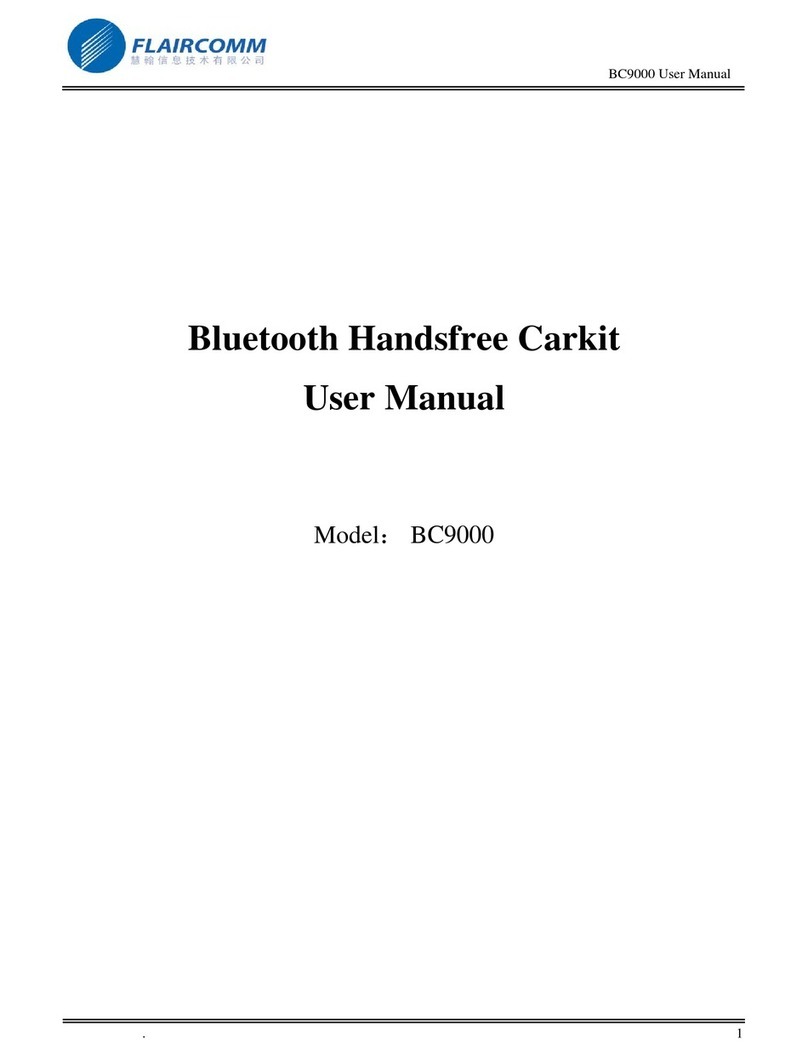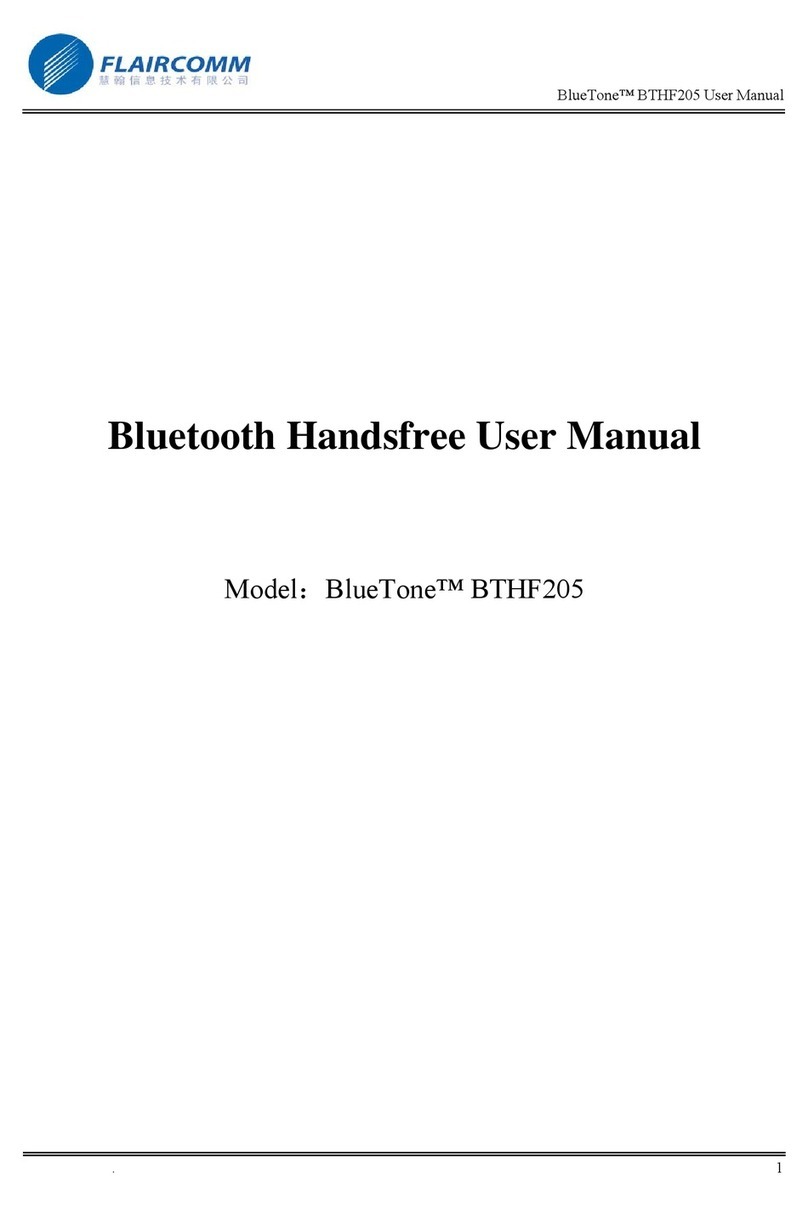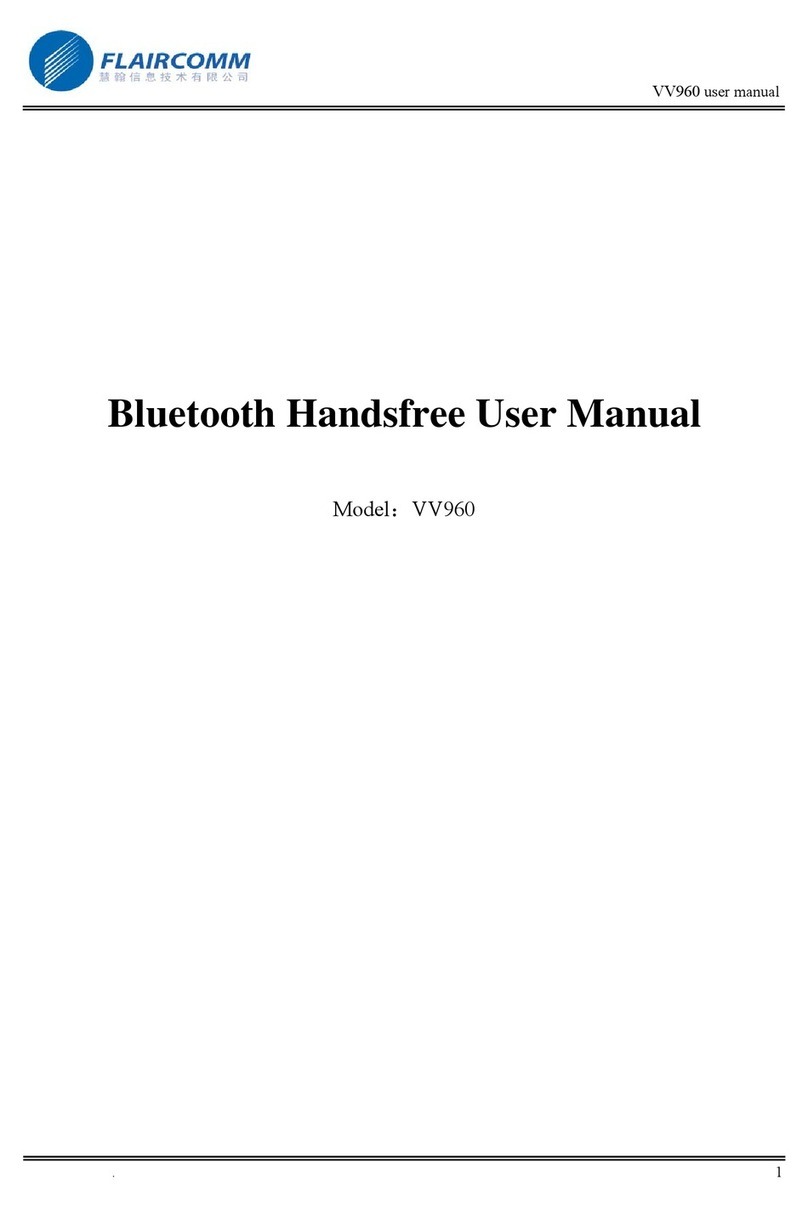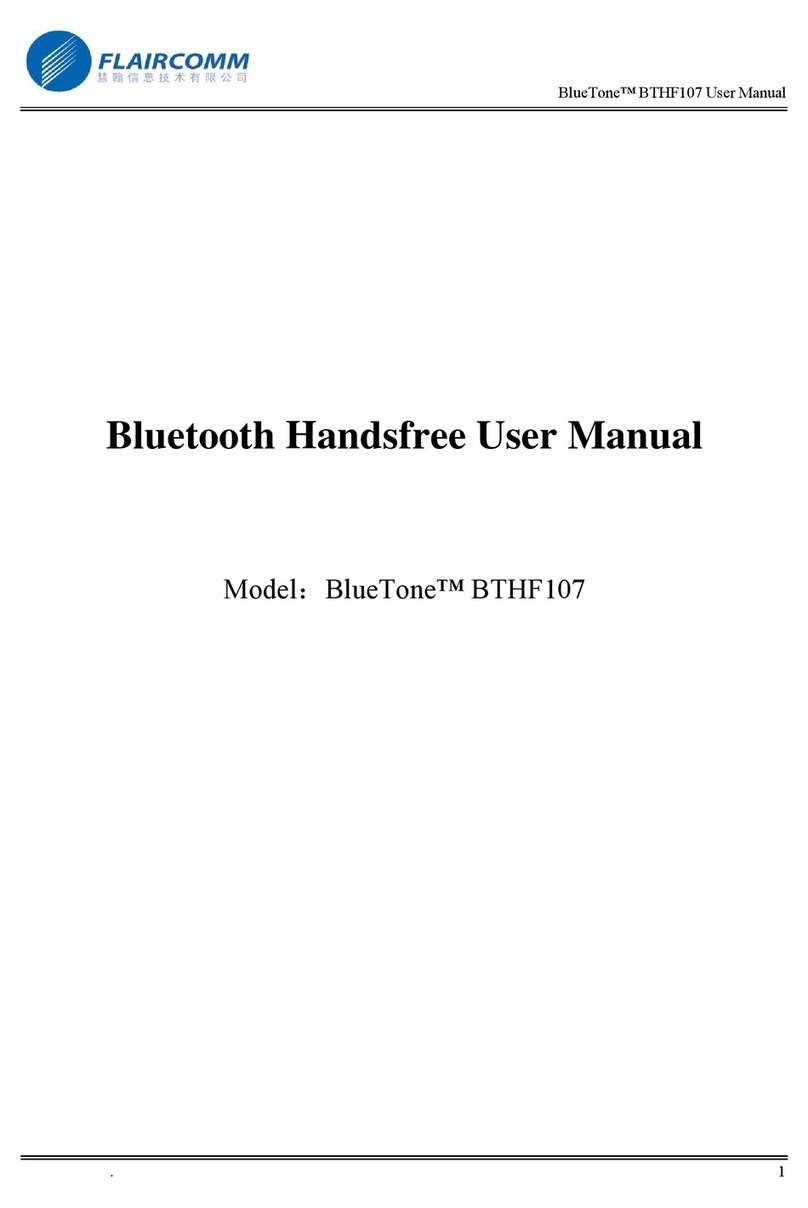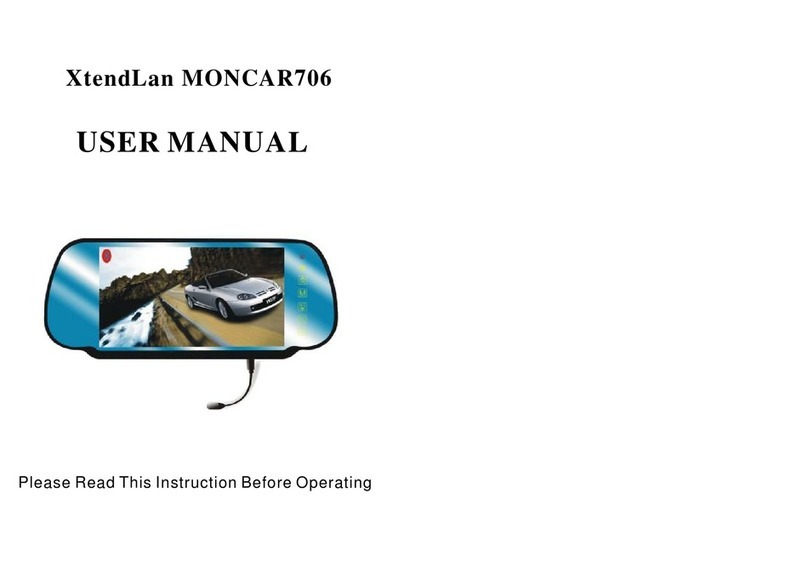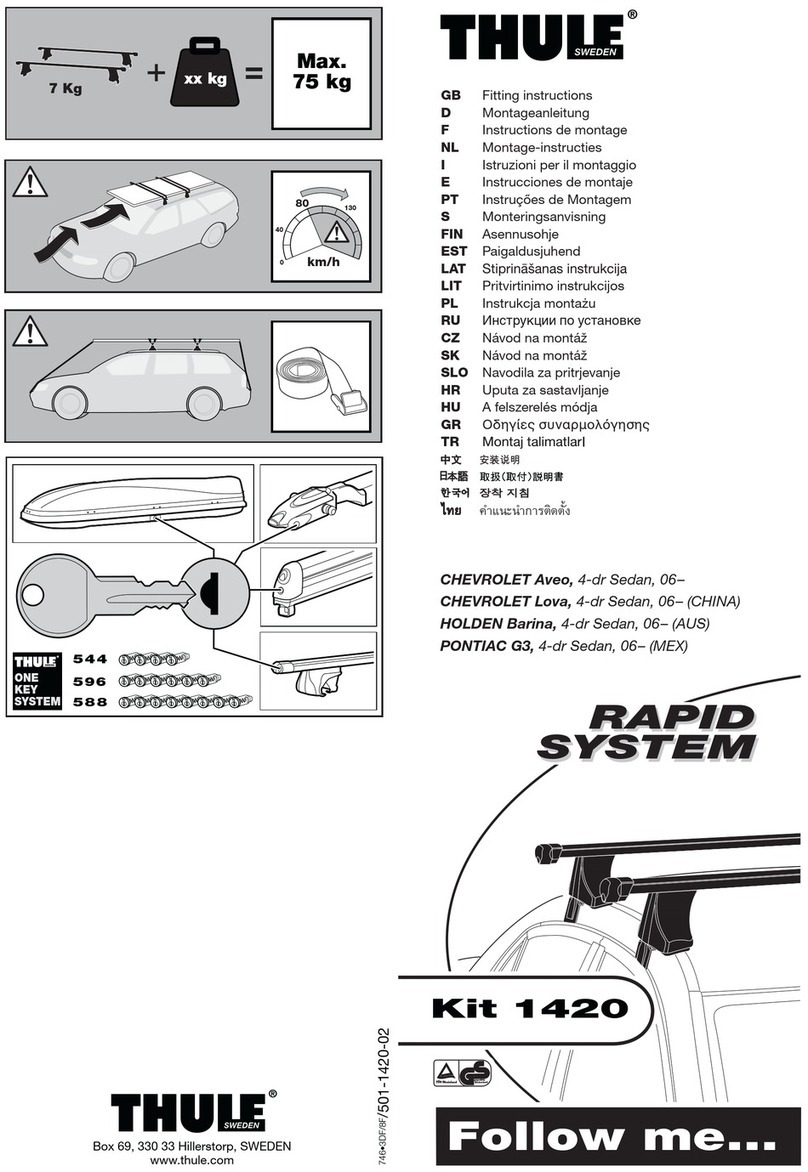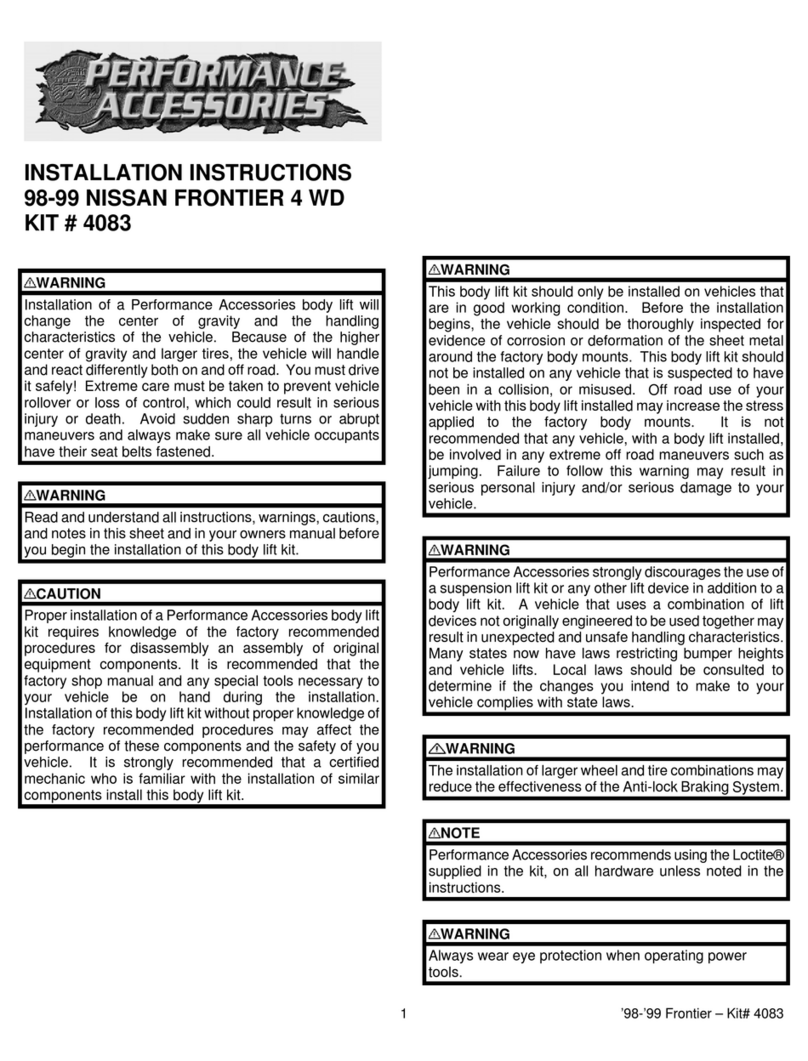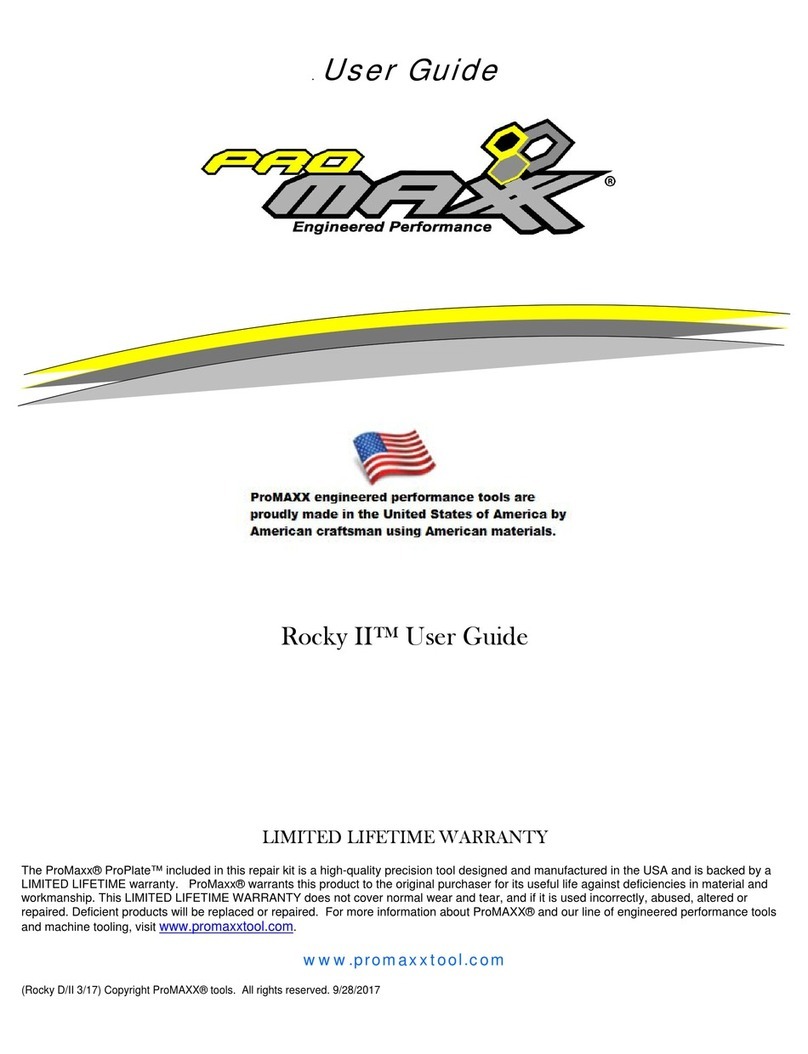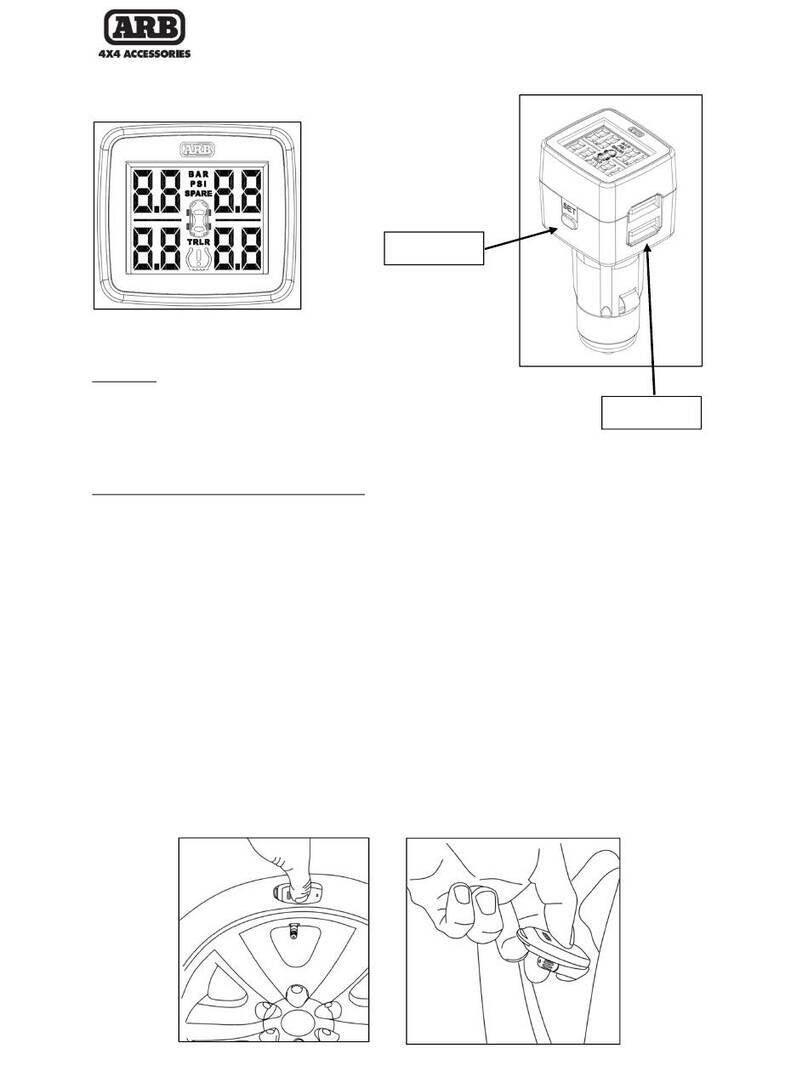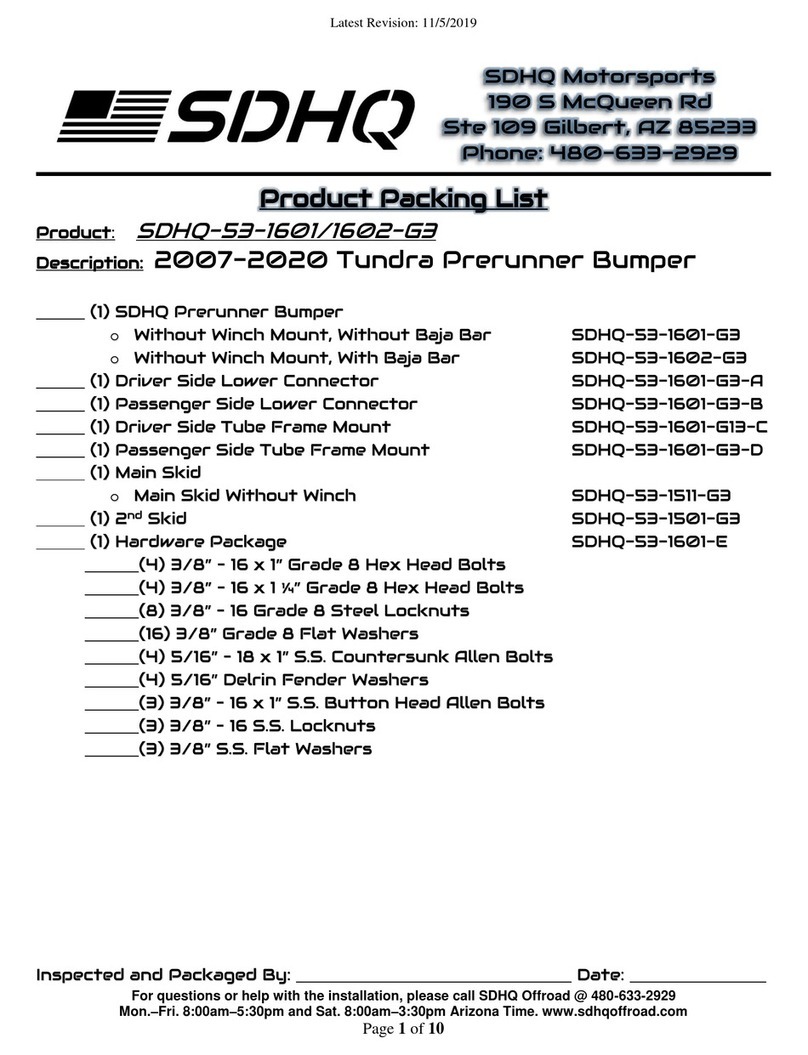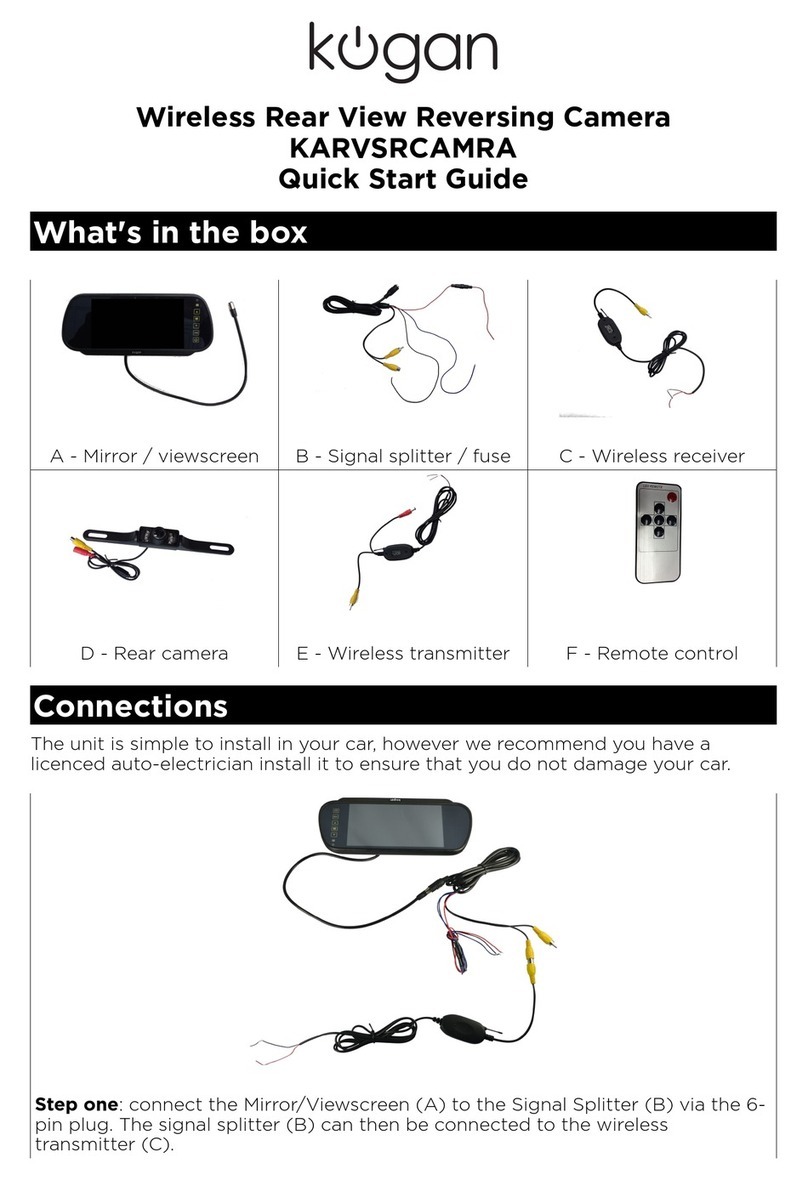Flaircomm Technologies BLUETONE BTHF102 User manual
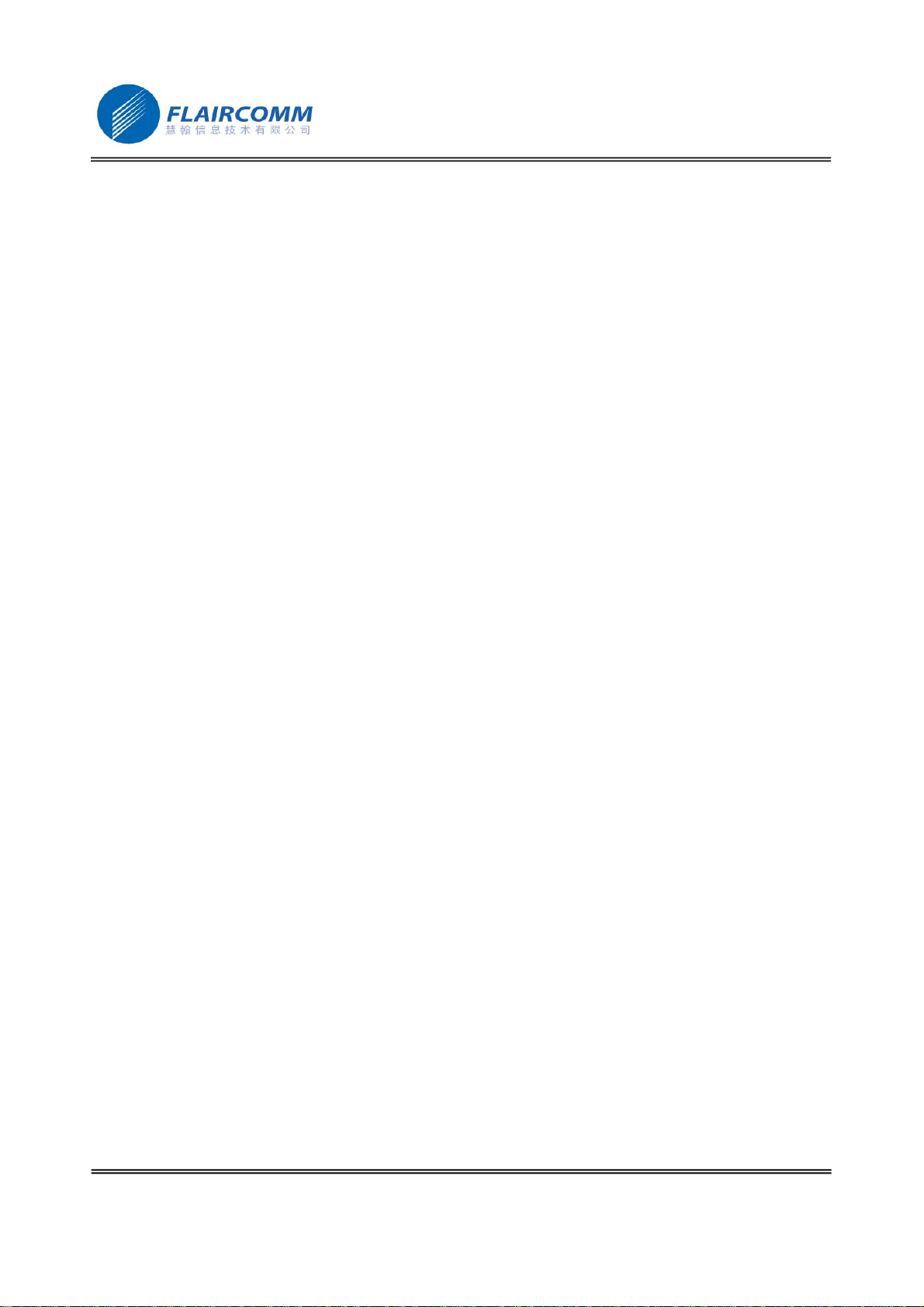
BlueToneTM BTHF102/202 User Manual
. 1
Bluetooth Handsfree User Manual
Model:BlueToneTM BTHF102/202
Declaration:
Without written permission from Flaircomm Technologies Inc., reproduction, transfer, distribution or
storage of part or all of the contents in this document in any form is prohibited。
The company reserves rights to make any changes and improvements to the product described in this
document without prior notice.
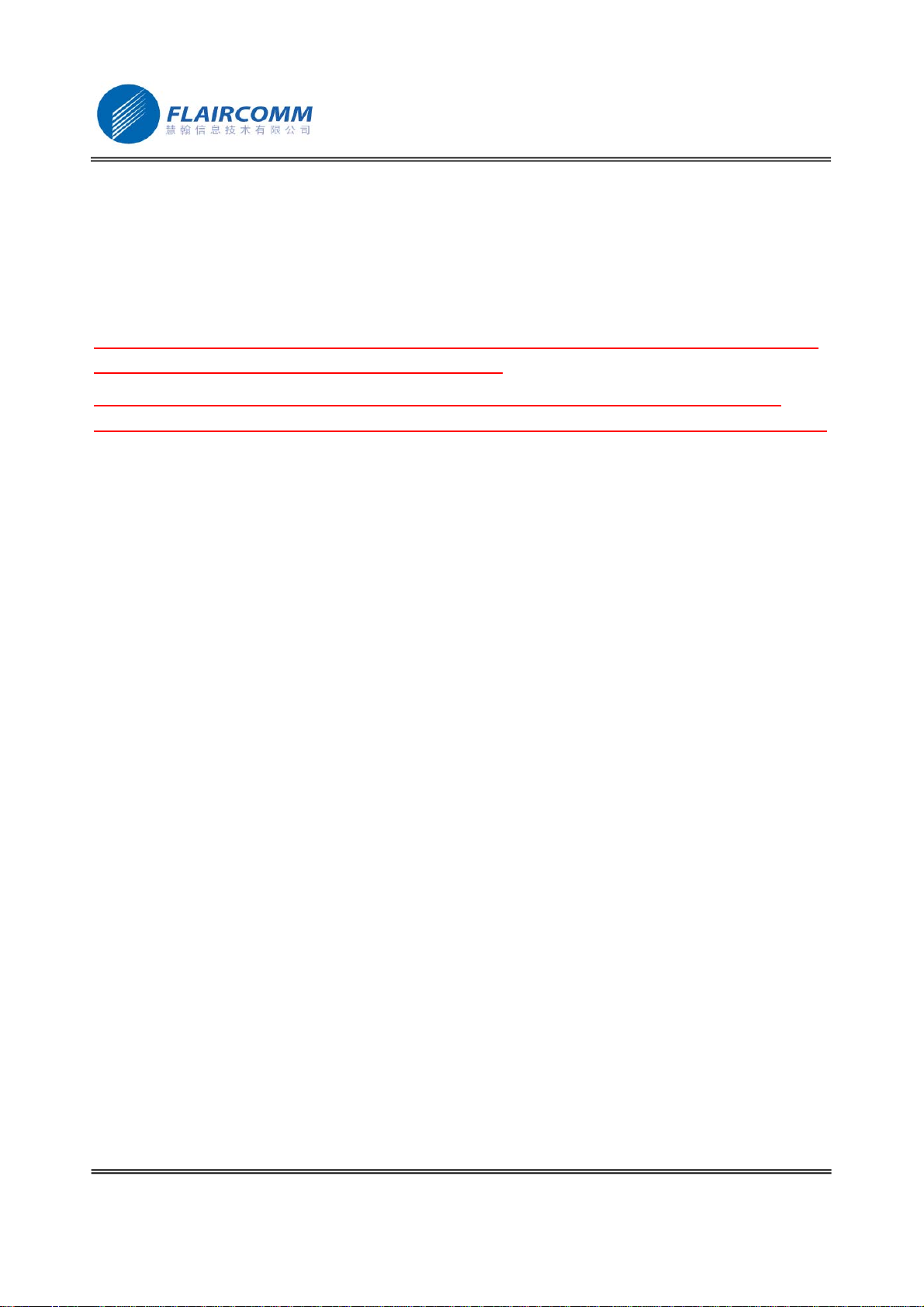
BlueToneTM BTHF102/202 User Manual
. 2
Notice :
Please make sure your mobile phone and network operator supports the functions described in this manual,
otherwise the relative functions can not be realized on this Handsfree device.
Certification and Safety Approvals
This product has been tested and found to comply with Bluetooth BQB requirements, part 15 of FCC rules,
R&TTE Directive(99/5/EC)or CE marked requirements.
Warning:Users should not make changes or modify the device in any way. Changes or modifications
without expressly approved by the original manufacturer will void the user’s authority to operate the device.
Federal Communications Commission (FCC) Statement
15.105(b)
This equipment has been tested and found to comply with the limits for a Class B digital device, pursuant to part 15
of the FCC rules. These limits are designed to provide reasonable protection against harmful interference in a
residential installation. This equipment generates, uses and can radiate radio frequency energy and, if not installed
and used in accordance with the instructions, may cause harmful interference to radio communications. However,
there is no guarantee that interference will not occur in a particular installation. If this equipment does cause
harmful interference to radio or television reception, which can be determined by turning the equipment off
and on, the user is encouraged to try to correct the interference by one or more of the following measures:
-Reorient or relocate the receiving antenna.
-Increase the separation between the equipment and receiver.
-Connect the equipment into an outlet on a circuit different from that to which the receiver is connected.
-Consult the dealer or an experienced radio/TV technician for help.
Operation is subject to the following two conditions:
1) this device may not cause interference and 2) this device must accept any interference, including interference
that may cause undesired operation of the device.
FCC RF Radiation Exposure Statement:
This equipment complies with FCC radiation exposure limits set forth for an uncontrolled environment. End users
must follow the specific operating instructions for satisfying RF exposure compliance. This transmitter must not be
co-located or operating in conjunction with any other antenna or transmitter.

BlueToneTM BTHF102/202 User Manual
. 3
Safety
zCheck the laws and regulations on the use of mobile phones and handsfree equipment in the areas where you
drive. Always give full attention to driving and pull off the road and park before making or answering a call if
driving conditions require.
zDo not allow children to play with your Bluetooth car handsfree since it contains small parts that could become
detached and create a choking hazard
zThis device contains a Li-polymer battery. Please keep it away from fire anytime (including discarding the
device) or the battery may explode
zThe handsfree, especially the embedded battery must be properly disposed or may be recycled, contact your
local recycling centers for disposal methods.
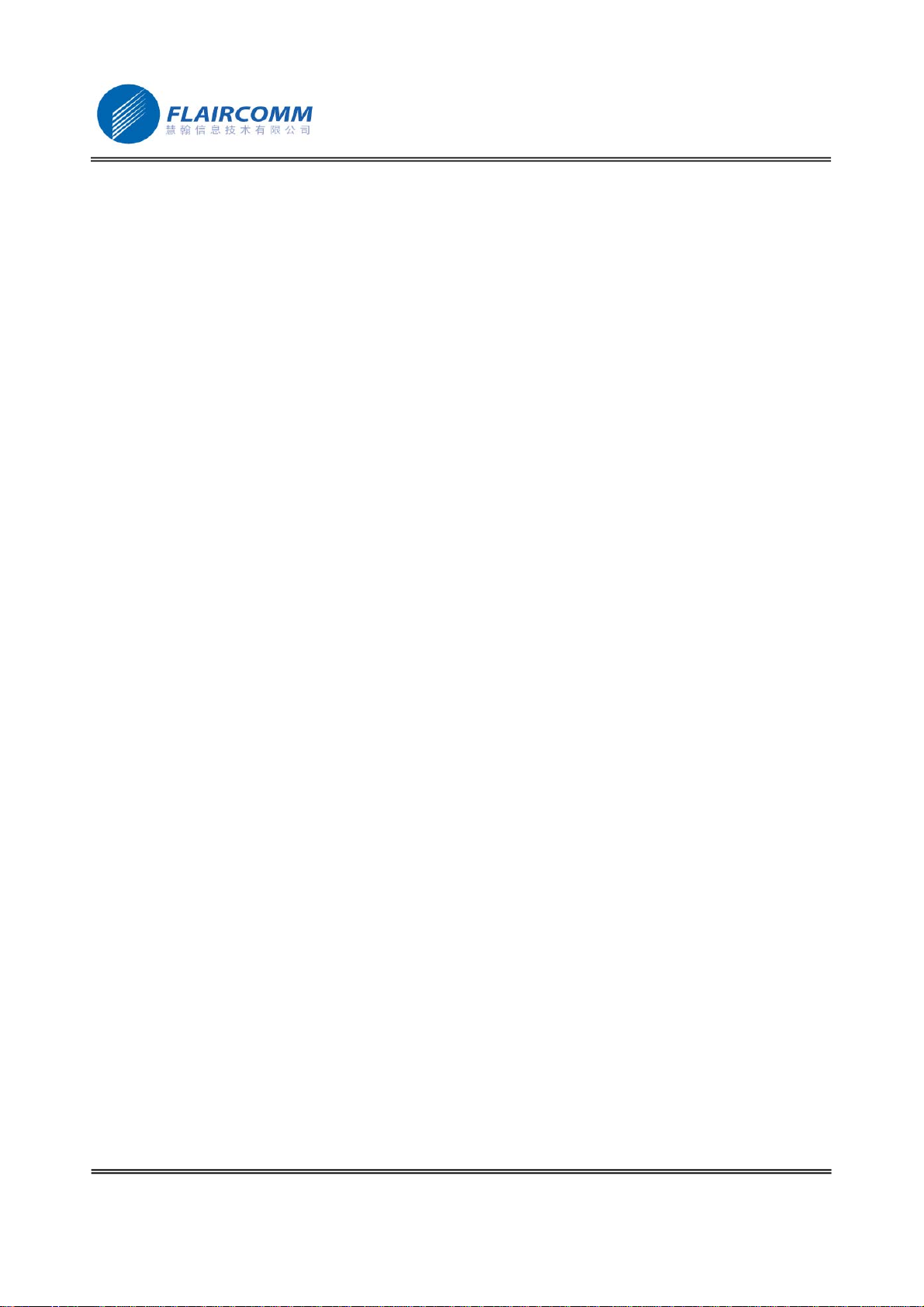
BlueToneTM BTHF102/202 User Manual
. 4
Contents:
1. INTRODUCTION.................................................................................................................................5
1.1 BLUETOOTH TECHNOLOGY ..................................................................................................................5
1.2 BLUETOOTH HANDSFREE CAR KIT.......................................................................................................5
1.3 PRODUCT FEATURES ............................................................................................................................5
1.4 PACKAGE CONTENT .............................................................................................................................6
1.5 OVERVIEW ...........................................................................................................................................6
1.6 KEY PRESS DURATION DEFINITIONS ....................................................................................................7
2. USING YOUR HANDSFREE..............................................................................................................8
2.1 BATTERY CHARGING AND USAGE........................................................................................................8
2.1.1 Battery Charging .........................................................................................................................8
2.1.2 Battery Information .....................................................................................................................8
2.2 MOUNTING YOUR HANDSFREE.............................................................................................................8
2.3 TURN ON/OFF HANDSFREE ..................................................................................................................9
2.4 PAIRING/CONNECTING YOUR HANDSFREE WITH BLUETOOTH EQUIPMENT ........................................10
2.4.1 Pairing your Handsfree with Bluetooth handset........................................................................10
2.4.2 Pairing your Handsfree with Other Bluetooth Equipment.........................................................10
2.4.3 Erase all paired profiles.............................................................................................................11
2.4.4 Connecting/Disconnecting your Handsfree with Bluetooth Equipment....................................11
2.5 CALL FUNCTIONS...............................................................................................................................11
2.5.1 Call ............................................................................................................................................11
2.5.2 Adjusting Handsfree Volume....................................................................................................11
2.5.3 Mute...........................................................................................................................................12
2.5.4 Transferring Calls to/from Your Handset..................................................................................12
2.5.5 Voice Dialing.............................................................................................................................12
2.5.6 Advanced Call Functions...........................................................................................................12
3. QUICK USER GUIDE........................................................................................................................13
3.1 LED PATTERNS ..................................................................................................................................13
3.2 QUICK USER GUIDE............................................................................................................................13
4. MAINTENANCE ................................................................................................................................16
5. IMPORTANT MESSAGES AND FREQUENTLY ASKED QUESTIONS...................................17

BlueToneTM BTHF102/202 User Manual
. 5
1. Introduction
1.1 Bluetooth Technology
Bluetooth is an internationally standardized technology supporting short distance wireless communications. Any
two Bluetooth-compatible equipment, such as mobile phone, PDA、PC, headset, mouse, keyboard, printer, etc. can
wirelessly communicate with each other via Bluetooth connection. To ensure worldwide compatibility, Bluetooth
operates on the globally available ISM (Industrial Scientific and Medical) frequency band. Within 2.4 GHz and
2.48 GHz, Bluetooth transmits data up to either 10 meters (CLASS II mode) or 100 meters (CLASS I mode) using
79 frequency hopping channels.
Though line-of-sight is not required, Bluetooth connections could be subject to interferences from obstructions such
as walls, human body, and other electronic devices. In addition, due to variations on product implementation, it is
likely that Bluetooth equipments from different manufactures have interoperability issues. In that case, you may
consult with manufactures to check product compatibility.
Note that, there could be some restrictions imposing on using Bluetooth devices in some countries. Please check
with your local authorities.
1.2 Bluetooth Handsfree Car Kit
Flaircomm’s Bluetooth product is a specially designed BlueToneTM series product allowing car drivers to make and
receive calls without holding a mobile phone. It provides a clean wireless audio connection with your Bluetooth
mobile phone and PDA. The product can also be used in the office or home, besides of vehicle environment.
In addition to vehicle environment applications, this portable equipment, supported by an internal rechargeable Li-
ion battery, can also be used in office environment as a normal handsfree equipment to make/receive phone calls
without bothering holding the mobile handset. It can also be placed beside a Bluetooth-enabled PC to make voice
calls over the Internet.
1.3 Product Features
zBluetooth v1.2 compliant, interference-tolerable with WLAN devices
zClass II, operation range up to 10 meters
zBest-in-class voice quality ensured by cutting-edge noise suppression and echo cancellation techniques
zVoice dialing and user friendly operation keys ideal for car drivers to make/receive calls
zSupports call waiting/conference functions
zVoice security ensured by using 128-bit encryption
zBetter portability with internal rechargeable Li-ion battery
zTalk/standby time up to 10/900 for BTHF102 (5.5/500 for BTHF202) hours with internal battery
zEasy-to-mount with stylish mounting dock, hang-strip, and Double-side Sticker
zRobust performance, fast connection, accurate and sensible search of devices in range
zStylish, portable, lightweight, mini-sized, suitable for vehicle and office environment

BlueToneTM BTHF102/202 User Manual
. 6
1.4 Package Content
zBlueToneTM BTHF102 (or BlueToneTM BTHF202 )
zMounting dock
zDouble-side Sticker
z12/24V Car Charger (or Traveling Charger)
zHanging Strip(for BlueToneTM BTHF202)
zUser Manual
1
1
1
1
1
1
1.5 Overview
Figure 1 BlueToneTM BTHF102 Overview
Figure 2 BlueToneTM BTHF202 Overview
1. Speaker
2. Red/Blue LED:for indicating device status
3. Button K4:for adjusting speaker volume down
4. Button K3:for adjusting speaker volume up
5. Button K2:for receive/end call
6. Button K1:for turning on/off device
7. Microphone:for picking up your voice
8. Charging Port:for connecting to the travel (or car) charger to charge the battery of device
4.Button K3
3.Button K4
5.Button K2
6. Button K1
1.Speaker
2.Red/Blue LED
7. Microphone
8.Char
g
in
g
Port
6. Button K1
3.
Button
K4
4.
Button
K3
5. Button K2
2
.
R
ed/
Bl
ue
LED
7. Microphone
1.S
p
eake
r
8.Charging Port
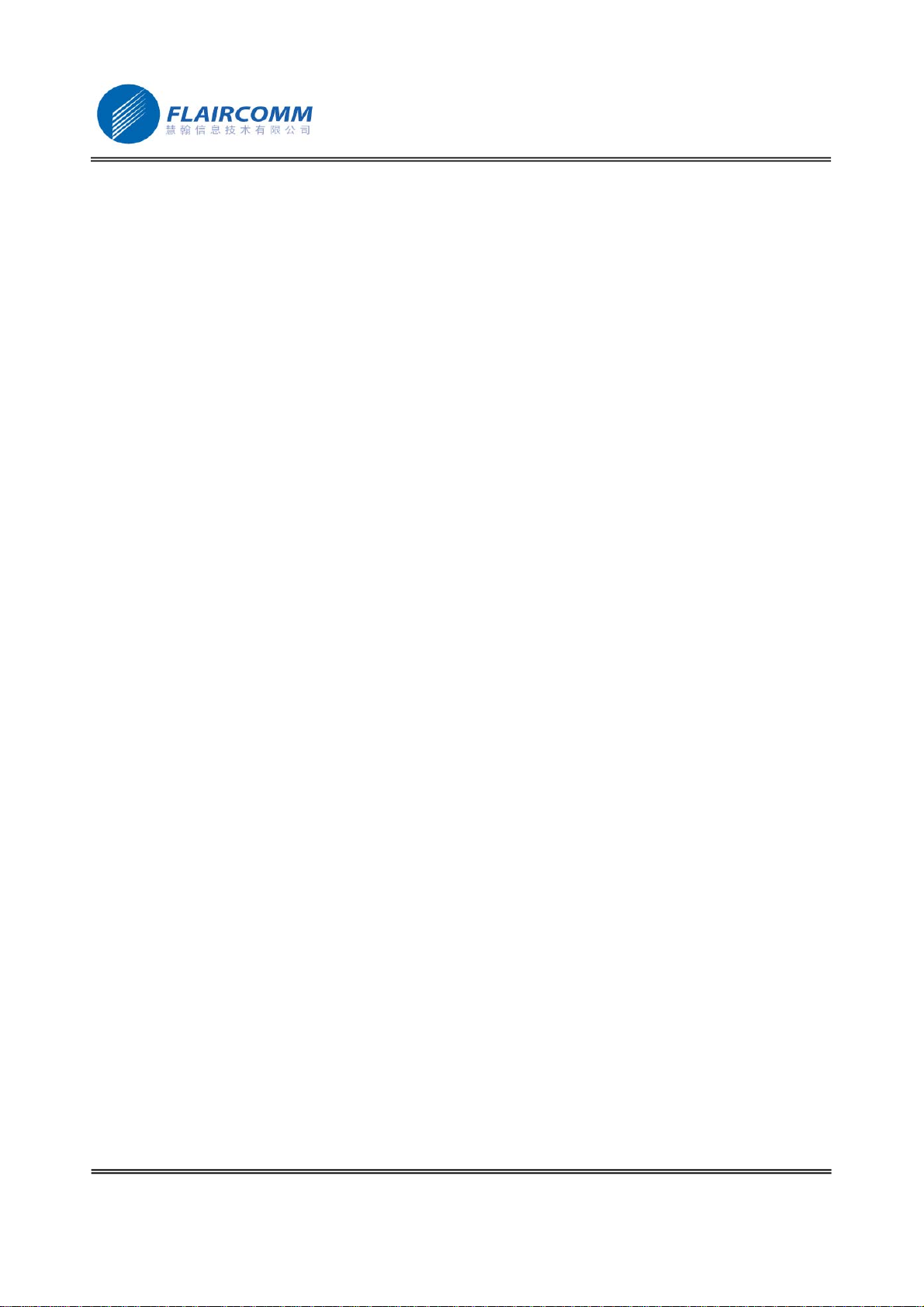
BlueToneTM BTHF102/202 User Manual
. 7
1.6 Key Press Duration Definitions
zShort press (SP): press and release a button quickly.
zLong press (LP): press and hold a button for at least 3 seconds, then release.
zVery long press (VP): press and hold a button for at least 6 seconds, then release.

BlueToneTM BTHF102/202 User Manual
. 8
2. Using Your Handsfree
2.1 Battery Charging and Usage
2.1.1 Battery Charging
This device contains a rechargeable Li-Polymer battery. First-time charging time is about 4 hours. Later-on
recharging time is around 2-3 hours. Detailed charging procedures as follows:
1. Connect the car charger to the cigarette lighter.
2. Referring to Figure 3, plug the connector of the charger to handsfree’s charging port to start charging. Both the
Red and Blue LEDs will be on during charging. Once the Red LED turns off, the battery is fully charged and
you should disconnect the charger from the handsfree and the power outlet.
BlueToneTM BTHF102 BlueToneTM BTHF202
Figure 3 Battery Charging
2.1.2 Battery Information
1. Once fully charged, the battery for BlueToneTM BTHF102 supports continuous talk time up to 10 hours and
standby (i.e. the device is power on but without connection) time about 900 hours; the battery for BlueToneTM
BTHF202 supports continuous talk time up to 5.5 hours and standby time about 500 hours
2. When the battery is low, the device beeps once every 20 seconds and the Blue and Red LEDs alternate every 3
seconds, charge the battery as described above
Note that, over-charging will reduce battery life. If a fully charged battery is left unused, it will lose power over
time. Extreme temperature (either too hot or too could) will also affect its ability to charge, capacity, and life time.
2.2 Mounting your Handsfree
This device comes with a mounting dock and a Double-side Sticker, they can make the device totally laminate in
front of driver in the vehicle. You can also take the device away from the mounting dock to other places you want.
Fixing BlueToneTM BTHF102 (referring to Figure 4 and 5):
1. Tear the paper off from the Double-side sticker, paste it on the back-side of the mounting dock and then fix it
in front of driver seat on the vehicle.
2. Plug the stanchion of the mounting dock to the hole which is on the back of the device, then rotate deasil, in
this way, the mounting dock is fixed completely. You also can rotate widdershins to take down the device

BlueToneTM BTHF102/202 User Manual
. 9
Figure 4 Back of the device Figure 5 fixing the mounting dock
Fixing BlueToneTM BTHF202 (referring to Figure 6):
1. Plug the part 1 to the inlet, then tear the paper off the Double-side Sticker, paste the mounting dock on the right
place on the vehicle. If using the clamp one, insert the clamp in the air conditioner air outlet in the car. Note
that, the microphone of the Handsfree can’t aim at the air conditioner air outlet to avoid noise in talking mode.
2. Put the device in the mounting dock. Note that, the charging port which is on the device and the gap which is
on the mounting dock must at the same direction.
a)
b) c)
Figure 6 fixing the mounting dock
2.3 Turn On/Off Handsfree
Turn on the Handsfree: Long press K1, you will hear 2 power-up tones, and Blue LED gives 1 blink per 3
seconds; Red LED is off. This indicates the handsfree is power on.
Hole
Double-side Sticke
r
Stanchion
Inlet
Mounting dock
Part 1
Double-side Sticker
Charging port
Gap
Clamp
Air conditioner
air outlet
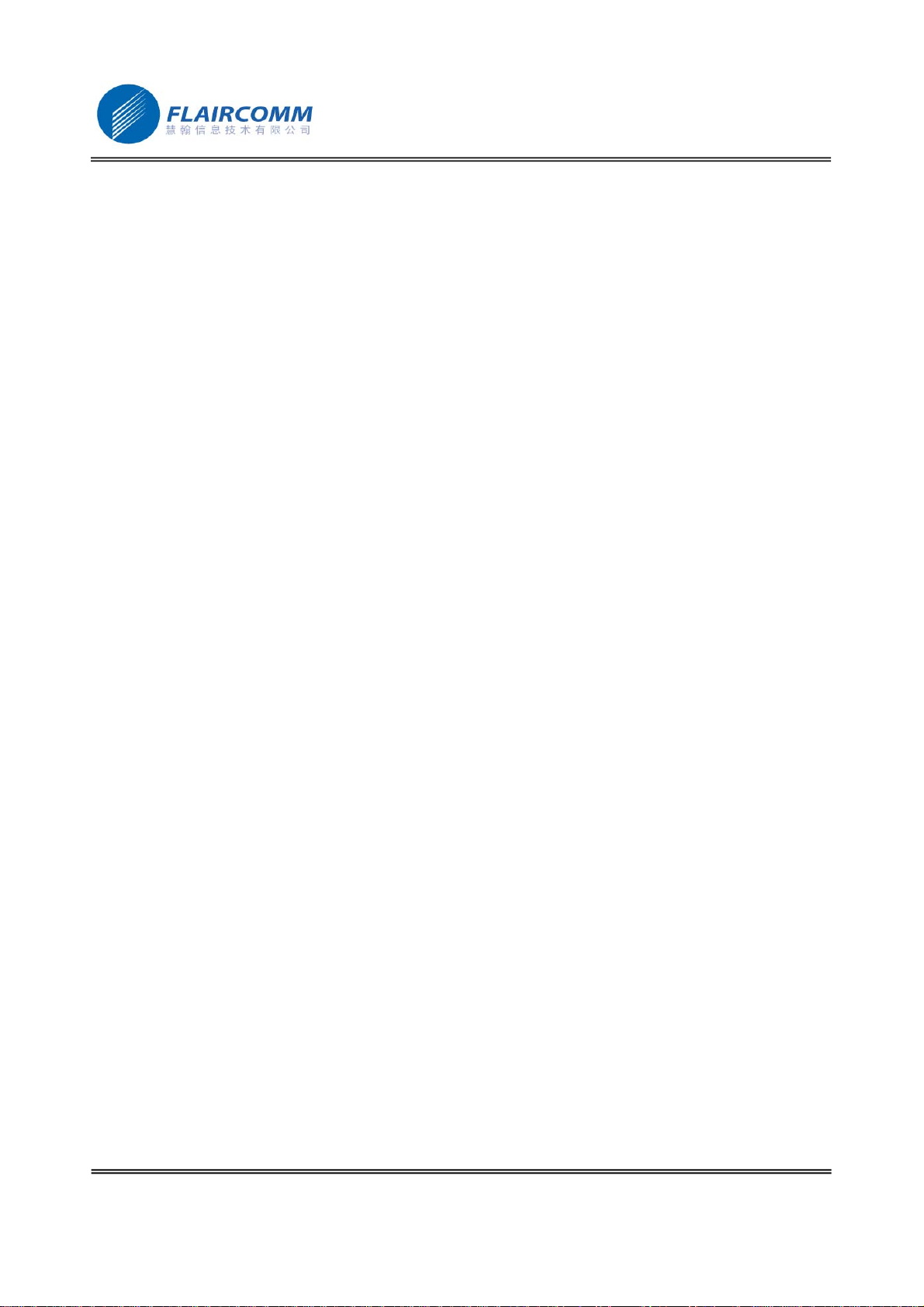
BlueToneTM BTHF102/202 User Manual
. 10
Turn off the Handsfree: Long press K1, you will hear 2 power-down tones, and All LEDs are off. This indicates
the handsfree is power off.
2.4 Pairing/Connecting your Handsfree with Bluetooth Equipment
2.4.1 Pairing your Handsfree with Bluetooth handset
Before making and answering calls, you must pair your handsfree and phone. Paring sets up a unique relationship
between your handsfree and your handset. The handset will memorize the handsfree’s unique ID (or passkey). This
ensures that a unique and encrypted wireless link between your handsfree and handset will be used during calls.
Detailed operation procedures are as follows:
1. Place your handsfree close to your Bluetooth handset, and ensure your handsfree is power off, your handset is
power on
2. Press and hold K1 for at least 6 seconds until the Blue and Red LEDs alternate continuously. You will hear 2
power-up tones and a pairing tone to indicate that the handsfree has successfully entered the paring mode
3. Following your phone user guide to active Bluetooth device search on the phone side, on your phone screen
you will see a list of Bluetooth equipment found by the phone at the end of the searching process.
4. Select this Bluetooth Handsfree from the list (for BlueToneTM BTHF102 ,the sign is ’BTHF102’ , and for
BlueToneTM BTHF202 the sign is ’BTHF202’)and initiate pairing following handset’s on-screen prompts.
5. Continue to follow on-screen prompts to enter passkey “0000”and confirm to pair the handsfree with your
handset. Once the pairing procedure is completed, you will hear a connecting tone, and then Blue LED gives 3
quick blinks per 2 seconds. This indicates that the handsfree device and the handset are paired and connected.
Note
:
1. If pairing is successful, handsfree’s Red LED is off. The Blue LED gives 3 quick blinks per 2 seconds. If paring
is failed
,
the Blue and Red LEDs alternate continuously (for about 2 minutes). You need to go back to above
steps 3-5 to repeat the paring process.
2. Your handsfree will remain in the pairing mode for about 2 minutes. If paring cannot be finished within 2
minutes, the handsfree will enter into the standby mode (without Bluetooth connection in this case). You need
to repeat the above steps 2-5 to restart the pairing process.
2.4.2 Pairing your Handsfree with Other Bluetooth Equipment
In addition to Bluetooth phone, your handsfree can also pair with other Bluetooth equipment for realizing short
distance wireless communications. Similar pairing procedures described in the previous Section can be used. You
can follow the user guide of the Bluetooth equipment to complete paring operations on the equipment side.
This handsfree can paired with up to 8 Bluetooth equipments (including mobile handsets). The corresponding 8 sets
of pairing information are recorded by the handsfree. Each paired equipment can wireless communicated with the
handsfree after setting up a Bluetooth connection. Please check Section 2.4.4 on procedures to set up a Bluetooth
connection.
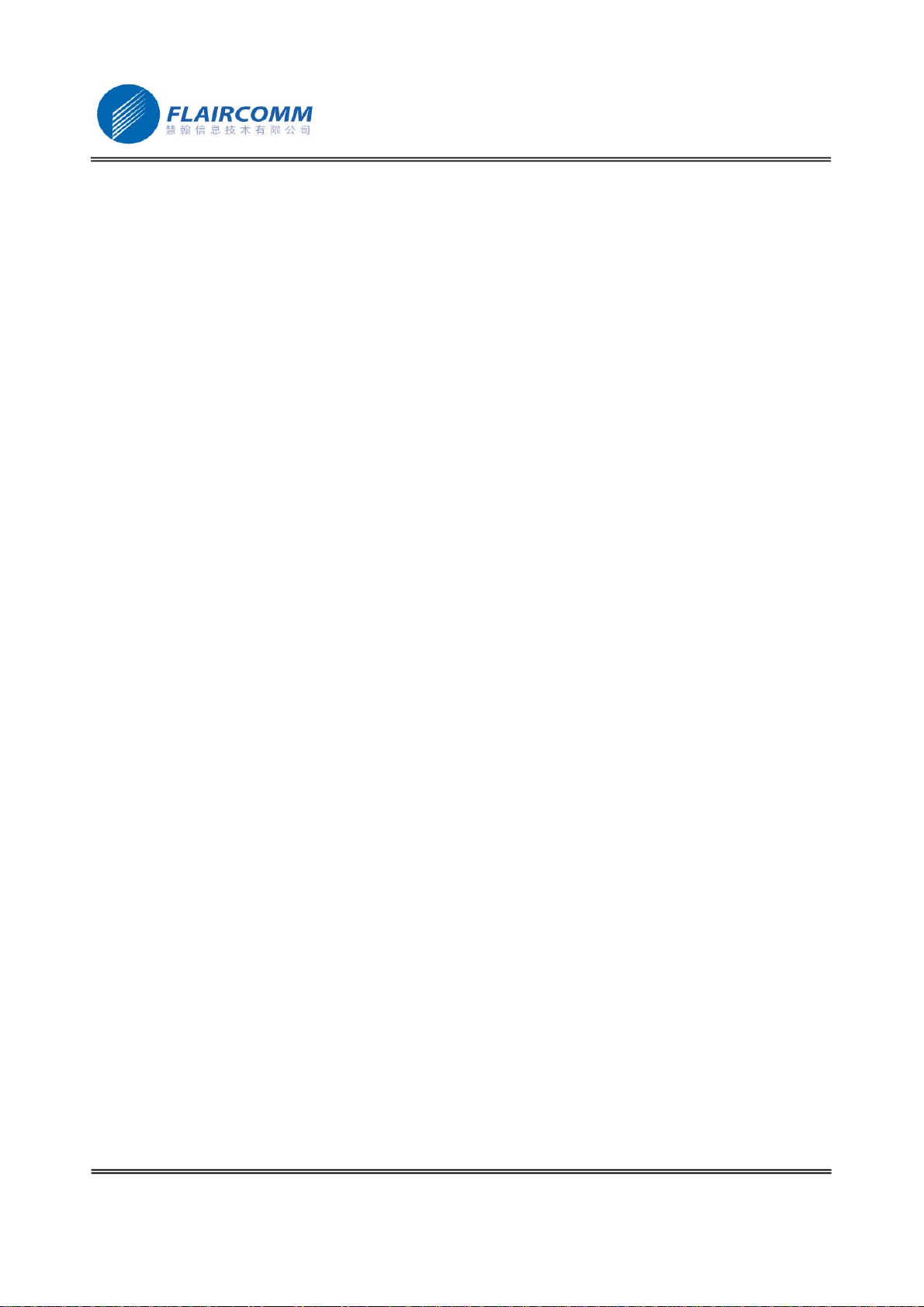
BlueToneTM BTHF102/202 User Manual
. 11
2.4.3 Erase all paired profiles
This handsfree can paired with up to 8 Bluetooth equipments. When Handsfree in the Paring Mode, long press K4,
it will erase all paired profiles and quit pairing mode. At this time, Blue LED gives 1 blink per 3 seconds.
2.4.4 Connecting/Disconnecting your Handsfree with Bluetooth Equipment
When working with a bluetooth equipment using HFP, your handsfree cannot communicate with the equipment
without bluetooth connection established in advance.
Connecting your Handsfree with Bluetooth Handset:
Bluetooth connection can be set up by initiating request from either the handsfree or the handset, detailed
operations are as follows:
1. Initiating connection request from the Handsfree: Place the handsfree close to the Bluetooth handset and then
short press K2.
2. Initiating connection request from the Bluetooth handset: Place the handsfree close to the Bluetooth handset
and then follow the handset user guide to find the handsfree and send connection request.
After connecting, you will hear a connecting tone, and then Blue LED gives 3 quick blinks per 2 seconds
Disconnecting your Handsfree with Bluetooth Handset:
When handsfree connected with bluetooth handset, you can disconnect them as follows:
1. Long press K2.
2. Refer to handset’s manual to initiate the connection from the handset side.
After disconnecting, you will hear a disconnecting tone, and then Blue LED gives 1 blink per 3 seconds.
2.5 Call Functions
2.5.1 Call
Before dialing, both your handsfree and handset must be power on. And you also need to ensure your handsfree
and handset has been linked with Bluetooth connection.
Answer Call: Short press K2.
Reject Call: Long press K4.
End Call: Short press K2.
Redial: Long press K3.
2.5.2 Adjusting Handsfree Volume
In the talking mode,you can short press K3/K4 to increase/decrease your speaker volume. You can repeat the
above operation to speaker volume to a desirable level.
Note
:
For most Bluetooth headset, handsfree volume control will synchronize with the handset. That is, your
handsfree volume can also be controlled your handset, vice versa. However, this may not be always true due to
variations on handset implementations chosen by different manufactures.
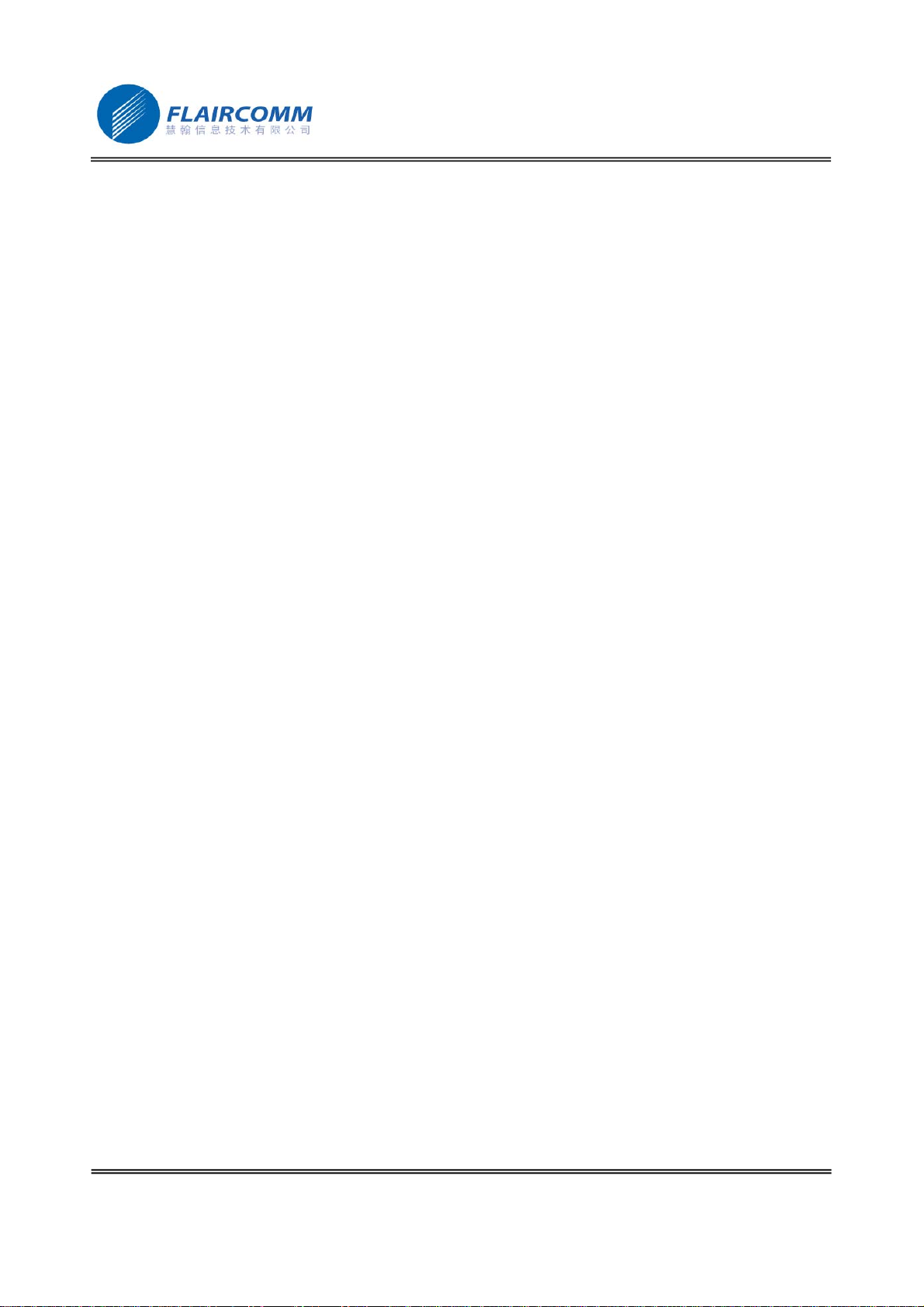
BlueToneTM BTHF102/202 User Manual
. 12
2.5.3 Mute
You can mute or un-mute an ongoing call by simultaneously quick pressing K3 and K4.
2.5.4 Transferring Calls to/from Your Handset
Transferring calls to your handset: long press K2, Blue LED gives 1 blink per 3 seconds.
Transferring calls from your handset: short press K2, Blue LED gives 1 blink per 3 seconds.
2.5.5 Voice Dialing
If your mobile phone supports voice dialing, you can make a call via voice dialing from your Handsfree:
Voice Dialing:Long press K4,you will hear key tone,and Blue LED gives 3 quick blinks per 2 seconds, then
follow your handset user guide to complete voice dialing.
Cancel Voice Dialing:Short press K4.
2.5.6 Advanced Call Functions
If your mobile phone has call waiting/conference functions, this Bluetooth Handsfree can support the function by
following operations:
1. A new call comes in, While you are in talk :
1) Long press K3, to hold active call and accept incoming call.
2) Short press K2, to end active call and answer new call.
2. When two calls come in, one is active and the other is on hold:
1) Long press K3, to toggle hold call and active call.
2) Short press K2, to end active call and accept hold call.
3) Long press K4, to make conference.

BlueToneTM BTHF102/202 User Manual
. 13
3. Quick User Guide
3.1 LED patterns
zLED Pattern 1: Blue LED gives 1 blink per 3 seconds; Red LED is off.
zLED Pattern 2: Blue LED gives 3 quick blinks per 2 seconds; Red LED is off.
zLED Pattern 3: Blue and Red LEDs alternate continuously.
zLED Pattern 4: Blue and Red LEDs alternate every 3 seconds.
zLED Pattern 5: All LEDs are off.
3.2 Quick User Guide
You can follow the instructions listed in Table 1-6 below to operate your handsfree devices. (Please refer section
1.5 and 1.6 for details of key and key press duration definitions.)
Note: your handsfree devices can only talk to paired Bluetooth handsets. For handsets supporting HFP only, you
also need to establish Bluetooth connection between your handsfree and your phone before making and answering
calls.
Table 1: Power on/off
CURRENT STATUS HEADSET INDICATORFUNCTION
HANDSET HF
OPERATION
AUDIO TONE LED INDICATOR
Turn On Power Off Long press K1 2 power-up tones LED Pattern 1
Turn Off Standby Long press K1 2 power-down
tones LED Pattern 5

BlueToneTM BTHF102/202 User Manual
. 14
Table 2: Pairing/Connections
CURRENT STATUS HEADSET INDICATORFUNCTION
HANDSET HF
OPERATION
AUDIO TONE LED INDICATOR
Enter
pairing
mode
Power Off Very long press K1 2 power-up tones,
and then 1 pairing
tone
LED Pattern 3
Erase all
paired
profiles
Paring Mode Long press K4 LED Pattern 1
Pair
handsfree
with handset
Power on Paring mode Follows your handset
user guide to complete
pairing procedure.
Passkey is “0000”
1 connecting tone LED Pattern 2
Connect
(handsfree
with
handset)
Standby
(disconnec-
ted)
Standby
(disconnect-
ed)
Short press K2 or set up
connection from the
handset
1 connecting tone LED Pattern 2
Disconnect Standby
(connect) Standby
(connect) Long press K2 or refer
to handset’s manual to
initiate the connection
from the handset side.
LED Pattern 1
Table 3: Call Functions
CURRENT STATUS HEADSET INDICATORFUNCTION
HANDSET HF
OPERATION
AUDIO TONE LED INDICATOR
Answer Call Standby Standby Short press K2 LED Pattern 2
Reject Call Standby Standby Long press K4 LED Pattern 2
End Call Talk Talk Short press K2 LED Pattern 2
Redial Standby Standby Long press K3 Key Tone LED Pattern 2
Voice
Dialing Standby Standby Long press K4 Key Tone LED Pattern 2
Cancel
Voice
Dialing
Voice
Dialing Voice Dialing Short press K4 Key Tone LED Pattern 2
Volume up Talk Talk Short press K3 LED Pattern 2
Volume
down Talk Talk Short press K4 LED Pattern 2
Mute Talk Talk Press K4 and K3
Together Key Tone LED Pattern 2
Unmute Talk Mute Press K4 and K3
Together Key Tone LED Pattern 2
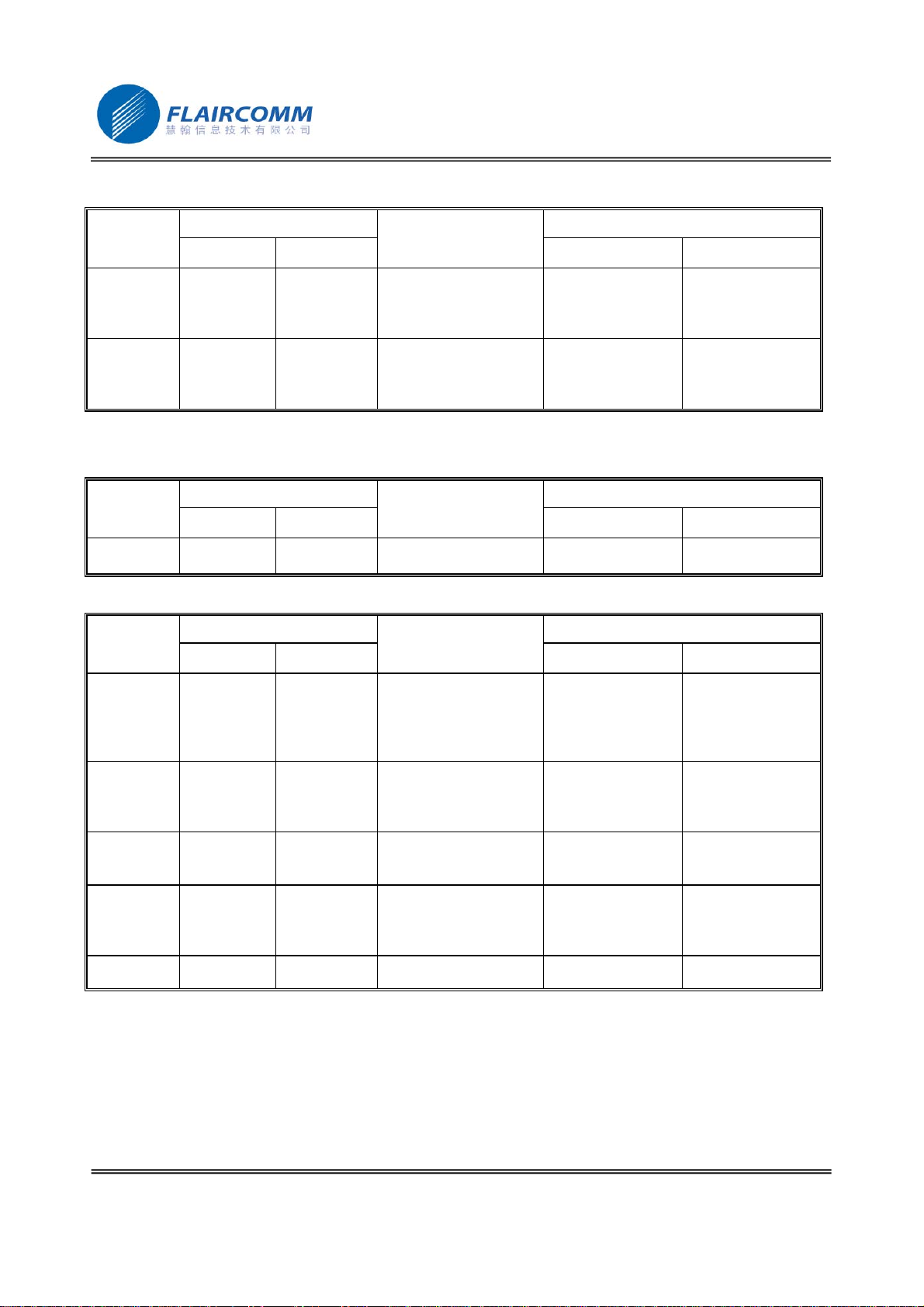
BlueToneTM BTHF102/202 User Manual
. 15
Table 4: Transfer Functions
CURRENT STATUS HEADSET INDICATORFUNCTION
HANDSET HF
OPERATION
AUDIO TONE LED INDICATOR
Call
Transfer
(handsfree
to handset)
Talk Talk Long press K2 Key Tone LED Pattern 1
Call
Transfer
(handset to
handsfree)
Talk Talk Short press K2 Key Tone LED Pattern 2
Table 5: Low Power Indication
CURRENT STATUS HEADSET INDICATORFUNCTION
HANDSET HF
OPERATION
AUDIO TONE LED INDICATOR
Low Power
Warning Except power
off Beep every 20
seconds LED Pattern 4
Table 6: Advanced Call Functions
CURRENT STATUS HEADSET INDICATORFUNCTION
HANDSET HF
OPERATION
AUDIO TONE LED INDICATOR
Held Active
Call and
Accept
Incoming
Call
Talk Call Waiting Long press K3 LED Pattern 2
End Active
Call and
Answer
New Call
Talk Call Waiting Short press K2 LED Pattern 2
Toggle Held
Call and
Active Call
Talk Call On Hold Long press K3 LED Pattern 2
End Active
Call and
Accept Hold
Call
Talk Call On Hold Short press K2 LED Pattern 2
Conference Talk Call On Hold Long press K4 LED Pattern 2
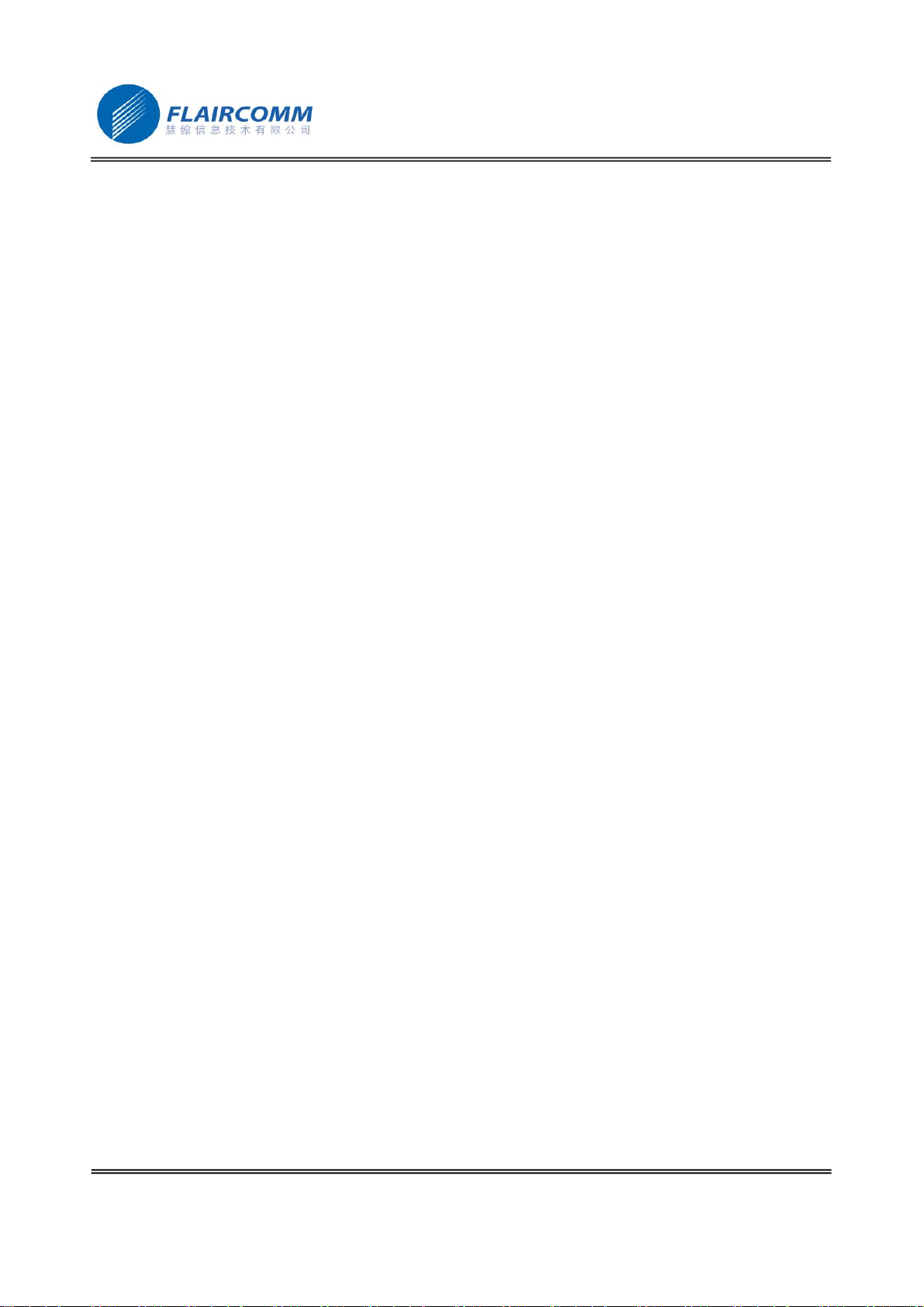
BlueToneTM BTHF102/202 User Manual
. 16
4. Maintenance
BlueToneTM BTHF102/202 are well-designed communications devices, careful maintenance and proper use will
extend the product life and keep their elite performance in delivering voice. Following maintenance procedures
may be helpful to you:
zAlways turn off power and keep your device in a safe place when it is not in use
zKeep the device dry, away from water, precipitation, humidity, moisture, and various liquids which may
corrode electronic circuits. If your device gets wet, turn it off immediately and wait until the device gets dry
completely before using it
zKeep the device away from dusty and dirty places. Otherwise, the mechanic and electronic parts could be
damaged
zDo not store the device in high temperatures (above 55 or 131 ) or in direct sunlight. Extreme high℃℉
temperature could degrade performance, reduce battery lifetime, and wrap or melt the certain plastics.
zDo not store the device in too cold place. Moisture could form inside the device when you take it to a warm
place. This could damage the internal electronic circuits.
zAvoid dropping, knocking, and shaking the device. The mechanical parts and the internal electronic circuits
could be broken.
zAvoid using hash chemicals, cleaning solvents, and any other strong detergent to clean the device. You may
use a clean and slightly damp cloth to clean the device
zAlways take to device to the nearest authorized service facility for repairing if it is malfunctioning.
disassembling, modifying, and replacing components yourself could degrade product performance, cause
damages, and terminate warranty

BlueToneTM BTHF102/202 User Manual
. 17
5. Important Messages and FrequentlyAsked Questions
1. Except handsets, what kind of devices can the handsfree communicate with:
Besides pairing with a handset for receiving and making phone calls, the handsfree can also communicate with
PDA and computer that equipped with Bluetooth. For examples, when communicating with a computer
(through a USB Dongle) users can chat and/or listen music over the internet.
2. Red LED blinking:
Low battery indicator; please recharge your battery as soon as possible.
3. Can't power up the device after charging more than 20 minutes:
For the first time, the device should be charged at least 40 minute prior tuning on, it is recommended that the
battery should be fully charged before using the device.
4. Without charging indicator:
When the battery runs off or the handsfree has not been used for a while, the Red LED may take a while to
light up after the charger connected.
5. Can't hear anything on handsfree:you should check the followings
zHandsfree is power on
zHandsfree has paired with a handset
zHandsfree should connected with a handset (except the handset only supports Handsfree Profile)
zHandsfree and handset are within 10m
zHandsfree and handset should have good single strength
6. How many devices can a handsfree pair with:
Handsfree can pair with up to 8 devices, please refer section 2.4.2 for details.
7. Handsfree can not be found when a handset tries to pair with it:
Your handsfree may not be in the pairing mode, please refer section 2.4.1 for details.
8. Do the paired handsfree or the paired handset need to be repaired power off:
No. Please note that for the handset supports handsfree profile, the handsfree and the handset must be
connected first, refer section 2.4.4 for details。
9. Voice dialing does not work:
First check the handset supports voice dialing function; make sure you have recorded the voice tag. Please note
that noisy environment will affect voice dialing。
10. Can’t realize any functions
In the course of using, sometimes the Handsfree can not work property by some wrong operations. At this time,
connect the charger to the power outlet, plug the mini USB connector of the charger to handsfree’s charging
port to start charging for a few seconds. Then release the charger from the handsfree and the power outlet, and
turn on the handsfree to restart.
This manual suits for next models
1
Table of contents
Other Flaircomm Technologies Automobile Accessories manuals