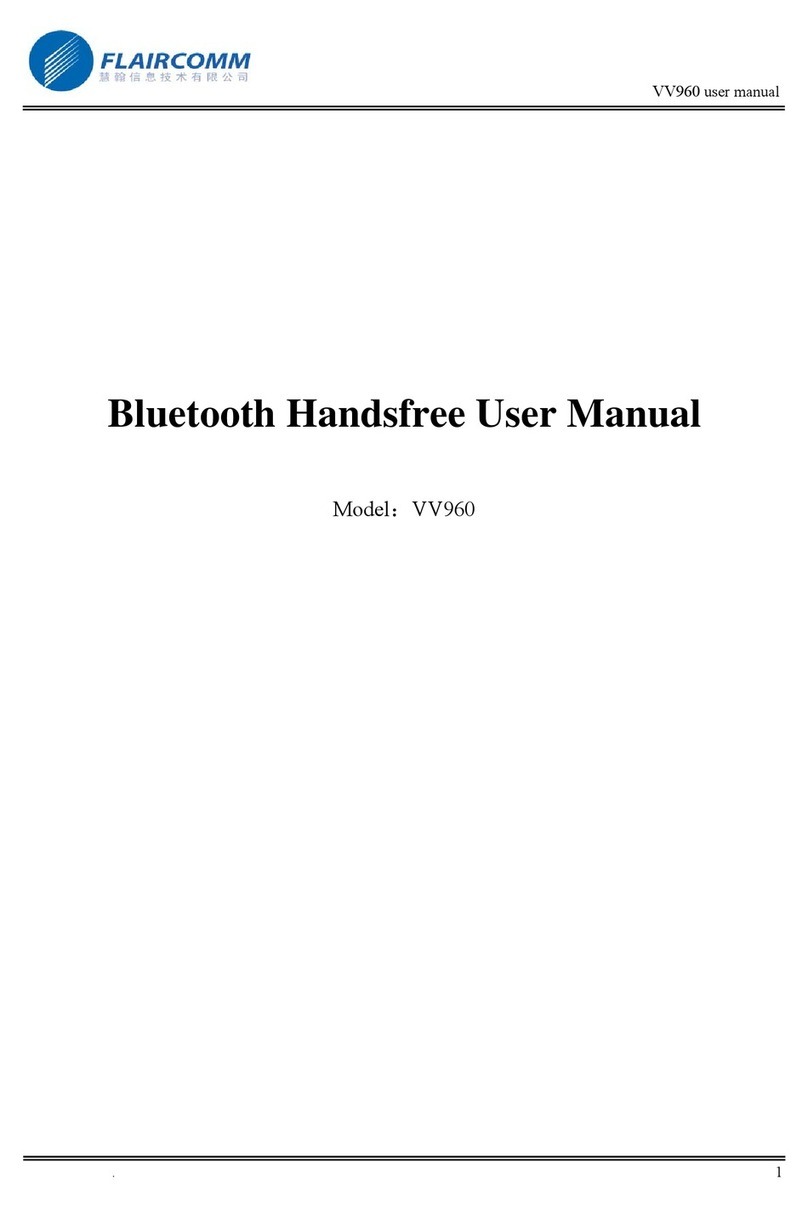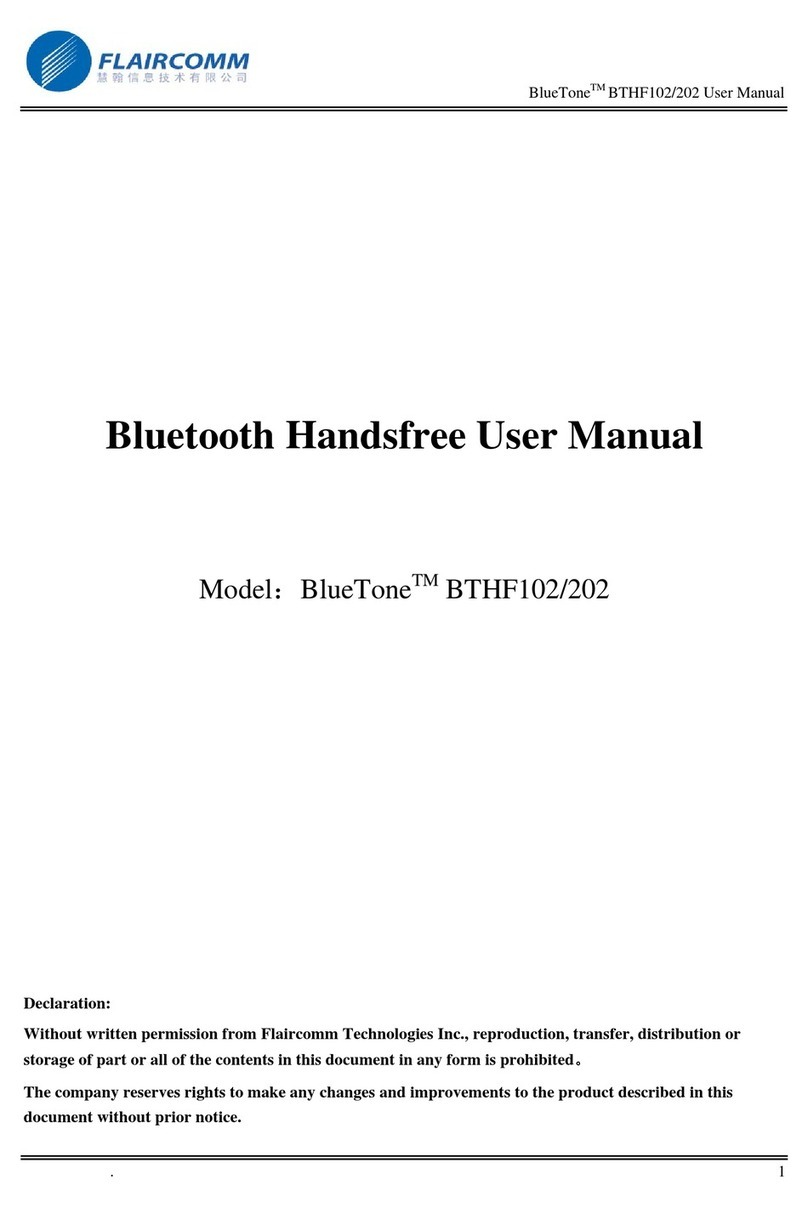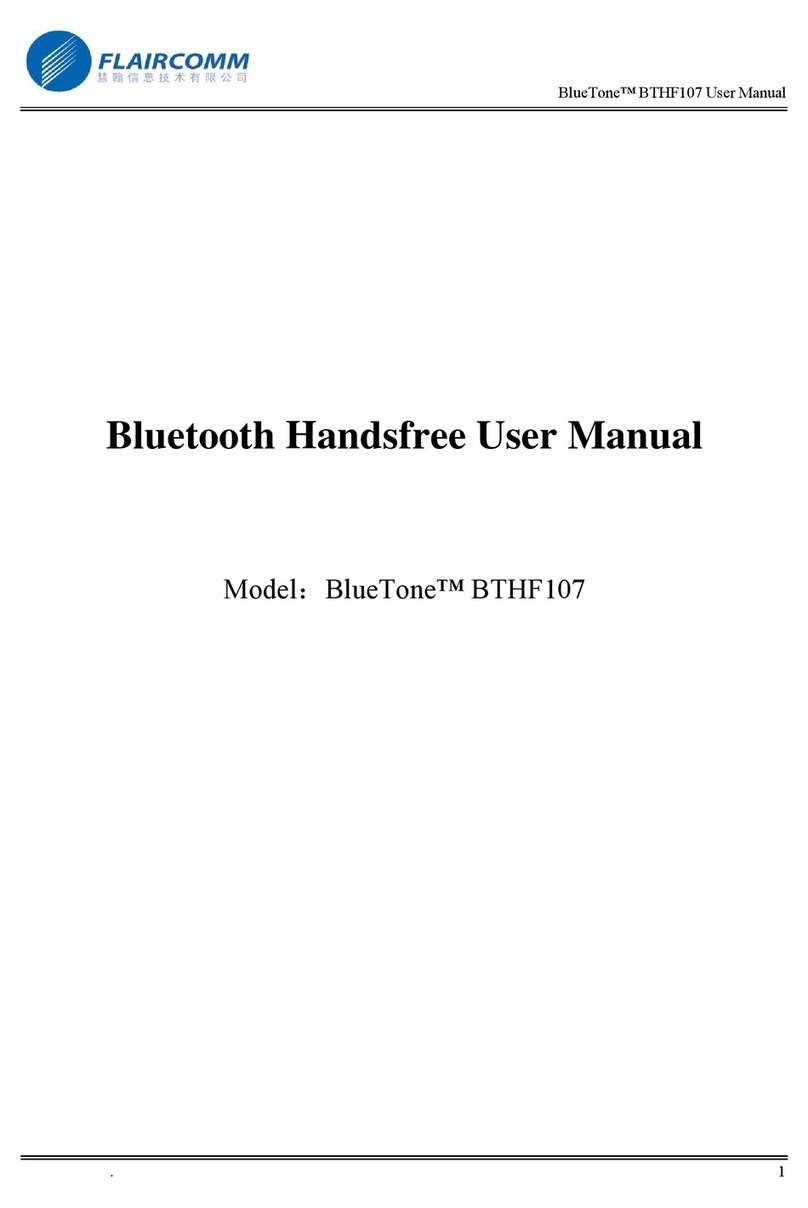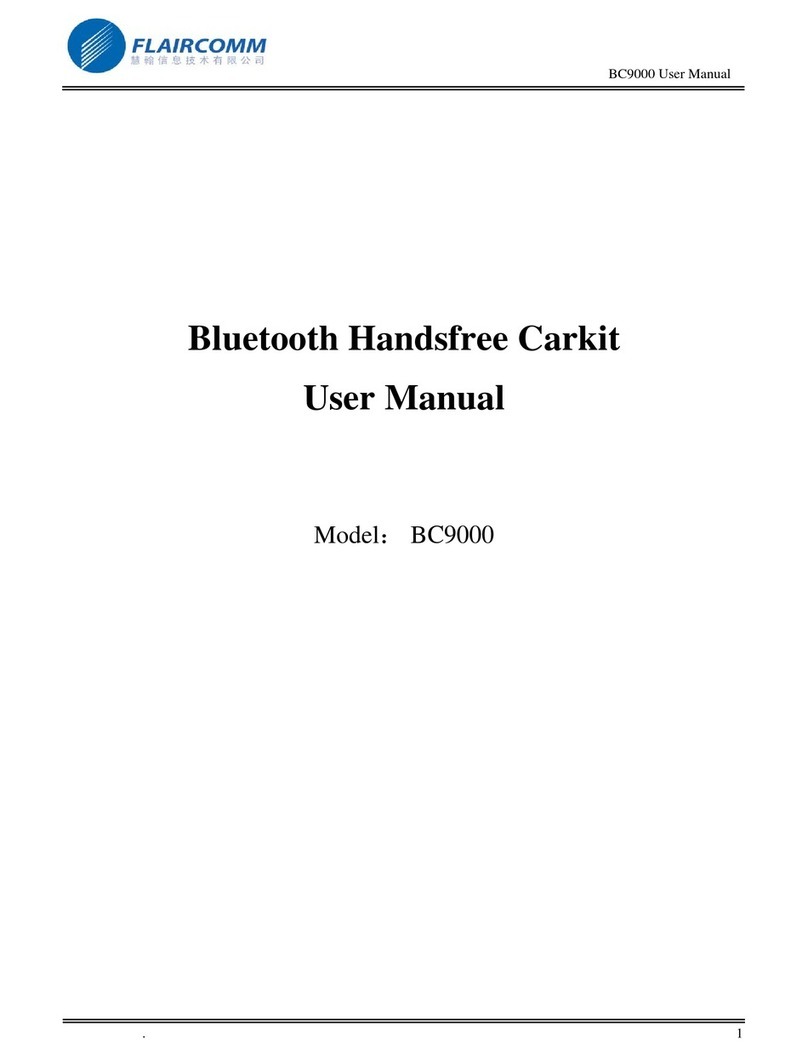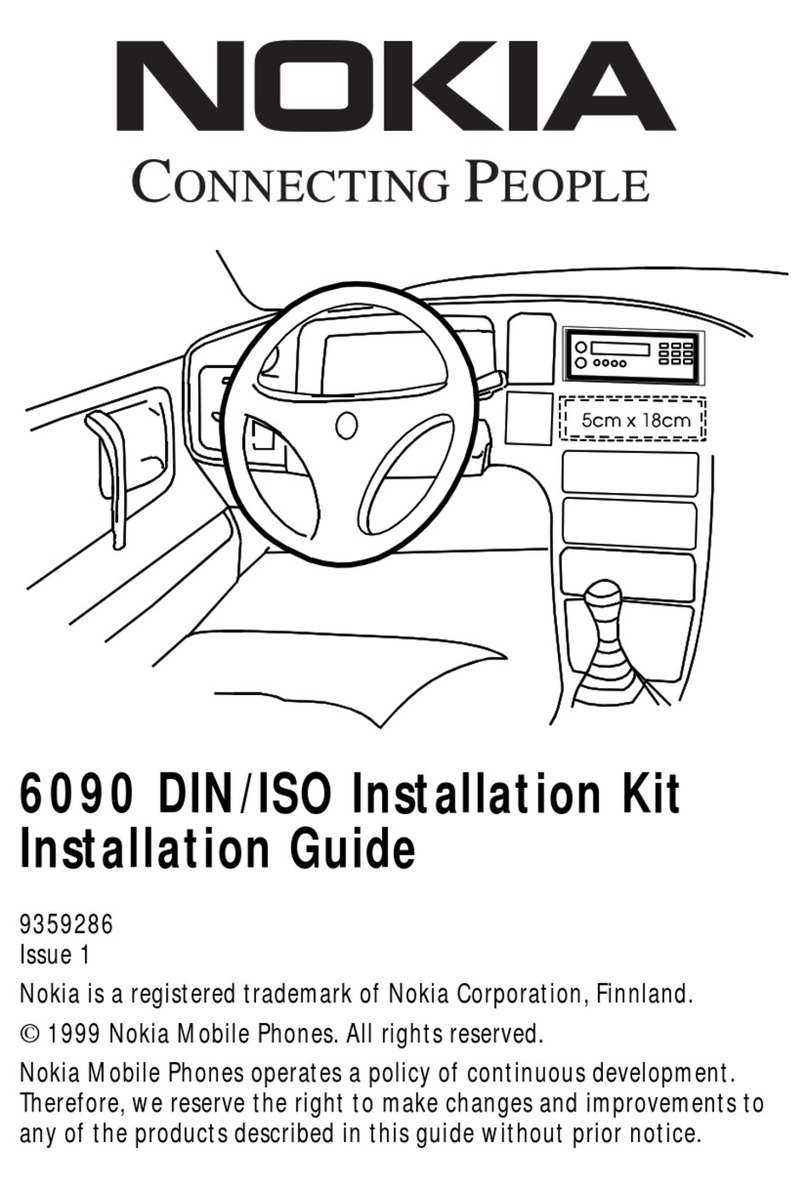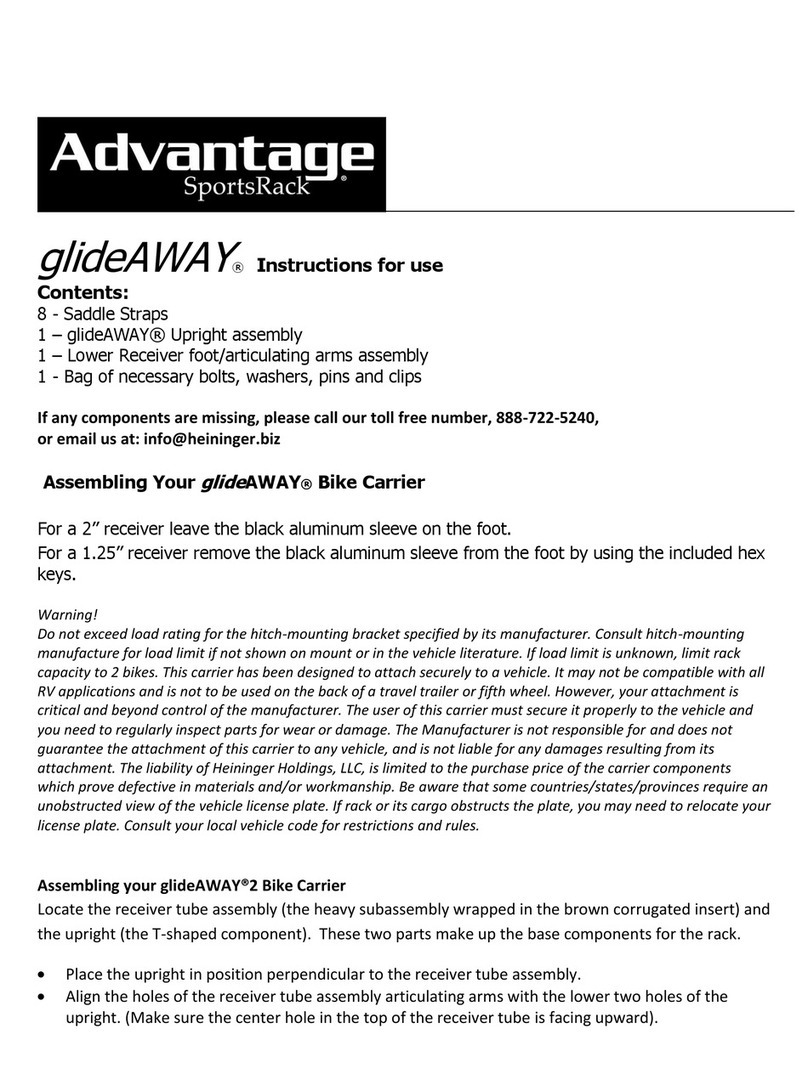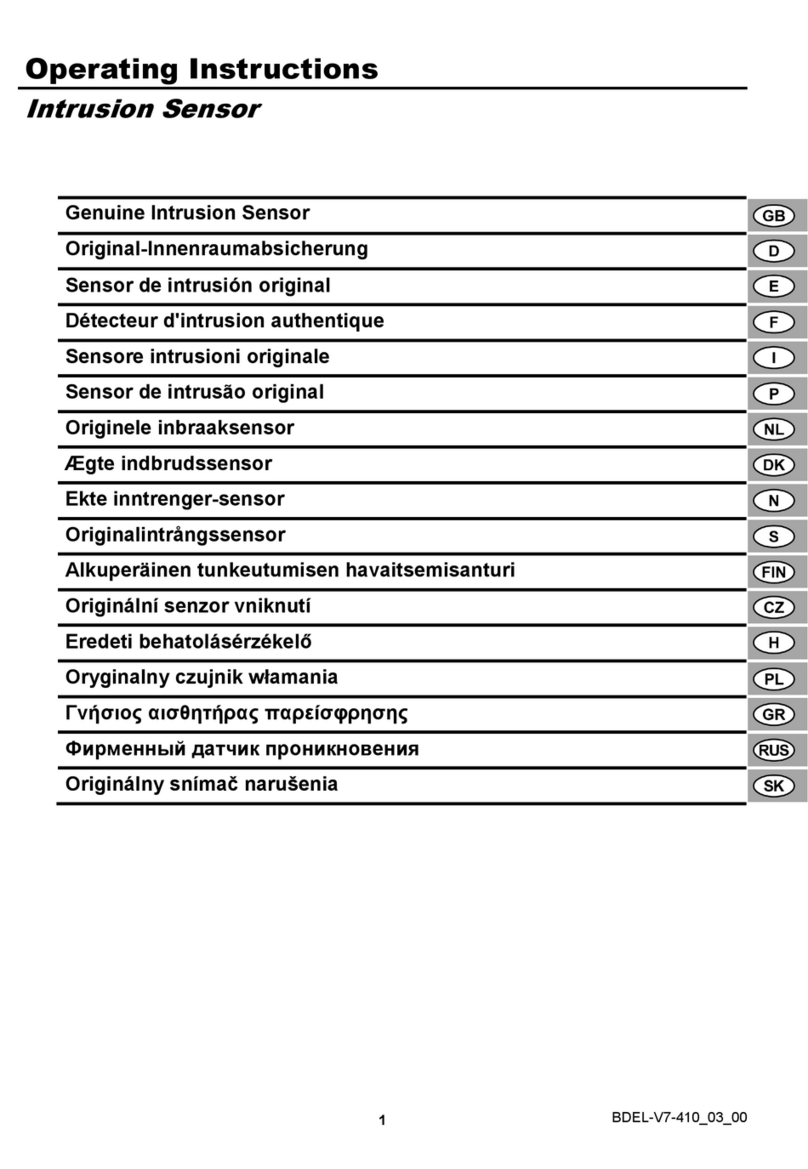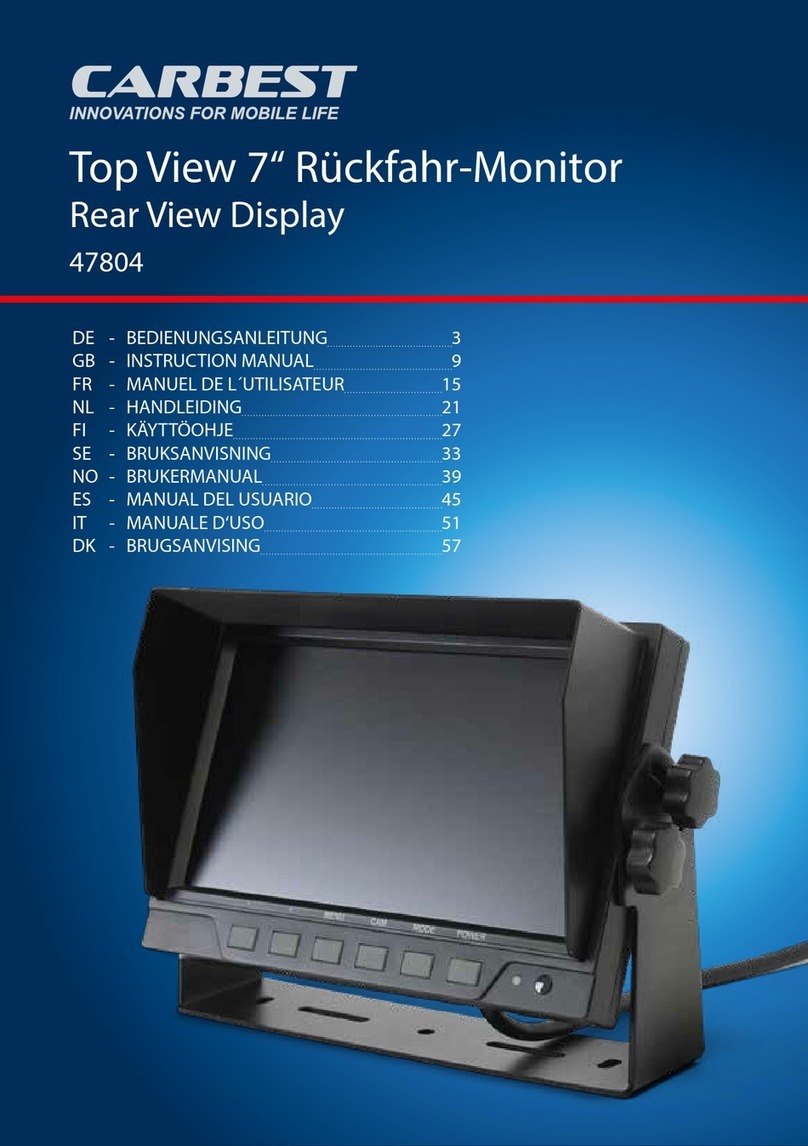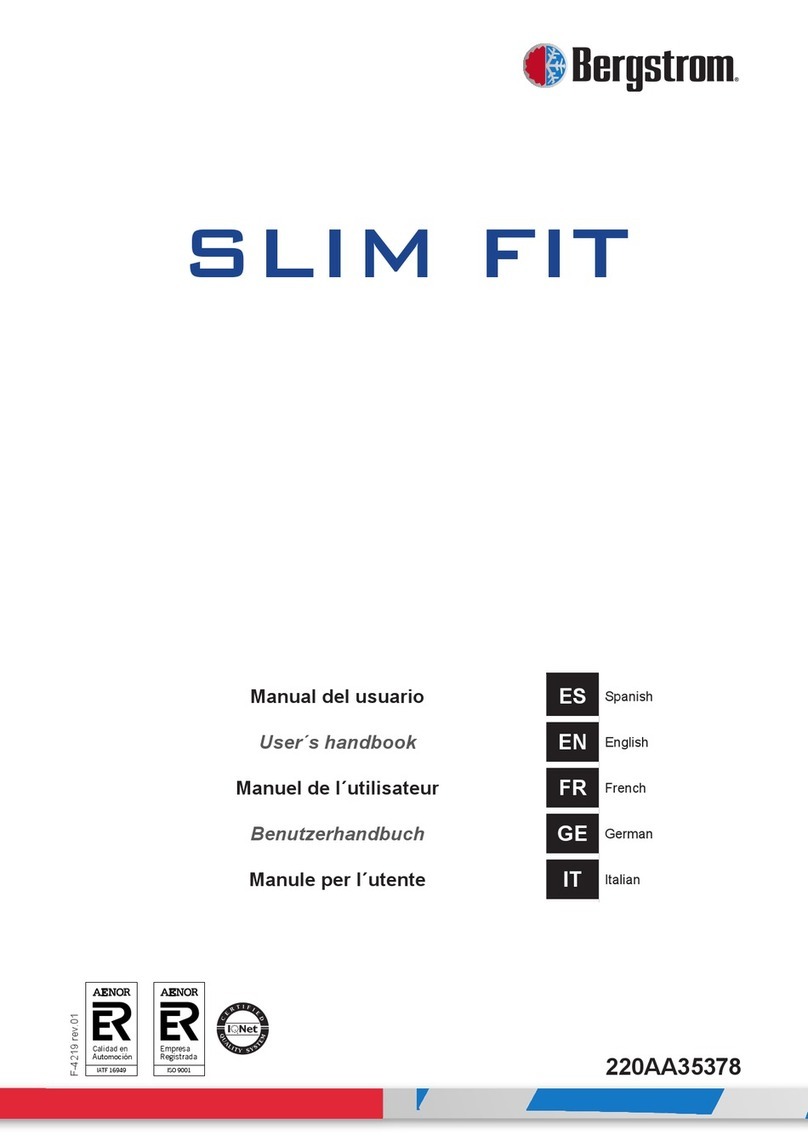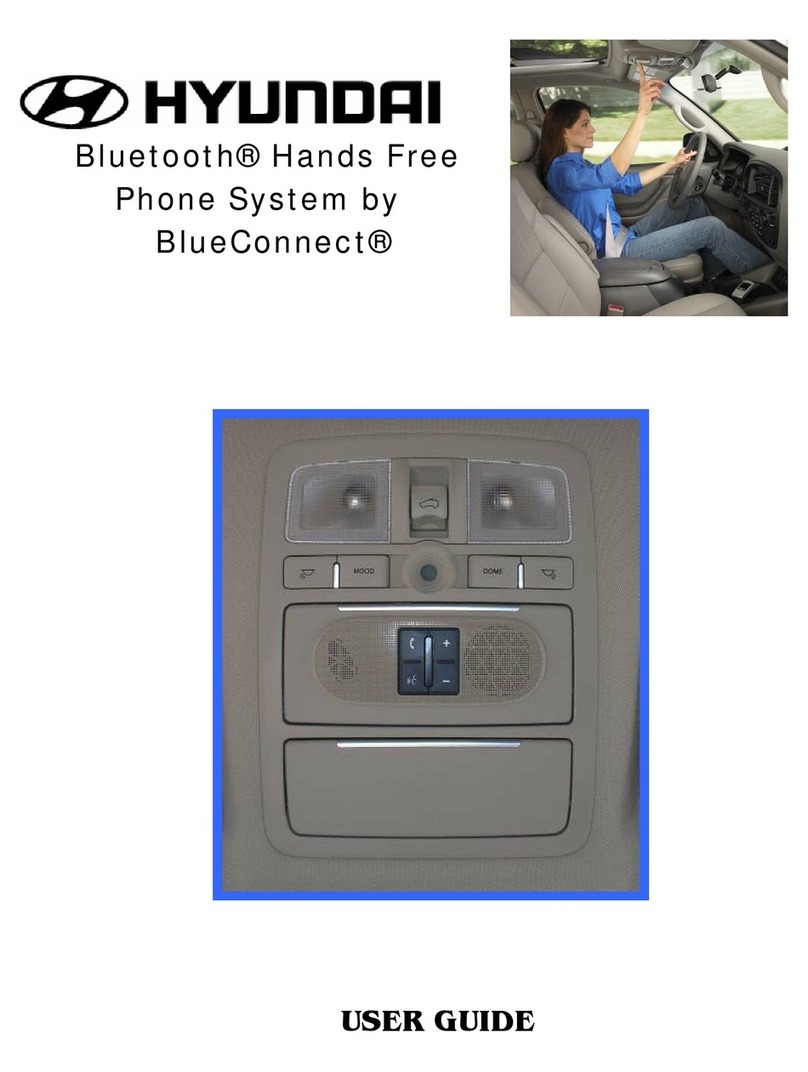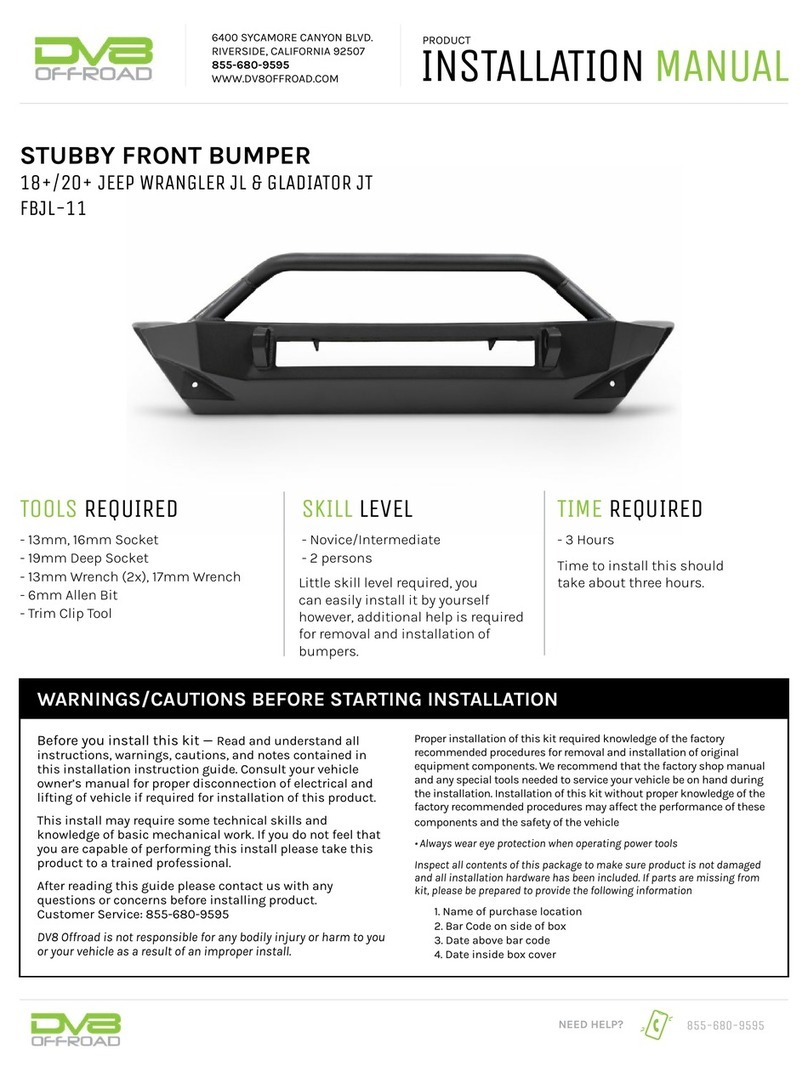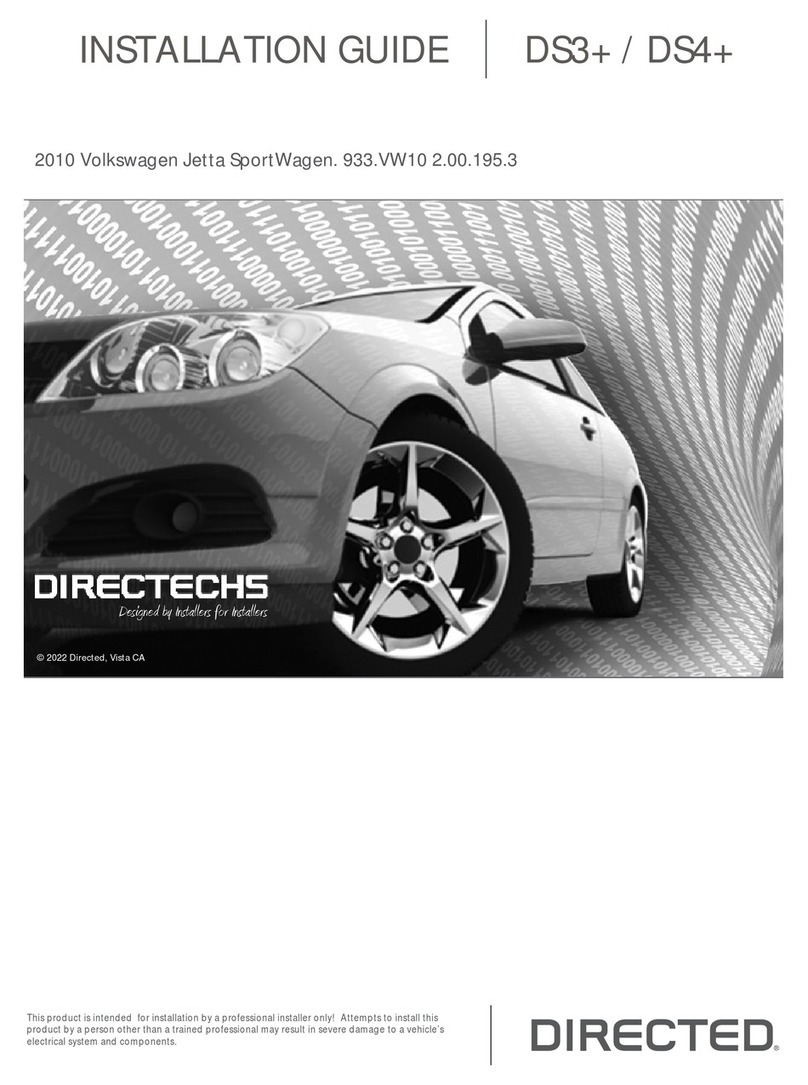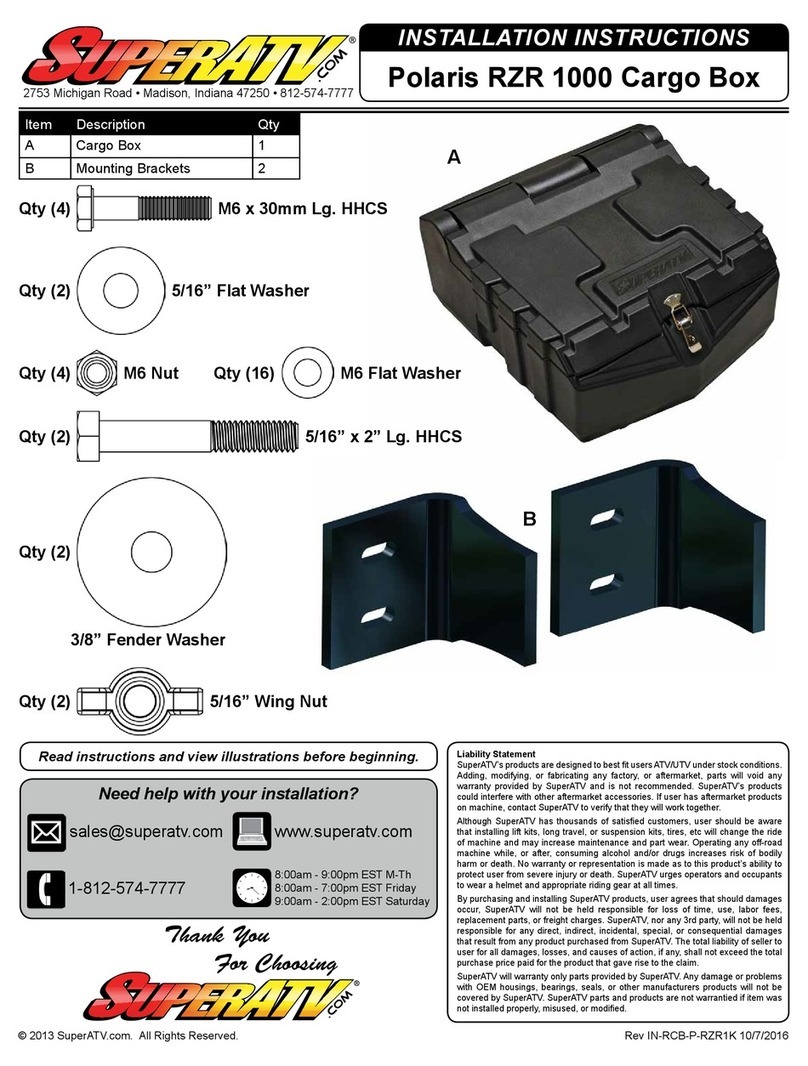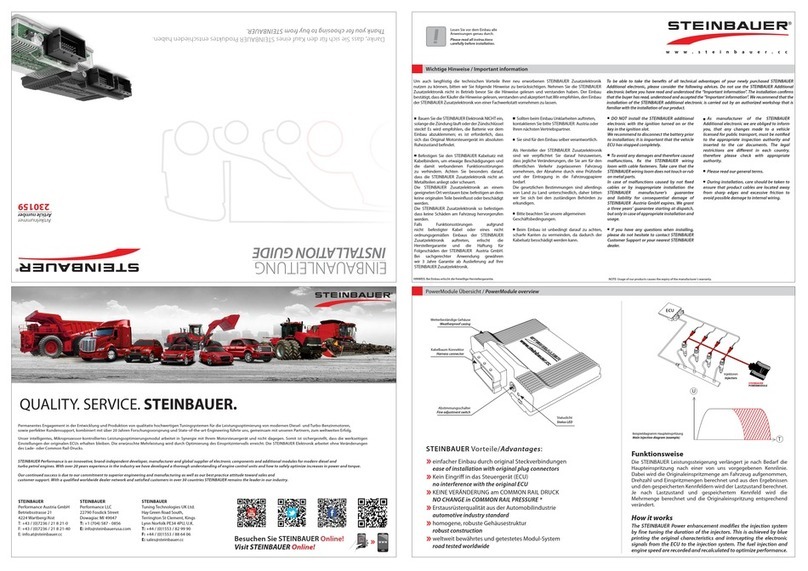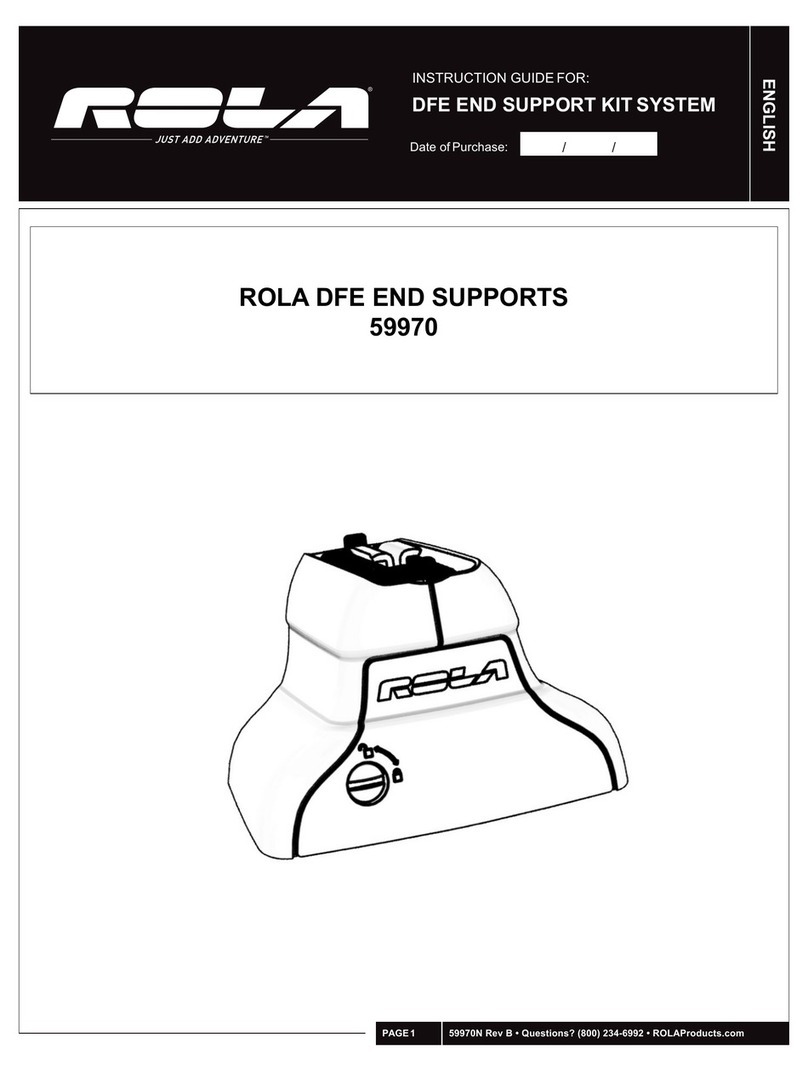Flaircomm Technologies BlueTone BTHF205 User manual

BlueTone™ BTHF205 User Manual
. 1
Bluetooth Handsfree User Manual
Model:BlueTone™ BTHF205
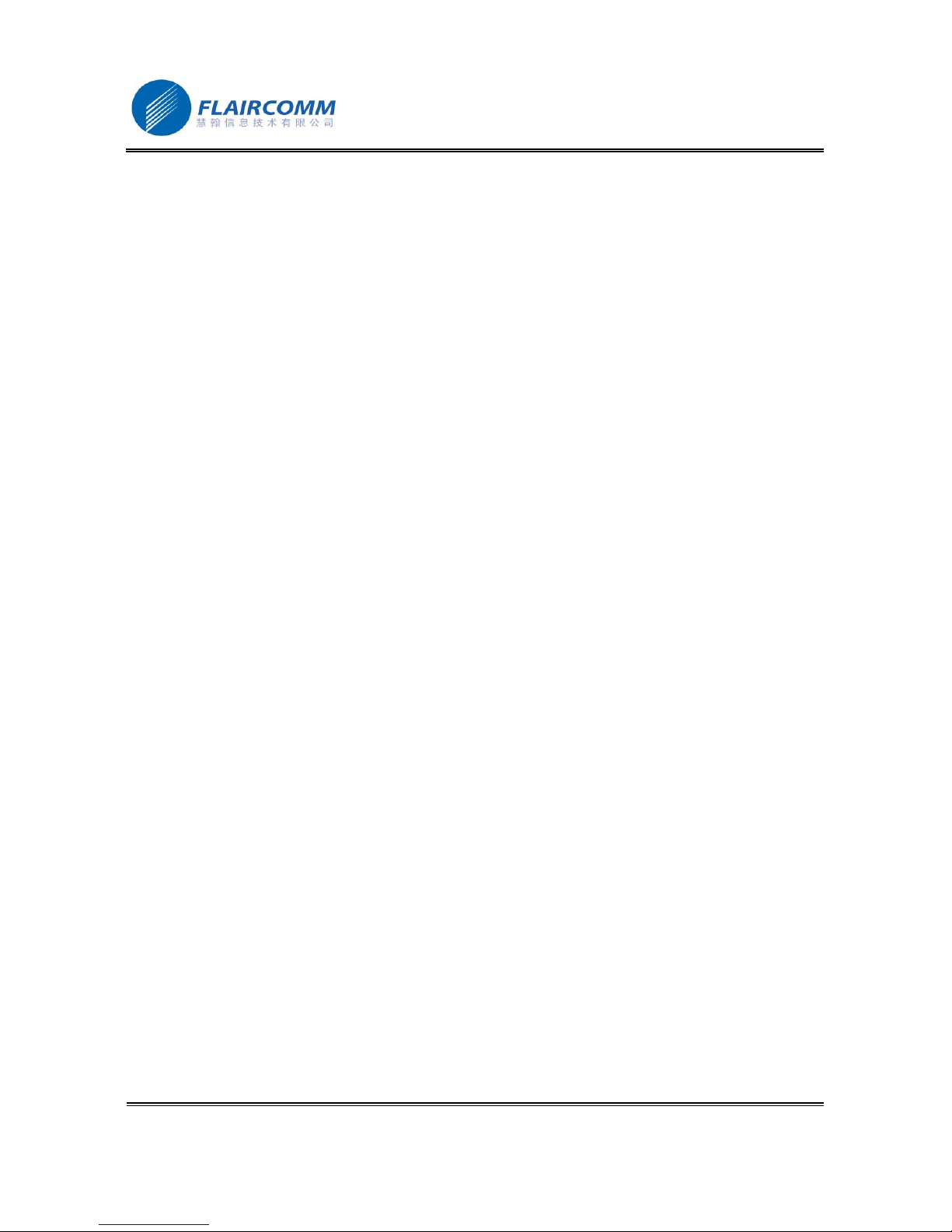
BlueTone™ BTHF205 User Manual
. 2
Declaration:
Without written permission from original manufacturer, reproduction, transfer, distribution or storage of
part or all of the contents in this document in any form is prohibited.
The company reserves rights to make any changes and improvements to the product described in this
document without prior notice.
Notice :
Please make sure your mobile phone supports Bluetooth profiles and network operator supports the
functions described in this manual, otherwise the relative functions cannot be realized on this Handsfree
device.
Safety
Use the charger that comes with package.
Caution, risk of explosion if battery is replaced by an incorrect type.
Check the laws and regulations on the use of mobile phones and handsfree equipment in the areas where you
drive. Always give full attention to driving and pull off the road and park before making or answering a call if
driving conditions require.
Do not allow children to play with your Bluetooth Handsfree Speaker since it contains small parts that could
become detached and create a choking hazard.
This device contains a Li-polymer battery. Please keep it away from fire anytime (including discarding the
device) or the battery may explode.
The Handsfree Speaker, especially the embedded battery must be properly disposed or may be recycled,
contacts your local recycling centers for disposal methods.

BlueTone™ BTHF205 User Manual
. 3
Certification and Safety Approvals
This product has been tested and found to comply with Bluetooth BQB requirements, part 15 of FCC rules,
R&TTE Directive(99/5/EC)or CE marked requirements.
Warning:Users should not make changes or modify the device in any way. Changes or modifications
without expressly approved by the party responsible for compliance could void the user’s authority to
operate the device.
This device complies with part 15 of the FCC Rules. Operation is subject to the following two conditions: (1)
This device may not cause harmful interference, and (2) this device must accept any interference received,
including interference that may cause undesired operation.
FEDERAL COMMUNICATIONS COMMISSION INTERFERENCE STATEMENT
This equipment has been tested and found to comply with the limits for a Class B digital device, pursuant to
part 15 of the FCC Rules. These limits are designed to provide reasonable protection against harmful
interference in a residential installation. This equipment generates, uses and can radiate radio frequency
energy and, if not installed and used in accordance with the instructions, may cause harmful interference to
radio communications. However, there is no guarantee that interference will not occur in a particular
installation. If this equipment does cause harmful interference to radio or television reception, which can be
determined by turning the equipment off and on, the user is encouraged to try to correct the interference by
one or more of the following measures:
-Reorient or relocate the receiving antenna.
-Increase the separation between the equipment and receiver.
-Connect the equipment into an outlet on a circuit different from that to which the receiver is connected.
-Consult the dealer or an experienced radio/ TV technician for help.
CAUTION:
Any changes or modifications not expressly approved by the grantee of this device could void the user's
authority to operate the equipment.
RF exposure warning:
This equipment must be installed and operated in accordance with provided instructions and the antenna(s)
used for this transmitter must be installed to provide a separation distance of at least 20 cm from all persons
and must not be co-located or operating in conjunction with any other antenna or transmitter. End-users
and installers must be provide with antenna installation instructions and transmitter operating conditions
for satisfying RF exposure compliance.
CE command:
EN 301 489-17 v1.2.1: 2002
ETSI EN 300 328 v1.6.1:2004
IEC 60950-1:2001 / EN 60950-1:2001

BlueTone™ BTHF205 User Manual
. 4
Contents:
1. INTRODUCTION.................................................................................................................................5
1.1 BLUETOOTH TECHNOLOGY ..................................................................................................................5
1.2 BLUETOOTH HANDSFREE SPEAKER......................................................................................................5
1.3 PRODUCT FEATURES ............................................................................................................................5
1.4 PACKAGE CONTENTS............................................................................................................................6
1.5 OVERVIEW ...........................................................................................................................................6
2. USING YOUR HANDSFREE..............................................................................................................7
2.1 BATTERY CHARGING AND USAGE ........................................................................................................7
2.1.1 Battery Charging .........................................................................................................................7
2.1.2 Battery Information .....................................................................................................................7
2.2 MOUNTING YOUR HANDSFREE .............................................................................................................8
2.3 TURN ON/OFF HANDSFREE ..................................................................................................................9
2.4 PAIRING/CONNECTING YOUR HANDSFREE WITH BLUETOOTH EQUIPMENT ..........................................9
2.4.1 Pairing your Handsfree with Bluetooth handset ..........................................................................9
2.4.2 Erase all Paired Records ............................................................................................................10
2.4.3 Connecting/Disconnecting your Handsfree with Bluetooth Equipment....................................10
2.5 CALL FUNCTIONS ...............................................................................................................................10
2.5.1 Basic Call Operations ................................................................................................................10
2.5.2 Call Mute ...................................................................................................................................11
2.5.3 Transferring Calls to/from your Handset...................................................................................11
2.5.4 Voice Dialing.............................................................................................................................11
2.5.5 Advanced Call Functions...........................................................................................................11
2.6 AV FUNCTIONS..................................................................................................................................11
2.6.1 Using Handset AV Function......................................................................................................12
2.6.2 AV Operations...........................................................................................................................12
2.7 VOLUME ADJUSTMENT.......................................................................................................................12
2.8 PAIRING/CONNECTING YOUR HANDSFREE WITH OTHER BLUETOOTH EQUIPMENT ............................12
2.8.1 Pairing Handsfree with Other Bluetooth Equipment .................................................................12
2.8.2 Connecting your Handsfree with USB Dongle..........................................................................12
3. UPGRADE SOFTWARE ...................................................................................................................14
4. QUICK USER GUIDE........................................................................................................................15
4.1 LED INDICATOR PATTERNS ...............................................................................................................15
4.2 QUICK USER GUIDE............................................................................................................................15
5. MAINTENANCE ................................................................................................................................19
6. IMPORTANT MESSAGES AND FREQUENTLY ASKED QUESTIONS...................................20

BlueTone™ BTHF205 User Manual
. 5
1. Introduction
1.1 Bluetooth Technology
Bluetooth is an internationally standardized technology supporting short distance wireless communications. Any
two Bluetooth-compatible equipments, such as mobile phone, PDA、PC, headset, mouse, keyboards, printer, etc.
can wirelessly communicate with each other via Bluetooth connection. To ensure worldwide compatibility,
Bluetooth operates on the globally available ISM (Industrial Scientific and Medical) frequency band. Within 2.4
GHz and 2.48 GHz, Bluetooth transmits data up to either 10 meters (CLASS II mode) or 100 meters (CLASS I
mode) using 79 frequency hopping channels.
Though line-of-sight is not required, Bluetooth connections could be subject to interferences from obstructions such
as walls, human bodies, and other electronic devices. In addition, due to variations on product implementation, it is
likely that Bluetooth equipments from different manufactures have interoperability issues. In that case, you may
consult with manufactures to check product compatibility.
Note that, there could be some restrictions imposing on using Bluetooth devices in some countries. Please check
with your local authorities.
1.2 Bluetooth Handsfree Speaker
This Bluetooth handsfree speaker is a specially designed BlueTone™ series product allowing car drivers to make
and receive calls without holding a mobile phone. It provides a clean wireless audio connection with your
Bluetooth mobile phone and PDA.
In addition to vehicle environment applications, this portable equipment, supported by an internal rechargeable Li-
ion battery, can also be used in office environment as normal handsfree equipment to make/receive/conference
phone calls. It can also be placed beside a Bluetooth-enabled PC to make voice calls over the Internet.
1.3 Product Features
Bluetooth v 1.2 compliant, interference-tolerable with WLAN devices
Class II, operating range up to 10 meters
Data rate up to 723 Kbps
Compatible with most Bluetooth-enabled devices such as cellular phones, PDAs, and computers for voice
communication and music playing
Support up to 8 handset pairing information
Best-in-class voice quality ensured by cutting-edge noise suppression and echo cancellation techniques
Voice dialing and user friendly operation keys ideal for car drivers to make/receive calls
Support call waiting and conference functions
Support end-user software self-upgradeable to improve future handset compatibility
Voice security ensured by using 128-bit encryption
Audio output up to 120 dB
Better portability with internal rechargeable Lithium Polymer battery
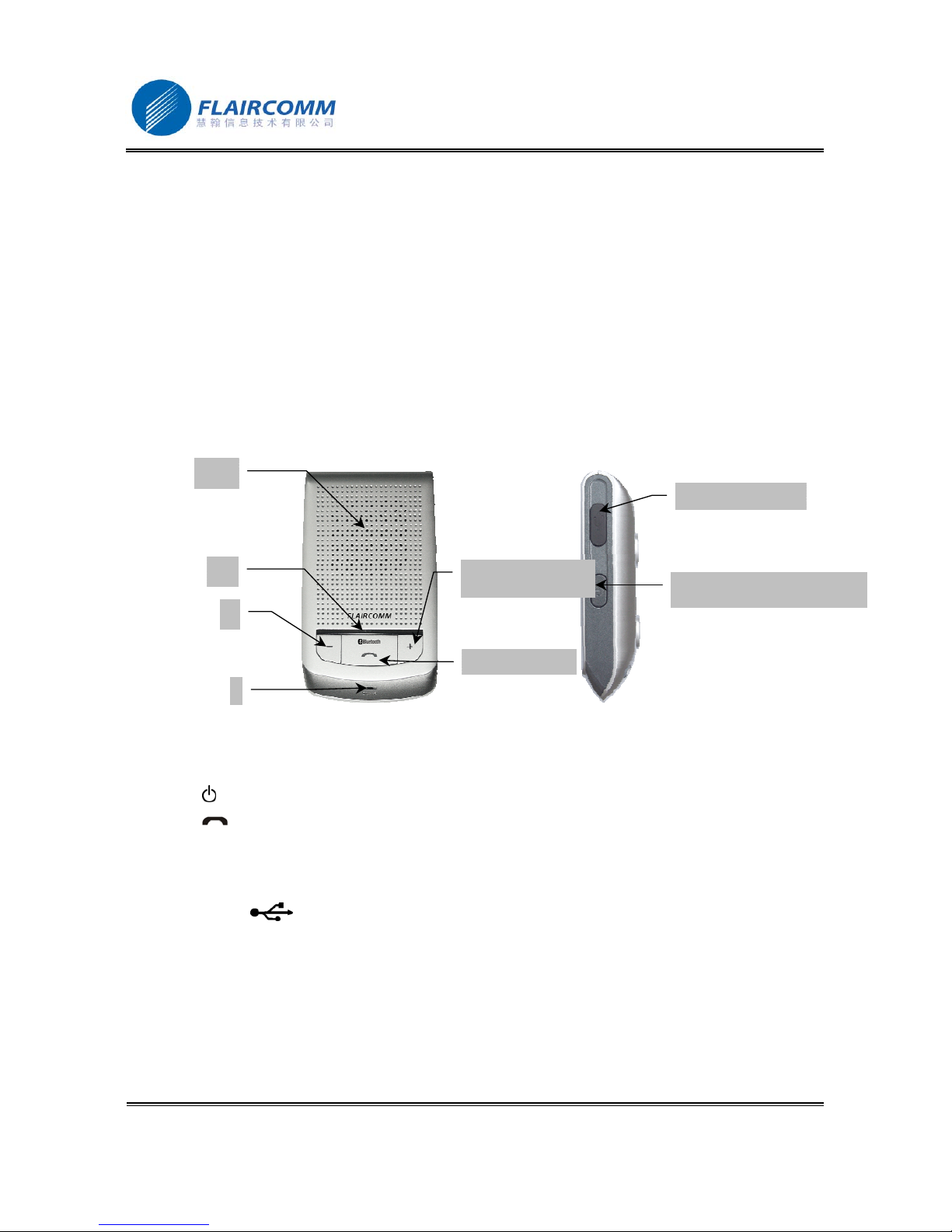
BlueTone™ BTHF205 User Manual
. 6
Low power consumption, up to 9 hours continuous talk time and 25 days standby time with the internal battery
Easy-to-mount with magnetic mounting design and Sun visor clip
Robust performance, fast connection, accurate and sensible search of devices in range
Stylish, portable, lightweight, mini-sized, suitable for vehicle and office environment
1.4 Package Contents
BlueTone™ BTHF205
Sun-visor Clip
Vent Mounting Clip
12/24V Car Charger Set(or Traveling Charger Set,Optional)
User Manual
1
1
1
1
1
1.5 Overview
Figure 1 Overview
1. Speaker:Voice/AV music delivery.
2. Red/Blue LED:Indicate device status.
3. Button :Switch the device on/off.
4. Button :Answer/end call, connect/disconnect, transfer a call between handsfree and phone.
5. Button ╋:Volume up, last number redial, call mute.
6. Button ━:Volume down, erase all paired records, reject call, voice dialing, call mute.
7. Microphone:Voice pick-up
8. Charging Port :Connect to the travel (or car) charger to charge the battery of device
3
7
5
6
4
1
2
8
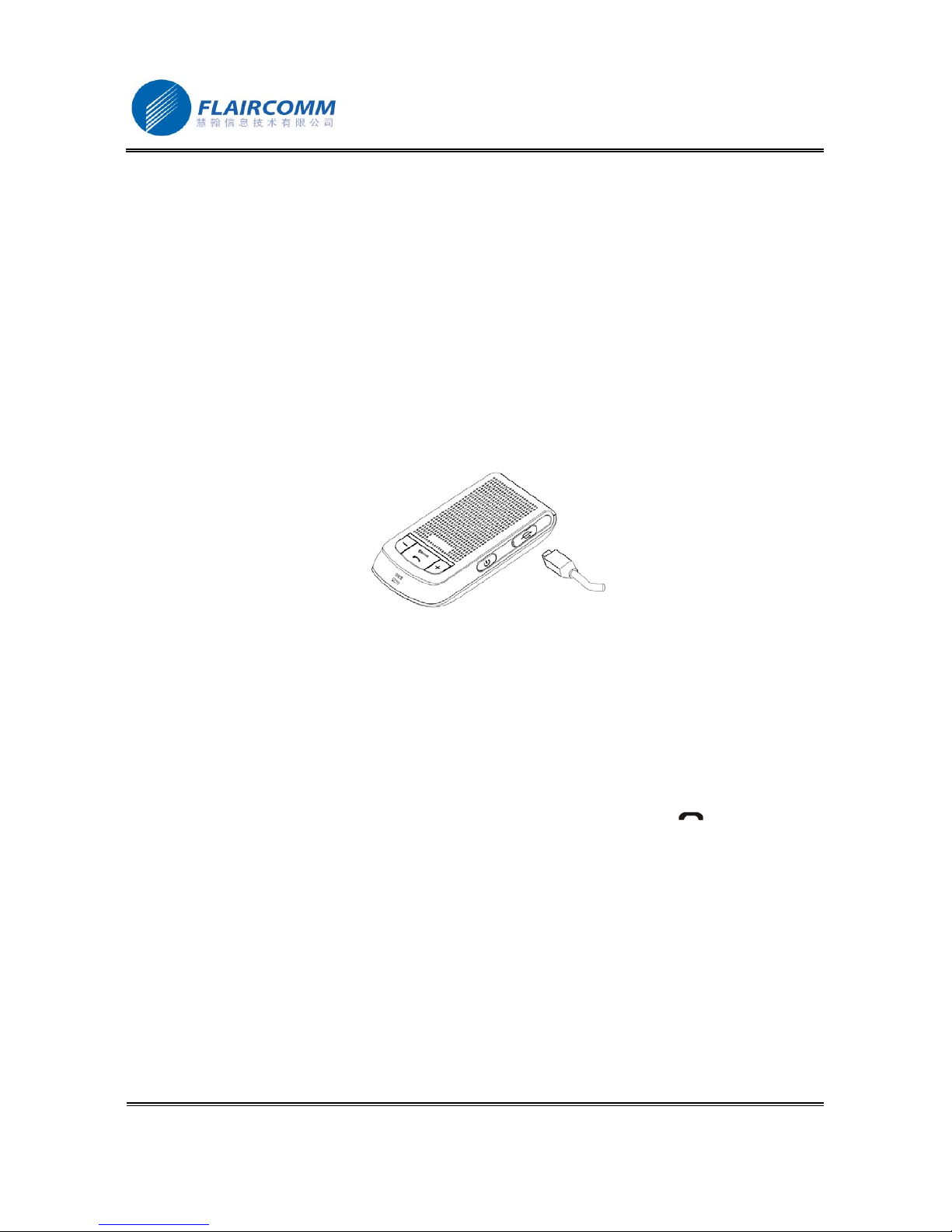
BlueTone™ BTHF205 User Manual
. 7
2. Using Your Handsfree
2.1 Battery Charging and Usage
2.1.1 Battery Charging
This device contains a rechargeable Li-Polymer battery. First-time charging time is about 4 hours. Later-on
recharging time is around 2-3 hours. Detailed charging procedures as follows:
1. Connect the car charger to the cigarette lighter, or plug the USB cable in PC.
2. Referring to Figure 2, plug the connector of the charger to handsfree’s charging port to start charging. Both the
Red and Blue LEDs will be on during charging. Once the Red LED turns off, the battery is fully charged and
you should disconnect the charger from the handsfree and the power outlet.
Figure 2 Battery Charging
Note:
1. It is recommended to charge your device when it is not in use.
2. Please note that “inserting” charger will cause a device reset. However, when the device is in charging (the
charger has been inserted), the device is in normal operation.
3. During a call, the existing connection between the device and the mobile phone will be reset after “inserting”
the charger. The call will be transferred back to the mobile phone momentary. The device will try to re-
establish the connection automatically. Sometimes, the user needs to short-push button to reconnect the
device.
2.1.2 Battery Information
1. Once fully charged, the battery for BlueTone™ BTHF205 supports continuous talk time up to 9 hours and
standby time about 25 days.
2. When the battery is low, the device beeps once every 20 seconds and the Blue and Red LEDs alternate every 3
seconds, charge the battery as described above.
Note that, over-charging will reduce battery life. If a fully charged battery is left unused, it will lose power over
time. Extreme temperature (either too hot or too cold) will also affect its ability to charge, capacity, and lifetime.

BlueTone™ BTHF205 User Manual
. 8
2.2 Mounting your Handsfree
This Handsfree device can be easily mounted inside the car by either using the companion Sun-Visor Clip to fix the
product on the sun-visor over the driver’s seat, or inserting the optional Vent Mount Clip into the vent in front of
the driver’s seat. As shown in Figures 3 and 4, there are two magnetic tips on the backside of the device. You can
attach the Sun-Visor Clip or the Vent Mounting Clip to them. For better mounting the device, please clip the Sun-
Visor Clip to the sun visor first, and then properly attach the device to the Sun-Visor Clip. To use the Vent
Mounting Clip, you may adjust the clip direction according to your car vent, as shown in Figure 5.
Note that, the microphone of the Handsfree must aim at the sound bearing.
Figure 3 Attach Sun-visor Clip to Magnetic Tips
Figure 4 Attach Vent Mount Clip to Magnetic Tips
Figure 5 Adjust Vent Mounting Clip Direction (Vertical or Horizontal)
Magnetic Tip
Sun-visor Clip
Vent Mount Clip
Vent Mounting Clip
(Vertical Direction)
Vent Mounting Clip
(Horizontal Direction)
Metal Base
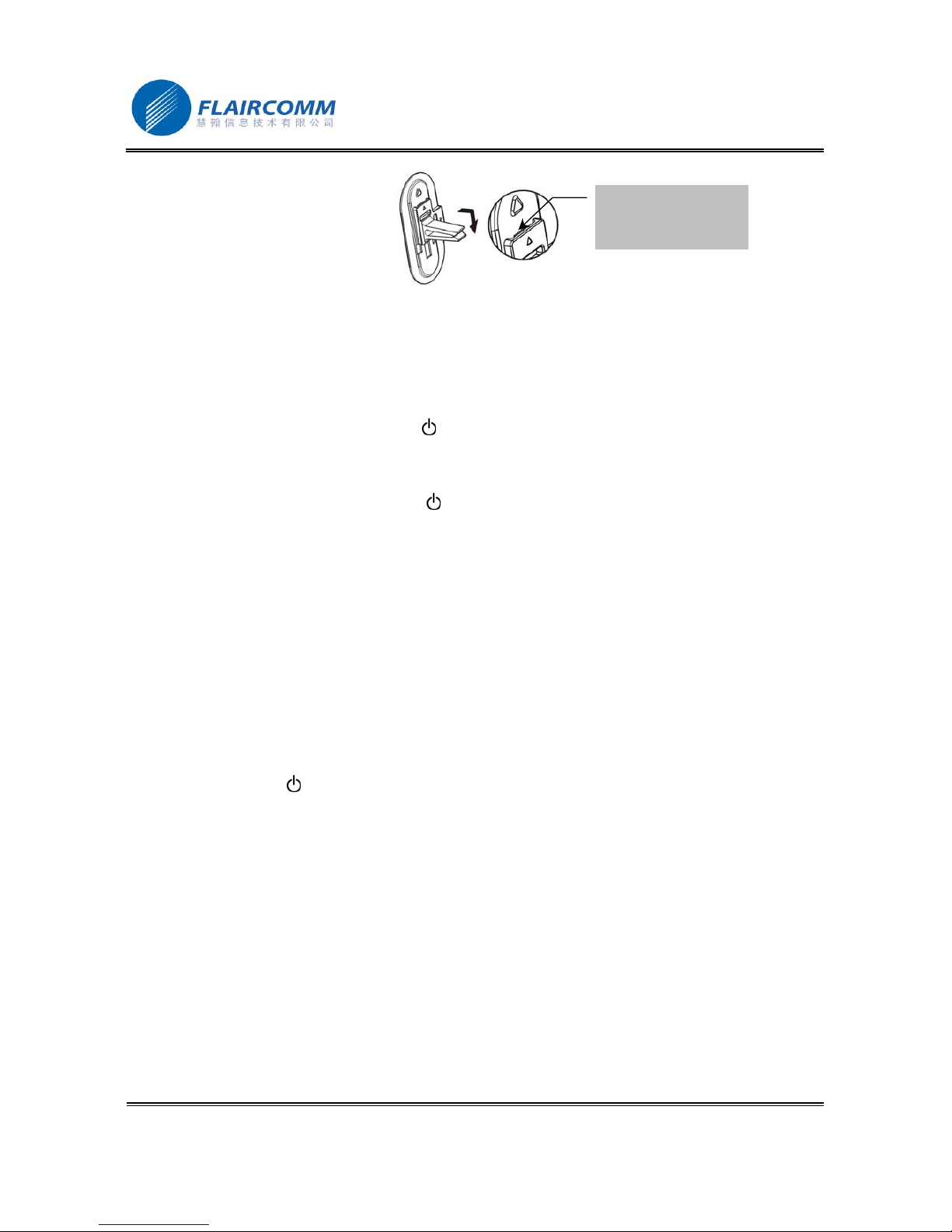
BlueTone™ BTHF205 User Manual
. 9
Figure 6 Detach Clip from metal base
With great portability and flexibility, this device can also be used outside of such car environment such as in office
and/or at home.
2.3 Turn On/Off Handsfree
Turn on the Handsfree: Press and hold button for at least 3 seconds, you will hear 2 power-up tones, the Blue
LED gives 3 quick blinks following by 1 blink per 3 seconds; the Red LED is off. This indicates the handsfree is
power on.
Turn off the Handsfree: Press and hold button for at least 3 seconds , you will hear 2 power-down tones, the
Red LED will blink 3 times then all LEDs are off. This indicates the handsfree is power off.
2.4 Pairing/Connecting your Handsfree with Bluetooth Equipment
2.4.1 Pairing your Handsfree with Bluetooth handset
Before making and answering calls, you must pair your handsfree and phone. Paring sets up a unique relationship
between your handsfree and your handset. The handset will memorize the handsfree’s unique ID (or passkey). This
ensures that a unique and encrypted wireless link between your handsfree and handset will be used during calls.
Detailed operation procedures are as follows:
1. Place your handsfree close to your Bluetooth handset, and ensure your handsfree is power off, your handset is
power on
2. Press and hold button for at least 6 seconds until the Blue and Red LEDs alternate continuously. You will
hear 2 power-up tones and a pairing tone to indicate that the handsfree has successfully entered the paring
mode
3. Following your phone user guide to active Bluetooth device search on the phone side, on your phone screen
you will see a list of Bluetooth equipment found by the phone at the end of the searching process.
4. Select this Bluetooth Handsfree from the list ‘BTHF205’, and initiate pairing following handset’s on-screen
prompts.
5. Continue to follow on-screen prompts to enter passkey “0000”and confirm to pair the handsfree with your
handset. Once the pairing procedure is completed, you will hear a connecting tone, and then Blue LED gives 3
quick blinks per 2 seconds. It indicates that the handsfree device and the handset are paired and connected.
Note
:
Pull out a little and pus
h
down from here

BlueTone™ BTHF205 User Manual
. 10
1. If pairing is successful, handsfree’s Red LED is off. The Blue LED gives 3 quick blinks per 2 seconds. If your
handset shows that paring is failed and the handsfree is still in the paring mode, you need to go back to above
steps 3-5 to repeat the paring process.
2. Your handsfree will remain in the pairing mode for about 2 minutes. If paring cannot be finished within 2
minutes, the handsfree will enter into the standby mode (without Bluetooth connection in this case). You need
to turn the handsfree off and then repeat the above steps 2-5 to restart the pairing process.
2.4.2 Erase all Paired Records
This handsfree can paired with up to 8 Bluetooth equipments. When in the paring mode, press and hold button ━
for at least 3 seconds will allow you to erase all paired bluetooth device profiles stored at the handsfree. The
handsfree will then quit from the pairing mode. The Blue LED will give 1 blink per 3 seconds.
2.4.3 Connecting/Disconnecting your Handsfree with Bluetooth Equipment
When the handsfree communicates with a Bluetooth equipment with Handsfree Profile, the Bluetooth connection
between two equipments shall be established in advance. If two Bluetooth equipments have been paired recently,
you can simply reconnect them.
Connecting your Handsfree with Bluetooth Handset:
Initiating a request from either the handsfree or the handset can set up Bluetooth connection. Detailed operations
are as follows:
1. Initiating connection request from the Handsfree: Place the handsfree close to the Bluetooth handset and then
press button .
2. Initiating connection request from the Bluetooth handset: Place the handsfree close to the Bluetooth handset
and then follow the handset user guide to find the handsfree and send connection request.
After connecting, you will hear a connecting tone. The Blue LED gives 3 quick blinks per 2 seconds
Disconnecting your Handsfree with Bluetooth Handset:
When handsfree is currently connecting with bluetooth handset (or in the connected mode), you can disconnect
them by:
1. Pressing and holding button for at least 3 seconds..
2. Following the handset user guide and initiating disconnection from the handset side.
After disconnecting, you will hear a disconnecting tone, and then Blue LED gives 1 blink per 3 seconds.
2.5 Call Functions
2.5.1 Basic Call Operations
Before dialing, both your handsfree and handset must be power on. And you also need to ensure your handsfree
and handset has been linked with Bluetooth connection.
Answer Call: Press button .
Reject Call: Press and hold button ━for at least 3 seconds.
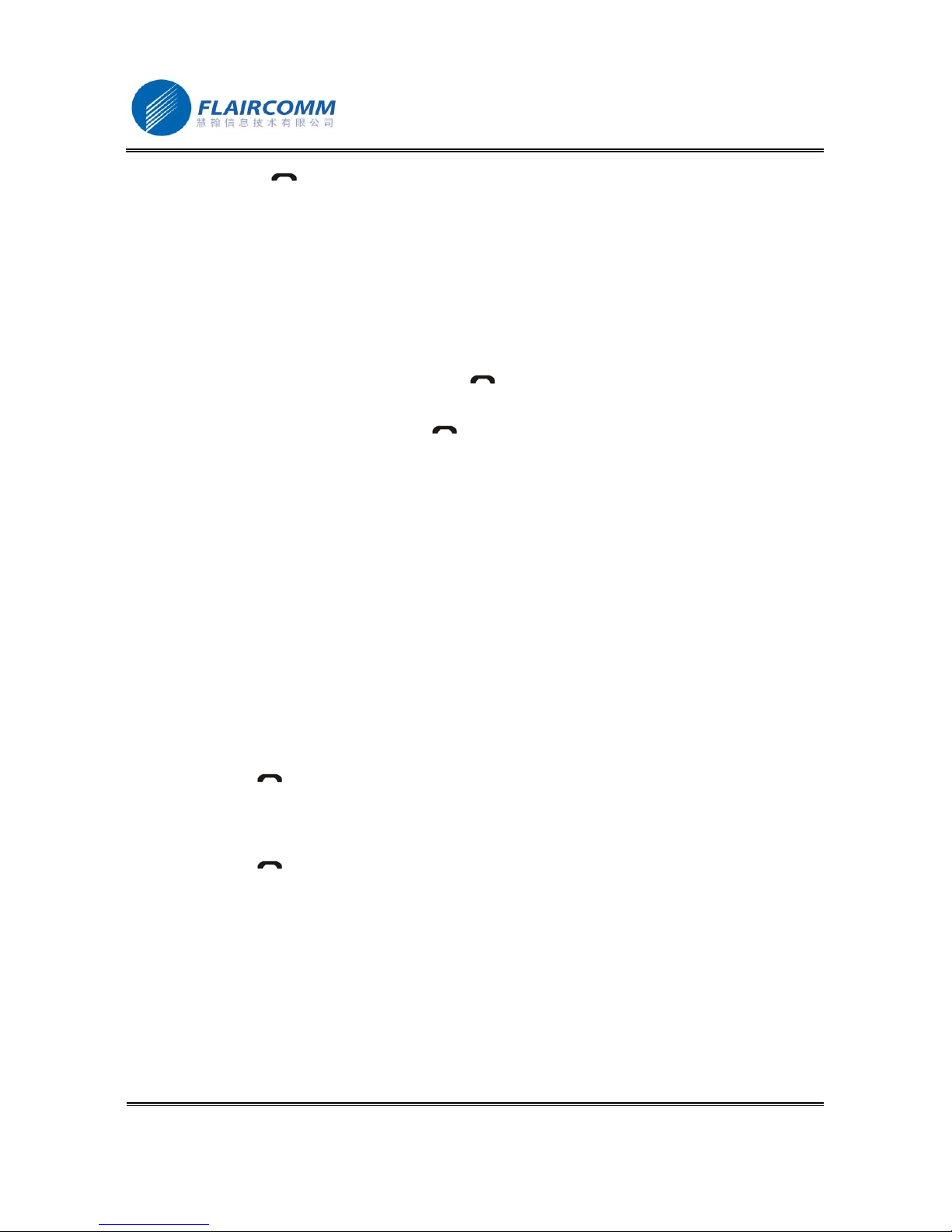
BlueTone™ BTHF205 User Manual
. 11
End Call: Press button .
Redial: Press and hold button ╋for at least 3 seconds
For the above operations, the Blue LED gives 3 quick blinks per 2 seconds and the Red LED is off.
2.5.2 Call Mute
You can mute or un-mute an ongoing call by simultaneously quick pressing button ╋and button ━. The Blue
LED gives 3 quick blinks per 2 seconds and the Red LED is off.
2.5.3 Transferring Calls to/from your Handset
Transferring calls to your handset: Press and hold button for at least 3 seconds, the Blue LED gives 1 blink per
3 seconds; the Red LED is off.
Transferring calls from your handset: Press button , and the Blue LED gives 3 quick blinks per 2 seconds.
2.5.4 Voice Dialing
If the connected handset supports voice dialing, you can press and hold button ━for at least 3 seconds to activate
voice dialing. The Blue LED gives 3 quick blinks per 2 seconds. Before using voice dialing, you must record voice
tags in your handset. Please refer to your handset manual for detailed descriptions on how to set up voice dialing
and recording voice tags.
When voice dialing is progress, you can quick press button ━to cancel voice dialing. The Blue LED gives 3 quick
blinks per 2 seconds and the Red LED is off.
2.5.5 Advanced Call Functions
If your mobile phone has call waiting/conference functions, this Bluetooth Handsfree can support these functions
via the following operations:
1. When a new call comes in while you are in talk:
1) Press and hold button ╋for at least 3 seconds to hold the active call and accept the new incoming call.
2) Press button to end the current active call and answer the new incoming call.
2. When two calls in progress, one is active and the other is on hold:
1) Press and hold button ╋for at least 3 seconds to toggle between the held call and the active call.
2) Press button to end the active call and accept the held call.
3) Press and hold button ━for at least 3 seconds to make conference call.
For the above operations, the Blue LED gives 3 quick blinks per 2 seconds and the Red LED is off.
2.6 AV Functions
This product supports AV Mode Functions. When connecting with a Bluetooth-enabled multimedia/music player,
the product allows users to enjoy and remotely play stereo music from the player.
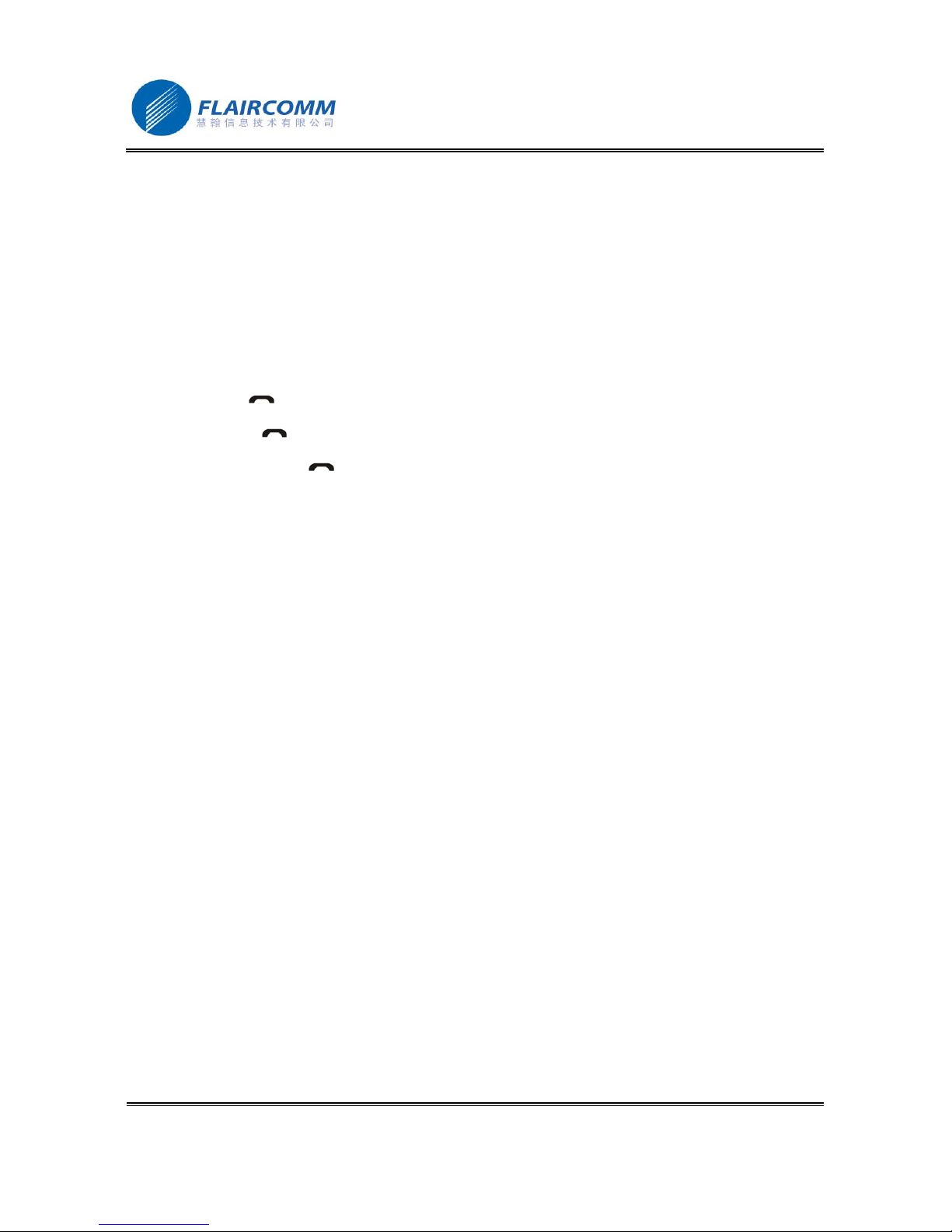
BlueTone™ BTHF205 User Manual
. 12
2.6.1 Using Handset AV Function
For handset supporting Bluetooth AV profiles, you can establish AV connection between the handset and the
device to enjoy music at the device side while the music is played by the handset. Depending on the handset
capability, the AV connection could be established automatically when you start playing music If your handset
does support Bluetooth AV profiles but you fail to get an AV connection when you start playing music, you must
follow your handset’s user guide to establish an AV connection before playing music.
2.6.2 AV Operations
The following operations can be used for remotely control your Bluetooth AV capable handset or media player to
play music:
Play:Press button .
Pause:Press button .
Stop:Press and hold button for at least 3 seconds.
Forward:Press and hold button ╋for at least 3 seconds.
Backward:Press and hold button ━for at least 3 seconds.
2.7 Volume Adjustment
When in the connected or talk/play mode, you can adjust sound volume up or down by pressing buttons ╋or ━,
respectively. You can repeat the above operation until the speaker volume reaches at a desirable level.
Note
:
For most Bluetooth handset, handsfree volume control will synchronize with the handset. That is, the sound
volume of your handsfree can be controlled by your handset, vice versa. However, this may not be always true due
to variations on handset implementations chosen by different manufactures.
2.8 Pairing/Connecting your Handsfree with Other Bluetooth Equipment
2.8.1 Pairing Handsfree with Other Bluetooth Equipment
In addition to Bluetooth phone, your handsfree can also pair with other Bluetooth equipment for realizing short
distance wireless communications. Similar pairing procedures described in the previous Section 2.4 can be used.
You can also follow the user guide of the Bluetooth equipment to complete paring operations on the equipment side.
This handsfree can paired with up to 8 Bluetooth equipments (including mobile handsets). The corresponding 8 sets
of pairing information are recorded by the handsfree. Each paired equipment can wireless communicated with the
handsfree after setting up a Bluetooth connection. Please check Section 2.4.3 on procedures to set up a Bluetooth
connection.
2.8.2 Connecting your Handsfree with USB Dongle
Before pairing and connecting, you must ensure the USB Dongle has already been connected with your PC, and
Bluetooth driver software IVT’s BlueSoleil has been installed in PC.
Detailed operation procedures are as follows:
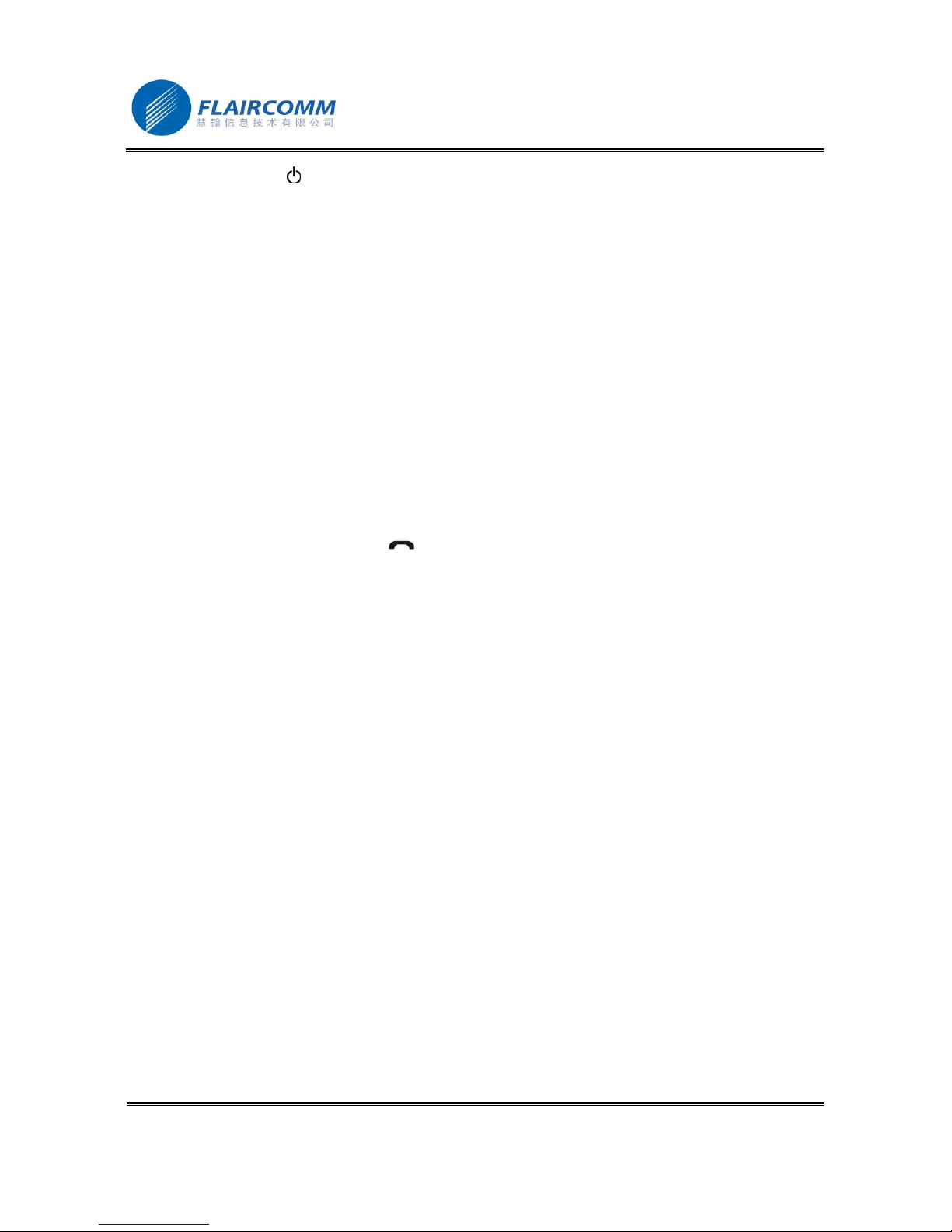
BlueTone™ BTHF205 User Manual
. 13
1. Press and hold button for at least 6 seconds until the Blue and Red LEDs alternate continuously. You will
hear 2 power up tones which indicates that the Handsfree has successfully entered the paring mode.
2. Start “IVT BlueSoleil”, click “My Bluetooth—>Bluetooth Device Discovery” on the main menu, and search
the Bluetooth device in range.
3. After finding your handsfree device, right click “BTHF 107”, and choose “Pair Device”.
4. Enter passkey ’0000’ and confirm to pair the Handsfree with your computer.
5. After paired, a red “√” will occur before device name “BTHF 107”. Connection between the handsfree and the
PC for supporting “Bluetooth AV Service” will then be established automatically.
6. For remotely playing and enjoying music from the PC, you can choose to start “Windows Media Player” and
configure the speaker interface to be “Bluetooth AV/HS Audio” after establishing AV service connection.
7. After reconfiguration, restart “Windows Media Player”. You can now listen to the music at the handsfree side.
You can also use the handsfree to remotely control music playing on the PC, as detailed in Section 2.6.2.
8. For voice communications such as chatting over the Internet, you must disconnect “Bluetooth AV Service”,
and connect “Bluetooth Headset Service”. First, right click “BTHF205”, choose “Disconnect—>Bluetooth AV
Service”.
9. Then, right click “BTHF 107”, and choose “Connect—>Bluetooth Headset Service”. Once you hear indicating
tones from the handsfree, press button to make the connection.
10. After setting up the connection, from the “Control Panel” you start “Volume and Audio Device” and configure
the default device to be “Bluetooth AV/HS Audio”. Now you can use handsfree’s microphone to conduct voice
communications over the Internet.
Note that, when connecting with “Bluetooth AV Service”, you can use Handsfree’s buttons to control the remote
device to play, pause, select music, and control volume up and down. However, you can’t use the microphone at
the handsfree side for voice communications. On the other hand, when connecting with “Bluetooth Headset
Service”, you can listen to the music and use handsfree’s microphone. However, you can’t use the handsfree to
control the remote device.
If you use Bluetooth windows driver other than IVT’s BlueSoleil, you may follow software vendor’s user manual to
complete paring and connecting your handsfree with your USB dongle.

BlueTone™ BTHF205 User Manual
. 14
3. Upgrade Software
This device supports self software upgrade via USB port. This unique feature allows you to always get the latest
software release from the product service section of website “www.flaircomm.com”. Such software upgrade may
help you to resolve some compatibility issues related to new handset models entering the market. Our upgrade
software may also include product feature and performance improvement which you may want. Detailed operation
procedures are as follows:
1. Download software upgrade tool ‘F- DFU Wizard’ from our website and install it in your PC.
2. Download USB driver and the latest version of software of the product model that you have from our
website.
3. Connect the handsfree with PC using the USB cable coming with the package.
4. Press button and button simultaneously to enter the software upgrade mode.
5. If you decide to stop the upgrade process, press button and button simultaneously again can exit the
software upgrade mode. Otherwise, continue to install the downloaded USB driver in your PC
6. Continue to update the software by executing tool ‘F- DFU Wizard’
Warning:
Interrupting the upgrade process, such as lost of power, USB cable disconnection, may cause your handsfree
unrecoverable software errors and the device will failure at work. You may have to return the product to the
vendor for software recovery. Before upgrading your device software, please ensure that your device has
enough battery power, the USB cable has been firmly connected to both your PC and your device, and the
software execution on your PC will not be interrupted.

BlueTone™ BTHF205 User Manual
. 15
4. Quick User Guide
4.1 LED Indicator Patterns
LED Pattern 1: Blue LED gives 1 blink per 3 seconds; Red LED is off.
LED Pattern 2: Blue LED gives 3 quick blinks per 2 seconds; Red LED is off.
LED Pattern 3: Blue and Red LEDs alternate continuously.
LED Pattern 4: Blue and Red LEDs alternate every 3 seconds.
LED Pattern 5: All LEDs are off.
4.2 Quick User Guide
You can follow the instructions listed in Table 1-6 below to operate your handsfree devices. (Please refer to section
1.5 for details of key and key press duration definitions.)
Note: your handsfree devices can only talk to paired Bluetooth handsets. For handsets supporting HFP only, you
also need to establish Bluetooth connection between your handsfree and your phone before making and answering
calls.
Table 1: Power on/off
CURRENT STATUS HANDSFREE INDICATORFUNCTION
HANDSET HF
OPERATION
AUDIO TONE LED INDICATOR
Turn On Power Off Press and hold button
for at least 3 seconds
2 power-up tones LED Pattern 1
Turn Off Standby Press and hold button
for at least 3 seconds
2 power-down
tones
LED Pattern 5

BlueTone™ BTHF205 User Manual
. 16
Table 2: Pairing/Connections
CURRENT STATUS HANDSFREE INDICATORFUNCTION
HANDSET HF
OPERATION
AUDIO TONE LED INDICATOR
Enter
pairing
mode
Power Off
Press and hold button
for at least 6 seconds
2 power-up tones,
and then 1 pairing
tone
LED Pattern 3
Erase all
paired
profiles
Paring Mode
Press and hold button ━
for at least 3 seconds
LED Pattern 1
Pair
handsfree
with handset
Power on Paring mode Follows your handset
user guide to complete
pairing procedure.
Passkey is “0000”
1 connecting tone LED Pattern 2
Connect
(handsfree
with
handset)
Standby
(disconnec-
ted)
Standby
(disconnect-
ed)
Press button or set
up connection from the
handset
1 connecting tone LED Pattern 2
Disconnect Standby
(connect)
Standby
(connect)
Press and hold button
for at least 3
seconds or refer to
handset’s manual to
initiate the connection
from the handset side.
LED Pattern 1
Table 3: Call Functions
CURRENT STATUS HANDSFREE INDICATORFUNCTION
HANDSET HF
OPERATION
AUDIO TONE LED INDICATOR
Answer Call Standby Standby Press button LED Pattern 2
Reject Call Standby Standby Press and hold button ━
for at least 3 seconds
LED Pattern 2
End Call Talk Talk Press button LED Pattern 2
Redial Standby Standby
Press and hold button ╋
for at least 3 seconds
Key Tone LED Pattern 2
Voice
Dialing
Standby Standby Press and hold button ━
for at least 3 seconds
Key Tone LED Pattern 2
Cancel
Voice
Dialing
Voice
Dialing
Voice Dialing Press button ━Key Tone LED Pattern 2
Volume up Talk Talk Press button ╋LED Pattern 2
Volume
down
Talk Talk Press button ━LED Pattern 2
Mute Talk Talk Press button ━and
button ╋Together
Key Tone LED Pattern 2
Unmute Talk Mute Press button ━and
button ╋Together
Key Tone LED Pattern 2
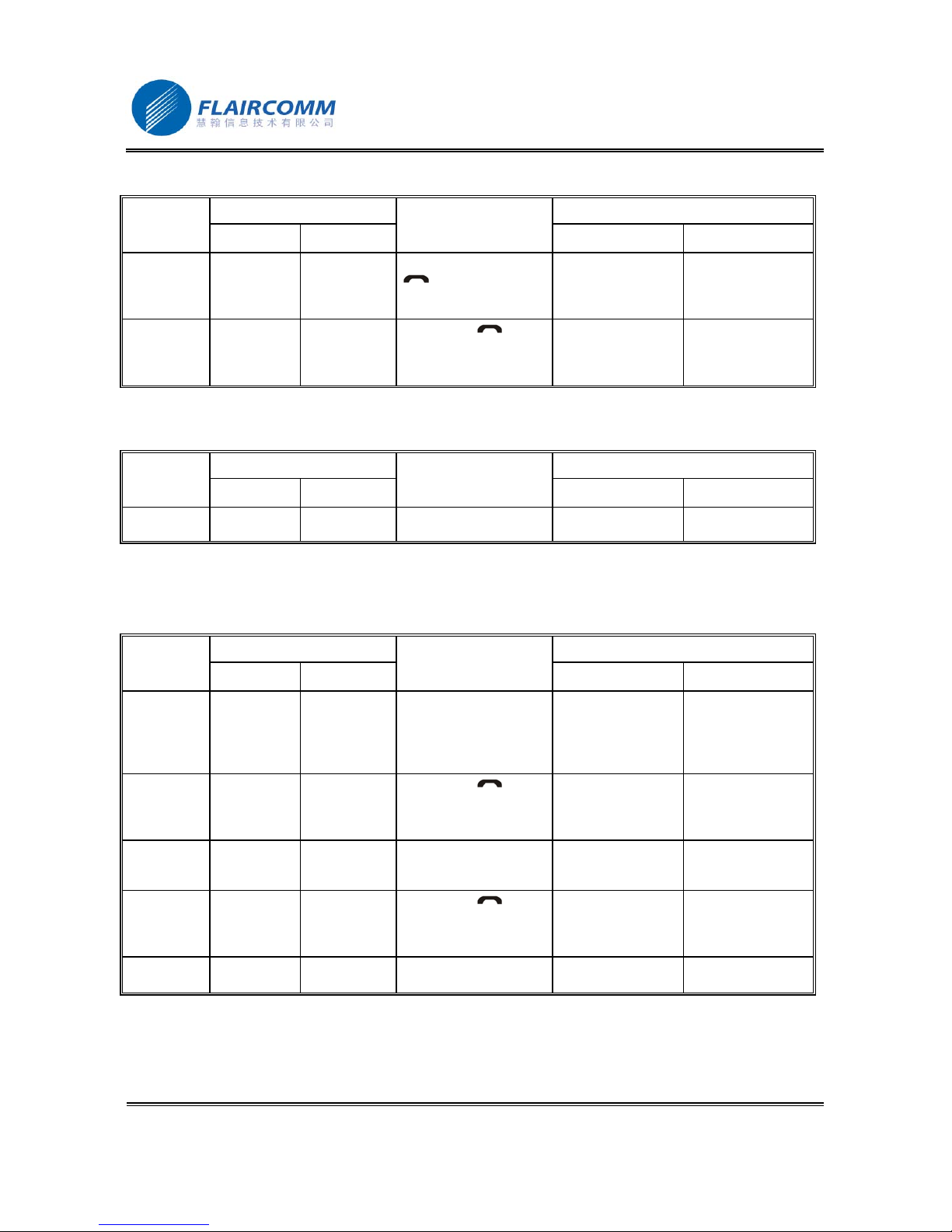
BlueTone™ BTHF205 User Manual
. 17
Table 4: Transfer Functions
CURRENT STATUS HANDSFREE INDICATORFUNCTION
HANDSET HF
OPERATION
AUDIO TONE LED INDICATOR
Call
Transfer
(handsfree
to handset)
Talk Talk Press and hold button
for at least 3
seconds
Key Tone LED Pattern 1
Call
Transfer
(handset to
handsfree)
Talk Talk Press button
Key Tone LED Pattern 2
Table 5: Low Power Indication
CURRENT STATUS HANDSFREE INDICATORFUNCTION
HANDSET HF
OPERATION
AUDIO TONE LED INDICATOR
Low Power
Warning
Except power
off
Beep every 20
seconds
LED Pattern 4
Table 6: Advanced Call Functions
CURRENT STATUS HANDSFREE INDICATORFUNCTION
HANDSET HF
OPERATION
AUDIO TONE LED INDICATOR
Held Active
Call and
Accept
Incoming
Call
Talk Call Waiting
Press and hold button ╋
for at least 3 seconds
LED Pattern 2
End Active
Call and
Answer
New Call
Talk Call Waiting Press button LED Pattern 2
Toggle Held
Call and
Active Call
Talk Call On Hold Press and hold button ╋
for at least 3 seconds
LED Pattern 2
End Active
Call and
Accept Hold
Call
Talk Call On Hold Press button LED Pattern 2
Conference
Calls
Talk Call On Hold Press and hold button ━
for at least 3 seconds
LED Pattern 2
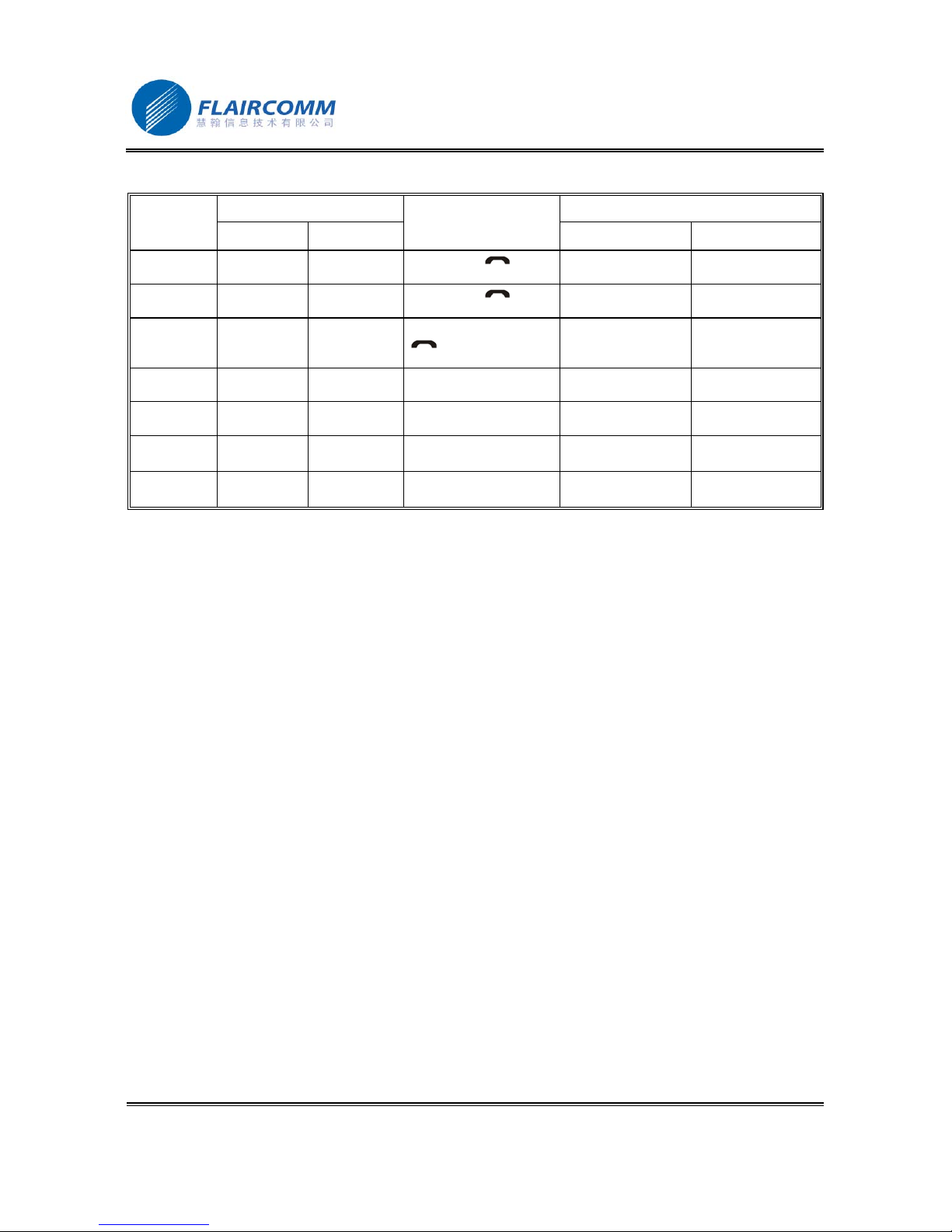
BlueTone™ BTHF205 User Manual
. 18
Table 7: Work in with IVT and Windows Media Player
CURRENT STATUS HANDSFREE INDICATOR
FUNCTION HANDSET HF OPERATION AUDIO TONE OLED INDICATOR
Play IVT/Media
player on
Press button
Pause IVT/Media
player on
Press button
Stop IVT/Media
player on
Press and hold button
for at least 3
seconds
Volume up IVT/Media
player on
Press button ╋
Volume
down
IVT/Media
player on
Press button ━
Forward IVT/Media
player on
Press and hold button ╋
for 3 seconds
Backward IVT/Media
player on
Press and hold button ━
for 3 seconds
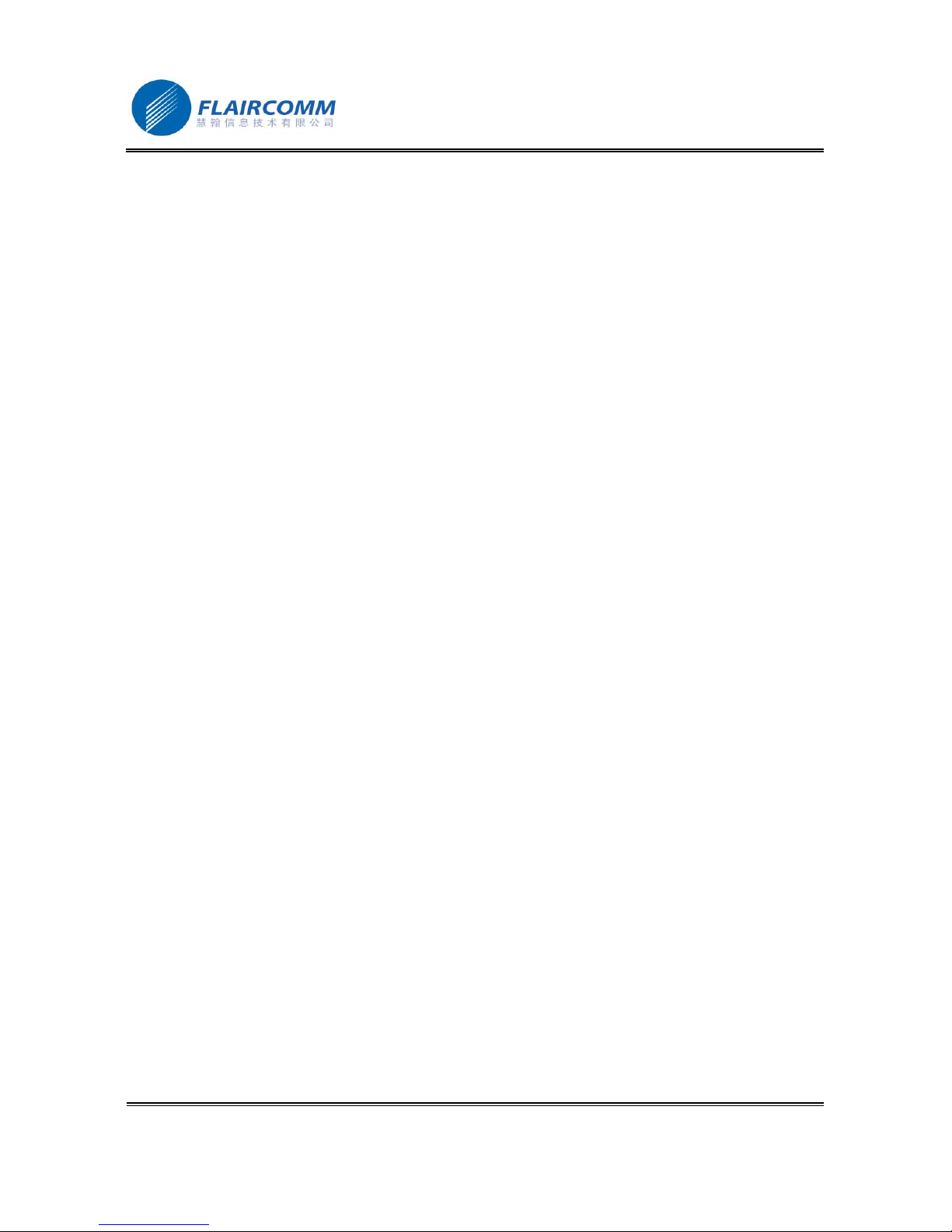
BlueTone™ BTHF205 User Manual
. 19
5. Maintenance
BlueTone™ BTHF205 is a well-designed communications device, careful maintenance and proper use will extend
the product life and keep its elite performance in delivering voice and music. Following maintenance procedures
may be helpful to you:
Always turn off power and keep your device in a safe place when it is not in use
Keep the device dry, away from water, precipitation, humidity, moisture, and various liquids that may corrode
electronic circuits. If your device gets wet, turn it off immediately and wait until the device gets dry completely
before using it
Keep the device away from dusty and dirty places. Otherwise, the mechanic and electronic parts could be
damaged
Do not store the device in high temperatures (above 55 or 1℃31℉) or in direct sunlight. Extreme high
temperature could degrade performance, reduce battery lifetime, and wrap or melt the certain plastics.
Do not store the device in too cold place (under -20℃or -4℉). Moisture could form inside the device when
you take it to a warm place. This could damage the internal electronic circuits.
Avoid dropping, knocking, and shaking the device. The mechanical parts and the internal electronic circuits
could be broken.
Avoid using hash chemicals, cleaning solvents, and any other strong detergent to clean the device. You may
use a clean and slightly damp cloth to clean the device
Always take to device to the nearest authorized service facility for repairing if it is malfunctioning.
Disassembling, modifying, and replacing components yourself could degrade product performance, cause
damages, and terminate warranty

BlueTone™ BTHF205 User Manual
. 20
6. Important Messages and Frequently Asked Questions
1. In addition to handsets, what kind of devices can the handsfree communicate with:
Besides pairing with a handset for receiving and making phone calls, the handsfree can also communicate with
any Bluetooth-enabled devices such an a computer or a multimedia player.
2. Red LED blinking:
Low battery indicator; please recharge your battery as soon as possible.
3. Can't power up the device after charging more than 20 minutes:
For first time use, the device should be charged at least 40 minute in advancve. It is recommended that the
battery should be fully charged before using the device.
4. Without charging indicator:
When the battery runs off or the handsfree has not been used for a while, the Red LED may take a while to
light up after the charger connected.
5. Can't hear anything on handsfree:you should check the followings
Handsfree is power on
Handsfree has paired with a handset
Handsfree has connected with a handset (except the handset only supports Headset Profile)
Handsfree and handset are within 10m
Handsfree and handset have good single strength
6. How many devices can the handsfree pair with:
This handsfree can pair with up to 8 devices, please refer section 2.4.2 for details.
7. Handsfree can not be found when a handset tries to pair with it:
Your handsfree may not be in the pairing mode, please refer section 2.4.1 for details.
8. Does the paired handsfree or the paired handset need to be repaired after power off:
No. Please note that for the handset supports handsfree profile, the handsfree and the handset must be
connected first before making/receiving. Refer section 2.4.4 for details.
9. Voice dialing does not work:
First check whether or not the handset supports voice dialing function. Then make sure you have recorded the
voice tag. Please note that noisy environment may affect voice dialing.
Table of contents
Other Flaircomm Technologies Automobile Accessories manuals