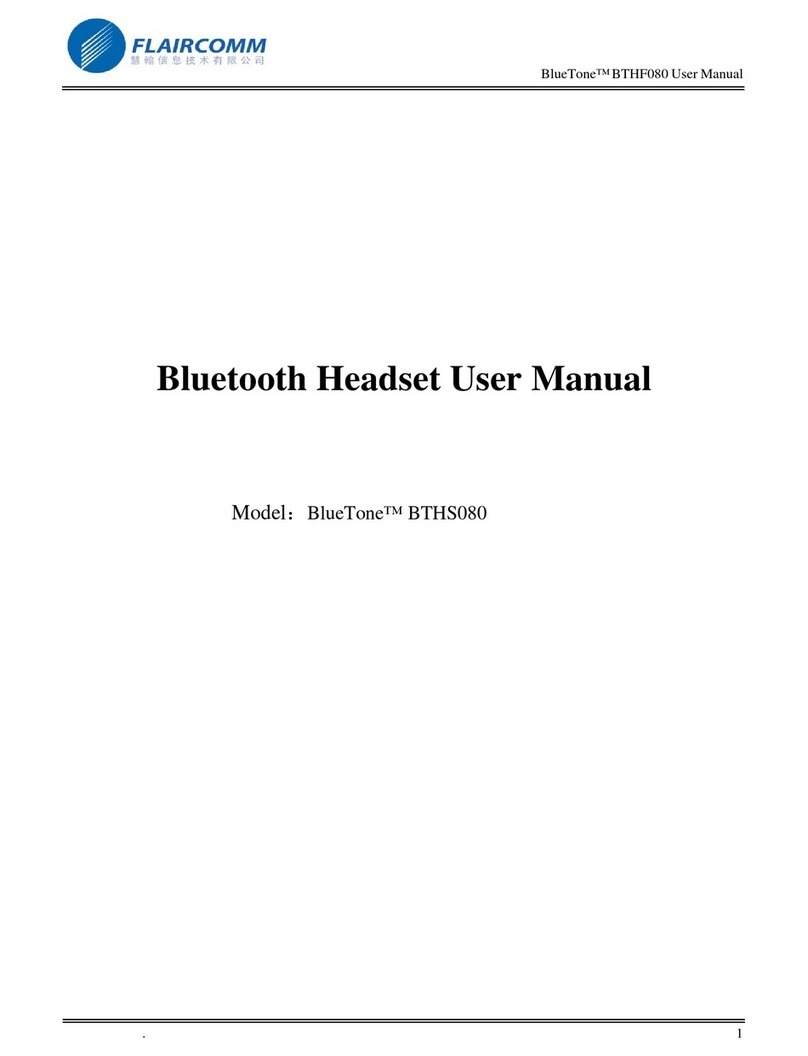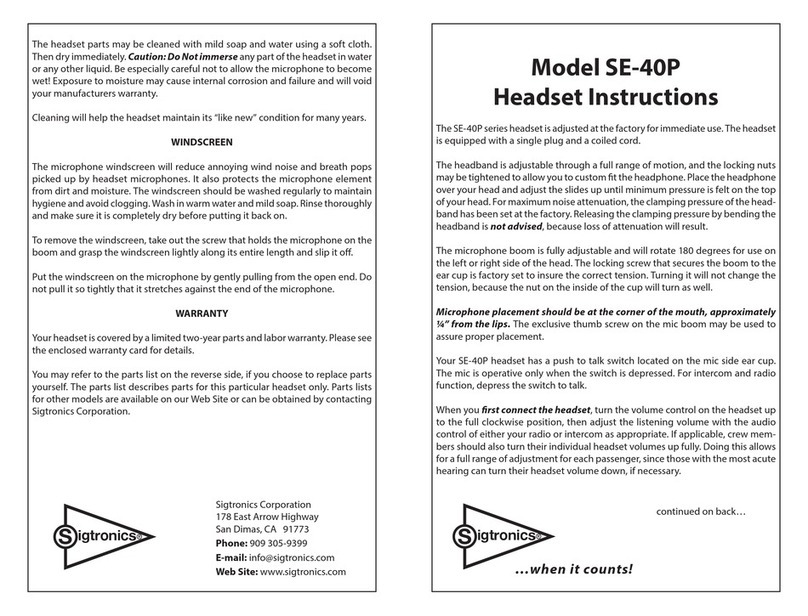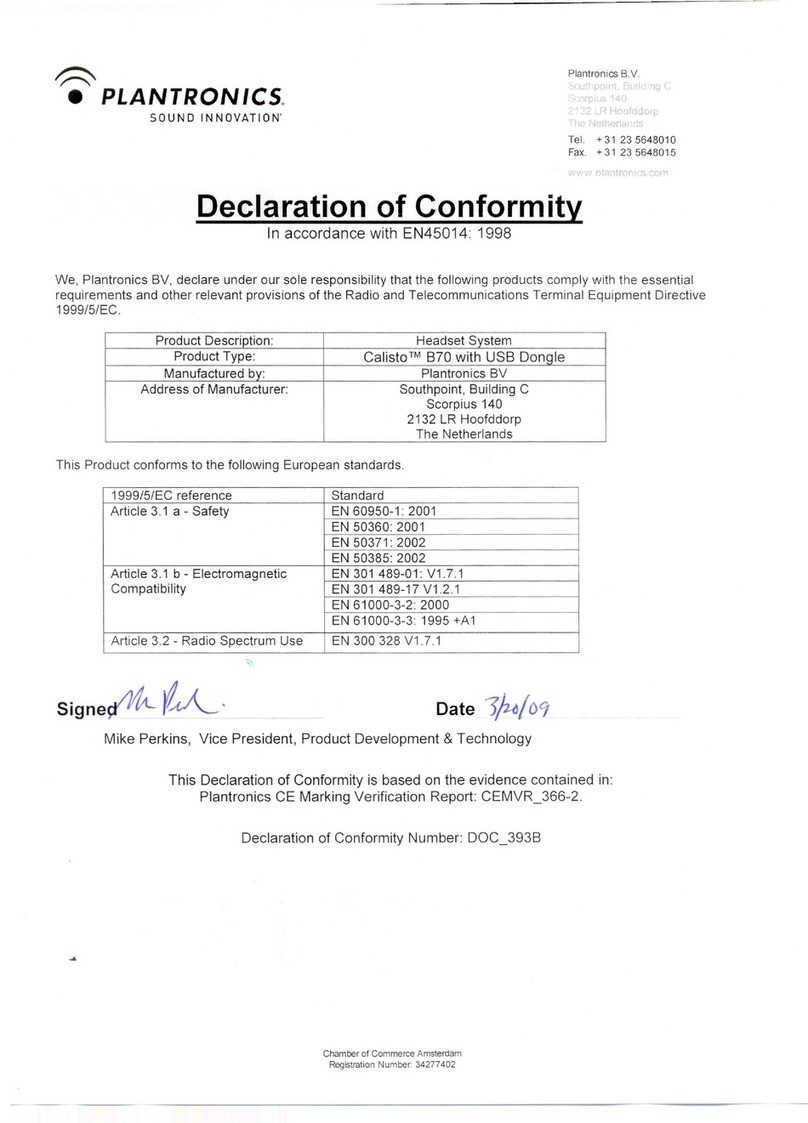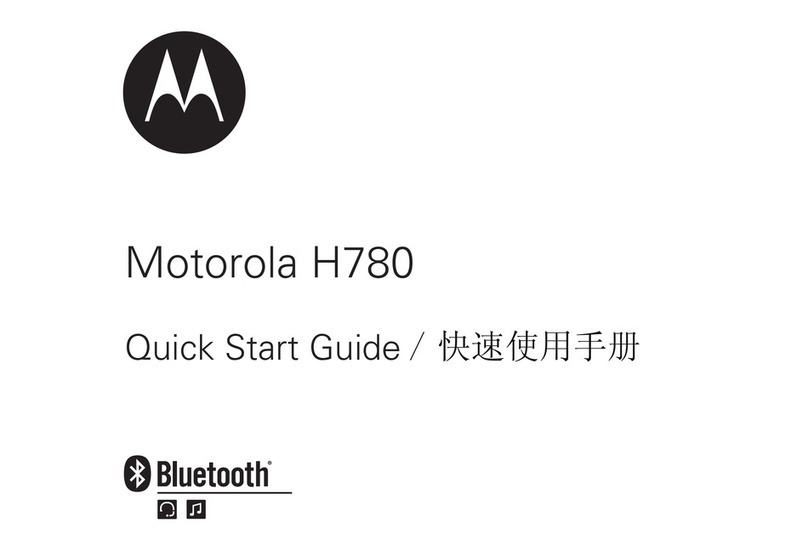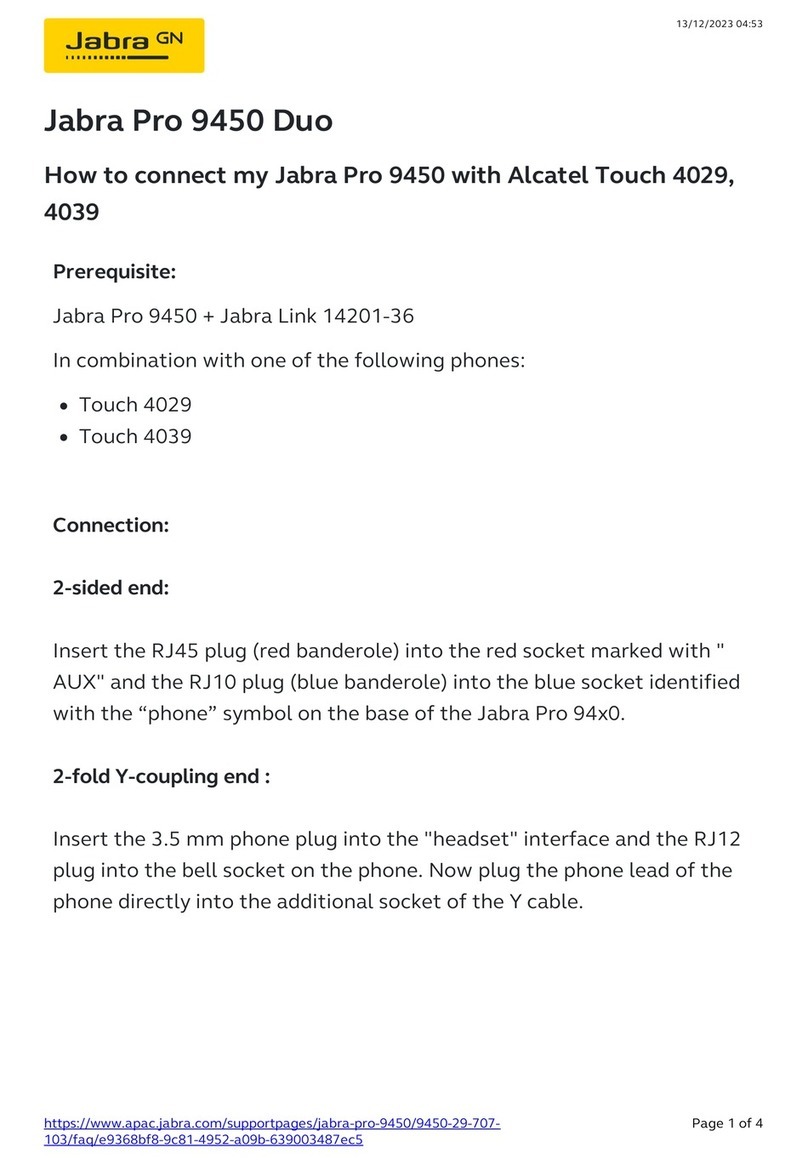Flaircomm Technologies BlueTone BTSHS102 User manual

BlueTone™ BTSHS102 User Manual
. 1
Bluetooth Stereo Headset User Manual
Model:BlueTone™BTSHS102

BlueTone™ BTSHS102 User Manual
. 2
Declaration:
Without written permission from original manufacturer, reproduction, transfer, distribution or storage of part
or all of the contents in this document in any form is prohibited。
The company reserves rights to make any changes and improvements to the product described in this
document without prior notice.
Notice :
Please make sure your mobile phone supports bluetooth profiles and network operator supports the functions
described in this manual, otherwise the relative functions can not be realized on this Stereo Headset device.
Safety
Use the charger that comes with package.
Check the laws and regulations on the use of mobile phones in the areas where you drive. Always give full
attention to driving and pull off the road and park before making or answering a call if driving conditions require.
Do not allow children to play with your Bluetooth car Stereo Headset since it contains small parts that could
become detached and create a choking hazard
This device contains a Li-polymer battery. Please keep it away from fire anytime (including discarding the device)
or the battery may explode
The Stereo Headset, especially the embedded battery must be properly disposed or may be recycled, contact your
local recycling centers for disposal methods.

BlueTone™ BTSHS102 User Manual
. 3
Certification and Safety Approvals
This product has been tested and found to comply with Bluetooth BQB requirements, part 15 of FCC rules,
R&TTE Directive(99/5/EC)or CE marked requirements.
Warning:Users should not make changes or modify the device in any way. Changes or modifications without
expressly approved by the party responsible for compliance could void the user’s authority to operate the
device.
This device complies with part 15 of the FCC Rules. Operation is subject to the following two conditions: (1)
This device may not cause harmful interference, and (2) this device must accept any interference received,
including interference that may cause undesired operation.
FEDERAL COMMUNICATIONS COMMISSION INTERFERENCE STATEMENT
This equipment has been tested and found to comply with the limits for a Class B digital device, pursuant to
part 15 of the FCC Rules. These limits are designed to provide reasonable protection against harmful
interference in a residential installation. This equipment generates, uses and can radiate radio frequency
energy and, if not installed and used in accordance with the instructions, may cause harmful interference to
radio communications. However, there is no guarantee that interference will not occur in a particular
installation. If this equipment does cause harmful interference to radio or television reception, which can be
determined by turning the equipment off and on, the user is encouraged to try to correct the interference by
one or more of the following measures:
-Reorient or relocate the receiving antenna.
-Increase the separation between the equipment and receiver.
-Connect the equipment into an outlet on a circuit different from that to which the receiver is connected.
-Consult the dealer or an experienced radio/ TV technician for help.
CAUTION:
Any changes or modifications not expressly approved by the grantee of this device could void the user's
authority to operate the equipment.
RF exposure warning ·
The equipment complies with FCC RF exposure limits set forth for an uncontrolled environment.
The equipment must not be co-located or operating in conjunction with any other antenna or transmitter.

BlueTone™ BTSHS102 User Manual
. 4
1. INTRODUCTION................................................................................................................................ 5
1.1 BLUETOOTH TECHNOLOGY.................................................................................................................. 5
1.2 PRODUCT FEATURES............................................................................................................................ 5
1.3 PACKAGE CONTENT............................................................................................................................. 6
1.4 OVERVIEW........................................................................................................................................... 6
1.5 KEY PRESS DURATION DEFINITIONS ................................................................................................... 6
2. USING YOUR STEREO HEADSET.................................................................................................. 7
2.1 BATTERY CHARGING AND USAGE ....................................................................................................... 7
2.1.1 Battery Charging......................................................................................................................... 7
2.1.2 Battery Information..................................................................................................................... 7
2.2 TURN ON/OFF STEREO HEADSET ........................................................................................................ 7
2.3 AV MODE FUNCTIONS ........................................................................................................................ 8
2.3.1 Connecting your Stereo Headset with AV Dongle ..................................................................... 8
2.3.2 Connecting your Stereo Headset with USB Dongle ................................................................... 8
2.3.3 Use AV Mode in your handset.................................................................................................... 9
2.3.4 AV Mode Operations.................................................................................................................. 9
2.4 CALL FUNCTIONS ................................................................................................................................9
2.4.1 Pairing/Connecting your Stereo Headset with Bluetooth Equipment ......................................... 9
2.4.2 Call operations .......................................................................................................................... 11
2.5 PAIRING/CONNECTING WITH OTHER BLUETOOTH EQUIPMENT ......................................................... 12
2.5.1 Pairing your Stereo Headset with Other Bluetooth Equipment ................................................ 12
2.5.2 Connecting with two Bluetooth Equipments together .............................................................. 12
3. IMPORTANT MESSAGES AND FREQUENTLY ASKED QUESTIONS.................................. 14
4. MAINTENANCE................................................................................................................................ 15

BlueTone™ BTSHS102 User Manual
. 5
1. Introduction
1.1 Bluetooth Technology
Bluetooth is an internationally standardized technology supporting short distance wireless communications. Any two
Bluetooth-compatible equipments, such as mobile phone, PDA、PC, headset, mouse, keyboard, printer, etc. can
wirelessly communicate with each other via Bluetooth connection. To ensure worldwide compatibility, Bluetooth
operates on the globally available ISM (Industrial Scientific and Medical) frequency band. Within 2.4 GHz and 2.48
GHz, Bluetooth transmits data up to either 10 meters (CLASS II mode) or 100 meters (CLASS I mode) using 79
frequency hopping channels.
Though line-of-sight is not required, Bluetooth connections could subject to interferences from obstructions such as
walls, human bodies, and other electronic devices. In addition, due to variations on product implementation, it is
likely that Bluetooth equipments from different manufactures have interoperability issues. In that case, you may
consult with manufactures to check product compatibility.
Note that, there could be some restrictions imposing on using Bluetooth devices in some countries. Please check with
your local authorities.
1.2 Product Features
Bluetooth v 1.2 compliant, interference-tolerable with WLAN devices
Class II, operating range up to 10 meters
Data rate up to 723 Kbps
Superior Hi-Fi sound quality, perfect for enjoying stereo music
Receive and make phone calls while listening to music
Voice security ensured by using 128-bit encryption
Built-in microphone for voice communications
Compatible with most Bluetooth-enabled devices, such as cellular phones, PDAs, notebooks and Bluetooth A2DP
enabled walkman/MP3/PMP/CD/MD/i-Pod player
Low power consumption, up to 10 hours continuous working (listening/talk) time and 600 hours standby time
Stable, accurate and sensible search of devices in range
Rechargeable Li-ion polymer battery
Portable, stylish, lightweight, and compact design
Easy to Wear with Collapsible Behind-the-Neck headband and comfortable ear hooks on each ear

BlueTone™ BTSHS102 User Manual
. 6
1.3 Package Content
BlueTone™ BTSHS 102
User Manual
Traveling Charger
AV Dongle (optional)
USB Dongle (optional)
USB Cable (optional)
1
1
1
1
1
1
1.4 Overview
Figure 1: Overview
1. Button K1: “ ○
•”, Power On/Power Off
2. Button K2: “ ”, Answer/Reject; Play/Pause/Stop
3. Button K3: “ +”, Volume Up
4. Button K4: “ -”, Volume Down
5. Button K5: “◄◄”, Forward
6. Button K6: “►►”, Backward
7. Charging Port: for connecting to the travel charger to charge stereo headset battery
8. LED: for indicating device status
9. Earhook: for wearing the headset more comfortable and firmly
10. Microphone: for picking up the voice
1.5 Key Press Duration Definitions
Short press (SP): press and release a button quickly.
Long press (LP): press and hold a button for at least 3 seconds, then release.
Very long press (VP): press and hold a button for at least 6 seconds, then release.
8. LED
9. Earhoo
k
3. Button K3
4. Button K4
6. Button K6
5. Button K5
2. Button K2
10. Microphone
7. Charging Por
t
1. Button K1

BlueTone™ BTSHS102 User Manual
. 7
2. Using Your Stereo Headset
2.1 Battery Charging and Usage
2.1.1 Battery Charging
This device contains a rechargeable Li-Polymer battery. First-time charging time is about 4 hours. Later-on recharging
time is around 2-3 hours. Detailed charging procedures as follows:
1. Connect the travel charger to the power outlet.
2. Referring to Figure 2, plug the connector of the charger to Stereo Headset’s charging port to start charging. Both
the Red and Blue LEDs will be on during charging. Once the Red LED turns off, the battery is fully charged and
you should disconnect the charger from the Stereo Headset and the power outlet.
Figure 2: Battery Charging
2.1.2 Battery Information
1. Once fully charged, the battery supports continuous working (listening/talk) time up to 10hours and standby time
about 600 hours.
2. When the battery is low, the Stereo Headset beeps once every 20 seconds and the Red LED gives 1 blink per 3
seconds, charge the battery as described above.
3. If the pressure of the battery is less than 3V, then Stereo headset will power off.
Note that, over-charging will reduce battery life. If a fully charged battery is left unused, it will lose power over time.
Extreme temperature (either too hot or too cold) will also affect its ability to charge, capacity, and life time.
2.2 Turn On/Off Stereo Headset
Turn on the Stereo Headset: Long press K1, you will hear 2 power up tones, Blue LED gives 3 quick blinks then
Blue LED gives 1 blink per 3 seconds; Red LED is off. This indicates the Stereo Headset is power on.
Turn off the Stereo Headset: Long press K1, you will hear 2 power down tones, Red LED will blink 3 times then
all LEDs are off. This indicates the Stereo Headset is power off.

BlueTone™ BTSHS102 User Manual
. 8
2.3 AV Mode Functions
This product has AV Mode Functions with IVT and Windows Media Player. As a stereo headset, the product allows
users to enjoy stereo music without bothering wire connections between the headset and a Bluetooth-enabled
multimedia/music player, such as a mobile handset with MP3 functionality, i-POD, Walkman, MP3/MD/CD/DVD
player, TV and computer, etc. It can also be used as a remote control of the player for selecting music pieces.
2.3.1 Connecting your Stereo Headset with AV Dongle
You can use Stereo Headset with our AV Dongle together, which is as an optional accessory placed in package.
Figure 3: AV Dongle
Detailed operation procedures are as follows:
1. Please ensure your AV Dongle and Stereo Headset are power off.
2. Press and hold Button K7 for at least 6 seconds until the Blue and Red LEDs toggles.
3. Press and hold K1 for at least 6 seconds until the Blue and Red LEDs alternate continuously. You will hear 2
power up tones, 2 more power up tones to indicate that the Stereo Headset has successfully entered the paring
mode.
4. Because their paring passkeys are same, they can pair and connect each other automatically.
5. After pairing and connecting, plug the line-in port in the player’s line-in jack, then you can listen to the music
with Stereo Headset.
If AV Dongle and Stereo Headset have already paired and connected, next time when they power on, they can pair
and connect each other automatically.
2.3.2 Connecting your Stereo Headset with USB Dongle
Before pairing and connecting, you must ensure the USB Dongle has already connect with PC, and IVT BlueSoleil
driver has been installed in PC.
Detailed operation procedures are as follows:
1. Press and hold K1 for at least 6 seconds until the Blue and Red LEDs alternate continuously. You will hear 2
power up tones, 2 more power up tones to indicate that the Stereo Headset has successfully entered the paring
mode.
2. Start “IVT BlueSoleil”. Click “My Bluetooth—>Bluetooth Device Discovery” on main menu, to search the
Bluetooth device in range.
3. In the result of search, right click “BTSHS 102”, and choose “Pair Device”.
4. Enter passkey ’0000’ and confirm to pair the Stereo Headset with your computer.
5. After paired, a red “√” will be there before “BTSHS102”. IVT and Stereo Headset will connect “Bluetooth AV
Service” automatically.
Button K7
USB Port
Line-in Por
t
LED

BlueTone™ BTSHS102 User Manual
. 9
6. After connected, Start “Windows Media Player” and configure the speaker interface to be “Bluetooth AV/HS
Audio”.
7. Restart “Windows Media Player” and you can listen to the music with Stereo Headset. At the same time, you can
press the button of Stereo Headset to control “play”,” pause”, choose music and Volume control.
8. If you want to use microphone which is in Stereo Headset, you must disconnect “Bluetooth AV Service”, and
connect “Bluetooth Headset Service”. Right click “BTSHS102”, and choose “Disconnect—>Bluetooth AV
Service”.
9. After disconnected, right click “BTSHS102”, and choose “Connect—>Bluetooth Headset Service”.
10. When connecting, there are some indicative tones from Stereo Headset, short press K2 “ ” to receive the
connection.
11. After connected, in “Control Panel”,Start “Volume and Audio Device” and configure the record default device
to be “Bluetooth AV/HS Audio”. Then you can use microphone which is in Stereo Headset.
Notice: When connect “Bluetooth AV Service”, you can press the button of Stereo Headset to control “play”,”
pause”, choose music and Volume control, but can’t use the microphone which is in Stereo Headset. And that,
connect “Bluetooth Headset Service”, you can listen to the music and use microphone together, but can’t press the
button of Stereo Headset to do some controls.
2.3.3 Use AV Mode in your handset
If your Bluetooth handset with mp3 functionality (the handset must supports AV profile), after paired and connected
(please refer section 2.4.1 for details), start Media Player in your handset and use Stereo Headset to listen to the music.
2.3.4 AV Mode Operations
Detailed operation procedures are as follows:
Play:Short press K2, and Blue LED gives 3 quick blinks per 2 seconds, Red LED is off.
Pause:Short press K2, and Blue LED gives 3 quick blinks per 2 seconds, Red LED is off.
Stop:Long press K2, and Blue LED gives 1 blink per 3 seconds, Red LED is off.
Volume up:Short press K3, and Blue LED gives 3 quick blinks per 2 seconds, Red LED is off.
Volume down:Short press K4, and Blue LED gives 3 quick blinks per 2 seconds, Red LED is off.
Forward:Short press K5, and Blue LED gives 3 quick blinks per 2 seconds, Red LED is off.
Backward:Short press K6, and Blue LED gives 3 quick blinks per 2 seconds, Red LED is off.
2.4 Call Functions
2.4.1 Pairing/Connecting your Stereo Headset with Bluetooth Equipment
2.4.1.1 Pairing your Stereo Headset with Bluetooth handset
Before making and answering calls, you must pair your Stereo Headset and phone. Paring sets up a unique
relationship between your Stereo Headset and your handset. The handset will memorize the Stereo Headset’s unique

BlueTone™ BTSHS102 User Manual
. 10
ID (or passkey). This ensures that a unique and encrypted wireless link between your Stereo Headset and handset will
be used during calls.
Detailed operation procedures are as follows:
1. Place your Stereo Headset close to your Bluetooth handset, and ensure your Stereo Headset is power off, your
handset is power on
2. Press and hold K1 for at least 6 seconds until the Blue and Red LEDs alternate continuously. You will hear 2
power up tones, 2 more power up tones to indicate that the Stereo Headset has successfully entered the paring
mode
3. Following your phone user guide to active Bluetooth device search on the phone side, on your phone screen you
will see a list of Bluetooth equipments found by the phone at the end of the searching process.
4. Select this Bluetooth Stereo Headset ”BTSHS102” from the list and initiate pairing following handset’s on-screen
prompts.
5. Continue to follow on-screen prompts to enter passkey “0000”and confirm to pair the Stereo Headset with your
handset. When Blue LED gives 3 quick blinks per 2 seconds. This indicates pairing is completed.
Note
:
1. If pairing is successful, Stereo Headset’s Red LED is off. The Blue LED gives 3 quick blinks per 2 seconds. If
paring is failed
,
the Blue and Red LEDs alternate continuously (for about 2 minutes). You need to go back to
above steps 3-5 to repeat the paring process.
2. Your Stereo Headset will remain in the pairing mode for about 2 minutes. If paring cannot be finished within 2
minutes, the Stereo Headset will enter into the standby mode (without Bluetooth connection in this case and Blue
LED gives 1 blink per 3 seconds). You need to repeat the above steps 2-5 to restart the pairing process.
2.4.1.2 Erase all paired profiles
This Stereo Headset can be paired with up to 8 Bluetooth equipments. When Stereo Headset in the Paring Mode, long
press K4, it will erase all paired profiles and quit pairing mode. At this time, Blue LED gives 1 blink per 3 seconds.
2.4.1.3 Connecting/Disconnecting your Stereo Headset with Bluetooth Equipment
When working with bluetooth equipment using HFP, your Stereo Headset cannot communicate with the equipment
without bluetooth connection established in advance.
Connecting your Stereo Headset with Bluetooth Handset:
Bluetooth connection can be set up by initiating request from either the Stereo Headset or the handset, detailed
operations are as follows:
1. Initiating connection request from the Stereo Headset: Place the Stereo Headset close to the Bluetooth handset
and then short press K2.
2. Initiating connection request from the Bluetooth handset: Place the Stereo Headset close to the Bluetooth handset
and then follow the handset user guide to find the Stereo Headset and send connection request.
Disconnecting your Stereo Headset with Bluetooth Handset:
When Stereo Headset connected with bluetooth handset, you can disconnect them as follows:

BlueTone™ BTSHS102 User Manual
. 11
1. Long press K2.
2. Refer to handset’s manual to initiate the connection from the handset side.
After disconnecting, Blue LED gives 1 blink per 3 seconds.
2.4.2 Call operations
2.4.2.1 Call
Before dialing, both your Stereo Headset and handset must be power on. And you also need to ensure your Stereo
Headset and handset has been linked with Bluetooth connection.
Answer Call: Short press K2.
Reject Call: Long press K4.
End Call: Short press K2.
Redial: Long press K3.
The Blue LED gives 3 quick blinks per 2 seconds and the Red LED is off.
2.4.2.2 Adjusting Stereo Headset Volume
In the talking mode,you can short press K3/K4 to increase/decrease your speaker volume. You can repeat the above
operation to speaker volume to a desirable level. The Blue LED gives 3 quick blinks per 2 seconds and the Red LED
is off.
Note
:
For most Bluetooth headset, Stereo Headset volume control will synchronize with the handset. That is, your
Stereo Headset volume can also be controlled your handset, vice versa. However, this may not be always true due to
variations on handset implementations chosen by different manufactures.
2.4.2.3 Mute
You can mute or un-mute an ongoing call by simultaneously quick pressing K3 and K4. The Blue LED gives 3 quick
blinks per 2 seconds and the Red LED is off.
2.4.2.4 Transferring Calls to/from Your Handset
Transferring calls to your handset: long press K2, Blue LED gives 1 blink per 3 seconds (For different handset, it
maybe shows Blue LED gives 3 quick blinks per 2 seconds).
Transferring calls from your handset: short press K2, Blue LED gives 3 blinks per 2 seconds.
2.4.2.5 Voice Dialing
If your mobile phone supports voice dialing, you can make a call via voice dialing from your Stereo Headset. The
Blue LED gives 3 quick blinks per 2 seconds and the Red LED is off.
Voice Dialing:Long press K4, you will hear key tone, then follow your handset user guide to complete voice dialing.
Cancel Voice Dialing:Short press K4.

BlueTone™ BTSHS102 User Manual
. 12
2.4.2.6 Advanced Call Functions
If your mobile phone has call waiting/conference functions, this Bluetooth Stereo Headset can support the function by
following operations:
1. When you talk, at the same time a new call comes in:
1) Long press K3, to hold active call and accept incoming call.
2) Short press K2, to end active call and answer new call.
2. There are two calls in progress, one is active the other is hold:
1) Long press K3, to toggle hold call and active call.
2) Short press K2, to release active call and accept hold call.
3) Long press K4, to make conference.
The Blue LED gives 3 quick blinks per 2 seconds and the Red LED is off.
2.5 Pairing/Connecting with Other Bluetooth Equipment
2.5.1 Pairing your Stereo Headset with Other Bluetooth Equipment
In addition to Bluetooth phone, your Stereo Headset can also pair with other Bluetooth equipment for realizing short
distance wireless communications. Similar pairing procedures described in the previous Section can be used. You can
follow the user guide of the Bluetooth equipment to complete paring operations on the equipment side.
This Stereo Headset can be paired with up to 8 Bluetooth equipments (including mobile handsets). The corresponding
8 sets of pairing information are recorded by the Stereo Headset. Each paired equipment can wireless communicated
with the Stereo Headset after setting up a Bluetooth connection. Please check Section 2.3.4 on procedures to set up a
Bluetooth connection.
2.5.2 Connecting with two Bluetooth Equipments together
This product can connect with AV player and Bluetooth handset together, you can receive and make phone calls while
listening to music
Detailed operation procedures are as follows:
1. Pairing and connecting Stereo Headset with the handset (please refer section 2.4.1 for details), and the pairing
information of the handset are recorded by the Stereo Headset.
2. Disconnect Stereo Headset and handset.
3. Pairing and connecting Stereo Headset with AV player (please refer section 2.3.1, 2.3.2 for details), start to
use AV mode functions.
4. Refer to handset’s manual to initiate the connection from the handset side (please refer section 2.3.6 for
details).
While listening to music, the product will notify the user an incoming call. The on-play music can be paused if the call
is accepted and resumed after call termination. If you want to make a phone call, you can dial a number immediacy,
and it will switch to call function automatically.

BlueTone™ BTSHS102 User Manual
. 13

BlueTone™ BTSHS102 User Manual
. 14
3. Important Messages and Frequently Asked Questions
1. Red LED blinking:
Low battery indicator; please recharge your battery as soon as possible.
2. Can't power up the device after charging more than 20 minutes:
For the first time, the device should be charged at least 40 minute prior tuning on, it is recommended that the
battery should be fully charged before using the device.
3. Without charging indicator:
When the battery runs off or the Stereo Headset has not been used for a while, the Red LED may take a while to
light up after the charger connected.
4. Can't hear anything on Stereo Headset:you should check the followings
Stereo Headset is power on
Stereo Headset has paired with a Bluetooth device
Stereo Headset should connected with a Bluetooth device (except the handset only supports Headset
Profile)
Stereo Headset and Bluetooth device are within 10m
Stereo Headset and Bluetooth device should have good single strength
The AV Dongle should has full electricity
The speaker interface has been configured to be “CSR Bluetooth Headphones” or “Bluetooth AV/HS Audio”
in PC
5. Stereo Headset can not be found when a Bluetooth device tries to pair with it:
Your Stereo Headset may not be in the pairing mode, please refer section 2.3.4 for details.
6. Do the paired Stereo Headset or the paired Bluetooth device need to be repaired power off:
No. Please note that for the Bluetooth device supports Stereo Headset profile, the Stereo Headset and the handset
must be connected first, refer section 2.3.4 for details。
7. Voice dialing does not work:
First check the Bluetooth device supports voice dialing function; make sure you have recorded the voice tag.
Please note that noisy environment will affect voice dialing。

BlueTone™ BTSHS102 User Manual
. 15
4. Maintenance
BlueTone™BTSHS102 is a well-designed communication device, careful maintenance and proper use will extend the
product life and keep its elite performance. Following maintenance procedures may be helpful to you:
Always turn off power and keep your Stereo Headset in a safe place when it is not in use
Keep the device dry, away from water, precipitation, humidity, moisture, and various liquids which may corrode
electronic circuits. If your device gets wet, turn it off immediately and wait until the device gets dry completely
before using it
Keep the device away from dusty and dirty places. Otherwise, the mechanic and electronic parts could be
damaged
Do not store the device in high temperatures. Extreme high temperature could degrade performance, reduce
battery lifetime, and wrap or melt the certain plastics.
Do not store the device in too cold place. Moisture could form inside the device when you take it to a warm place.
This could damage the internal electronic circuits.
Avoid dropping, knocking, and shaking the device. The mechanical parts and the internal electronic circuits
could be broken.
Avoid using hash chemicals, cleaning solvents, and any other strong detergent to clean the device. You may use a
clean and slightly damp cloth to clean the device
Always take the device to the nearest authorized service facility for repairing if it is malfunctioning.
Disassembling, modifying, and replacing components yourself could degrade product performance, cause
damages, and terminate warranty
Table of contents
Other Flaircomm Technologies Headset manuals