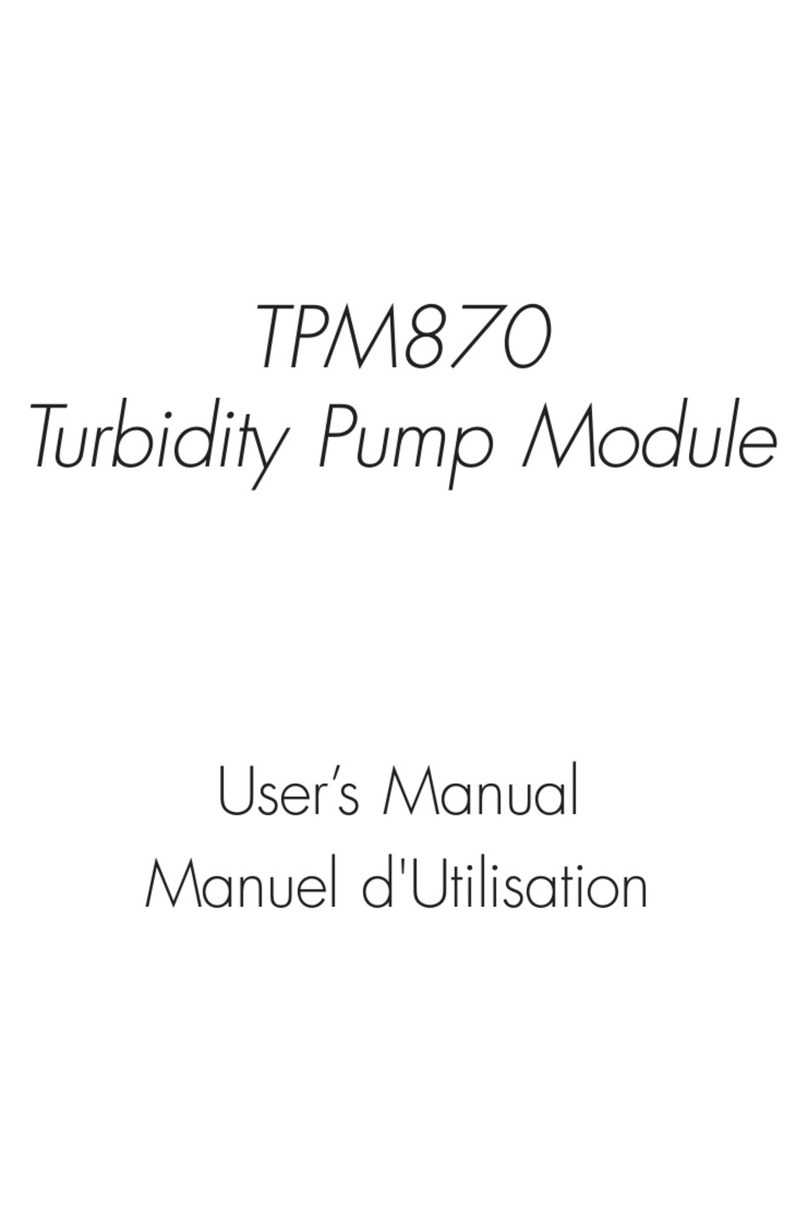Flaircomm Technologies BlueTone BTHF920 User manual

BlueTone™BTHF920 使用手册
. 1
Seecode Vision User Manual
Declaration:
Without written permission from original manufacturer, reproduction, transfer, distribution or storage of
part or all of the contents in this document in any form is prohibited.
The company reserves rights to make any changes and improvements to the product described in this document
without prior notice.

BlueTone™BTHF920 使用手册
. 2
Notice :
Please make sure your mobile phone supports Bluetooth profiles and network operator supports the
functions described in this manual, otherwise the relative functions cannot be realized on this Handsfree
device.
Safety
Use the charger that comes with package.
Caution, risk of explosion if battery is replaced by an incorrect type.
Check the laws and regulations on the use of mobile phones and handsfree equipment in the areas where you
drive. Always give full attention to driving and pull off the road and park before making or answering a call
if driving conditions require.
Do not allow children to play with your Bluetooth Handsfree Speaker since it contains small parts that could
become detached and create a choking hazard.
Seecode Vision contains a Li-polymer battery. Please keep it away from fire anytime (including discarding
Seecode Vision) or the battery may explode.
The Handsfree Speaker, especially the embedded battery must be properly disposed or may be recycled,
contacts your local recycling centers for disposal methods.

BlueTone™BTHF920 使用手册
. 3
Certification and Safety Approvals
This product has been tested and found to comply with Bluetooth BQB requirements, part 15 of FCC rules,
R&TTE Directive(99/5/EC)or CE marked requirements.
Warning: Users should not make changes or modify the device in any way. Changes or modifications
without expressly approved by the party responsible for compliance could void the user’s authority to
operate the device.
This device complies with part 15 of the FCC Rules. Operation is subject to the following two conditions: (1)
This device may not cause harmful interference, and (2) this device must accept any interference received,
including interference that may cause undesired operation.
FEDERAL COMMUNICATIONS COMMISSION INTERFERENCE STATEMENT
This equipment has been tested and found to comply with the limits for a Class B digital device, pursuant to
part 15 of the FCC Rules. These limits are designed to provide reasonable protection against harmful
interference in a residential installation. This equipment generates, uses and can radiate radio frequency
energy and, if not installed and used in accordance with the instructions, may cause harmful interference to
radio communications. However, there is no guarantee that interference will not occur in a particular
installation. If this equipment does cause harmful interference to radio or television reception, which can be
determined by turning the equipment off and on, the user is encouraged to try to correct the interference by
one or more of the following measures:
-Reorient or relocate the receiving antenna.
-Increase the separation between the equipment and receiver.
-Connect the equipment into an outlet on a circuit different from that to which the receiver is connected.
-Consult the dealer or an experienced radio/ TV technician for help.
CAUTION:
Any changes or modifications not expressly approved by the grantee of this device could void the user's
authority to operate the equipment.
RF exposure warning
The equipment complies with FCC RF exposure limits set forth for an uncontrolled environment.
The equipment must not be co-located or operating in conjunction with any other antenna or transmitter.
CE command :
EN 301 489-17 v1.2.1: 2002
ETSI EN 300 328 v1.6.1:2004

BlueTone™BTHF920 使用手册
. 4
IEC 60950-1:2001 / EN 60950-1:2001

BlueTone™BTHF920 使用手册
. 5
Table of Contents
1. INTRODUCTION .................................................................................................................................7
1.1 BLUETOOTH TECHNOLOGY ..................................................................................................................7
1.2 PRODUCT FEATURES ............................................................................................................................7
1.3 PACKAGE CONTENTS............................................................................................................................7
1.4 OVERVIEW ...........................................................................................................................................8
1.5 DEFINITIONS OF ICON INDICATORS.......................................................................................................9
2. USING SEECODE VISION ...............................................................................................................10
2.1 BATTERY CHARGING AND USAGE......................................................................................................10
2.1.1 Battery Charging .......................................................................................................................10
2.1.2 Battery Information ...................................................................................................................10
2.2 MOUNTING SEECODE VISION .............................................................................................................10
2.3 TURN ON/OFF SEECODE VISION..........................................................................................................11
2.4 MENU OPERATIONS............................................................................................................................12
2.4.1 Main Menu ................................................................................................................................12
2.4.2 Enter Main Menu.......................................................................................................................13
2.4.3 Browse Menu Items...................................................................................................................13
2.4.4 Execute Menu or Enter Submenu..............................................................................................13
2.4.5 Exit the Menu............................................................................................................................13
2.5 PAIRING AND CONNECTION................................................................................................................13
2.5.1 Pairing with Bluetooth Handset.................................................................................................13
2.5.2 Delete Paired Records ...............................................................................................................14
2.5.3 Quit Pairing with Bluetooth Equipment ....................................................................................14
2.5.4 Connecting/Disconnecting Seecode Vision with Bluetooth Handset........................................14
2.6 CALL FUNCTIONS...............................................................................................................................15
2.6.1 Basic Call Operations................................................................................................................15
2.6.2 Adjust Volume...........................................................................................................................15
2.6.3 Mute an Active call....................................................................................................................15
2.6.4 Transfer Call between Seecode Vision and Handset.................................................................15
2.6.5 Voice Dialing.............................................................................................................................16
2.6.6 Advanced Call Functions...........................................................................................................16
2.7 AV FUNCTIONS..................................................................................................................................16
2.7.1 Establish AV Connection ..........................................................................................................16
2.7.2 AV Operations...........................................................................................................................16
2.8 TWO-LINK OPERATION ......................................................................................................................17
2.8.1 Connecting Two Handsets.........................................................................................................17
2.8.2 Call Operation ...........................................................................................................................18
2.9 PAIRING/CONNECTING WITH OTHER BLUETOOTH DEVICE.................................................................18
2.9.1 Pairing with Other Bluetooth Device.........................................................................................18
2.9.2 Pairing and Connecting with Bluetooth USB Dongle ...............................................................18
3. PHONEBOOK OPERATIONS (OPTIONAL).................................................................................20
3.1 DOWNLOAD/SYNCHRONIZE PHONEBOOK...........................................................................................20
3.1.1 Initiate Phonebook Downloading on Seecode Vision................................................................20
3.1.2 Initiate Phonebook Synchronization on Handset.......................................................................20
3.2 USE PHONEBOOK ...............................................................................................................................20
3.3 EXIT PHONEBOOK ..............................................................................................................................21
3.4 DELETE PHONEBOOK/CALL HISTORY RECORDS.................................................................................21
4. HOTKEY OPERATION ....................................................................................................................22
4.1 HOTKEY FUNCTION DESCRIPTION......................................................................................................22
4.2 QUERY HOTKEY SETTING ..................................................................................................................22
4.3 EXIT HOTKEY DETAILS ......................................................................................................................22

BlueTone™BTHF920 使用手册
. 6
4.4 SET HOTKEY ......................................................................................................................................22
4.5 DIAL HOTKEY NUMBER .....................................................................................................................22
5. UPGRADE SOFTWARE ...................................................................................................................23
6. QUICK USER GUIDE........................................................................................................................28
7. IMPORTANT MESSAGES AND FREQUENTLY ASKED QUESTIONS...................................32
8. MAINTENANCE ................................................................................................................................33

BlueTone™BTHF920 使用手册
. 7
1. Introduction
1.1 Bluetooth Technology
Bluetooth is an internationally standardized technology supporting short distance wireless communications. Any
two Bluetooth-compatible equipments, such as mobile phone, PDA、PC, headset, mouse, keyboards, printer, etc.
can wirelessly communicate with each other via Bluetooth connection. To ensure worldwide compatibility,
Bluetooth operates on the globally available Industrial Scientific and Medical (ISM) frequency band. Within 2.4
GHz and 2.48 GHz, Bluetooth transmits data up to either 10 meters (CLASS II mode) or 100 meters (CLASS I
mode) using 79 frequency hopping channels.
Though line-of-sight is not required, Bluetooth connections could be subject to interferences from obstructions such
as walls, human bodies, and other electronic devices. In addition, due to variations on product implementation, it is
likely that Bluetooth equipments from different manufactures have interoperability issues. In that case, you may
consult with manufactures to check product compatibility.
Note that, there could be some restrictions imposing on using Bluetooth devices in some countries. Please check
with your local authorities.
1.2 Product Features
Bluetooth v 2.0 compliant, Class II, operating range up to 10 meters
An OLED screen displays phone status, battery capacity, signal strength, call status, caller’s ID, and local
phonebook records
User friendly menu and six easy-to-operate keys make it convenient for you to make/receive calls and
operate Seecode Vision
Support local phonebook call origination and phonebook synchronization with mobile phone records
Support software upgrade via USB port
Support the simultaneous connection with two Bluetooth handsets
Support up to 8 handset pairing information
Support Text-to-Speech (TTS) and voice prompt of the device status and incoming call ID
Best-in-class voice quality ensured by cutting-edge noise suppression and echo cancellation techniques
Support voice dialing, call waiting, and conference call
Support Multi-language display
Better portability with internal rechargeable Lithium Polymer battery
3.5mm standardized Line-Out connector for voice privacy
Low power consumption, up to 6 hours talk time and 550 hours standby time with the internal battery
Human-oriented accessories for easy mounting in vehicles
1.3 Package Contents
Seecode Vision, 1

BlueTone™BTHF920 使用手册
. 8
Goose-neck bracket, 1
Vent Mounting Clip, 1
Double-sided adhesive base, 1
Car charger, 1
USB cable, 1
User manual, 1
1.4 Overview
Figure 1: Appearance
1. OLED screen: Displays menu, phone status, battery capacity, call status, caller’s ID and phonebook
records.
2. Microphone: Voice pick-up
3. : Switch Seecode Vision on/off, quit pairing, disconnect from other Bluetooth devices, end calls
4. : Answer calls, transfer calls from/to handsets, select menu items, play/pause AV
5. : Enter/exit menu, quickly enter phonebook, call mute, stop AV play
6. : Hot key, used to set speed dial.
7. : Scroll up menu items, phonebook entries, and call records; play last song/fast backward, last
number redial
8. : Volume up, quickly enter incoming call records
9. : Scroll down menu items, phonebook entries, and call records; Play next song/fast forward,
voice dialing
10. : Volume down, quickly enter outgoing call records
11. USB port: Connect the car charger or USB cable
12. : Port for microphone
13. : Port for headset
14. Reset key

BlueTone™BTHF920 使用手册
. 9
15. Speaker: Output voice and AV music
16. Port for installing mounting accessories
1.5 Definitions of Icon Indicators
The following icon indicators are used for displaying Seecode Vision/phone status on the OLED screen:
: Mute indicator, displayed when Seecode Vision is muted.
: Phonebook synchronization indicator, displayed when phonebook synchronization between Seecode
Vision and the handset is in progress
: Pairing indicator, displayed when entering pairing mode
: Connecting indicator, displayed when connection is in progress
: HF/HS Connection indicator, displayed after HF/HS connection is established
: AV connection indicator, displayed after the connection of AV service is established
: Battery information indicator, with 5 grades ,,,, and , displayed according to the current
battery capacity
: Indicate the strength of handset signals

BlueTone™BTHF920 使用手册
. 10
2. Using Seecode Vision
2.1 Battery Charging and Usage
2.1.1 Battery Charging
Seecode Vision contains a rechargeable Li-Polymer battery. First-time charging takes about 4 hours. Later-on
recharging needs 2-3 hours. The charging procedure is as follows:
1) Plug the connector of the charger into the USB port on Seecode Vision.
2) Connect the car charger to the cigarette lighter to start charging.
Icon indicator will blink during the charging. When the icon changes to , it indicates that the battery
is full and you can disconnect Seecode Vision from the power outlet.
You can also use the USB cable to charge Seecode Vision on PC. Charging by using USB cable takes longer than
by using car charger because the output power of the USB cable is smaller than that of the car charger.
2.1.2 Battery Information
Once fully charged, the battery will support continuous talk time up to 6 hours,standby time up to 550 hours
without connection and 280 hours with connection established.
When the battery is low, Seecode Vision beeps once every two minutes and there is a message “Battery Low”
displayed on the screen. You can charge the battery as described above.
Note that, over-charging will shorten battery life. If a fully charged battery is left unused, it will lose power over
time. Extreme temperature (either too hot or too cold) will also affect the charging ability, capacity, and lifetime of
the battery.
2.2 Mounting Seecode Vision
Seecode Vision can be easily mounted inside the car by using the accessories delivered with Seecode Vision. You
can fix Seecode Vision on the windshield, the vent in front of the driver’s seat, or any flat places in the car. With
great portability and flexibility, Seecode Vision can also be used outside of such car environment such as in office
or at home.
Note that, the microphone of Seecode Vision must aim at the sound bearing.
Mounting Seecode Vision on the windshield
Put the plastic cupule on the windshield and press down the locker to fix the mounting bracket firmly on the
windshield. Insert the other end of the bracket into the port on the back of Seecode Vision to connect Seecode
Vision to the bracket. To remove the bracket from the windshield, press the unlocking button which is located
between the cupule and the locker.

BlueTone™BTHF920 使用手册
. 11
Figure 2: Mounting Seecode Vision on the windshield
Mounting Seecode Vision on the vent
As shown in Figure 3, insert the vent mounting clip into the port on the back of Seecode Vision. Install the vent
mounting clip to the vent by vent clip. Adjust the fixing clip until the vent mounting clip is firmly fixed to the vent.
Figure 3: Mounting Seecode Vision on the vent
Attach Seecode Vision in the car
Remove the paper on the bottom of the double-sided adhesive base and attach the base to a proper place in the car.
Insert the base into the port on the back of Seecode Vision.
Figure 4: Attach Seecode Vision in the car
Both the goose-neck bracket and the double-sided adhesive base are adjustable. You can adjust them to proper
positions before the mounting.
Note: For safety, please fix the accessories before installing Seecode Vision to the accessories, and uninstall
Seecode Vision from the accessories before removing the accessories from the car.
2.3 Turn on/off Seecode Vision
Turn on Seecode Vision: Press and hold button for at least 3 seconds until you hear the voice prompt “Vision
ready” and the word “Vision” appears on the screen.
Turn off Seecode Vision: Press and hold button for at least 3 seconds until you hear the voice prompt “Vision
power off” and the screen is off.
Reset: The reset key is located on the side of Seecode Vision. When Seecode Vision is locked because of any
misoperation, you can recover it by pressing the reset key.
Capule
Ad
j
ustable Locke
r
Unlockin
Vent clip
Fixing clip
Adjustable
Double-sided adhesive base

BlueTone™BTHF920 使用手册
. 12
2.4 Menu Operations
2.4.1 Main Menu
A user-friendly menu is provided to assist the user to use the product. Listed below are menu page contents and the
usage of each menu item:
: Phonebook menu containing three submenus:
View: Display phonebook records
Download: Download the phonebook records from the handset
Erase: Delete all the phonebook records stored in Seecode Vision
Remarks: Download submenu is displayed on the screen only if the HF/HS connection between the
handset and Seecode Vision is established. In addition, it only works with compatible handsets.
: Call history menu containing two submenus:
Incoming: Select to display the following two submenus
View: Display incoming call history records
Erase: Delete all incoming call history records stored Seecode Vision
Outgoing: Select to display the following two submenus
View: Displaying outgoing call history records
Erase: Delete all outgoing call history records stored in Seecode Vision
: Hotkey operation menu
View: Display the current hotkey setting
Erase: Remove the current hotkey setting
: System setting menu containing six submenus:
Backlight: Select to display the following submenus. Select one of them to set the screen protection
time.
- 10 Sec
- 20 Sec
- 60 Sec
- Always On
Note: Shorter backlight time can extend the use of battery.
Brightness: Select to adjust the brightness of displayed fonts and icon indicators following the
brightness indication bar showed on the screen.
It is recommended to increase the brightness of Seecode Vision when you are in a bright
environment and decrease the brightness when the environment is not so bright to achieve best
display effect.
Language: Select to display submenus for setting the language of Seecode Vision.
Note that, the languages and quantity of languages that Seecode Vision supports vary with the
models and software versions of Seecode Vision.

BlueTone™BTHF920 使用手册
. 13
Reconnection: Select to display the following submenus. Select to enable or disable the auto
reconnection function.
- Enable
- Disable
TTS: Select to display the following submenus. Select to enable or disable the TTS.
- Enable
- Disable
SW Version: Select to display the 8-digit software version.
: Pairing operation menu containing two submenus:
- Activate: Start pairing
- Erase: Delete all pairing information
2.4.2 Enter Main Menu
When Seecode Vision is in standby mode, press button to enter the main menu. By pressing button again,
you can exit the main menu.
2.4.3 Browse Menu Items
Press button or to scroll up or down items of main/sub menu. Execute Menu Item or Enter Submenu
2.4.4 Execute Menu or Enter Submenu
Press button to execute the highlighted menu item or enter a submenu.
2.4.5 Exit the Menu
In a submenu, press button to return to the main menu. If it is already the main menu, press button to exit
from the menu and return to standby mode. In either a menu or submenu, press button to return to standby mode.
2.5 Pairing and Connection
2.5.1 Pairing with Bluetooth Handset
Before making or answering calls, you must pair Seecode Vision with your handset. Paring sets up a unique
relationship between the two and lets the handset memorize Seecode Vision’s unique ID (or passkey). This ensures
that calls will always be carried over a unique encrypted wireless link.
The pairing procedure is as follows:
1) Place Seecode Vision close to your Bluetooth handset, and ensure both Seecode Vision and the handset
are powered on.
2) Press button to enter the main menu. Select , and then select Activate. When you hear the voice
prompt “Please select Vision from mobile phone and enter pin code 0000” and see shown on the
screen, it is an indication that Seecode Vision has successfully entered the paring mode.

BlueTone™BTHF920 使用手册
. 14
3) Follow your phone user guide to activate Bluetooth device search on the phone. You will see a list of
Bluetooth equipment on your phone screen at the end of the searching process.
4) Select
Vision from the list and initiate pairing following handset’s on-screen prompts. Enter passkey
“0000”and confirm to pair Seecode Vision with your handset. Once the pairing procedure is completed,
you will hear voice prompt “Pairing successful”. It indicates that Seecode Vision and the handset are
paired.
Note: Seecode Vision will remain in the pairing mode for about 2 minutes. If paring cannot be finished within 2
minutes, Seecode Vision will enter into the standby mode and the icon indicator will disappear. You need to
repeat the above steps to restart the pairing process.
2.5.2 Delete Paired Records
Seecode Vision can be paired with up to 8 Bluetooth equipments. To delete all paring records stored in Seecode
Vision, perform as follows:
1) Press button to enter the menu.
2) Select .
3) Press .
4) Select Erase.
5) Press .
2.5.3 Quit Pairing with Bluetooth Equipment
When Seecode Vision is in pairing mode, press button to exit pairing mode and enter standby mode. The icon
indicator will disappear.
2.5.4 Connecting/Disconnecting Seecode Vision with Bluetooth Handset
Seecode Vision can communicate with Bluetooth equipment only when the Bluetooth connection between the two
equipments has already been established.
Connecting Seecode Vision with Bluetooth handset
If Seecode Vision has already been paired with the handset, you can press for connection or initiate a
connection after Seecode Vision is found in the list on the handset. During the connection, the icon indicator
will be displayed on the screen. When the HF connection is established, you will hear voice prompt “Phone
connected” and see icon indicator displayed. If the handset supports Bluetooth A2DP, press button to
establish A2DP connection between Seecode Vision and the handset. When the A2DP connection is established,
icon indicator will be displayed on the screen of Seecode Vision.
Note:
Some handsets can establish A2DP connection together with HF connection.
Disconnecting Seecode Vision with Bluetooth handset
When HF connection is already established between Seecode Vision and the handset, but no call is on, you can
press to drop the connection, or follow the handset’s manual to drop the connection from the handset side.
After the disconnection, you will hear voice prompt “Phone disconnected” and the icon indicator will disappear.

BlueTone™BTHF920 使用手册
. 15
If A2DP connection also exists, you need to press button to drop the A2DP connection first, and then press
button to drop the HF connection. After the A2DP connection is removed, the icon indicator disappears from
the screen of Seecode Vision.
Note:
For some handsets, the HF connection is removed at the same time when the A2DP connection is removed.
Reconnection
Seecode Vision provides the function of auto reconnection when accidental disconnection happens.
If Enable is selected in the menu of Reconnection, the reconnection is divided into three stages:
1. Within the 10 seconds after the disconnection happens: Seecode Vision keeps trying to reconnect.
2. Within the 10 minutes after the disconnection happens: Seecode Vision tries to reconnect every 10 seconds.
3. Within the 30 minutes after the disconnection happens: Seecode Vision tries to reconnect every 30 seconds.
If connection fails to be established within 30 minutes, Seecode Vision stops the auto reconnection.
If Disable is selected in the menu of Reconnection, Seecode Vision will keep trying to reconnect within the 10
seconds after the disconnection happens. If no connection is established in the 10 seconds, you should try to
establish the connection manually.
2.6 Call Functions
2.6.1 Basic Call Operations
Answer a call: Press .
Reject a call: Press .
End a call: Press .
Redial: When Seecode Vision is in standby mode, press and hold button for three seconds.
2.6.2 Adjust Volume
When Seecode Vision is in the connected or talk/play mode, you can adjust sound volume up or down by pressing
button and respectively. After adjustment, the volume indication bar will be displayed on the screen for 2
more seconds before disappear.
2.6.3 Mute an Active call
When a call is on, you can press button to mute the call and press button again to unmute the call. When the
call is muted, the icon indicator will be displayed on the screen and Seecode Vision beeps every 5 seconds.
2.6.4 Transfer Call between Seecode Vision and Handset
When a call is in progress on Seecode Vision, you can press and hold button for 3 seconds to transfer the call
from Seecode Vision to handset.

BlueTone™BTHF920 使用手册
. 16
2.6.5 Voice Dialing
If the connected handset supports voice dialing, you can press and hold button for 3 seconds to activate voice
dialing. Before using voice dialing, you must record voice tag in your handset. Please refer to your handset manual
for details about how to set up voice dialing and record voice tags.
When voice dialing is progress, you can quick press button to cancel voice dialing.
2.6.6 Advanced Call Functions
If your handset supports call waiting or conference call, Seecode Vision can also realize the two features. See
details as follows:
1. A new call comes in when the existing call is still in progress:
1) Press button to hold the current call and accept the incoming new call.
2) Press button to end the current call and accept the incoming new call.
3) Press button to keep the current call and reject the incoming new call.
2. When two calls are in progress, one is active and the other is on hold:
1) Press button to toggle the hold and the active call.
If there is more than one held call, repeat this operation to switch activated/held calls from one to
another
2) Press button to end the active call and accept a held calls.
If there is more than one held call, repeat this operation to go through all the held calls.
3) Press button to end all held calls.
4) Press and hold button for 3 seconds to add a new call into the current talking.
Repeat this operation to add more calls to the conferencing party.
2.7 AV Functions
This product supports AV Mode functions. When connected with a Bluetooth-enabled multimedia/music player
which must support A2DP profile, the product allows users to enjoy and remotely play stereo music from the player.
2.7.1 Establish AV Connection
If your handset supports Bluetooth A2DP profiles, you can establish A2DP connection between the handset and
Seecode Vision to enjoy music on Seecode Vision while the music is played by the handset. Depending on the
handset capability, the AV connection could be established automatically when you start playing music.
If A2DP connection is established between the handset and Seecode Vision, icon indicator will be displayed on
the screen. If your handset does support A2DP profiles but the A2DP connection fails to be established when music
starts to play, you must follow your handset’s user guide to establish A2DP connection before playing music.
2.7.2 AV Operations
The following operations can be performed to remotely control the handsets or media players which support both
A2DP profiles and AVRCP profiles to play music:
Play: Press button .

BlueTone™BTHF920 使用手册
. 17
Pause: Press button .
Stop: Press button .
Backward: Press button .
Forward: Press button .
Fast backward: Press and hold button for at least 3 seconds.
Fast forward: Press and hold button for at least 3 seconds.
In addition, you can press button to increase sound volume and button to decrease sound volume.
Note:
The music will be paused if a call comes in. You can answer or reject the call in the usual way. When the call is
ended, the music will be resumed automatically.
2.8 Two-Link Operation
Seecode Vision can be connected with two handsets simultaneously, which brings great convenience to the users
who own two handsets.
2.8.1 Connecting Two Handsets
Different methods can be used to connect two handsets which are already paired with Seecode Vision. For the
procedure of pairing, refer to section “2.5.1”.
1. When Seecode Vision is turned on, it automatically starts to connect the last two handsets which were
connected with Seecode Vision last time.
2. Initiate the connection on Seecode Vision.
When Seecode Vision is in standby mode (no Bluetooth connection exists), press button .Seecode
Vision starts to connect the last handset connected with it. After the connection is established, Seecode
Vision automatically starts to connect the second last handset connected to it.
Note: If the handset which you want to connect to Seecode Vision is not the last or second last handset
connected with Seecode Vision, you need to initiate the connection on the handset.
3. Initiate the connection on the handset.
Start the Bluetooth connection on the handset following the user manual of the handset.
Note: The second connection can be started only after the first one is successfully established.
When both of the two handsets are successfully connected, the first one will be the active handset and the second
one will be the standby handset. The active/standby relation can be changed only after the first handset is
disconnected. Only the name of the active handset can be displayed on the screen of Seecode Vision.
Any call operation initiated by Seecode Vision is performed only on the active handset, for example, redialing and
voice dialing.
Any operation initiated by either active or standby handset can be performed on Seecode Vision in the same way as
the single-link.

BlueTone™BTHF920 使用手册
. 18
2.8.2 Call Operation
When two handsets are connected with Seecode Vision simultaneously:
1. If only one handset receives a call, the call will be transferred to Seecode Vision and all the operations
will be the same as those of single-link.
2. If the two handsets receive calls at the same time, Seecode Vision can accept only the call which reaches
it first. In this case, all the call operations on Seecode Vision will act on this call only, including call
waiting and conference call. When the first call is ended, you must press and hold button at least 3
seconds to transfer the other call from the other handset to Seecode Vision. Otherwise, the other call will
stay on the handset.
2.9 Pairing/Connecting with Other Bluetooth Device
2.9.1 Pairing with Other Bluetooth Device
Besides the Bluetooth handset, Seecode Vision can be paired with other Bluetooth devices to establish short-
distance Bluetooth communication. For how to operate Seecode Vision for the pairing, refer to section “2.5.1”. For
how to operate the Bluetooth device for the pairing, refer to its user manual.
Seecode Vision can save the pairing information of up to 8 Bluetooth devices including the Bluetooth handset. The
information is saved in the sequence of the pairing. For how to remove the pairing information from Seecode
Vision, refer to section “2.5.2”.
After the pairing, wireless short-distance communication can be established between any of the Bluetooth devices
and Seecode Vision. For how to establish the Bluetooth connection, refer to section “2.5.4”.
2.9.2 Pairing and Connecting with Bluetooth USB Dongle
Before pairing and connecting, please ensure your USB Dongle has already been connected with PC and the IVT’s
BlueSoleil driver has been installed in PC.
Detailed operation procedures are as follows:
1) Press button to enter the main menu. Select and then select Activate.
When you hear voice prompt “Please select Vision from mobile phone and enter pin code 0000” and see
icon indicator displayed on the screen, the pairing succeeds.
2) Start “IVT BlueSoleil”. Select My Bluetooth>Bluetooth Device Discovery on the software menu bar to
search for the Bluetooth device.
3) After Seecode Vision is found, right-click Vision, and then select Pair Device.
4) Enter passkey 0000
5) After the paring succeeds, red √will be displayed before the device name Vision. Right-click Vision and
select Connection>Bluetooth AV Service to establish AV service connection between IVT and Seecode
Vision.
6) To remotely control the play of the music on PC, you can start Windows Media Player and set the speaker
interface to Bluetooth AV/HS Audio after establishing AV service connection.

BlueTone™BTHF920 使用手册
. 19
7) Restart Windows Media Player. You can now listen to the music on Seecode Vision. For how to control
the music playing on PC, refer to section “2.7.2”.
8) For voice communications such as chatting over the Internet, you must disconnect Bluetooth AV Service,
and connect Bluetooth Headset Service. First, right-click Vision, and select Disconnect>Bluetooth AV
Service.
9) Right-click Vision, and select Connect> Bluetooth Headset Service. When you hear the indicating tone,
press button to set up the connection.
10) After connection is established, start Control Panel and select Volume and Audio Device. Change
default device to Bluetooth AV/HS Audio. Now you can talk over the microphone of Seecode Vision.
Note:
1. When Bluetooth AV Service connection is established, you can remotely control the music play by using
Seecode Vision, such as play, pause, select music, and control Volume up and down. However, you cannot
speak through the microphone of Seecode Vision.
2. When Bluetooth Headset Service connection is established, you can listen to the music and talk over the
microphone. However, you can’t use Seecode Vision to remotely control the music playing.
If you use Bluetooth windows driver other than IVT’s BlueSoleil, you may follow software vendor’s user
manual to complete paring and connecting Seecode Vision with your USB dongle.

BlueTone™BTHF920 使用手册
. 20
3. Phonebook Operations (Optional)
3.1 Download/Synchronize Phonebook
3.1.1 Initiate Phonebook Downloading on Seecode Vision
Connect Seecode Vision with the handset before the downloading. Press button to enter the main menu. Select
and then select the submenu Download. If no problem exists in handset compatibility, the downloading starts.
You will hear the voice prompt “Start downloading. Please wait”. Icon indicator will be displayed on the screen
till the downloading is completed. The downloaded phonebook will replace the existing phonebook stored in
Seecode Vision. When the downloading is completed, you will hear the voice prompt “Download completed” and
the icon indicator will disappear.
If Seecode Vision does not have enough space to save all the phonebook records, the downloading will be
terminated when the space is run out and the message “Full Record!” will be displayed on the screen. The
phonebook records downloaded before the downloading stops will be saved in Seecode Vision. Seecode Vision can
save up to 400 phonebook records.
If there is the handset compatibility problem, the downloading will be terminated immediately. You will hear the
voice prompt “Automatic transfer not supported by phone” and see the message “Sync Failed!” displayed on the
screen. The original phonebook records will remain in Seecode Vision.
Note that, you can try to send phonebook records one by one to Seecode Vision from the handset if you fail to
initiate phonebook downloading from Seecode Vision side.
3.1.2 Initiate Phonebook Synchronization on Handset
For detailed operation procedure, refer to your handset’s user manual. Ensure that before the synchronization starts,
Seecode Vision is in standby mode with no Bluetooth connection established with the handset. Icon
indicator will be displayed on the screen until the synchronization is completed or the memory space of Seecode
Vision is run out. If there is compatibility problem, your handset will display error messages (check your handset
for details).
Note:
For different models of handsets, phonebook synchronization may be different.
3.2 Use Phonebook
Display phonebook
When Seecode Vision is in standby or connected mode, press and hold button for 3 seconds to display the
phonebook or use the menu to display the phonebook (for details, refer to section “2.4.1”). If there is no record in
the phonebook, the message “No Record!” will be displayed on the screen. Otherwise, alphabet index of the
phonebook will be displayed. The alphabet index is A-Z. Records that do not belong to this index are categorized
into “…”. You can press button or to scroll up or down the index, and press button to select the
highlighted character and display all the records with this character as the initial. If no record is found with this
character as the initial, records with the following character as the initial are displayed.
Table of contents