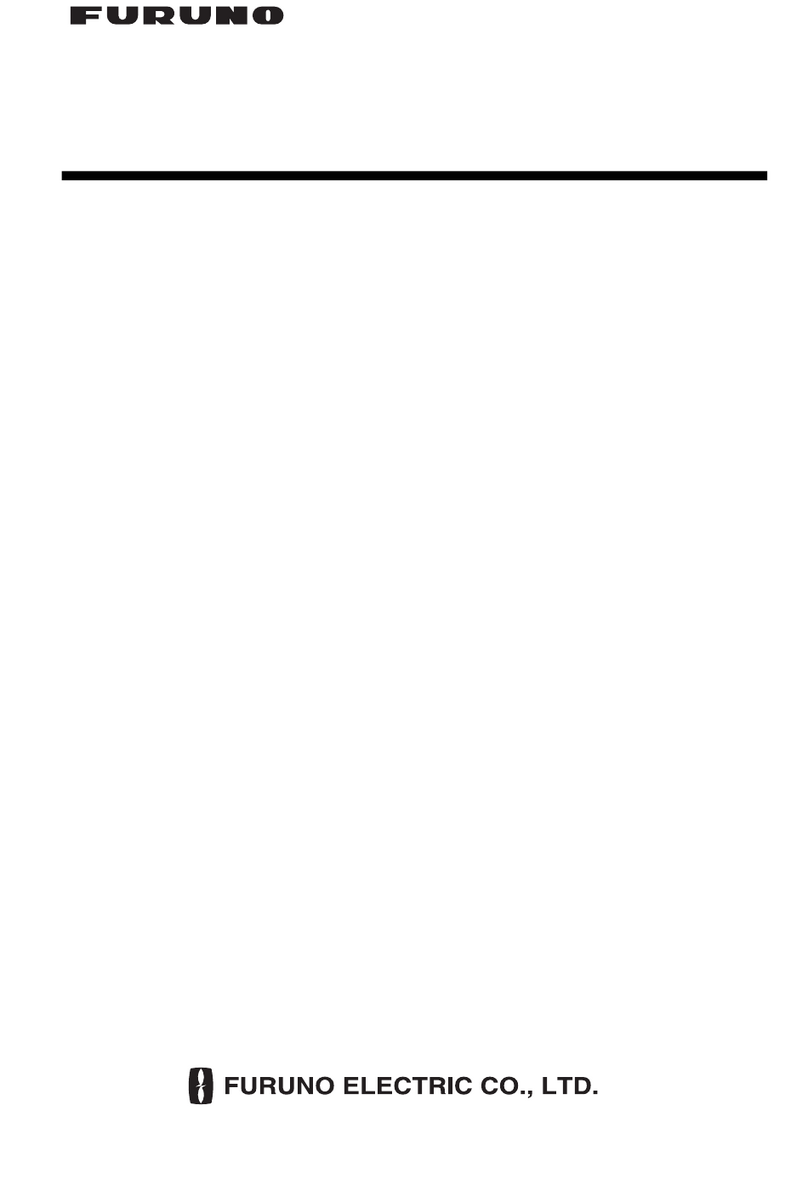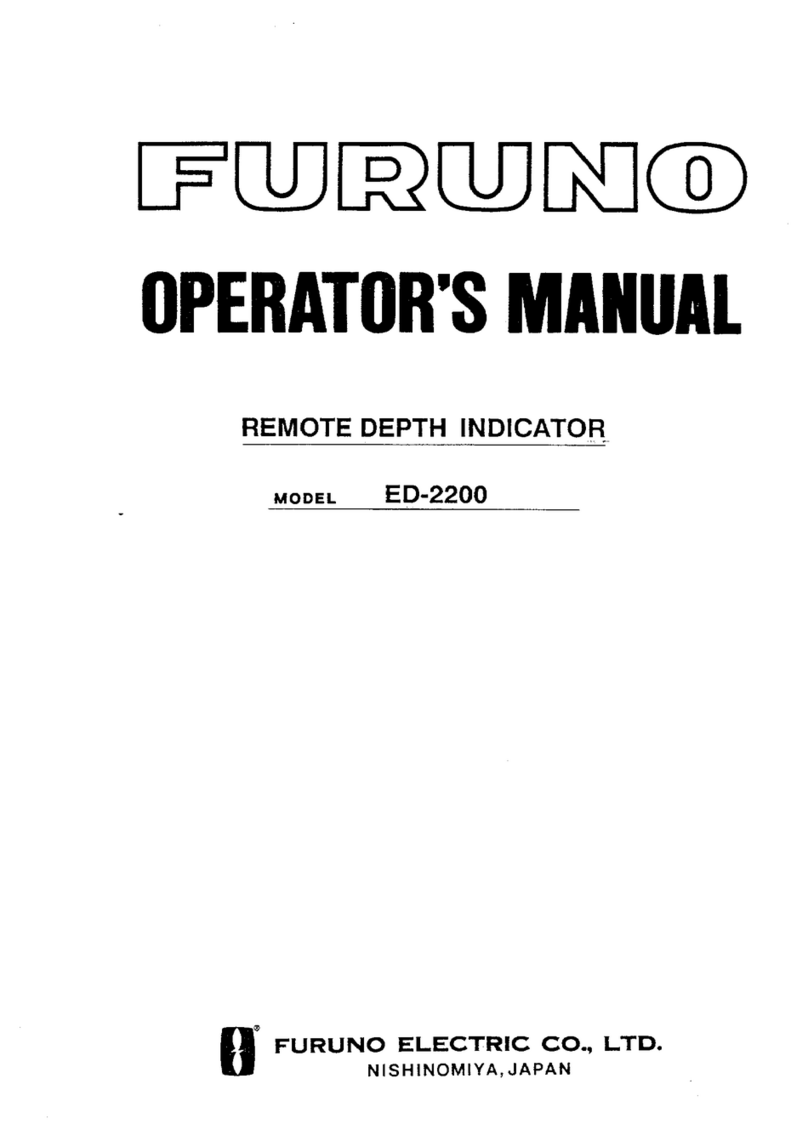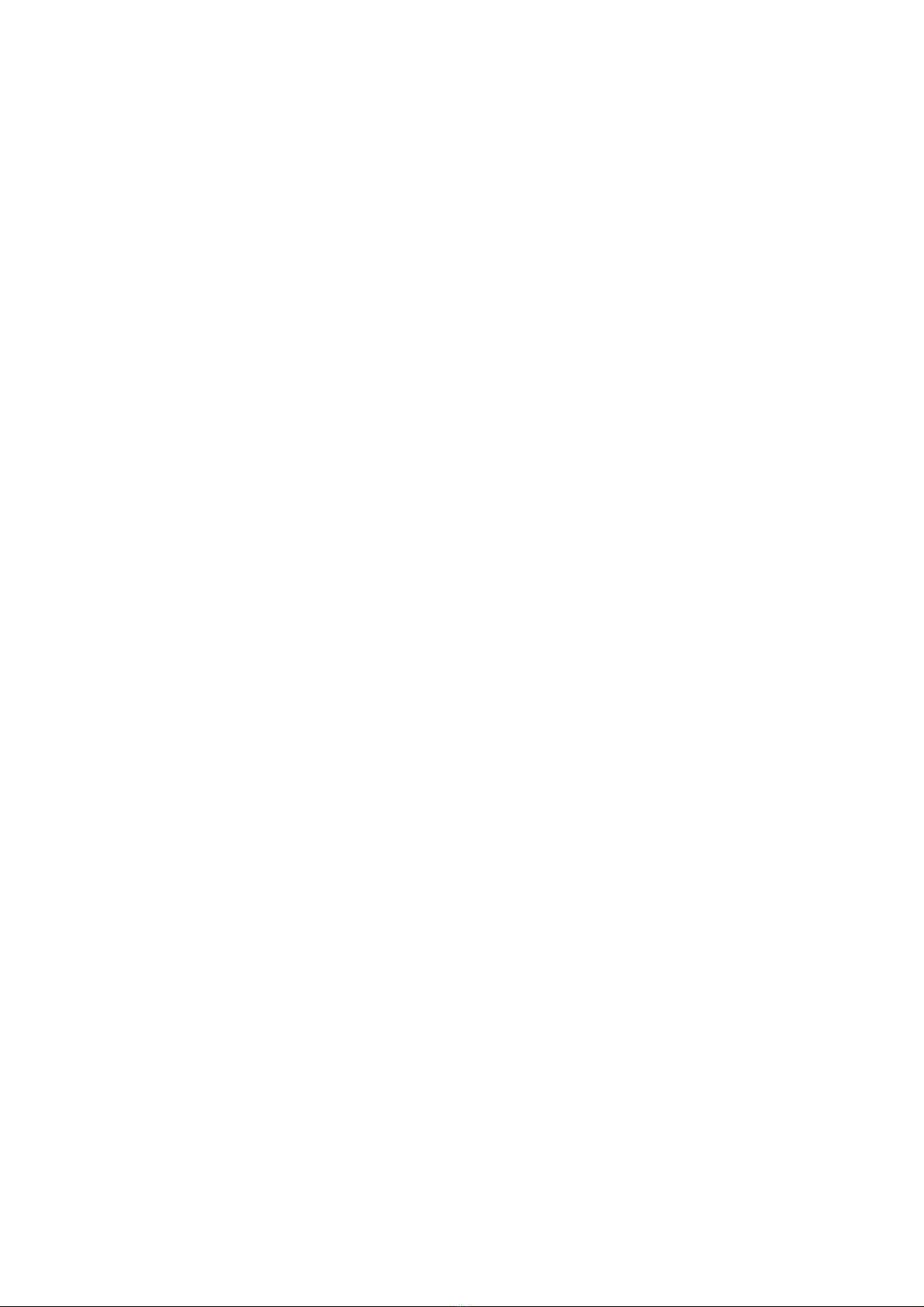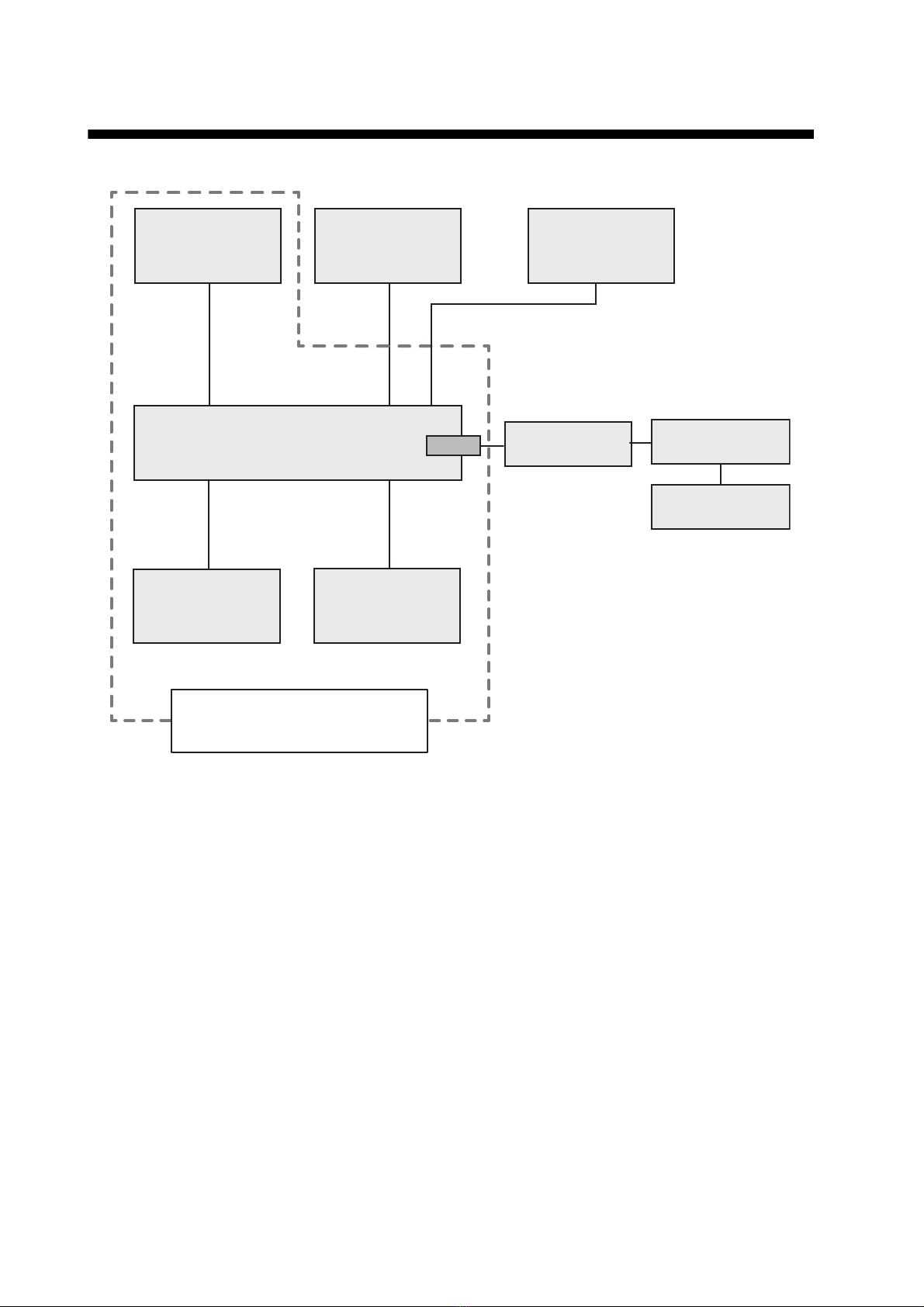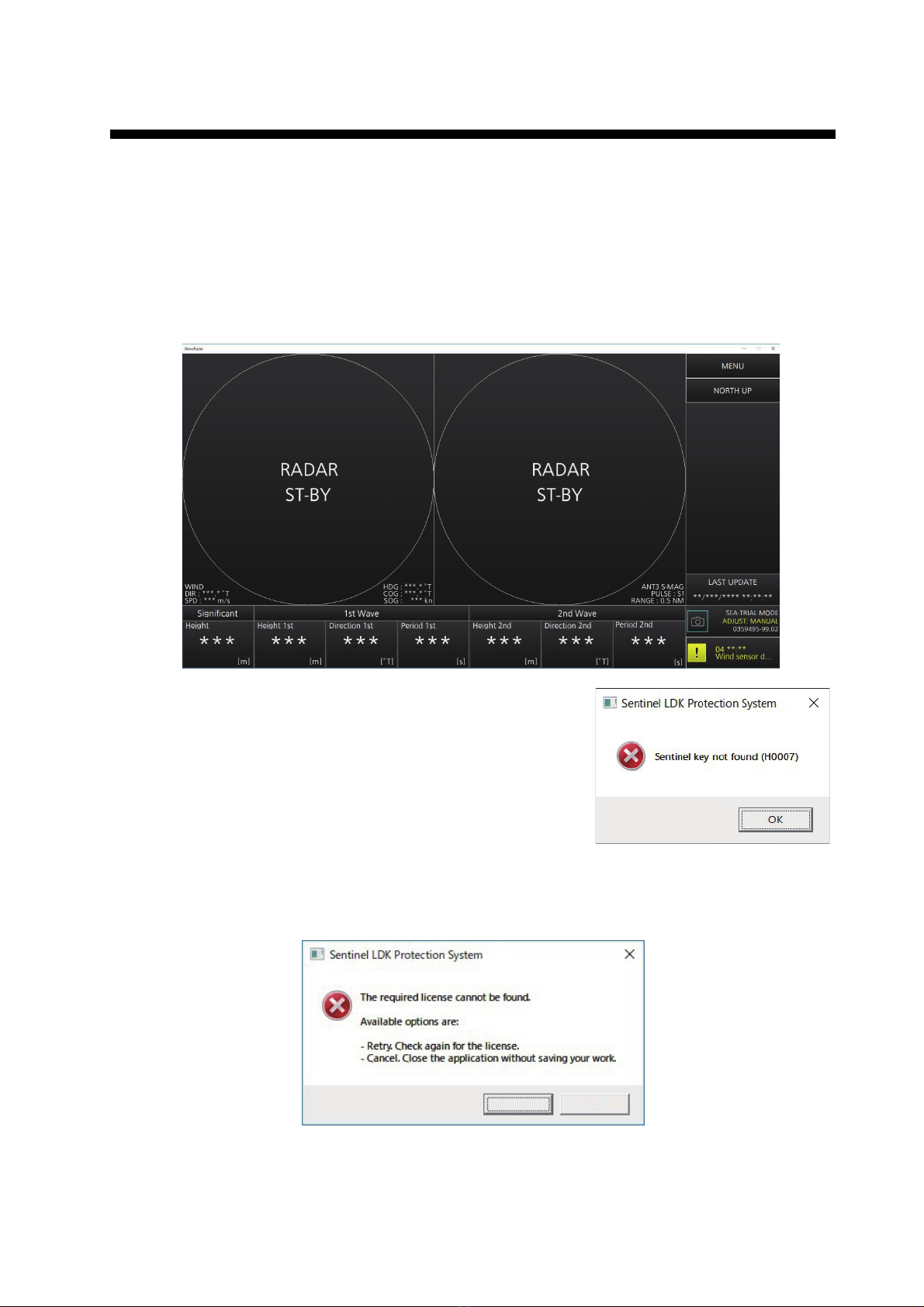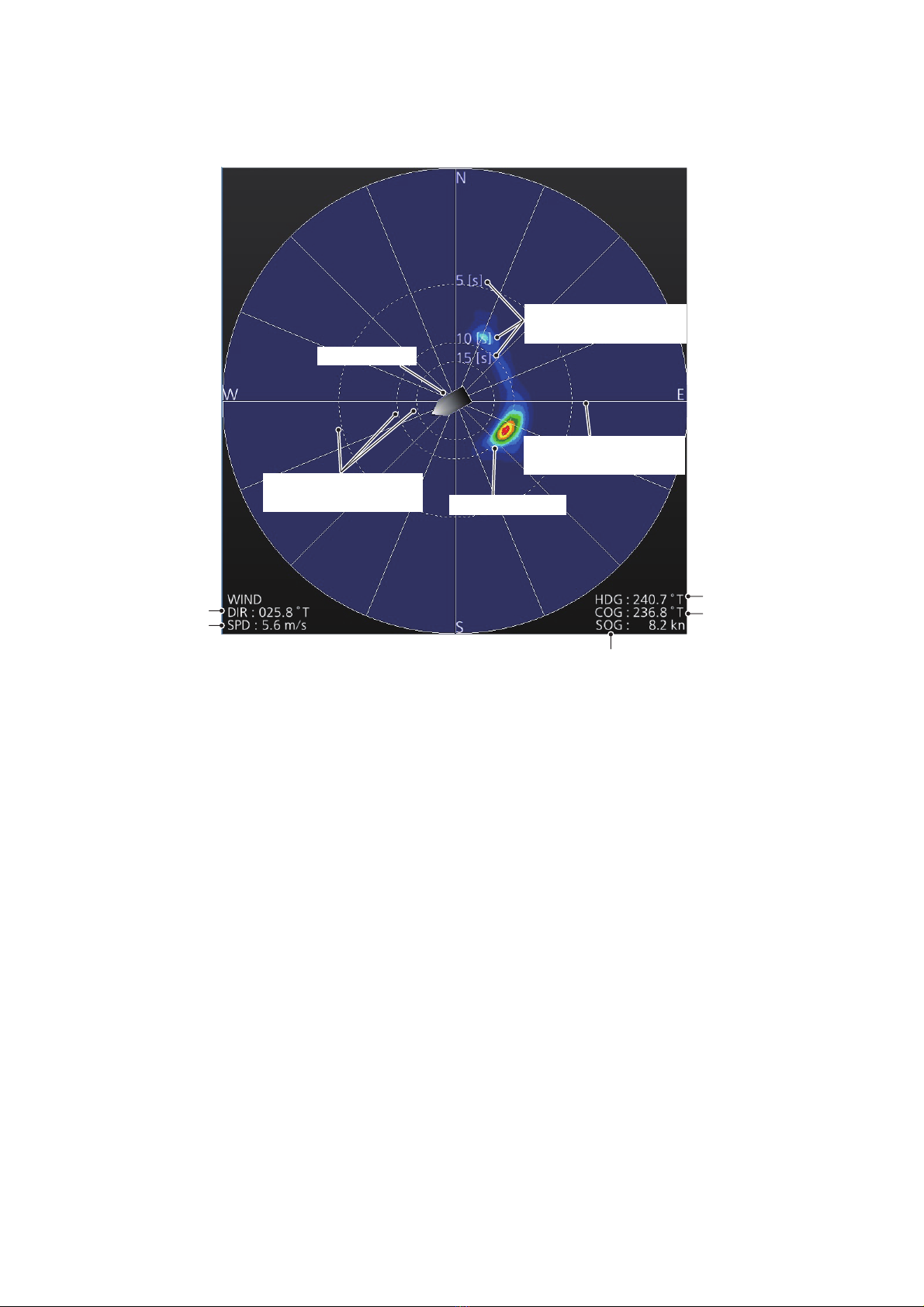i
TABLE OF CONTENTS
FOREWORD................................................................................................................. ii
SYSTEM CONFIGURATION ....................................................................................... iv
1. OPERATIONAL OVERVIEW................................................................................. 1
1.1 How to Start and Quit the Software............................................................................ 1
1.2 Display Screen Overview ........................................................................................... 3
1.2.1 Wave spectrum display area............................................................................... 4
1.2.2 Radar echo display area ..................................................................................... 5
1.2.3 Significant wave height, wave information .......................................................... 5
1.3 Keyboard Operations.................................................................................................. 6
1.4 Orientation Mode ........................................................................................................ 6
1.5 Analysis Update Time................................................................................................. 7
1.6 Menu Overview........................................................................................................... 7
1.7 How to Take a Screenshot of a Display Screen......................................................... 7
1.8 System Information..................................................................................................... 7
1.9 How to Update the Software....................................................................................... 8
2. PRINCIPLE OF OPERATION, HOW TO INTERPRET THE DISPLAY ............... 10
2.1 Principle of Measurement......................................................................................... 10
2.2 Reliability of Analysis Results................................................................................... 10
3. ALERTS ............................................................................................................... 12
4. TROUBLESHOOTING......................................................................................... 13
4.1 Troubleshooting........................................................................................................ 13
4.2 System Information................................................................................................... 14
APPENDIX1 MENU TREE...................................................................................... AP-1
APPENDIX2 ALERT LIST ...................................................................................... AP-2
APPENDIX3 SERIAL OUTPUT DATA ................................................................... AP-3
APPENDIX4 SEA-TRIAL MODE (For WV-100ST) ................................................ AP-5
63(&,),&$7,21663