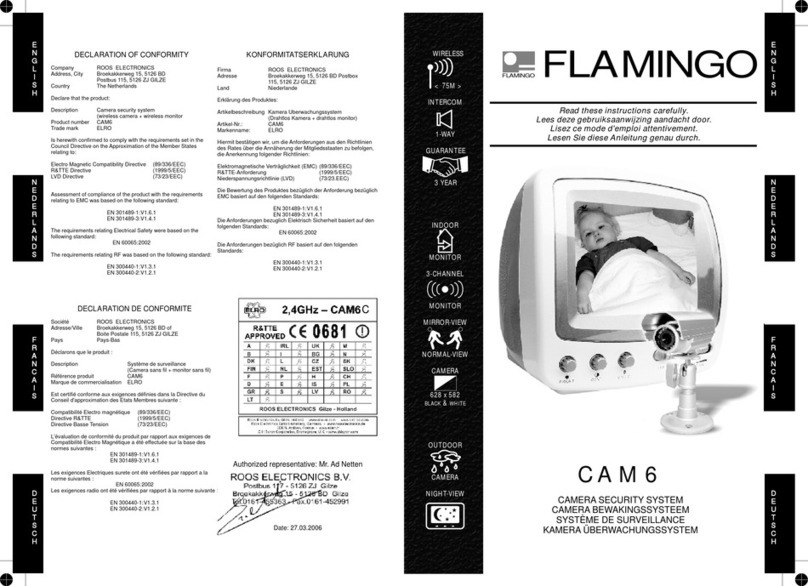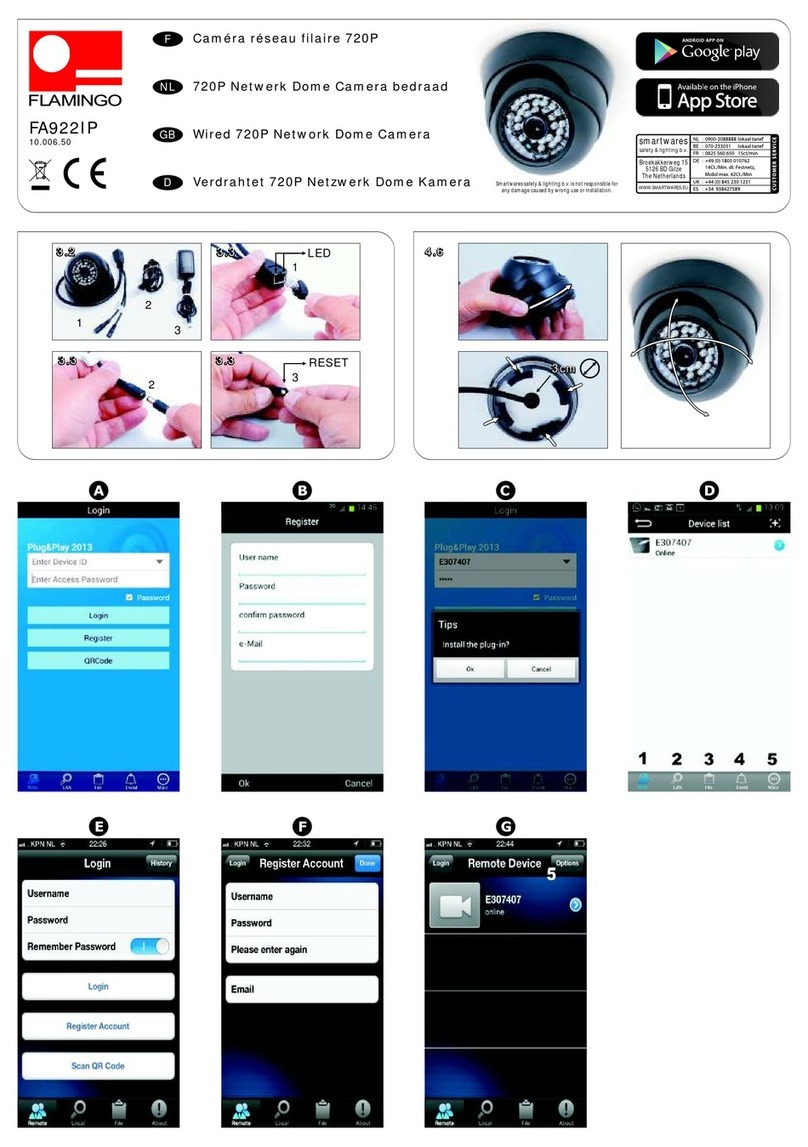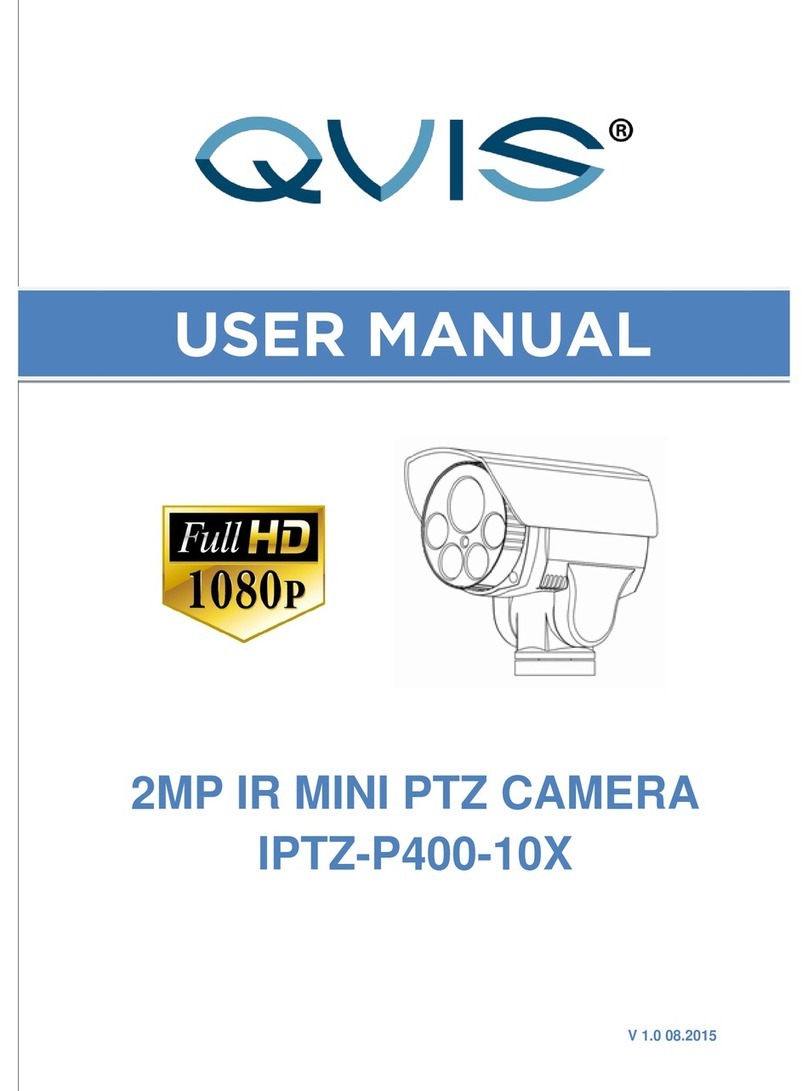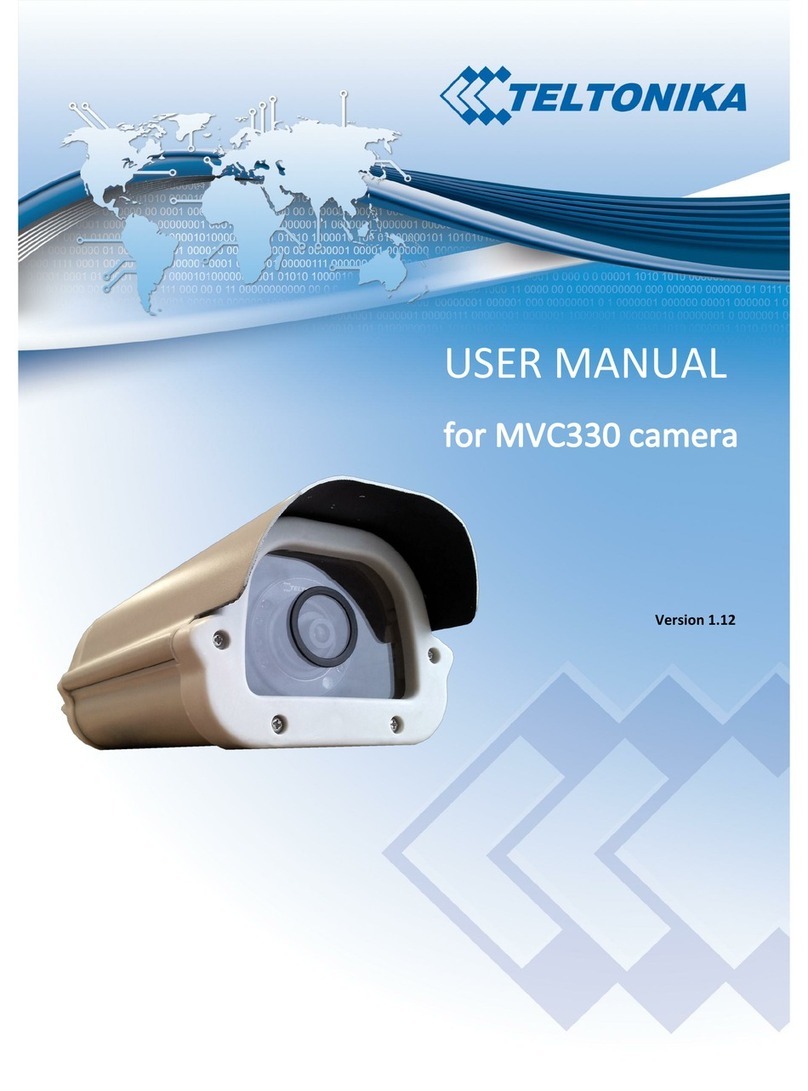Flamingo FA703IP User manual

GB WIFI NETWORK CAMERA
DE WIFI NETZWERK-KAMERA
PL BEZPRZEWODOWA KAMERA IP
NL WIFI NETWERKCAMERA
FR CAMÉRA EN RÉSEAU WIFI
ES CÁMARA IP WIFI
TR IP AĞI KAMERASI
GR ΔΙΚΤΥΑΚΗ ΚΑΜΕΡΑ
CZ IP SÍŤOVÁ KAMERA
HU IP HÁLÓZATI KAMERA
RO CAMERĂ VIDEO REŢEA IP
HR IP MREŽNA KAMERA
IT TELECAMERA RETE IP
PT CÂMERA DE REDE WI-FI
FA703IP
HOME MONITOR

2
Manual C703IP 16
Gebrauchsanweisung C703IP 26
Instrukcja obsługi C703IP 38
Handleiding C703IP 50
Guide d'utilisation C703IP 61
Manual C703IP 73
kılavuzu C703IP 84
Εγχειρίδιο C703IP 95
Návod k obsluze C703IP 108
Kézikönyv C703IP 118
Manual de utilizare C703IP 130
Priručnik C703IP 141
Manuale C703IP 152
Manual de instruções C703IP 163
GB
DE
PL
NL
FR
ES
TR
GR
CZ
HU
RO
HR
IT
PT

3
1
1
652
3
4

4
23
1
3
2
1
3
2

5
45

6
67
.. mm

7
89

8
10 A

9
12345
B C D

10
1234
5
E F G

11
2
3
1
H

12
I

13
123
J K L

14
M N O

15
1234
PQ

16
procedures with care.
Please note! A comment makes the user aware of possible
problems.
!Tip: A tip makes the user aware of convenient functions and
additional options.
1.1.1. Notications
Warning! Do not install the product outdoors or in any place
where it might become wet.
Warning! Do not install the product in any place that might be
exposed to extreme heat or cold.
Warning! Before beginning assembly, check to make sure
there are no electrical wires or water pipes running through
the wall where you want to drill.
Warning! By removing the plug from the power outlet, you
immediately cut o power to the product; then contact the
Smartwares service desk when:
• the product's hardware components are open, drilled
through, damp or have suered a hard fall;
• the adapter's power cable is frayed or open, so that the
metal is showing;
• the adapter housing is damaged;
• the adapter has come in contact with moisture or liquid;
• the glass of the camera is cracked or broken;
Manual C703IP
Thank you for your purchase of the FA703IP network camera. We
recommend that you carefully read this manual before use in
order to use your camera as quickly and easily as possible.
You can nd the illustrations from this manual prior to this chapter.
1. Preventive measures and
safety instructions
1.1. Safety symbols used
Warning! A warning indicates the risk of (serious) damage
to the user or the product if the user does not carry out the

17
Please note! Find out about the options in your region
for disposing of the product after use. Do not throw away
electrical appliances or components, but see whether the
product (components) can be turned in, recycled or reused.
Please note! Wireless systems can be aected by interference
from wireless telephones, microwave ovens and other wireless
devices that operate in the 2.4 GHz range. Keep the product at
least 3 metres away from any possible sources of interference
during installation and operation.
Please note! The camera is not able to view through glass at
night. Keep this in mind when positioning it.
2. Intended use
The FA703IP is a security camera that makes it possible to view
surveillance images via a local network, an Internet connection or
the Flamingo "Plug2View(iOS) & p2pcamviewer(Android)" App on
your smartphone. The FA703IP can be connected either through
an Ethernet cable or a Wi-Fi connection.
The camera can make video and audio recordings.
The camera is also outtted with motion detection and can switch
on and o via an I/O port.
Warning! It is not permitted to open the product yourself or
to have it opened, neither is it permitted to repair the product
yourself or to have it repaired. This will void the warranties.
Please let any maintenance be carried out by certied
maintenance personnel.
Warning! Only use original accessories from the manufacturer.
Warning! Keep the product out of reach of children.
Warning! Disconnect the device from all power sources before
cleaning it.
Warning! Use a clean, dry cloth to clean the product.
Warning! Do not use any abrasive agents, corrosive cleaning
products or any substances that contain bleach or solvents to
clean the product.
Warning! Remove the adapter from the power outlet during
storms, lightning and whenever the product will not be used
for a longer period of time.
Please note! Install the product as indicated in this manual.
If in doubt, consult a recognised technician and always take
account of local installation codes and regulations.
Please note! The camera should be kept out of direct sunlight.
Please note! Do not point the camera at bushes, tree branches
or other moving objects.
Please note! The product must not be discarded as unsorted
municipal waste, it must be disposed of separately.

18
Warranty: Limited 3-year warranty
3.2. Main component parts 1
1. FA703IPcamera with base
2. 4 assembly screws and plugs
3. Ethernet cable
4. DC supply
5. Software CD-ROM
6. User's manual
3.3. Connections 2
1. Ethernet port
2. DC connection
3. Reset opening
4. Camera installation
4.1. Connecting the camera
• Connect the adapter cable to the DC connection of the camera
3. Then insert the adapter plug into the power outlet.
• Connect the included ethernet cable to the network port of
the camera 4. Connect the other end of the ethernet cable to
your router. The green LED on the ethernet port will light up
when the camera is connected to the network. The LED on the
3. Technical specications
3.1. General product specications
Sensor: 1/4" Colour CMOS Sensor
Resolution: 640 x 480 pixels (300k pixels)
Viewing angle: 60 degrees
Minimal brightness: 0.5Lux @ F2.0
Video compression: MJPEG
Images per second: 25fps(VGA), 30fps(QVGA)
Power source: 230VAC/5VDC/2A Adapter
Energy consumption: 2,5W (Max.)
Temperature: -5°C ~ 55°C (23°F~131°F)
Minimal system requirements:
CPU: 2.0 GHZ or higher
Memory: 256 MB or higher
Video card: 64 MB or higher
Supported OS: Windows 98/ME/2000/XP/Vista/7/8
Supported browsers: IE6.0-10.0, Firefox, Safari, Google
Chrome
Supported mobile OS: iOS 4.3 and higher / Android 2.1 and
higher
Certication: CE, FCC, RoHS, R&TTE

19
• Enter your username at "User name".
• Enter your password at "Password".
• Enter your password once again at "conrm password".
• Enter your email address at "e-Mail".
• Click on "OK". When the registration is successful, a message
"Register success" is displayed.
• Click on "Cancel" to return to the "Login" screen.
Downloading the QR code scanner
• Click on "QRCode", the screen "Tips" shows C.
• Click on "OK" and carry out the associated following steps.
Login to the App
• Input the camera code at "Enter Device ID" and the camera
password at "Enter Access Password". You can nd both codes
on the back of the camera.
• If you want the App to remember your password, click on the
box next to "Password".
• Click on the "Login" button. The screen "Device list" shows D
. Here you can see if the camera is connected (ONLINE) or if it is
not connected (OFFLINE).
Your camera has been added to your phone and will appear on
the start screen of your App.
front of the camera will also begin ashing.
You can now operate your IP Camera using your smartphone or
PC. Go to section 4.2 for use with smartphone and go to section
4.3 for installation on your PC.
4.2. Settings for smartphone use
Attention! To use the Flamingo "Plug2View(iOS) &
p2pcamviewer(Android)" App, you need a smartphone with
internet access.
Attention! To scan a QR code, you need an APP that can scan
barcodes.
To set up your camera using Android, go to section 4.2.1. To set up
your camera using iOS, go to section 4.2.2.
4.2.1. Android
• Download the App: "p2pcamviewer" via Google Play and
install it.
• Start the App.
The "Login" screen of the App shows A. Here you can log in to
the App, you can register an account and you can download a QR
code scanner.
Registering an account
• Click on "Register", the screen "Register" shows B.

20
password at "Password". You can nd both codes on the back
of the camera.
• If you want the App to remember your password, move the
box behind "Remember Password" to the right so that "I" is
visible.
• Click on the "Login" button. The screen "Remote Device" shows
G. Here you can see if the camera is connected (ONLINE) or if
it is not connected (OFFLINE).
Your camera has been added to your phone and will appear on
the start screen of your App.
4.2.3. General
• For instructions on placing your camera go to section 4.7.
• For instructions on using your camera with the App go to
chapter 5.
4.3. Install your camera on your PC
• Insert the included CD-ROM into your computer.
• Launch "SYSM Monitor.exe" from the CD-ROM.
• To run through the installation, click on "Next" three times.
• Complete the installation by clicking on "Restart computer".
The IP camera tool is now installed on your computer. You will nd
the shortcut on your desktop.
4.2.2. iOS
• Download the App: "Plug2View" from the App Store and
install it.
• Start the App.
The "Login" screen of the App shows E. Here you can log in to
the App, you can register an account and you can download a QR
code scanner.
Registering an account
• Click on "Register", the screen "Register Account" shows F.
• Enter your username at "Username".
• Enter your password at "Password".
• Enter your password once again at "Please enter again".
• Enter your email address at "Email".
• Click on "Done". When the registration is successful, a message
"Register success" is displayed.
• Click on "OK" and then "Login" to return to the "Login" screen.
Scanning QR Code
• Click on "Scan QR Code" and then scan a QR code. This must
entirely t within the white square.
• Press "Cancel" to go back again without scanning.
Login to the App
• Input the camera code at "Username" and the camera
Table of contents
Languages:
Other Flamingo Security Camera manuals