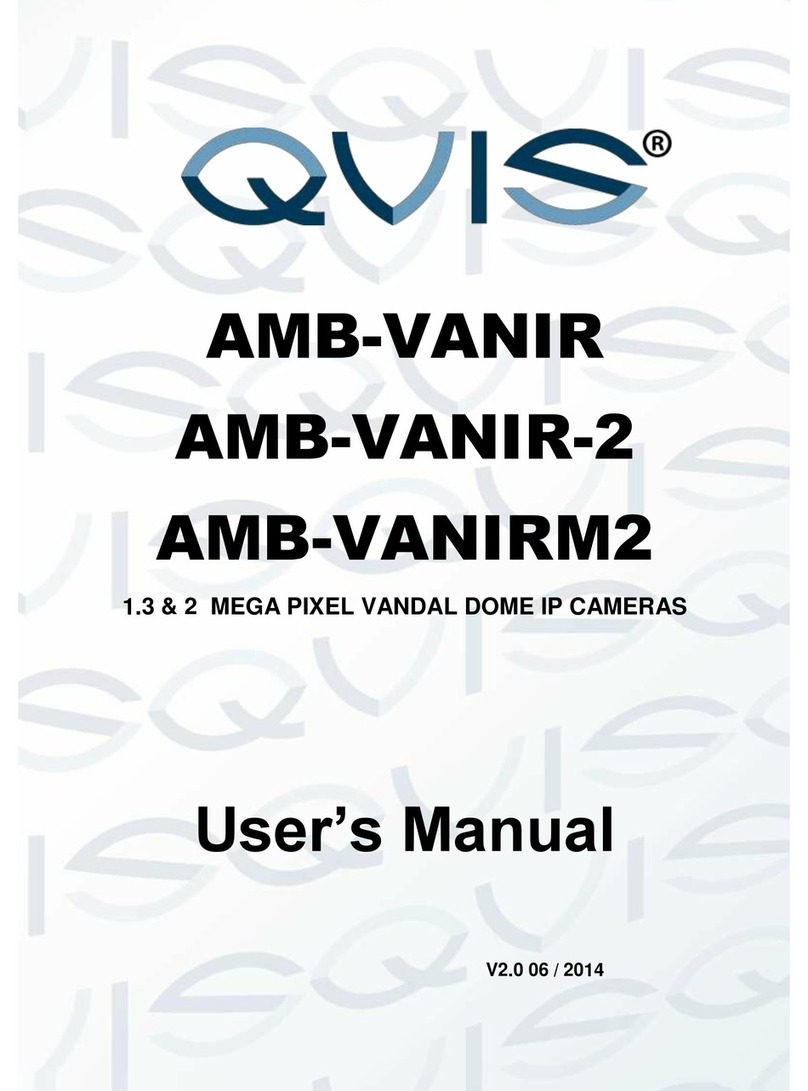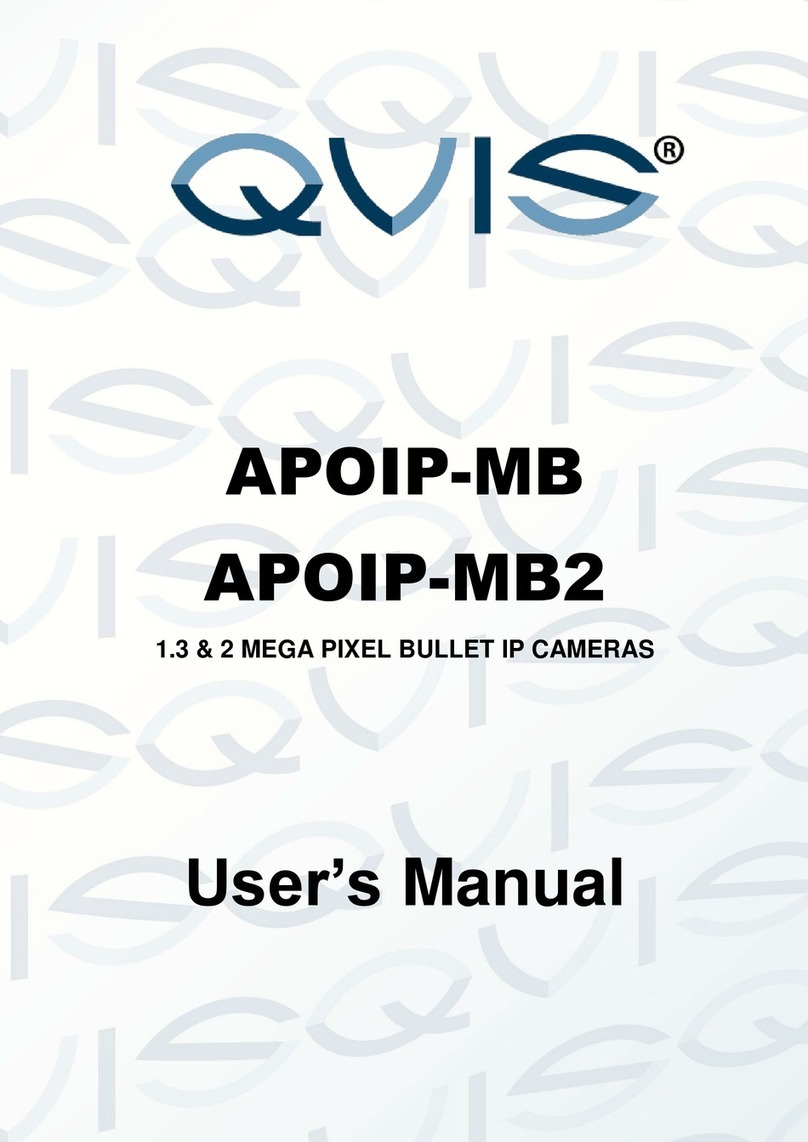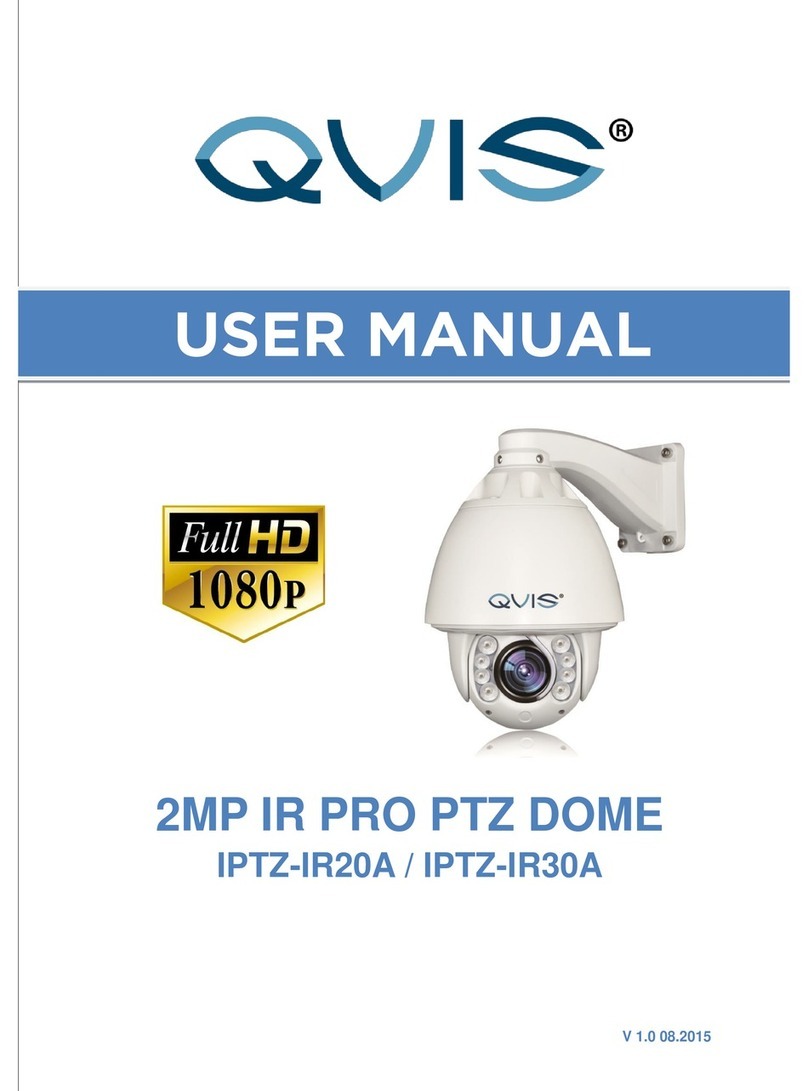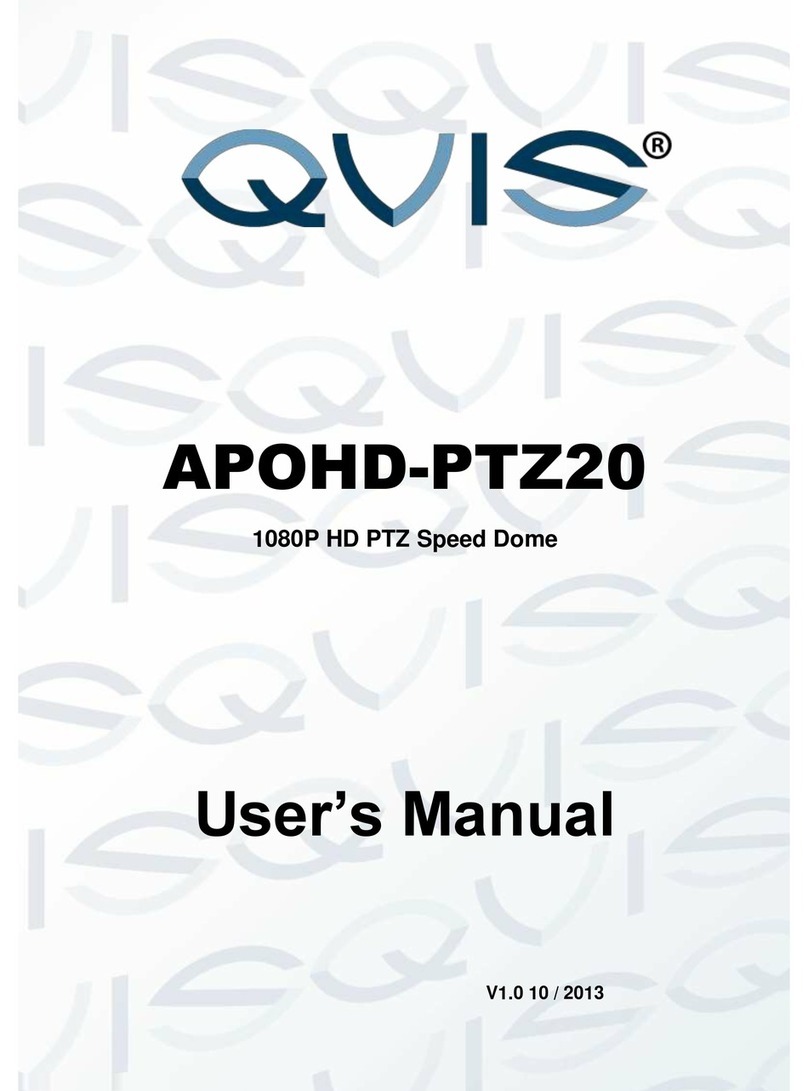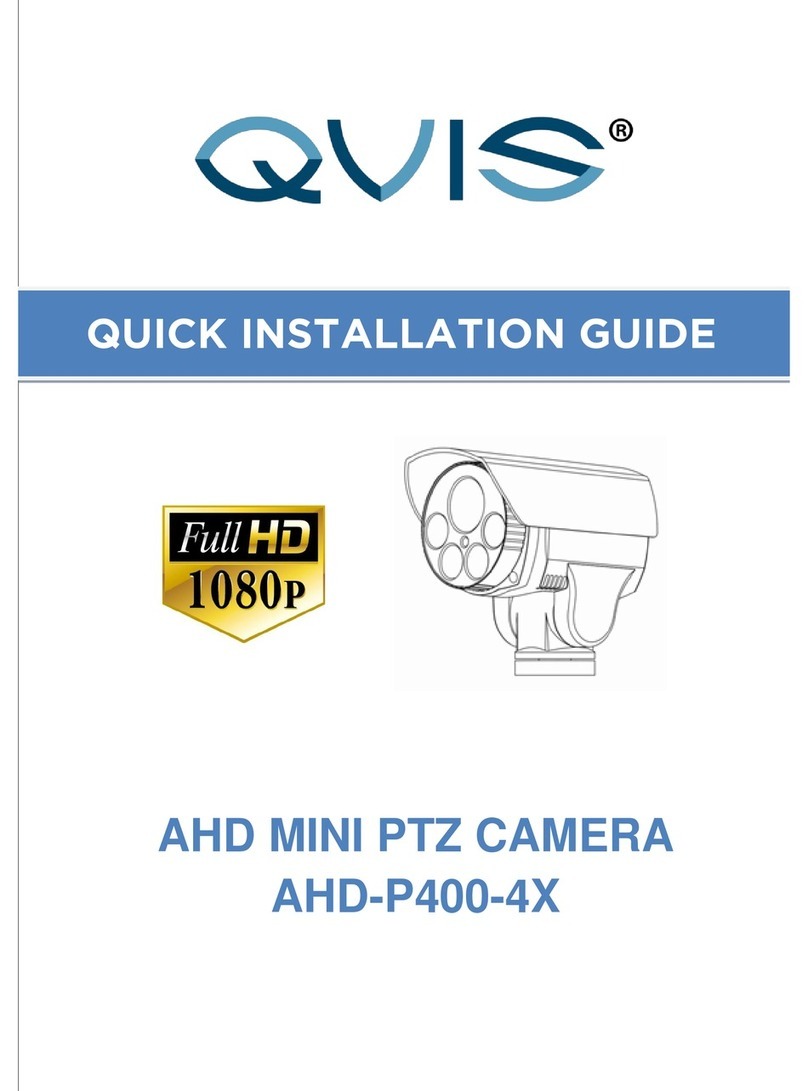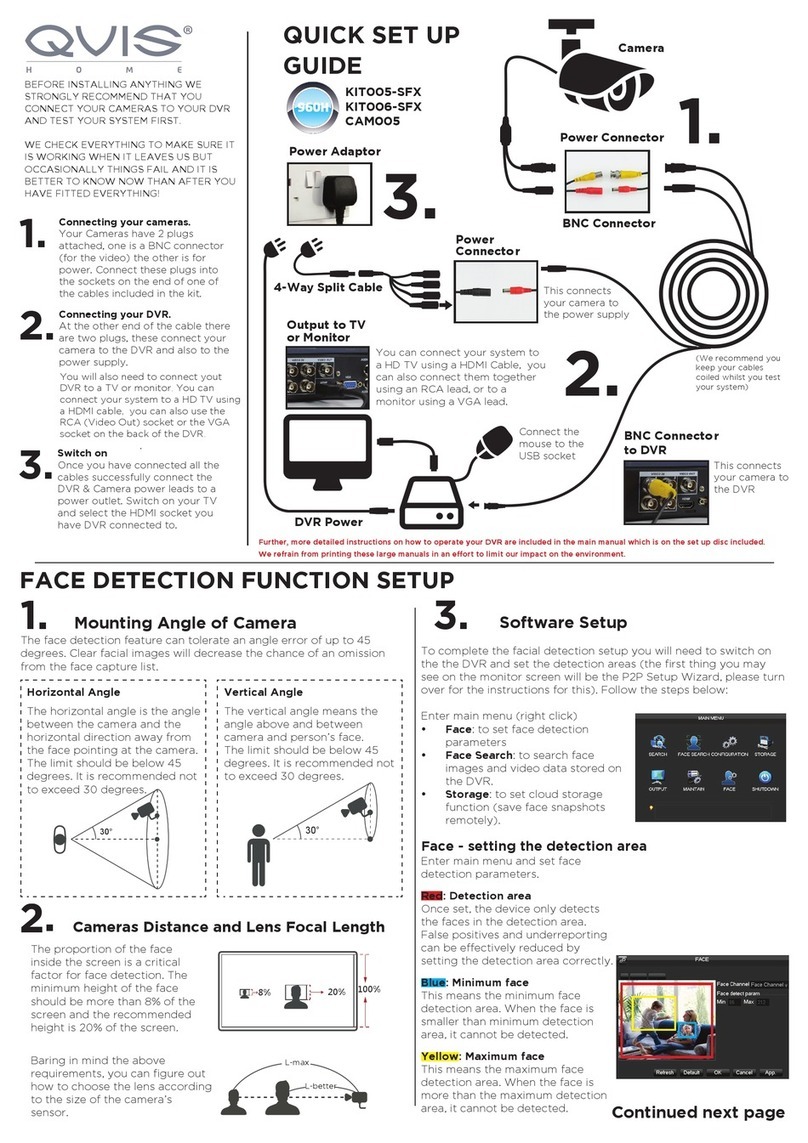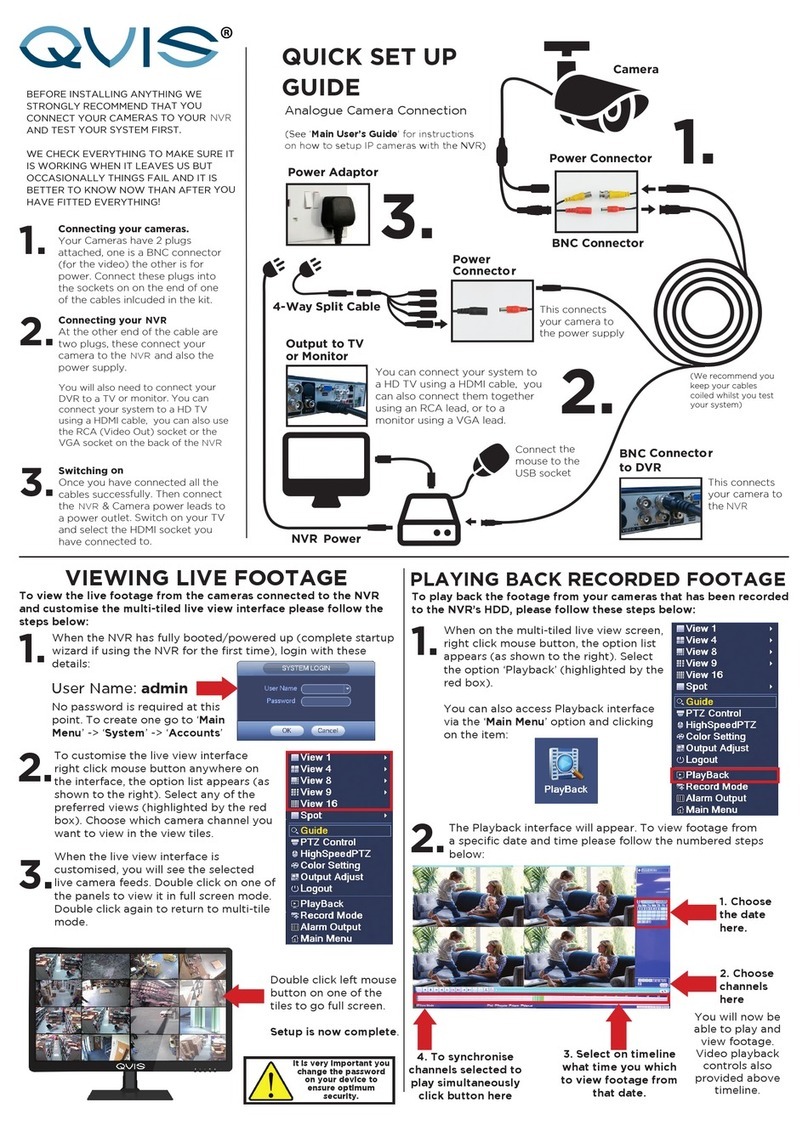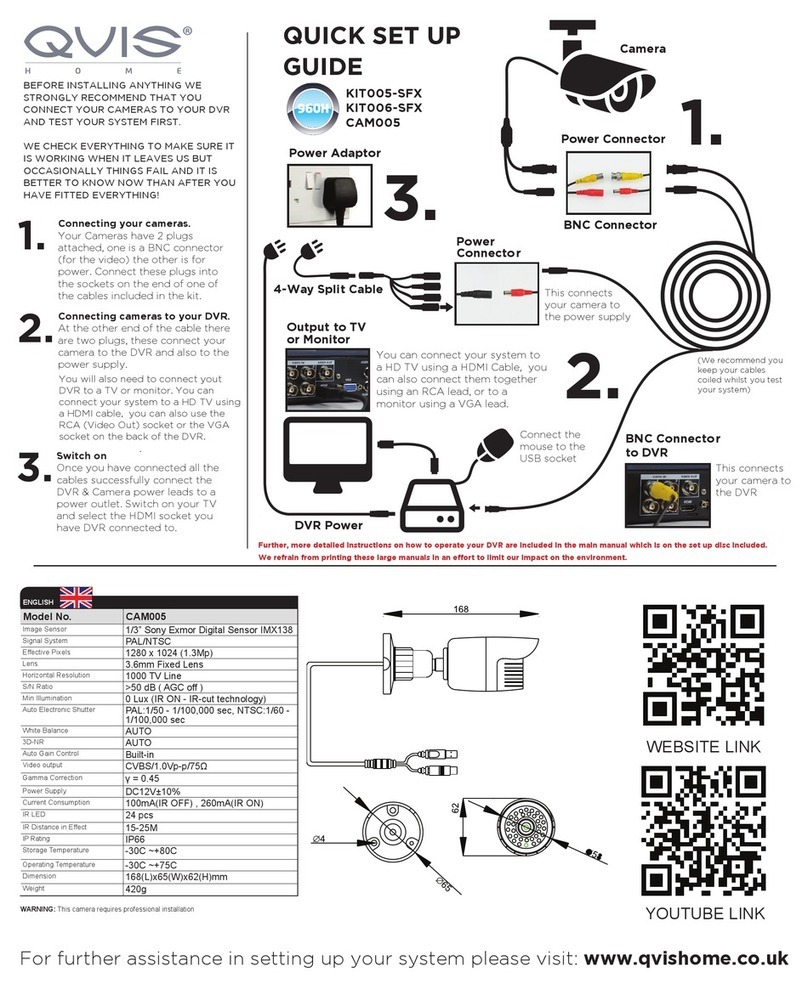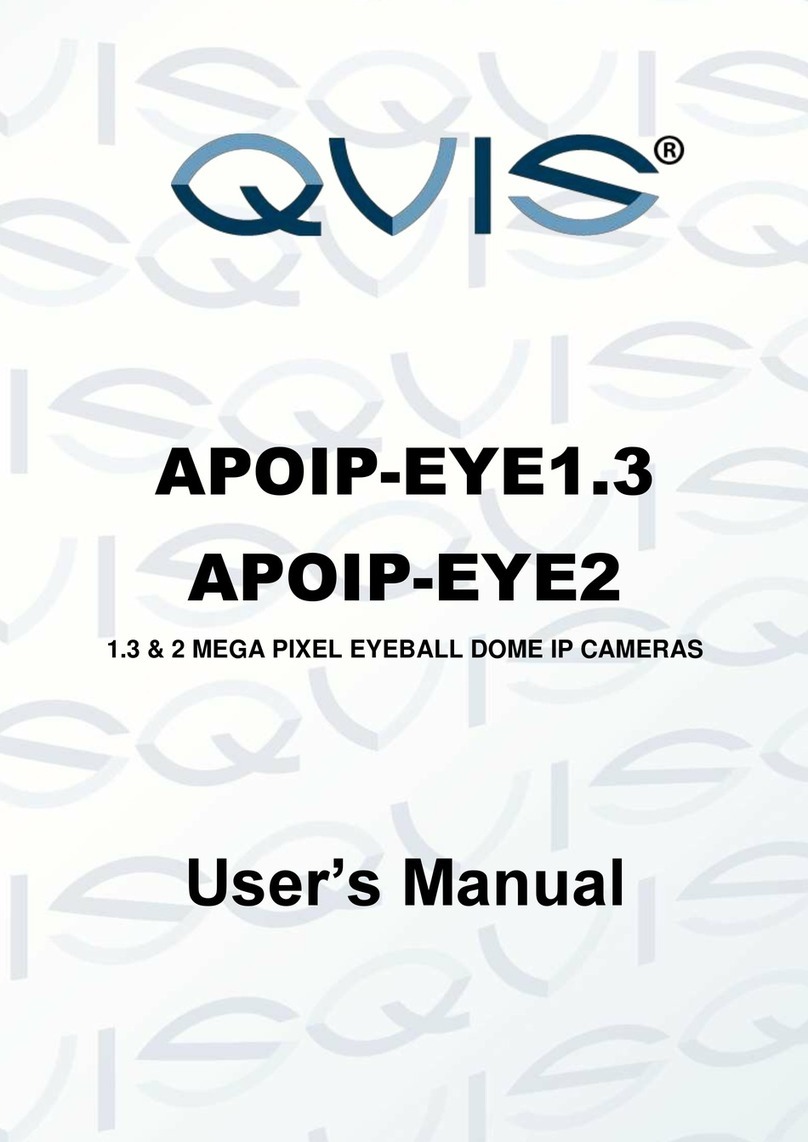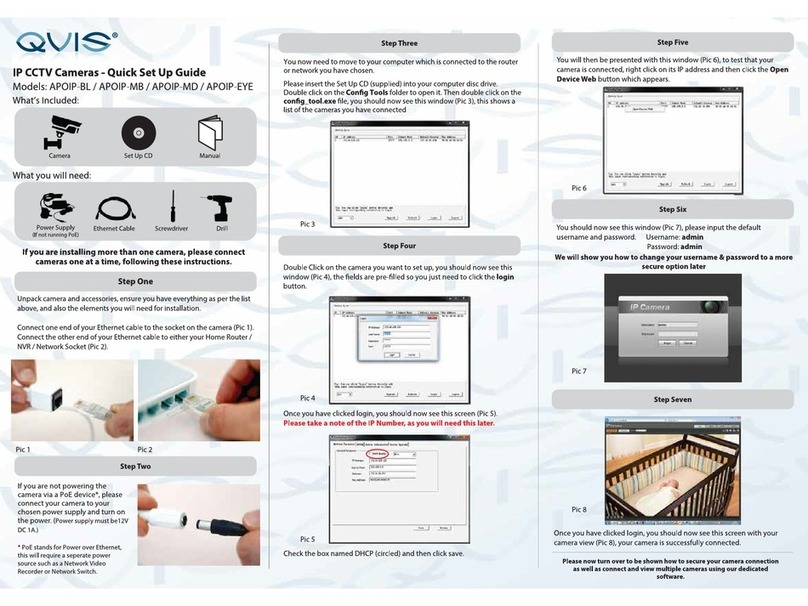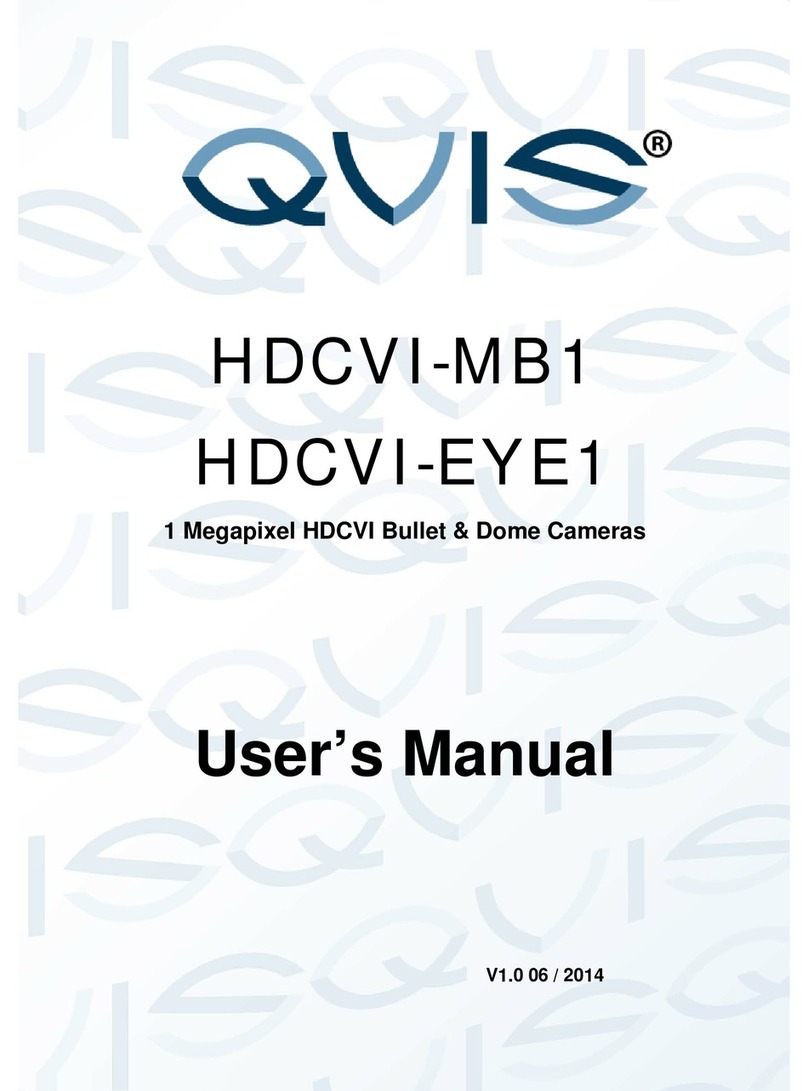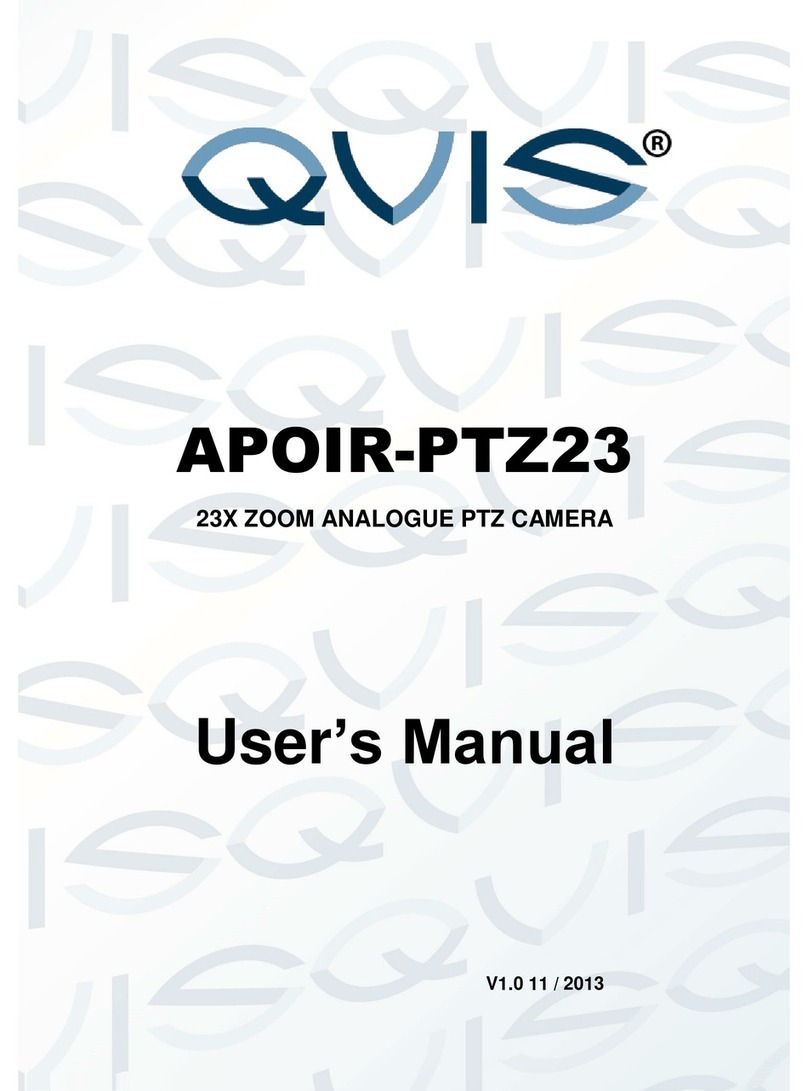© Copyright Qvis ®. All documentation rights reserved.
Table of Contents
1 General and Technical Features......................................................................................... 1
1.1 Special Features ……………………………………………….. .......................................1
1.2 Function Introduction.....................................................................................................2
1.3 PTZ Camera Integration................................................................................................2
1.4 All-Weather Outdoor Design .........................................................................................2
1.5 Preset Position Set Up and Call Up ..............................................................................3
1.6 Auto Scan......................................................................................................................3
1.7 Cruising Track ...............................................................................................................3
1.8 Pattern Tour................................................................................................................... 3
1.9 Technical Parameters ...................................................................................................4
1.10 OSD Menu Operation..................................................................................................4
2 Web Browser Operation Guide........................................................................................... 5
2.1 Common Operations .....................................................................................................5
2.1.1 Factory settings..........................................................................................................5
2.1.2 Network parameters...................................................................................................5
2.2 Web Login ..................................................................................................................... 7
2.2.1 Login...........................................................................................................................7
2.2.2 Download playing component.................................................................................... 7
2.2.3 Playback...................................................................................................................11
2.2.4 Log............................................................................................................................12
2.2.5 Configuration............................................................................................................13
2.2.5.1 Parameter Configuration.......................................................................................13
2.2.5.2 System...................................................................................................................14
2.2.5.3 Network .................................................................................................................16
2.2.5.4 Audio/Video...........................................................................................................22
2.2.5.5 Image.....................................................................................................................24
2.2.5.6 Safety ....................................................................................................................28