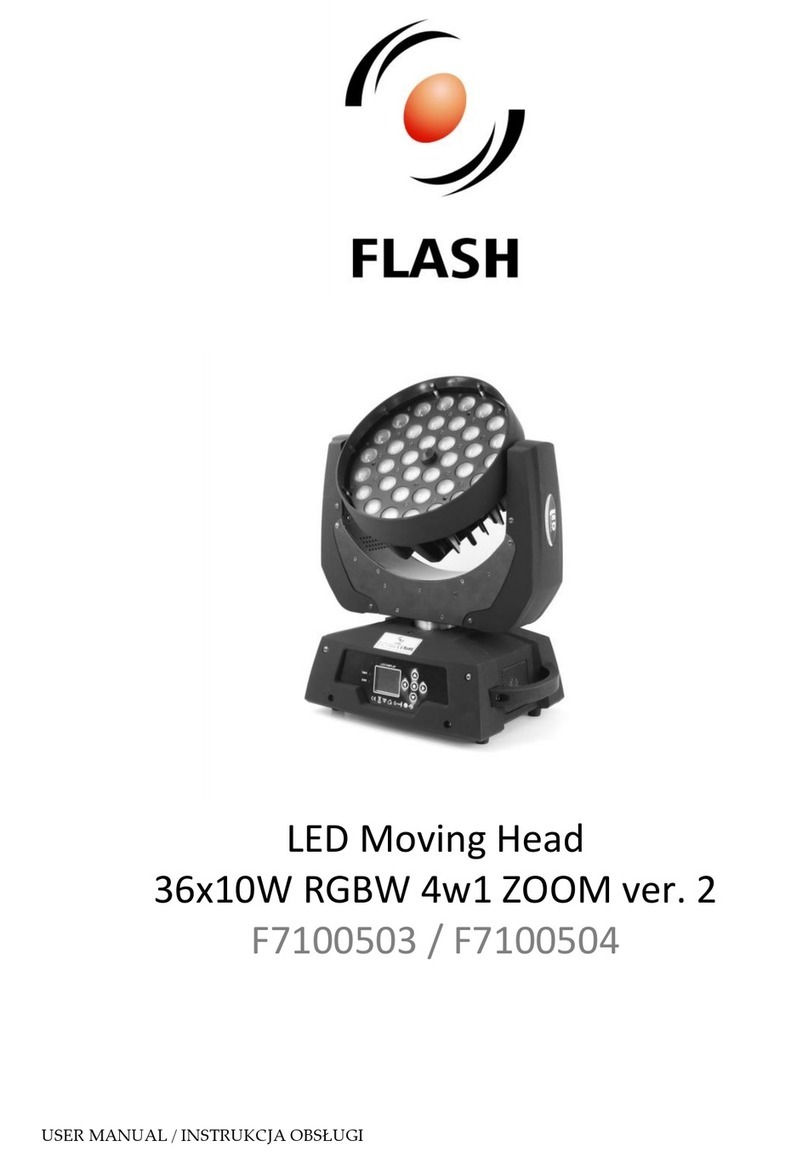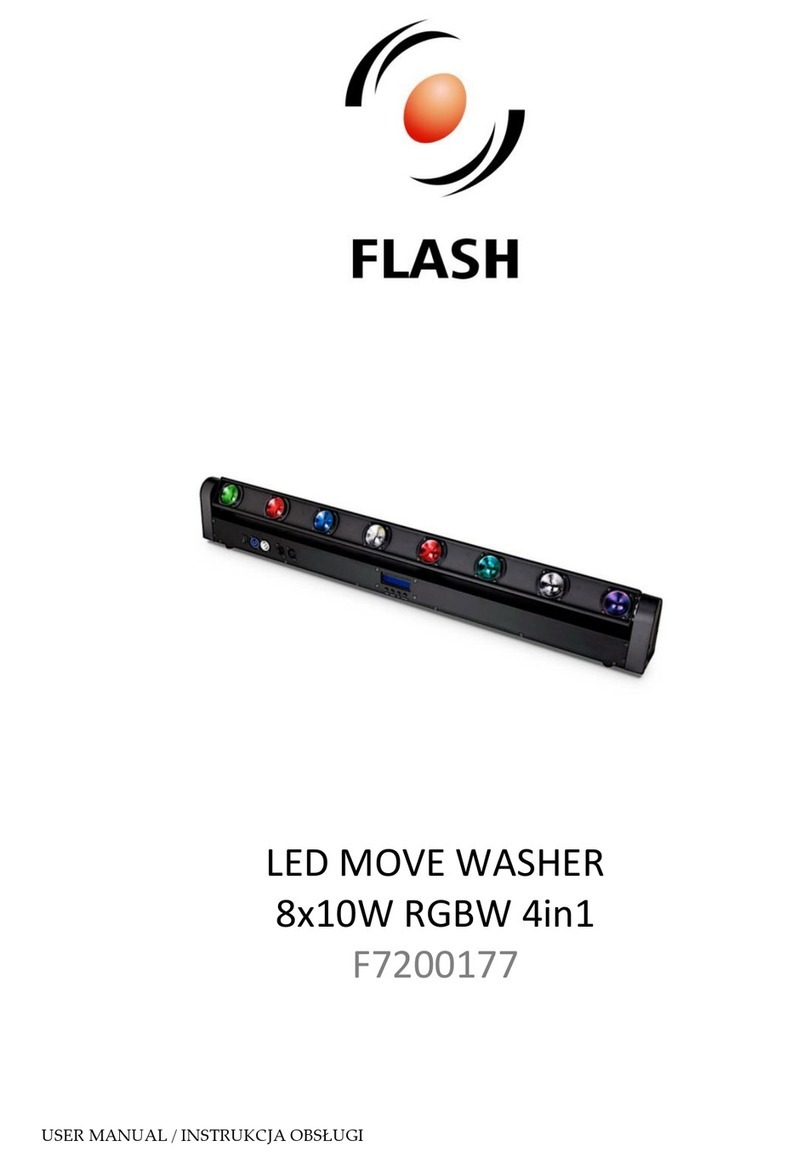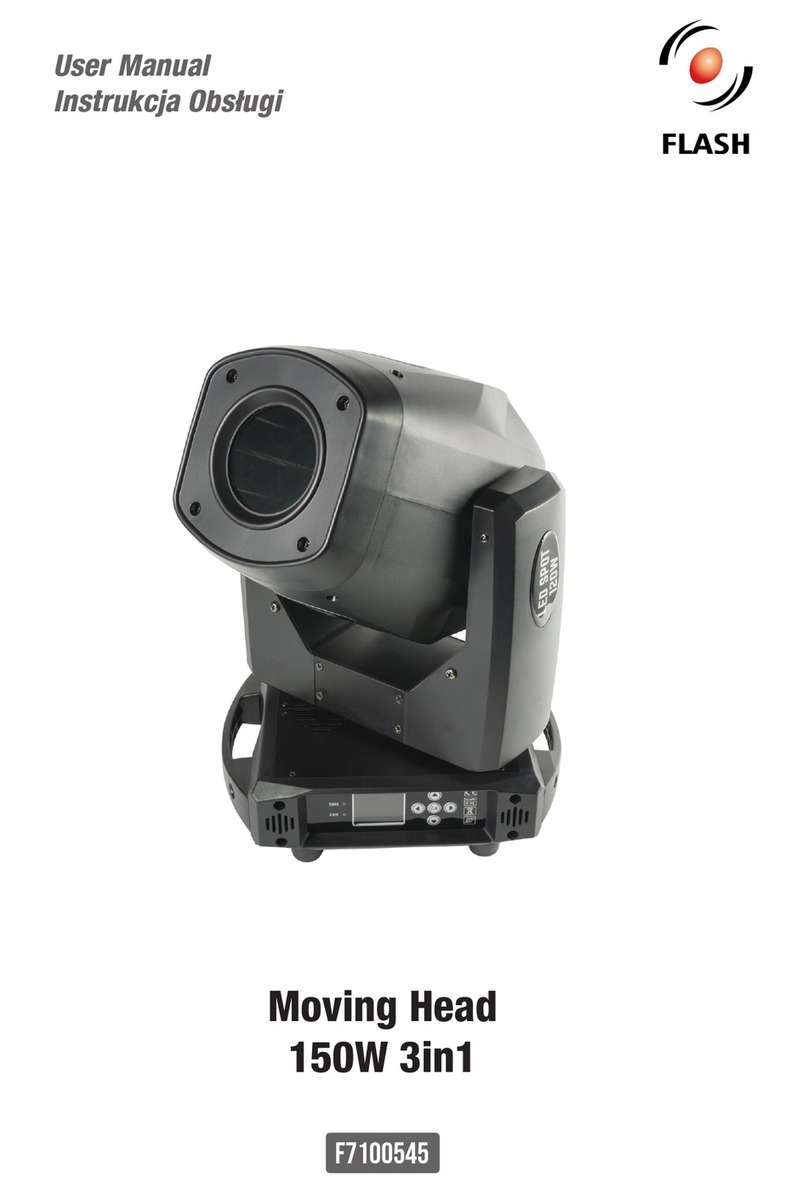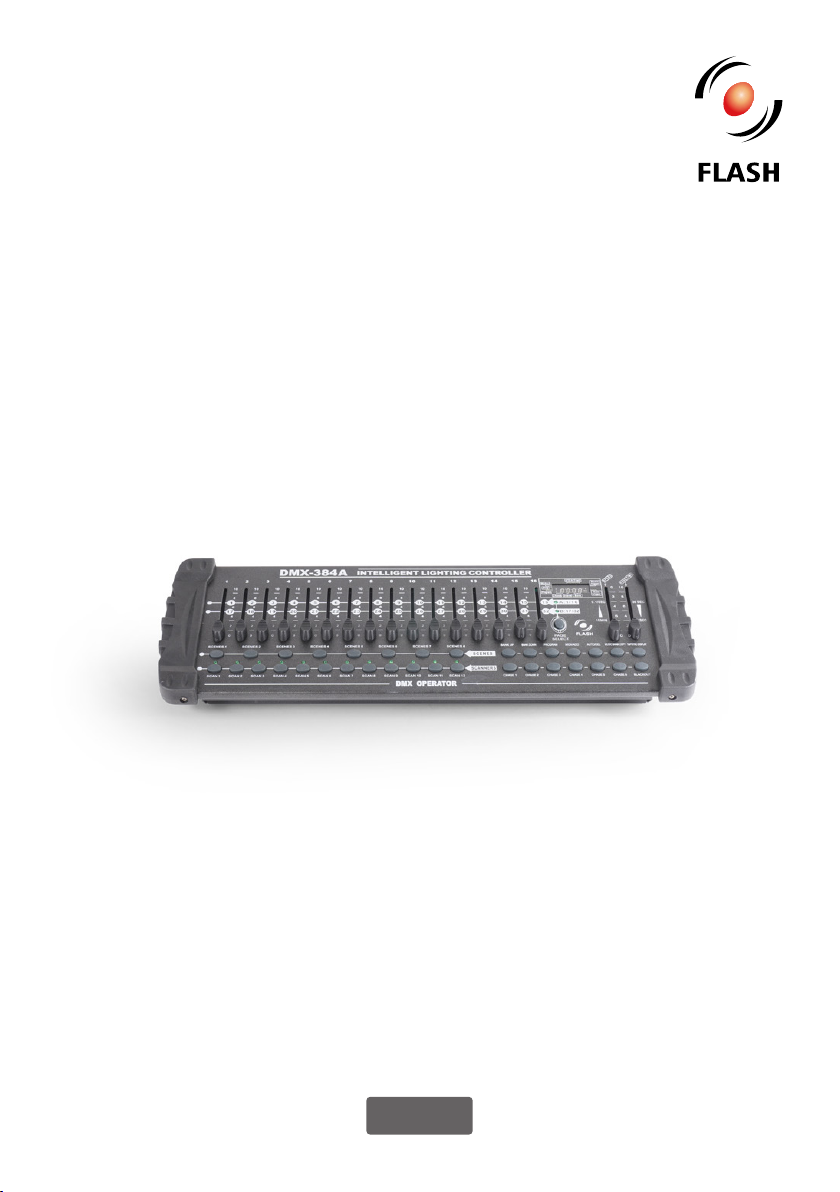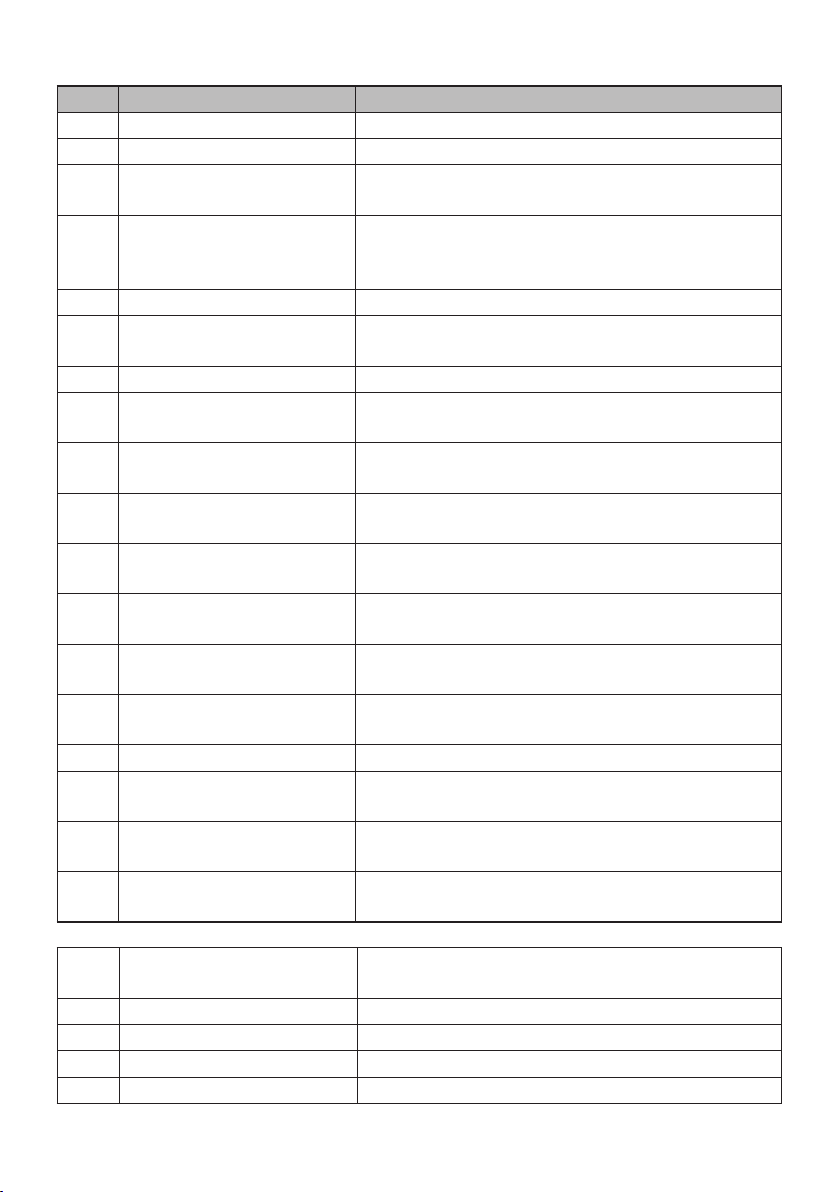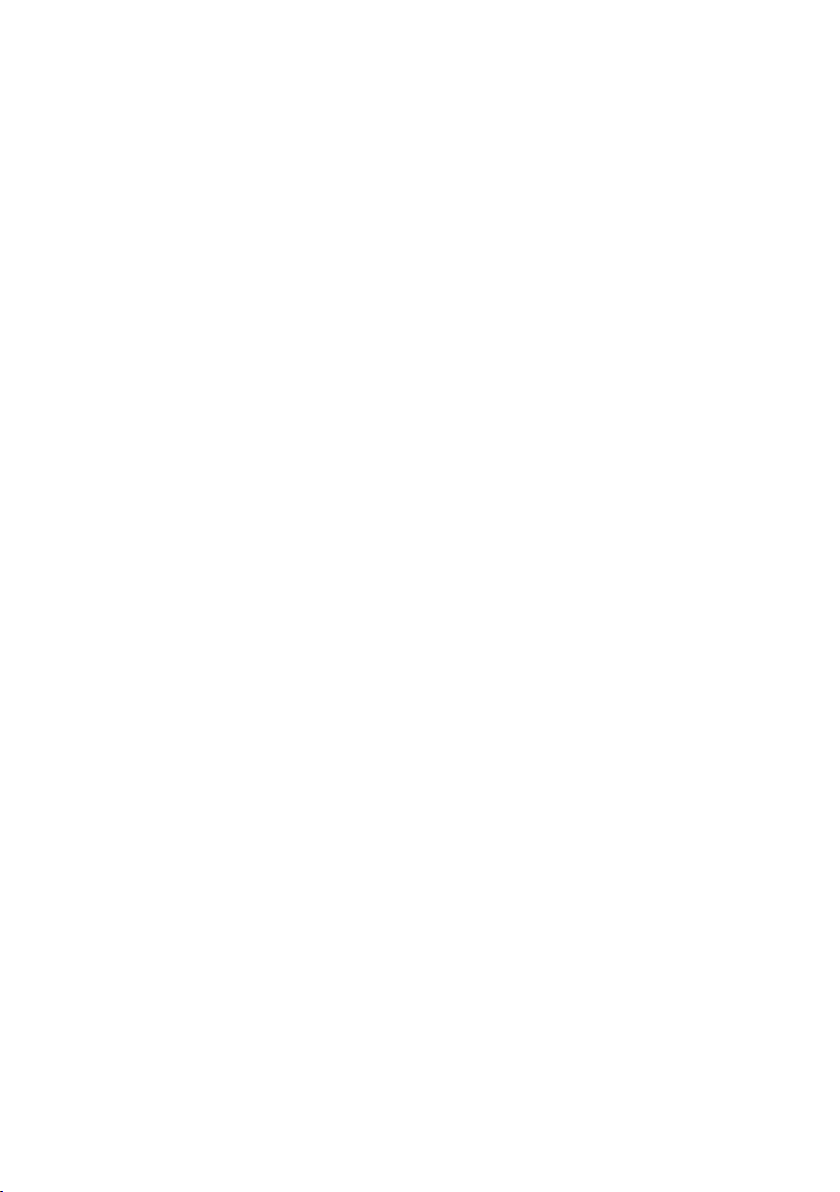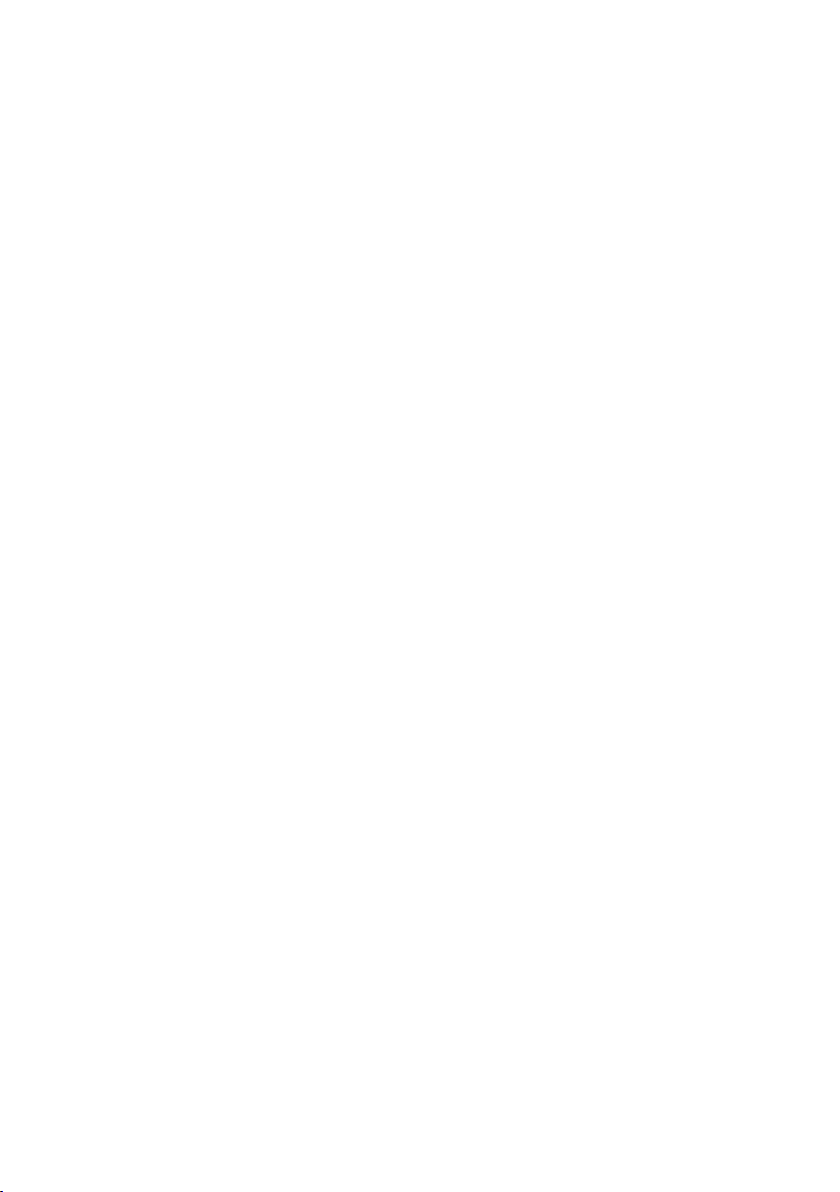Common Terms
intelligent light programming.
Blackout is a state by where all lighting
usually on a temporary basis.
DMX-512 is an industry standard
digital communication protocol used in
entertainment lighting equipment. For
more information read Sections „DMX
Primer” and „DMX Control Mode” in the
Appendix.
Fixture refers to your lighting instrument
or other device such as a fogger or dimmer
of which you can control.
Programs are a bunch of scenes stacked
either a single scene or multiple scenes in
sequence.
Scenes are static lighting states.
Sliders also known as faders.
Chases can also be called programs. A chase
consists of a bunch of scenes stacked one
Scanner refers to a lighting instrument
with a pan and tilt mirror; however, in
the I LS-CON controller it can be used to
control any DMX-512 compatible device as
MIDI is a standard for representing musical
information in a digital format. A MIDI
input would provide external triggering
of scenes using midi device such as a midi
keyboard.
Stand Alone
to function independently of an external
controller and usually in sync to music, due
to a built in microphone.
Fade slider is used to adjust the time
between scenes within a chase.
Speed
scene will hold its state. It is also considered
a wait time.
Shutter is a mechanical device in the
intensity of the light output and to strobe.
Patching refers to the process of assigning
SETTING UP THE SYSTEM
1) Plug the AC to DC power supply to the
system back panel and to the mains outlet.
2) Plug in your DMX cable(s) to your
intelligent lighting as described in the
Primer on DMX see the „DMX Primer”
section in the Appendix of this manual.
FIXTURE ADDRESSING
corresponding apart.
„SCANNER” buttons on the unit, must be
spaced 16 channels.
Fixture or
Scanner #
Default DMX
Starting
Address
Binary Dipswitch
settings switch to
the „On Position”
1 1 1
2 17 1, 5
3 33 1, 6
4 49 1, 5, 6
5 65 1, 7
6 81 1, 5, 7
7 97 1, 6, 7
8 113 1, 5, 6, 7
9 129 1, 8
10 145 1, 5, 8
11 161 1, 6, 8
12 177 1, 5, 6, 8
User Manual •Instrukcja Obsługi