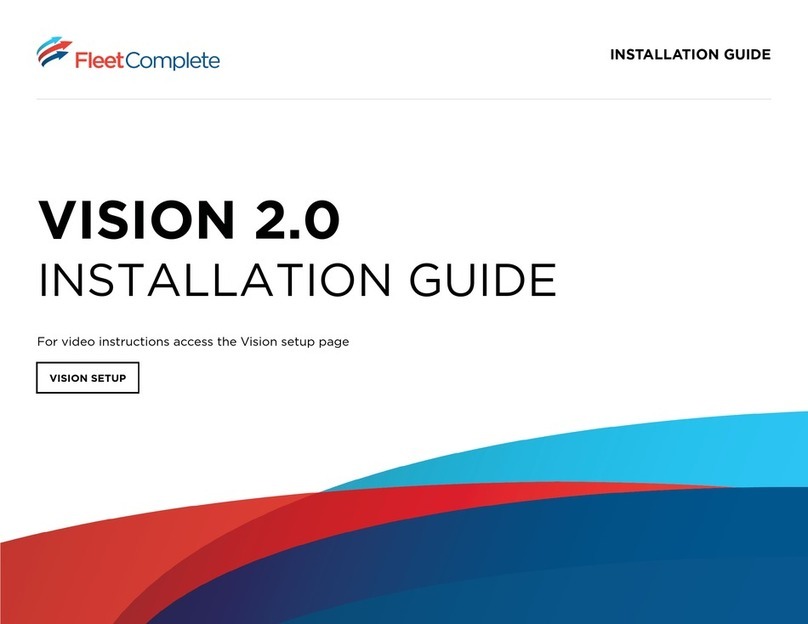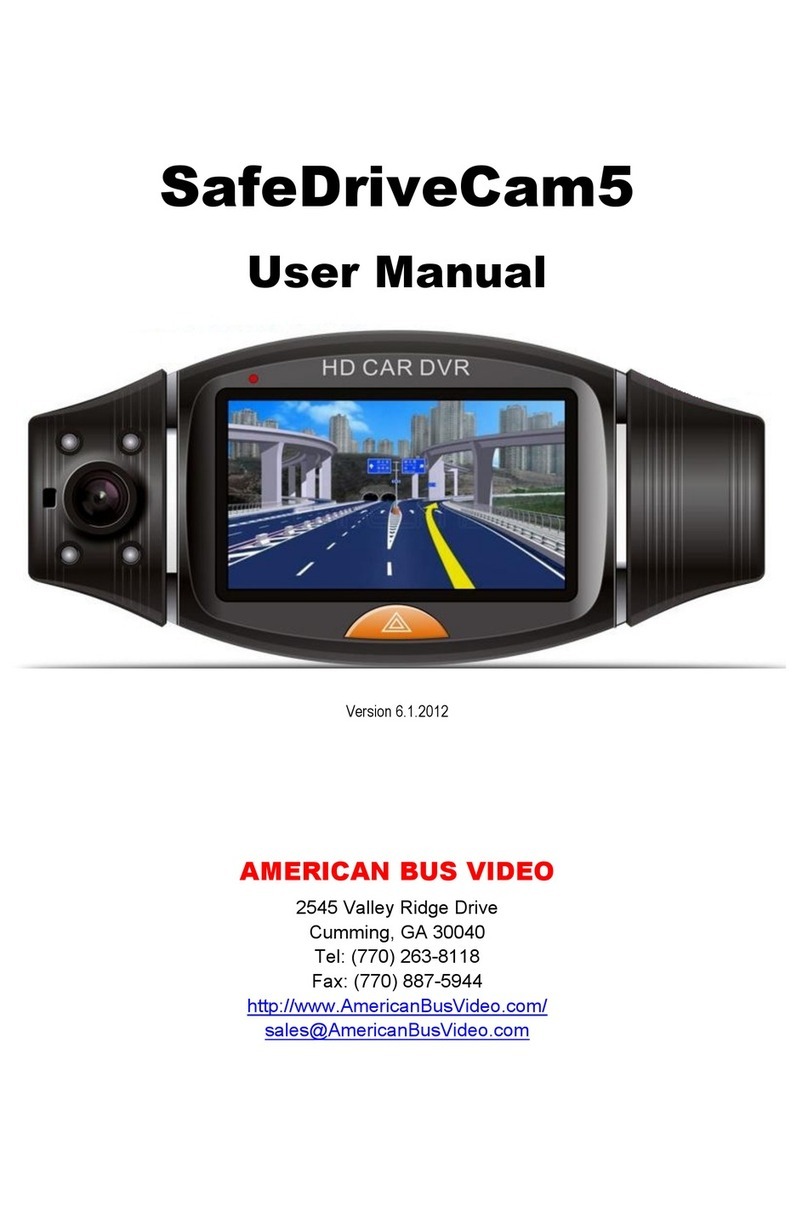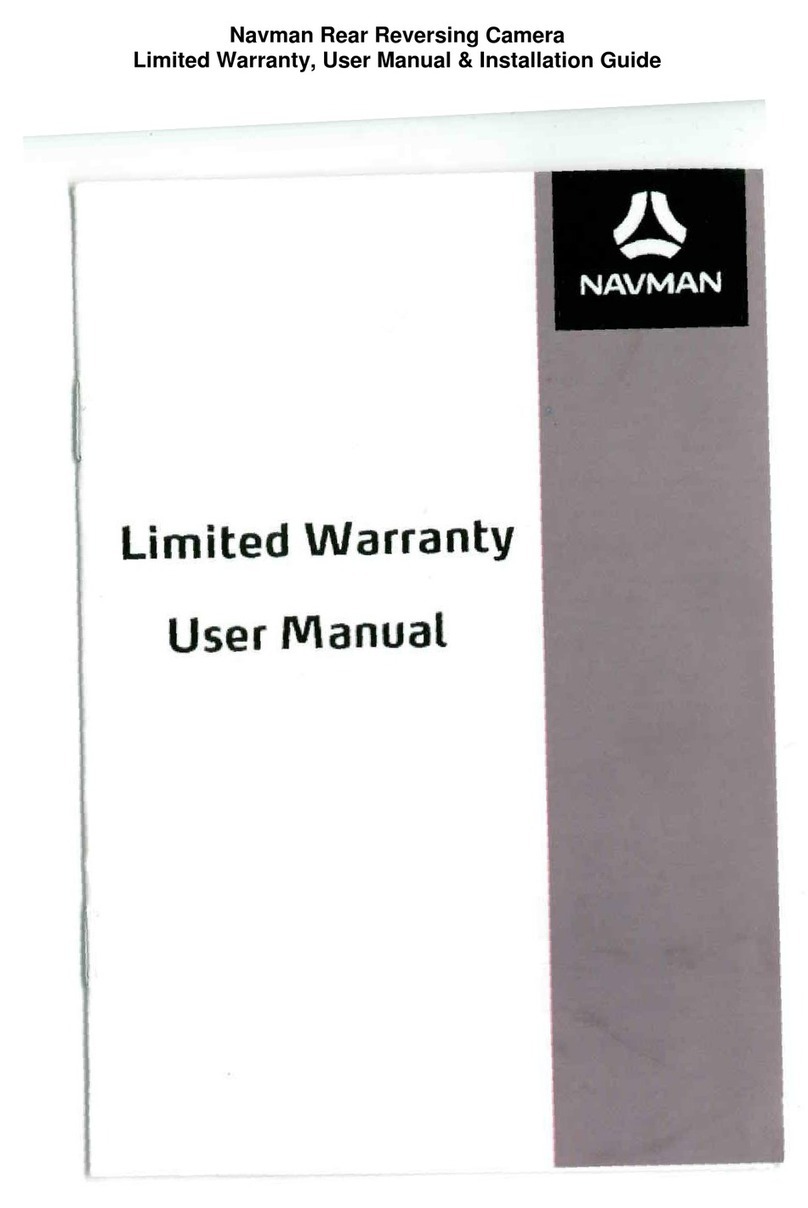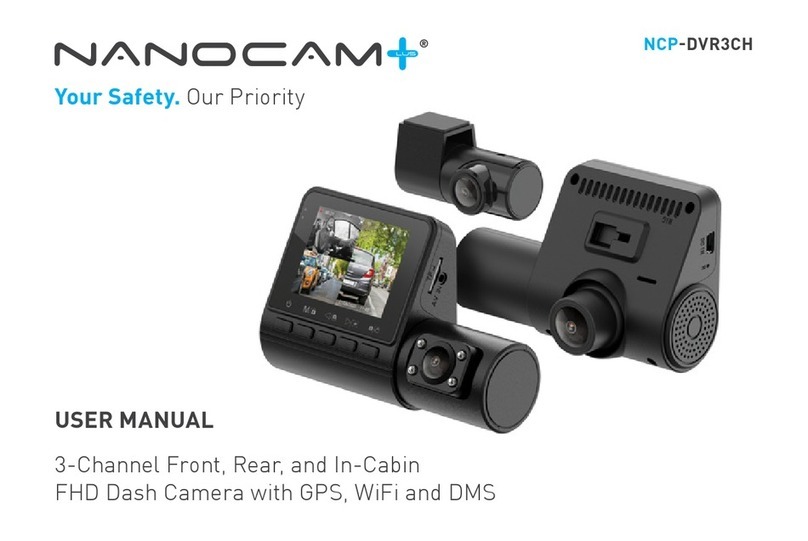Fleet Complete Vision 2.0 Reference guide

1/3 Continued on next page ›
OVERVIEW
This Quick Reference Card contains some Frequently
Asked Questions (FAQs) for the Vision 2.0 Camera
and its applications.
Vision 2.0: FAQs
Quick Reference Card
The questions have been highlighted and their
resolution paths have been discussed below each
question.
1Why is my camera not turning on/Why is my
camera turning on and o intermittently?
• Check the OBD connection and ensure the OBD Y
cable end is plugged in.
• Start the engine once the OBD connection is
secured and conduct at least one 10-minute trip.
• If the device is stuck in a certain state, hold the reset
button on the side panel using a pin for 10 seconds.
• This will cause a hard reset.
• Try on a dierent vehicle if the problem persists.
2What do the LED indicator lights mean?
Green – Camera is connected to power and internet,
the ignition is ON, and it is recording a trip. Blinks
every 15 seconds.
White – Camera is updating its software. Blinks every
0.5 seconds.
• Camera is currently not recording trips. Internal
memory of the camera is full or the device is
not provisioned yet.
• Camera needs to be connected to the internet
to send the data to the server. Blinks every
15 seconds.
Red - Indicates that there is an issue with the powering
of the device. Camera will shut down in the next
couple minutes. Blinks every 0.5 seconds.
Yellow - Camera ignition was turned OFF, triggered
from the system. Blinks every 15 seconds.
Blue - Camera started the recording of a trip
automatically. Blinks every 15 seconds.
• It also indicates no internet connectivity.
3I cannot mount my camera to the windshield
(the adhesive tape will not stick).
• The windshield area should be wiped clean,
preferably with rubbing alcohol and then wiped
again with a dry cloth.
Call Fleet Complete Support at 1-800-220-0779
to order additional tape (3M).
4I mounted my camera incorrectly and cannot
remove it from the windshield. How do I
uninstall the camera from the windshield?
• For Tape (#M) removal process, watch this video on
YouTube.
5What happens if my driver loses his RFID card?
Call Fleet Complete Support at 1-800-220-0779
to place an order or order through your
FleetComplete sales agent.
• Until your drivers receive another card, you can
assign the trips manually to the driver on the
Vision Web application.
Note: Review the quick reference guide on Vision
Web Application: Trips, on how to assign Trips
recorded by “Unknown” Drivers.

Continued on next page ›2/3
continued
Vision 2.0: FAQs
Quick Reference Card
6My camera is recording incorrect GPS location.
In the event, the location shown in the trips section of
the Vision web application does not match where the
driver was, try the following options:
• Verify correct camera mounting, as shown in the
Vision 2.0 Installation Guide.
• From the Vision mobile app, perform the
following camera configuration steps:
a. Login to the Vision
mobile app.
b. Tap the Vehicles menu
item from the navigation
panel at the bottom.
c. Tap the eye icon next to
the vehicle name that is
reporting the incorrect
location.
d. Tap Camera Preview.
e. Tap Refresh Camera to
complete the
configuration.
Note: Note: You must be in the cabin when
attempting to connect and must ensure the
camera is turned on. You can also view the
camera’s IMEI, the fleet’s CID number, and the
status of provisioning and the last provisioning
date of the camera when previewing.
If the issue persists, call Fleet Complete Support
at 1-800-220-0779.
7My camera audio feedback is not working.
• For a successful audio feedback, ensure the vehicle’s
camera volume and audio alerts are enabled on
Vision Web Settings menu.
• Review the quick reference guide on Vision Web
Settings to learn about how to enable audio alerts
and camera volume.
• Once enabled, a camera starter music indicator or a
“Trip Started” audio alert must be heard when
ignition is turned on.
8Can I request a non-event video on demand?
• Yes, non-event video footage can be requested by
Fleet Administrators for any location covered in a
completed trip, directly from the Vision web
application.
• With an SD card (class-10 FAT32) installed in the
Vision camera, videos can be retrieved for up to
approximately 60 hours in the past.
Note: The number of event videos incurred will
decrease this window.
• In the event of an emergency, call your
administrator immediately to report the incident.
Note: Review the quick reference guide on how to
request a video at any location in a completed trip.
9When the SD card storage is at full capacity,
does it stop storing videos? Can I unload the
videos from the SD card to my PC?
• The SD card will continue to store videos using a
“rollover” concept. The oldest footage will be
purged to make way for storing new footage as it
comes in. The content on the SD cards is
encrypted, so there is no manual way of moving
the videos elsewhere (i.e. locally on a PC or a
cloud-based storage solution) for viewing
purposes. This also means your videos are secure,
even if the cameras end up in the wrong hands.

2021.11.02-16:09
©2021 Complete Innovations Inc. All rights reserved. “Fleet Complete” and the FleetComplete logo are trademarks of Complete Innovations Inc.
3/3
continued
Vision 2.0: FAQs
Quick Reference Card
10 How do I remove/dismiss an event that was
incorrectly triggered?
• Yes, you can dismiss event videos that were
incorrectly triggered for a river, as necessary.
Note: Review the Vision Web App: Trips quick
reference guide to learn more about dismissing
events.
11 My night vision is not working.
This may occur when a trip starts between “day/night”
brightness.
• Shut down and restart the
camera.
• Login to the Vision mobile
app.
• Tap the Vehicles menu
item from the navigation
panel at the bottom.
• Tap the eye icon next to
the vehicle which has the
camera without the night
vision.
• Tap Camera preview to
preview below what the
camera view looks like
with night vision.
If the issue persists, call Fleet Complete Support
at 1-800-220-0779.
fleetcomplete.com
Other manuals for Vision 2.0
1
Other Fleet Complete Dashcam manuals