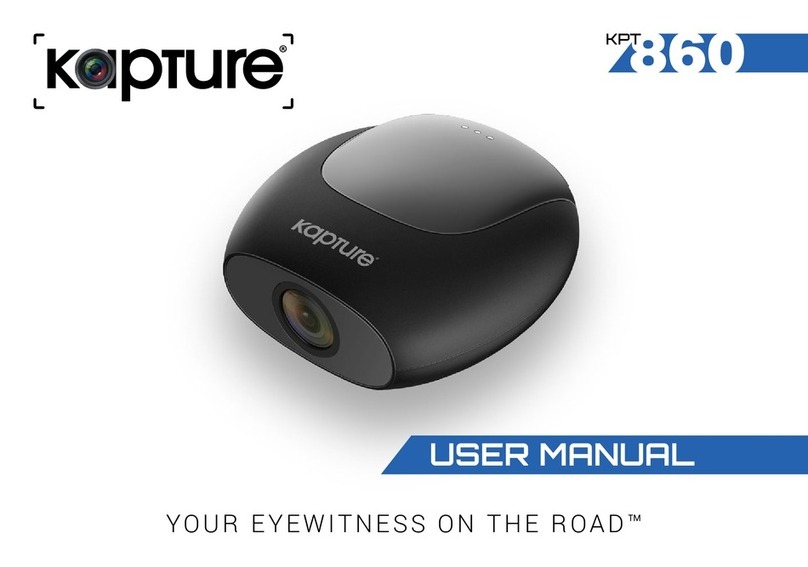3
Caution....................................................................................................................................................................... 5
Battery warning .......................................................................................................................................................... 5
Notes on Installation ................................................................................................................................................... 5
Product Information .................................................................................................................................................... 6
1 Introduction 6
1.1 Features ............................................................................................................................................................. 6
1.2 Package Contents .............................................................................................................................................. 6
1.3 Product Overview ............................................................................................................................................ 6-7
2 Getting Started..................................................................................................................................................................................................................7
2.1 Inserting the Memory Card.................................................................................................................................. 7
2.2 Installing in Vehicles ............................................................................................................................................ 7
2.2.1 Mounting the Car Dash Cam to the Windscreen ..................................................................................... 7
2.2.2 Removing the Car Dash Cam from the Windscreen................................................................................. 7
2.2.3 Adjust the position of the Car Dash Cam................................................................................................. 8
2.2.4 Mounting the Rear view camera to the rear windscreen .......................................................................... 8
2.2.5 Connecting the Car Dash Cam to the rear view camera .......................................................................... 8
2.2.6 Adjusting the rear view camera ............................................................................................................... 8
2.2.7 Connecting the Car Dash Cam to the rear view camera .......................................................................... 9
2.3 Connecting to Power.......................................................................................................................................... 9
2.4 LED Indicator.................................................................................................................................................... 10
2.5 Powering the Device On / Off............................................................................................................................ 10
2.5.1 Auto Power On / Off.............................................................................................................................. 10
2.5.2 Manual Power On / Off and Reset......................................................................................................... 10
2.5.2.1 Manual Power On ................................................................................................................................. 10
2.5.2.2 Power Off.............................................................................................................................................. 10
2.5.2.3 Reset the device ................................................................................................................................... 10
2.6 Initial Settings ................................................................................................................................................... 11
2.6.1 Set the Timezone.................................................................................................................................. 11
2.6.2 Set the Date / Time............................................................................................................................... 11
3 Using the Car Recorder.................................................................................................................................................................................................12
3.1 Recording Videos ............................................................................................................................................. 12
3.1.1 Record videos while driving................................................................................................................... 12