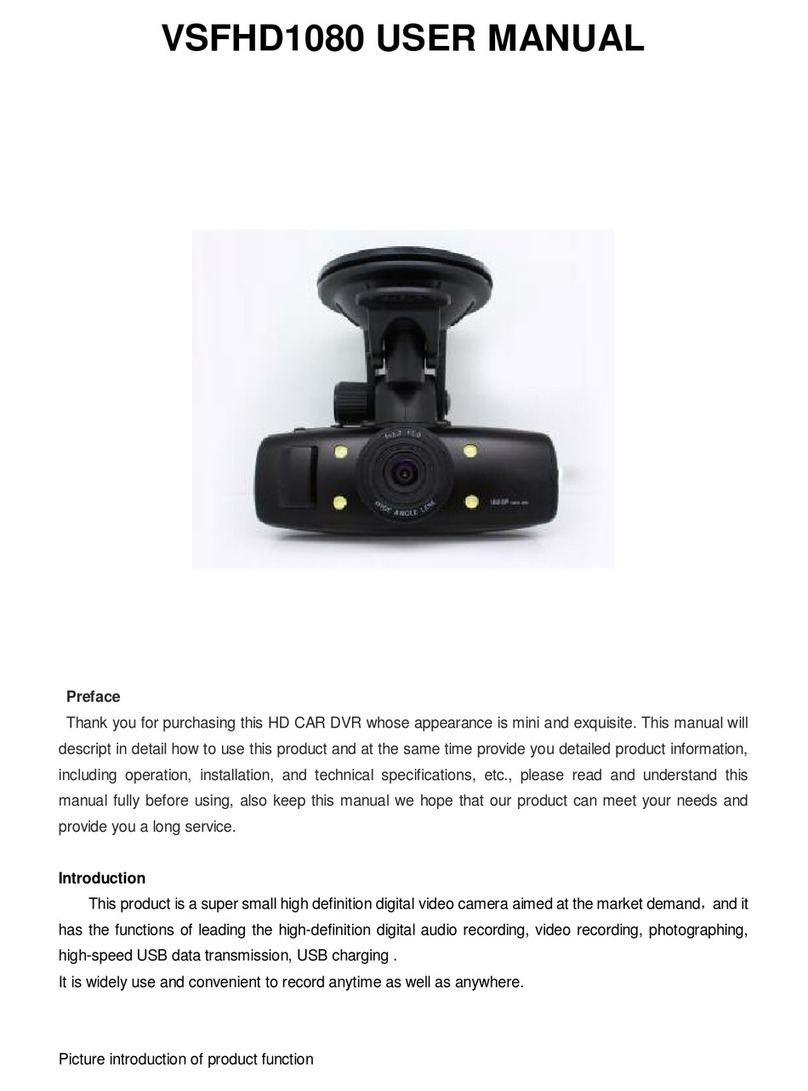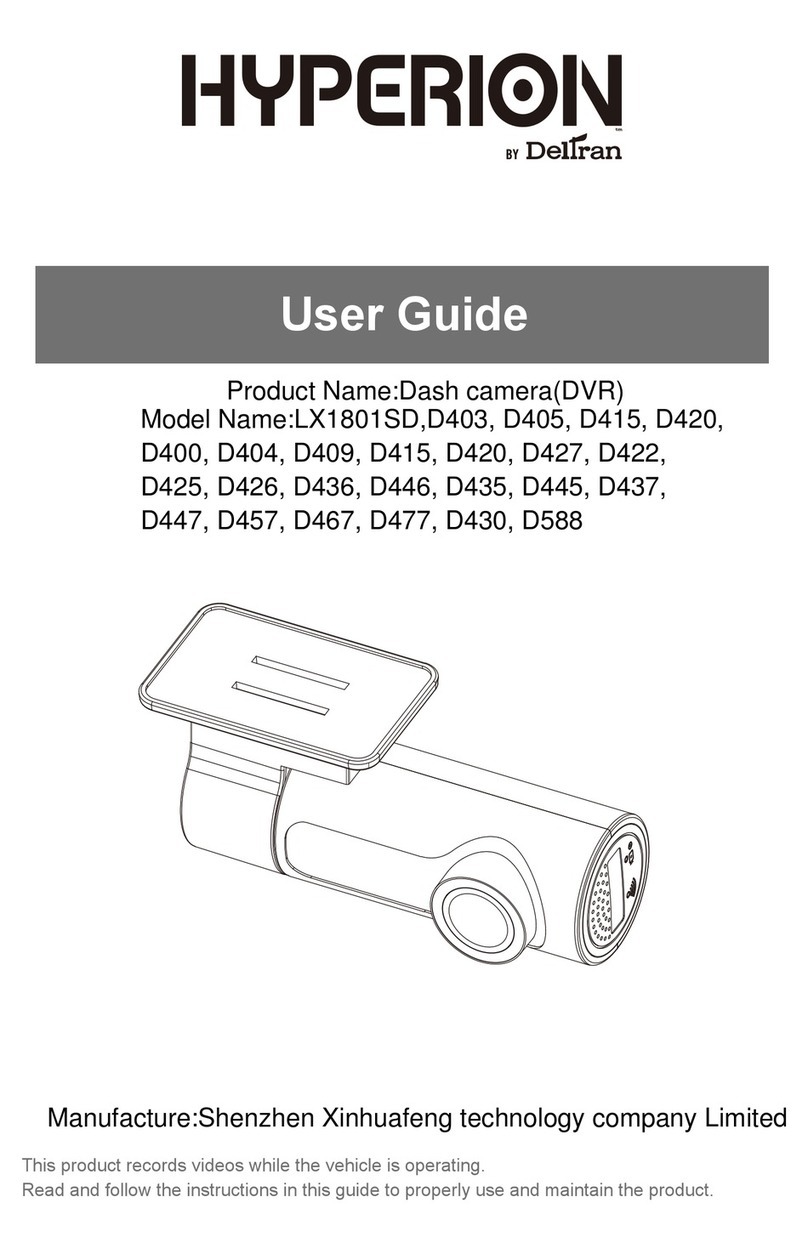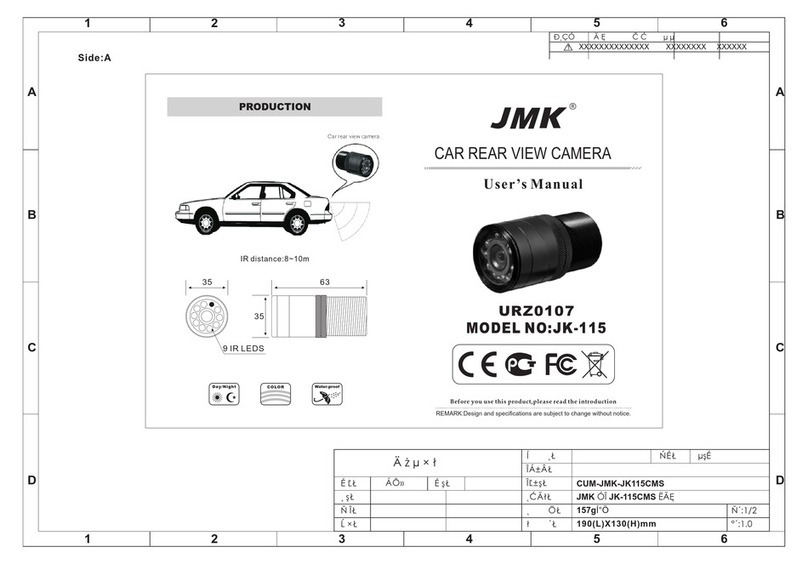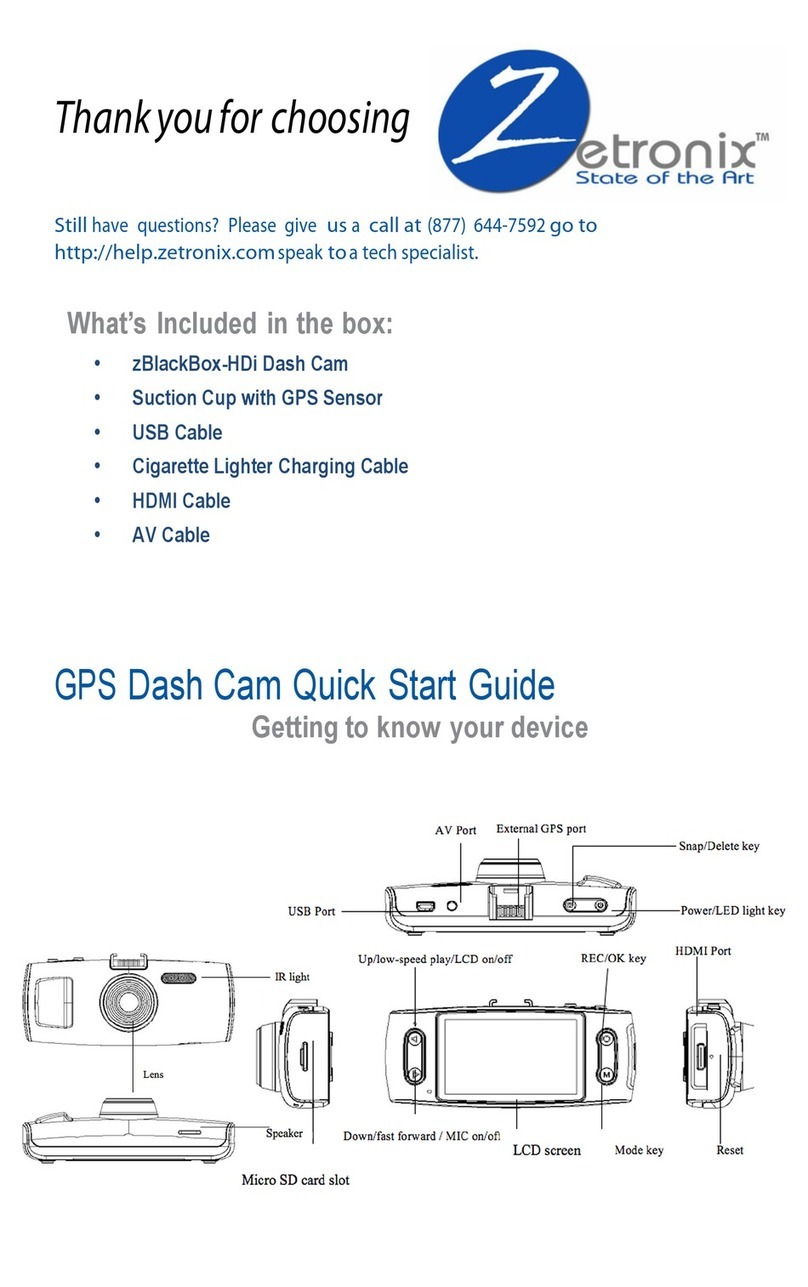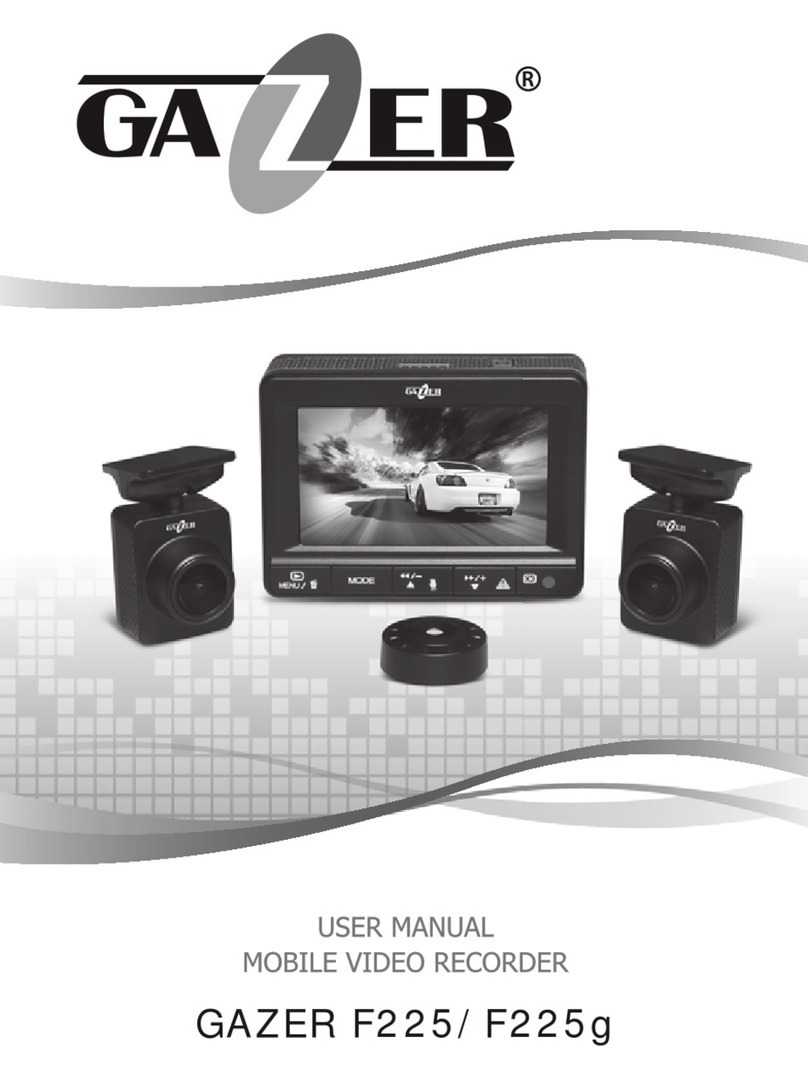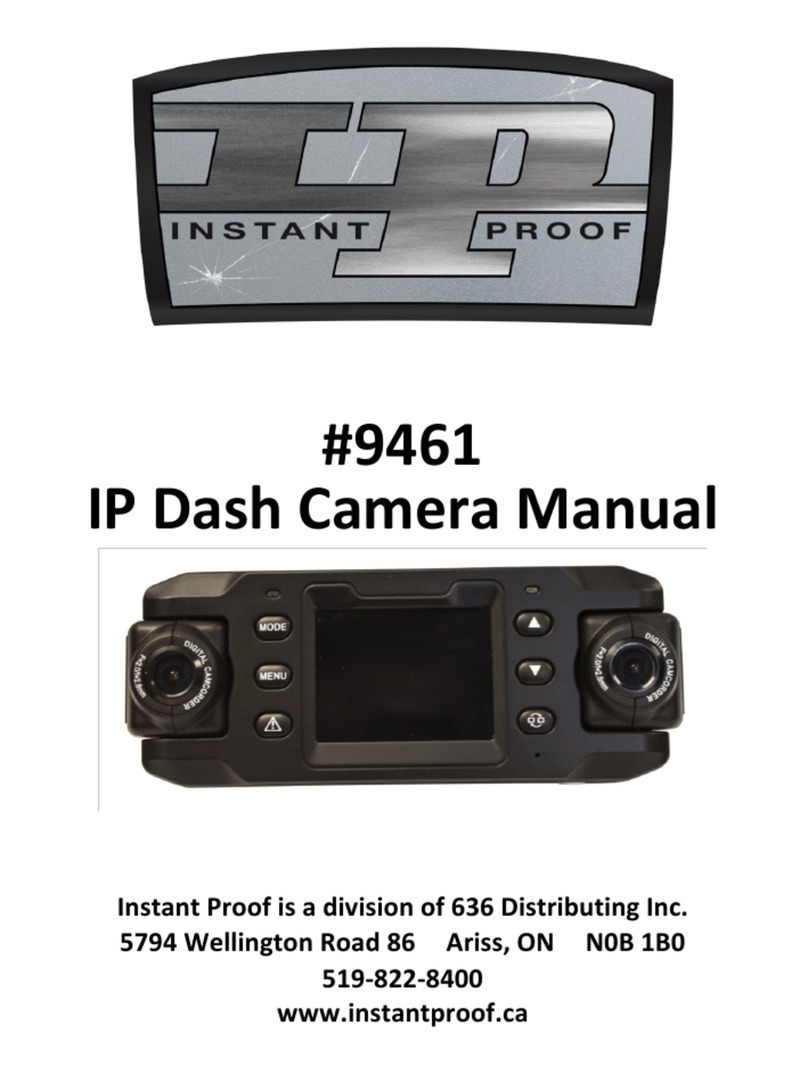Fleet Complete Vision 2.0 User manual
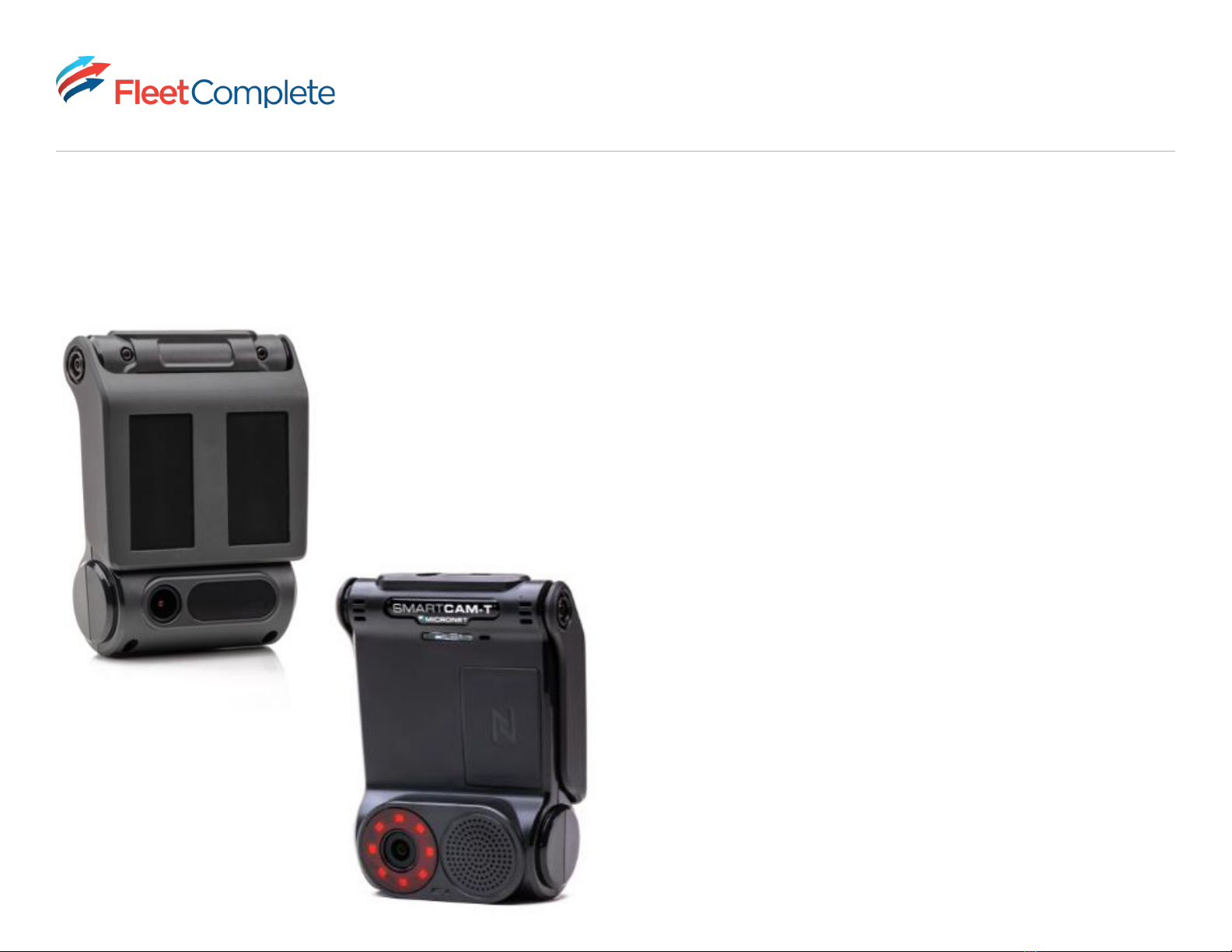
INSTALLATION GUIDE
3
Roadside camera lens should be facing outside the cabin.
Getting to know your new Vision 2.0 Camera
The Vision 2.0 Camera is designed to operate in harsh automotive field environments, withstand shocks and vibrations,
and function reliably under broad-road temperatures.
Driver-side camera lens should be facing inside the cabin.
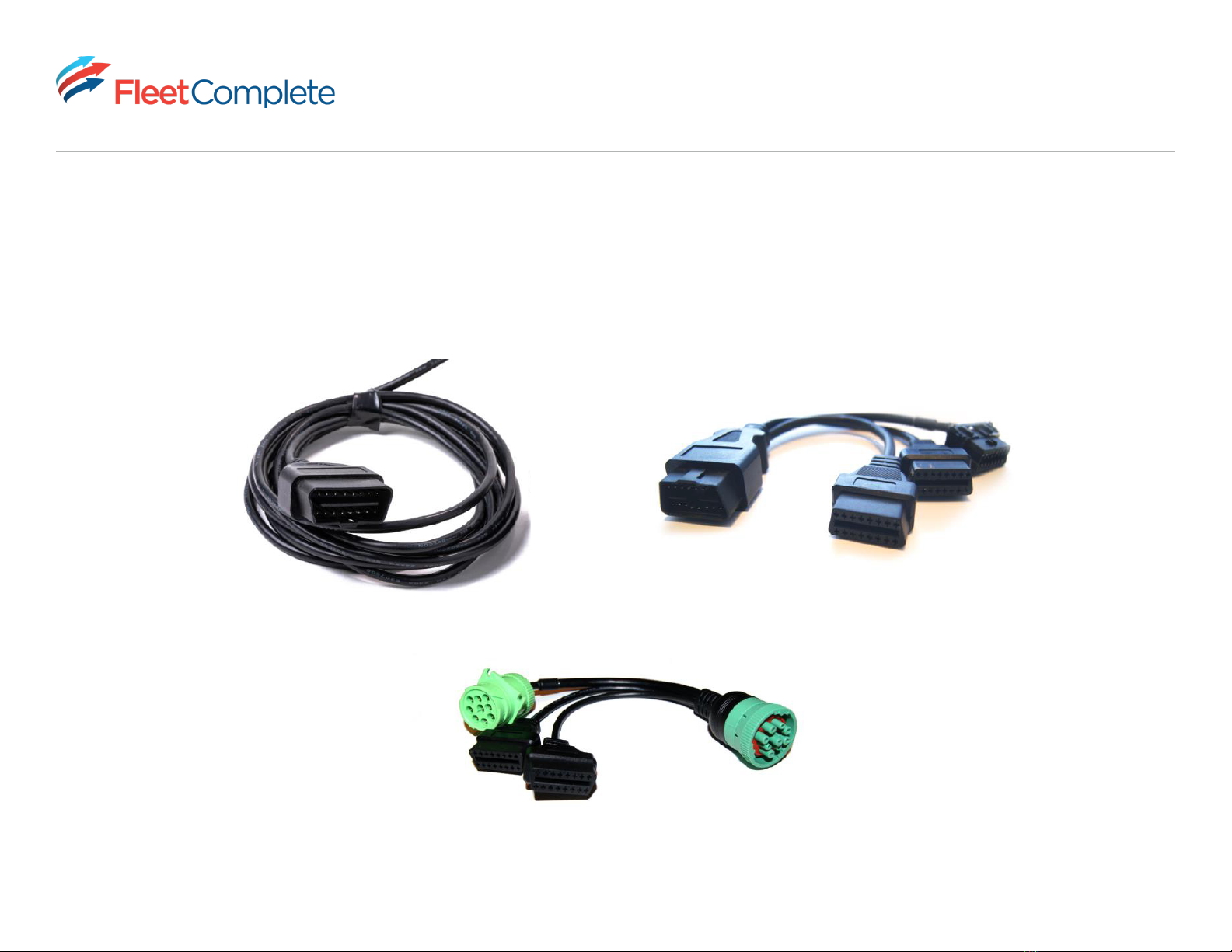
INSTALLATION GUIDE
4
Cables
The OBD end from the camera plugs into your OBD Y cable labeled Dashcam. This allows for a clean and covert
installation without cables interfering with leg space. Heavy-duty 9 Pin cables also come with OBD connection ends
labeled Dashcam for your Vision 2.0 Camera and Fleet Tracker for your Fleet Tracking solution.
OBD II Extension
*Cable sold seperately
Heavy Duty Extension Cable
*Cable cannot be removed
OBD2 cable included
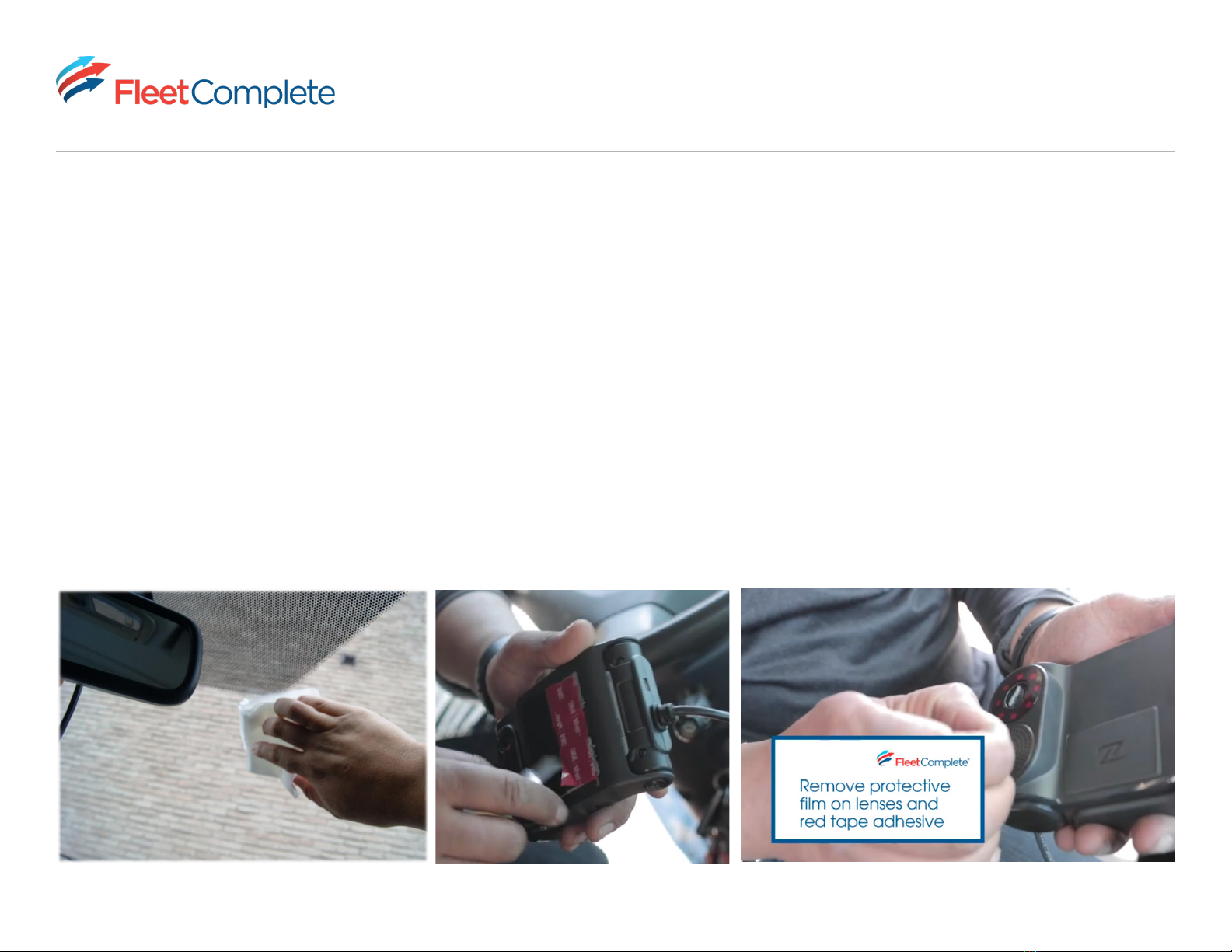
INSTALLATION GUIDE
5
Before You Start
• Before mounting your Vision 2.0 Camera, ensure that you have wiped the windshield area with a dry cloth. If you
notice dirt or particles stuck to your windshield, wipe the windshield area clean with a damp cloth and then wipe it
again with a dry cloth. A dry and clean windshield surface area ensures a secure mount via the adhesive mount strips
located underneath your mount arm.
• Peel the red tape from your adhesive mount strips ONLY when you are ready to mount your camera. DO NOT leave
the adhesive open to debris once the red tape is peeled o (this could create a bubble eect in your adhesive mount
and lessen the duration of a long-term mount).
• Remove the plastic cover from the cabin view and road facing lens.
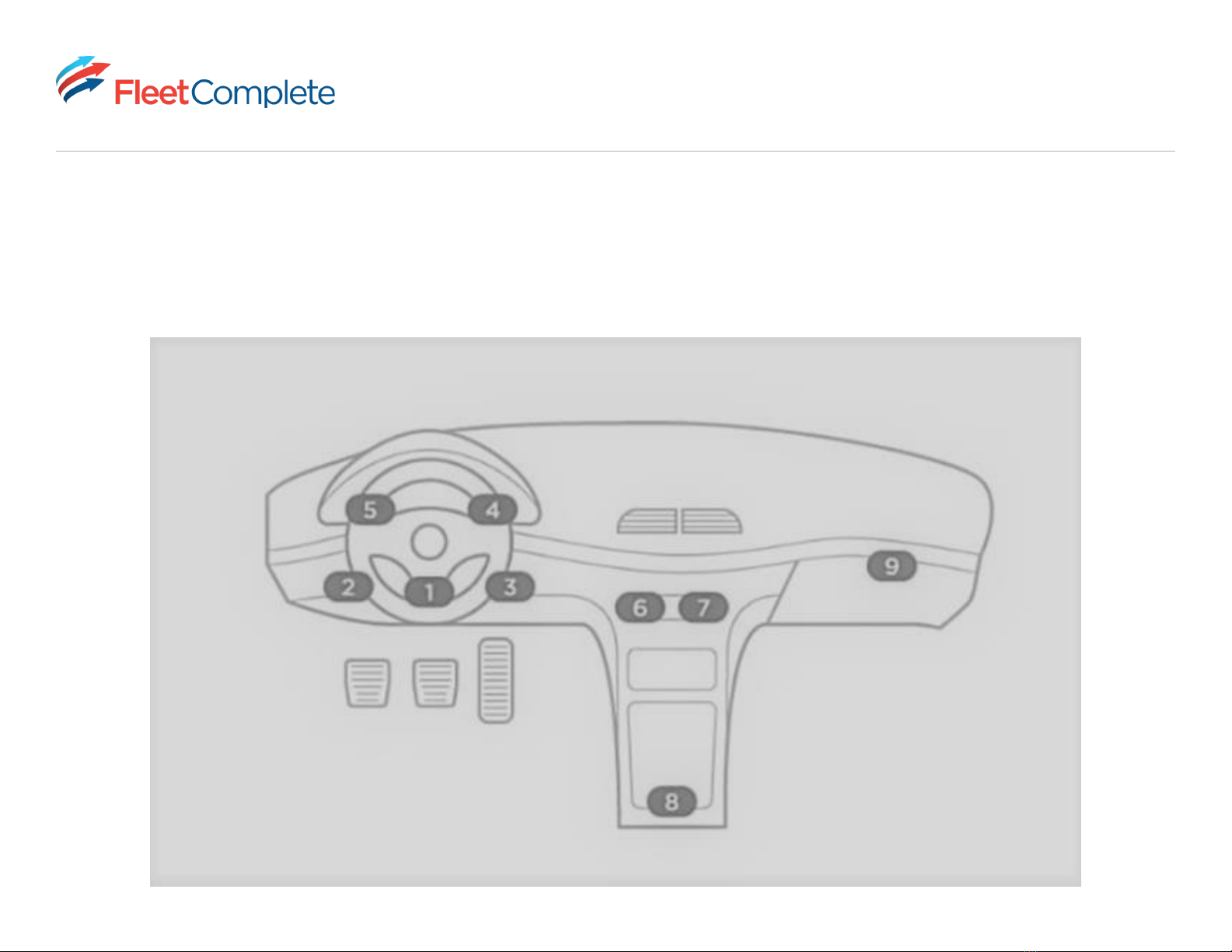
INSTALLATION GUIDE
6
Locating your Diagnostic Port
The diagnostic port can be found in various locations but is most commonly under the driver’s steering wheel. See other
possible locations in the image below, from 1 (most common) to 9 (least common).

INSTALLATION GUIDE
7
Mounting your Vision 2.0 Camera
For optimal performance and visibility inside and outside the cabin, mount your Vision 2.0 Camera on the driver’s side
beside the rear-view mirror and ensure the cabin view lens is below the rear-view mirror.
• Ensure Vision 2.0 Camera is not obstructing your view of the road.
• Make sure the driver camera and road camera are not obstructed by objects hanging from your rear-view mirror
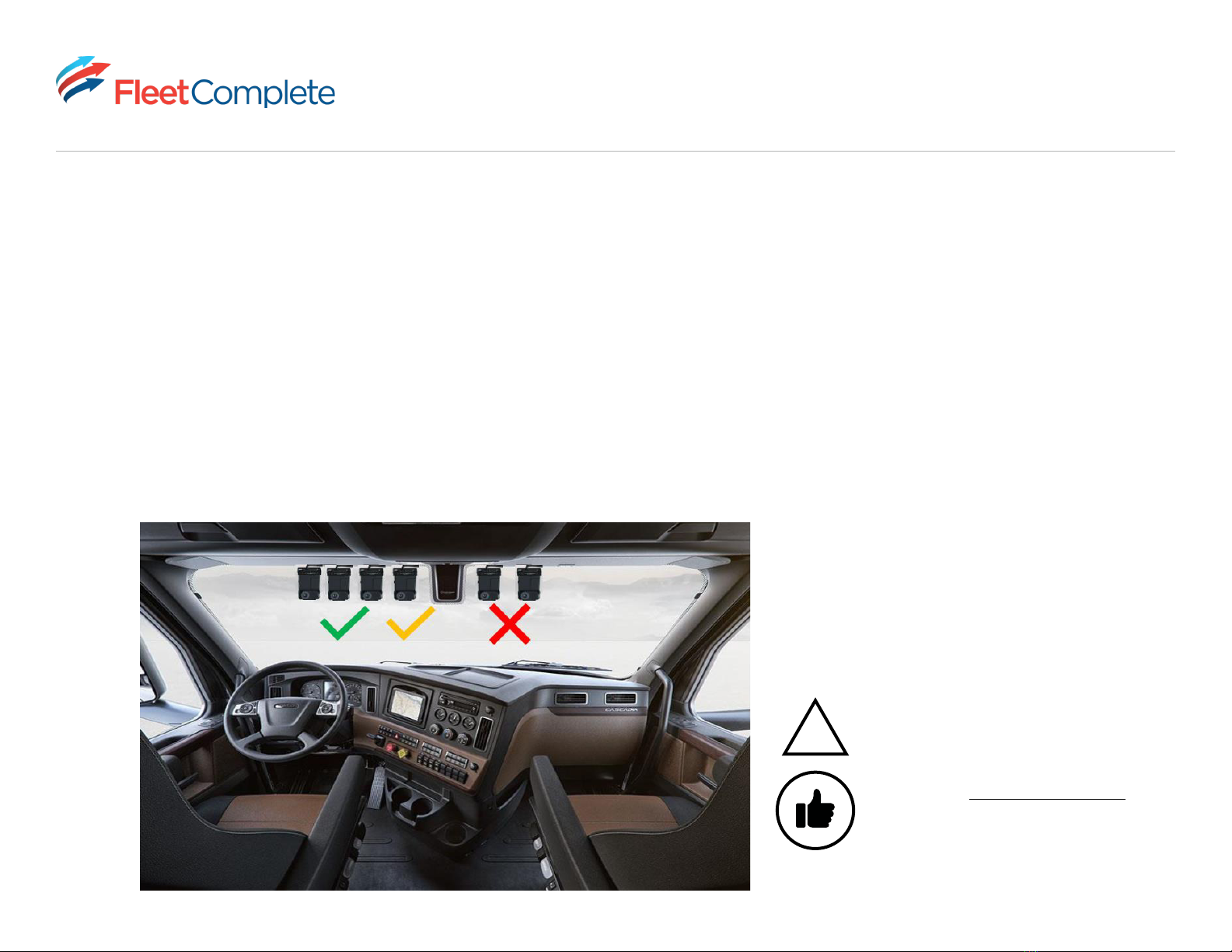
INSTALLATION GUIDE
8
Camera Positioning
• Mounting the camera towards the driver side is recommended. Driver monitoring functionality is compromised if the
camera is mounted closer to the passenger seat than the driver’s seat.
• For optimal view, ensure the camera is positioned vertically. Vertical positioning is dependent on the vehicle’s
windshield angle.
• Ensure the sun visor in your vehicle’s driver side is not obstructing your cabin view lens. A good practice is to drop
your sun visor before mounting your camera to ensure the lens is just underneath the visor.
Green - Optimal
Yellow - Good
Red - Bad
!The correct camera positioning and alignment is
critical to ensure optimal product performance.
Pro tip: Use the Vision app installer mode to
preview the camera positioning.

INSTALLATION GUIDE
9
Installation
• Once your camera is securely mounted to your windshield, connect your OBD Y cable labeled Dashcam to your Vision
2.0 Camera OBD and your OBD Y labeled Fleet Tracker to the vehicle OBD port.
• Ensure the cable coming from the camera is fastened around the frame of your windshield and is not obstructing your
view of the road.
• OBD installs require that your engine is turned on once the device is connected to give power to the camera.
• Give the camera 3 minutes to power on once it is plugged into your OBD port and before beginning your first trip.
VISION SETUP
Still have questions? Access the Vision setup page
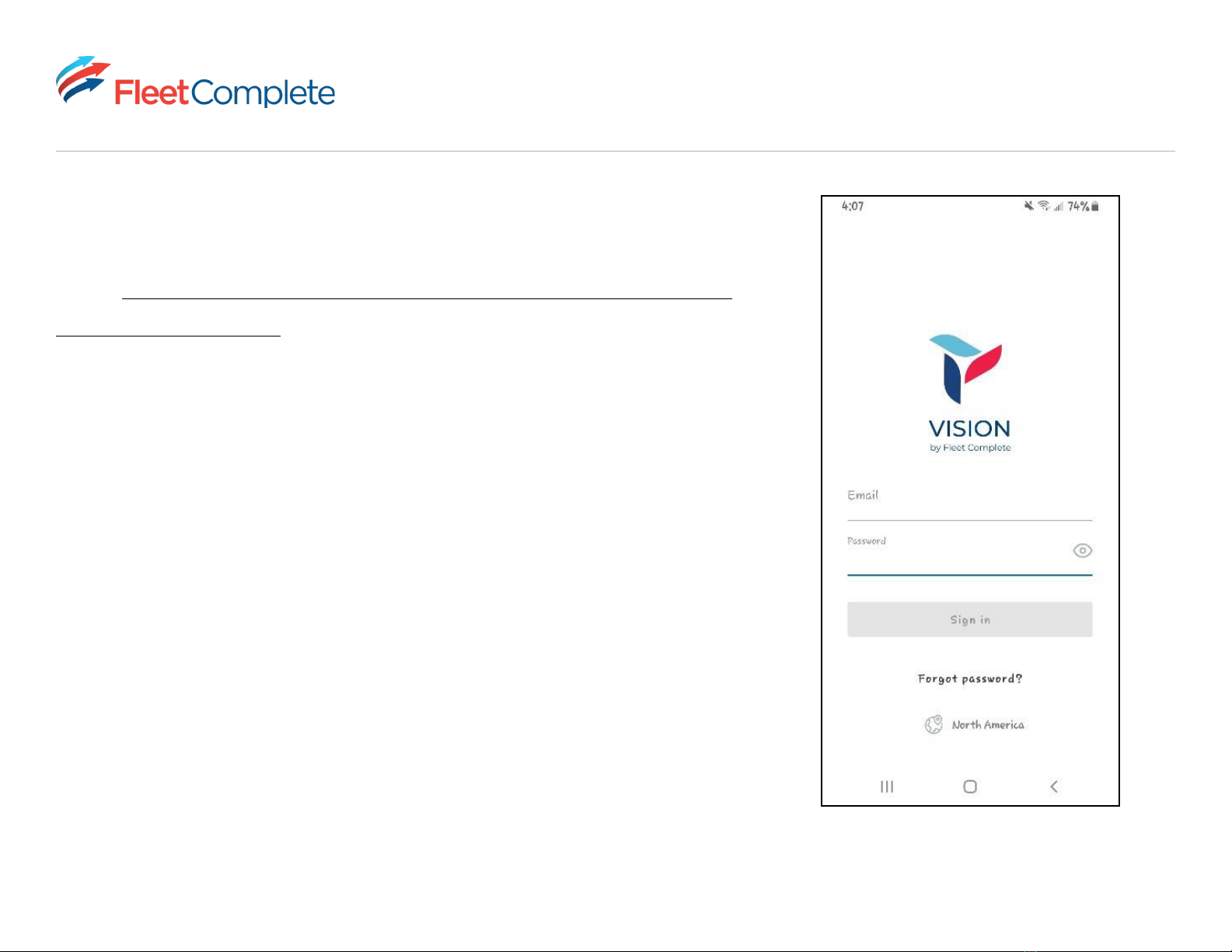
INSTALLATION GUIDE
10
Download the Fleet Complete Vision App
Download the Fleet Complete Vision app from Google Play store, link
below: https://play.google.com/store/apps/details?id=com.fleetcomplete.
vision&hl=en_CA&gl=US
• Your Fleet Complete Administrator needs to create an account for you if
you do not already have one.
• Once your account is created, log in via your mobile Android phone by
filling in your email and password and pressing Sign-in.
* Available for Android only

INSTALLATION GUIDE
11
Camera Alignment using Fleet Complete Vision App
Once successfully logged in, notice four buttons at the bottom of your Vision App: Home, Trips, Scorecard, and Vehicles.
Ensure your mobile Android phone has Wi-Fi enabled, then follow the steps below to use these buttons to connect your
camera to the app.
1. From the Home screen, be sure to enable ALL necessary permissions and agree or allow all permission prompts
(Important: do not proceed without ensuring you have followed this step).
2. Tap on the Vehicles button.
3. Select your camera from the Vehicles list
4. Tap on the Connect to Camera button. Within seconds, your camera should connect.
1 3
2
4
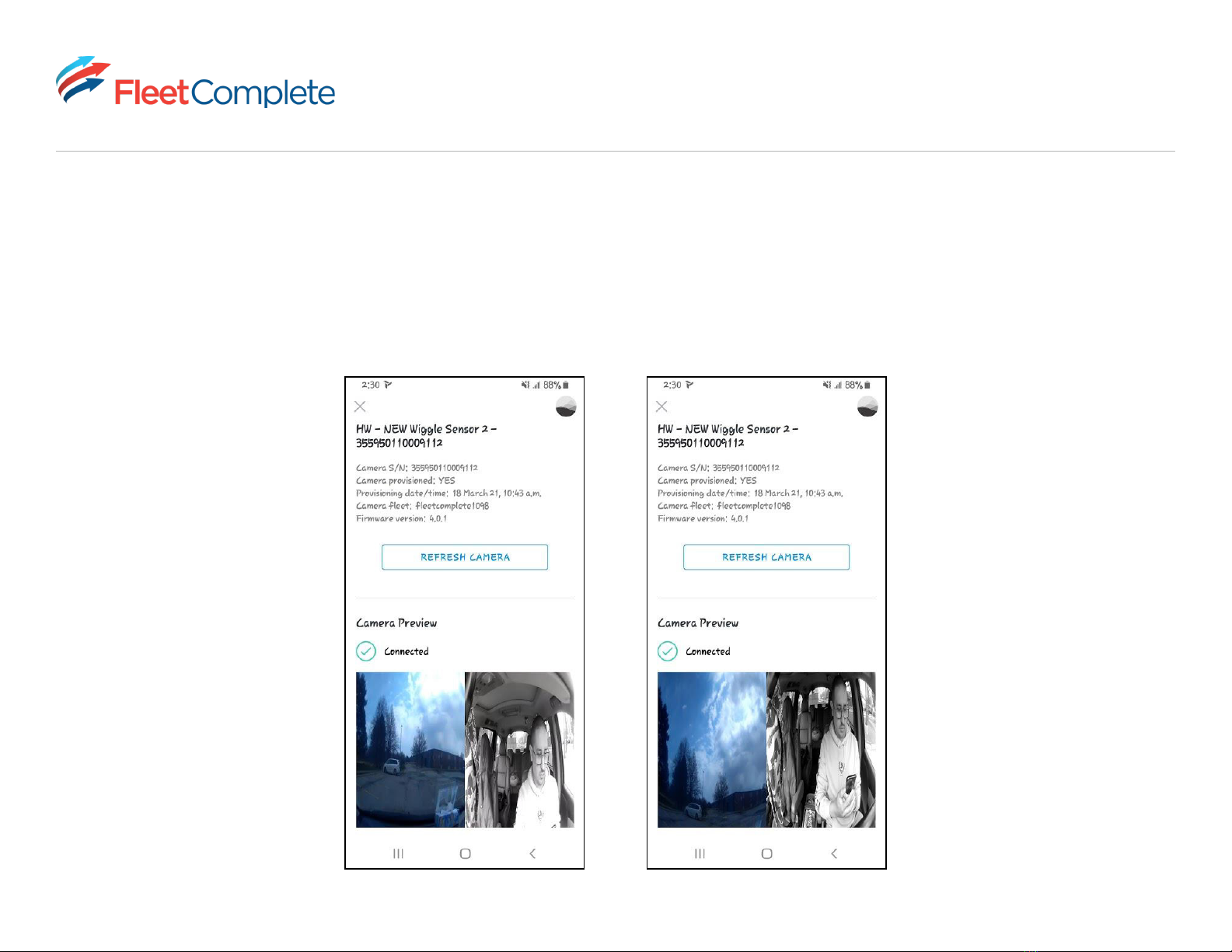
INSTALLATION GUIDE
12
The Fleet Complete Vision App’s dual-facing view allows you to see the roadside and cabin-facing view.
• Using the Camera Preview as reference, adjust your camera as needed by following the camera alignment steps
stated previously to ensure you have a good view of the road without too much sky.
GOOD BAD

INSTALLATION GUIDE
13
Driver View
Proper mounting in a vehicle
The camera is in the center, providing a good view of the driver.
Proper mounting
The horizon line is in the middle of the frame.
Poor mounting in a vehicle
The camera is closer to the passenger than the driver.
Poor mounting in a vehicle
There is too much sky in the frame.
*The horizontal line
(denoted by red)
should be in the
middle or upper half
of the image so that
the camera sees
enough of the road
and is not looking
mostly at the sky.*
Road View
Other manuals for Vision 2.0
1
Table of contents
Other Fleet Complete Dashcam manuals