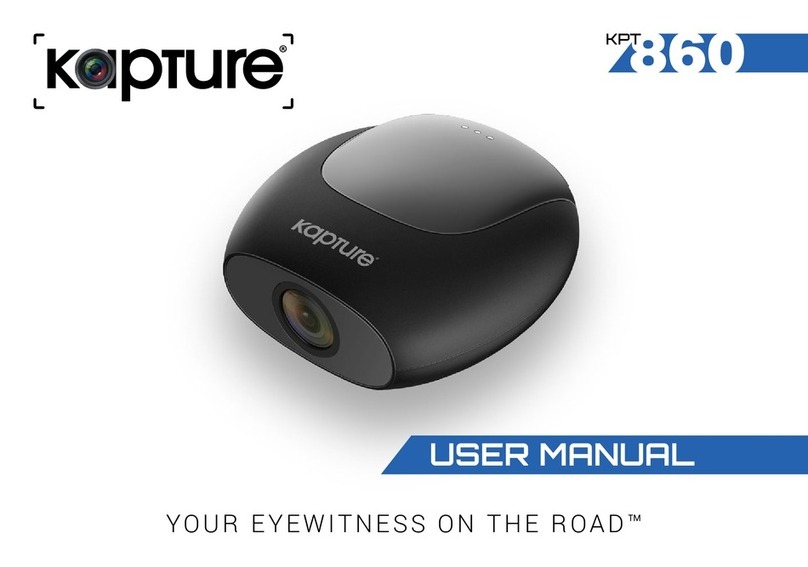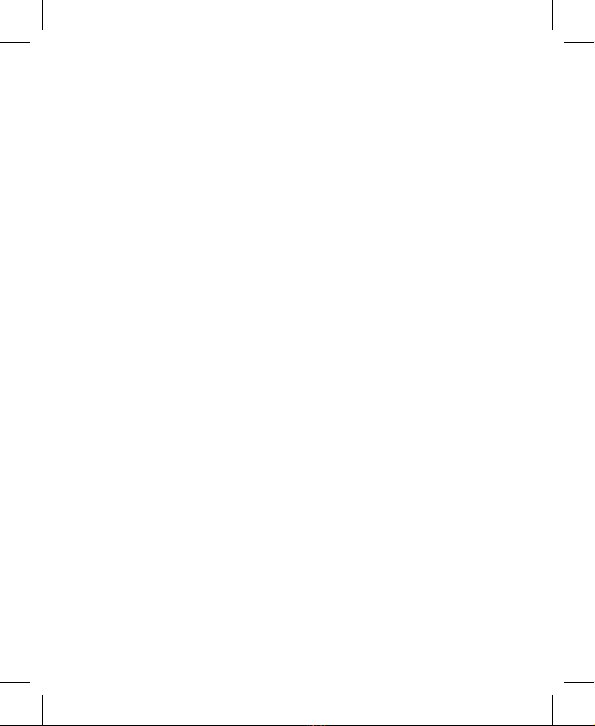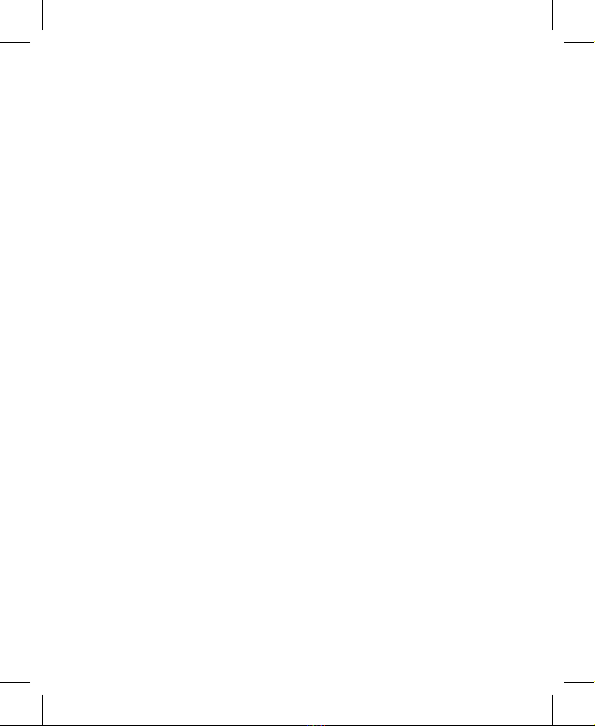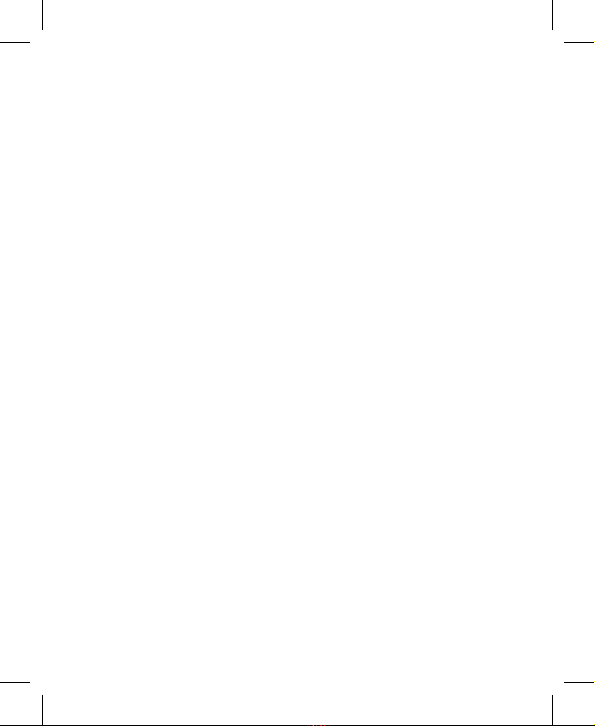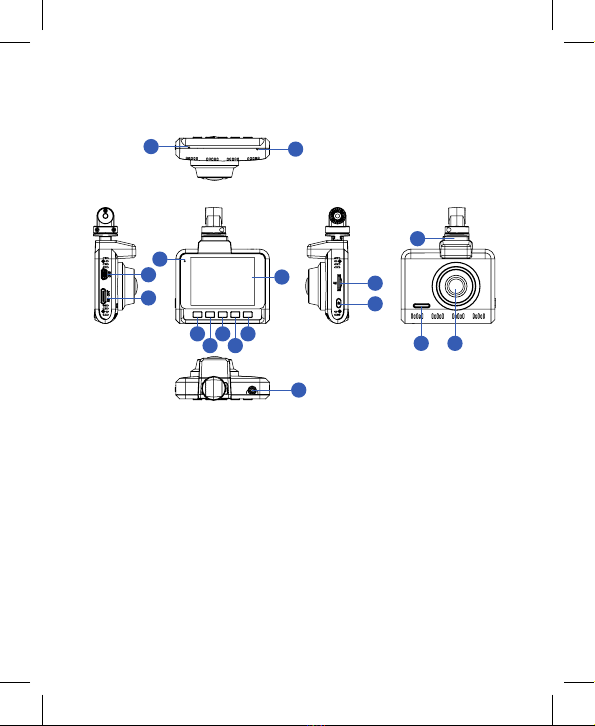1
CONTENTS
1.0 CAUTION ..........................................................................................4
1.1 Battery Warning.........................................................................5
1.2 Product Information ..................................................................6
2.0 INTRODUCTION ...............................................................................6
2.1 Package Contents......................................................................7
2.2 Product Overview...................................................................... 8
3.0 BUTTON FUNCTIONS AND INDICATORS.....................................9
4.0 GETTING STARTED........................................................................10
4.1 Inserting A Micro SD Card......................................................10
4.2 Removing A Micro SD Card.....................................................11
4.3 Installing The KPT-1442 ............................................................11
4.4 Installing The Rear Camera.................................................... 12
4.4.1 Installation Guide....................................................... 12
4.4.2 Rear Camera Wiring Diagram ................................ 14
4.4.3 Rear Camera Features ............................................. 14
5.0 CONNECTING TO POWER............................................................ 15
6.0 LED INDICATOR ............................................................................. 16
7.0 POWERING THE KPT1442 ONOFF............................................ 16
7.1 Auto Power On/Off ................................................................. 16
7.2 Manual Power On..................................................................... 17
7.3 Manual Power Off.................................................................... 17
7.4 Reset The Car DVR................................................................... 17
8.0 INITIAL SETTINGS.......................................................................... 17
8.1 Formatting The Inserted Micro SD Card ............................ 17
8.2 Setting The Time And Date....................................................18