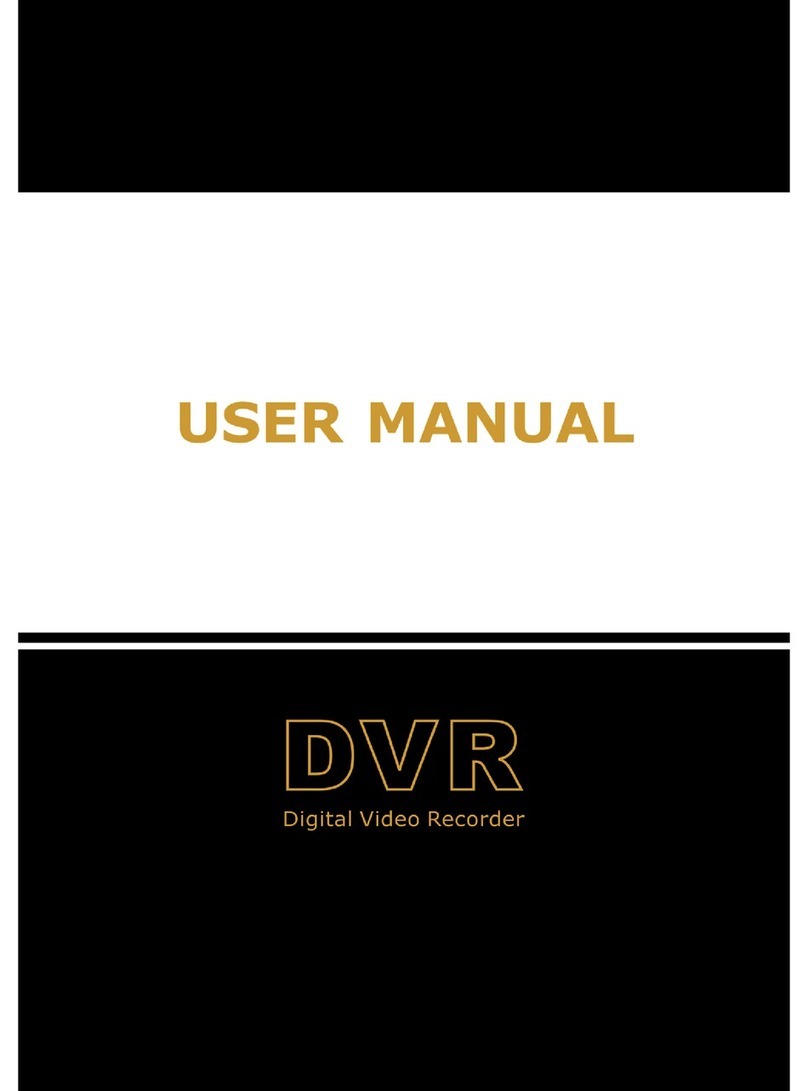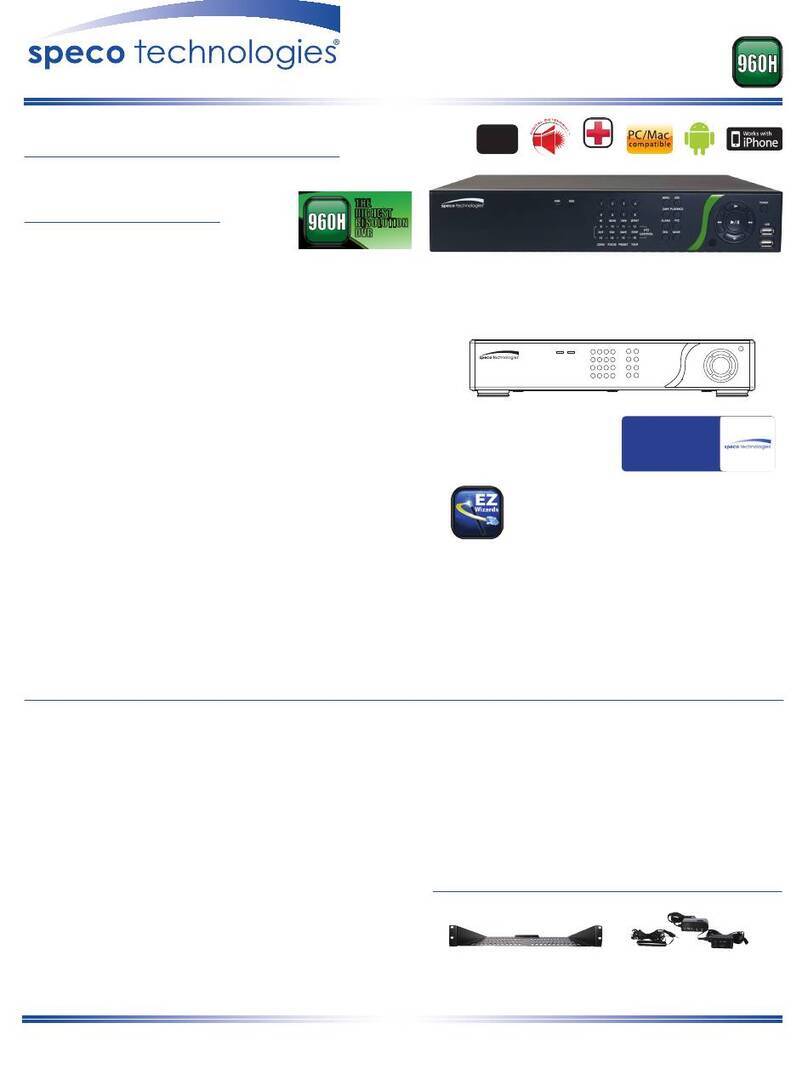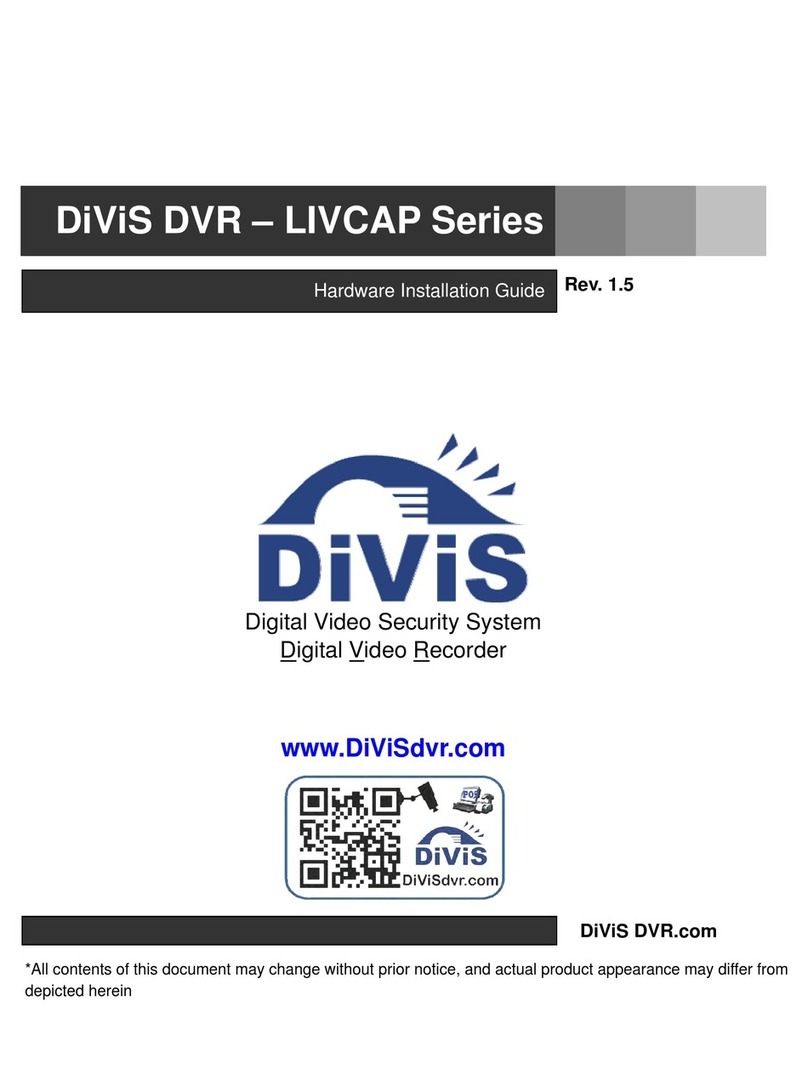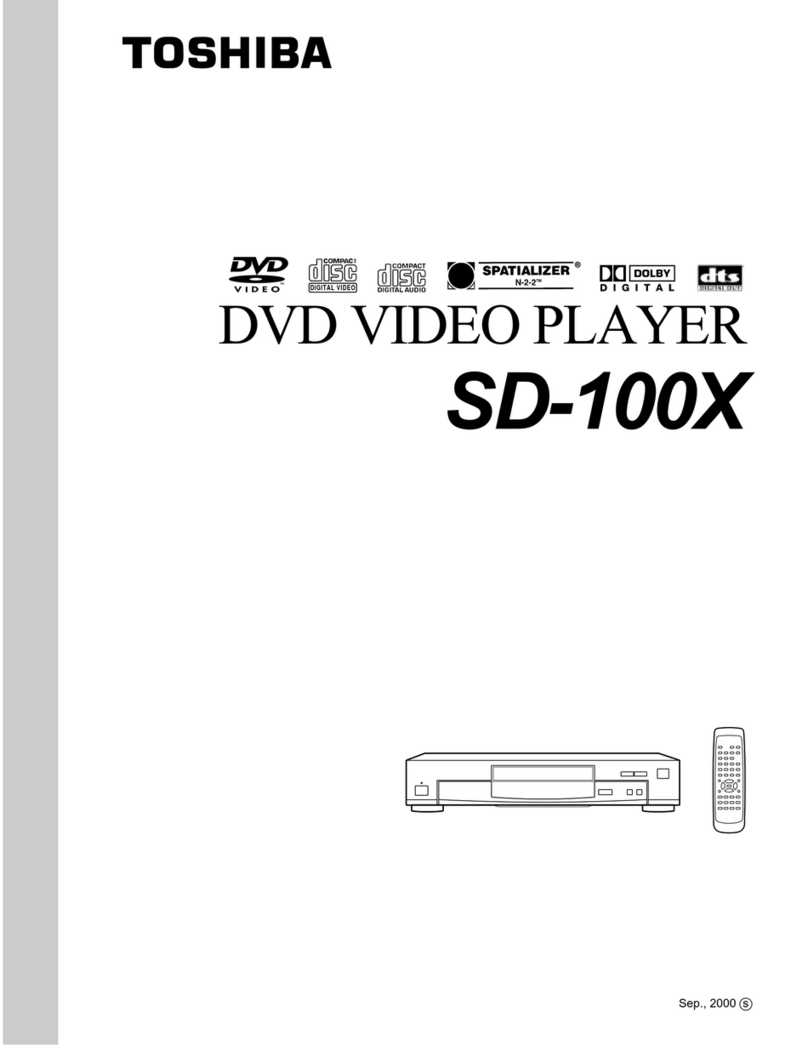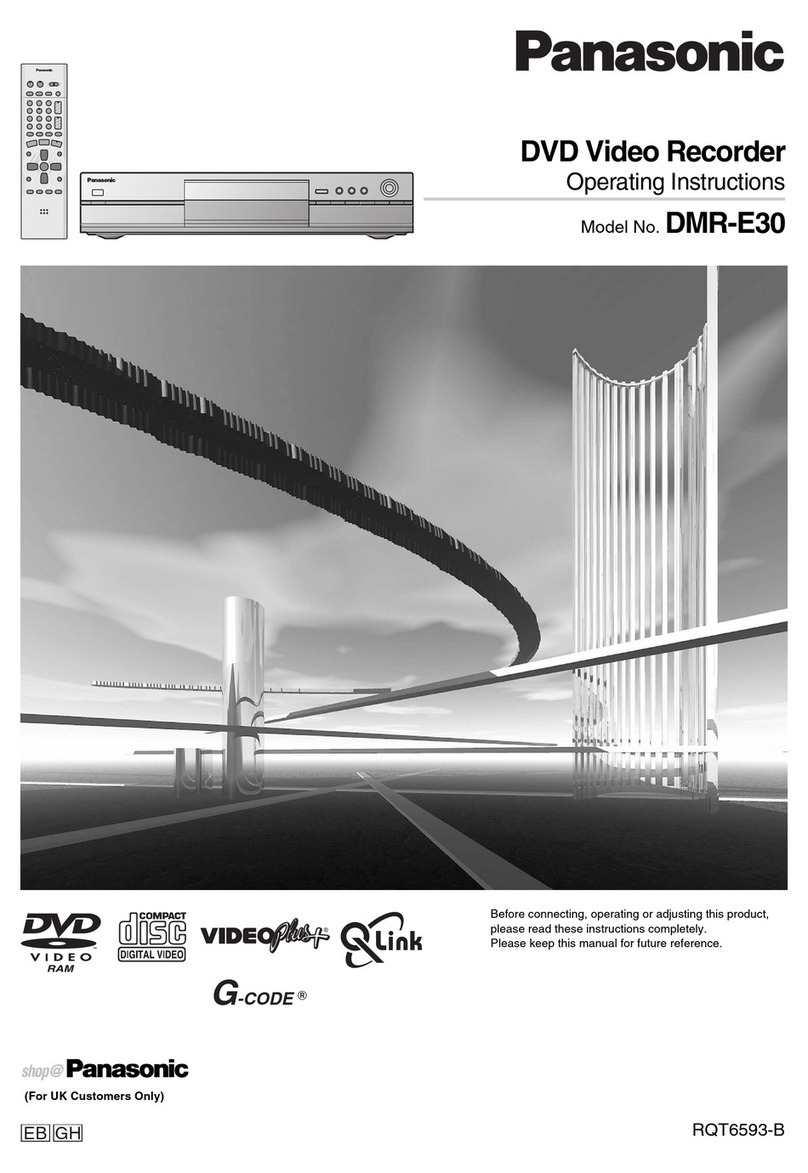Fleet Management FMI-HDP User manual

FMI-HDP
Installation and Users Guide
4-CHANNEL MOBILE DIGITAL VIDEO
RECORDER WITH REMOVABLE HARD DRIVE
AND OPTIONAL SD CARD
March 2008
Version 2.0
Fleet Management Inc.
770-263-8118
sales@AmericanBusVideo.com
AmericanBusVIdeo.com

ii
LIMITATION OF LIABILITY
THE INFORMATION IN THIS PUBLICATION IS BELIEVED TO BE ACCURATE IN ALL
RESPECTS; HOWEVER, WE CANNOT ASSUME RESPONSIBILITY FOR ANY
CONSEQUENCES RESULTING FROM THE USE THEREOF. THE INFORMATION
CONTAINED HEREIN IS SUBJECT TO CHANGE WITHOUT NOTICE. REVISIONS OR
NEW EDITIONS TO THIS PUBLICATION MAY BE ISSUED TO INCORPORATE SUCH
CHANGES.

iii
WARNINGS AND CAUTIONS
TO REDUCE THE RISK OF FIRE OR ELECTRIC SHOCK, DO NOT
EXPOSE THIS PRODUCT TO RAIN OR MOISTURE. DO NOT INSERT
ANY METALLIC OBJECTS THROUGH THE VENTILATION GRILLS OR
OTHER OPENINGS ON THE EQUIPMENT.
CAUTION
EXPLANATION OF GRAPHICAL SYMBOLS
The lightning flash with arrowhead symbol, within an
equilateral triangle, is intended to alert the user to the
presence of un-insulated “dangerous voltage” within the
product’s enclosure that may be of sufficient magnitude
to constitute a risk of electric shock to persons.
The exclamation point within an equilateral triangle is
intended to alert the user to the presence of important
operating and maintenance (servicing) instruction in the
literature accompanying the product.

iv
WARNINGS AND CAUTIONS .....................................................iii
CAUTION .................................................................................iii
EXPLANATION OF GRAPHICAL SYMBOLS..........................iii
MOBILE DIGITAL RECORDER DESCRIPTION........................... 2
Feature Summary ..................................................................... 3
PRODUCT CONFIGURATIONS .................................................. 4
MDVR with Removable hard drive Storage............................... 4
MDVR with Removable Single SD Card.................................... 4
DIGITAL RECORDER FRONT PANEL OPERATION .................. 6
BASIC ON SCREEN DISPLAY.................................................... 8
SYSTEM STARTUP FEATURES ............................................... 10
INSTALLING SYSTEM UPGRADES ...................................... 10
Automatic Movie Playback...................................................... 11
AUTOMATIC CONFIGURATION SCRIPT .............................. 11
MDVR MENU STRUCTURE ...................................................... 13
REMOVABLE HARD DRIVE................................................... 29
FILE STRUCTURE ......................................................... 29
FTP COMMANDS................................................................... 31
TELNET COMMANDS............................................................ 32
Examples for PLAY command ..................................... 33
TELNET PARAMETER SPECIFICATION ...................... 34
ETHERNET STREAMING PROTOCOL.................................. 37
HARDWARE INSTALLATION ................................................... 39
MDVR CONNECTION................................................................ 41
BACK PANEL CONNECTION DETAIL ..................................... 42
EQUIPMENT SPECIFICATIONS ............................................... 43

v
IMPORTANT SAFEGUARDS
1. READ AND RETAIN INSTRUCTIONS
Read the instruction manual before
operating the equipment. Retain the
manual for future reference.
2. CLEANING
Turn the unit off and unplug from the
power outlet before cleaning. Use a
damp cloth for cleaning. Do not use
harsh cleansers or aerosol cleaners.
3. ATTACHMENTS
Do not use attachments unless
recommended by manufactured as
they may affect the functionality of the
unit and result in the risk of fire,
electric shock or injury.
4. MOISTURE
Do not use equipment near water or
other liquids.
5. ACCESSORIES
Equipment should be installed in a
safe, stable location. Any wall or shelf
mounting accessory equipment should
be installed using the manufacture’s
instructions. Care should be used
when moving heavy equipment.
Quick stops, excessive force, and
uneven surfaces may cause the
equipment to fall causing serious
injury to persons and objects.
6. VENTILATION
Openings in the equipment, if any, are
provided for ventilation to ensure
reliable operation of the unit and to
protect if from overheating. These
openings must not be blocked or
covered
7. POWER SOURCES
The equipment should be operated
only from the type of power source
indicated on the marking label. If you
are not sure of the type of power
supplied at the installation location,
contact your dealer. For equipment
designed to operate from battery
power, refer to the operating
instructions.
8. GROUNDING OR POLARIZATION
Equipment that is powered through a
polarized plug (a plug with one blade
wider than the other) will fit into the
power outlet only one way. This is a
safety feature. If you are unable to
insert the plug fully into the outlet, try
reversing the plug. Do not defeat the
safety purpose of the polarized plug.
Alternate Warning: If the equipment is
powered through a three-way
grounding-type plug, a plug having a
third (grounding) pin, the plug will only
fit into a grounding-type power outlet.
This is a safety feature. Do not defeat
the safety purpose of the grounding-
type plug. If your outlet does not have
the grounding plug receptacle, contact
your local electrician.
9. CORD AND CABLE PROTECTION
Route power cords and cables in a
manner to protect them from damage
by being walked on or pinched by
items places upon or against them.
10. LIGHTNING
For protection of the equipment during
a lightning storm or when it is left
unattended and unused for long
periods of time, unplug the unit from
the wall outlet. Disconnect any
antennas or cable systems that may
be connected to the equipment. This
will prevent damage to the equipment
due to lightning or power-line surges.
11. OVERLOADING
Do not overload wall outlets and
extension cords as this can result in a
risk of fire or electric shock.
12. SERVICING
Do not attempt to service the video
monitor or equipment yourself as
opening or removing covers may
expose you to dangerous voltage or
other hazards. Refer all servicing to
qualified service personnel.


1
13. DAMAGE REQUIRING SERVICE
Unplug the equipment from the wall outlet and refer servicing to qualified service
personnel under the following conditions:
A. When the power supply cord or the plug has been damaged.
B. If liquid has spilled or objects have fallen into the unit.
C. If the equipment has been exposed to water or other liquids.
D. If the equipment does not operate normally by following the operating
instructions, adjust only those controls that are covered by the operating
instructions. Improper adjustment of other controls may result in damage to the
unit.
E. If the equipment has been dropped or the casing damaged.
F. When the equipment exhibits a distinct change in performance.
14. REPLACEMENT PARTS
When replacement parts are required, be sure the service technician uses
replacement parts specified by the manufacturer or that have the same characteristics
as the original part. Unauthorized substitutions may result in fire, electric shock, or
other hazards.
15. SAFETY CHECK
Upon completion of any service or repairs to the equipment, ask the service technician
to perform safety checks to verify that the equipment is in proper operating condition.
16. FIELD INSTALLATION
The installation of equipment should be made by a qualified service person and
should conform to all local codes.
17. IGNITION TRIGGER CONNECTION
For correct operation, it is very important to connect the main power to a constant 12V
supply (not switched) and the Ignition Trigger to the Ignition power supply (switched).

2
MOBILE DIGITAL RECORDER DESCRIPTION
The Mobile Digital Recorder is a true VCR replacement with advanced
features that take it beyond the standard lockbox-mounted VCR. The
digital recorder features four video/audio inputs and one video /audio
output. The DVR operates as a full duplex recorder/playback unit
offering these key simultaneous features:
1. Quad video channel recording up to 720 x 480 resolution recording
at up to 30 frames/sec (real time) or 1 frame/sec (time lapse) with
simultaneous audio recording.
2. Playback of single or quad channel recorded audio/video
3. Playback of unrelated .avi files (eliminates need for a separate ad
player)
4. Real time streaming to monitor live activity on any (or all) channels
5. FTP file transfer
6. TELNET for remote configuration
Up to eight simultaneous network sessions are supported where each
can independently be used for streaming, FTP or TELNET. For
example, 3 clients can all be streaming while other users are transferring
files or sending configuration commands.
Multiple trigger inputs are available that can be connected so the
recorder can be used as an event recorder. The triggered events are
also logged along with the video and audio. The unit features LED
Power and Record indicators as well as two programmable Open
Collector trigger output.
The unit has low power consumption while recording and milliamp power
consumption when powered off. The embedded operating system allows
for instant power up less than 1 second. With selectable video quality
and frame rates, the unit automatically calculates the amount of
recording time available.
Conditioned power is provided to supply 12VDC to external cameras and
other accessories such as a wireless Ethernet access point. The unit
features an Ethernet port with a built-in web server and ftp server for
archiving video, audio, and logged data.
All configurations feature removable storage media for easy video
archiving. The free MDVR Video Player software provides optimal
playback viewing of the multichannel .avi files created by the MDVR.

3
The small mechanical size allows several recorders to fit in the space of
an existing VCR or allow the unit to be mounted in a standard automotive
DIN format.
Feature Summary
•True low cost VCR replacement.
•Unparalleled Search capability with up to 90x Fast
Forward/Rewind Review.
•Optional integrated GPS position and speed tracking and
recording.
•Recording of GPS data to a video frame.
•Synchronization of the unit’s time with the GPS satellite system.
•Recording to 2.5” mobile removable hard drive media for
unmatched reliability. See
•Selectable record resolution: 720 x 480, 640 x 480, 360 x 240, or
320 x 240.
•Quad video input capabilities.
•Seven 24V tolerant configurable multi-event triggered inputs.
•Dedicated ignition trigger with configurable record
start/stop/delay
•Output trigger to control other devices or light an external LED to
indicate device status, e.g. when recording.
•Ethernet port for wired or wireless capabilities and FTP interface.
•Mobile power supply protection to allow direct connection of the
unit to a vehicles 12V power supply without the use of any
filtering.
•Mobile specific embedded operating system for unmatched
reliability, security and fast power up times in less than 1 second.
•Video authentication support via the Graphical User Interface
(GUI).
•Two RS232 interface for support of snap zoom camera, radar
guns (Custom Signal Radar only), and output of GPS
coordinates.
•Rugged Aluminum Extrusion construction designed for standard
1 DIN automotive installation.
•Thermal protection shutdown for below 0 or above 55 degrees C.

4
PRODUCT CONFIGURATIONS
MDVR with Removable hard drive Storage
This unit is distinguished by a lockable hard drive bay that holds
the portable Hard Drive Carrier. The hard drive stores all MDVR
data. It is available in a SATA or IDE configuration. The SATA
configuration holds one 2.5” SATA drive. The IDE configuration
holds two 2.5” IDE drives. Either configuration can use spinning
disks or solid state drives, for more rugged environments.
The REMOVABLE HARD DRIVE CARRIER must be locked in
place with the key to be recognized by the MDVR. Unlocking it,
even before removing it, will disable it and halt recording. The
removable hard drive mates with the desktop USB HARD DRIVE
READER. This unit operates on wall AC power and is recognized
by the computer as a mass storage device. The MDVR PLAYER
SOFTWARE can be used directly to access stored media files or
files can be copied to a more permanent location. See the section
on FILE STRUCTURE for navigation information.
MDVR with Removable Single SD Card
This unit adds to the base Removable Hard Drive unit a single SD
Card slot. The SD Card is used to extract just the recordings of
Events and for installing system upgrades.
Inserting an empty SD Card initiates copy captured data
surrounding an event. An extractable event is defined by the
MARK trigger response. A configurable pre-event and post-event
time will determine what is extracted. Under the SD Card slot is a
status LED that is initially OFF. The LED will blink Red to indicate
that Events have been recorded and are available for removal.
The LED will blink Green while the copy is in progress and stay
Green when the SD card can be removed. If the LED turns Red
instead, that means the SD card is full but there are more events
to be copied. Replacing the SD Card with another that has free
space will allow the MDVR to continue exporting the event files.
The MDVR keeps track of the events exported so it will not
indicate that events are present after they have been removed.
However, if there is a need to remove the events again, power
cycling the unit will cause the MDVR to rebuild its index and allow
the user to extract the same events again. Note: events, along

5
with all other captured video remains on the hard drive normally
even after SD event removal.

6
DIGITAL RECORDER FRONT PANEL OPERATION
The DVR features an illuminated keypad for easy operation in dark
environments. Below is a description of the functions of the Digital
Recorder front panel buttons. Some buttons will have different functions
depending upon if the recorder is recording, stopped, or playing back
video.
Power Button:
The unit is typically powered on by the Ignition trigger,
but may alternately be powered on by pressing the Power
Button. If manually powered on, the unit will remain
powered on until the Power Button is pressed again or 10
minutes of inactivity. Holding the Power Button in for 10
seconds will perform a hardware reset of the entire MDVR
unit.
Search/Menu Button:
Accesses the recorded video search menu. Pressing this
button once brings up the search menu. Holding this
Search / Menu Button for greater than 3 seconds brings
up the main system configuration menu where all DVR
functions can be changed and titles can be entered.
Left Arrow Key (mode dependant):
During Playback Mode: Left Arrow Key adjusts fast
reverse playback speed from 0.5X to 90x
From Pause mode Left Arrow Key is a frame step
From Record Mode: Press and hold will manually control
zoom out.

7
Right Arrow Key (mode dependant):
During Playback Mode: Right Arrow Key adjusts fast
forward playback speed from 0.5X to 90x.
From Pause Mode: Right Arrow Key steps one frame at
a time
From Record Mode: Right Arrow Key enables One Touch
Zoom feature. Press and release will zoom to predefined
setting and hold for 15 sec.
Press and hold will manually control zoom in.
Up Arrow Key (mode dependant):
Playback Mode: During standard 1x playback, Up
Arrow Key Cycles forward through the channels
Live & Record Modes: In Live Video / Record mode, the
Up Arrow Key cycles among channel views 1-4 and quad
view. Quad view only appears when the resolution on all 4
channels is the same.
Down Arrow Key (mode dependant):
Playback Mode: During standard 1x playback, Down
Arrow Key cycles backward through the channels.
Live & Record Modes: In Live Video / Record mode, the
Down Arrow Key cycles among channel views 1-4 and
quad view. Quad view only appears when the resolution
on all 4 channels is the same.
Pause Button:
The Pause Button allows pausing of playback video and
resume play of video.
Stop Button:
The Stop Button stops the currently operation as displayed
on the video output. If all playback features are operating
the first press stops the Movie or recording Playback, the
second stops Recording.
Record Button:
The Record Button begins recording on all enabled
channels

8
BASIC ON SCREEN DISPLAY
The Display shown in Figure 7 is the basic Display for the Record, Live
View and Playback Modes of operation. The video is recorded without
these overlays, but the data shown is attached to each video frame as
meta data for extraction by the video player software.
Time & Date:
This time and date is either entered manually and kept current with by
the MDVR or is acquired and synchronized by the GPS unit if the option
is selected.
Trigger Inputs:
There are 7 user selectable trigger inputs with a 4 character symbol.
MDVR Status:
Displays the status of the MDVR; includes idle, record, playback,
playback speed, and pause.
MDVR Name:
This is the 14 character field to identify car, officer and MDVR unit.
GPS Information:
This included Latitude, Longitude and current vehicle speed
Note: vehicle speed from radar is used instead of GPS when available.
Remaining Record Time (displayed in STOP record mode only):
This is the remaining storage time left on the Hard Drive in units of
hours:minutes.

9
Figure 1 - On Screen Display (OSD)

10
SYSTEM STARTUP FEATURES
At power up and any media insertion the MDVR searches the hard
drive first, then the SD card(s), if present for a folder named
“SYSTEM”. The first SYSTEM folder found will be used as the
startup folder and its contents processed. The following features
are available via the SYSTEM folder.
INSTALLING SYSTEM UPGRADES
Software / Firmware updates are distributed in files with a *.dvr
extension. Mount either the removable hard drive or optional SD
card to a PC. Find or create at the root of that media a SYSTEM
folder. Copy the *.dvr file into the SYSTEM folder. Remove this
media from the PC and install it into the MDVR and then power
cycle the MDVR. The MDVR will automatically install the *.dvr file.
Placing multiple *.dvr files in a SYSTEM folder will have
unpredictable results and is not advised. The system will not re-
install the same upgrade so there is not a problem to leave the
*.dvr file on the media until the next upgrade opportunity.
Figure 2 - Firmware Upgrade

11
NOTE: During upgrade the Power switch is disabled. Do not
remove power during this time.
Automatic Movie Playback
The SYSTEM folder is searched for an “SYSTEM-content-001.avi“
file. This movie file will be played to the system video outputs
during normal operation. Stopping the movie playback will revert
the system to its default of showing the real time camera video.
Accessing the configuration menus will cause the menus to
appear on-screen but the movie will continue to play. Once the
movie is stopped it can only be restarted by power cycling the
system or re-inserting the media.
Normally it is recommended that this file should be loaded to the
SYSTEM directory when the media is removed from the MDVR
and connected to the PC or USB Hard Drive Carrier, however it
can be replaced using the FTP interface. In this case the new file
shall be named “new-content-001.avi”. After uploading this file,
another file named “new-content.ready” is placed in the same
directory. This file is used only as an indicator to the MDVR that
the uploaded file is ready to replace the existing file at the next
media insertion or power up, therefore it may be of zero length (it
is not read).
Use of the “new-content.ready” indicator file is useful when
uploading large .avi files to many MDVRs and there is a need to
activate them all at once. Since the “new-content.ready” file is very
small but movie files can be large and time consuming to upload,
many devices can have their replacement movie activated quickly,
especially if the FTP operations are scripted.
AUTOMATIC CONFIGURATION SCRIPT
The MDVR will execute all commands in a “setup.txt” script file.
The format of the script file is the same as the TELNET command
line. Any command you can enter via telnet can be put in the
script file.
One use for this feature is for the police market so the officer can
insert his SD card, or personal removable hard drive, and have
the name of the MDVR configured with to officer’s name or vehicle

12
ID. This information will appear in the metadata of the recorded
video.

13
MDVR MENU STRUCTURE
Press the SEARCH button and release. The Display shown in the Figure
below is the video search menu used for searching recorded video
filesets on the Hard Drive. The column on the left shows the days with
the column on the right showing time in that day. A pound symbol in the
right column signals that the recording was triggered by an event.
Figure 3 - Playback Menu
Video playback can be accessed at any time and is available
during recording without interrupting the current recording activity.

14
Main Menu Access:
1) Hold the SEARCH button for three to four seconds.
2) To scroll menu use UP and DOWN ARROW buttons.
3) To make menu selections use the RIGHT ARROW as “Enter”.
4) To return to a previous screen use the SEARCH button as
“Back”.
The Display shown in Figure 10 below is the main unit menu. From this
menu access to all other setup screens is possible.
Figure 4 - Main Menu
Table of contents