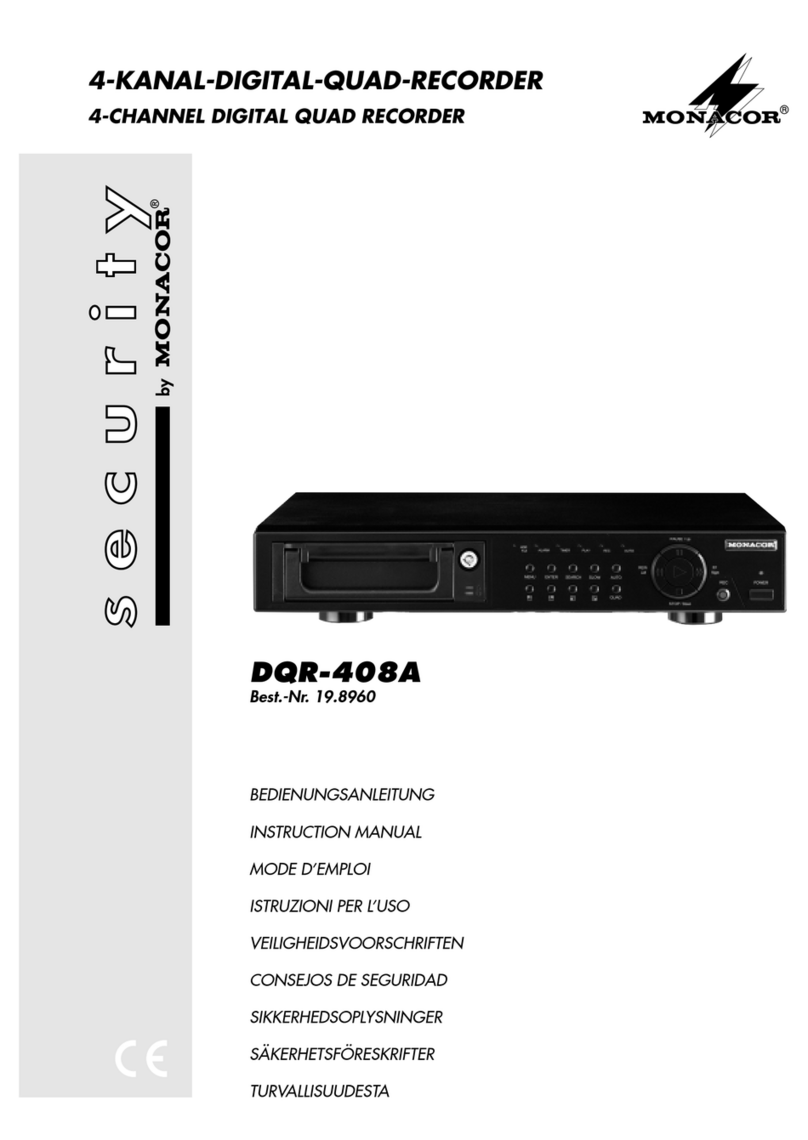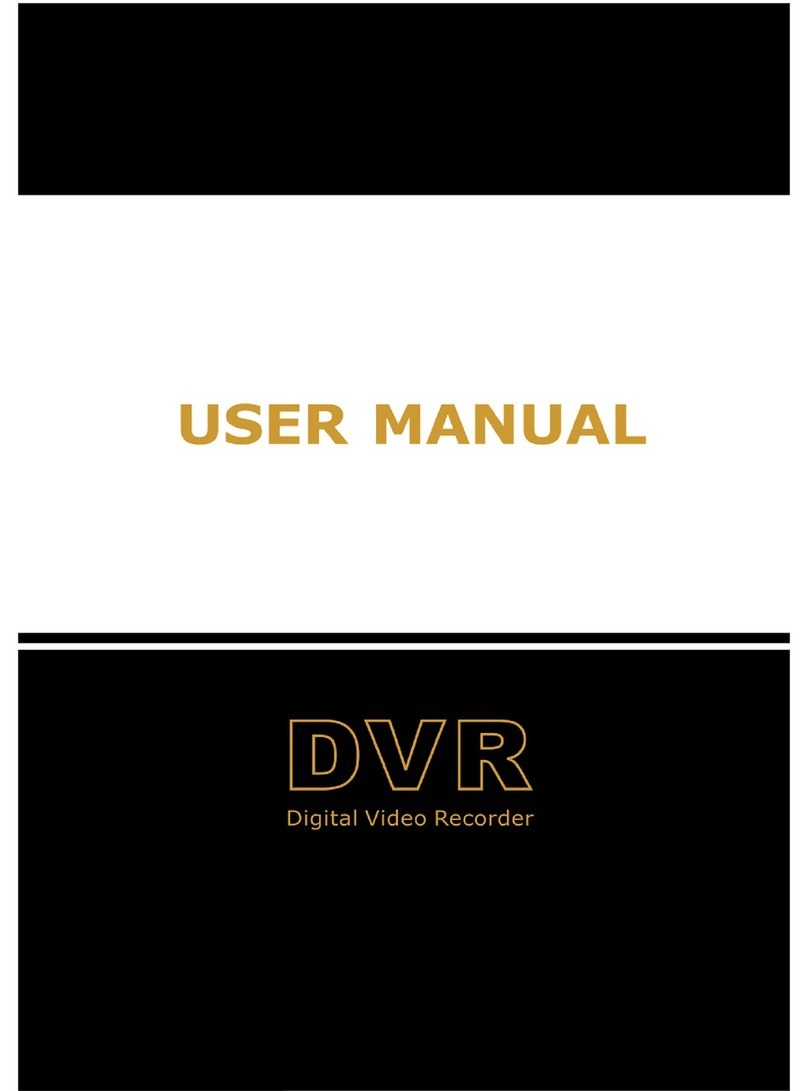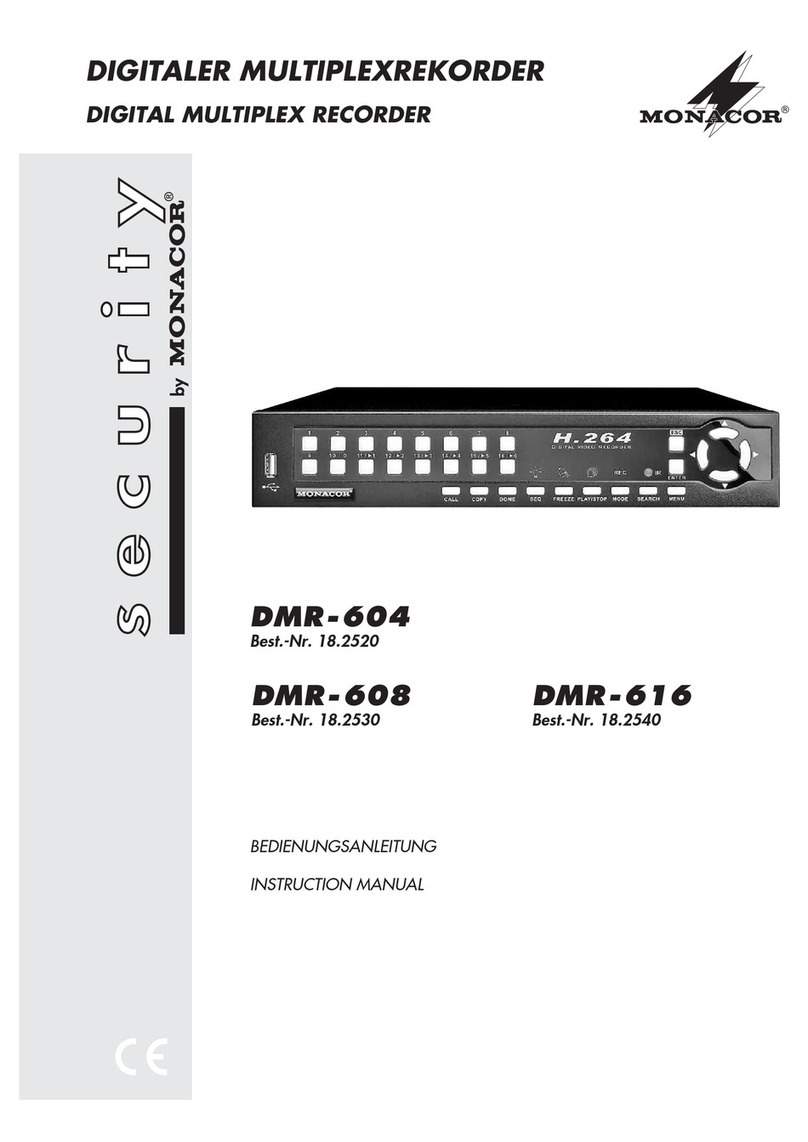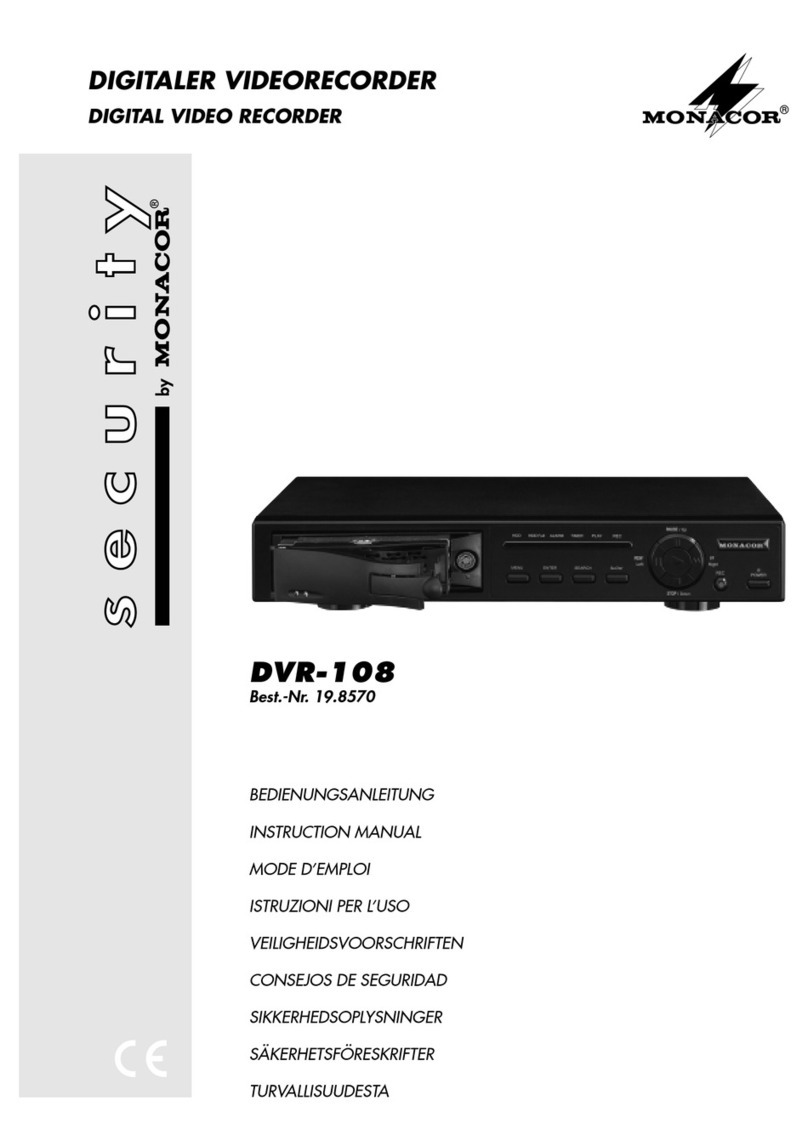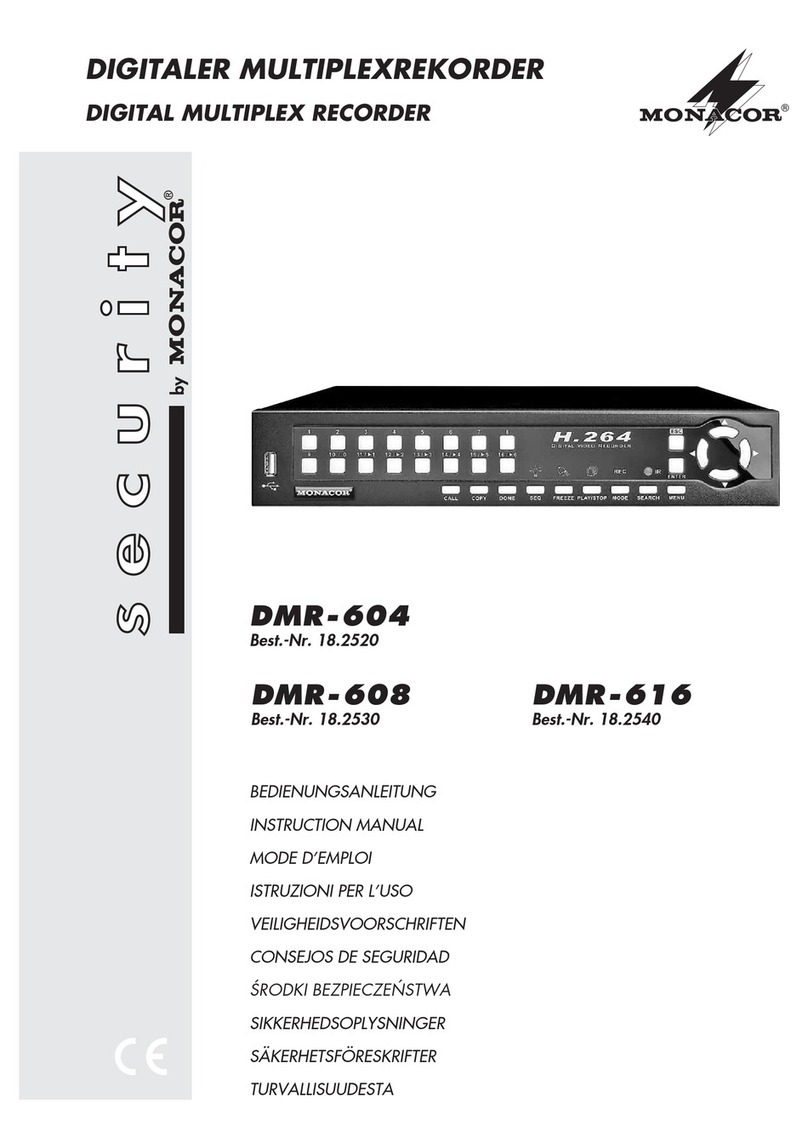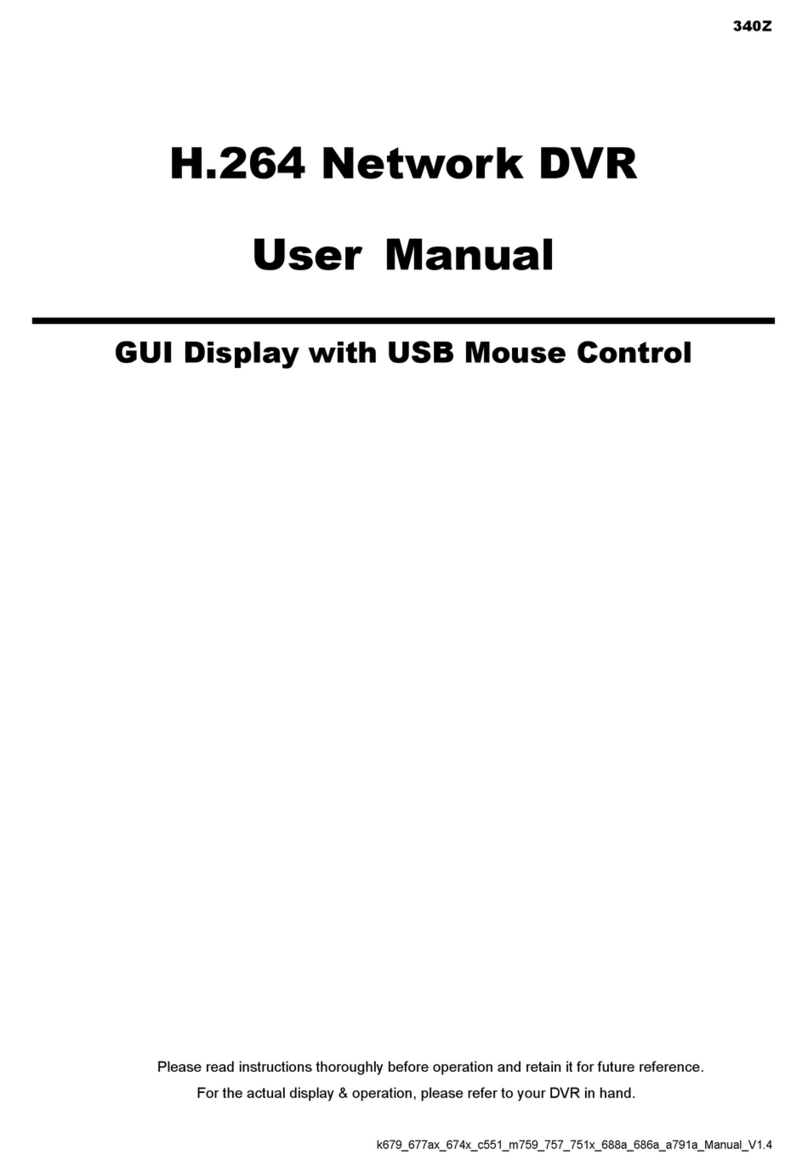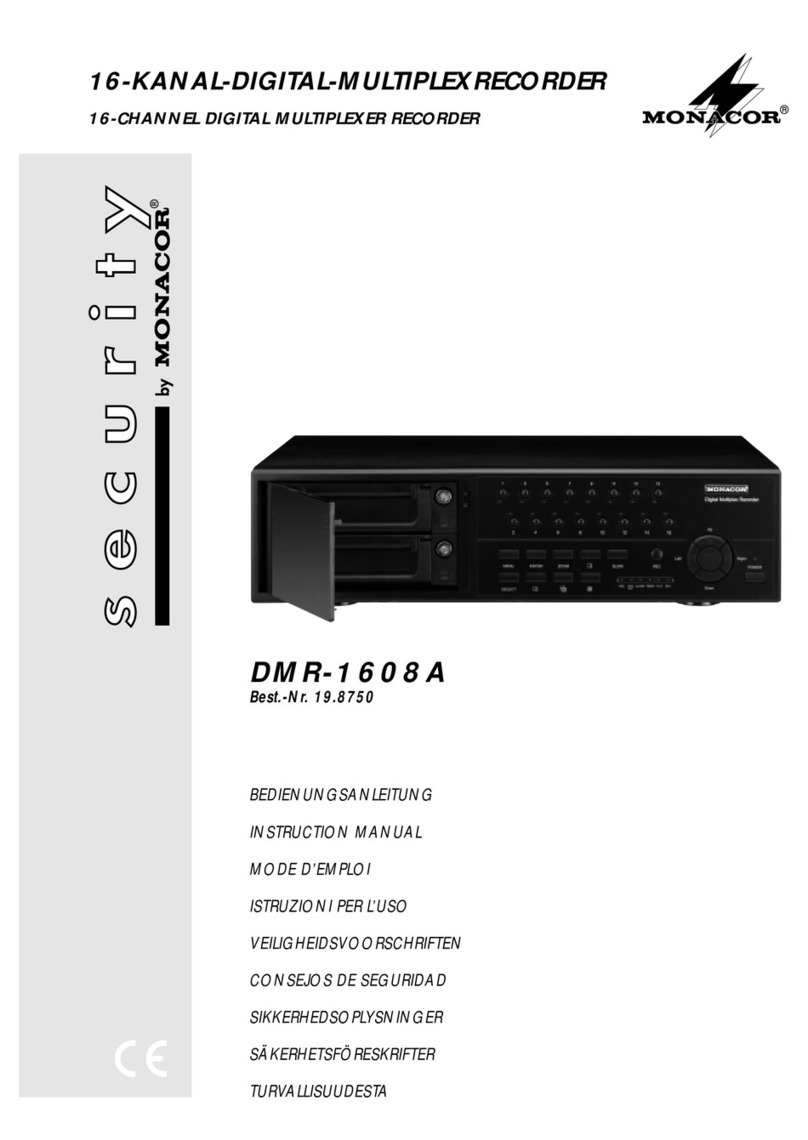User Manual
1
Contents
SAFETYINSTRUCTION........................................................................................................................................................3
CHAPTER1FEATURES....................................................................................................................................................4
CHAPTER 2: OVERVIEW..............................................................................................................................................5
2.1FRONTPANEL...........................................................................................................................................................................5
2.1.1
、
4‐CHDVRFrontPanel................................................................................................................................................5
2.1.2
、
8‐CHDVRFrontPanel................................................................................................................................................6
2.2REARPANEL.............................................................................................................................................................................7
2.2.1
、
4‐CHRearPanellayout..............................................................................................................................................7
2.2.2
、
8‐CHRearPanellayout..............................................................................................................................................7
2.3REMOTECONTROLLER...............................................................................................................................................................8
CHAPTER3DVRINSTALLATION.........................................................................................................................................10
3.1INSTALLING HDD...................................................................................................................................................................10
3.2CONNECTINGCAMERAANDMONITOR.........................................................................................................................................10
3.3CONNECTINGPOWERSUPPLY.....................................................................................................................................................10
CHAPTER 4: DVR START UP......................................................................................................................................11
4.1SYSTEMINITIALIZATION............................................................................................................................................................11
4.2LIVESCREEN...........................................................................................................................................................................11
CHAPTER5:DVRMENU....................................................................................................................................................11
5.1POP‐UPMENU.......................................................................................................................................................................11
5.2MAINMENUGUIDE................................................................................................................................................................12
5.3MAINMENU.........................................................................................................................................................................13
5.3.1Display setup............................................................................................................................................................13
5.3.2Record setup............................................................................................................................................................13
5.3.3Network Setup..........................................................................................................................................................14
5.3.4RecordSearch.............................................................................................................................................................16
5.3.5PlaybackPlayer...........................................................................................................................................................18
5.3.6Device Manage........................................................................................................................................................19
5.3.6.1HDDManage............................................................................................................................................................................19
5.3.6.2AlarmSetup.............................................................................................................................................................................20
5.3.6.3PTZsetup.................................................................................................................................................................................22
5.3.6.4Mobilesetup............................................................................................................................................................................22
5.3.6.5MotionDetection.....................................................................................................................................................................22
5.3.7System........................................................................................................................................................................22
5.3.7.1Time Set.................................................................................................................................................................................23
5.3.7.2Password..................................................................................................................................................................................23
5.3.7.3Video/AudioSetup..................................................................................................................................................................23
5.3.7.4LanguageSelect.......................................................................................................................................................................24
5.3.7.5SystemInformation..................................................................................................................................................................24
5.3.7.6Maintain...................................................................................................................................................................................24
5.4MENULOCK..........................................................................................................................................................................25