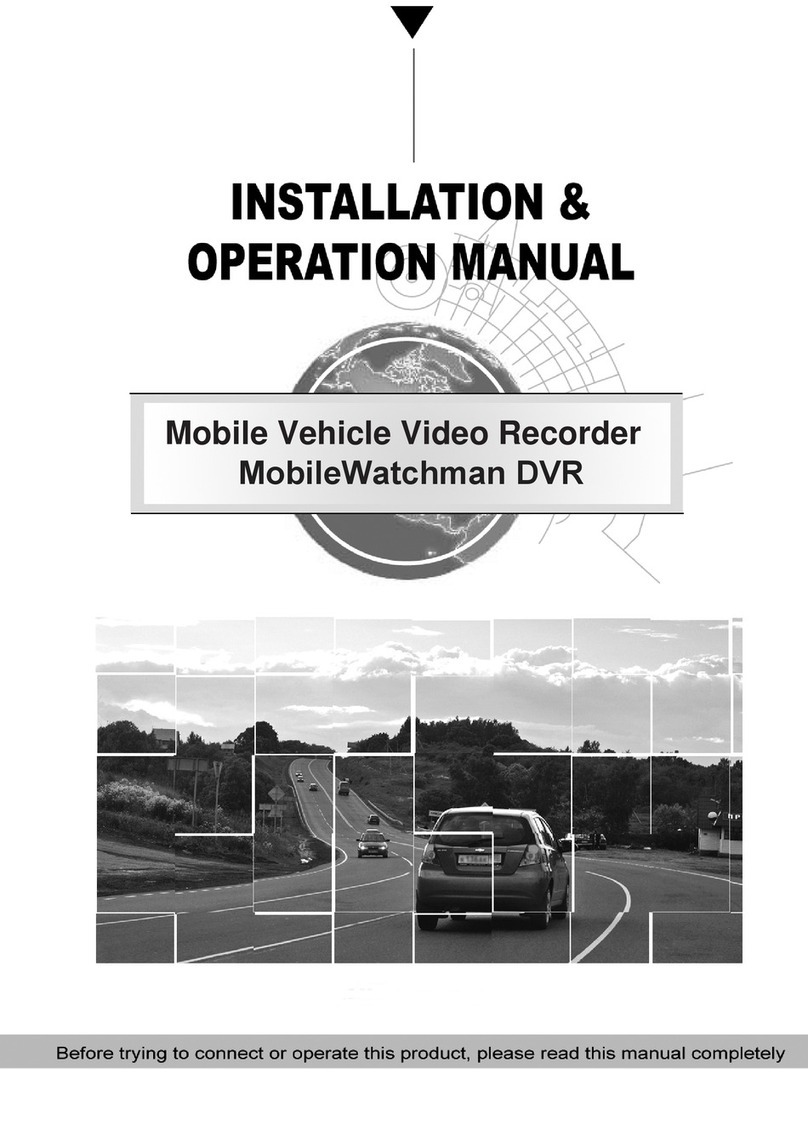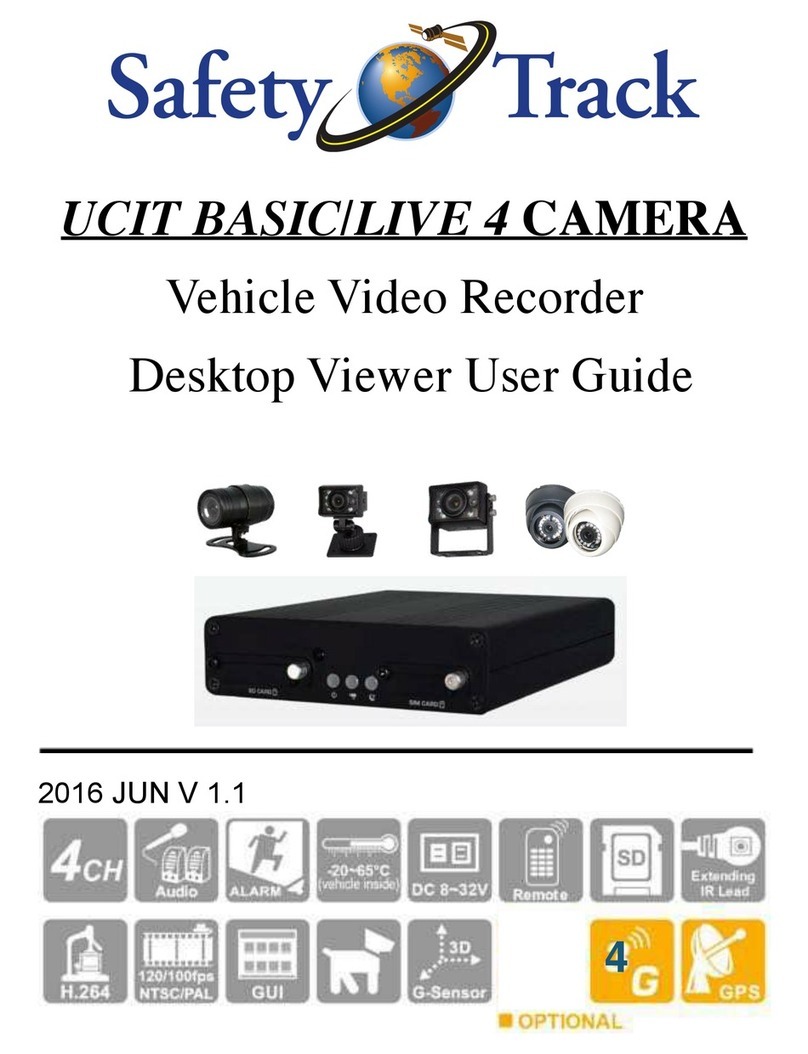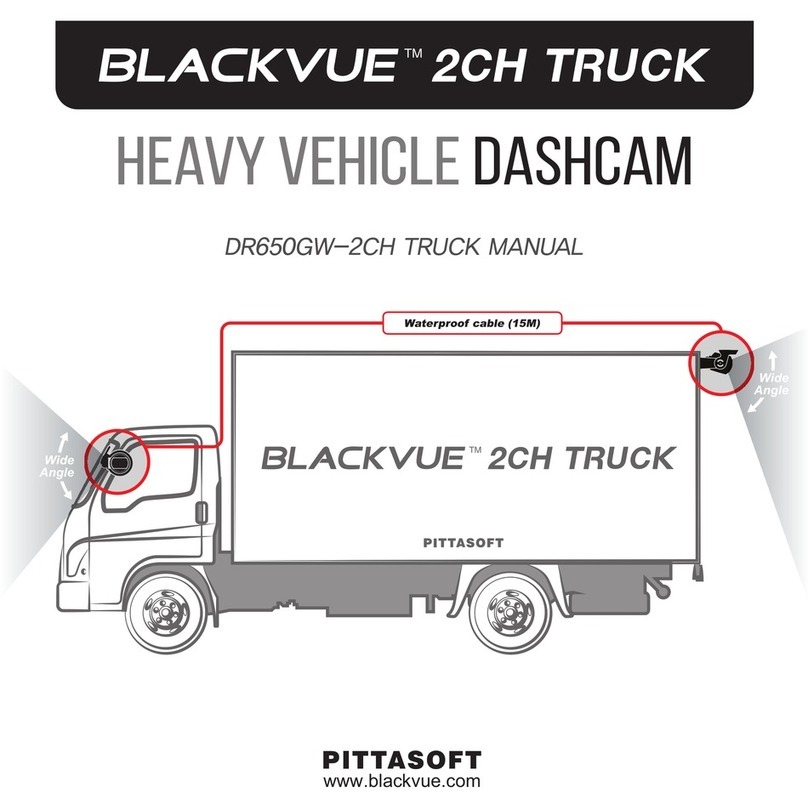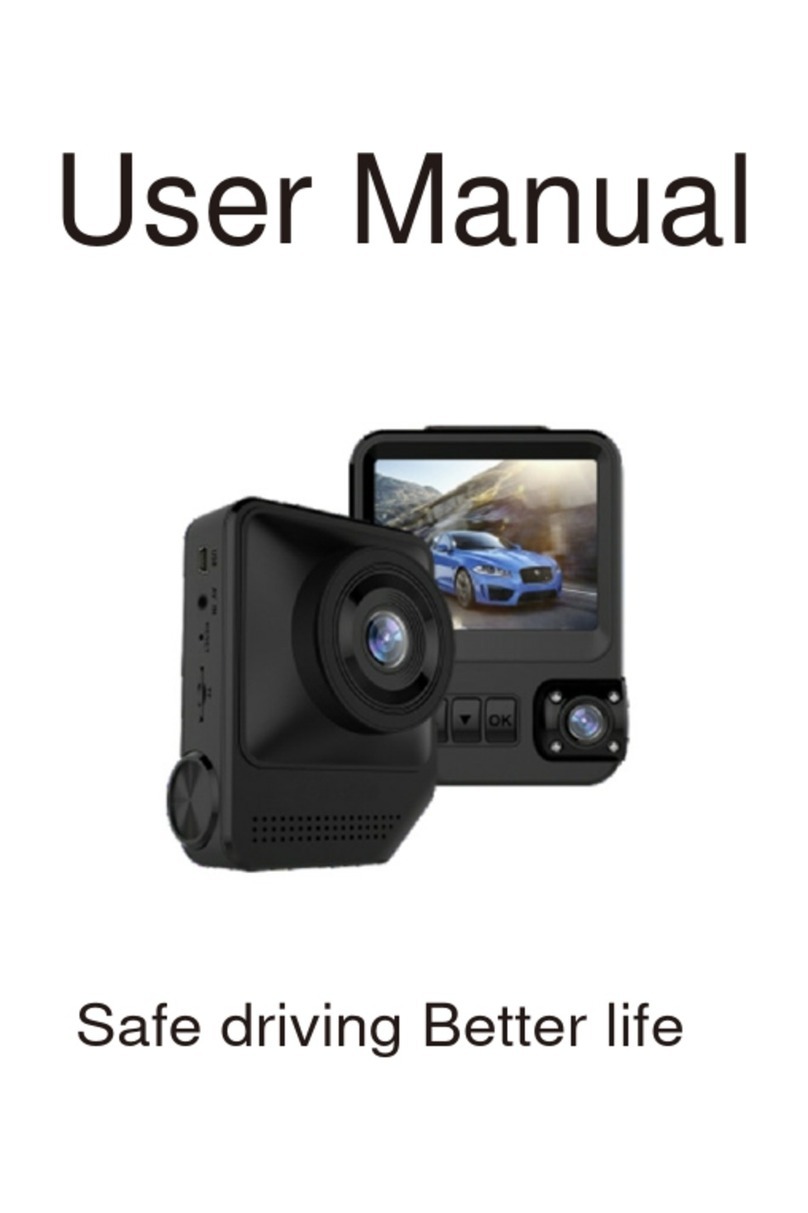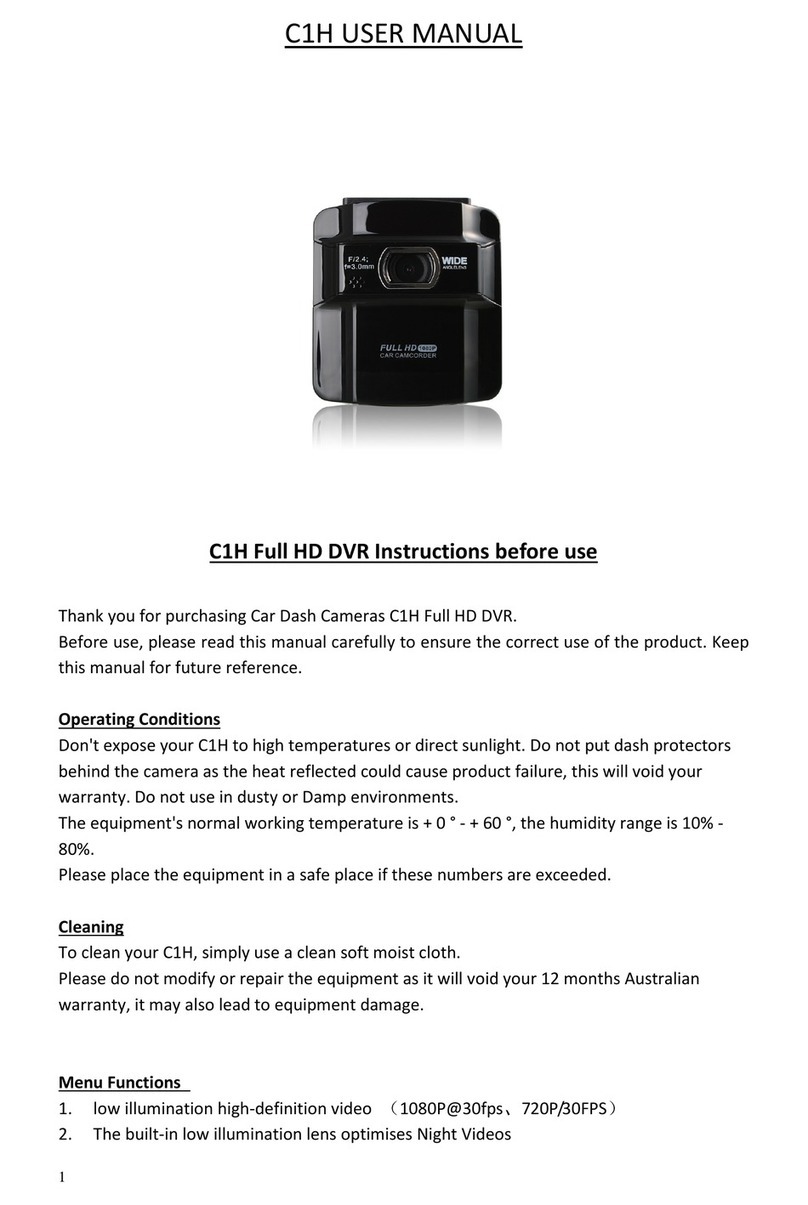Fleetly FTDC-ADP-4CH Assembly instructions

+91 888 666 0 661 +44 121 582 4700 +1 (916)306-1113 www.fleetly.tech hello@fleetly.tech
FTDC-ADP-4CH Installation Sheet
As a professional, user-friendly and cost-effective dash camera
with built-in AI processor, Fleetly FTDC-ADP-4CH detects risky
driving events such as lane departure warning, forward collision
warning and headway monitoring warning, as well as unsafe
driving behaviors such as unfastened seatbelt, using mobile
phones, yawning, distraction and smoking.
Preface
This FTDC-ADP-4CH Solution Installation Guide is hereby prepared to better guide engineering personnel
to install FTDC-ADP-4CH and its accessories properly and quickly, and to improve installation efficiency.
This document mainly includes the following parts: preface, system overview, and preparation for
installation, introduction to installation, and acceptance and cleaning. This document is applicable to
installation engineering personnel.
Fleetly reserves the right of final interpretation of this document and the right to modify this document or
information and descriptions therein. The contents of the manual are subject to change without further
notice.
Important Notice
1. Before installation, please park the vehicle on the horizontal ground and shut down the engine (do
not park the vehicle on a ramp or an inclined road).
2. Please read the section of packing list carefully and check carefully at the time of unpacking.
3. Please read the section of tool list carefully and provide installation tools before product
installation.
4. Before installation, please observe the vehicle environment and follow the principles below:
a. The installation position and cabling of the product shall neither affect the driver's view nor
affect the adjustment of the rearview mirror and sun visor.
b. The lens for monitoring the road condition ahead of the vehicle must be within the working
range of the windshield wiper.
c. The installation position of the camera for monitoring the driver in the vehicle shall comply
with local regulations.
FTDC-ADP-4CH
AI Dashcam
Installation Sheet

+91 888 666 0 661 +44 121 582 4700 +1 (916)306-1113 www.fleetly.tech hello@fleetly.tech
d. The installation location should be convenient for Micro SD card and SIM card
replacement and maintenance.
5. The appropriate installation position shall be selected according to the vehicle environment, and
this document is for reference only.
6. The appropriate power supply connection method shall be selected according to the vehicle
environment. If loose wire connectors are adopted, connection to the power supply and all
signal cables of vehicle is required, and shall be carried out by specialized personnel, as it
may be dangerous for non-specialized personnel to operate the power system of the
vehicle without authorization. This document is for reference only.
7. In case of any problem in the installation for special vehicles, please contact the product supplier
in time for support.
1. System Overview
1.1 Product Overview
FTDC-ADP-4CH is an AI dashcam that helps drivers to reduce traffic accidents and facilitates fleets to
improve management efficiency. Based on AI technology, it can actively detect risky driving events and
unsafe driving behaviours, supporting sending local real-time reminders to the driver to avoid risks and
uploading events to the fleet management platform for driver training. It transmits real-time and accurate
vehicle position information and operation data to the fleet management platform. It provides high-quality
remote intercom and video live view playback to make the fleet management easier and more efficient.
There are two models for FTDC-ADP-4CH, namely, the dual-lens model and single-lens model. For the
single-lens one, the lens for cockpit monitoring is removed, while the rest of the structure maintains
identical.
The product is suitable for most weather conditions such as day and night, sunny and rain, and can be
installed on buses, taxis, ordinary passenger cars, passenger vehicles, freight vehicles, dangerous goods
transport vehicles, school buses, dump trucks, sanitation vehicles, and other vehicles.
1.2 Schematic Diagram of System Connection-Power Supply through OBD
Dual-lens model

+91 888 666 0 661 +44 121 582 4700 +1 (916)306-1113 www.fleetly.tech hello@fleetly.tech
2. Preparation for Installation
2.1 Technical Requirements for Installation
Relevant personnel shall be familiar with the functions, applications, and overall compositions of the
product.
Relevant personnel shall understand the electrical circuits and structure of motor vehicles and common
installation methods of in-vehicle devices.
2.2 Understanding of Installation Environment
Before device installation, relevant personnel shall have a clear understanding of the vehicle model
concerned, the installation positions of the Dashcam and auxiliary cameras of the Dashcam, the type and
length of cables required for each vehicle model, and the list of common auxiliary materials, so as to
ensure successful completion of device installation and commissioning.
2.3 Confirmation of Vehicle Conditions and Vehicle-related Electrical Information
Confirmation of vehicle information is the basic precondition of successful installation and also the
guarantee of division of responsibilities to avoid any damage to the vehicle. For each component,
proceeding to next step is only allowed after clear confirmation, and each operation shall be confirmed by
the person in charge of the vehicle and the installation personnel.
(1) Check the appearance and interior trims of the vehicle for any damage.
(2) Check whether the vehicle can ignite normally.
(3) Check whether the vehicle power supply system is in good condition.
*Note:
Confirmation of the above information is crucial. Installation can only be carried out after the above
information is considered normal through confirmation.
2.4 Power Supply Connection of Vehicle
FTDC-ADP-4CH has two power supply connection modes:
1. Quick power supply connection through the OBD port: This mode is suitable for quick installation
by users.

+91 888 666 0 661 +44 121 582 4700 +1 (916)306-1113 www.fleetly.tech hello@fleetly.tech
2. Power supply connection through the loose wire: This mode requires operation by specialized
installation personnel. The following mainly describes the mode of connection to the vehicle
power supply according to the power cable requirements of the product.
1) Required tool: multimeter.
2) Selection of power supply connection position
When the vehicle is shut down, use a test pencil to detect whether the circuit is live. If it is live, it is
judged as a constant power supply, and then measure the voltage.
When the vehicle is shut down and is in ACC position or ignition state, use a test pencil to detect
whether the circuit is live. If it is electrically neutral in shutdown state, and is live in ACC position or
ignition state, it is judged as an ACC power cable, and then measure the voltage.
3) Voltage measurement of power supply connection
Constant power supply: When the vehicle is shut down, use a multimeter to measure whether the
voltage of the constant power supply cable is about 24 V or 12 V. If the voltage of multiple cables is in
the range, select the cable with higher current as the constant power supply connection cable.
ACC: When the vehicle is in ACC position or ignition state, use a multimeter to measure whether the
voltage is about 24 V or 12 V. If the voltage is 0 in shutdown state and 24 V or 12 V in ACC position or
ignition state, select the cable as the ACC power supply connection cable.
*Note:
During power supply connection, first conduct measurement at the positive and negative terminals of the
power supply with a multimeter, to avoid wrong connection.
2.5 Connection of Necessary Signal Cables
Where required, the following signal cables must also be connected to enable the intelligent assisted
driving functions of FTDC-ADP-4CH:
(1) CAN data cable - to obtain accurate vehicle speed (if GPS speed is used, the CAN cable may not
be connected);
(2) Left and right steering signal cables - to obtain left and right steering information of vehicle;
Please consult the maintenance engineer of the vehicle discipline for specific position of CAN data cable.
Generally, the left and right steering signal cables are arranged on the fuse board below the steering
wheel or below the front passenger dashboard, and measurement for these cables can be conducted
using a multimeter.
*Note:
If the measured signal is a pulse signal, the source of left steering/right steering/brake signal shall be set
as pulse on the setting screen of the Dashcam; if the measured signal is a continuous high- or low-level
signal, the source of left steering/right steering/brake signal shall be set as level on the setting screen of
the Dashcam.
3. Preparation for Installation Material and Tool List
3.1 Packing List Inspection

+91 888 666 0 661 +44 121 582 4700 +1 (916)306-1113 www.fleetly.tech hello@fleetly.tech
After unpacking the product, please confirm whether the Dashcam is intact and whether the accessories
are complete.
3.2 Preparation for Installation Tools
Before installation, the following installation accessories and tools shall be made available.
List of Installation Tools and Accessories
ssss
S/N
Picture
Tool Name
Application
Quantity
1
Common screwdriver
kit
Tighten screws, optional
1pcs
2
Crowbar
Pry up the vehicle panel
1pcs
3
Ties
Bundle cables
Prepare
as
needed

+91 888 666 0 661 +44 121 582 4700 +1 (916)306-1113 www.fleetly.tech hello@fleetly.tech
4
Dry cleaning cloth
Clean the dashboard
1pcs
5
Mobile phone/Pad
Install the Veyes App for video
Preview and parameter
configuration
1pcs
6
Steel tape
Measure the installation
height of the forward-facing
ADAS lens and assist the
installation in other scenarios
1pcs
7
Mark pen
Mark lines for Dashcam
installation
1pcs
8
Cutting nippers
Cut and strip wires
1pcs
9
Insulated rubber tape
Wrap wire ends
1pcs
10
Scissors
Cut insulated rubber tape or
wire clip
1pcs
11
USB flash disk
For future use
1pcs
12
Multimeter
Locate vehicle power supply
1pcs
Measure the conduction of
harness
Measure pulse signal
13
3M adhesive tape
Fix DMS camera
1pcs
14
Three-legged ladder
Help to install the BSD
camera
1
15
Waterproof sealant
Waterproof backfill after
punching
1
16
Waterproof tape
Waterproof protection for
outdoor wire connectors
1
The following installation tools are also required for the installation of DMS camera if required:

+91 888 666 0 661 +44 121 582 4700 +1 (916)306-1113 www.fleetly.tech hello@fleetly.tech
DMS Camera Installation Tools
3.3 Preparation for SIM Card and Micro SD Memory Card
To ensure normal online communication and data storage of the device, please prepare a supporting
Micro SIM card and a Micro SD memory card that meets the quality requirements before installation.
4. FTDC-ADP-4CH Installation
4.1 Installation of SIM Card and Memory Card
Take out the Dashcam (power-off), and use the Allen key in the kit to open the card slot panel on the right
of the Dashcam by turning counter clockwise.
Install SIM card and Micro SD card as shown in the figure below (pay attention to the insertion direction of
the cards).
If you feel smooth and flexible during installation, and hear a clear sound of "Da" when pushing in the
cards completely, it indicates that the cards are installed in the correct direction; if there is obvious friction
resistance during installation, it indicates that the installation direction is wrong. Take out the cards in time
to avoid any damage to the cards and the card holder.
If the Micro SD card and SIM card are too small to be pushed in the card slot completely by hand, you can
put the card in the card slot and then push it in with the crowbar included in the package.
S/N
Picture
Tool Name
Application
Quantity
1
Torsion drill
Tighten screws
1pcs
2
L-shaped Allen key
Adjust and fix the DMS lens at a
certain angle
(Included in the DMS camera
packaging)
1pcs
3
3.5 mm × 25 mm
self-tapping screw
Fix camera; standard
(Included in the DMS camera
packaging)
4pcs

+91 888 666 0 661 +44 121 582 4700 +1 (916)306-1113 www.fleetly.tech hello@fleetly.tech
*Note:
(1) Because the operating temperature range of the device is -40°C to +70°C, the Micro SD card and
SIM card shall be able to function well in some harsh environments for a long time. Specifically,
the metal contact on consumer-grade Micro SD cards and SIM cards is easy to oxidize under prolonged
hot, humid, or salt-mist conditions. Frequent card pulling and pushing can lead to wear on the contact, and
poor contact will also be caused by the deformed and bent ordinary cards due to the long-term pressure of
the card holder. Therefore, if you use a SIM card, it is recommended to use an industrial plastic or ceramic
M2M card for industrial devices (MP2/MP3/MS1 grade, operating temperature range -40℃to 105℃). If
you use a Micro SD card, it is required to use an industrial-grade Micro SD card, which can be used in a
wide operating temperature range (-40℃to 85℃) and has strong stability. Fleetly-recommended Micro SD
cards are preferred. Failure to use the appropriate card as required may damage the accessories or even
the device.
(2) Do not touch the surface of the metal contact of the SIM card with hands when taking and
installing the card, for fear of contaminating the SIM card by dust and sweat stain.
(3) Before installing the SIM card, please check the surface of the metal contact of the SIM card for
any dirt (such as dust, fingerprints and water stains). If any, clean the surface with a piece of non-
woven fabric or rubber.
(4) In TF card slot 1, the Micro SD card shall be pushed in with the metal strip side facing down; in TF
card slot 2, the Micro SD card shall be pushed in with the metal strip side facing up.
After installation of the SIM card and Micro SD card, fasten the card slot panel and tighten the screws.
After installation of the SIM card and Micro SD card, remove the lens protection stickers on the front and
rear lenses of the Dashcam, and tear off the protective film on the LED light on the front panel, as shown
in the figure below.

+91 888 666 0 661 +44 121 582 4700 +1 (916)306-1113 www.fleetly.tech hello@fleetly.tech
4.2 Selection of Dashcam Installation Area
Requirements for installation area of FTDC-ADP-4CH:
(1) The Dashcam must be installed in the middle of the front windshield. It is generally installed in the
rear-view mirror area above the centreline of the front windshield. A deviation less than 5 cm on
the left and right sides is allowed for the installation position if it is not feasible to install the device
in the
Middle as required (The deviation of the Dashcam relative to the centreline of the front windshield shall be
calculated with the centreline of the forward-facing lens).
(2) When conditions permit, the height of the DSC lens shall not exceed the height of the driver's
eyes, and the installation position shall be as low as possible provided that the driver's view is not
obstructed. The linear distance from the position of the DSC lens to the driver's face shall not be
more than 116 cm.
(3) The lens for road condition monitoring of the Dashcam must be within the working range of the left
and right wipers (to ensure that the screen of the lens for road condition monitoring is clean and
free from stains).
(4) The preferred vertical distance from the lens for road condition monitoring of the Dashcam to the
ground is in the range of 130 cm-240 cm.
(5) Avoid installing other electronic devices around the Dashcam as far as possible, including ETC,
intelligent rear-view mirrors, and electronic tags; otherwise, they may affect the positioning signal
of the device.
The installation position shall be determined in such a way that the Dashcam will not hinder the driver
from viewing the front blind spot reflector, and there is no obstruction (such as interior rear-view mirror or
glass coating) within the field of view in front of and around the lens for cockpit monitoring and lens for
road condition monitoring.
The installation area is generally selected as shown in the figure below:

+91 888 666 0 661 +44 121 582 4700 +1 (916)306-1113 www.fleetly.tech hello@fleetly.tech
4.3 Installation of Dashcam Bracket
Park the vehicle on the horizontal ground, clean the interior and exterior of the glass in the target
installation area with alcohol cotton to ensure that no dirt on the glass in this area will affect the angle of
view of the lens for road condition monitoring, and ensure the glass is dry.
Tear off the 3M adhesive tape, install the bracket horizontally on the target installation area of the front
windshield (the upper edge of the bracket should be parallel to the upper edge of the windshield)
according to the direction indicated by the arrow on the bracket, and press the bracket for 10s to ensure
that no air bubbles remain between the bracket and the glass.
*Note:
When installing the bracket, install the bracket according to the direction indicated on the bracket, so that
the toothed side faces to the right.

+91 888 666 0 661 +44 121 582 4700 +1 (916)306-1113 www.fleetly.tech hello@fleetly.tech
4.4 Installation of Dashcam
Connect the Dashcam to the bracket with the front side facing inward (with the teeth on the right side of
the bracket engaged with those on the right inner side of the Dashcam), and tighten the bracket stud
clockwise with a PH2 cross screwdriver (before tightening, first adjust the Dashcam to be vertical).
4.5 Angle Adjustment and Fixation of Dashcam
Adjust the Dashcam back and forth so that it is vertical. Fasten the bracket stud to ensure that the angle of
the Dashcam will not be changed easily, and fix the Dashcam.
When fixing, ensure that the cockpit camera screen meets the following conditions:
1) The centre of the cockpit shall be in the middle of the screen.
2) The cockpit screen shall be horizontal.

+91 888 666 0 661 +44 121 582 4700 +1 (916)306-1113 www.fleetly.tech hello@fleetly.tech
3) The vehicle steering wheel shall be shown at the lower left/right corner of the screen.
The cockpit rendering after the lens for cockpit monitoring is properly adjusted is as follows:
Use a screwdriver to fasten the bracket studs clockwise so that the Dashcam will not shake easily.
*Note:
Make sure that the connection between the bracket and the Dashcam is fastened (the device is
rigidly connected with the vehicle), so that the Dashcam will not shake easily. Otherwise, the GPS
positioning will be inaccurate. Only after the Dashcam is firmly connected with the vehicle can the
device be powered on.
If the device is fixed and installed after power-on, it shall be powered on again before being tested
or used. The GPS module built in FTDC-ADP-4CH is an inertial navigation module, and the above
requirements can ensure the normal operation of inertial navigation products.
4.6 Power Supply Connection, Connection of Signal Cables and Cabling
4.6.1 Power Supply Connection
(1) If the mode of quick power supply connection through the OBD port is adopted, locate the OBD
port of the vehicle and directly connect with the port.

+91 888 666 0 661 +44 121 582 4700 +1 (916)306-1113 www.fleetly.tech hello@fleetly.tech
(2) If the mode of power supply connection through the loose wire is adopted, according to the
definition of power loose wire, connect POWER/ACC/GND with the power cable of the vehicle,
respectively
*Note:
The power line shall be connected using "special stripping-free connection terminal" where possible (no
stripping is required, so as to avoid the risk of electric leakage), and the connection shall be wrapped with
insulated rubber tape to avoid electric leakage/short circuit.
If there is no special stripping-free connection terminal, stripped wires can also be used for connection. In
this case, the connection process must conform to the standard specifications. After the connection is
completed, the connection shall be wrapped with insulated rubber tape to avoid electric leakage/short
circuit.
4.6.2 Connection of Signal Cables (CAN/Left/Right Steering Signal/Reversing)
1. CAN
Consult the maintenance engineer of the vehicle discipline to locate the OBD port of the vehicle.
Generally, the position of the OBD port of the vehicle is as shown in the figure below. Locate CAN-H and
CAN-L cables of the vehicle behind the OBD port. Take the standard 16PIN inverted trapezoidal OBD port
as an example, CAN-H and CAN-L cables generally correspond to pins 6 and 14, respectively. (The cable
sequence varies with the shape of the OBD port. The example here is only for illustration.)

+91 888 666 0 661 +44 121 582 4700 +1 (916)306-1113 www.fleetly.tech hello@fleetly.tech
After the connection is completed, log in to the V yes app to connect the FTDC-ADP-4CH. Enter the
configuration screen, and set the CAN model and baud rate of the device, and set the speed source as
"OBD". At the same time, drive the vehicle for a short distance at the installation site to test the accuracy
of vehicle speed pulse data.

+91 888 666 0 661 +44 121 582 4700 +1 (916)306-1113 www.fleetly.tech hello@fleetly.tech
2. Left steering/right steering/reversing signal
After locating the fuse board below the steering wheel or the front passenger dashboard, measure the
cable corresponding to left steering/right steering/reversing signal according to the tips on the cover back
of the fuse board or using a multimeter.
There are four IO signal cables in the standard loose wire, so left steering, right steering, and reversing
signals can be connected. After connection, set the corresponding IO signal cable parameters through V
eyes.
If some customized loose wires have 8 IO signal cables, they should be connected as needed according
to the actual application.
*Note:
If the measured signal is a pulse signal, the source of left steering/right steering shall be set as pulse on
the setting screen of the Dashcam; if the measured signal is a continuous high- or low-level signal, the
source of left steering/right steering shall be set as level on the setting screen of the Dashcam.
4.6.3 Cabling
Upon the completion of connection of main cables according to the schematic diagram of system
connection, as well as power supply connection and connection of signal cables, arrange these cables
using a crowbar according to the diagram below and conceal them in the interior trim panel or the panel of
the dashboard (i.e., concealed cabling).

+91 888 666 0 661 +44 121 582 4700 +1 (916)306-1113 www.fleetly.tech hello@fleetly.tech
If a DMS camera is required, the cable length of the DMS camera can be reserved for overall cabling.
(1) If the mode of power supply connection through the OBD port or loose wire is adopted, the
cabling mode is as follows:
Since FTDC-ADP-4CH has a power supply box with a built-in turning-on/off control strategy, it is
necessary to fix the power supply box at a certain position on the vehicle. Attention should be paid to the
following items when the fixing position is selected:
①It should be close to the vehicle OBD port or loose wire power outlet.
②The mounting position should be flat.
③It does not interfere with other components of the vehicle.
④It keeps away from loudspeakers, engines, and other positions with excessive shake or vibration.
⑤It should be as secluded as possible.
Due to the different positions of the OBD port of different vehicles, the corresponding cabling methods and
the fixing position of the power supply box are also different. Here are two recommended installation
positions for the power supply box. You can also fix it in other positions according to the actual vehicle.
Fixing position 1 of the power supply box:
Remove the side baffle of the driving seat, tear off the 3M tape on the power supply box, and fix it to the
left or right baffle, as shown below:

+91 888 666 0 661 +44 121 582 4700 +1 (916)306-1113 www.fleetly.tech hello@fleetly.tech
Fixing position 2 of the power supply box:
Fix the power supply box on the right baffle of the driving seat with exposed cabling. Since the left baffle
may interfere with the door, it is not recommended to install it on the left baffle with exposed cabling. After
selecting the fixing position, tear off the 3M tape on the power supply box and fix it on the right baffle of
the driving seat, as shown below:
5. FTDC-ADP-4CH Calibration
5.1 ADAS Calibration
5.1.1 Connection with App
Start the vehicle and wait for the power status light of the Dashcam to turn on. The Dashcam is working
normally and the Wi-Fi is in AP mode if the power status light is green and normally on and the Wi-Fi
status light is green.
Log in to the Veyes app with your mobile phone/Pad within 3 minutes after the Dashcam is turned on.
Enable Wi-Fi and GPS on your mobile phone before connecting the device with the truck Veyes App.
After the FTDC-ADP-4CH is powered on, it remains in AP mode within 3 minutes by default. Then, run the
truck Veyes app on your mobile phone and tap Search. The screen listing the Wi-Fi hotspots found is
displayed. For the first logging, the name of the Wi-Fi hotspot is named after the cipher chip ID of the
FTDC-ADP-4CH (usually the default is ST-xxxxxxxxxx). If the license plate number is modified, the
hotspot name is the new license plate number. Search for a Wi-Fi hotspot named after the cipher chip ID
of the FTDC-ADP-4CH or the license plate number you have entered. The login screen is displayed.
*Note:
Within 3 min after startup, the Dashcam will automatically enable the WIFI transmission mode for
debugging and connection with the app. If no connection is established with any app within 3 min, the Wi-
Fi hotspot of the Dashcam will be OFF.
On the login screen, enter the corresponding username and password. Default username/password:
admin/admin.

+91 888 666 0 661 +44 121 582 4700 +1 (916)306-1113 www.fleetly.tech hello@fleetly.tech
Tap LOGIN. The operation screen is displayed.
5.1.2 Installation Parameters Measurement of the ADAS Lens
Measure the vertical height (accurate to cm/inch) from the ground to the lens for road condition monitoring
of FTDC-ADP-4CH with a tower ruler or tape and take it as the ADAS lens installation height. Measure the
horizontal distance from the lens for road condition monitoring of FTDC-ADP-4CH to the outermost edge
of the left tire (standing outside the vehicle and facing the left side of the front end) and take it as the left
margin of the ADAS lens. Measure the front-end width (the distance between the outermost edges of the
tires on both sides) and the front-end length (the horizontal distance from the ADAS lens to the license
plate). Refer to the figure below for the example of distance measurement.
*Note:
When the vertical height from the ground to the lens for road condition monitoring of FTDC-ADP-4CH is
measured, read the height value after making sure that the tower ruler or tape is perpendicular to the
ground.

+91 888 666 0 661 +44 121 582 4700 +1 (916)306-1113 www.fleetly.tech hello@fleetly.tech
5.1.3 ADAS Lens Calibration
5.1.3.1 Calibration parameter setting
After entering the operation screen of the Veyes app, tap Preferences > Alarm > AI App > Algorithm, as
shown in the figure below:
The ADAS calibration height can be in cm or in inch. In the parameter input boxes, fill in the ADAS lens
installation height, the left margin of the ADAS lens, and the front-end width and front-end length read in
the previous step, respectively. Tap Save after filling in the parameters.
5.1.3.2 Automatic calibration
For manual calibration, there are two methods available, namely, the long-distance calibration method and
the short-distance calibration method. However, since FTDC-ADP-4CH is capable of automatic
calibration, it is only required to enter the relevant parameters manually in the manual calibration process,
and it is not necessary to perform the long-distance and short-distance calibration procedures completely.
The operation steps are as follows:
1. On the homepage, tap Preview to enter the preview screen and tap AI Calibration at the lower-
left corner of the screen to enter the calibration selection screen.
Enter the real-time preview screen, double-tap the ADAS channel screen to enter the main stream
screen; tap the AI Calibration button at the lower-left corner of the screen to enter the AI calibration
selection screen to perform ADAS calibration.
Table of contents