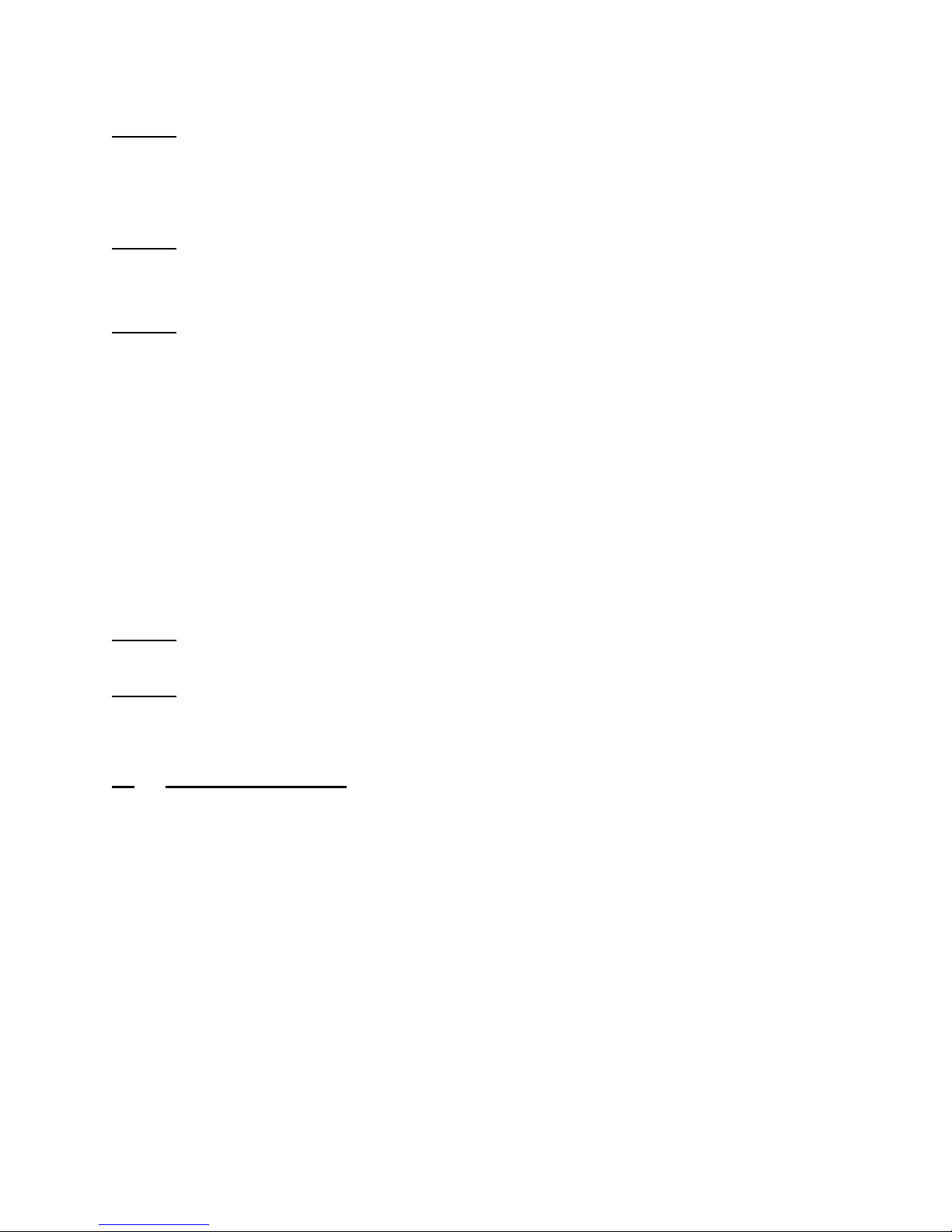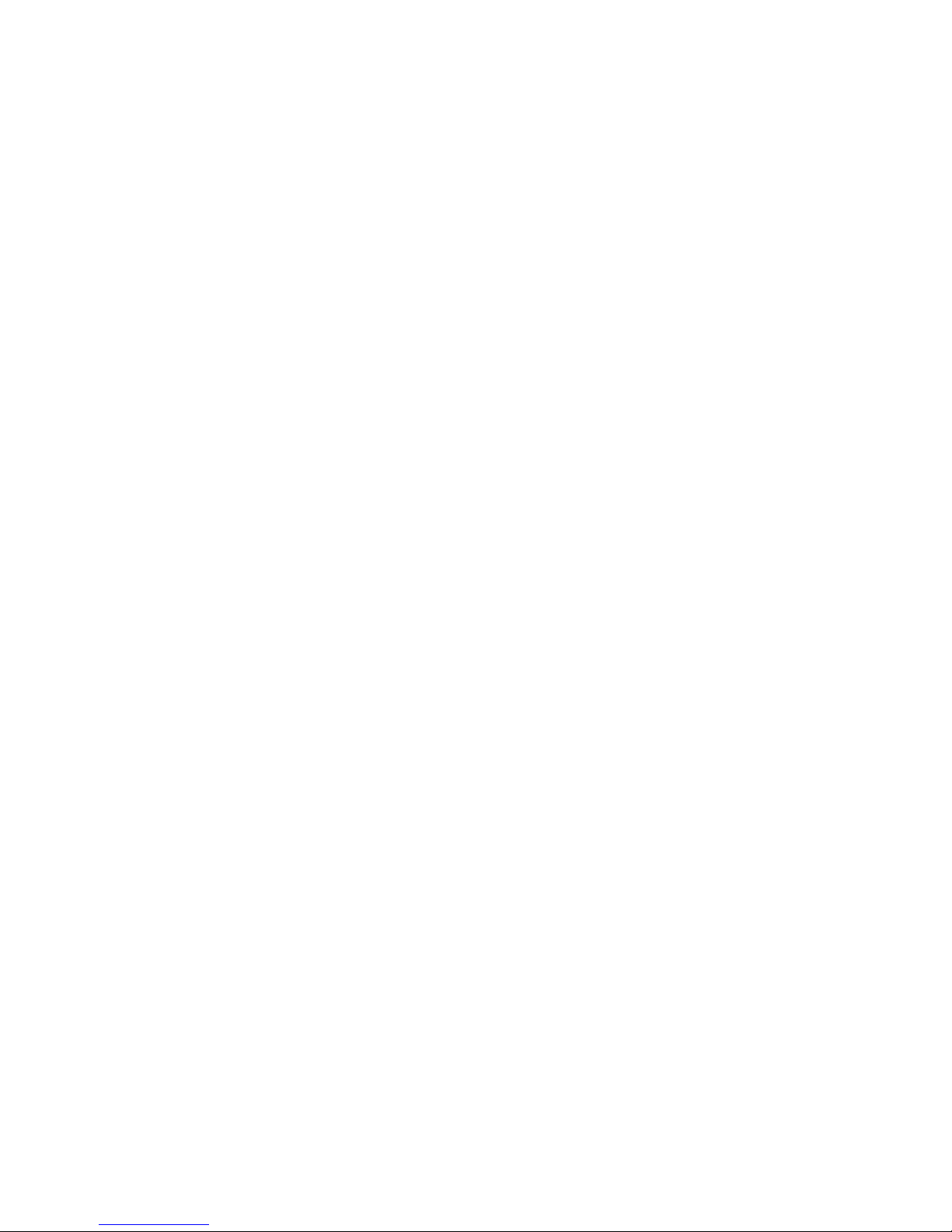4- Car Information: Easily identify vehicle information. Vehicle license plate
number, model, VIN etc. can be input here to identify this information quickly.
5- UIMode: This will adjust the size of the viewer window.
6- Password: This is a feature of the SD Card encryption, to prevent others
from accessing any data. Set a password, then that password is required to
access the playback files, settings or to format the SD Card.
7- Time Zone: Set time zone here. GPS has an auto time correction.
8- Unit of Speed: Adjust the unit of speed to your preference. Mile per hour,
Kilometer per hour, Knot per hour.
9- G-Sensor Sensitivity: Here you set the sensitivity for the G-Sensor. OFF, Light,
Low, Normal, High, Heavy. (Light meaning less sensitive and Heavy being
more sensitive.) Example: Set to Light if you live in a place like Michigan
otherwise you will have repeated emergency recording that won’t be
overwritten. This is because of the potholes and uneven roads.
10- Parking Mode: When the vehicle ignition is turned off the DVR goes into
parking mode. This allows the DVR to stay on and continue recording for the
selected period of time.
11- Parking Frame Rate: Parking mode generally records in a lower frame rate
than normal camera operation. This is so it doesn’t use large amounts of
storage when the vehicle is parked. Adjust according to your needs up to 15
FPS which is half the frame rate of normal operation.