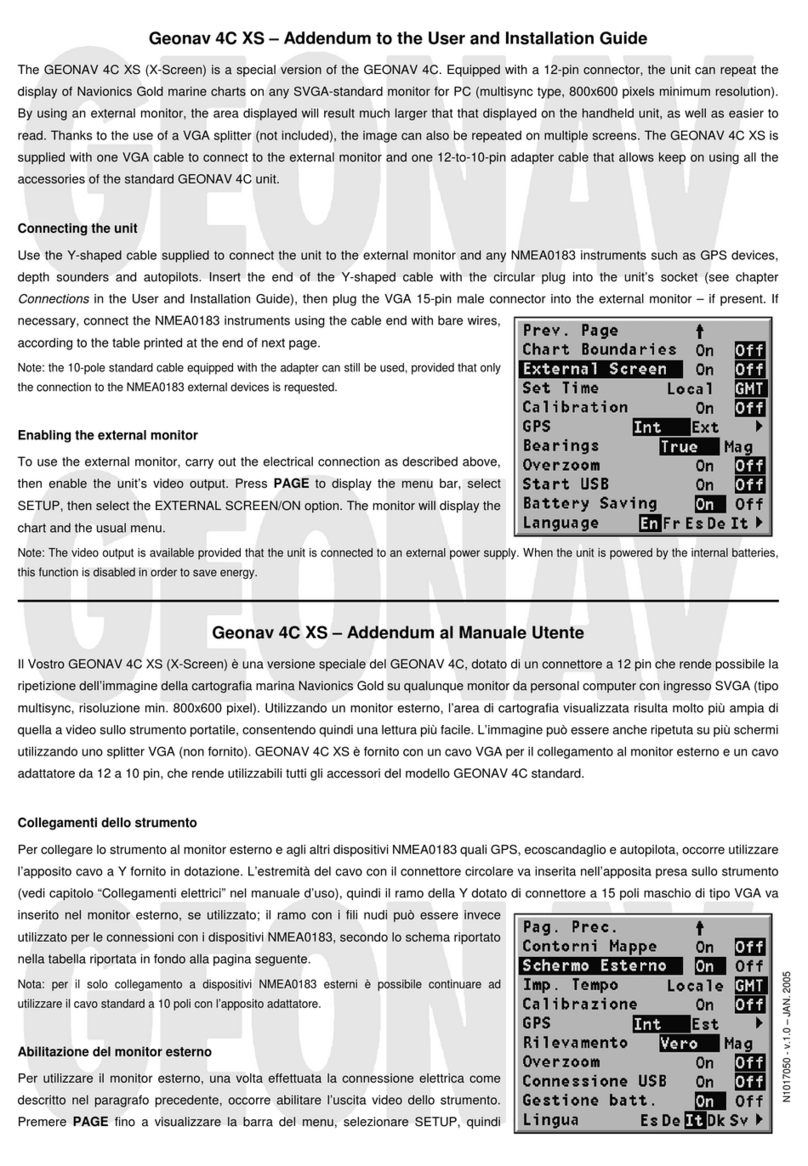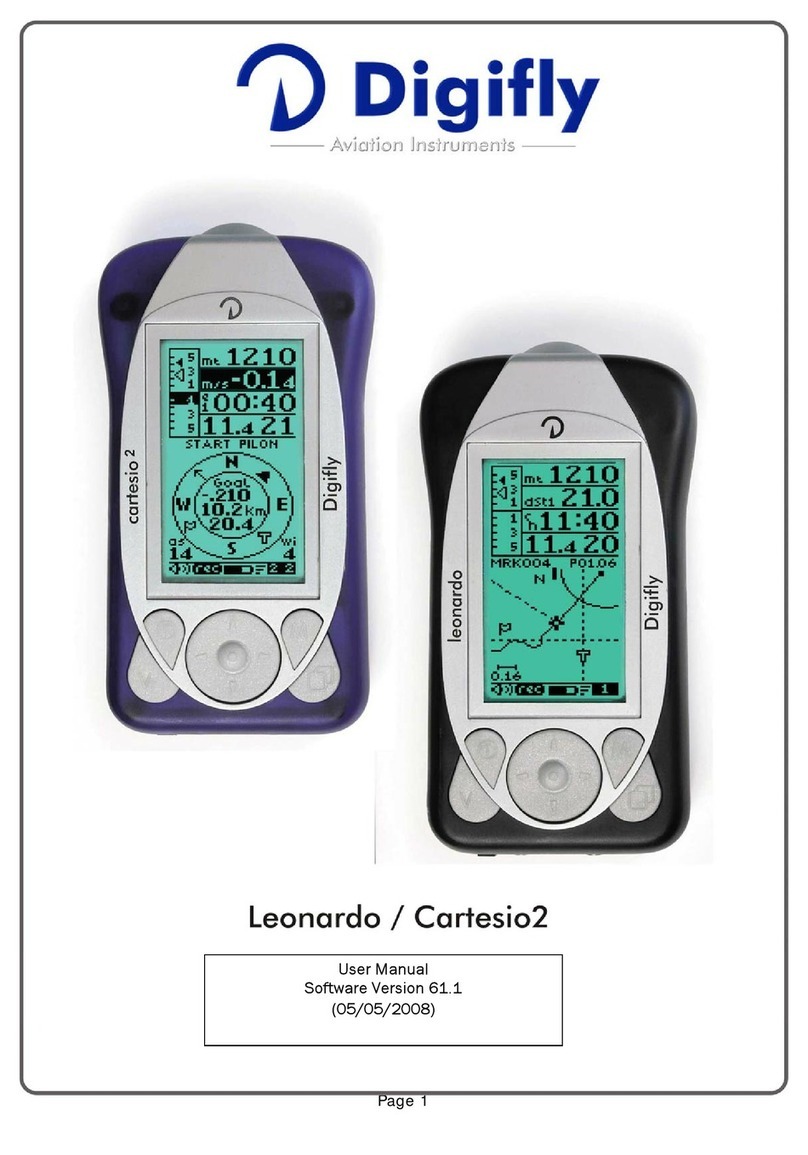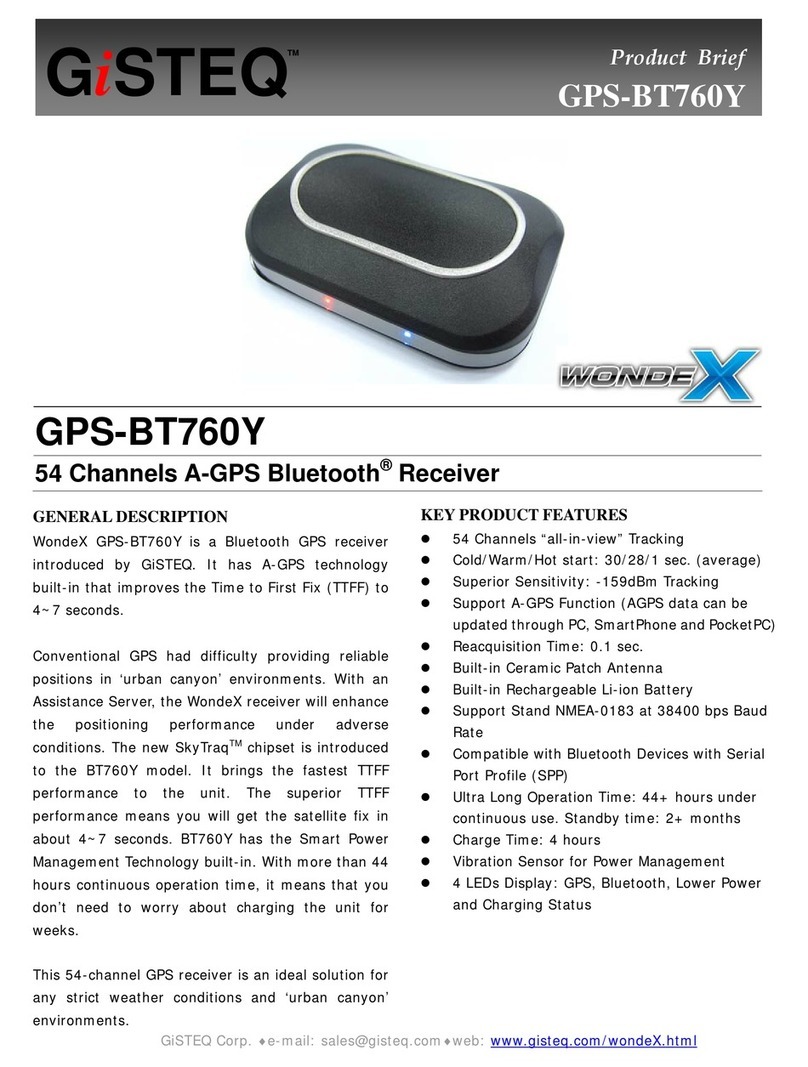FleetSharp ATSolar User manual

Activate Your Device
www.fleetsharp.com/getstarted
Open a web browser and go to:
Follow the instructions for activating your device(s).
Create an account, or log in to your existing account.
Sticker
Goes
Here
1
2
3
Here’s your device activation code:
If not already on file, you
may be prompted for
your billing information.
Installing Your Wired Asset Tracker
You have purchased a wired asset tracker device which contains an internal rechargeable
battery. This battery may not be fully charged when you first receive it. In order to register
and activate this device, please either charge the asset tracker device for a minimum of four
hours, or wire the device for installation to an appropriate power source.
You have two options when it comes to the installation of your AT3 FleetSharp asset tracker.
You can wire the tracker to constant power, enabling continuous 10 minute tracking updates.
Or, you can wire the tracker to an ignition, enabling 10 minute updates with the ignition on
and once a day updates when the ignition is off. Wiring the device to the ignition will allow
you to track usage hours and receive unauthorized use alerts.
The AT3 asset tracker has a series of wires, but you only need to attach three. (The
additional wires are for future functions.) The three wires you need are: the red wire (power),
the white wire (ignition), and the black wire (ground).
Confirm the power connection.
Following installation, allow 5-10 minutes for
the FleetSharp asset tracker to power up
and obtain a cellular and GPS fix. Your
asset must be outside and not in a covered
area so that it will receive GPS signal.
Once you have LED confirmation of power,
your installation is complete.
4
5
Make sure the activation code in this
guide matches the code on screen. Or, if
your activation code does not show up
re-enter it and press continue.
To wire to constant power: To wire to ignition:
a. If available, obtain the wiring diagram
online or from your owner’s manual. Find
the constant power wire on your
equipment. Strip this wire.
b. Strip the asset tracker’s red and white
wires, then connect them to the constant
power wire from your equipment and
crimp. This connection provides power to
the device.
c. Strip the asset tracker’s black wire and
connect it to a grounded source.
d. Using screws, zip ties or tape, secure the
device to your asset.
a. If available, obtain the wiring diagram
online or from your owner’s manual. Find
the ignition wire on your asset. Verify the
ignition wire by measuring the operating
voltage while the key is in the ON or
START position (voltage should read 0VDC
when OFF, and typically between 11V and
14V when ON). Strip this wire.
b. Strip the asset tracker’s red and white
wires, then connect the white wire to the
ignition source and the red wire to constant
power. This connection lets the asset
tracker report ignition ON/OFF events.
c. Strip the asset tracker’s black wire and
connect it to a grounded source.
d. Using screws, zip ties or tape, secure the
device to your asset.
Quick Start Guide
ASSET TRACKER
AT3
ATSolar
For more valuable information, please like us
on Facebook and follow us on LinkedIn.
WE’RE CONFIDENT WE CAN MAKE IT RIGHT!
If you have any questions or problems with your GPS
tracker, please give us a call before you make a return.
FleetSharp Customer Support Phone: 1-844-498-9450
Email: [email protected]
STOP
How are we doing? We'd love to know.
We hope you will be pleased with your order and
the service you receive. We love to hear from
customers about features they love, and ways we
can continue to improve your experience.
Leave us a review where you made your purchase.
Thank you!
Visit www.fleetsharp.com/ATinstall for a video tutorial of these installation steps
(For Battery-Powered Long Term Tracker and Solar Tracker
installation instructions, please see reverse side.)
ATLT
(For Battery-Powered Long Term Tracker and Solar Tracker
installation instructions, please see reverse side.)
ATLT

Installing Your Solar
Asset Tracker
4Your solar tracker is set to shipping mode to
preserve the battery. Before use, hold down
the black button on the side until you see a
light. The FleetSharp solar asset tracker can
be attached to your equipment with magnets
or by using using 10-24 x 1 sized screws (not
included). ATSolar devices should be
mounted on a flat surface. Do not over
tighten and do not bend the device. Do not
use glue or other drying adhesives; they can
block a small vent on
the back of the
tracker. Make sure it
is installed in a
location that has
access to sunlight.
Map Download now!
FleetSharp Mobile App
Track and monitor
your equipment with:
Real-time GPS tracking
Route Replay
Alerts
Get to Know the FleetSharp System
Locate your asset
at all times.
A geofence can be an office,
job-site, or a restricted area and
is a virtual boundary on the map.
Need help? Click the 'Help' icon, sign up for a webinar,
or connect with a customer service agent.
Locate your asset at all times, view its
history, and manage your geofences.
Use Route
Replay to
review where
your asset
has been
Setup
Customize the Linxup system to make it
work best for you.
Set thresholds for
authorized hours, create
user groups, and manage
users.
Click to edit.
Alerts
Use the Alerts section to review all alerts
that occur within defineable dates.
Click the address to
see the location on a map.
It is very important to use 1.5V Lithium, or 3.6V Lithium thionyl chloride (LTC) AA batteries. LTC batteries not
only offer a longer life, but can withstand higher temperatures. We do not recommend the use of normal
alkaline batteries, which will only power the ATLT for a few weeks of operation.
INSTALL THE BATTERIES CAREFULLY. The tracker does not have reverse voltage protection, so
installing batteries backwards can damage your device. The springs are the negative terminals.
Once the batteries are inserted, the internal LED will come on and flash.
The long term asset tracker can be attached to your equipment with magnets (sold separately) or with #10
(5mm) screws (not included). If possible, choose a mounting point that will not result in elevated temperatures.
Once installed and activated, your tracker will check in every 12 hours.
IMPORTANT: Before inserting batteries, you must first follow the activation process on the
customer portal (see Step 1 on the reverse side). After activating the device on the portal,
wait 10 minutes before inserting batteries. This will allow the activation process to complete
and the device to check in. If your device does not check in within 30 minutes of battery
installation, remove the batteries, wait 10 seconds and then re-insert.
Install the included batteries
Attach your tracker
Installing Your Battery-Powered Long Term Asset Tracker
4
5
This manual suits for next models
2
Other FleetSharp GPS manuals
Popular GPS manuals by other brands

Rand McNally
Rand McNally TND 525 user manual

Garmin
Garmin GNS 430 quick reference
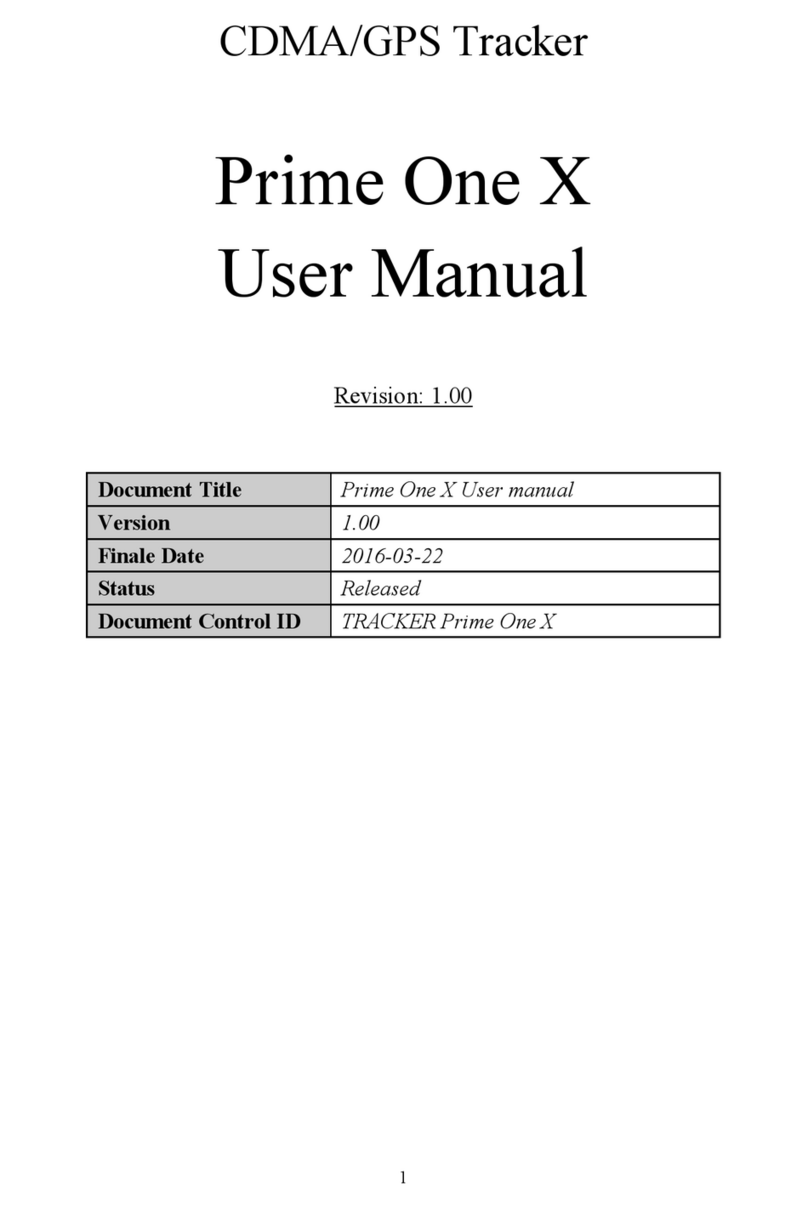
Micron Electronics
Micron Electronics Prime One X user manual

Flybox
Flybox Omnia57 Series Installation and User Manual, Safety Instructions and Warning Booklet

Goclever
Goclever NAVIO 520 owner's manual
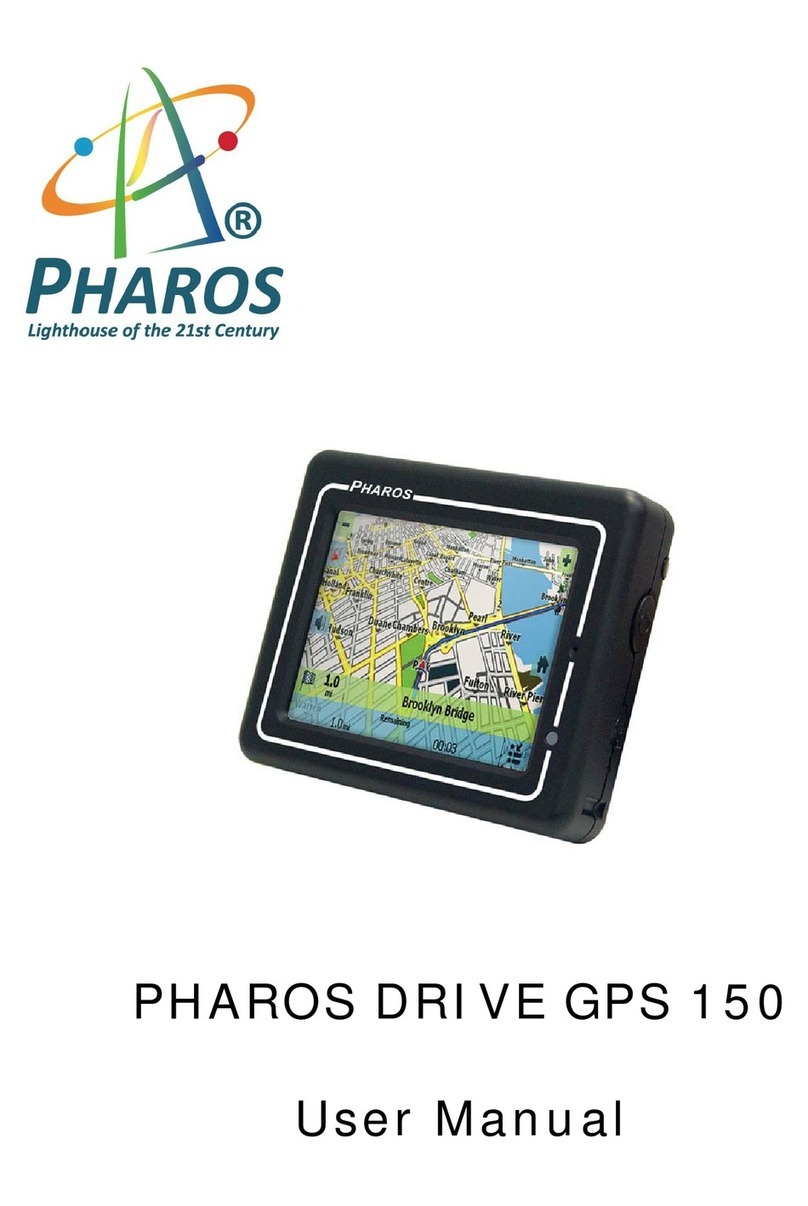
Pharos
Pharos PDR150 user manual