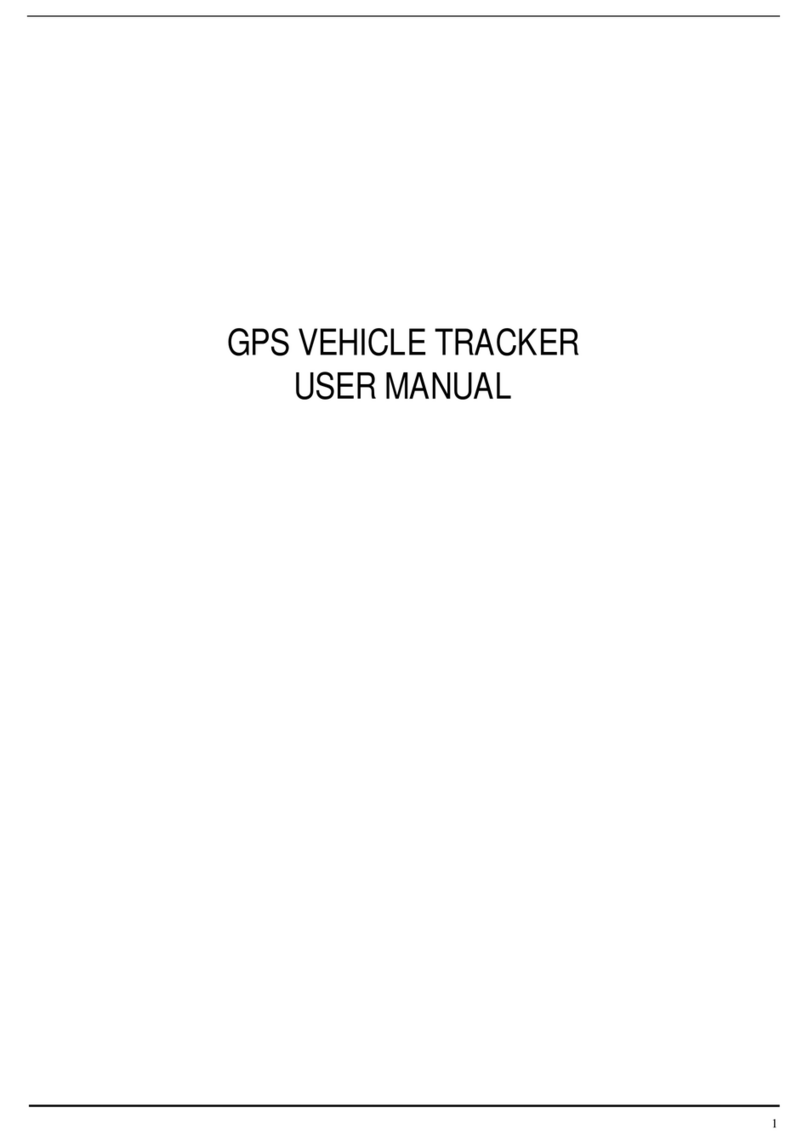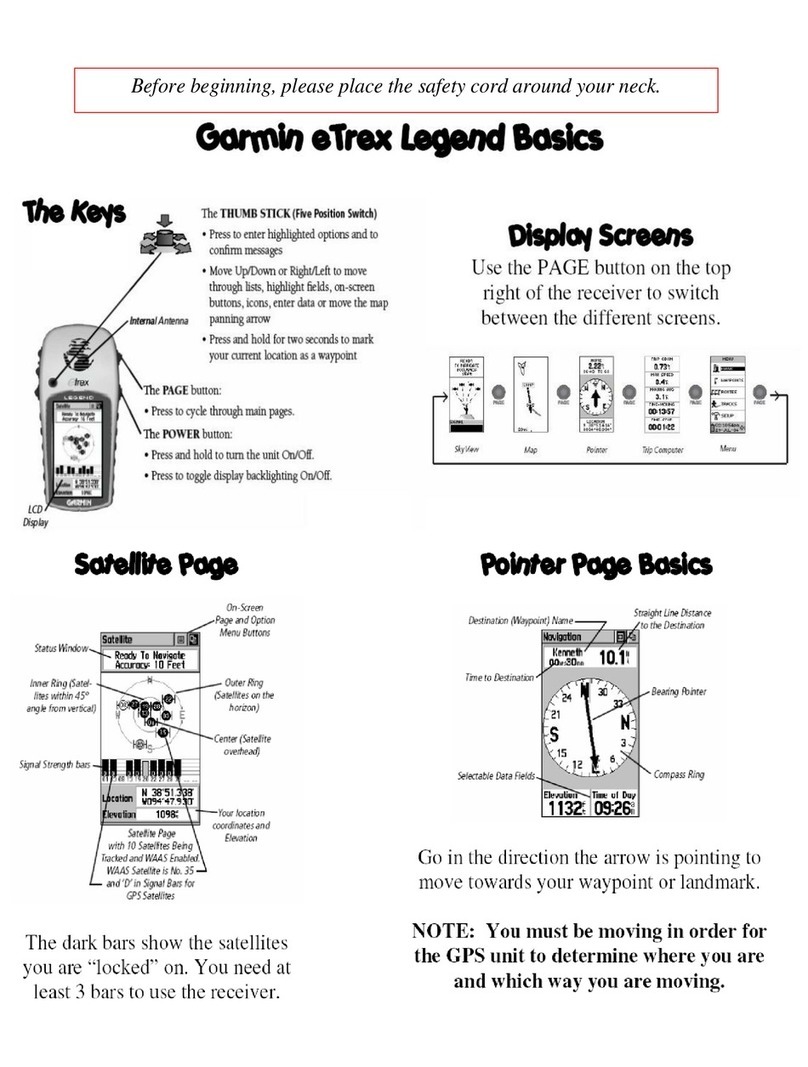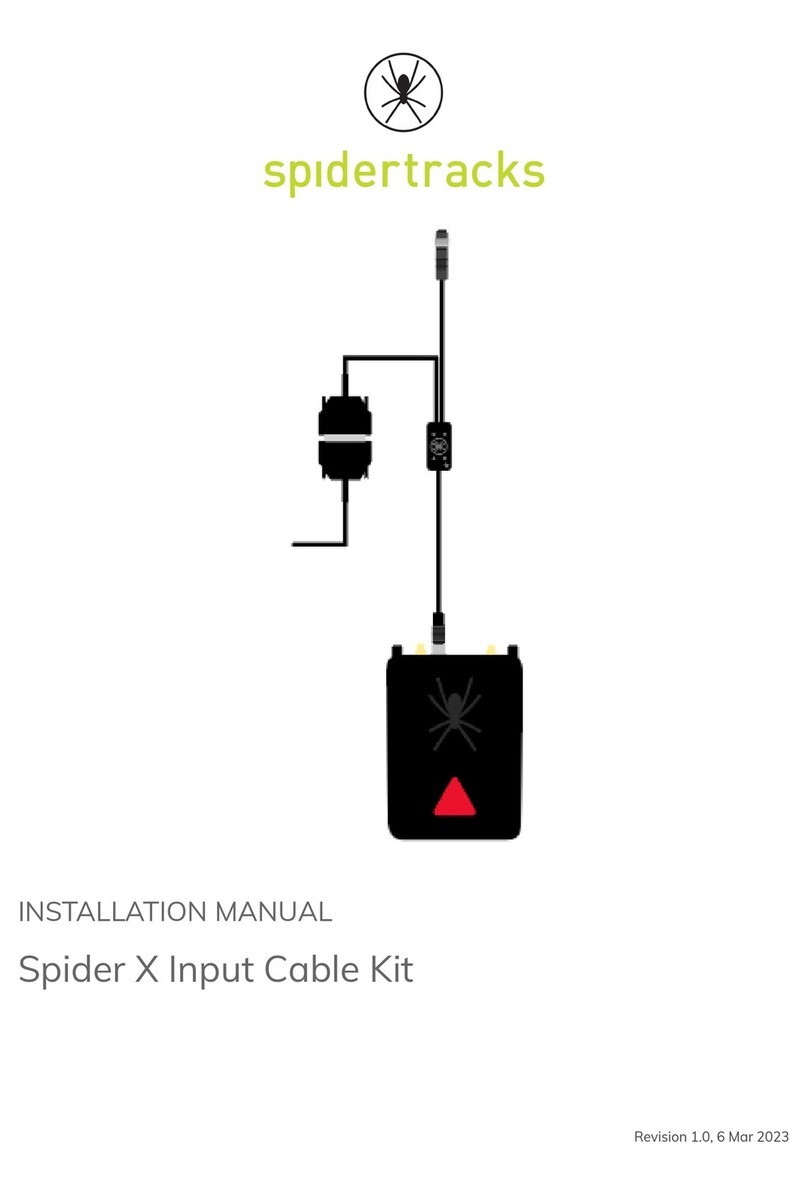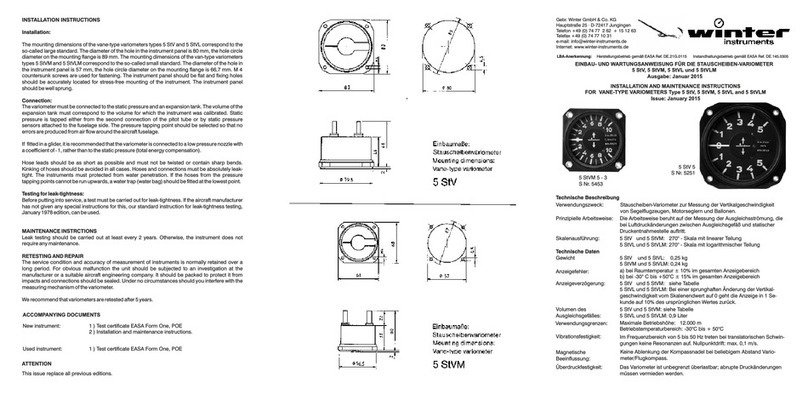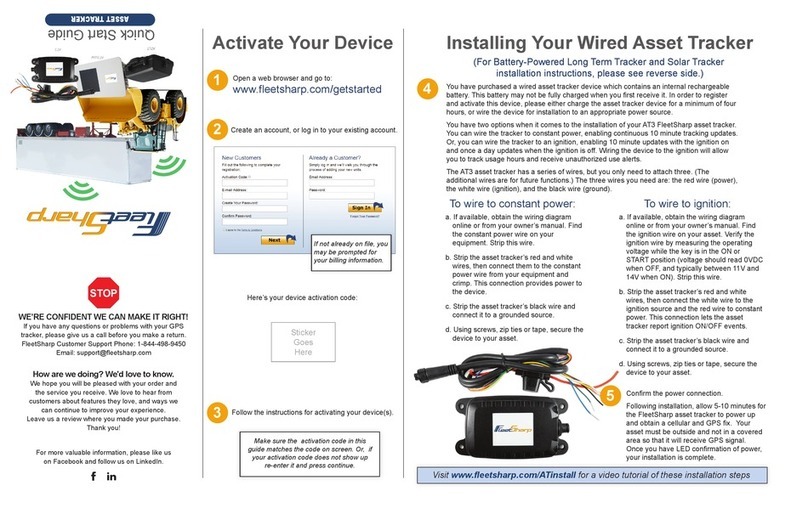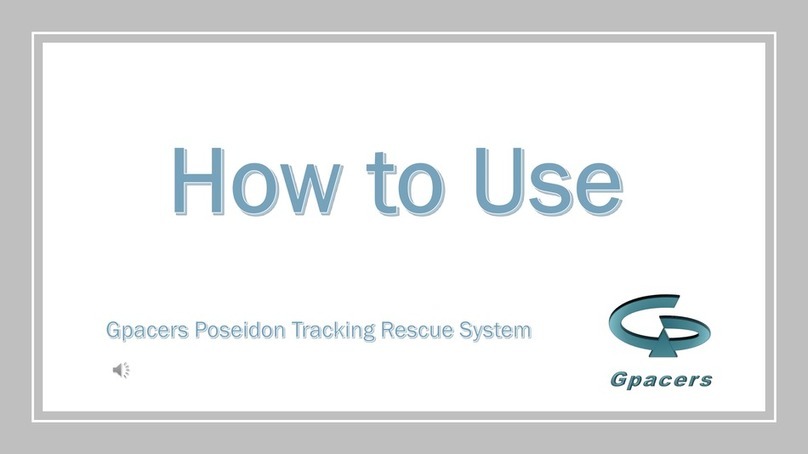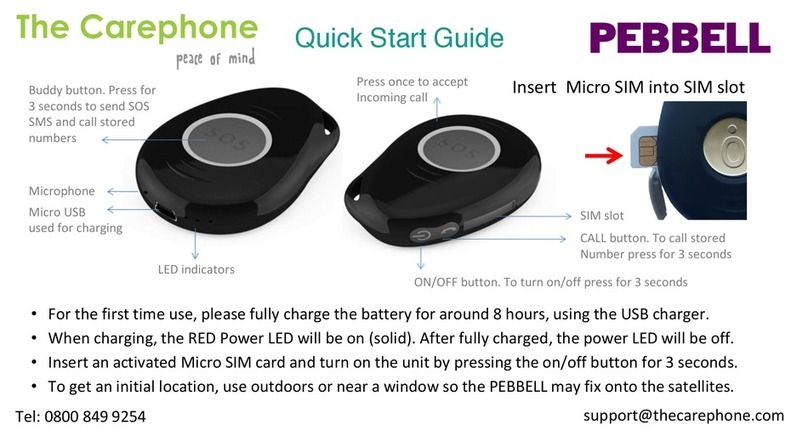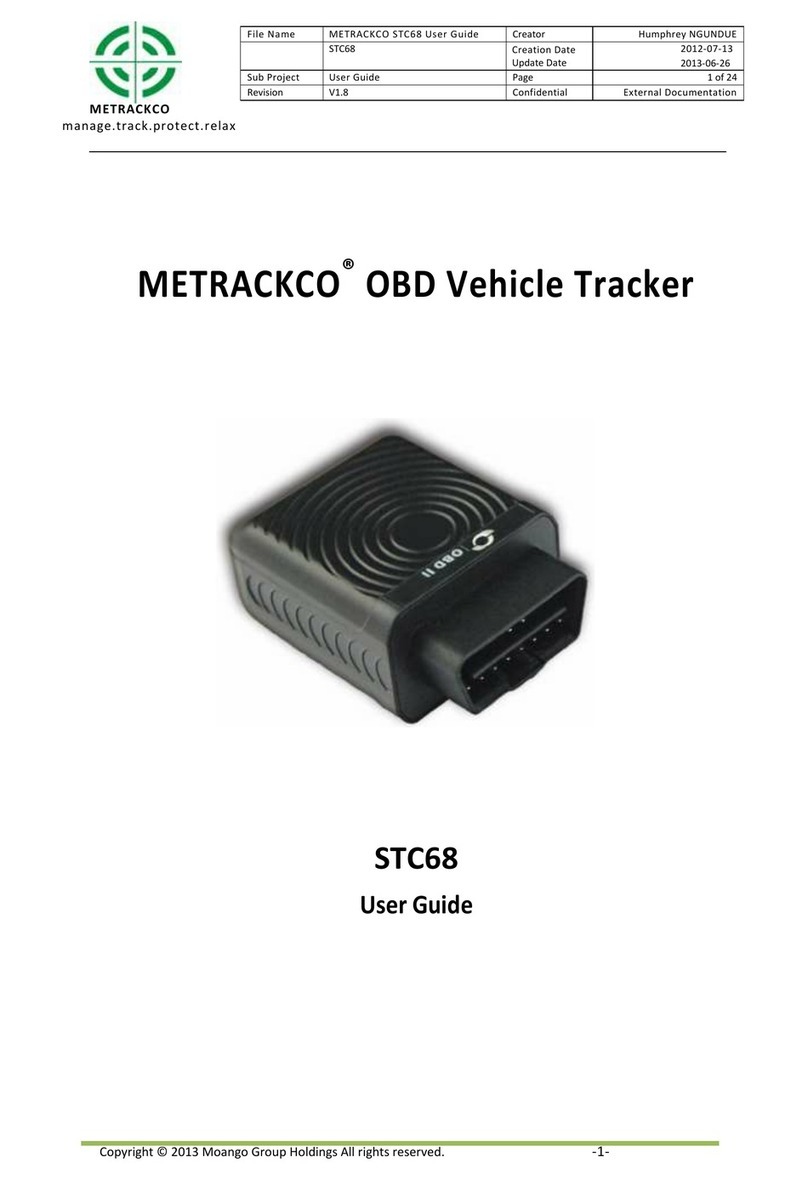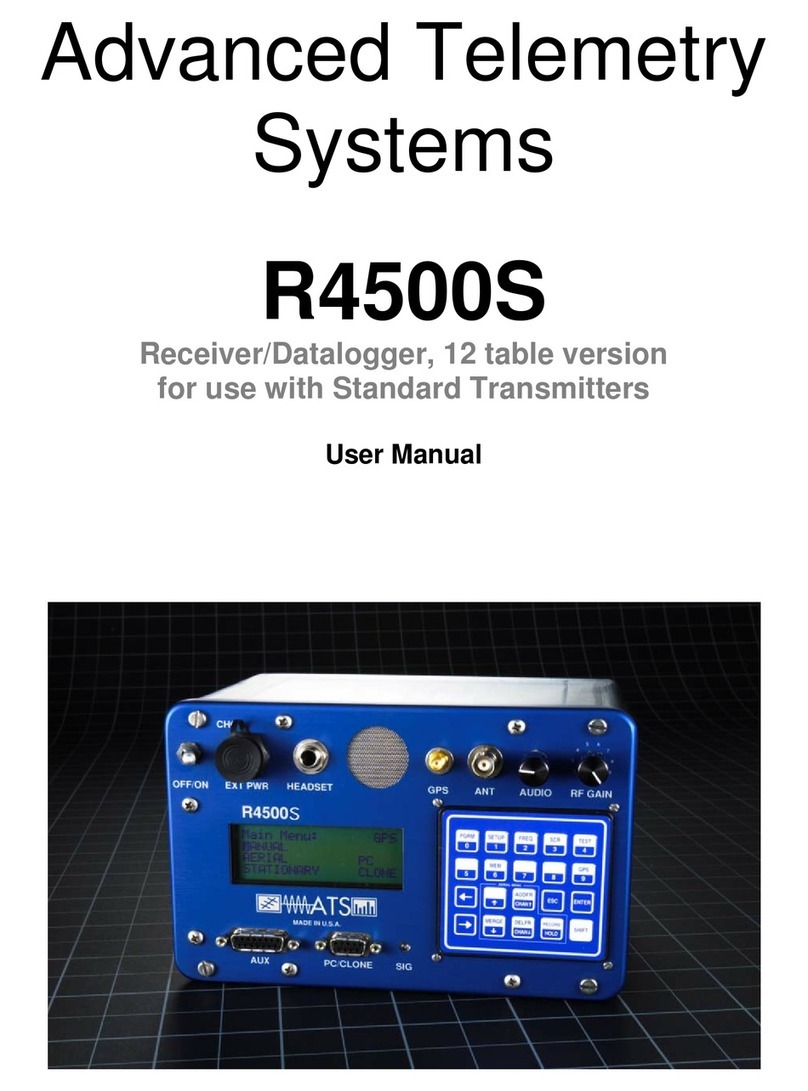If
you
need
help
or
have
any
questions,
contact
us
at
1-844-498-9450 or [email protected]Account and Device Activation
Account Activation
Open your web browser (Chrome is recommended) and go to:
https://activate.eetsharp.com
You will be directed to the Activation Page where you will nish your
account registration. Fill out the following information:
• Activation Code: You can enter either the Activation Code found on
your device OR your Billing Account Number (BAN) provided in your
conrmation email.
• Email Address: Please use the email address you provided when
completing the order.
• Create/Conrm Your Password: Make it strong and secure!
• Read through our Terms & Conditions and then click the radio box
to agree before clicking “Next”.
Welcome to FleetSharp!
This simple step-by-step guide will walk you through activating your account and installing your GPS tracker. You’ll
also nd easy instructions to customize your Customer Portal for tracking vehicles and equipment, monitor reports,
set alerts, and much more. Let’s get started!
1
2
Welcome to your portal!
• If you entered in your activation code on the previous screen it will
auto populate here.
• If you entered your Billing Account Number (BAN), you will need to
enter the activation code shown on your device here.
Name your tracker based on the naming convention you use to man-
age your vehicles.
• Some common ways to name your vehicle: Blue Truck, Van ##,
Sophie’s Car, Ford F150, Tractor ###, etc.
Enter in any optional information you would like to add for your tracker.
• Tip! If you are adding trackers into multiple groups, complete Group
Setup before activating the remainder of your devices.
Congratulations! You have now set up your rst device and your por-
tal has been activated for use. From here, you can either choose to
Activate More Trackers or Complete the process and begin using your
system.
2
1
4
3
Device Activation