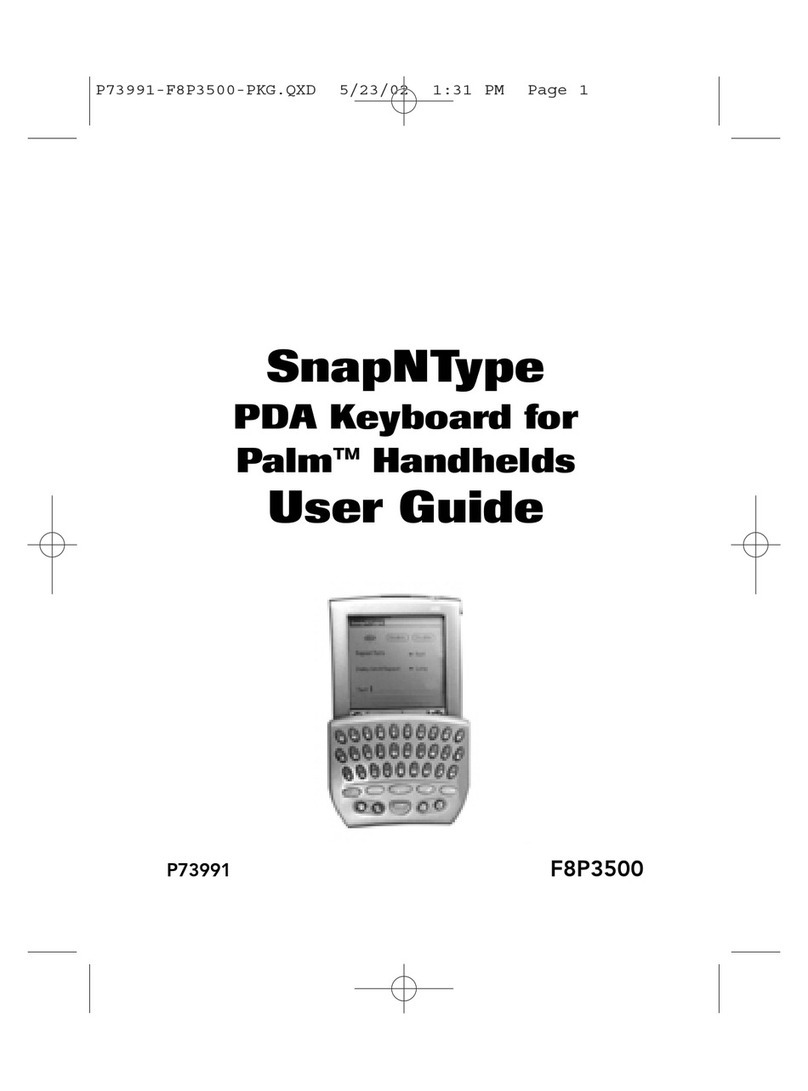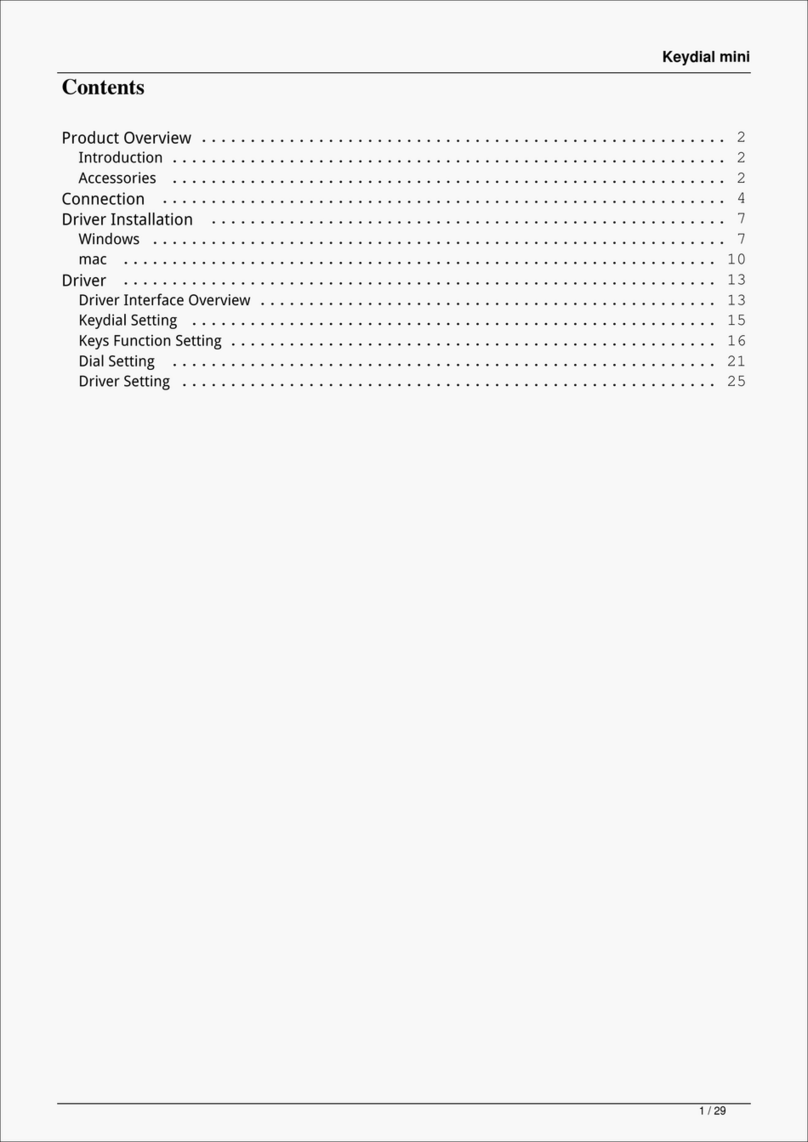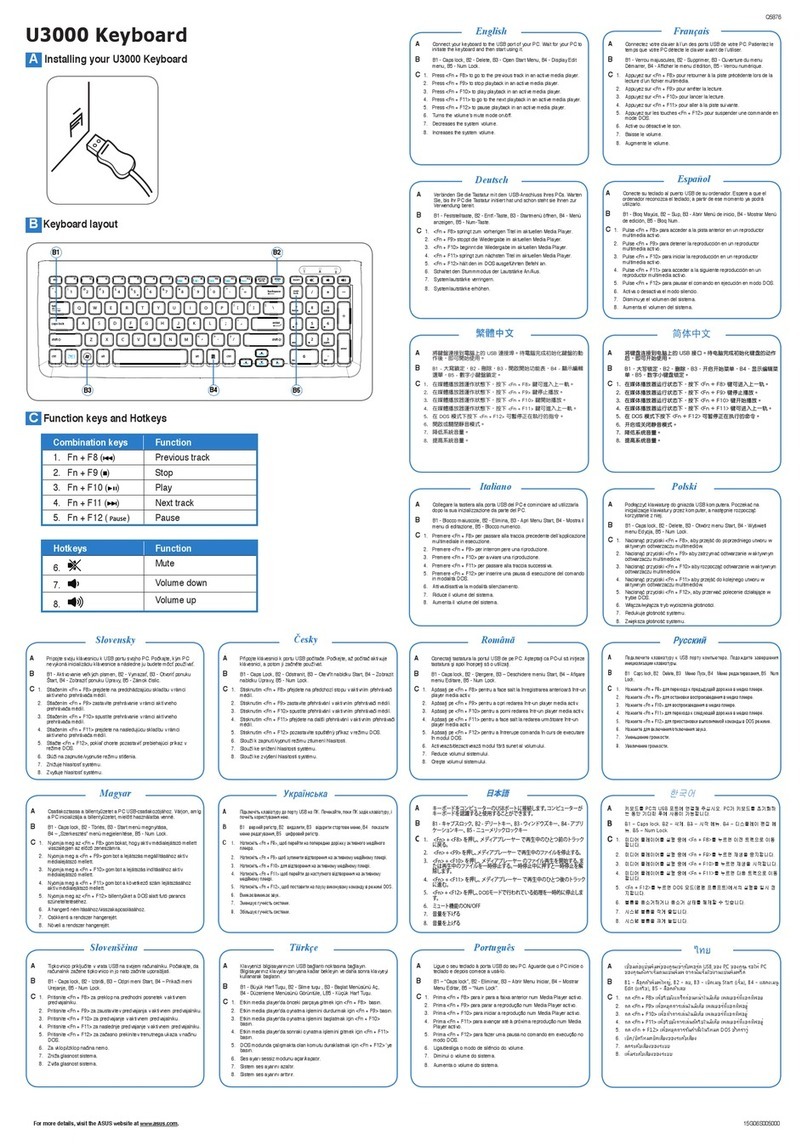flexi SK232LCD User manual

FLEXi
FLEXi SK232LCD – Brief User Guide
Keyboard overview
Alarm system Arming / Disarming
Alarm system ARM:
Make sure all areas are not damaged.
1. Press [ARM] button.
2. Enter [User Code].
a. If the system has only one partition, skip steps
3 and 4.
3. Press the button of area to be activated.
4. Confirm your selection by pressing the [OK]
button.
5. Exit the premises during the Exit Delay timeout.
During the Exit Delay countdown, the time for the exit
will be displayed on the keypad, and the text will
appear on the keypad when the arming mode is
activated: Armed: Area.
SLEEP mode activation:
(Premises perimeter is secured. Movement inside is
allowed. If you open the entrance door, the alarm will
actuate immediately):
1. Press [SLEEP] button.
2. Enter [User Code].
a. If the system has only one partition, skip steps
3 and 4.
3. Press the button of area to be activated.
4. Confirm your selection by pressing the [OK]
button.
5. The following text will appear on the keyboard
screen: Sleep: Area.
Alarm system DISARM:
1. Press [OFF] button.
2. Enter [User Code].
a. If the system has only one partition, skip steps
3 and 4.
3. Press the buttons with the area numbers you want
to control.
4. Confirm your selection by pressing the [OK]
button.
a. When the arming mode is off, the following text
will appear on the keypad display: Disarmed:
Area.
STAY mode activation:
(Premises perimeter is secured. Movement inside is
allowed. Any opening of entrance door enables time
delay during which you have to disarm the alarm):
1. Press [STAY] button.
2. Enter [User Code].
a. If the system has only one partition, skip steps
3 and 4.
3. Press the button of area to be activated.
4. Confirm your selection by pressing the [OK]
button.
5. The following text will appear on the keyboard
screen: Stay: Area.
For area status changing into the opposite one it is sufficient to enter User code and select the preferred area.
To delete symbols or command entered, press button [C].

Emergency buttons Two-wire fire (smoke) detector reset
To send emergency message to your security service:
Panic – hold [1] button pressed for 3 sec.
Medical Aid – hold [4] button pressed for 3 sec.
Fire Service – hold [7] button pressed for 3 sec.
To reset two-wire fire (smoke) detectors:
Hold button [ ] pressed for 3 seconds.
Note. Two-wire fire detectors do not reset
automatically after fire emergency detection. They
can be reset only manually.
Illumination brightness and indication sound
adjustment
Temporary zone monitoring deactivation (BYPASS
function)
To adjust keyboard illumination brightness and
indication sound:
1. Press [MENU] button.
2. Press [4] button.
3. Press the [2] button to adjust the volume and use
the [ ] [ ] buttons to set the desired
volume. Confirm your selection by pressing the
[OK] button.
4. Press the [4] button to adjust the screen
brightness. Use the [ ] [ ] buttons to adjust
the desired screen brightness. Confirm your
selection by pressing the [OK] button.
5. Press the [3] button to adjust the button
brightness. Use the [ ] [ ] buttons to set
the desired button brightness. Confirm your
selection by pressing the [OK] button.
BYPASS function activation:
1. Press [MENU] button.
2. Press [2] button.
3. Enter [User Code].
4. Enter a double-digit sequence number of a
particular zone to disable its monitoring. To
disable the monitoring of several zones, enter
double-digit numbers of such several zones.
5. Confirm your selection by pressing the [OK]
button.
6. The keypad will exit zone bypassing mode.
BYPASS function deactivation:
Repeat the same actions as in deactivation of
particular zone monitoring.
Entering or changing User or Master codes Deleting User codes
To enter a new or change the existing User code:
1. Press [ ] button.
2. Enter [Administrator Code] (default code:
123456).
3. Enter User's double-digit sequence number, e.g.,
[02].
4. Enter the 4-digit [User Code].
5. Re-enter the 4-digit [User Code].
6. Press the sequence numbers of areas which
should be controlled by User.
7. Confirm your selection by pressing the [OK]
button.
8. Press the [C] button to exit the mode.
To delete User code:
1. Press [ ] button.
2. Enter [Administrator Code] (default code:
123456).
3. Enter User's double-digit sequence number, e.g.,
[02].
4. Press [SLEEP] button.
5. Press [C] button to exit the mode.