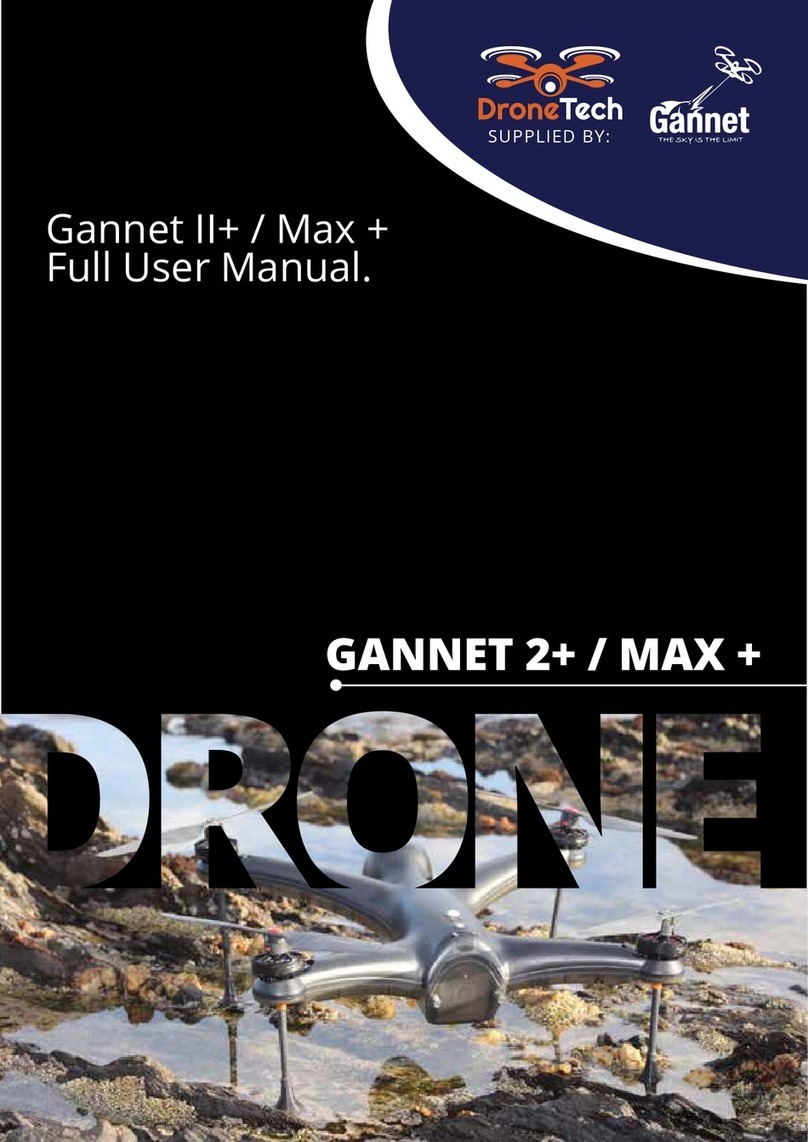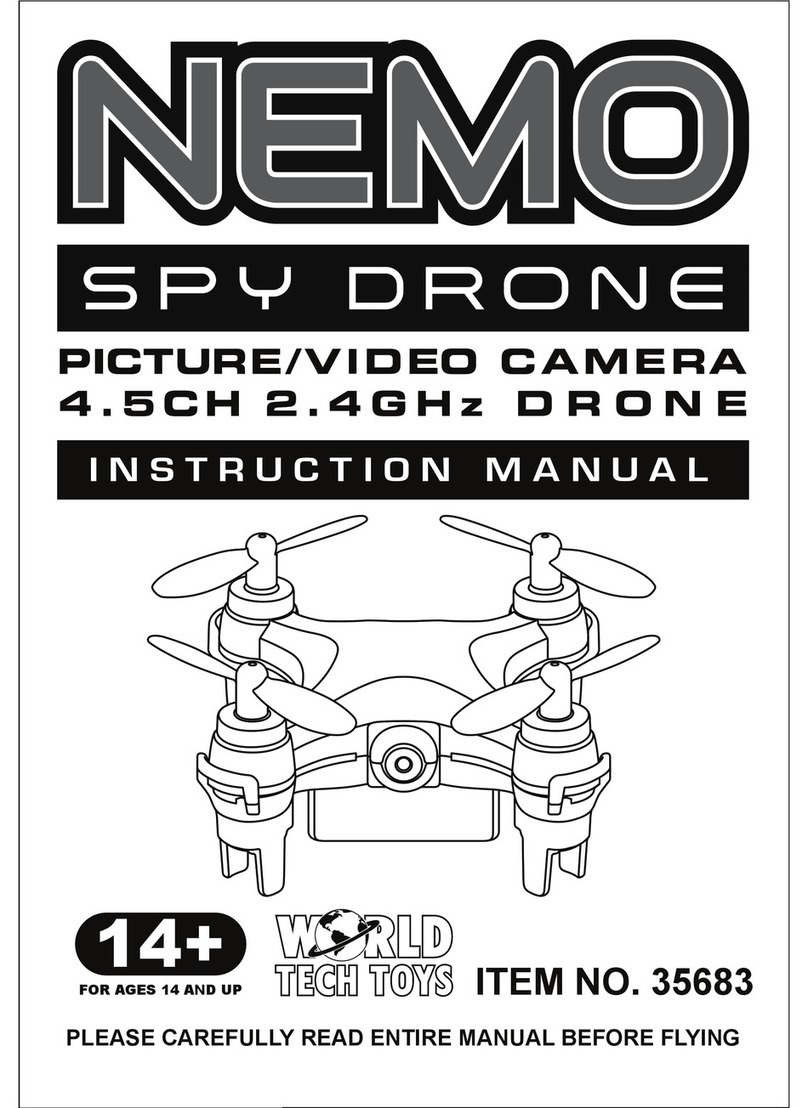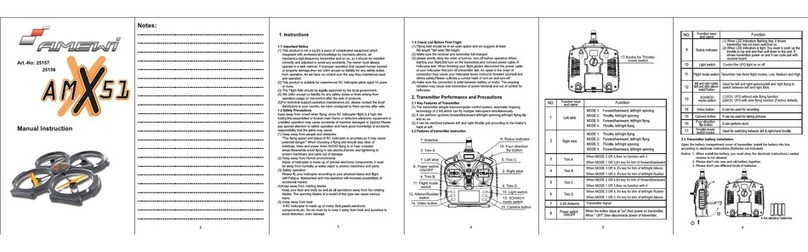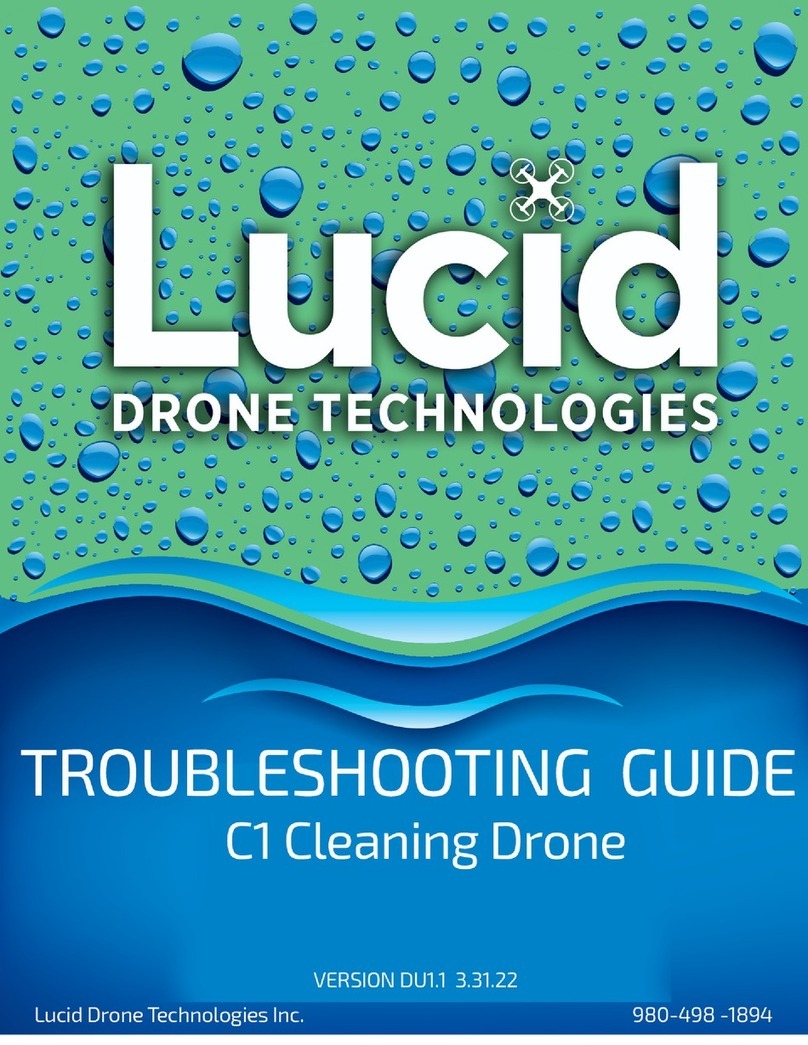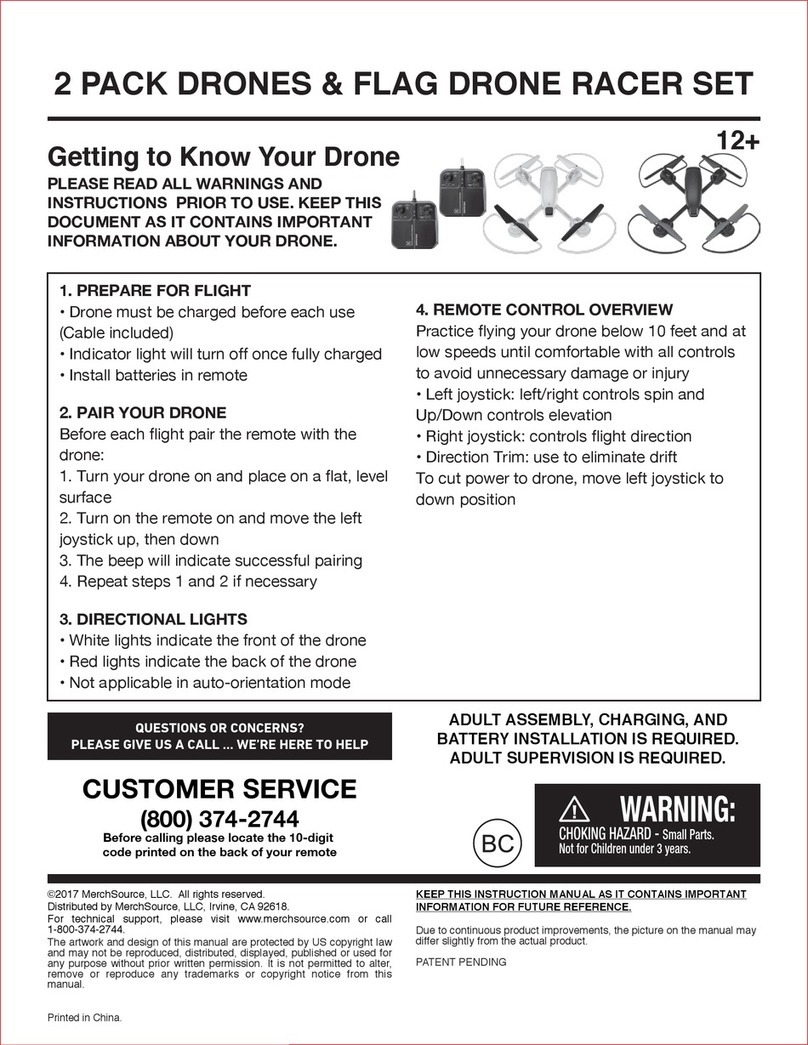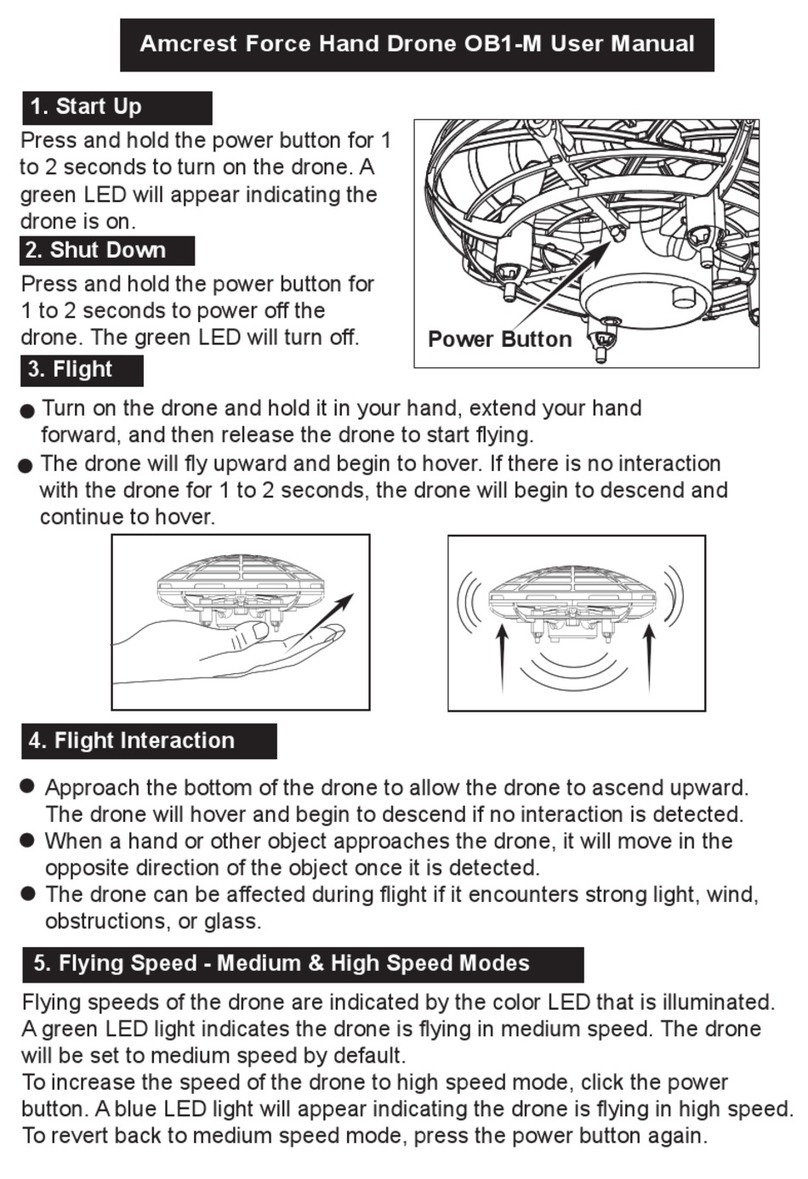flexify APP User manual

P. 1
APP introduction & operation manual
*Search and install " Flexify Drone " on Google play
1. Make sure the smartphone supports OTG.
Connect the telemetry module to
smartphone through OTG cable. The
telemetry module lights green, which
means the smartphone supports OTG.
2016.01 V1.2

P. 2
Setup
Tolerance range
Pilot location
Default map orientation: screen top
is the north. Press the map icon
again to reset the map orientation.
Connect
Arm/Disarm the motor
3. Once connected, the smartphone will activate the APP
2. Connect the telemetry module to smartphone through OTG cable.
* Before starting APP, please make sure
Flexify is turned on and ready to fly (it may
take time). If the APP is unable to connect
to Flexify, please restart APP and try
connecting again.
Select the APP. Press the main screen
will show the location of the smartphone.
Set center to pilot
Set center to drone

P. 3
Arm/Disarm the motor
Drone location
GPS status (Lock/Unlock)
Tolerance range diameter (the drone
cannot be took off by GPS mode if the
diameter is longer than 2.3M)
Distance from home
Current Voltage (if the voltage is lower
than 14.0V, please fly the drone back
immediately)
Telemetry signal strength
Current Height
Located satellite amount
2. Connect the telemetry module to smartphone through OTG cable.
5. After connecting, here is the APP screen :
4. Press "Connect" to connect to the Drone.

P. 4
Flight Data
Settings
Calibration
Flight Data
Settings
Calibration
6. Select the ight mode rst.

P. 5
Geo Fence (500M) ON/OFF: When the Drone ies over 500m, it
will return automatically.
If pilot activates “smartphone solo control mode”:
Ⅰ.
Main screen will indicate “turn left/turn right” controls.
Ⅱ.If the drone loses signal from the smartphone, it will activates fail
safe RTL.
Ⅲ.Pilot needs to turn off the transmitter.
8. DO NOT check “smartphone solo control mode” if pilot wants to
control the Drone through transmitter.
7. Select “Settings”
10. To arm the motor :
Ⅰ . Arm the motor from the transmitter (please refer to operation manual)
Ⅱ .Turn on the transmitter: pull the throttle to the lowest position, and press “Disarm/Arm” icon on the
smartphone
Ⅲ .Without the transmitter: press “Disarm/Arm” icon on the smartphone
9. For beginners, please check “Geo Fence (500M)”.

P. 6
Motor warning message
11. After arming the motor through smartphone:

P. 7
12. Press OK, and the motor will start to spin in slow speed
Direction angle
Tilt angle Roll angle
Flight mode
Arm / Disarm Takeoff
Height
Height
Turn left Turn right
Home

P. 8
13. After arming the motor
Select the height and press “Takeoff”
Main screen will indicate “turn left/turn right” controls if pilot activates “smartphone solo
control mode”
RTL
Land
Pause
Follow
14. After taking off
Select RTL/ Land/ Pause/ Follow or press the destination on the map (waypoint ight)
Ⅰ. RTL: the Drone will keep at least a 15M or higher altitude then y back to the launch point
and land.
Ⅱ. Land: the Drone will land right away.
Ⅲ. Pause: the Drone will stop current order; if it is ying to a destination on the map, it will
return to launch point.
Ⅳ. Follow: the Drone will follow the pilot by different selectable modes:
Leash / Lead / Left / Right/ Orbit/ Above
For more details, please refer to 16. Follow mode and notes

P. 9
Current position of the Drone
Launch point
Destination
15. Waypoint ight
Long press a destination on the map. It will appear a green “guided” icon, and the Drone will y
to the destination.

P.10
16. Follow mode and notes
Note:
To activate follow mode, the smartphone must be able to locate through GPS accurately. Please note
the following:
1. Turn off WIFI on smartphone
Android would access WIFI to help locating. Before GPS located, the position shown on APP could
be located from WIFI base. We suggest pilot to turn off WIFI on smartphone before activating follow
mode.
2.Make sure the GPS is located accurately
a. Please refer to the picture below. Press to set center to pilot. Make sure the blue dot
appears on screen without drifting, and the tolerance range is steady.
b. The blue dot will change the position according to pilot movement. It shall be able to detect your
movement within 5 steps.
Smartphone position
Tolerance range

P. 11
3.Keep distance from Flexify
The maximum diameter of tolerance range is 2.3 M (Flexify cannot be took off if the diameter is longer
than 2.3M). Please refer to the picture below, the blue circle is the tolerance range. Before activating
follow mode, please make sure the pilot keeps distance from the tolerance range.
Operation:
Press “Follow”. The default follow mode is Leash. Pilot can setup the height and distance. (Some
smartphone may not show “Radius” due to different compatibility)
Press the triangle to select other follow modes.
Select other follow modes.
Pause follow

P.12
17. Accelerator Calibration
Press “Calibration” and follow the instructions. Make sure each
movement is correct for higher accuracy.
Table of contents