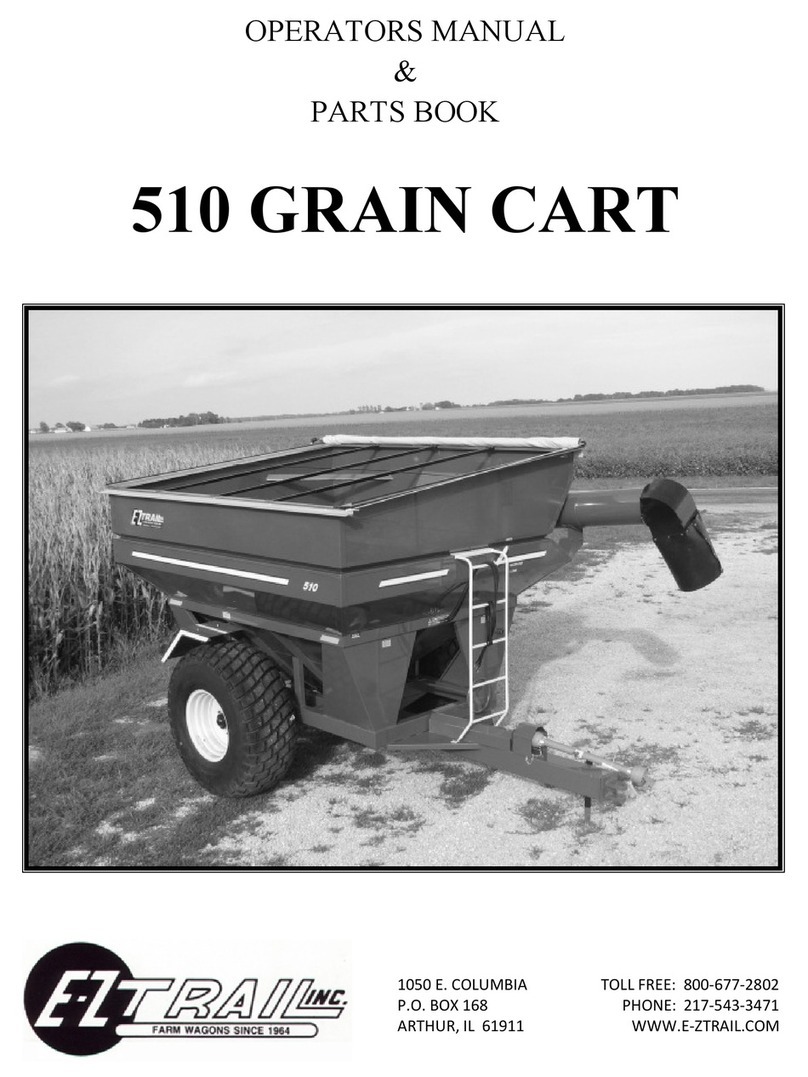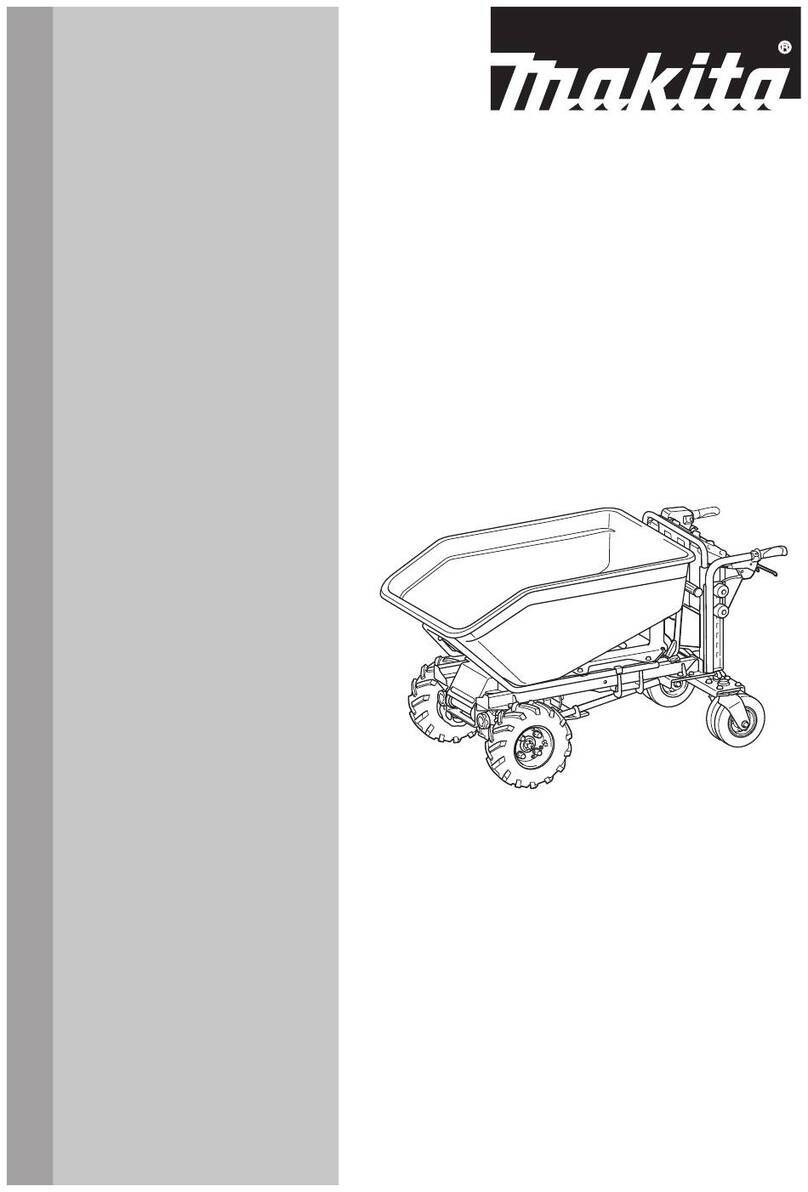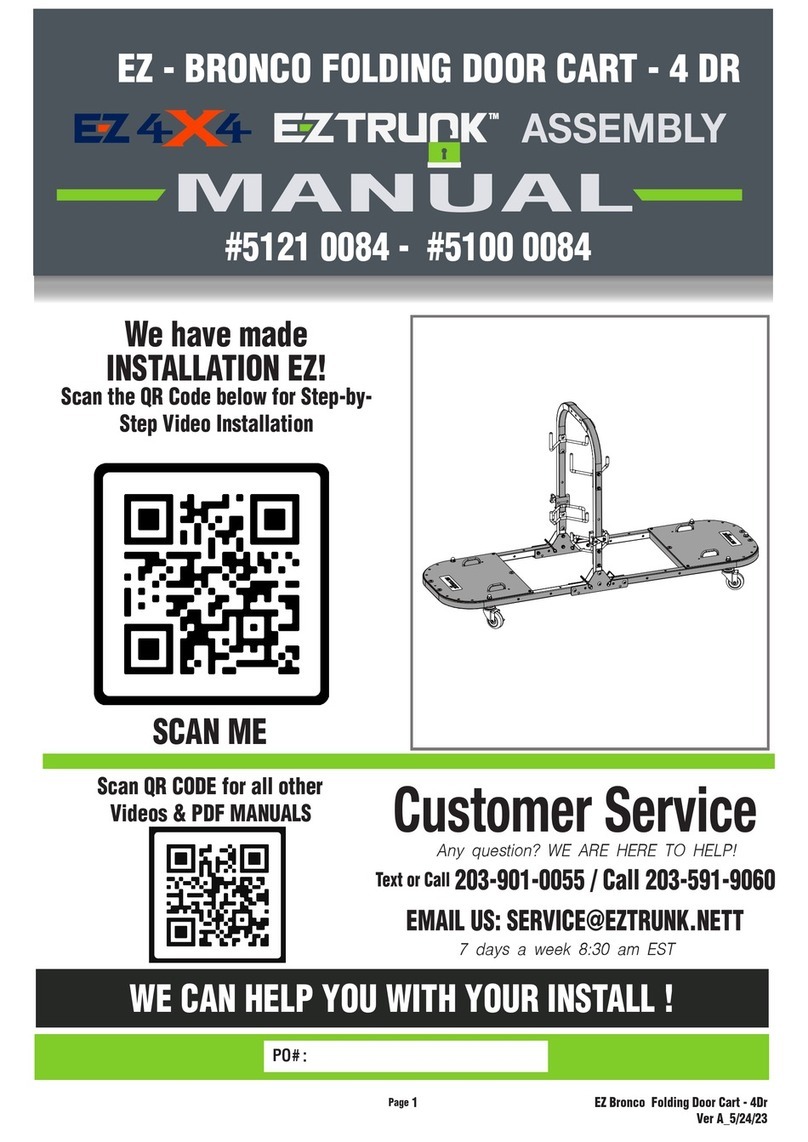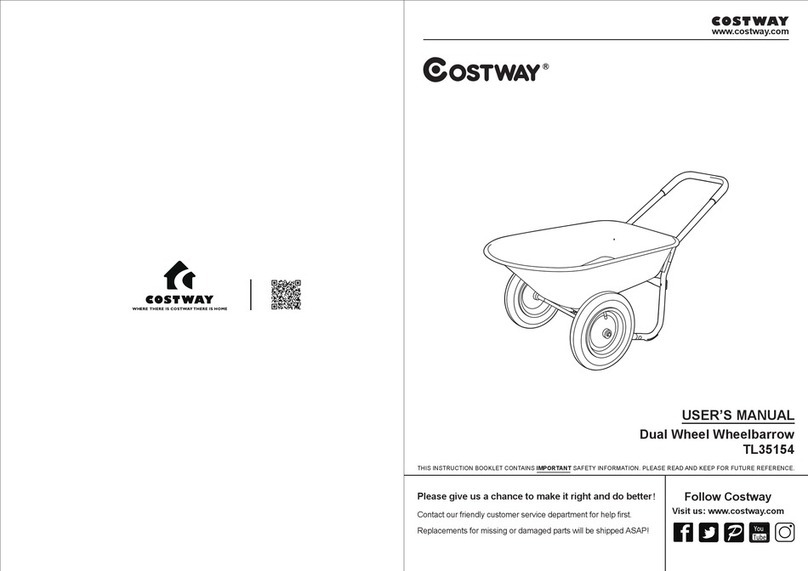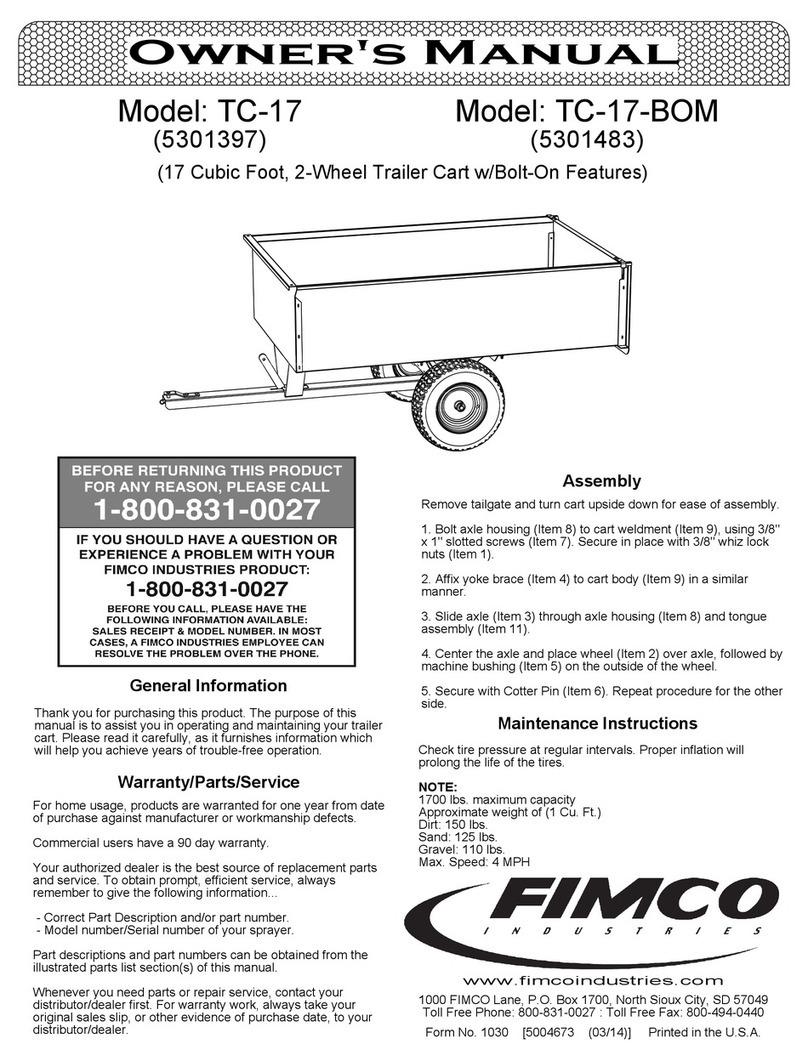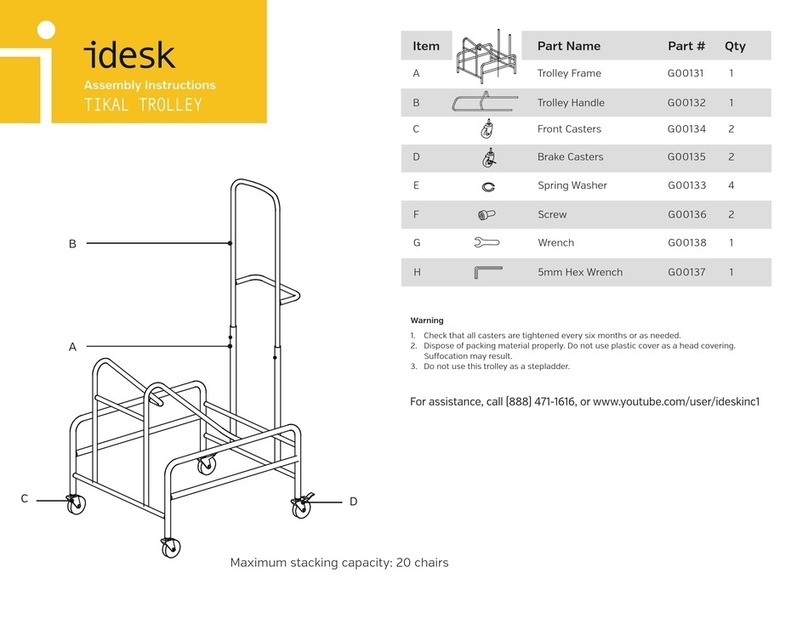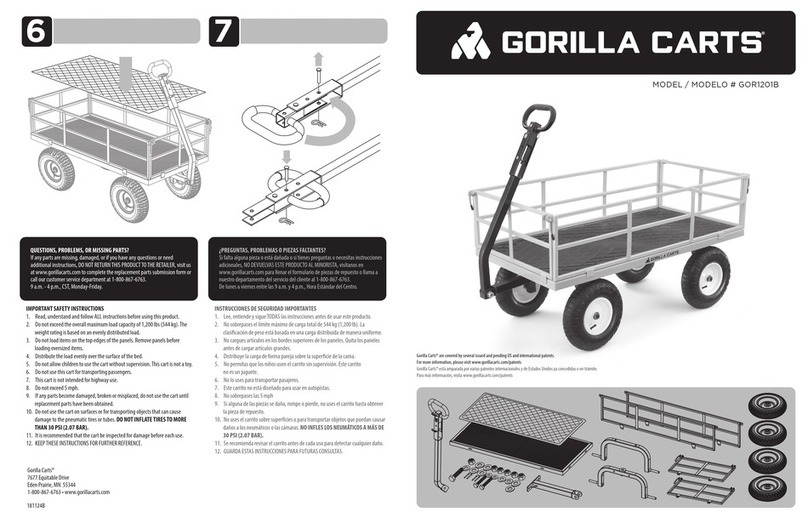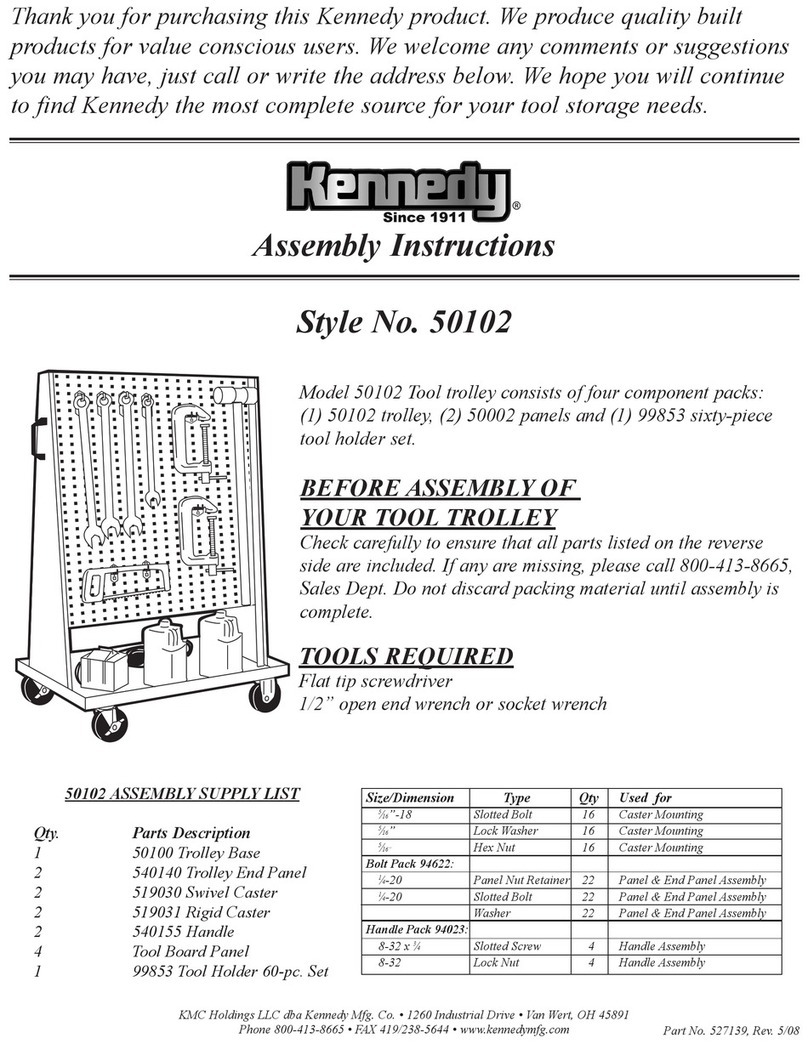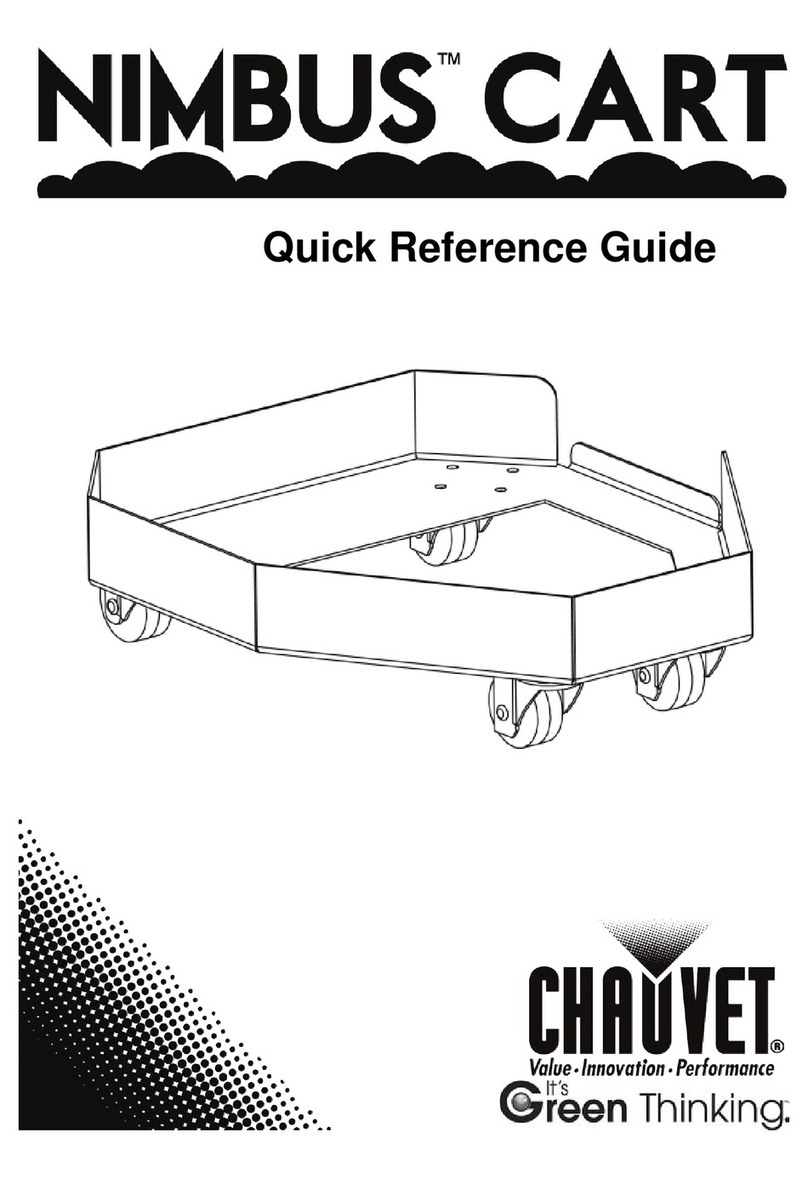FlexQube eQart User manual

User manual.
Date 01 / 2023
Revision 1.7
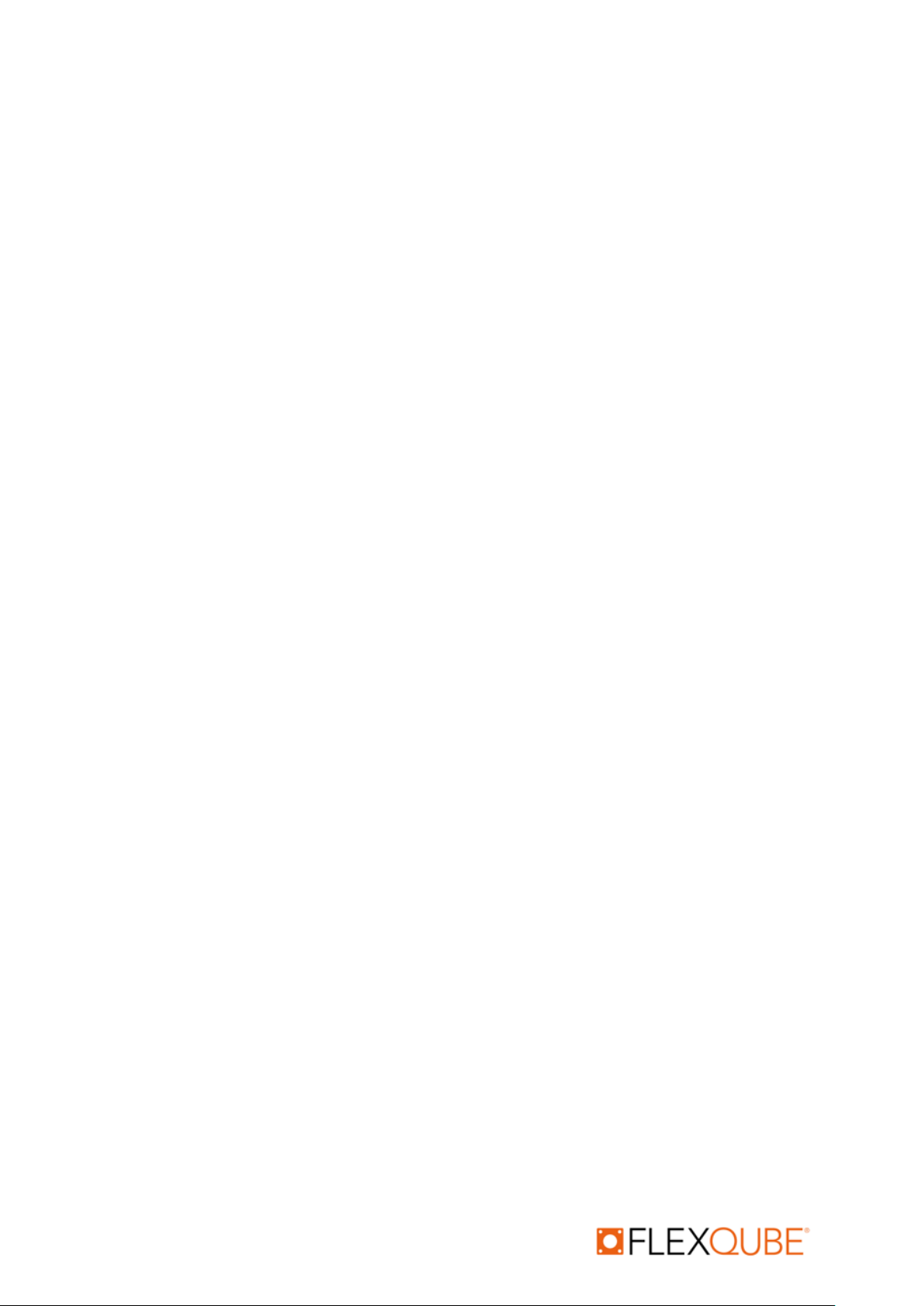
eQart User manual rev. 1.7
Automation your way 1
Copyright and disclaimer
All rights reserved. Copyright ©FlexQube AB 2023.
FlexQube owns all rights to the products, concepts, and solutions in this document. The
recipient, or the persons the recipient of this document shows or distribute it to, do not have the
right to use the products, concepts, or solutions in any way.
FlexQube makes no warranties in respect of this document or its contents. The content of this
document is subject to change without prior notice. Every precaution has been taken in the
preparation of the user manual. FlexQube assumes no responsibility for errors or any damages
resulting from the use of the information contained.
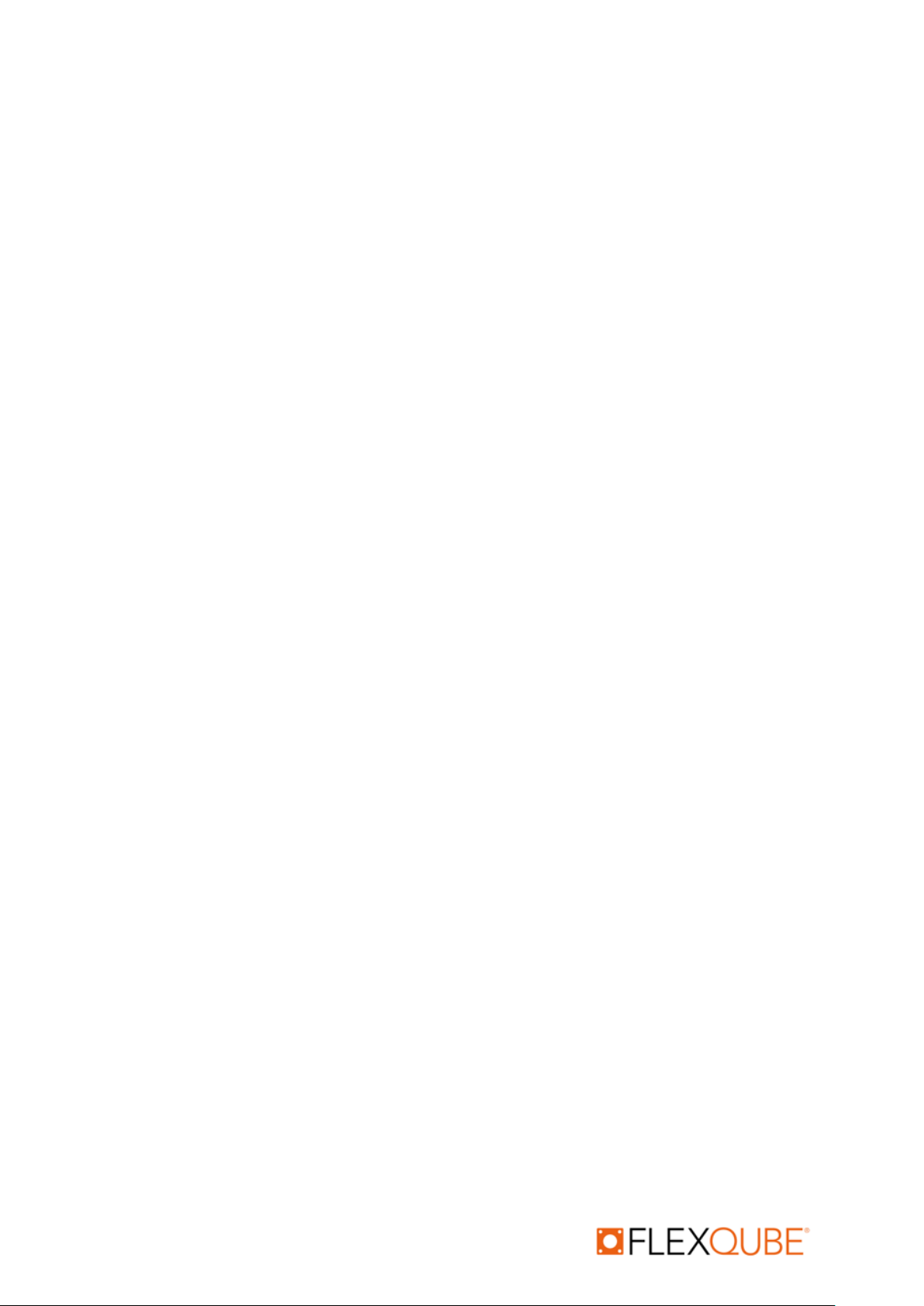
eQart User manual rev. 1.7
Automation your way 2
Table of contents
Copyright and disclaimer................................................................................................................................. 1
1 Introduction to this document................................................................................................................ 4
1.1 Document history........................................................................................................................... 4
2 eQart Introduction.................................................................................................................................. 5
2.1 Additional information about the eQart ........................................................................................ 5
3 Safety ...................................................................................................................................................... 6
3.1 Safety message types ..................................................................................................................... 6
3.2 Important safety notifications........................................................................................................ 6
3.3 eQart Certification.......................................................................................................................... 7
3.4 Intended use................................................................................................................................... 7
3.5 Inappropriate operation................................................................................................................. 7
3.6 Risk assessment of the complete application ................................................................................ 8
3.7 Residual risks .................................................................................................................................. 8
3.8 Safety functions.............................................................................................................................. 8
3.8.1 Collision avoidance.................................................................................................................8
3.8.2 Emergency stops ....................................................................................................................8
3.8.3 Fail-safe motors......................................................................................................................9
4 Product specification ............................................................................................................................ 10
4.1 eQart Specifications...................................................................................................................... 10
4.2 Nameplate & Markings................................................................................................................. 12
5 Mechanical design ................................................................................................................................ 13
5.1 Brain Module................................................................................................................................ 14
5.2 Battery Module............................................................................................................................. 15
5.2.1 Swap Battery Module...........................................................................................................15
5.2.2 Fixed Battery Module...........................................................................................................16
5.3 Motor Module .............................................................................................................................. 16
5.4 Emergency Stop Module .............................................................................................................. 17
5.5 FlexQube Base Cart....................................................................................................................... 17
5.6 LED Corner Module with Laser Scanner ....................................................................................... 18
5.7 LED Corner Module....................................................................................................................... 18
5.8 Tablet Holder Module................................................................................................................... 19
6 Laser scanner functionality................................................................................................................... 20
6.1 Laser scanners .............................................................................................................................. 20
6.2 Safety Zones .................................................................................................................................20
6.3 Lidar Error Code Troubleshooting ................................................................................................ 22
7 LED Light Functionality.......................................................................................................................... 23

eQart User manual rev. 1.7
Automation your way 3
7.1 For Manual Drive.......................................................................................................................... 23
7.2 Line Follow Drive .......................................................................................................................... 24
7.3 Additional Operation.................................................................................................................... 24
8 User applications................................................................................................................................... 26
8.1 Stand alone................................................................................................................................... 26
8.2 Towing .......................................................................................................................................... 26
8.3 Mother/daughter ......................................................................................................................... 26
9 Unpacking of the eQart......................................................................................................................... 27
9.1 Accessories with the eQart........................................................................................................... 27
9.2 Starting up the eQart.................................................................................................................... 28
9.3 Unboxing of the eQart.................................................................................................................. 29
10 Cockpit Operation................................................................................................................................. 31
10.1 Cockpit.......................................................................................................................................... 33
10.1.1 Manual Drive........................................................................................................................34
10.1.2 Line Follow ...........................................................................................................................35
10.2 Map & Routes............................................................................................................................... 37
10.2.1 Mapping guide......................................................................................................................37
10.2.2 Create a new route...............................................................................................................41
10.2.3 Recorded maps.....................................................................................................................44
10.3 Mission Planner ............................................................................................................................ 46
10.3.1 Create new Mission..............................................................................................................46
10.3.2 Run Mission..........................................................................................................................54
10.4 Navigation..................................................................................................................................... 56
10.5 Settings......................................................................................................................................... 57
10.5.1 Settings > General ................................................................................................................58
10.5.2 Settings > Configuration.......................................................................................................60
10.5.3 Settings > Diagnosis..............................................................................................................63
11 Maintenance Drive............................................................................................................................... 68
12 Maintenance......................................................................................................................................... 69
12.1 Lockout/ Tagout (LOTO) Safety Procedure................................................................................... 69
12.2 Battery.......................................................................................................................................... 69
12.3 Charging........................................................................................................................................ 69
12.4 Maintenance operation................................................................................................................ 70
12.4.1 eQart Module service...........................................................................................................71
12.5 Maintenance Schedule................................................................................................................. 73
12.6 Major Fault ................................................................................................................................... 73
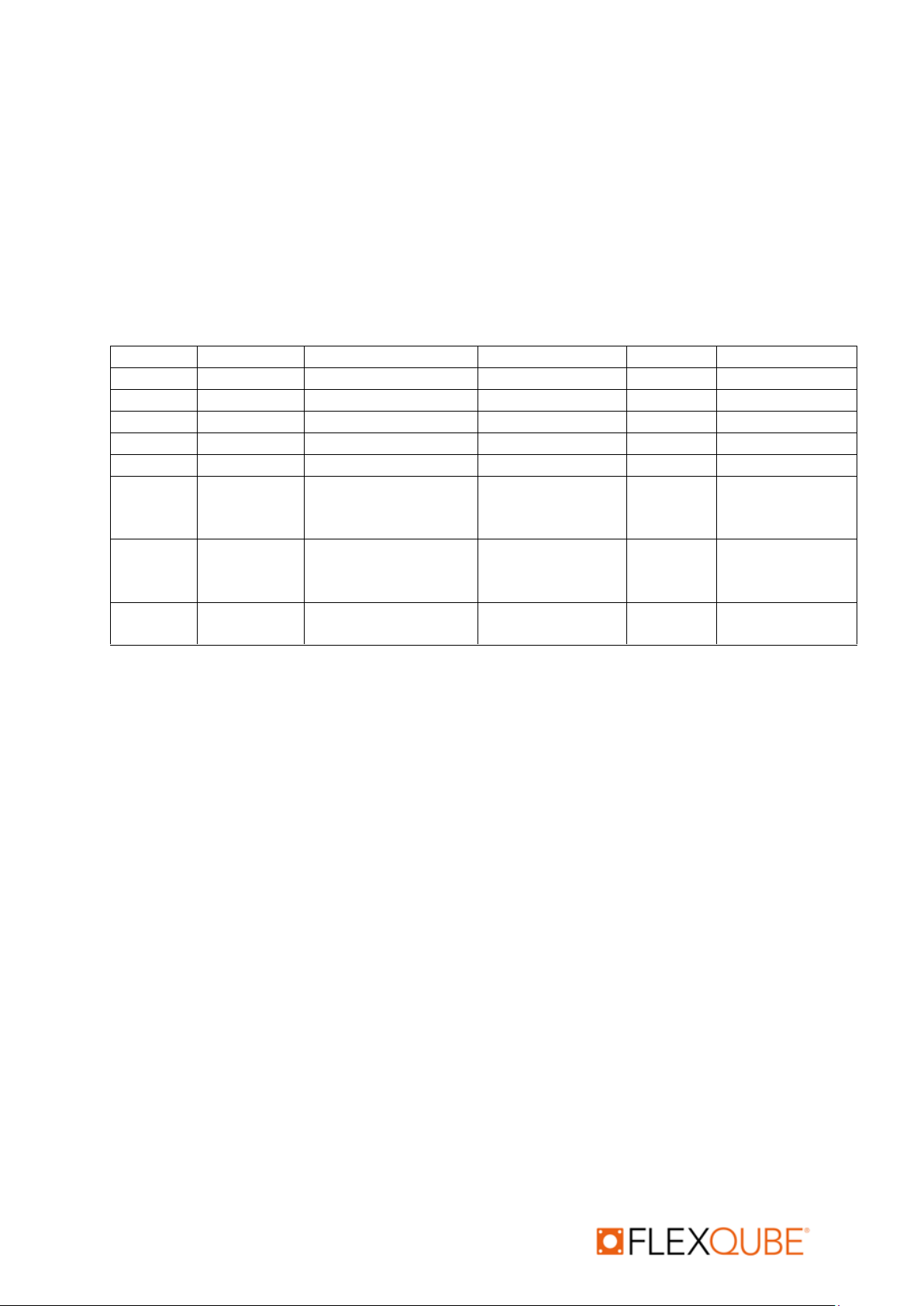
eQart User manual rev. 1.7
Automation your way 4
1Introduction to this document
This information will give you the following knowledge.
•Unboxing of the eQart.
•Startup, implementation, and operation of the eQart.
•Technical description of the eQart.
•Maintenance of the eQart.
1.1 Document history
Revision
Release date
Description
Hardware
Software
Cockpit
1.0
7 Jan 2020
Initial revision
1.0
2.7.4
1.2.2-01-04-20
1.1
8 Jan 2020
Formatted Content
1.0
2.7.4
1.2.2-01-04-20
1.2
30 Jun 2020
Cockpit revision
1.0
3.1.2
1.2.7-01-06-20
1.3
1 Jan 2021
App update
1.0/ 2.0
3.2.8
2.1.2-02-12-20
1.4
1 July 2021
General update
1.0/2.0
3.3.7
2.3.0-04-06-21
1.5
22 July 2022
Modular map guide +
New functions with
hardware 3.0
3.0
3.4.10
3.5.0
2.3.4-27-04-22
1.6
24 Nov 2022
Formatted content
and added
descriptions
3.0
3.4.10
3.5.0
2.3.4-27-04-22
1.7
18 Jan 2023
Formatted content
3.0
3.4.10
3.5.0
2.3.4-27-04-22

eQart User manual rev. 1.7
Automation your way 5
2eQart Introduction
eQart is a simple, smart, and scalable automation concept designed for transports inside factories
and warehouses. It is ideal for moving products on an assembly line or transporting goods
throughout a plant or warehouse. The eQart provides easy and reliable point to point movement of
everything from small parts to heavy pallets. The eQart is ideal for recurring transports such as A to B
or circular flow layouts.
The eQart has a modular architecture enabling sizes from 910 x 840 mm up to 2520 x 2520 mm. The
modules creating the eQart is the:
1. Brain Module
2. Motor Module
3. Battery Module
4. Safety Modules
The eQart navigates by using a camera-based visual system reading the contrast with a colored line
that is applied on the floor –no cutting or drilling on the floor is needed. The colored line can be
created with tape or paint. The method is a cost-effective and flexible guide path technology,
allowing guide path implementation and changes to be made in minutes or hours. The eQart is
controlled with a tablet application called "Cockpit" that allows the customer to easily control the
eQart, create and modify routes.
2.1 Additional information about the eQart
All information regarding the eQart is shared through the FlexQube website together with the
FlexQube Vimeo channel.
•eQart Website - https://www.flexqube.com/eqart/
•eQart Support - https://www.flexqube.com/customer-care/#eqart-support
•eQart Learning Platform - https://vimeo.com/showcase/eqartlearning
A series of instructional videos to get started with the eQart:
oeQart Unboxing Video - Unboxing the eQart on Vimeo
oeQart Mapping - eQart feature mapping - eQart Learning on Vimeo
oeQart Manual Drive - eQart Manual Drive | eQart Learning on Vimeo
oeQart Line follow - Guide for line follow - eQart Learning on Vimeo
oeQart Navigation - Navigation - eQart Learning on Vimeo
oeQart Mission Planner - Mission Planner on the eQart on Vimeo
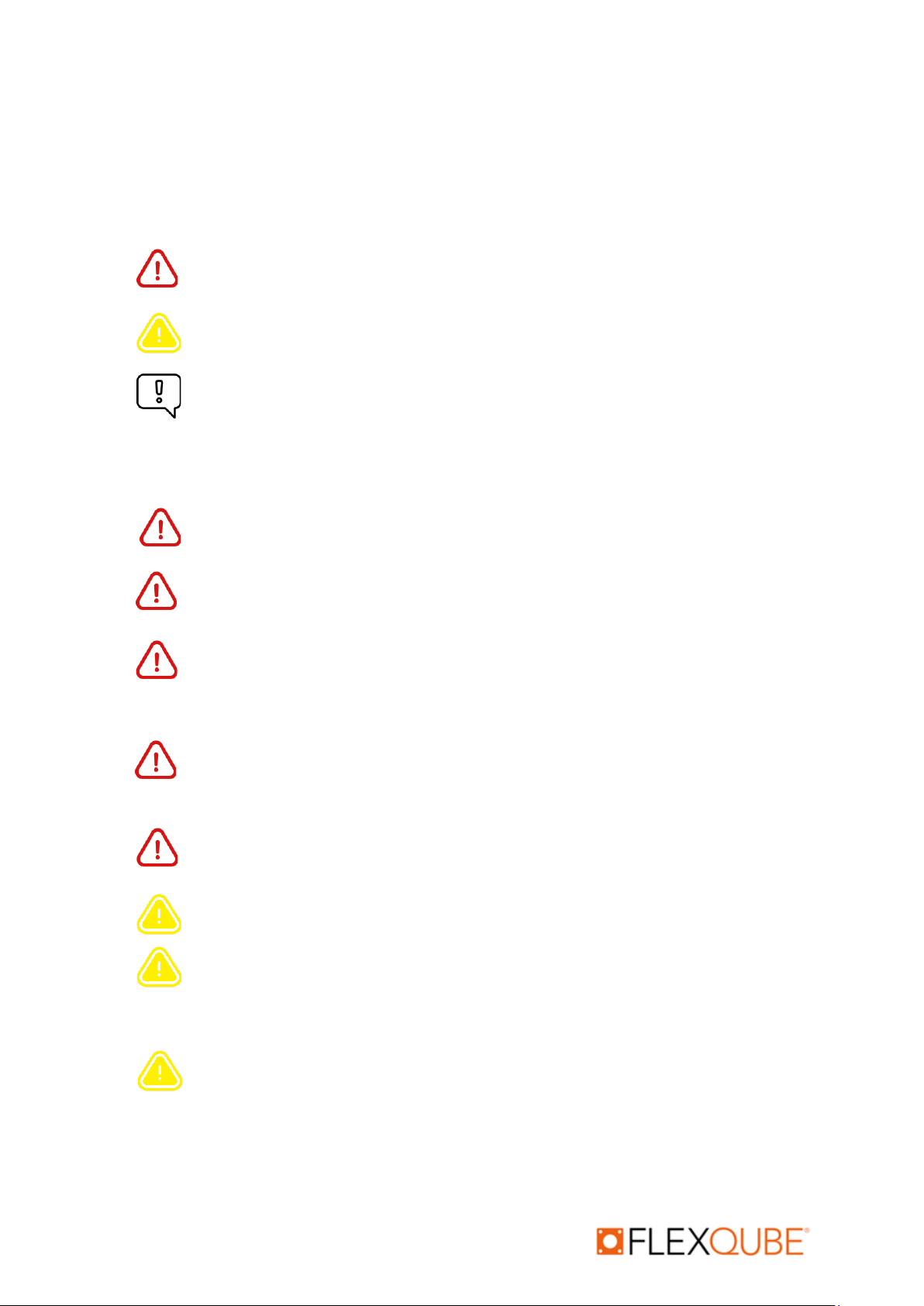
eQart User manual rev. 1.7
Automation your way 6
3Safety
Before you start to operate the eQart make sure to read through the complete user manual, and
especially all the safety-related information below.
3.1 Safety message types
Warning
A potentially hazardous situation that can result in death or serious injury.
Caution
A potentially hazardous situation that can result in small or moderate injury.
Notice
A potentially hazardous situation that can result in damage to property or equipment.
3.2 Important safety notifications
Make sure that the load on the eQart is placed and fastened correctly. If not, the load
can fall off or create instability of the eQart.
Do not short circuit the battery. The battery is heavy and if not controlled properly, it
could cause severe injury to nearby personnel.
Only use approved top structures from FlexQube that is kept inside the footprint of the
eQart. Usage of any other top structure with a footprint larger than the eQart can cause
serious injury.
The laser scanner has a planar reading area 150 mm above the floor. Any object below
OR above this level will not be visible for the eQart. Make sure that the route is clear
from obstacles that are not visible to the eQart safety systems. Otherwise, it can result in
major damage and cause eQart to collide with objects and make the load fall off.
When doing any kind of troubleshooting on the eQart at least one emergency stop must
be applied at all times during this work. Otherwise, there is a risk of unintended
movements of the eQart.
To prevent fire or shock hazard, do not expose the eQart to rain or moisture.
When driving the cart in manual mode with the cockpit, make sure to always stay close
to the eQart to have a proper view of its surroundings and access to one of the four
emergency stop buttons.
The eQart contains following RF devices
•RFID reader –which was used to stop the cart at a station by detecting RFID tag.
•WiFi, BT device –which was used to wireless communication
These devices are likely to emit non-ionizing radiation which can harm to person, in
particular those with active or non-active implantable medical devices.
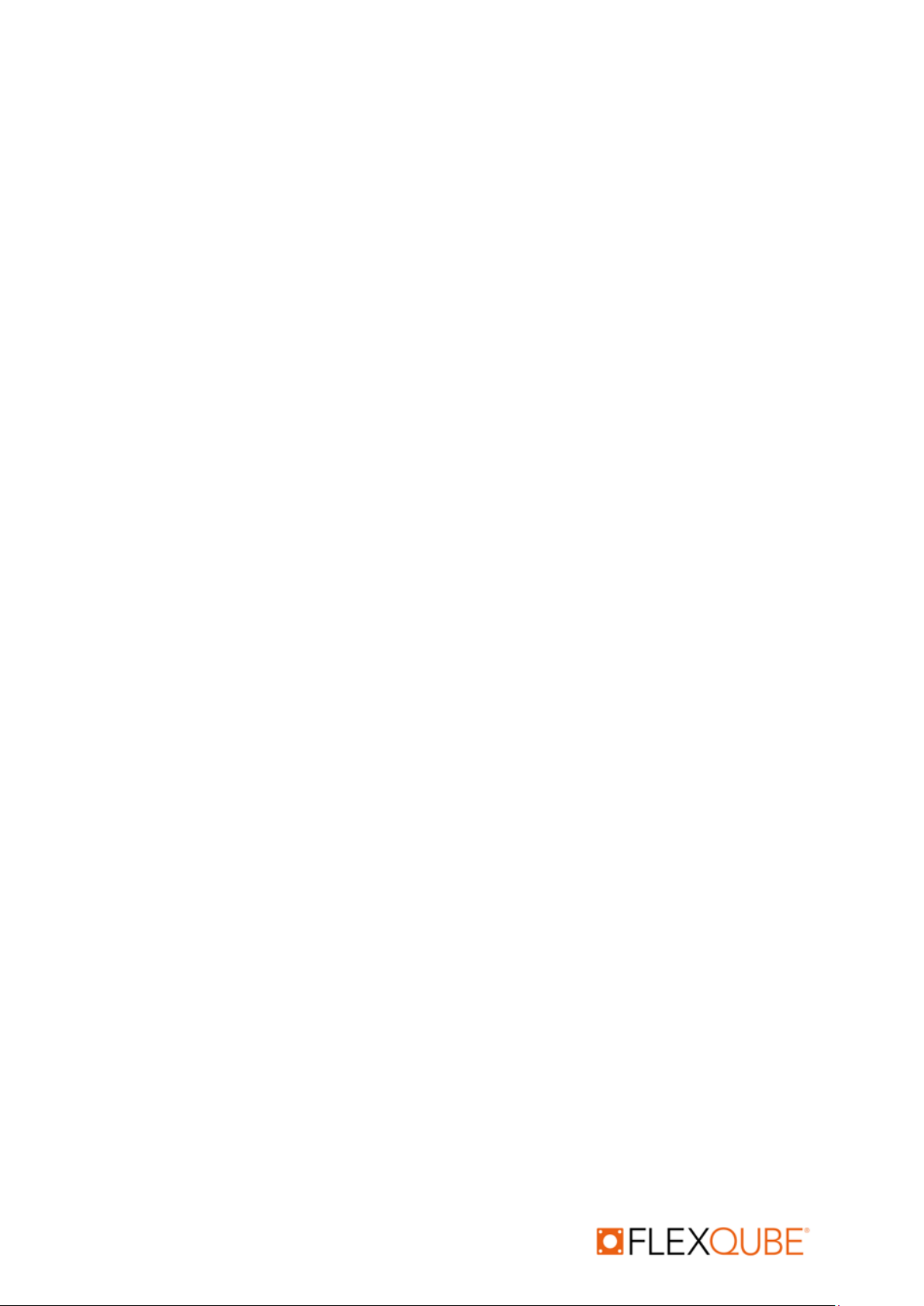
eQart User manual rev. 1.7
Automation your way 7
3.3 eQart Certification
The eQart is certified according to the Machinery Directive 2006/42/EC, which includes the base
platform for L x W (Length x Width) between 840 mm to 2520 mm (Minimum eQart size should be
910 mm x 840 mm). The eQart is certified and adheres to the following standards:
•EN1175:2000
•EN ISO 3691-4:2020
•EN ISO 12100:2010
•EN 12895: 2015 + A1: 2019
•EN 301 489-1
•EN 301 489-3
•EN 301 489-17
•EN 300 328 V2.1.1
•EN 300 330
•Safety standards: UL 3100
•FCC Part 15 subpart B
•FCC 15.107
•FCC 15.109
•FCC Part 15 subpart C
•FCC 15.247
•FCC Part 15 subpart C
•FCC 15.225
3.4 Intended use
The eQart is intended to be used:
•Only indoors in an industrial environment.
•On even surfaces with concrete or painted floors.
•In areas with limited access for the public.
•Only with approved top structures designed by FlexQube that is part of the complete eQart
solution.
3.5 Inappropriate operation
To operate the eQart safely do not:
•Use the eQart for transporting people, this may cause the risk of serious injury.
•Use the eQart outdoors as it may cause damage to hardware and cause risk of personal
injury.
•Tow other trolleys that have not been evaluated and approved by FlexQube.
•Overload the eQart with weight above its payload capacity as it may cause reduced
performance, falling load, and instability of the eQart.
•Transport any corrosive, flammable, or explosive substances on the eQart.
•Control the eQart in manual mode from a long distance where the operator does not have a
full view of the situation.
•Drive the eQart at top speed in manual mode close to objects and people, this can cause
serious injury and damage.
•Control the eQart operations by Untrained operators.

eQart User manual rev. 1.7
Automation your way 8
•Use it without performing a risk evaluation of the full use scenario for normal operation.
•Walk in the travel path or directly toward the eQart.
•Run towards the eQart.
•Attempt to crawl over the eQart.
•Attempt to use the eQart as a stepladder.
3.6 Risk assessment of the complete application
The operator of the eQart is responsible for making a risk analysis of the complete use scenario and
process in each implementation related to the user’s facility. Examples of risks to consider are route
planning, crossing traffic, safe loading and unloading of the eQart, etc.
3.7 Residual risks
•The operator suddenly moves into the eQart area from the side or towards the eQart travel
direction.
•Crushing if, the operator comes in contact with non-protected areas of the eQart during
operation.
•Crushing if the operator touches the eQart motors while they are in motion.
•Beware that when eQart may proceed without notice, especially of no obstacles are
detected.
3.8 Safety functions
The eQart is equipped with a safety system to protect people, buildings, and equipment.
3.8.1 Collision avoidance
The eQart is equipped with 2 x safety lasers scanners from Hokuyo (UAM-05LP) ISO 13849-1
PL:D to avoid collisions with humans and objects. The collision avoidance system is divided
into 3 different zones.
•Slow down zone
When a person or object enters this zone the eQart is slowing down to 0.3
meters/second to increase safety.
•Stop zone
When a person or object enters this zone, the eQart stops and will remain still until the
object or person is removed from the zone. The eQart will beep and resume after 3
seconds.
•Protection zone
The slowdown and stop function will in most cases avoid the activation of the protection
system. If a person or object still ends up in the protection zone of the eQart, the
protection safety function will be activated. This function is directly connected to the
actuators of the eQart through a safety system. When the protection zone has activated,
the power to the motors is cut off, and the brakes will be immediately applied to stop
the eQart safely. The triggered protection zone must be reset in the cockpit before the
eQart can continue the operation.
3.8.2 Emergency stops
The eQart is equipped with 4 x emergency stops placed on each of the 4 sides. When the
emergency stop is pressed the power to the motors is cut off, and the brakes will be
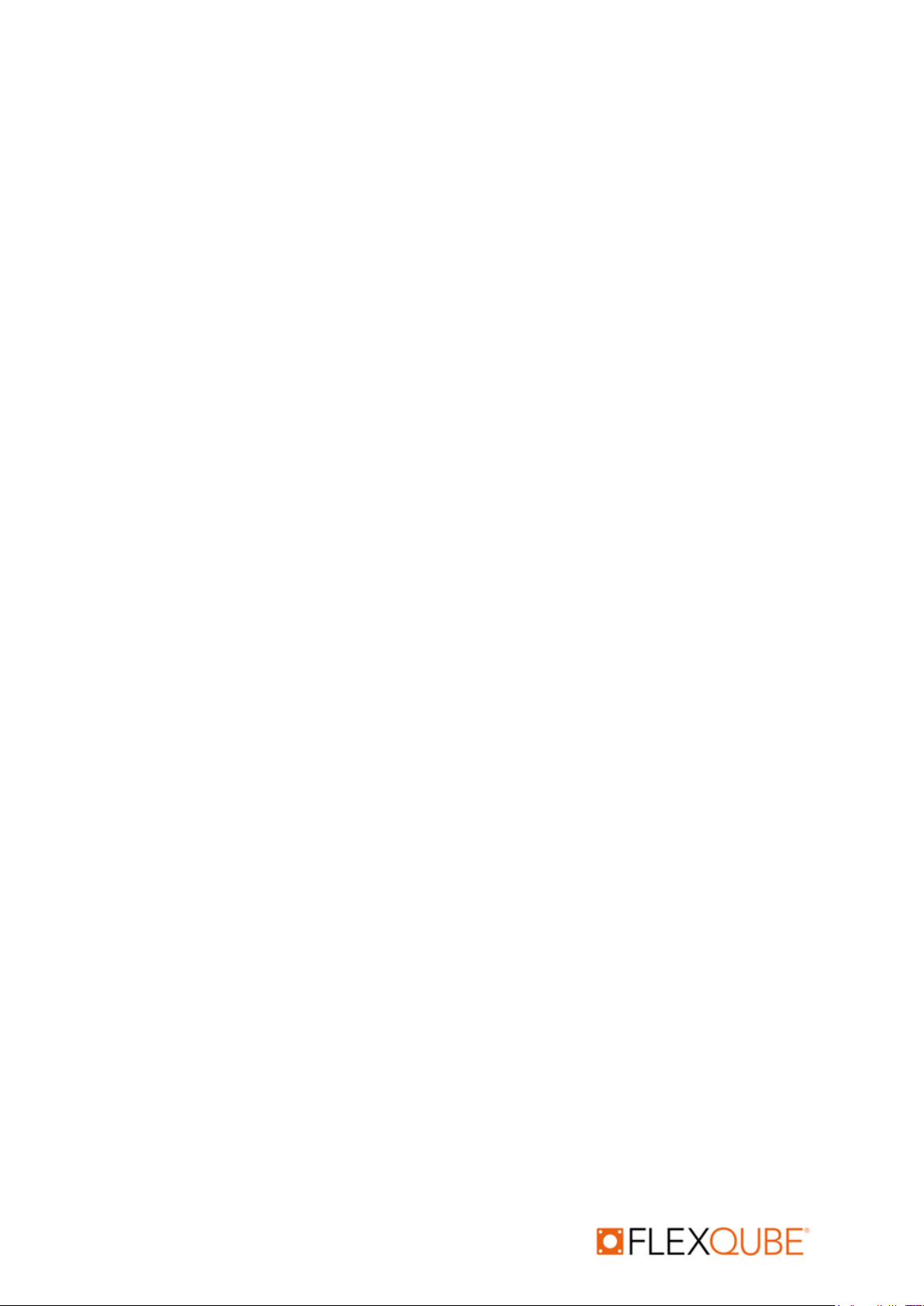
eQart User manual rev. 1.7
Automation your way 9
immediately applied. Activation of the emergency stop must be reset in the cockpit before
the eQart can continue the operation.
3.8.3 Fail-safe motors
In case of power loss, the eQart brakes are applied and the eQart motors are braked to avoid
unintended motion of the eQart. The brakes can only be released by the activation of power.
Activation of emergency stops must be reset in the cockpit before the eQart can continue the
operation.

eQart User manual rev. 1.7
Automation your way 10
4Product specification
4.1 eQart Specifications
•Weight of empty eQart (840 mm x 1260 mm) without battery: 170 kg.
•Max rated Capacity for eQart platform: 1000 kg (2200 pounds).
ATTENTION Max load capacity for each eQart application must be evaluated for each specific
configuration where load type, load size, and load location are considered.
•eQart size range:
▪910 mm x 840 mm (Smallest),
▪2520 mm x 2520 mm (Largest)
▪The eQart can be configured to any size between the smallest and largest size in
increments of 70 mm
•Rated speeds: HW1.0/2.0 HW3.0
▪Manual drive 0.9 m/s 1.0 m/s
▪Automatic mode (normal zone) 0.7 m/s 1.0 m/s
▪Automatic mode (slow zone) 0.3 m/s 0.3 m/s
▪Recording 0.2 m/s 0.3 m/s
Length
Width
840
910
980
1050
1120
1190
1260
1330
1400
1470
1540
1610
1680
1750
1820
1890
1960
2030
2100
2170
2240
2310
2380
2450
2520
l l l l l l l l l l l l l l l l l l l l l l l l l
l l l l l l l l l l l l l l l l l l l l l l l l l
l l l l l l l l l l l l l l l l l l l l l l l l l
l l l l l l l l l l l l l l l l l l l l l l l l l
l l l l l l l l l l l l l l l l l l l l l l l l l
l l l l l l l l l l l l l l l l l l l l l l l l l
l l l l l l l l l l l l l l l l l l l l l l l l l
l l l l l l l l l l l l l l l l l l l l l l l l l
l l l l l l l l l l l l l l l l l l l l l l l l l
l l l l l l l l l l l l l l l l l l l l l l l l l
l l l l l l l l l l l l l l l l l l l l l l l l l
l l l l l l l l l l l l l l l l l l l l l l l l l
l l l l l l l l l l l l l l l l l l l l l l l l l
l l l l l l l l l l l l l l l l l l l l l l l l l
l l l l l l l l l l l l l l l l l l l l l l l l l
l l l l l l l l l l l l l l l l l l l l l l l l l
l l l l l l l l l l l l l l l l l l l l l l l l l
l l l l l l l l l l l l l l l l l l l l l l l l l
l l l l l l l l l l l l l l l l l l l l l l l l l
l l l l l l l l l l l l l l l l l l l l l l l l l
l l l l l l l l l l l l l l l l l l l l l l l l l
l l l l l l l l l l l l l l l l l l l l l l l l l
l l l l l l l l l l l l l l l l l l l l l l l l l
l l l l l l l l l l l l l l l l l l l l l l l l l
2170
2240
2310
2380
2450
2520
1750
1820
1890
1960
2030
2100
1330
1400
1470
1540
1610
1680
910
980
1050
1120
1190
1260
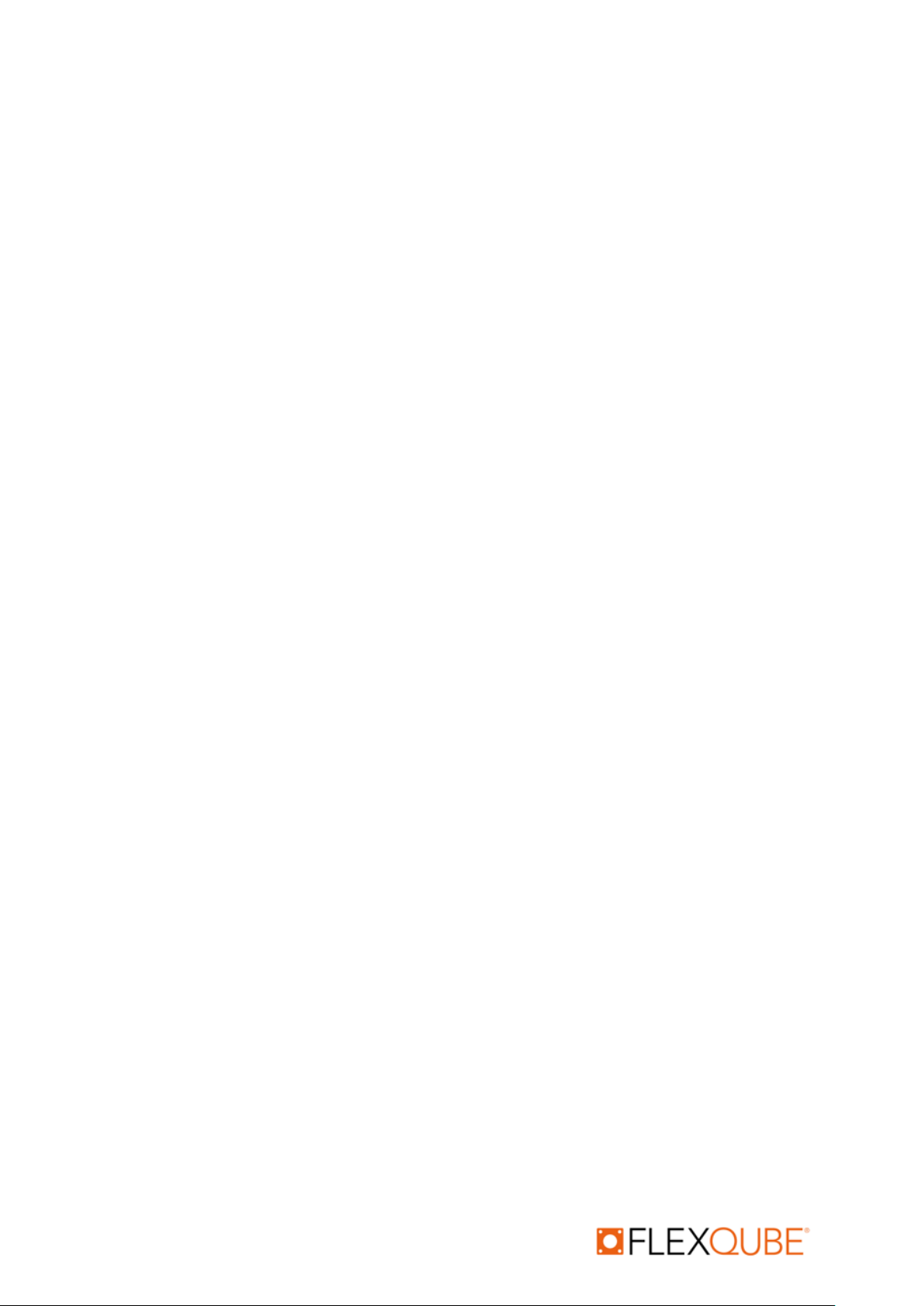
eQart User manual rev. 1.7
Automation your way 11
•Battery specification:
▪Type: Li-ion
▪Safety standard: IEC 62133: 2012
▪Weight: 10 kg
▪Dimension (mm): 340 x 210 x 70 (Length x Width x Height)
▪Rated capacity: 60 Ah
▪Capacity: 1554 Wh
▪Voltage: 25.9 V
▪Full charge: 2 hours
•Operating conditions:
▪Temperature: 0⁰C to 40⁰C
▪Altitude: < 2000m
▪Indoor use only
▪The floor should be dry and clean for the tape installation.
▪The installation place should be free from moisture.
The eQart serial number and CE Marking is stamped on a sign attached to the eQart base.

eQart User manual rev. 1.7
Automation your way 12
4.2 Nameplate & Markings
•The detail of the nameplate is as shown in the image below.
•Nameplate gives the primary data related to the eQart.
•The marked entry is dependent on customer configuration of the eQart.
•The serial number is the unique ID of each eQart.
•The UKCA, FCC Standard and CE certification marking is displayed on the nameplate
according to requirements.
•The nameplate specifies the data of the eQart mass, the requirement of power, year of
manufacture, max. load to be allowed and battery specification.
Figure 1 Example of the eQart Nameplate
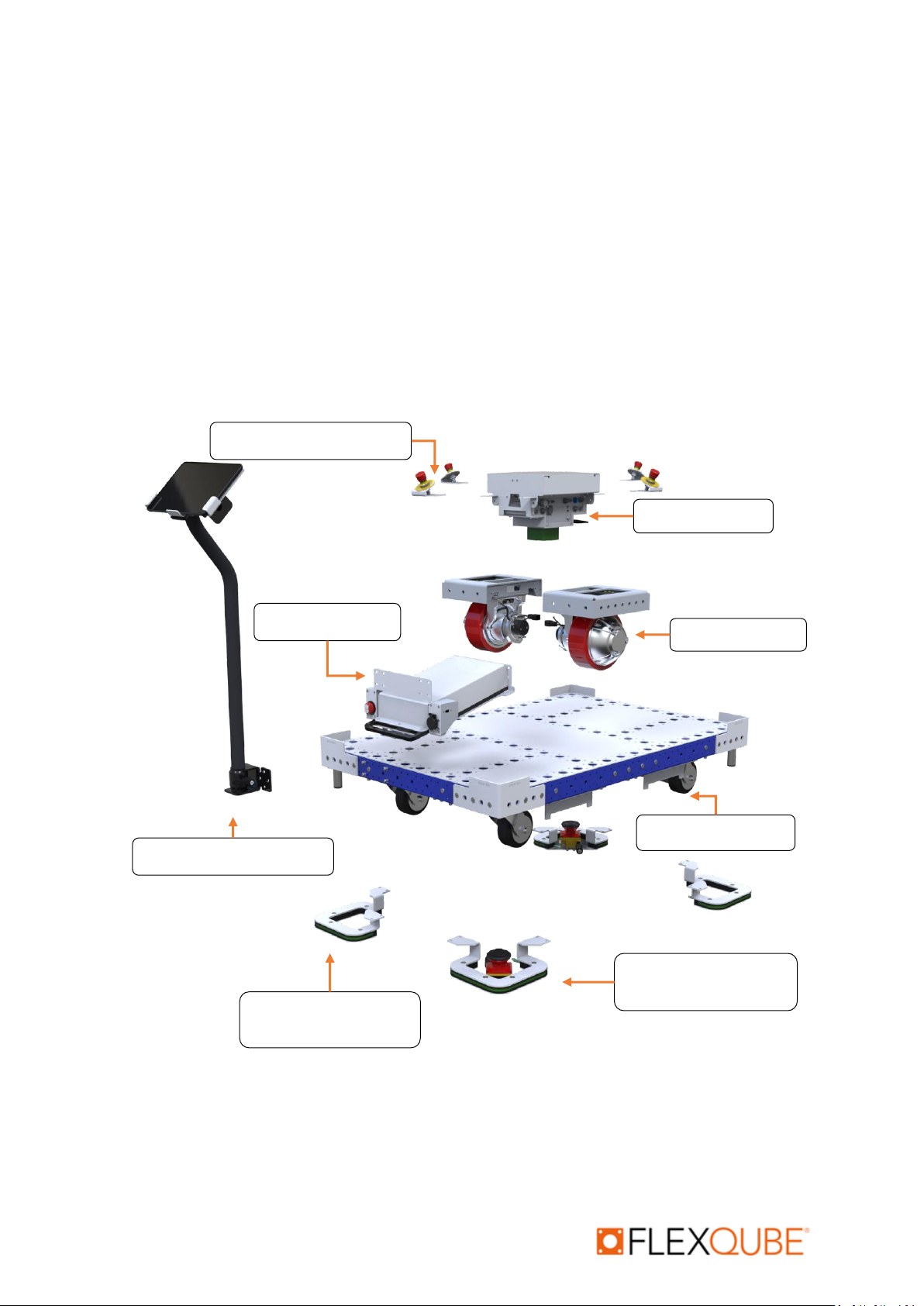
eQart User manual rev. 1.7
Automation your way 13
5Mechanical design
The eQart is based on eight smart modules enabling a high degree of scalability and flexibility in
design.
1. Brain Module (onboard computer & visual system)
2. Battery Module
3. Motor Module
4. Emergency Stop Modules
5. Base Cart Module
6. LED Corner Module with safety scanner
7. LED Corner Module without safety scanner
8. Tablet Holder Module
1. Brain Module
2. Battery Module
3. Motor Module
4. Emergency Stop Module
7. Corner Module
without Laser scanners
5. Base cart Module
6. Corner Module with
Laser scanners
8. Tablet Holder Module
Figure 2Exploded view of the mechanical design of the eQart.

eQart User manual rev. 1.7
Automation your way 14
5.1 Brain Module
The Brain Module contains the computing unit and cameras that handles the Line follow
functionality.
•The Brain module is placed in the center in between the motor modules of the eQart.
•The Brain module and its onboard computer control all the systems/functionality of the
eQart.
•The brain module is equipped with two cameras symmetrically on each side that uses a
visual system to control the navigation of the eQart based on color and contrast.
•The brain module is equipped with a safety system to control emergency stops and
activation of the protection zone through the laser scanners. The safety PLC is ISO 13849-
1 certified.
•The brain is equipped with a buzzer to give sound signals to the user communicating
safety or object detection.
•The RFID reader is used to identify the station on the line for the eQart.
•Emergency brake auto release functionality after protection zone trigger is implemented
with hardware 2.0 & hardware 3.0.
Buzzer
Camera
LED
Antennas
Connectors
RFID Reader
Buzzer
Camera
LED
Antennas
Connectors
RFID Reader
HW 3.0
HW 1.0 / HW 2.0
Figure 3 Brain Module

eQart User manual rev. 1.7
Automation your way 15
5.2 Battery Module
5.2.1 Swap Battery Module
The Swap Battery Module is a removable battery that allows for simple swapping to handle all
day operation with very low downtime.
•eQart is equipped with a 60 Ah Li-ion battery.
•Special care must be taken when removing the battery module from the cart.
The on/off switch is located on the side of the battery module behind the charging port. The
switch is activated by turning clockwise and switched off counterclockwise.
•The battery module is swappable. Once the battery is discharged, easily replace it with a
charged battery.
•There are two types of swappable battery module.
oBattery module with magnetic Rosenberger connector.
▪Hold & move upward the battery and take out with care.
oBattery module with Higo connector. (Lever type connection)
▪Pull down the lever at bottom. The connection is disengaged.
▪Hold & move upward the battery and take out with care.
Charge port
Switch
Bottom view
•Battery module with Higo connector
•Battery module with Rosenberger connector
Figure 4 Swap Battery Module

eQart User manual rev. 1.7
Automation your way 16
5.2.2 Fixed Battery Module
The Fixed Battery Module is a stationary battery package.
•The fixed battery module is only available with HW 1.0 & HW 2.0.
•The Fixed Battery module contains a 60 Ah Li-ion battery.
•The on/off switch is located on the bottom of the battery module. The switch is activated
by turning clockwise and switched off counterclockwise.
5.3 Motor Module
The Motor module contains the electric motor integrated with the motor wheel package and
the motor controller.
•The motor wheel has a diameter of 200 mm and a width of 70 mm.
•Max speed of the motor wheel is 1.0 m/s
•The motor wheel is equipped with an encoder that provides a rotation signal from the
motor shaft.
•The motor wheel is ISO 9001-2008 certified.
•Brain 1.0 supports PMDC (i-drive) motor.
•Brain 2.0 supports PMDC (i-drive) & BLDC (Italsea) motors.
•Brain 3.0 supports BLDC (Italsea) motors.
Figure 5 Fixed Battery Module
PMDC motor
BLDC motor
Figure 6 Motor Module

eQart User manual rev. 1.7
Automation your way 17
5.4 Emergency Stop Module
The Emergency Stop Module has a physical button to trigger the safety system to trigger the
brake of the eQart when in operation or to make sure the eQart is safe during maintenance.
•The emergency stop module is mounted on all four sides of the cart for easy access.
•The location of the emergency stop modules may vary depending on the application.
•The emergency stop is fully operational in both manual drive and line follow drive.
•The emergency stop is applied by the pushed-in position and is released by turning it
clockwise.
5.5 FlexQube Base Cart
The base cart is created with FlexQube standard building blocks. These blocks are screwed
together to create the eQart Platform.
•The base size can vary from 910 x 840 mm up to 2520 x 2520 mm in steps of 70 mm.
•The base can vary for different applications such as Mother-daughter eQart which can
affect the load capacity and other aspects of the eQart.
•The load capacity of the base is up to 1000 kg (2200 pounds).
Figure 8 FlexQube Base Cart
Revision - A
Figure 7 Emergency Stop Module
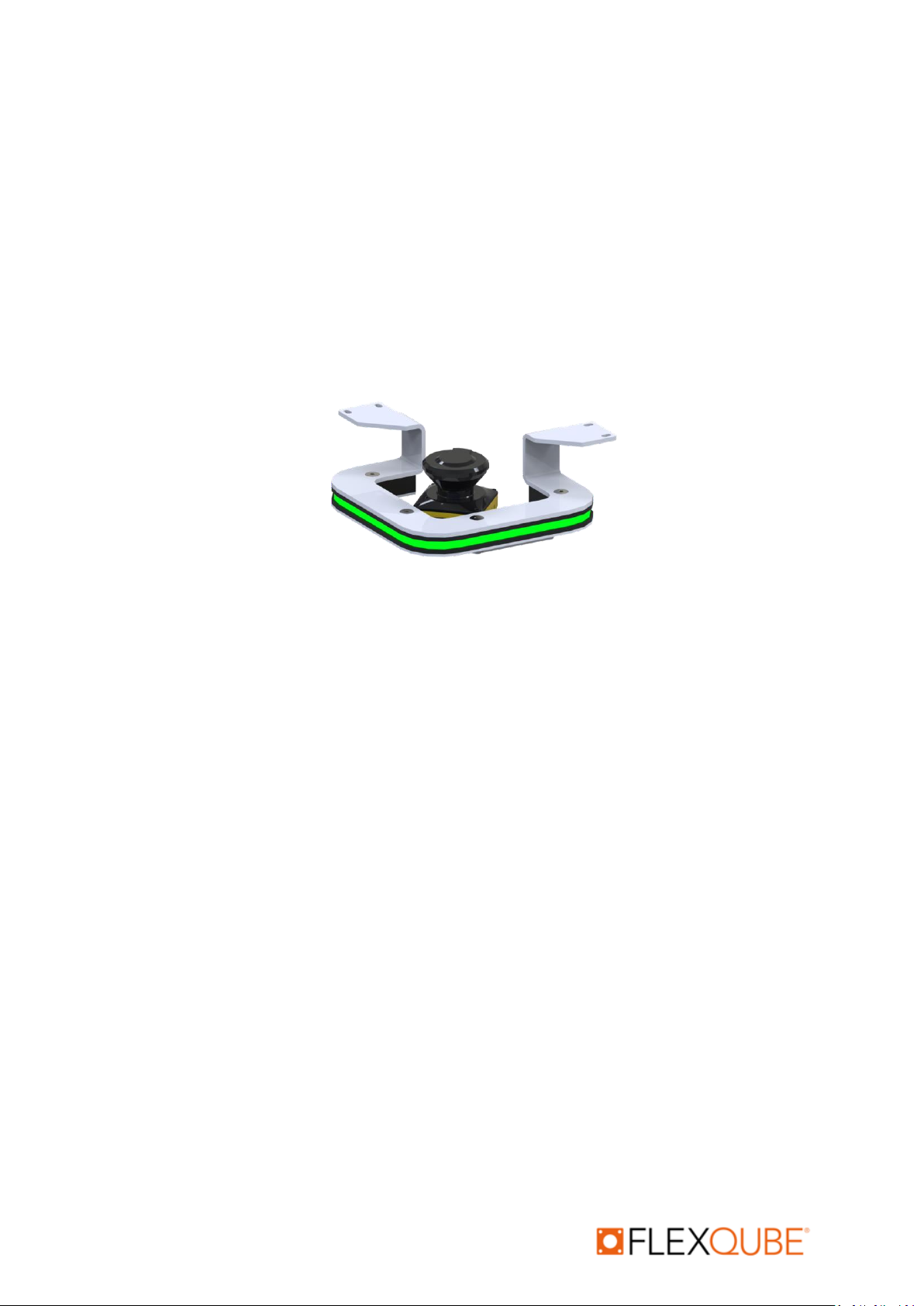
eQart User manual rev. 1.7
Automation your way 18
5.6 LED Corner Module with Laser Scanner
The LED Corners is used to signal the status of the eQart to people in its vicinity. The Laser
scanner is used to detect objects around the eQart.
•The LED Corner module with a safety laser scanner has a robust metal bracket mounted
under the eQart with a full RGB LED strip and the safety scanner mounted inside.
•The LED lights indicates the traveling mode and status of eQart with flashing or steady
light in different colors.
•Each eQart is equipped with 2 corner modules with a safety laser scanner that together
creates a 360 degree of safety field.
5.7 LED Corner Module
The LED Corners is used to signal the status of the eQart to people in its vicinity.
•The LED Corner module has a robust metal bracket mounted under the eQart with a full
RGB LED strip.
•The LED lights show the indication of traveling mode and status of the eQart with
flashing or steady light in different colors.
•Each eQart is equipped with 2 LED Corner modules without a safety laser scanner
mounted in opposite corners.
Figure 9 LED Corner module with laser scanner

eQart User manual rev. 1.7
Automation your way 19
5.8 Tablet Holder Module
The Tablet Holder module is placed on the front side of the eQart or the side depending on
the eQart application.
•The stand for the tablet can be used to store and charge the tablet via the USB-C
charging cable integrated into the stand.
•When sending away the eQart to the next station the tablet should be stored in the holder
to ensure the connection between the two is steady. This also prevents losing the
connection.
Figure 10 Tablet Holder Module
Other manuals for eQart
2
Table of contents
Other FlexQube Outdoor Cart manuals