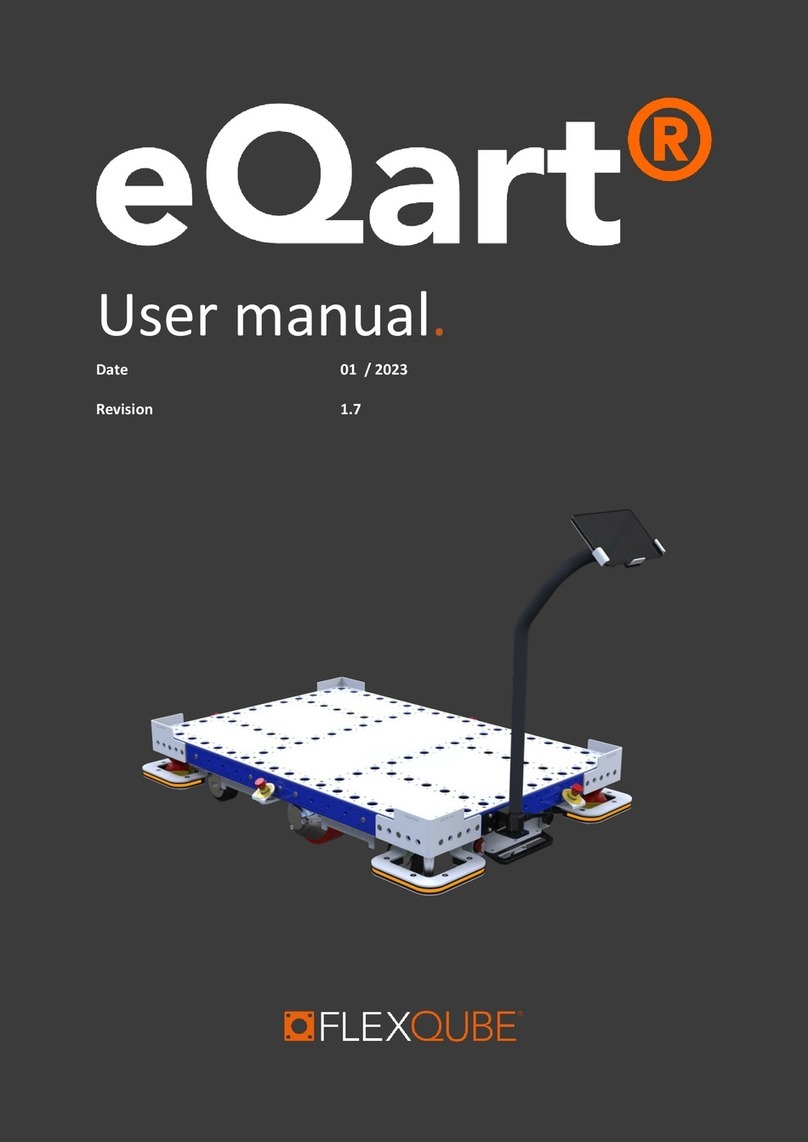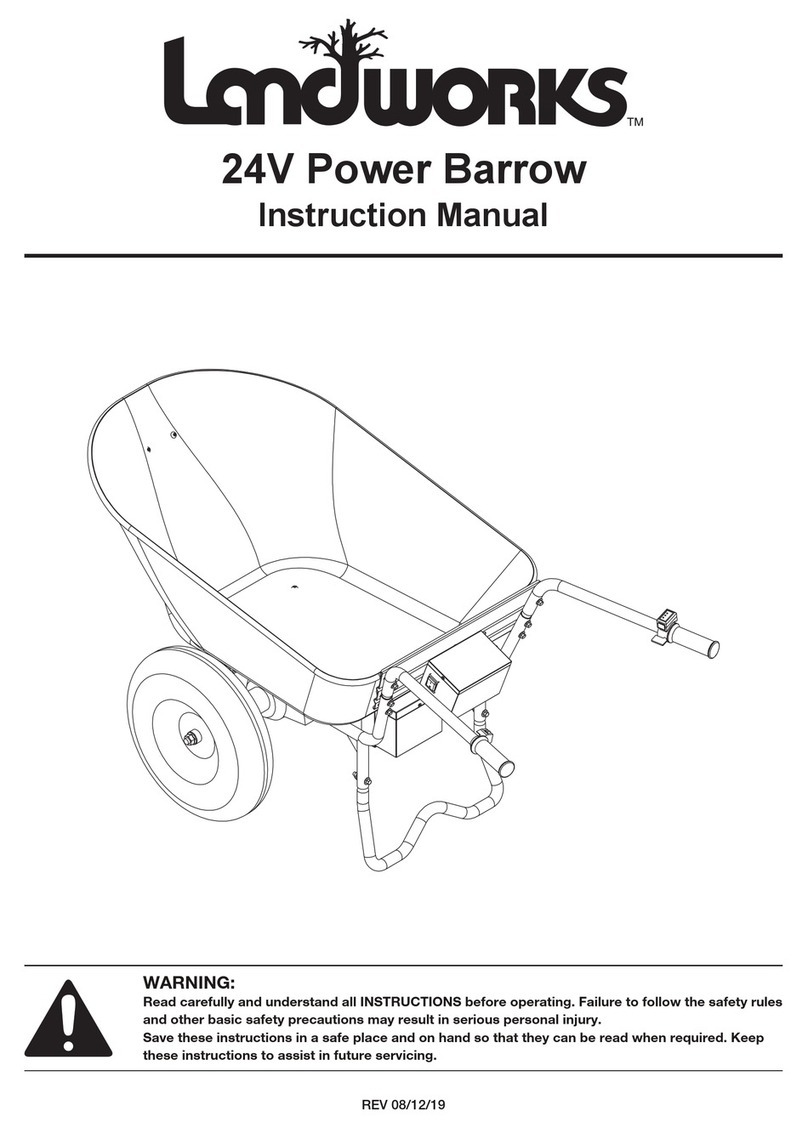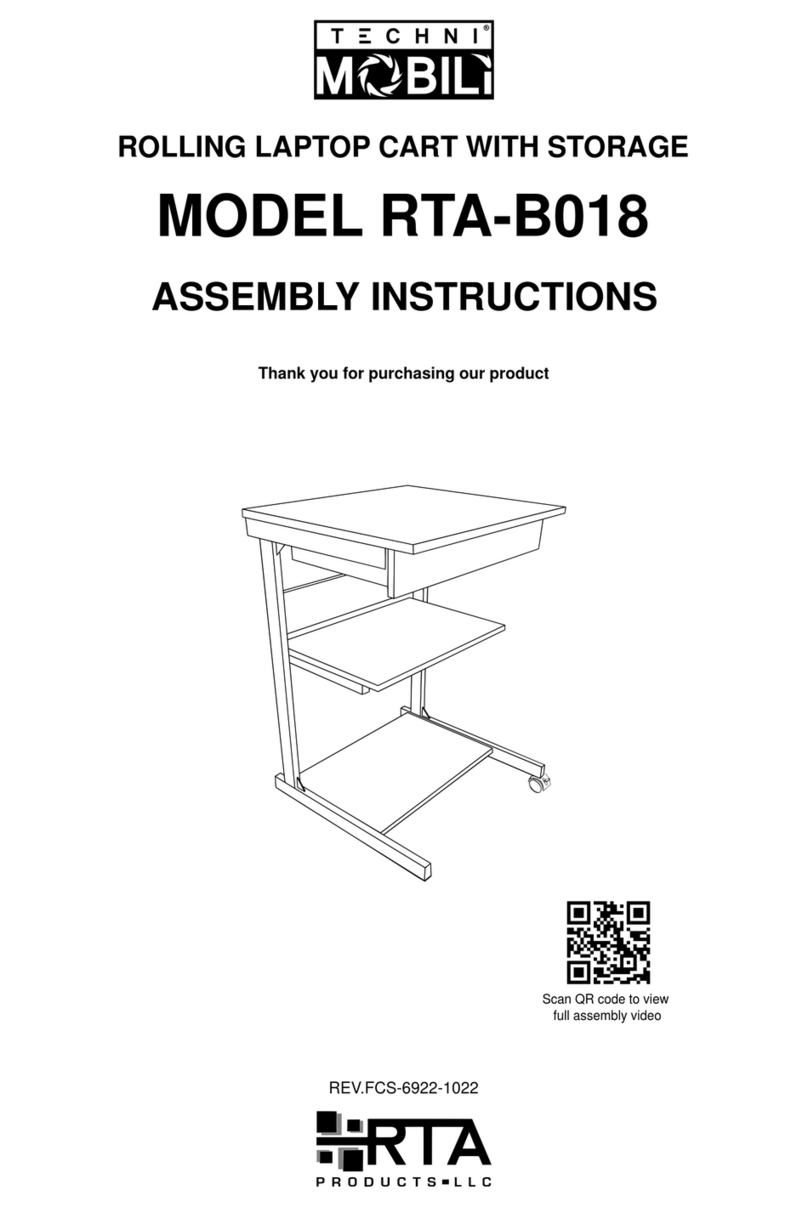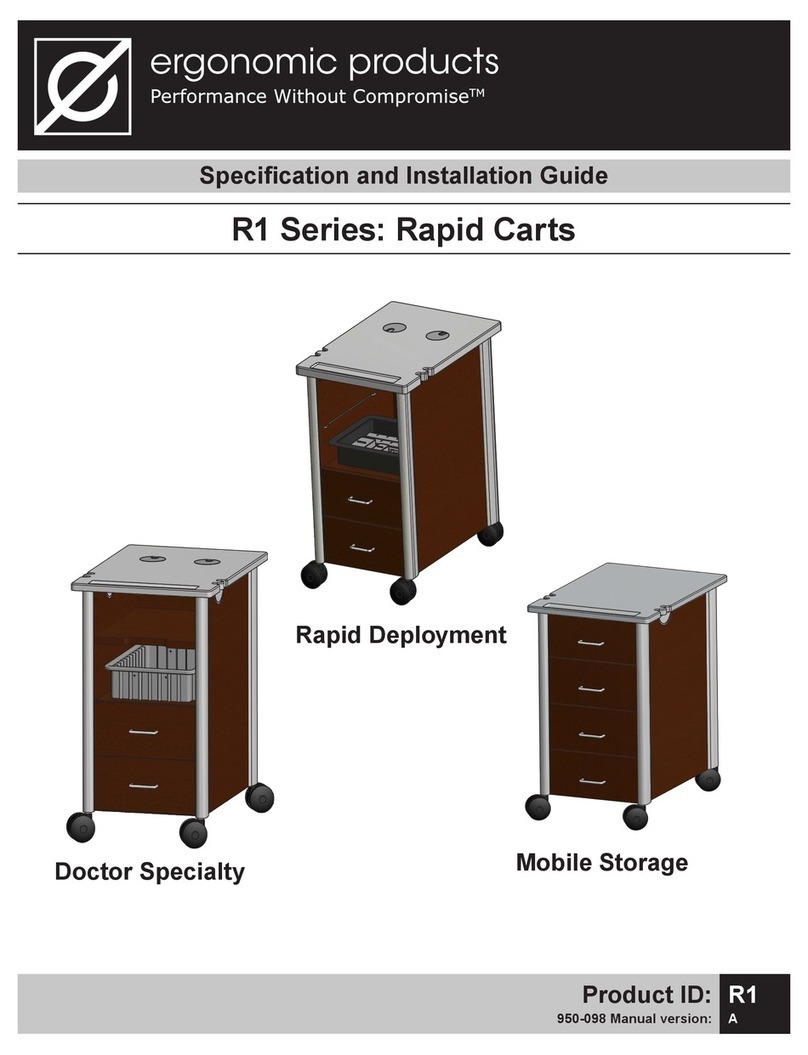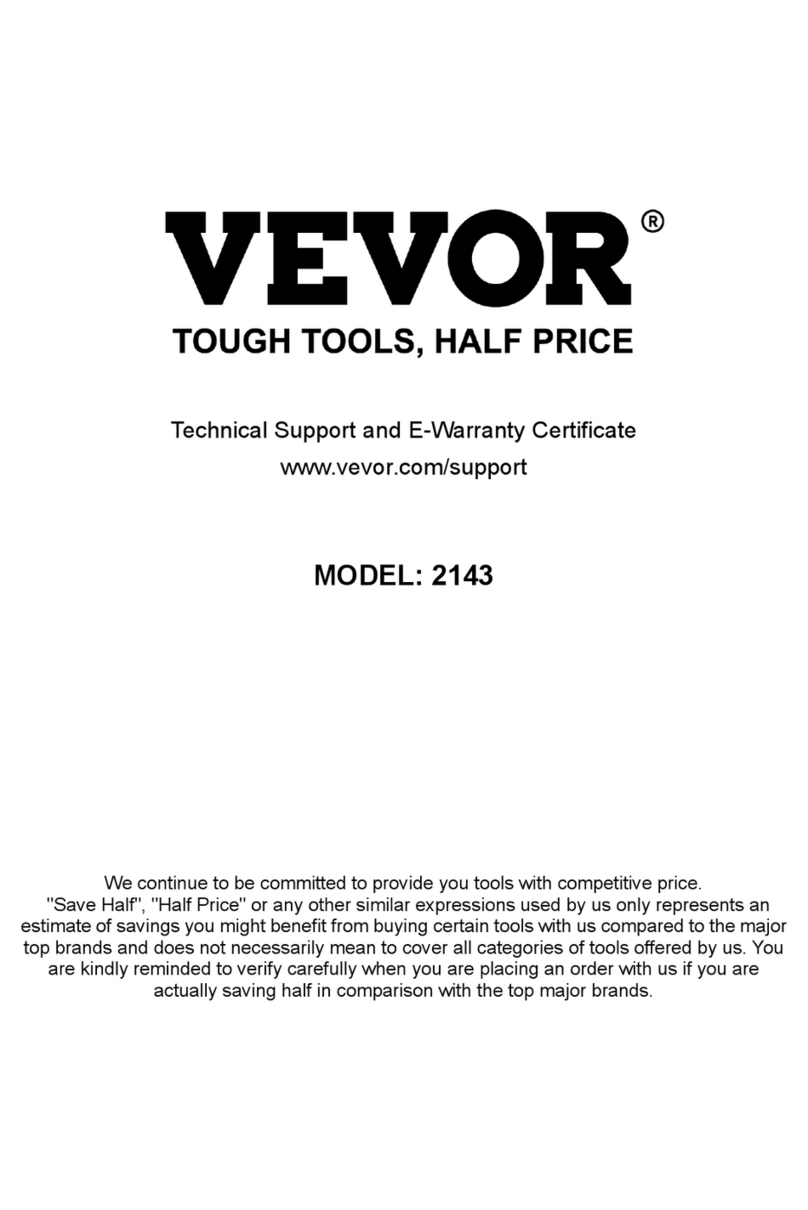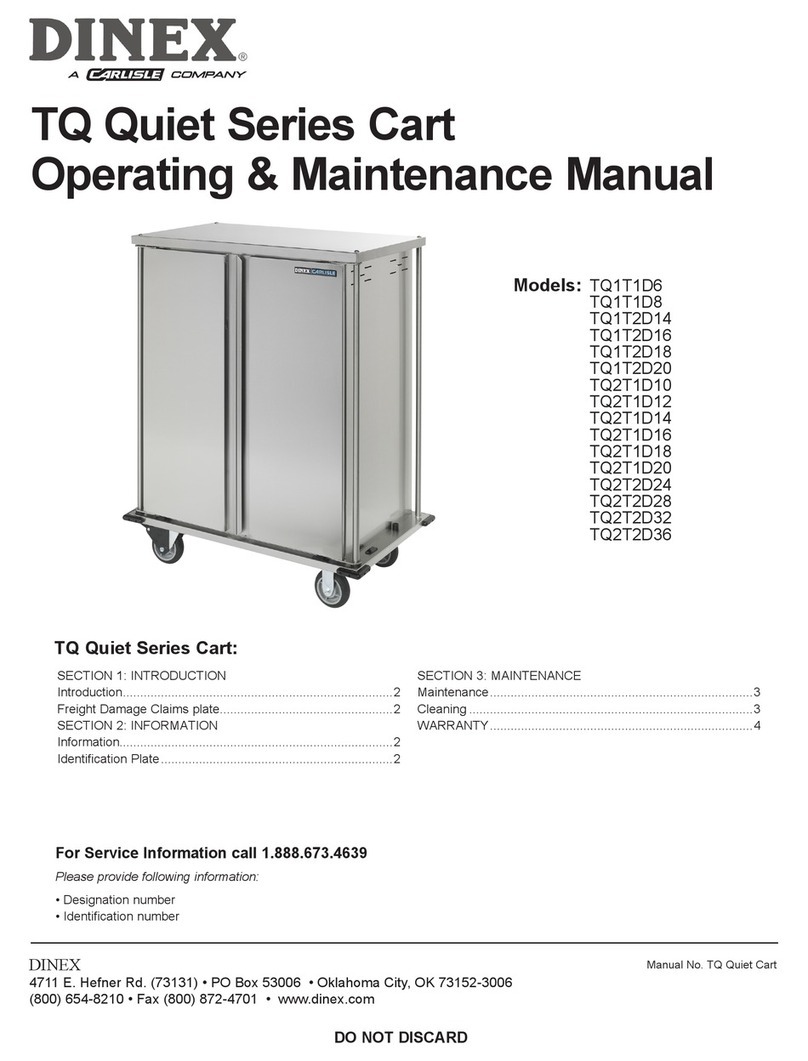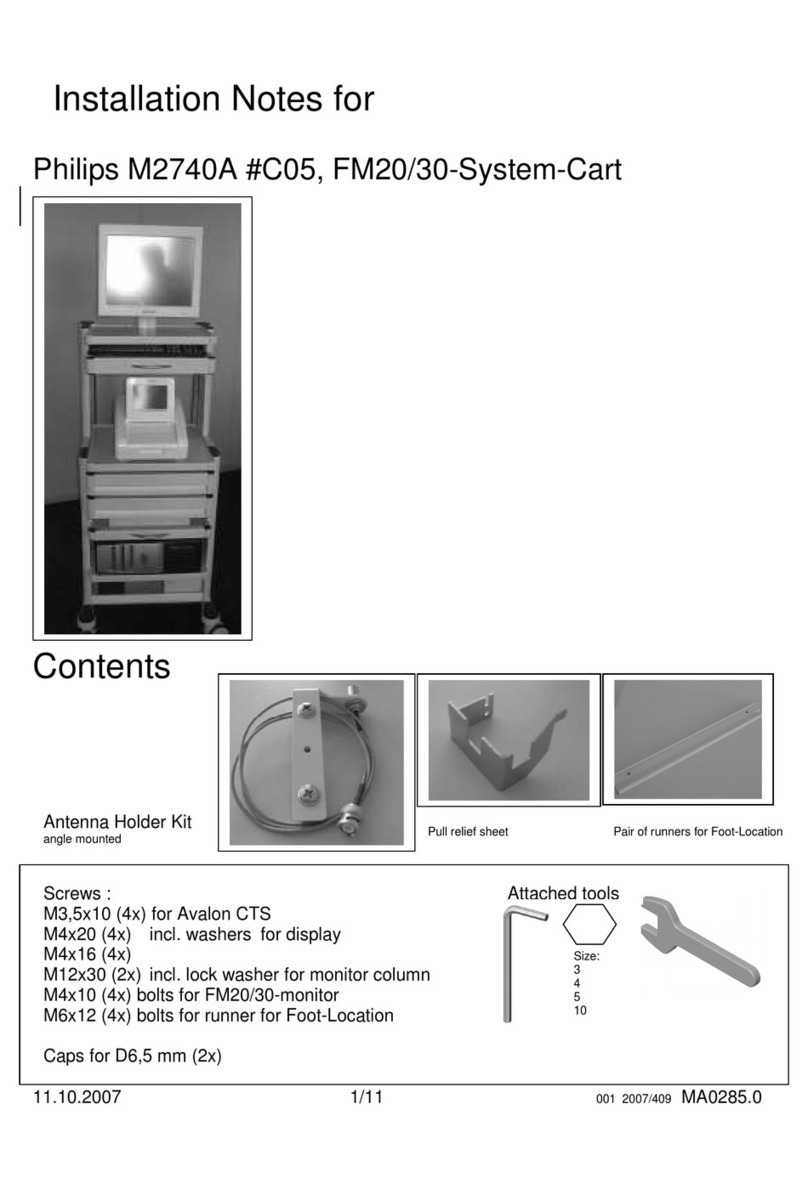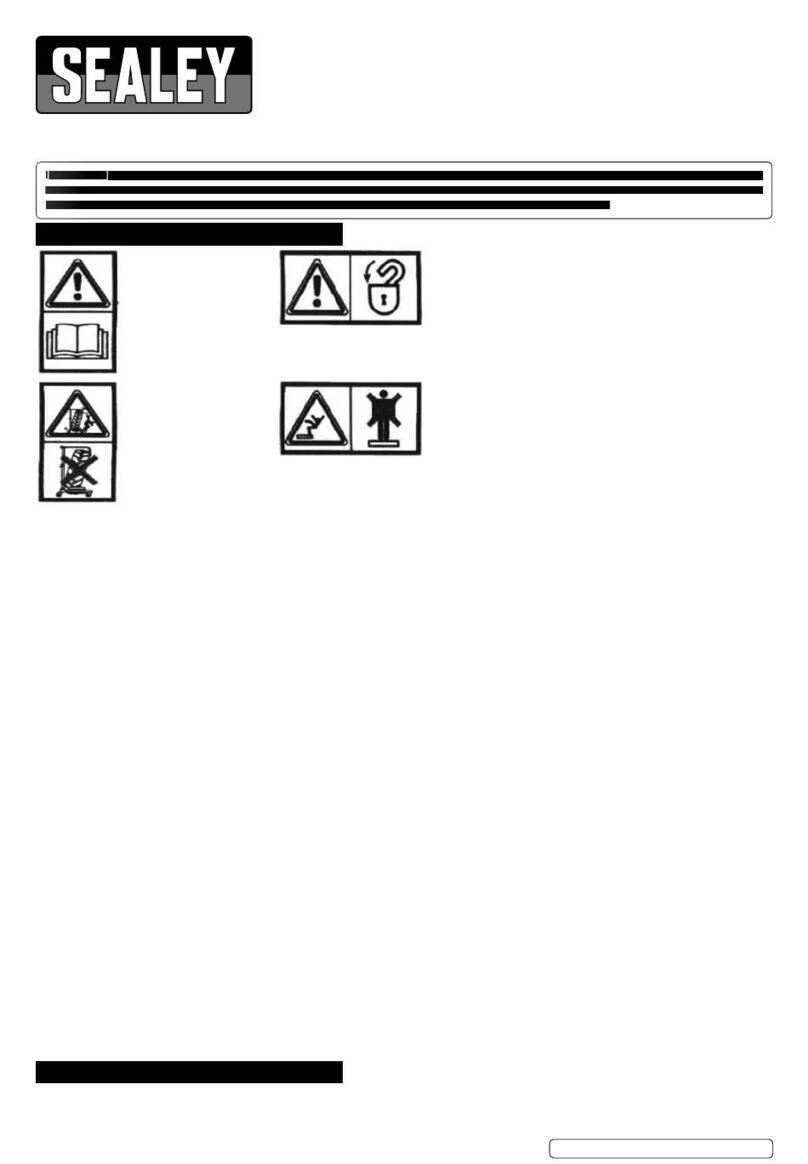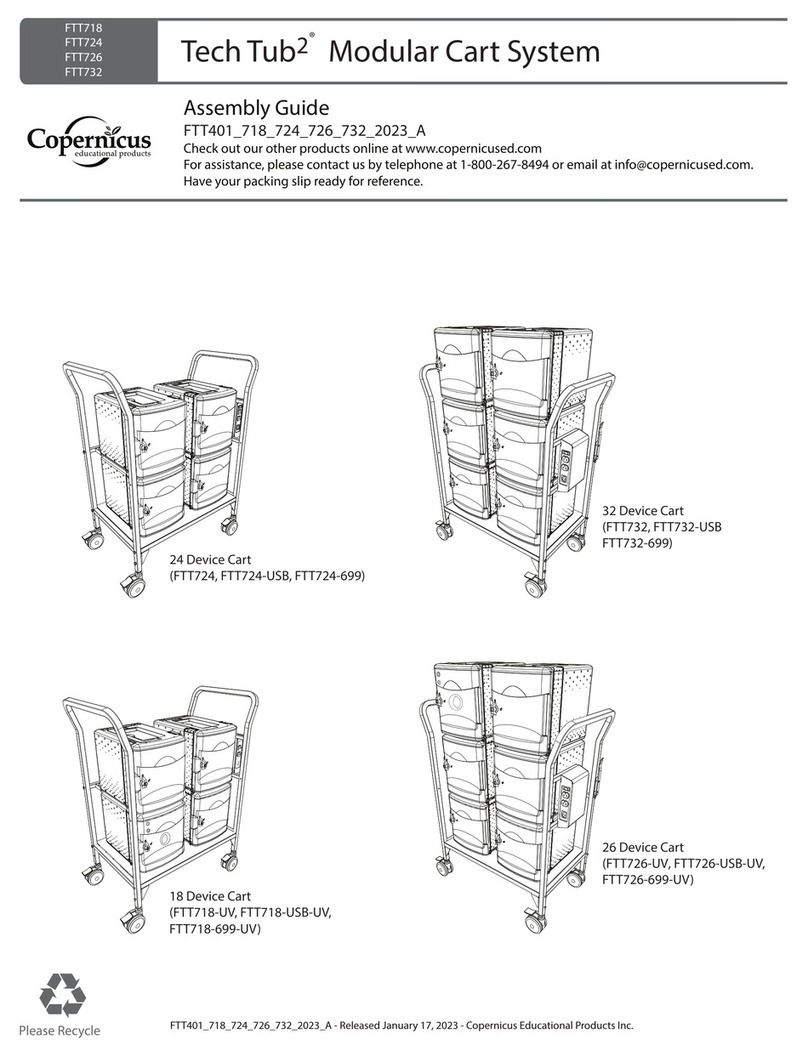FlexQube eQart User manual

eQart User manual.
Date 07/2020
Revision 1.2
eQart Firmware 3.1.2
APK version: 1.2.7
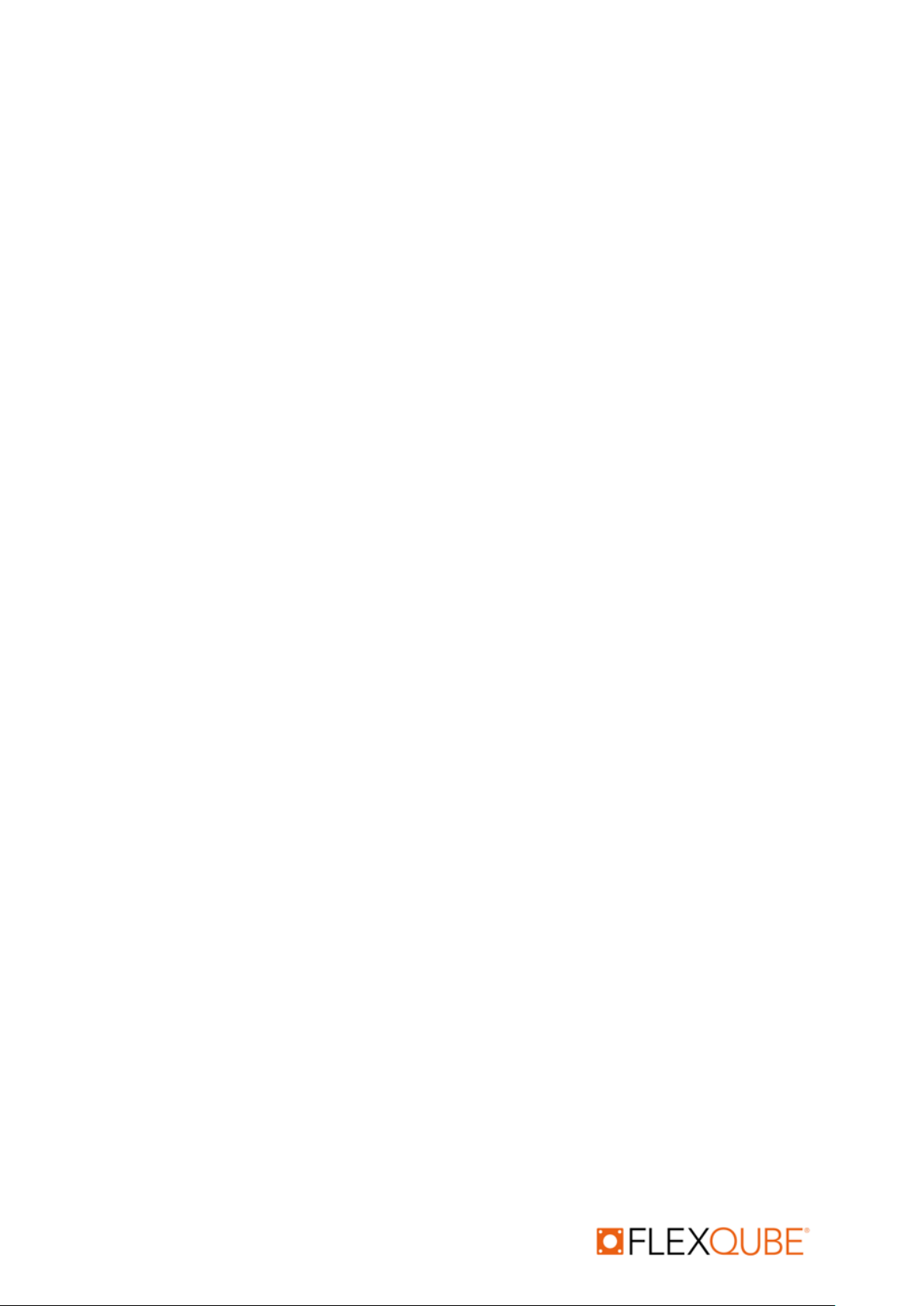
eQart User manual rev. 1.2
Automation your way 1
Copyright and disclaimer
All rights reserved. Copyright ©FlexQube AB 2020.
FlexQube owns all rights to the products, concepts, and solutions in this document and the
recipient, or the persons the recipient of this document shows or distribute it to, do not have the
right to use the products, concepts or solutions in any way.
FlexQube makes no warranties in respect of this document or its contents. The content of this
document is subject to change without prior notice. Every precaution has been taken in the
preparation of the user manual. FlexQube assumes no responsibility for errors or any damages
resulting from the use of the information contained.
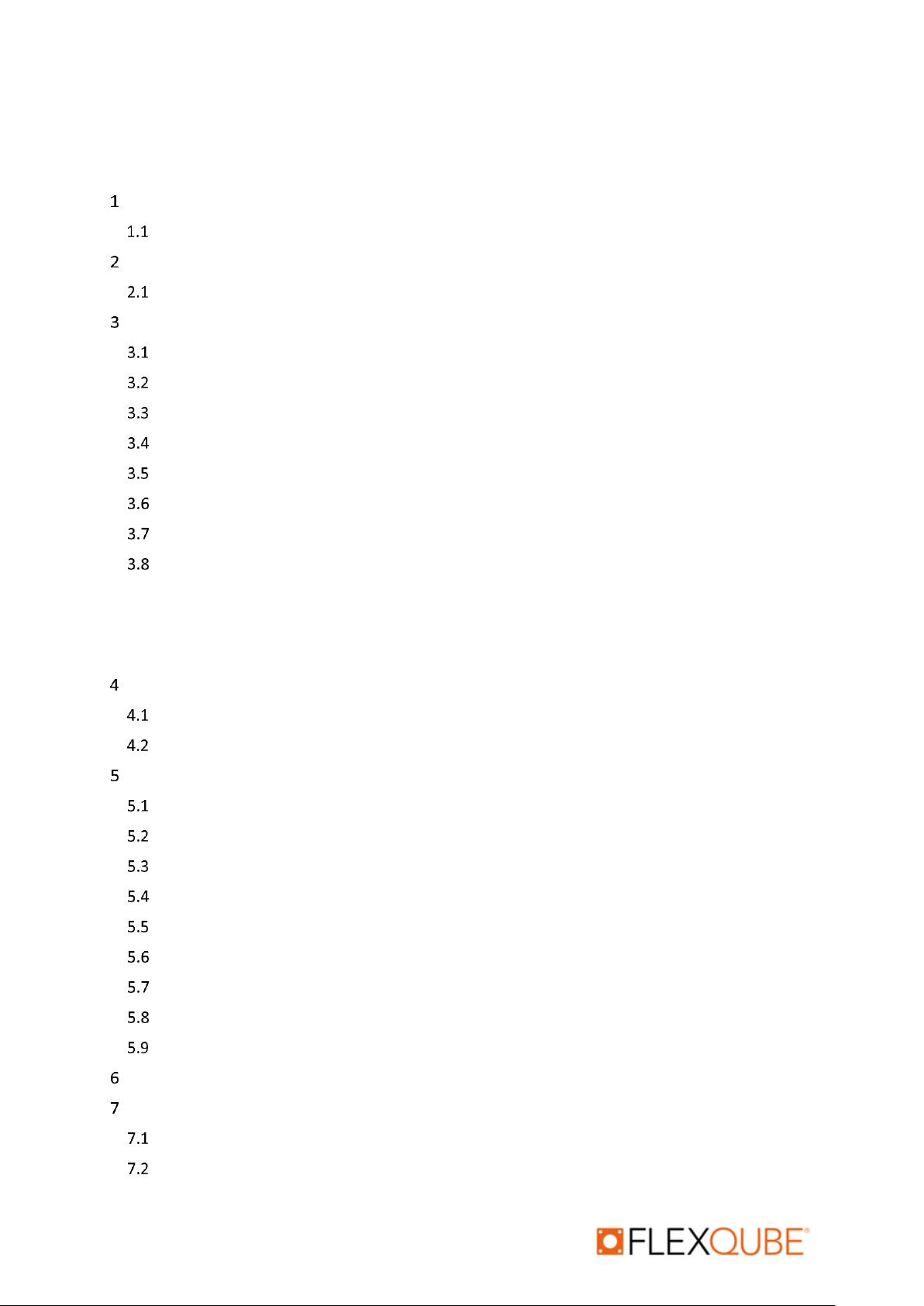
eQart User manual rev. 1.2
Automation your way 2
Table of contents
Copyright and disclaimer..........................................................................................................................1
Introduction to this document.........................................................................................................4
Document history.....................................................................................................................4
eQart Introduction ...........................................................................................................................5
Additional information about the eQart..................................................................................5
Safety................................................................................................................................................6
Safety message types ...............................................................................................................6
Important safety notifications..................................................................................................6
eQart Certification....................................................................................................................7
Intended use.............................................................................................................................7
Inappropriate operation...........................................................................................................7
Risk assessment of the complete application ..........................................................................7
Residual risks............................................................................................................................7
Safety functions........................................................................................................................8
3.8.1 Collision avoidance.......................................................................................................... 8
3.8.2 Emergency stops ............................................................................................................. 8
3.8.3 Fail-safe motors............................................................................................................... 8
Product specification........................................................................................................................9
Cart Specifications....................................................................................................................9
Nameplate & Markings.......................................................................................................... 10
Mechanical design......................................................................................................................... 11
Brain Module......................................................................................................................... 12
Emergency Stop Module ....................................................................................................... 12
Swap Battery Module............................................................................................................ 13
Fixed Battery Module............................................................................................................ 13
Motor Module....................................................................................................................... 14
FlexQube Base Cart ............................................................................................................... 14
LED Corner Module ............................................................................................................... 15
LED Corner Module with Safety Scanner .............................................................................. 15
eQart Cockpit Holder Module ............................................................................................... 16
Laser scanner functionality ........................................................................................................... 17
LED Light Functionality .................................................................................................................. 19
For Manual Drive................................................................................................................... 19
Line Follow Drive ................................................................................................................... 20

eQart User manual rev. 1.2
Automation your way 3
Additional Operation............................................................................................................. 20
User application............................................................................................................................. 21
Stand alone............................................................................................................................ 21
Towing................................................................................................................................... 21
Mother/daughter .................................................................................................................. 21
Unpacking of eQart ....................................................................................................................... 22
Accessories with eQart.......................................................................................................... 22
Unboxing of eQart................................................................................................................. 22
Starting up the eQart............................................................................................................. 24
Cockpit Operation ......................................................................................................................... 25
Cockpit................................................................................................................................... 27
10.1.1 Manual Drive ................................................................................................................. 27
10.1.2 Line Follow..................................................................................................................... 28
Map & Routes........................................................................................................................ 29
10.2.1 Create new route........................................................................................................... 30
10.2.2 Recorded maps.............................................................................................................. 33
Navigation ............................................................................................................................. 35
Settings.................................................................................................................................. 36
10.4.1 Settings > General ......................................................................................................... 36
10.4.2 Settings > Configuration................................................................................................ 37
10.4.3 Settings > Diagnosis....................................................................................................... 40
eQart Cloud Server........................................................................................................................ 44
User Sign-up .......................................................................................................................... 44
User Sign-in............................................................................................................................ 44
11.2.1 Profile ............................................................................................................................ 45
11.2.2 Cart list........................................................................................................................... 45
11.2.3 Map................................................................................................................................ 46
Maintenance Drive........................................................................................................................ 47
Maintenance.................................................................................................................................. 48
Lockout/ Tagout (LOTO) Safety Procedure............................................................................ 48
Battery................................................................................................................................... 48
Charging................................................................................................................................. 48
Maintenance schedule .......................................................................................................... 48
Maintenance operation......................................................................................................... 49
Major Fault ............................................................................................................................ 51

eQart User manual rev. 1.2
Automation your way 4
Introduction to this document
This information will give you the following knowledge.
•Unboxing of the eQart.
•Startup, implementation, and operation of the eQart.
•Technical description of the eQart.
•Maintenance of the eQart.
Document history
Revision
Release date
Description
Hardware
Software
Cockpit
1.0
7 Jan 2020
Initial revision
2.7.4
1.2.2-01-04-20
1.1
8 Jan 2020
Formatted Content
2.7.4
1.2.2-01-04-20
1.2
30 Jun 2020
Cockpit revision
3.1.2
1.2.7-01-06-20

eQart User manual rev. 1.2
Automation your way 5
eQart Introduction
eQart is a simple, smart, and scalable automation concept designed for transports inside factories
and warehouses. It is ideal for moving products on an assembly line or transporting goods
throughout a plant or warehouse. The eQart provides easy and reliable point to point movement of
everything from small parts to heavy pallets. The eQart is ideal for recurring transport such as A to B
or circular flow layouts.
The eQart has a modular architecture enabling sizes from 840 x 840 mm up to 2510 x 2510 mm. The
modules creating the eQart is the 1) brain 2) motors 3) battery and safety corners.
eQart navigates by using a camera-based visual system reading contrast with a colored line that is
applied on the floor –no cutting or drilling on the floor is needed. The colored line can be created
with tape or paint. The method is a cost-effective and flexible guide path technology, allowing guide
path implementation and changes to be made in minutes or hours. The eQart is controlled with a
tablet application called "Cockpit" that allows the customer to easily control the eQart, create and
modify routes.
Additional information about the eQart
All information regarding the eQart is shared through the FlexQube website together with the
FlexQube Vimeo channel.
•eQart Website - https://www.flexqube.com/eqart/
•eQart Learning Platform - https://vimeo.com/showcase/eqartlearning
A series of instructional videos to get started with the eQart:
oeQart Unboxing Video - https://vimeo.com/showcase/6734039/video/386556598
oeQart Mapping - https://vimeo.com/showcase/6734039/video/386554665
oeQart Manual Drive - https://vimeo.com/showcase/6734039/video/387706394
oeQart Line follow - https://vimeo.com/showcase/6734039/video/386555610
oeQart Navigation - https://vimeo.com/showcase/6734039/video/386729747

eQart User manual rev. 1.2
Automation your way 6
Safety
Before you start to operate the eQart make sure to read through the complete user manual, and
especially all the safety-related information below.
Safety message types
Warning
A potentially hazardous situation that can result in death or serious injury.
Caution
A potentially hazardous situation that can result in small or moderate injury.
Notice
A potentially hazardous situation that can result in damage to property or equipment.
Important safety notifications
Only use the standard charger supplied with the eQart. Using a different charger can
cause a fire.
Make sure that the load on the eQart is placed and fastened correctly. If not, the load
can fall off or create instability of the eQart.
Do not short circuit the battery. The battery is heavy and if not controlled properly, it
could cause severe injury to nearby personnel.
Only use approved top structures from FlexQube that is kept inside the footprint of the
eQart. Usage of any other top structure with a footprint larger than the eQart can cause
serious injury.
The laser scanner has a planar reading area 150 mm above the floor. Any object below
OR above this level will not be visible for the eQart. Make sure that the route is clear
from obstacles that are not visible to the eQart safety systems. Otherwise, it can result in
major damage and cause eQart to collide with objects and make the load fall off.
When doing any kind of troubleshooting on the eQart at least one emergency stop must
be activated at all times during this work. Otherwise, there is a risk of unintended
movements of the eQart.
To prevent fire or shock hazard, do not expose the eQart to rain or moisture.
When driving the cart in manual mode with the cockpit, make sure to always stay close
to the eQart to have a proper view of its surroundings and access to one of the four
emergency stop buttons.
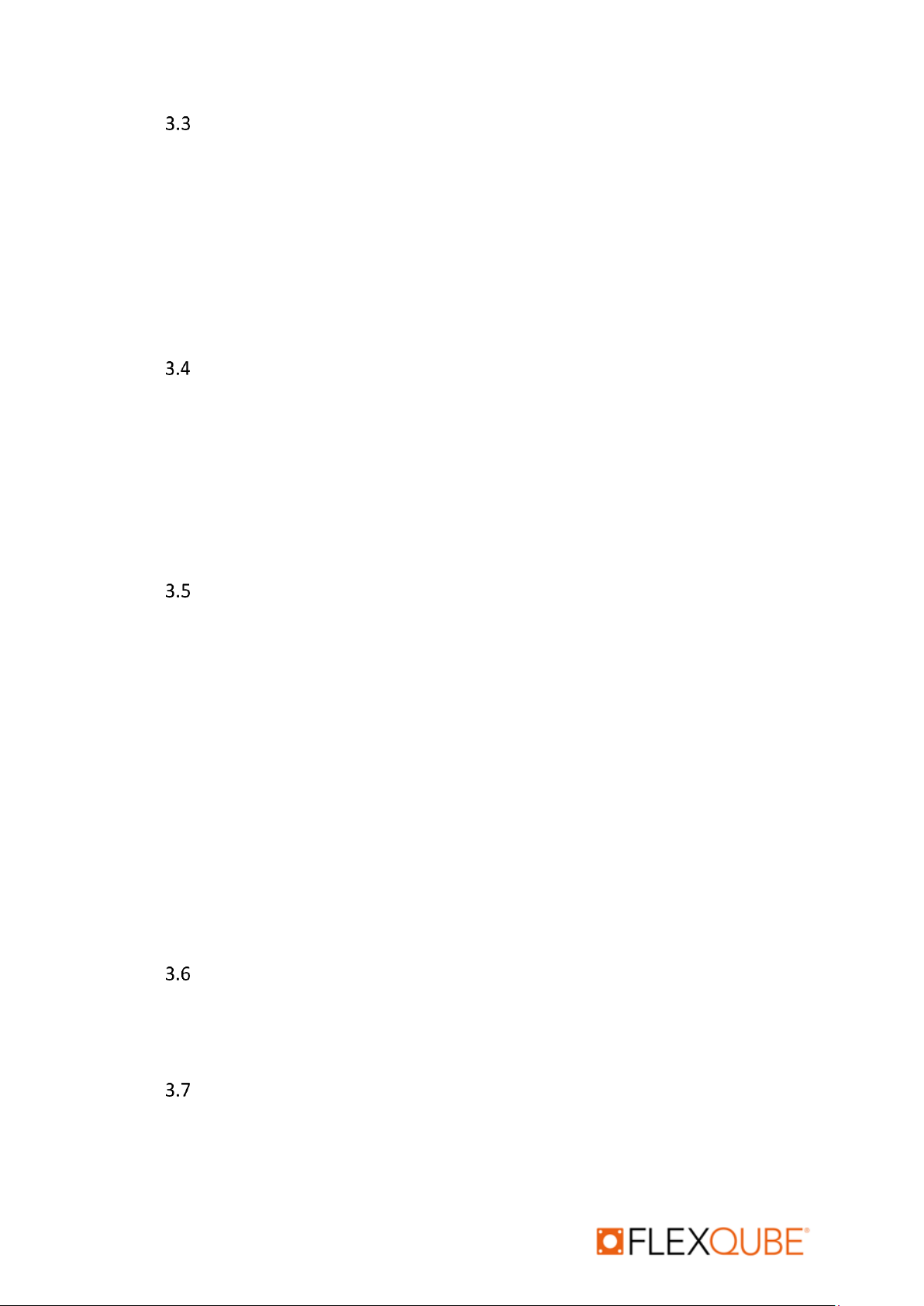
eQart User manual rev. 1.2
Automation your way 7
eQart Certification
the eQart is certified according to the Machinery Directive 2006/42/EC, which includes the base
platform for L x W (Length x Width) between 840 mm to 2520 mm. The eQart is certified and follows
the following standards:
•Machinery Directive 2006/42/EC Annex I
•EN1175-1:1998+A1:2010
•EN ISO 12100:2010
•EN ISO 13849-1:2015
•EN 1525:1998
Intended use
The eQart is intended to be used:
•Only indoors in an industrial environment.
•On even surfaces with concrete or painted floors.
•Not in slopes more than 1%.
•In areas with limited access for the public.
•Only with approved top structures design by FlexQube that is part of the complete eQart
solution.
Inappropriate operation
To operate the eQart safely do not:
•Use the eQart for transporting people may cause the risk of serious injury.
•Use the eQart outdoors as it may cause damage to hardware and cause risk of personal
injury.
•Tow other trolleys that have not been evaluated and approved by FlexQube.
•Overload the eQart with weight above its payload capacity as it may cause reduced
performance, falling load, and instability of the eQart.
•Transport any corrosive, flammable, or explosive substances on the eQart.
•Control the eQart in manual mode from a long distance where the operator does not have a
full view of the situation.
•Drive the eQart fast in manual mode close to objects and people can cause serious injury and
damage.
•Use the eQart by people that are not properly trained to use it.
•Use it without performing a risk evaluation of the full use scenario for normal operation.
Risk assessment of the complete application
The user of the eQart is responsible for making a risk analysis of the complete use scenario and
process in each case of implementation related to the user’s facility. Examples of risks to consider are
route planning, crossing traffic, safe loading and unloading of the eQart, etc.
Residual risks
•The operator suddenly moves into the eQart area from the side or against the travel
direction of the eQart may cause a collision.
•Crushing if the operator touches non-protected areas of the eQart during operation.

eQart User manual rev. 1.2
Automation your way 8
Safety functions
The eQart is equipped with several safety systems to protect people, buildings, and equipment.
3.8.1 Collision avoidance
The eQart is equipped with 2 x Safety lasers scanners from Hokuyo to avoid collisions with
humans and objects. The collision avoidance system is divided into 3 different zones.
•Slow down zone
When a person or object enters this zone the eQart is slowing down to 0.2
meters/second to increase safety.
•Stop zone
When a person or object enters the stop zone the eQart stops and will remain still until
the object or person is removed from the zone. the eQart will beep and restart after 3
seconds.
•Protection zone
The slowdown and stop function will in most cases avoid the activation of the protection
system. If a person or object still ends up in the protection zone of the eQart the
protection safety function will be activated. This function is directly connected to the
actuators of the eQart through a safety relay. When the protection zone has activated
the power to the motors is cut off, and the brakes will be immediately activated to stop
the eQart safely. Activation of the protection zone must be reset in the cockpit before
eQart can continue the operation.
3.8.2 Emergency stops
The eQart is equipped with 4 x emergency stops placed on each of the 4 sides. When the
emergency stop has activated the power to the motors is cut off, and the brakes will be
immediately activated. Activation of the protection must be reset in the cockpit before eQart
can continue the operation.
3.8.3 Fail-safe motors
In case of power loss, the eQart breaks are activated eQart motors are braked to avoid
unintended motion of the eQart. The brakes can only be released by the activation of power.
Activation of emergency stops must be reset in the cockpit before eQart can continue the
operation.
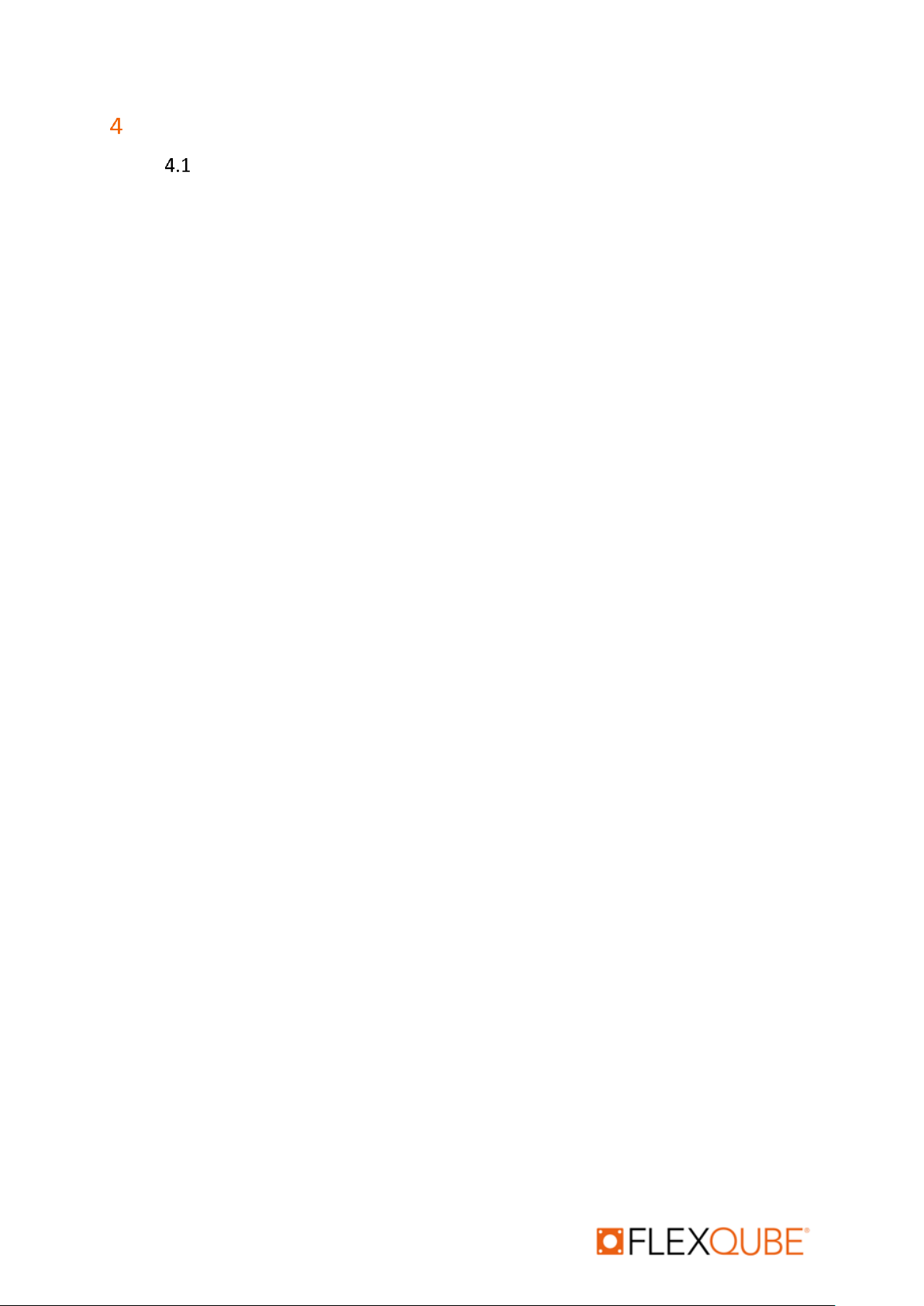
eQart User manual rev. 1.2
Automation your way 9
Product specification
eQart Specifications
•Weight of empty Cart (840 mm x 1260 mm) without battery: 170 Kg.
•Max rated Capacity for eQart platform: 2204 pounds (1000 Kg). ATTENTION Max load
capacity for each eQart application must be evaluated for each specific configuration
where load type, load size, and load location are considered.
•eQart size range:
▪840 mm x 840 mm (Smallest),
▪2520 mm x 2520 mm (Largest)
▪The eQart can be configured to any size between the smallest and largest size in
increments of 70 mm.
•Rated speeds:
▪Manual drive 0.9 m/s
▪Automatic mode (normal zone) 0.6 m/s
▪Automatic mode (slow zone) 0.2 m/s
▪Recording 0.2 m/s
•Battery specification:
▪Type: Li-Io
▪Safety standard: IEC 62133: 2012
▪Weight: 10 Kg
▪Dimension (mm): 340 x 210 x 70 (Height x Weight x Thickness)
▪Rated current: 60Ah
▪Capacity: 1554Wh
▪Voltage: 25.9V
▪Full charge: 2.5 hours
•Operating conditions:
▪Temperature 0⁰C to 40⁰C
▪Indoor use only
The cart serial number and CE Marking is stamped on a sign attached to the eQart base.

eQart User manual rev. 1.2
Automation your way 10
Nameplate & Markings
•The detail of the nameplate is as shown in the image below.
•Nameplate gives the primary data related to eQart.
•The marked entry is dependent on customer configuration of the eQart
•The product name connects the eQart ID with the android application.
•The serial number is the unique ID of each eQart.
•The FCC Standard and CE certification marking are displayed on the nameplate according
to requirements.
•The nameplate specifies the data of cart mass, the requirement of power, year of
manufacture, max. load to be allowed and battery specification.
Figure 1 Example of eQart Nameplate
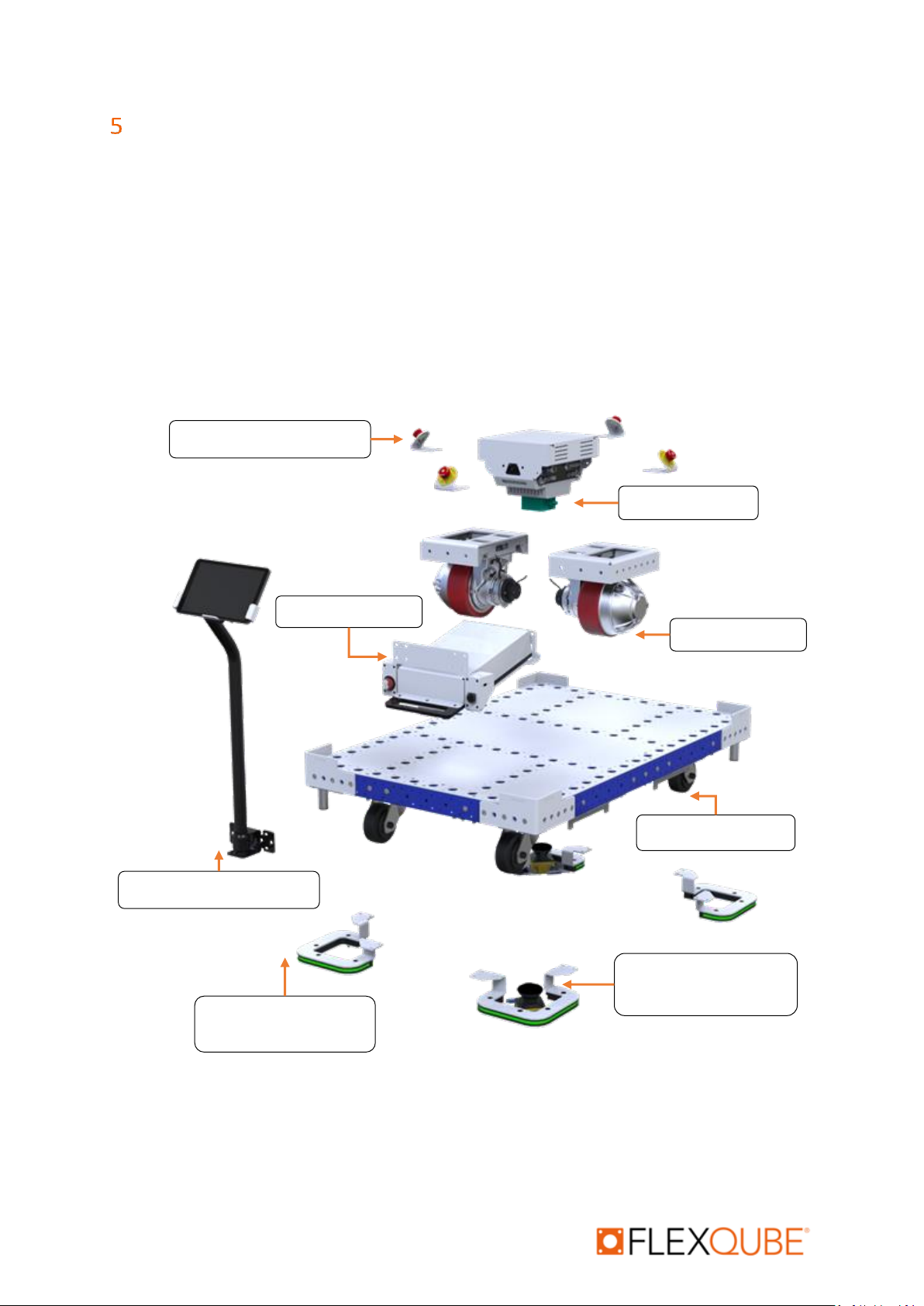
eQart User manual rev. 1.2
Automation your way 11
Mechanical design
The eQart is based on six smart modules enabling a high degree of scalability and flexibility in
design.
1. Brain Module (onboard computer & visual system)
2. Battery Module
3. Motor Module
4. Emergency Stop Modules
5. Base Cart Module
6. LED Corner Module with safety scanner
7. LED Corner Module
8. Tablet Holder Module
1. Brain Module
2. Battery Module
3. Motor Module
4. Emergency Stop Module
7. Corner Module w/o
Laser scanners
5. Base cart Module
6. Corner Module with
Laser scanners
8. Tablet Holder Module
Figure 2Exploded view of the mechanical design of the eQart
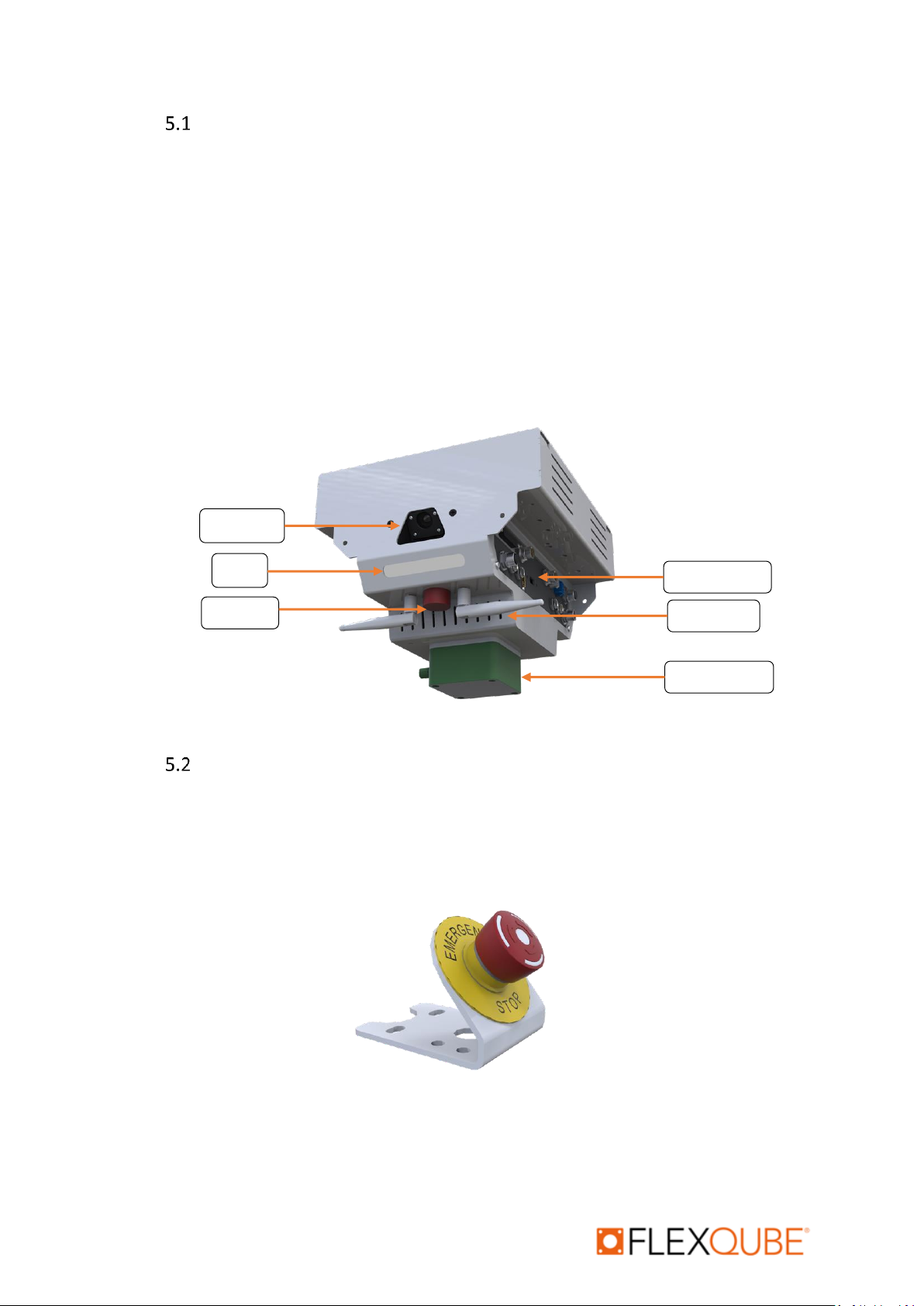
eQart User manual rev. 1.2
Automation your way 12
Brain Module
•The Brain module is placed in the center in between the motor modules of the eQart.
•The Brain module and its onboard computer are controlling all the systems/functionality
of the eQart.
•The brain module is equipped with two cameras symmetrically on each side that uses a
visual system to control the navigation of the eQart based on color and contrast.
•The brain module is equipped with a safety relay to control emergency stops and
activation of the protection zone through the laser scanners. The safety relay is ISO
13849-1 certified.
•The brain is equipped with a buzzer to give sound signals to the user communicating
safety or object detection.
•The RFID reader is used to identify the station on the line for eQart.
Emergency Stop Module
•The emergency stop module is mounted on all four sides of the cart for easy access
•The location of the emergency stop modules may vary depending on the application
•The emergency stop is fully operational in both manual drive and line follow drive.
•The emergency stop is activated in the pushed-in position and is deactivated by turning it
clockwise.
Buzzer
Camera
LED
Antennas
Connectors
RFID Reader
Figure 3 Brain Module
Figure 4 Emergency Stop Module

eQart User manual rev. 1.2
Automation your way 13
Swap Battery Module
•eQart is equipped with a 60 Ah Li-ion battery.
•The battery does not have internal charging but is equipped with an external charging
port to be used together with the standard eQart charger.
•Special care must be taken when removing the battery module from the cart.
•The on/off switch is located on the side of the battery module behind the charging port.
The switch is activated by turning clockwise and switched off counterclockwise.
•The battery module is swappable. Once the battery is discharged, easily replace it with a
charged battery or plug the charger directly to the eQart.
Fixed Battery Module
•eQart is equipped with a 60 Ah Li-ion battery.
•The battery does not have internal charging but is equipped with an external charging
port to be used together with the standard eQart charger.
•Special care must be taken when removing the battery module from the cart.
•The on/off switch is located on the bottom of the battery module behind the charging
port. The switch is activated by turning clockwise and switched off counterclockwise.
Figure 6 Fixed Battery Module
Figure 5 Swap Battery Module

eQart User manual rev. 1.2
Automation your way 14
Motor Module
•The Motor module contains the electric motor integrated with the motor wheel package
and the motor controller.
•The motor wheel has a diameter of 200 mm and a width of 70 mm.
•Max speed of the motor wheel is 0.9 m/s
•The motor wheel is equipped with an encoder that provides a rotation signal from the
motor shaft.
•The motor wheel package is powered with a brushed DC motor.
•The motor wheel is ISO 9001-2008 certified.
FlexQube Base Cart
•The base module is created with FlexQube standard building blocks.
•The base size can vary from 840 x 840 mm up to 2510 x 2510 mm in steps 70 mm.
•The base can vary a lot for different applications such as Mother-daughter eQart which
affects the load capacity etc.
•The load capacity of the base is up to 2204 pounds (1000 kg).
Figure 7 Motor Module
Figure 8 FlexQube Base Cart

eQart User manual rev. 1.2
Automation your way 15
LED Corner Module
•The LED Corner module has a robust metal bracket mounted under the eQart with a full
RGB LED strip.
•The LED lights show the indication of traveling mode and status of the eQart with
flashing or steady light in different colors.
•The LED module Is connected to the eQart charging to indicate charge status.
•Each eQart is equipped with 2 LED Corner modules without a safety laser scanner
mounted in opposite corners.
LED Corner Module with Safety Scanner
•The LED Corner module with a safety laser scanner has a robust metal bracket mounted
under the eQart with a full RGB LED strip and the safety scanner mounted inside.
•The LED lights show the indication of traveling mode and status of eQart with flashing or
steady light in different colors.
•The LED module Is connected to the eQart charging to indicate charge status.
•Each eQart is equipped with 2 corner modules with a safety laser scanner that together
creates a 360 degree of safety field.
Figure 9 LED Corner module with safety scanner

eQart User manual rev. 1.2
Automation your way 16
eQart Cockpit Holder Module
•The eQart Cockpit Holder module is placed on the front side of eQart or the side
depending on the eQart application.
•The stand for the eQart Cockpit can be used to store and charge the tablet via the USB-C
charging cable integrated into the stand.
•When sending away the eQart to the next station the eQart Cockpit should be stored in
the holder to ensure the connection between the eQart and the Cockpit as well as not
losing it.
Figure 10 eQart Cockpit Holder Module
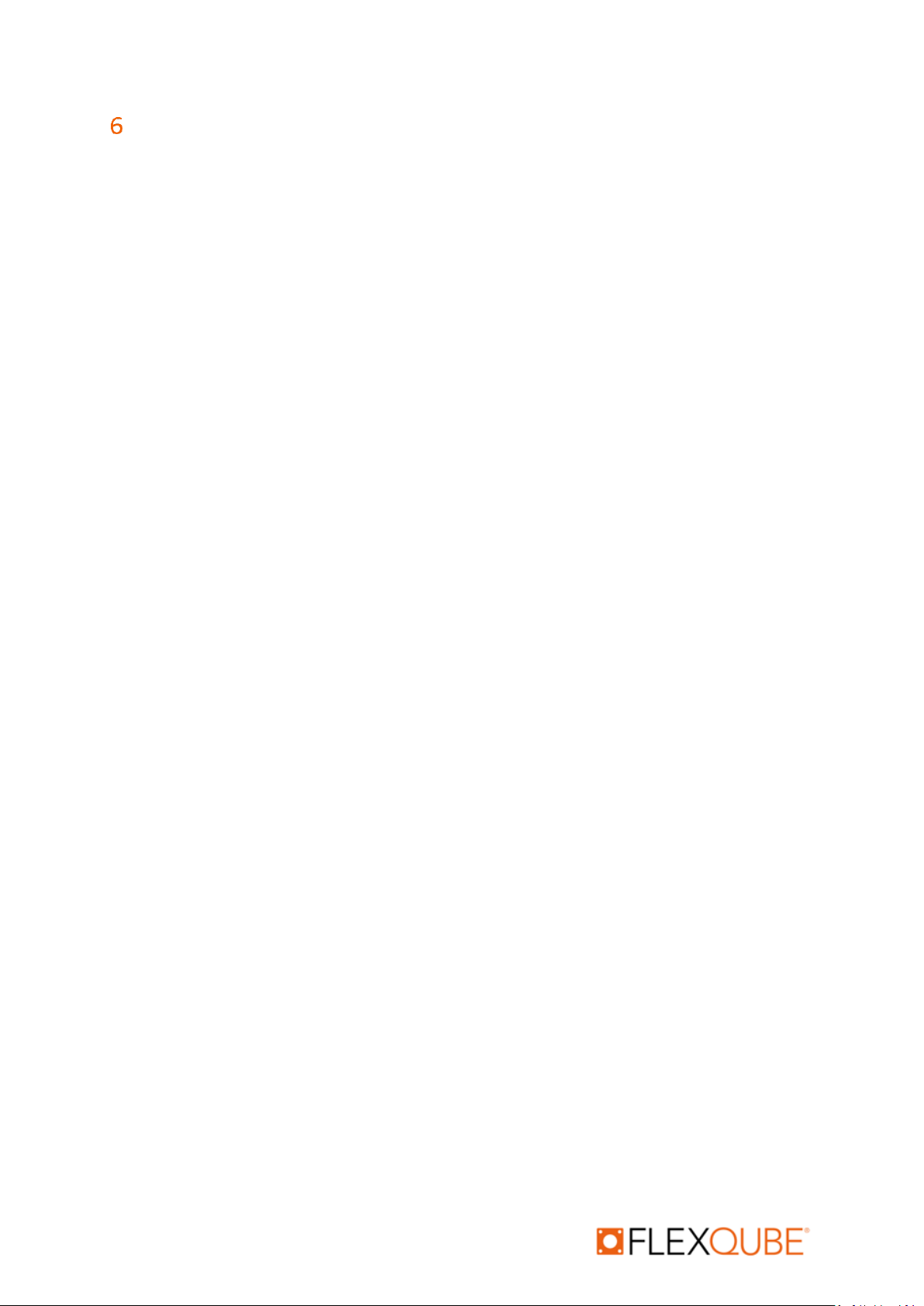
eQart User manual rev. 1.2
Automation your way 17
Laser scanner functionality
The eQart is equipped with an ISO 13489:1 safety rated laser scanner that is used to detect objects in
the eQart’ s traveling path, bringing the cart to a safe stop before colliding with a person or an
obstacle.
•The Laser scanners are supplied by Hokuyo and certified according to ISO 13849-1 cat D.
•The placement of the laser scanner on the eQart enables a 270-protection zone. Each
eQart is equipped with 2 laser scanners placed in opposite corners to create a safety field
of 360 degrees.
•Laser scanners generate a 1mm thick plane projected parallel 150 mm above the floor, to
detect people and objects.
•There are three protection zones with different areas of protection provided by the laser
scanner:
▪Warning zone 2 (Green)
▪Warning zone 1 (Yellow)
▪Protection zone (Red)
•The laser zones can be configured depending on customer application and stored as a
predefined setting in the scanner software.
•The laser zones can only be customized before starting the cart. It can be done by
connecting through the included micro USB-cable or inserting a memory card into the
Laser scanner accessing the software.
•The laser scanner will switch between modes with different zone sizes depending on if it
is:
▪On a red line (Slow area)
▪On a blue line (Fast Area)
▪In manual mode
•When the eQart is in line follow mode:
▪When any obstacle is found in Warning zone 2 (Green), the cart will slow down.
▪When any obstacle is found in Warning zone 1 (Yellow), the eQart stops. It will
restart after the obstacle is removed from the warning zone 1.
▪When any obstacle is found in the Protection Zone (Red), the eQart stops and
brakes are activated. The Red LED light blinks during this operation. When the
protection zone is free from obstacles, the user must start the eQart with the
cockpit. This zone is iso-13849-1 certified.
•If cart stops and laser’s optical window shows 085 error, then the user must clean the
sensor’s optical window with a cotton cloth.
•Clean the laser's optical window regularly.
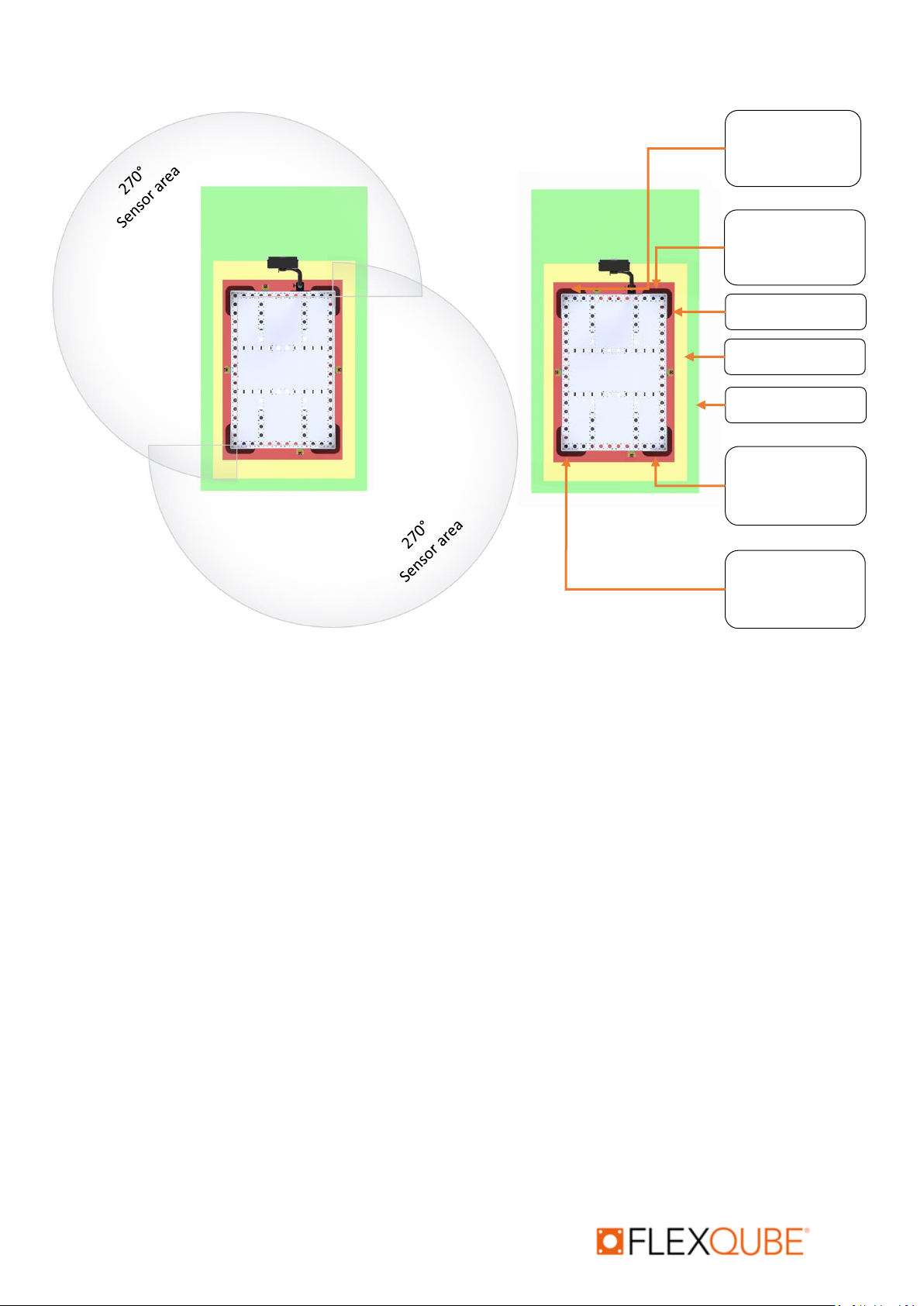
eQart User manual rev. 1.2
Automation your way 18
Corner Module
w/o Laser
scanners
Corner Module
w/o Laser
scanners
Corner Module
with Laser
scanners
Corner Module
with Laser
scanners
Warning Zone 1
Warning Zone 2
Protection Zone
Figure 11 Sensor Operations
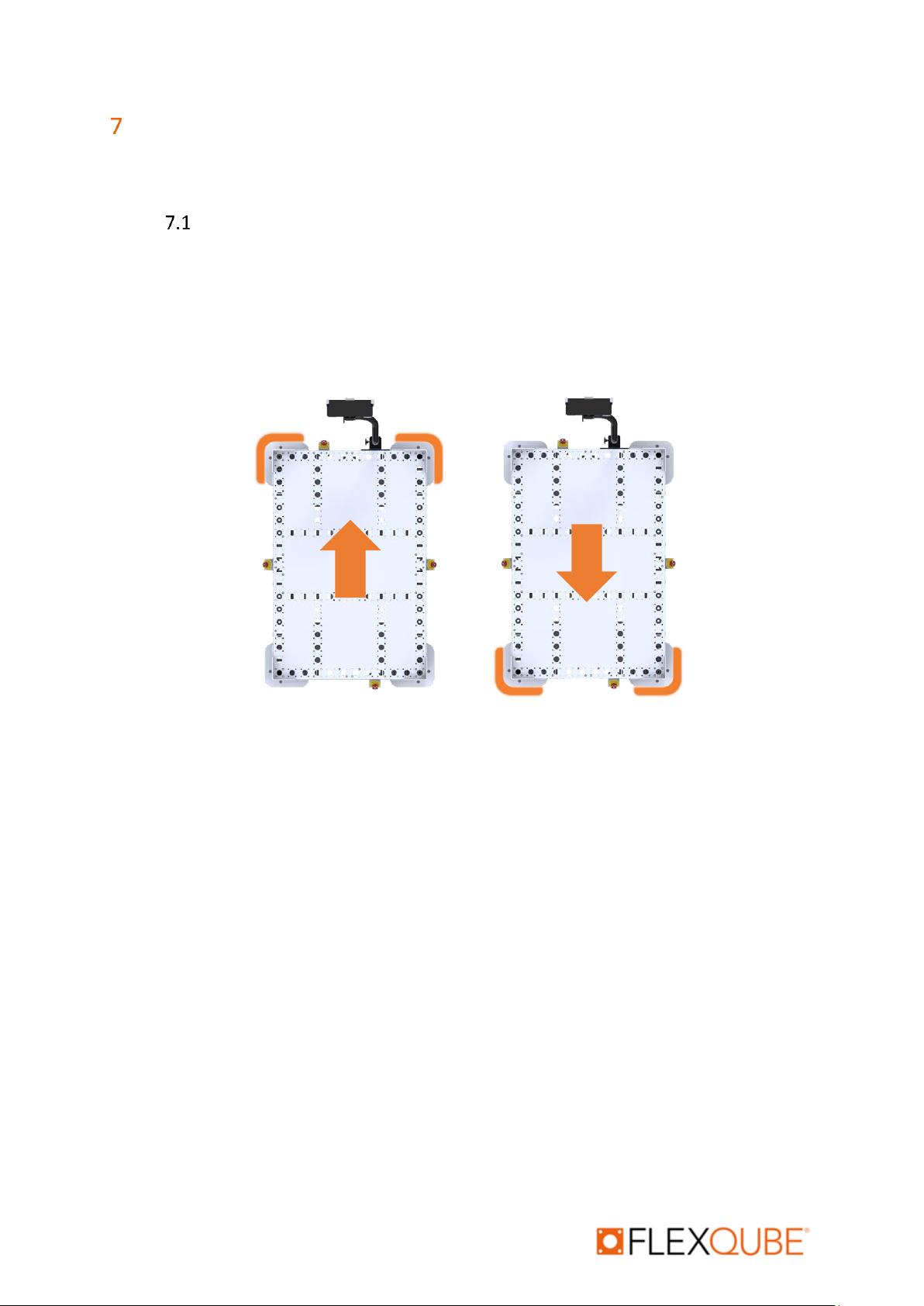
eQart User manual rev. 1.2
Automation your way 19
LED Light Functionality
The eQart has LED corner modules located in each corner of eQart with RGB light that light or blinks
according to the mode of operation.
For Manual Drive
•LED indicates ORANGE light in the driving direction for manual drive operation, when
switching direction in the eQart Cockpit the eQart will switch to the LEDs in the opposite
direction.
1. Driving in the forward direction, 2 LEDs will blink orange in the driving direction
2. Driving in the backward direction, 2 LEDs will blink orange in the driving
direction.
1
2
Figure 12 LED Operation for Manual drive
Other manuals for eQart
2
Table of contents
Other FlexQube Outdoor Cart manuals