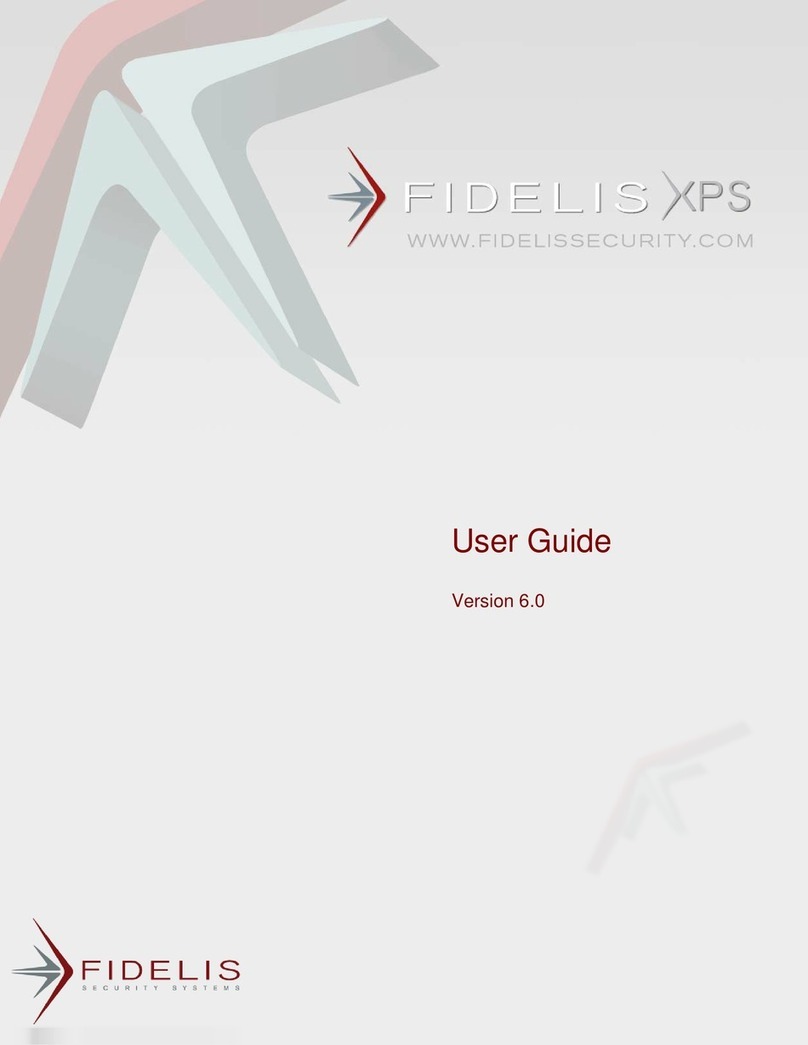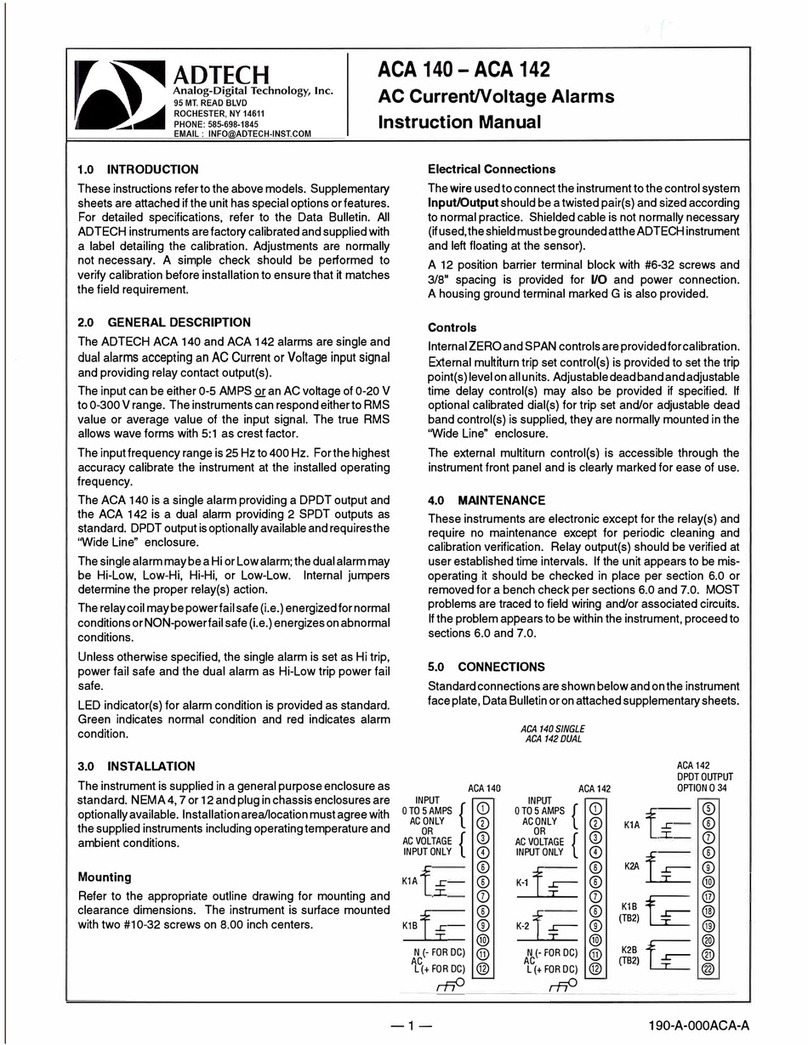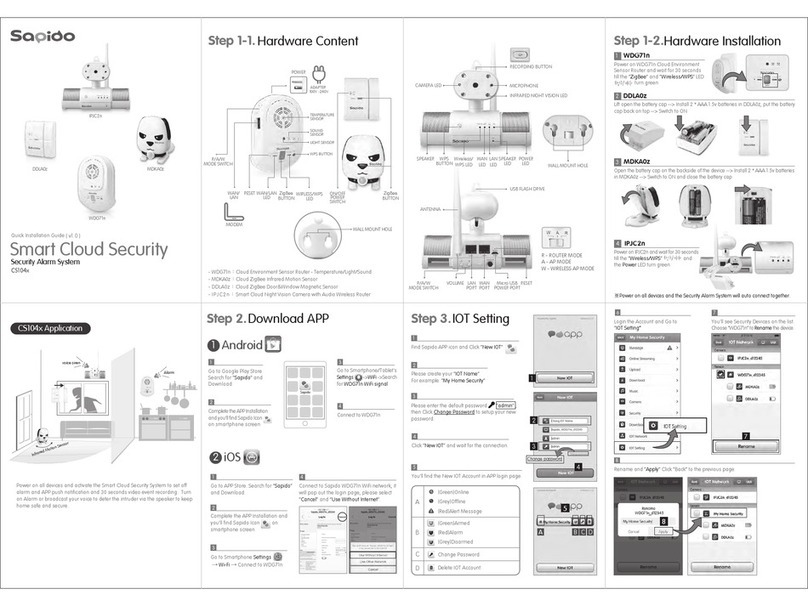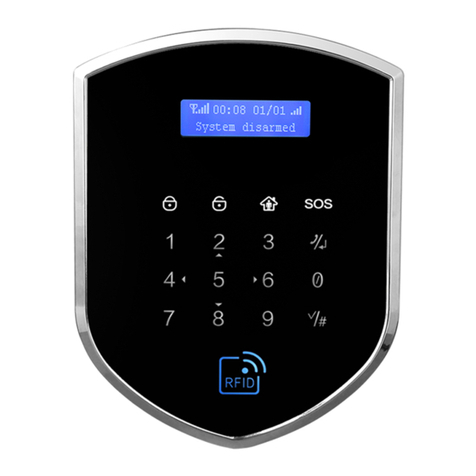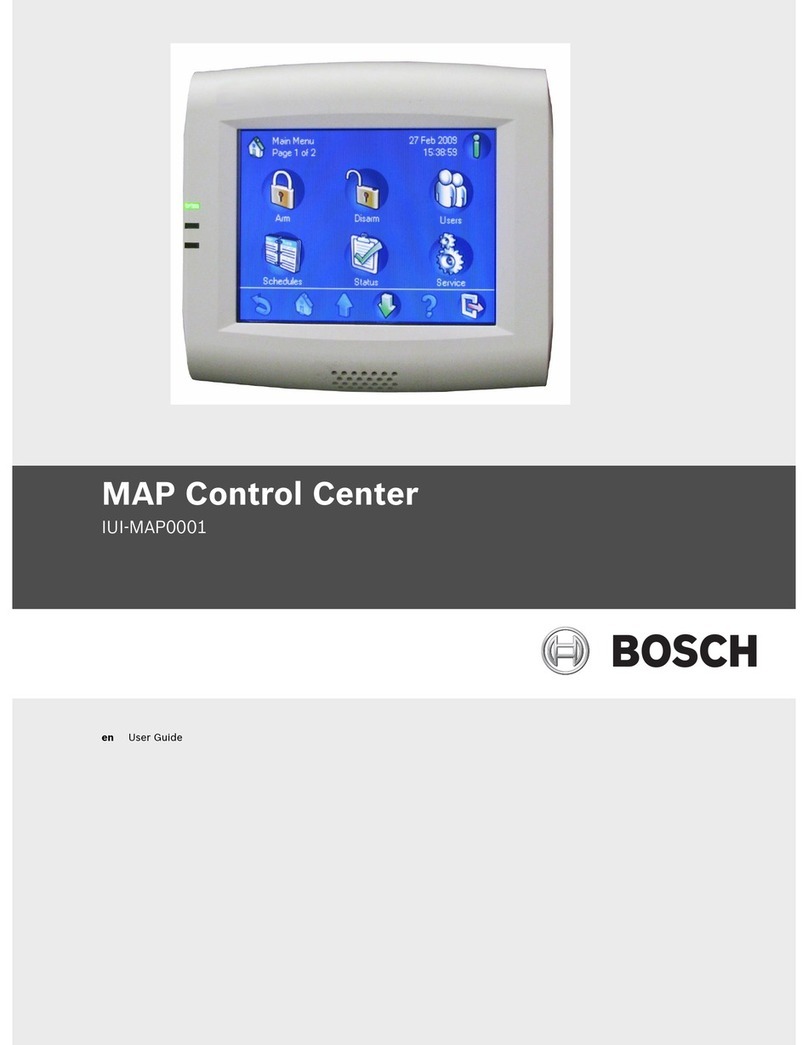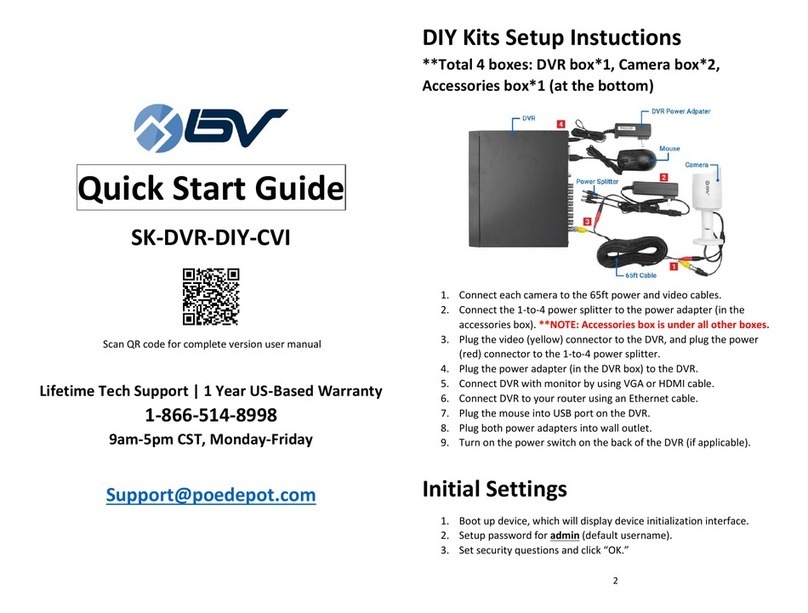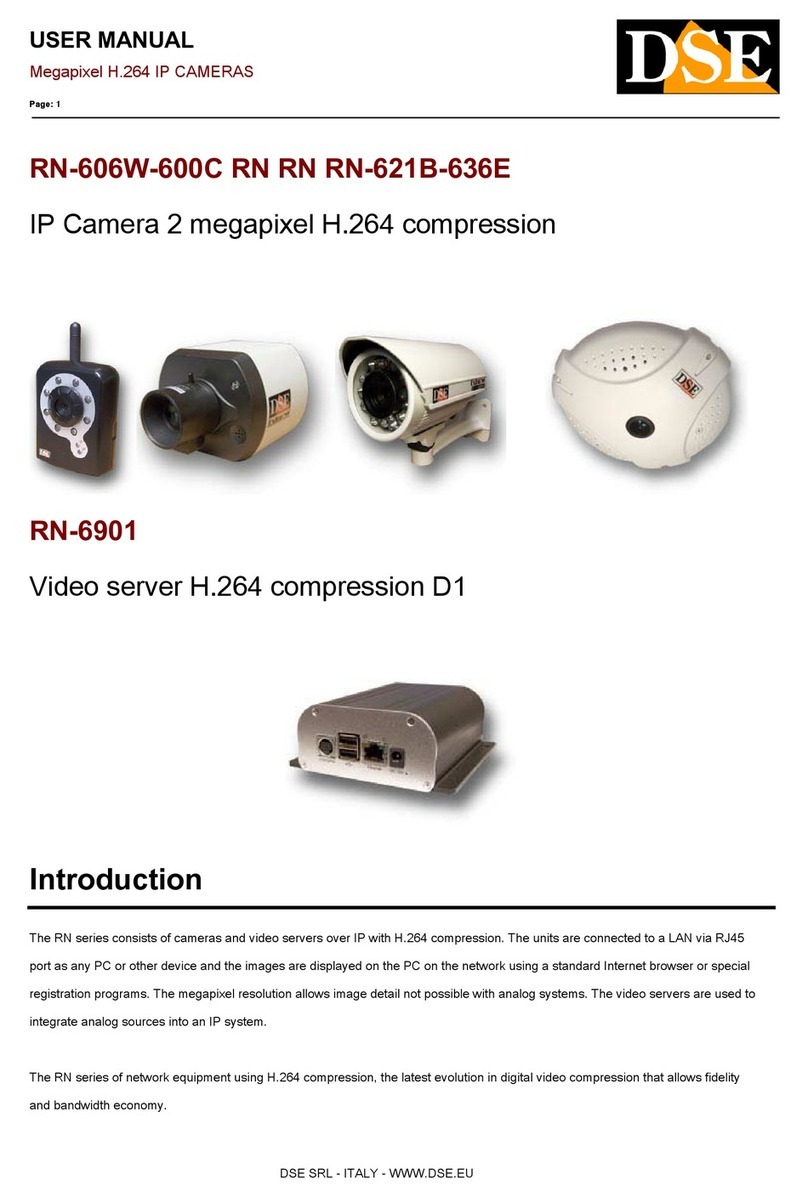FLEXXBOTICS Flexx Beacon User manual

Flexx Beacon User Manual
Flexxbotics Corporation Product
Version 1.0.0
December 2020
Flexx Beacon User Manual Page 1

Revisions
Flexx Beacon User Manual Page 2
Revision
Date
Description
1.0.0
12/29/20
Initial Release

Table of Contents
Revisions 2
Table of Contents 3
Product Overview 7
Product Description 7
Key Terms and Definitions 8
Installation 9
Hardware Overview 9
URCap Installation 11
Flexx Dongle & URCap Activation 13
Flexx Beacons 14
Beacon Power Check 15
Beacon Activation 15
Beacon Battery Replacement 16
Beacon Mounting 18
Location System Setup & Test 20
Find and Name Beacons 21
Position Beacons 22
Distance of Scanner to Beacon 22
Distance Between Beacons 22
Metal Blockages 23
Proximity Test Tool 23
Configure Beacons 25
Add Programs and Features 26
Flexxbotics Toolbar - Beacon Mode 29
Confirm and Load Program 30
Update Flexx Features 31
Flexx Beacon User Manual Page 3

1. Product Overview
1.1. Product Description
Flexx Beacon is a location system using wireless technology designed to detect the
presence of a tagged workstation or asset in proximity to the Universal Robot. It
consists of a Flexx USB Dongle and up to eight unique tags.
The tags, referred to as Flexx Beacons, are battery operated, long lasting devices, that
emit a signal with a unique identifier. The Flexx USB Dongle is able to detect these
devices and reliably determine which is closest to the robot.
This provides a solution for applications where the robot or assets may be moving and
the need to reliably detect the station, fixture, or part is closest to the robot.
Flexx Beacon is also designed to pair with the Flexx Reference. It provides an interface
to configure the beacons with Programs and Flexx Features that may need to be loaded
at runtime after a robot is moved. When in proximity of a configured Flexx Beacon, the
Flexxbotics Toolbar will automatically load and configure the UI to the end user. The
Flexxbotics Toolbar provides a set of instructions and controls for an operator to get the
robot up and running after it is moved.
Flexx Beacon User Manual Page 4

1.2. Key Terms and Definitions
Flexx Beacon User Manual Page 5
Term
Definition
Flexx Beacon
Battery operated, long lasting devices, that emit a signal with
a unique identifier. Easily applied with screws or adhesive to
any surface.
Flexx USB Dongle
A USB scanner that detects the presence of Flexx Beacons.
Captures data that can differentiate and determine which
Beacon is closest to the robot.

2. Installation
The following section provides instructions on how to install the Flexx Beacon hardware
and URCap on your robot and in your workstations.
2.1. Hardware Overview
2.1.1. Verify you have the following components:
● URCap USB (1) (Not Pictured)
● Flexx Beacons (2)
● Flexx USB Dongle (1)
Flexx Beacon User Manual Page 6

2.1.2. Flexx USB Dongle
2.1.3. Flexx Beacon
Flexx Beacon User Manual Page 7

2.2. URCap Installation
2.2.1. Power on the robot controller.
2.2.2. Insert the URCap USB into the port on the teach pendant.
2.2.3. Navigate to the Settings page within Polyscope.
2.2.4. On the left side of the screen, click the System tab.
2.2.5. Click the URCap tab.
2.2.6. Click the plus (+) button in the bottom left corner of the screen.
2.2.7. Open the usb device folder from the file explorer.
2.2.8. Select the connect-x.x.x.urcap file and click Open.
Flexx Beacon User Manual Page 8

2.2.10. Verify the Flexx Connect URCap appears in the Active URCaps
menu.
2.2.11. Restart the robot to complete installation.
2.2.12. Remove the URCap USB from the teach pendant.
Flexx Beacon User Manual Page 9

2.4. Flexx Dongle & URCap Activation
The Flexx USB Dongle is used to determine the proximity of the robot to Flexx Beacons.
It is also used to activate the software using a license at the time of setup.
2.4.1. Confirm that the robot is powered on.
2.4.2. Insert the Flexx USB Dongle into the USB port on the teach pendant.
NOTE:
The Flexx USB Dongle may also be inserted into one of the two USB ports
inside the controller; however, with the controller door closed a decrease in signal
strength will occur. It is recommended to use a USB-A to USB-A extended to bring the
Flexx USB Dongle outside of the controller box.
2.4.3. Verify the blue light on the scanner is ON.
2.4.4. Navigate to the Installation Tab in Polyscope.
Flexx Beacon User Manual Page 10

2.4.5. On the left side of the screen, click the URCaps tab.
2.4.6. Click the Flexx Beacon tab.
2.4.7. Click the Activate tab.
2.4.8. Verify that the Flexx USB Dongle ID is displayed.
NOTE:
Click the Submit button if need be to refresh the UI.
2.4.9. Enter the license activation code provided by Flexxbotics.
NOTE:
It is required that the robot serial number be sent to Flexxbotics to retrieve the
activation code.
2.4.10. Verify that the license is activated.
2.4.11. Save the Installation file.
Flexx Beacon User Manual Page 11

2.5. Flexx Beacons
When unpackaged, the Flexx Beacon should be fully powered on and ready to use. On
initial setup, likely only the Power Check section will need to be performed; however, if a
Beacon’s battery becomes depleted it is important to know the additional steps.
2.6. Beacon Power Check
2.6.1. Press and release firmly on the front face of the Flexx Beacon with
your thumb.
2.6.2. Verify that the Status LED on the front face blinks green one time. This
indicates the Flexx Beacon is powered on and ready to use.
2.6.3. If the Status LED does not blink green, this means the Beacon is not
activated. Continue with the next section.
Flexx Beacon User Manual Page 12

2.7. Beacon Activation
2.7.1. Press and hold firmly on the front face of the Flexx Beacon for
approximately 5 seconds.
2.7.2. Verify that the Status LED on the front face blinks green 3 times and
then stops. This indicates that the Flexx Beacon is activated.
2.7.3. Perform the Power Check above to verify that the Flexx Beacon is on
and ready to use.
2.7.4. If the Status LED does not blink green, this means the Beacon battery
is depleted. Continue with the next section.
Flexx Beacon User Manual Page 13

2.8. Beacon Battery Replacement
2.8.1. If the Power and Activation steps above fail, the battery inside the
Flexx Beacon may be depleted.
2.8.2. Open the Flexx Beacon by turning the back cover to the left.
2.8.3. Remove the battery from the device.
Flexx Beacon User Manual Page 14

2.8.4. Place a new battery inside the device. Ensure that it is snug and
making contact with the leads on the PCB.
2.8.5. Place the back cover back onto the device and secure it by turning it to
the right.
2.8.6. Activate the Flexx Beacon and Perform the Power Check as described
in the previous sections.
Flexx Beacon User Manual Page 15

2.9. Beacon Mounting
2.9.1. The Flexx Beacons can be mounted in two ways.
● Two Mounting Screws
● Double Sided Adhesive (>3mm thickness)
2.9.2. Tap holes into the mounting surface. Screw the mounting screws into
the mounting holes on the Flexx Beacon.
2.9.3. Apply a double sided adhesive to the backside of the Flexx Beacon.
Remove the second side of the adhesive and place it onto the
mounting surface.
Flexx Beacon User Manual Page 16

3. Location System Setup & Test
3.1. Find and Name Beacons
3.1.1. Navigate to the Flexx Beacon tab in the Installation tab.
3.1.2. Click the Configure tab.
3.1.3. In the Station ID section, click the button to find the surrounding
Flexx Beacon IDs.
3.1.4. Provide the Flexx Beacon with a useful Description representing the
location or association of the beacon.
3.1.5. Repeat for each Flexx Beacon ID.
Flexx Beacon User Manual Page 18

3.2. Position Beacons
It is essential to performance that Flexx Beacons be strategically positioned in relation
to each other and the ultimate position of the Flexx USB Dongle. This allows for enough
differentiation of the signals, so that the Flexx USB Dongle can adequately determine
which beacon the robot is in closest proximity.
Some of the factors that influence the performance of proximity detection of the robot to
a beacon are:
● Distance of Flexx USB Dongle to Flexx Beacon
● Distance between Flexx Beacons
● Metal Blockages
3.3. Distance of Scanner to Beacon
3.3.1. The recommended distance between the Flexx USB Dongle and
Beacon is <= 4 feet. The closer the scanner to the beacon, the better.
There are a few ways to achieve this.
3.3.2. Teach Pendant: Leave the Flexx USB Dongle connected to the teach
pendant. Place the teach pendant close to the Flexx Beacon when
performing tasks on the robot.
3.3.3. USB-Extender: Connect the Flexx USB Dongle to the USB port inside
the controller via a USB-Extender. Run the USB-Extender cable
outside of the controller box.
Flexx Beacon User Manual Page 19

3.4. Distance Between Beacons
3.4.1. The recommended distance between two Flexx Beacons is >= 12 feet.
The farther the distance between two beacons, the better. This is
recommended at a Scanner to Beacon distance of 4 feet.
3.4.2. If the distance between the Scanner to Beacon distance is reduced
to < 1 foot. The distance between beacons can be reduced. It is
recommended to use the Proximity Test to determine the ideal
positioning.
3.5. Metal Blockages
3.5.1. Direct metal blockages between the Flexx USB Dongle and Flexx
Beacon have a great effect on the signal strength used to determine
proximity. It is recommended to position the beacon so that it will not
have a large blockage between it and the Flexx USB Dongle.
3.5.2. This also means it is not recommended to connect the Flexx USB
Dongle inside the controller box unless:
● USB-Extender is used to bring it outside the controller.
● Controller door is left open and the controller is positioned with the
opening facing the beacon.
Flexx Beacon User Manual Page 20
Table of contents