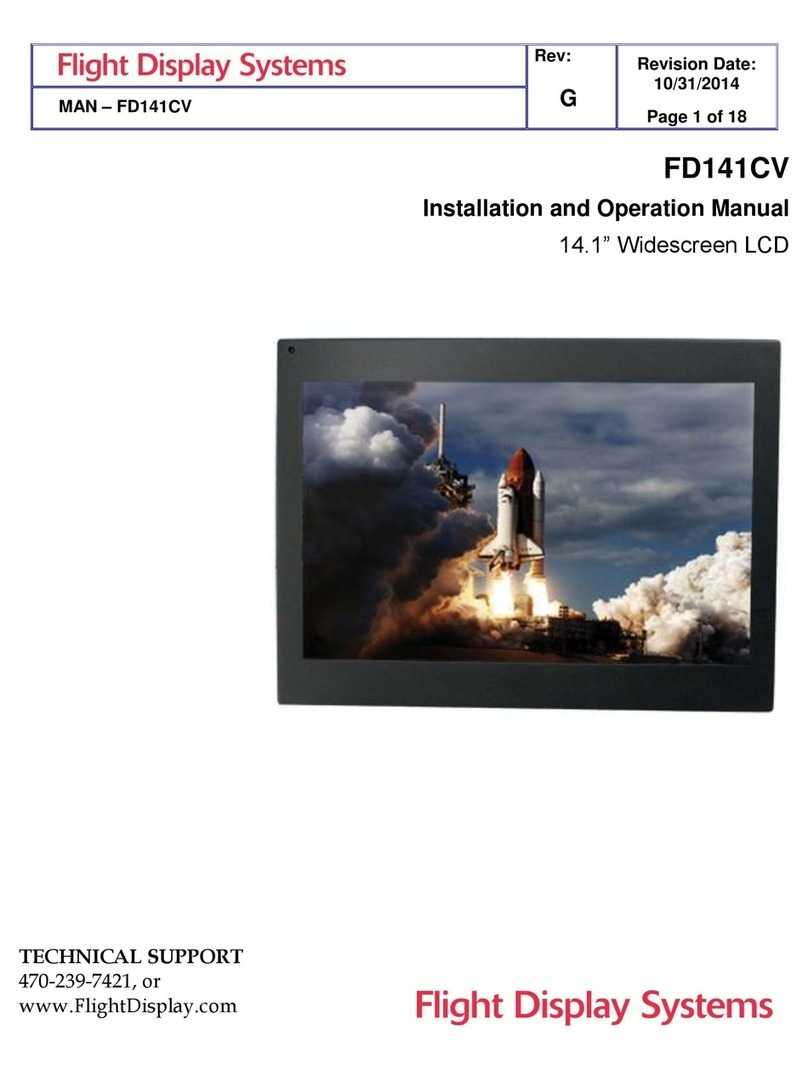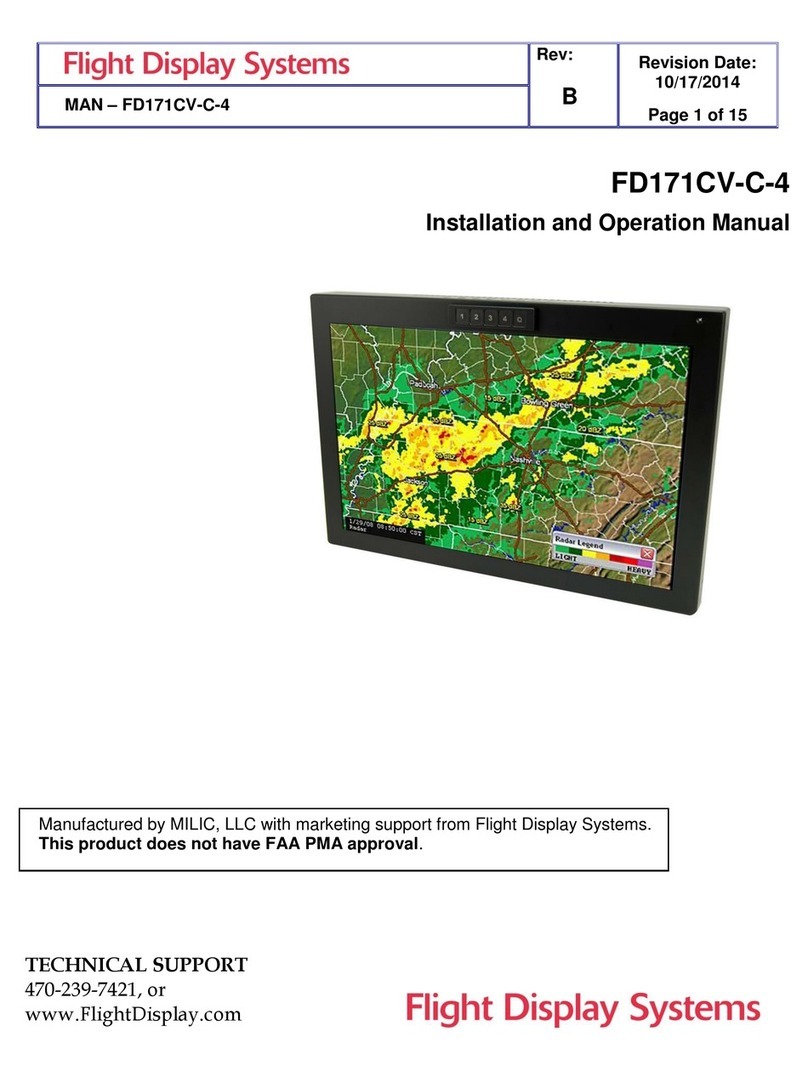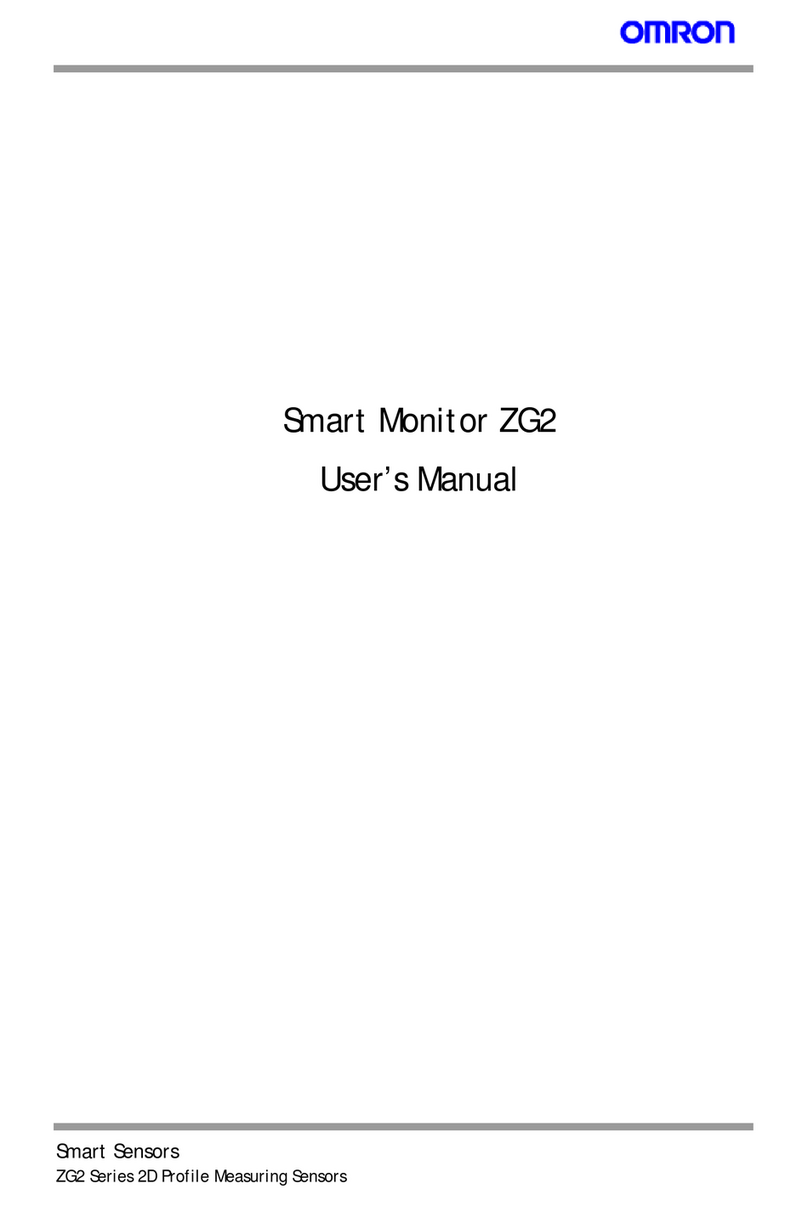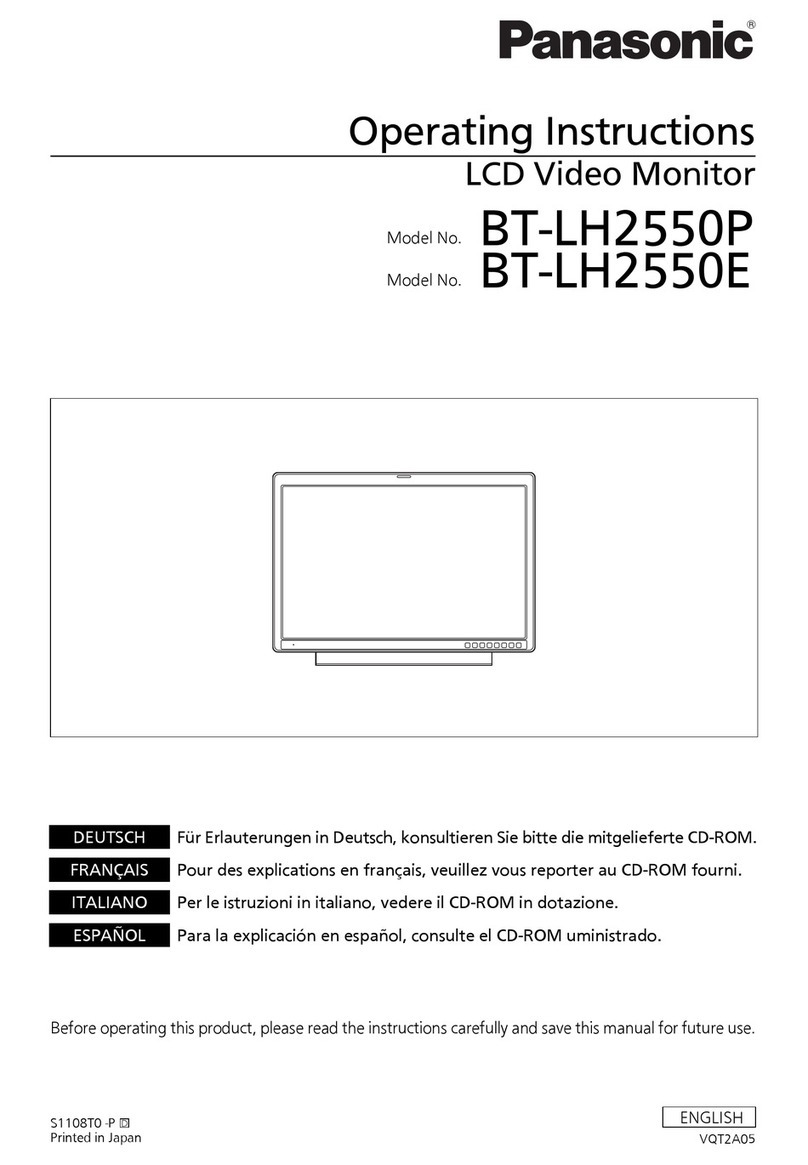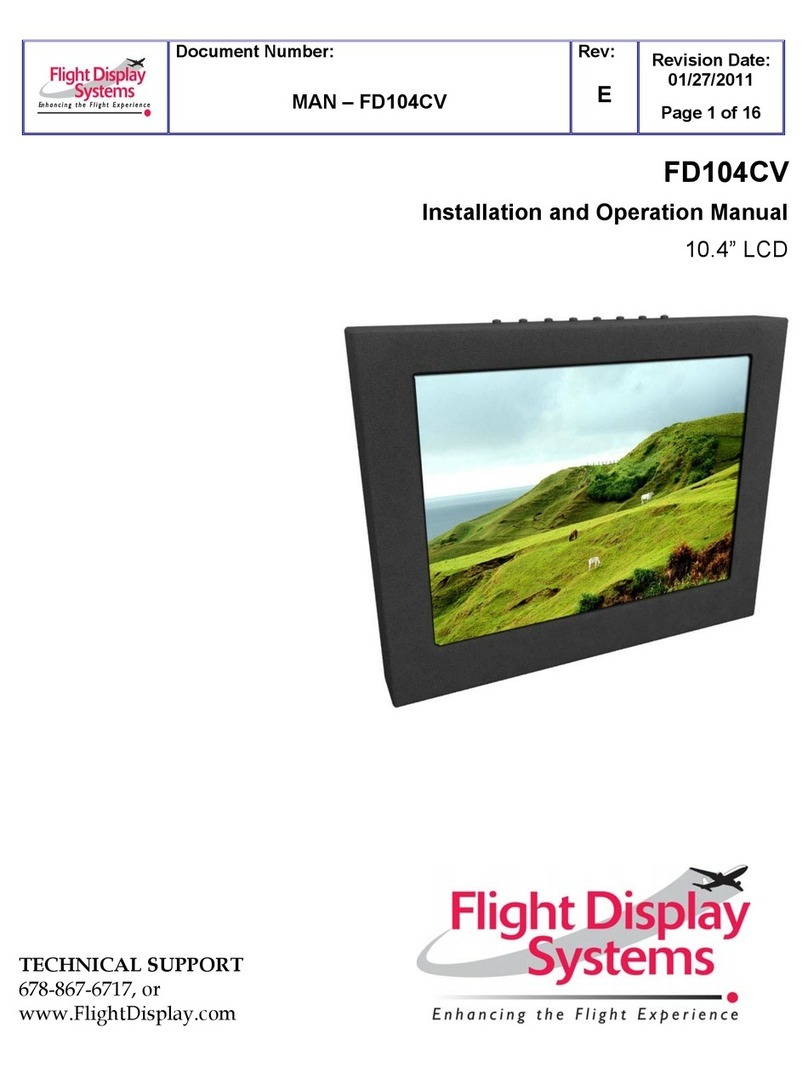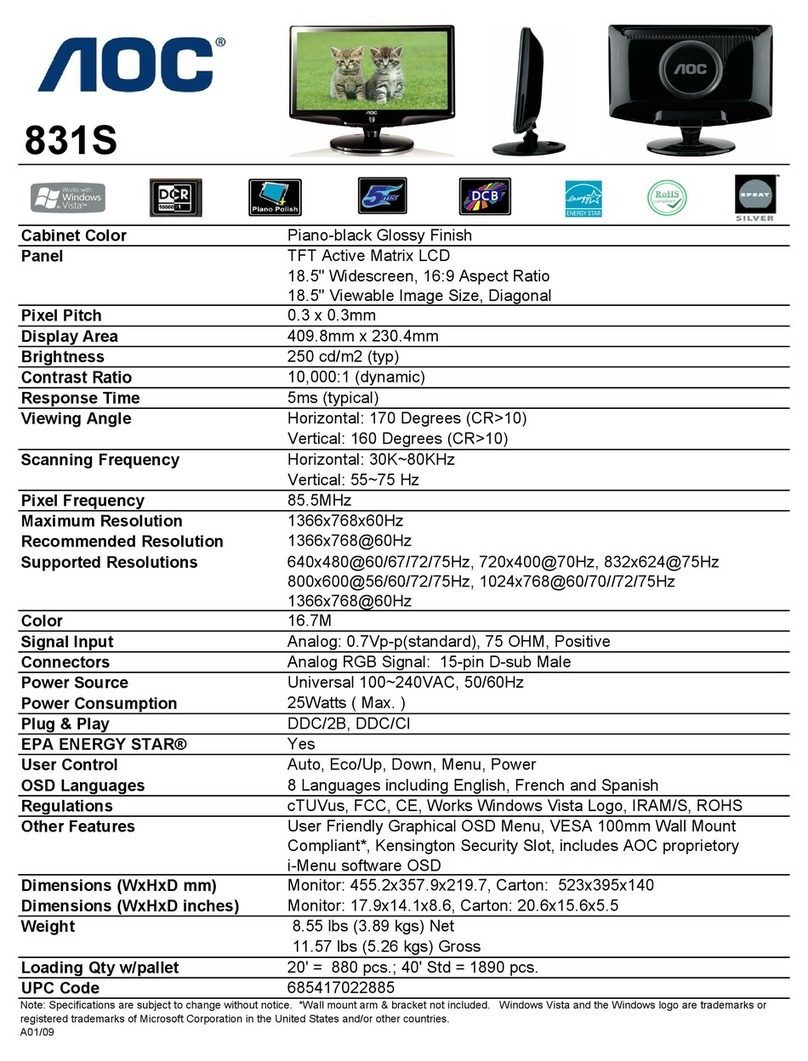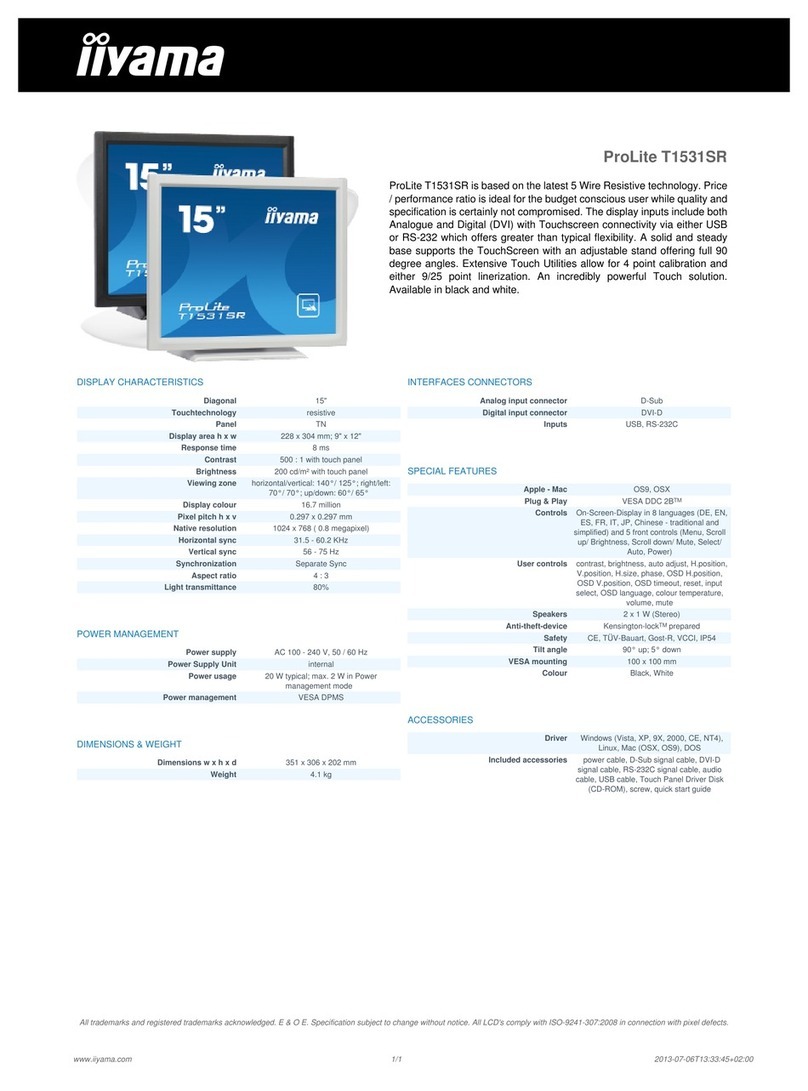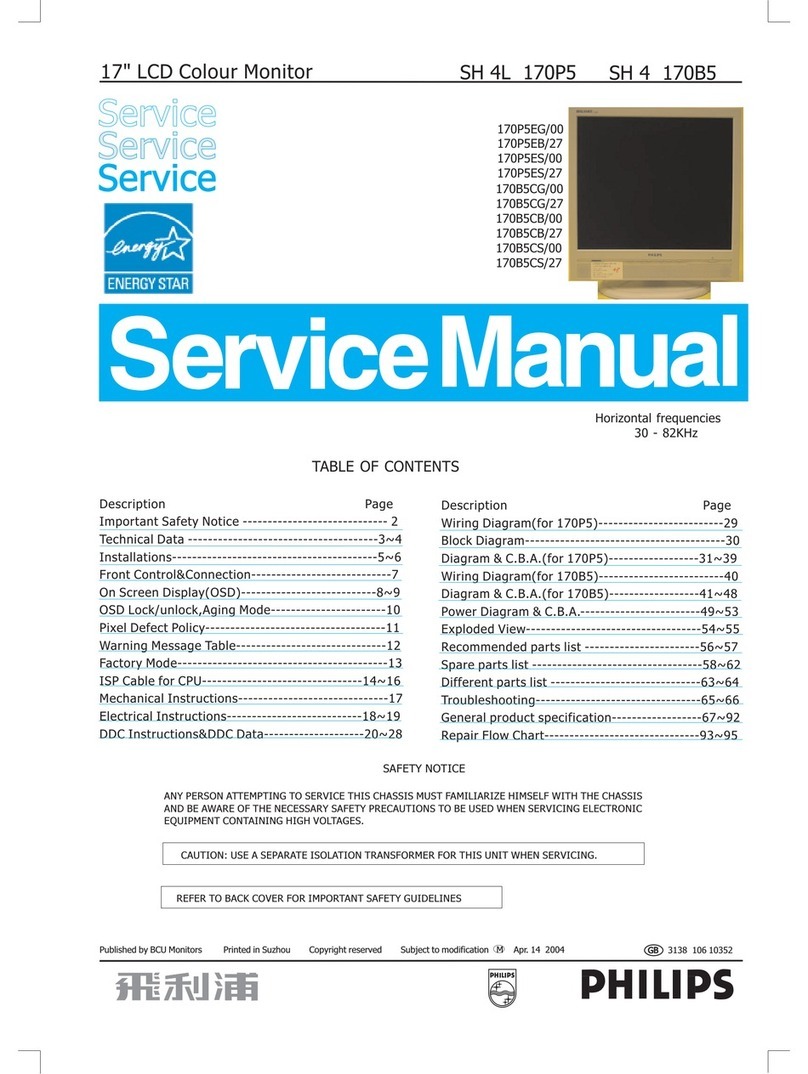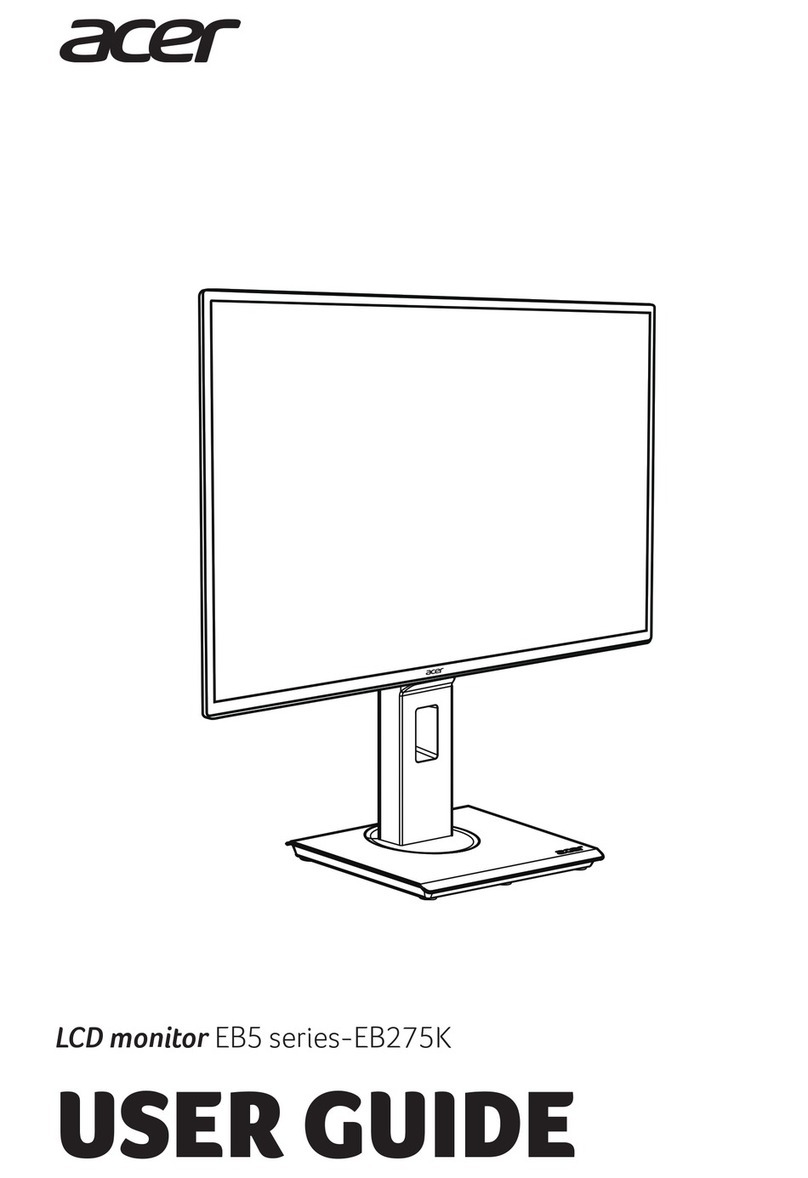Table of Contents
General Information......................................................................................................................4
1. Front View..........................................................................................................................4
2. Additional Information....................................................................................................4
Specifications................................................................................................................................5
Installation Instructions .............................................................................................................5
1. Rear Connector Orientation ............................................................................................6
2. Power ..................................................................................................................................6
Wiring Instructions......................................................................................................................7
1. S-Video/Composite and Audio Wiring ........................................................................7
2. VGA Wiring.......................................................................................................................8
3. RS-485 Wiring....................................................................................................................8
4. HDMI..................................................................................................................................9
5. Power & Ground Wiring................................................................................................10
6. Power/Video ...................................................................................................................11
7. Command Sets for Controlling the Monitor ...............................................................12
8. Command Sets for Controlling the Monitor...............................................................13
9. RS-485 Network...............................................................................................................14
Operations Instructions ............................................................................................................15
1. Button Control.................................................................................................................15
2. Remote Control Buttons.................................................................................................16
Troubleshooting.........................................................................................................................17
Technical Drawings...................................................................................................................18
Troubleshooting.........................................................................................................................19
Technical Support......................................................................................................................20
Instructions for Continued Airworthiness ...........................................................................20
Warranty ......................................................................................................................................21
Log of Revisions.........................................................................................................................22