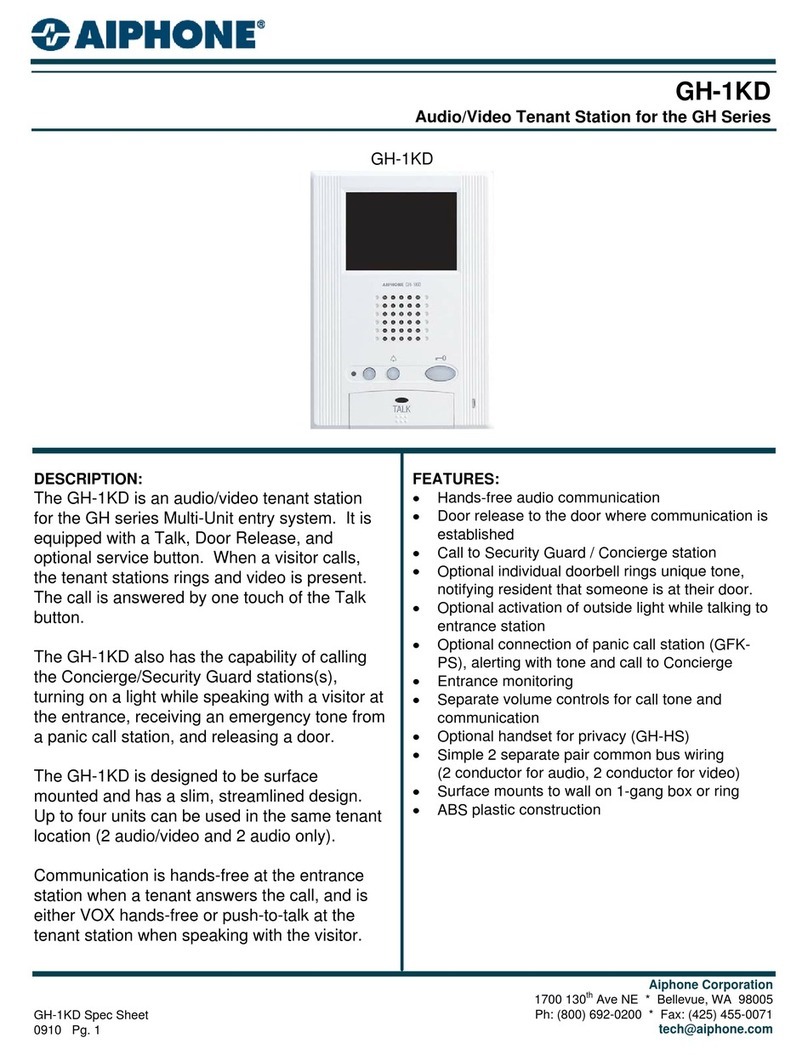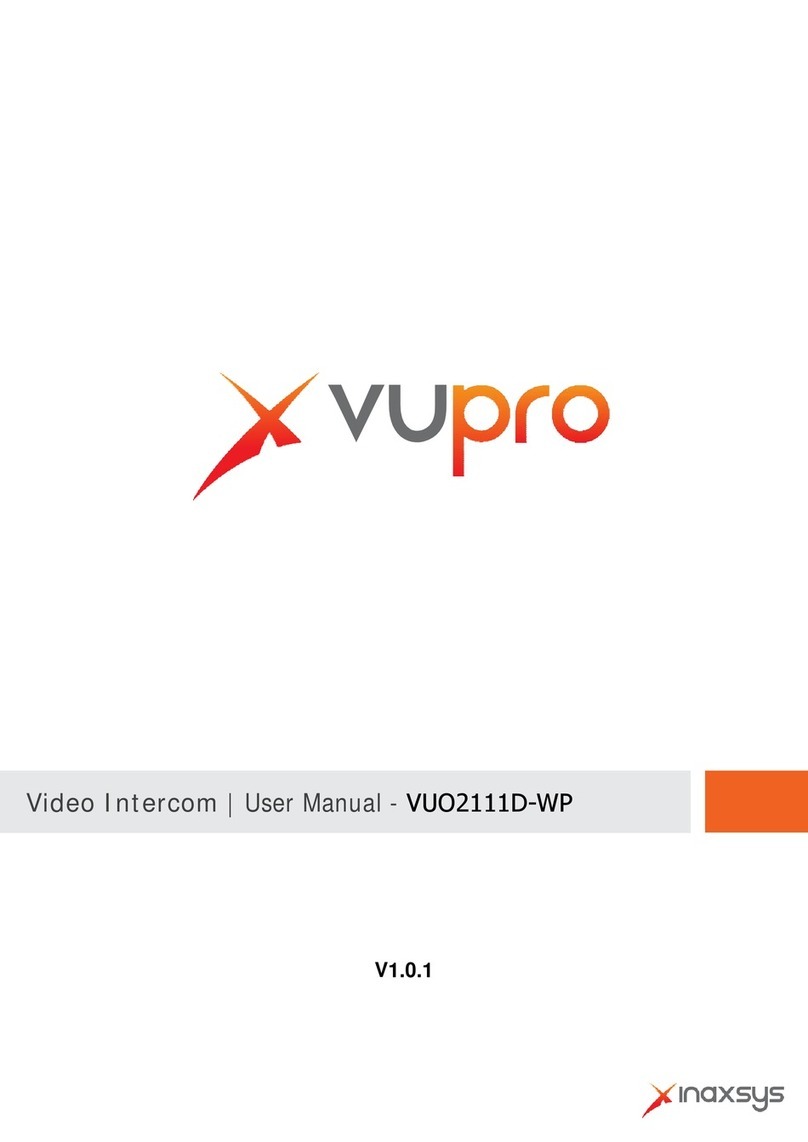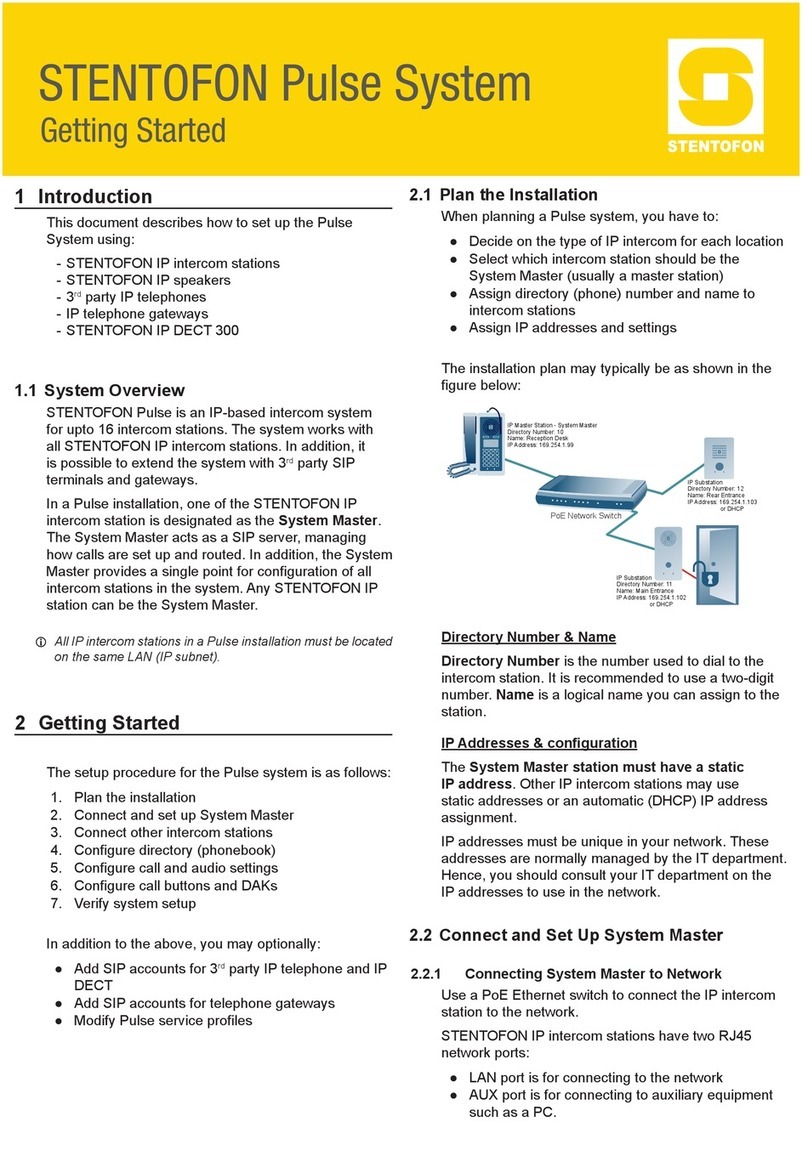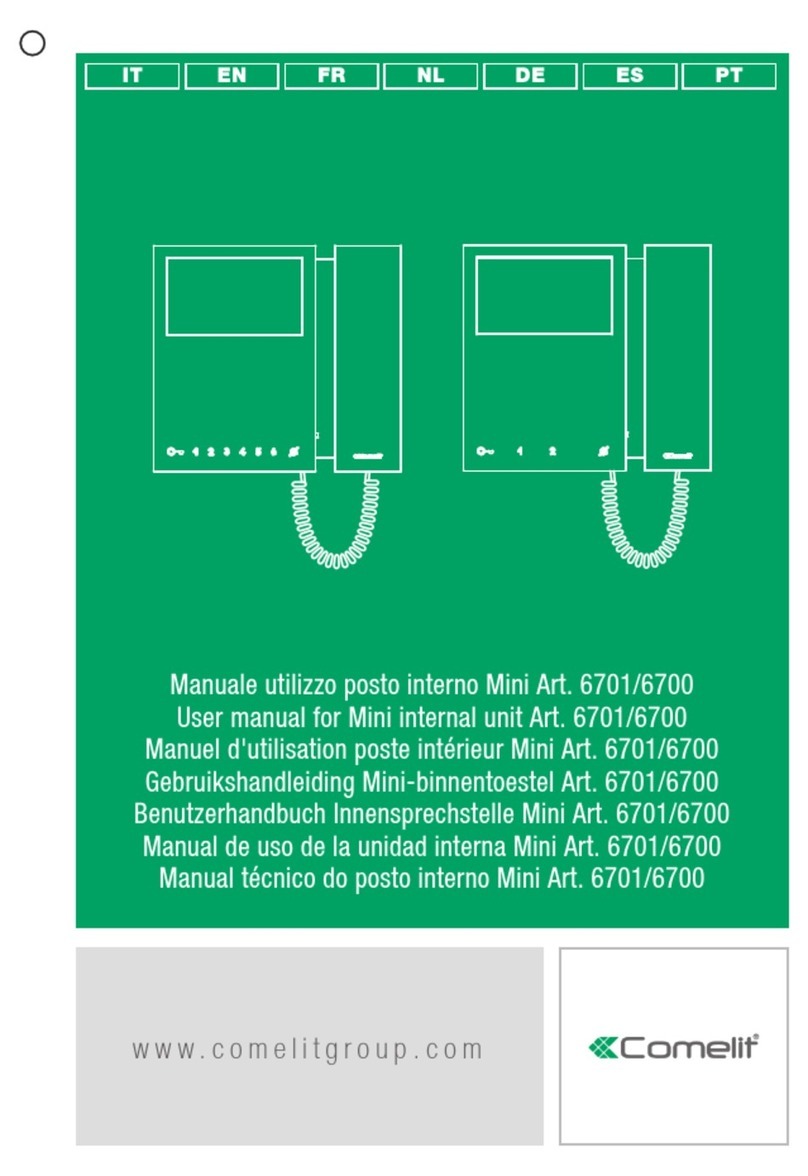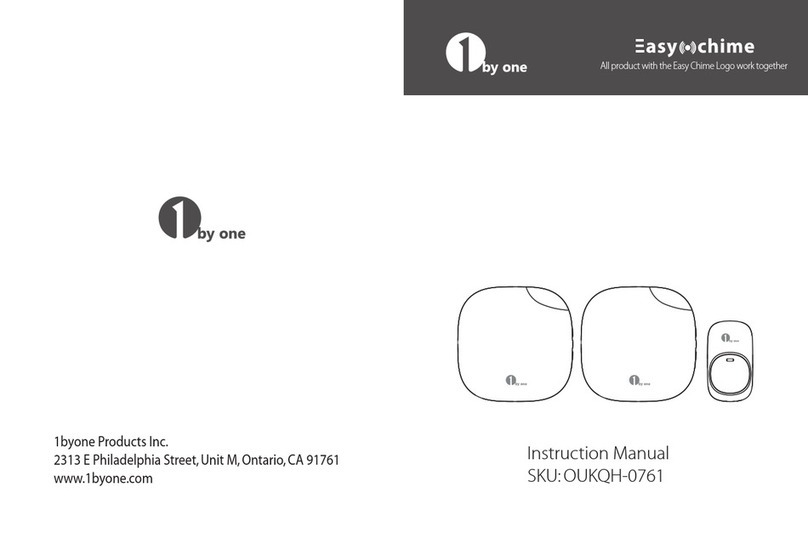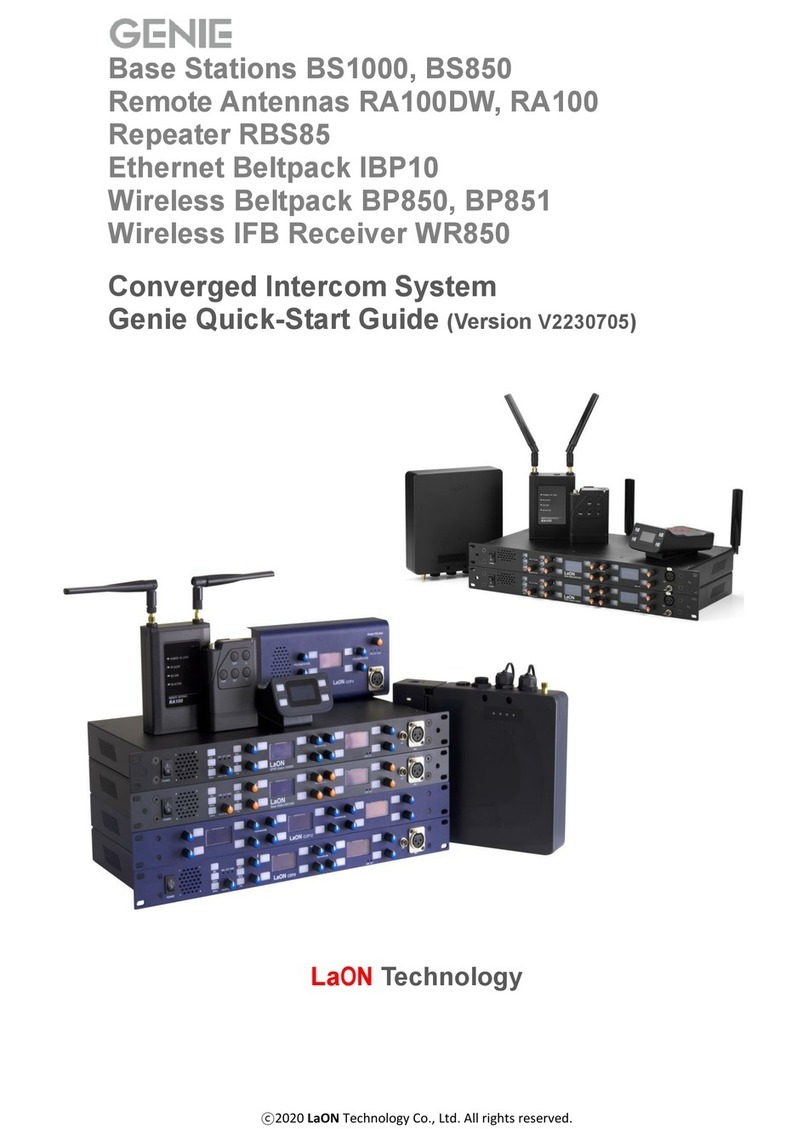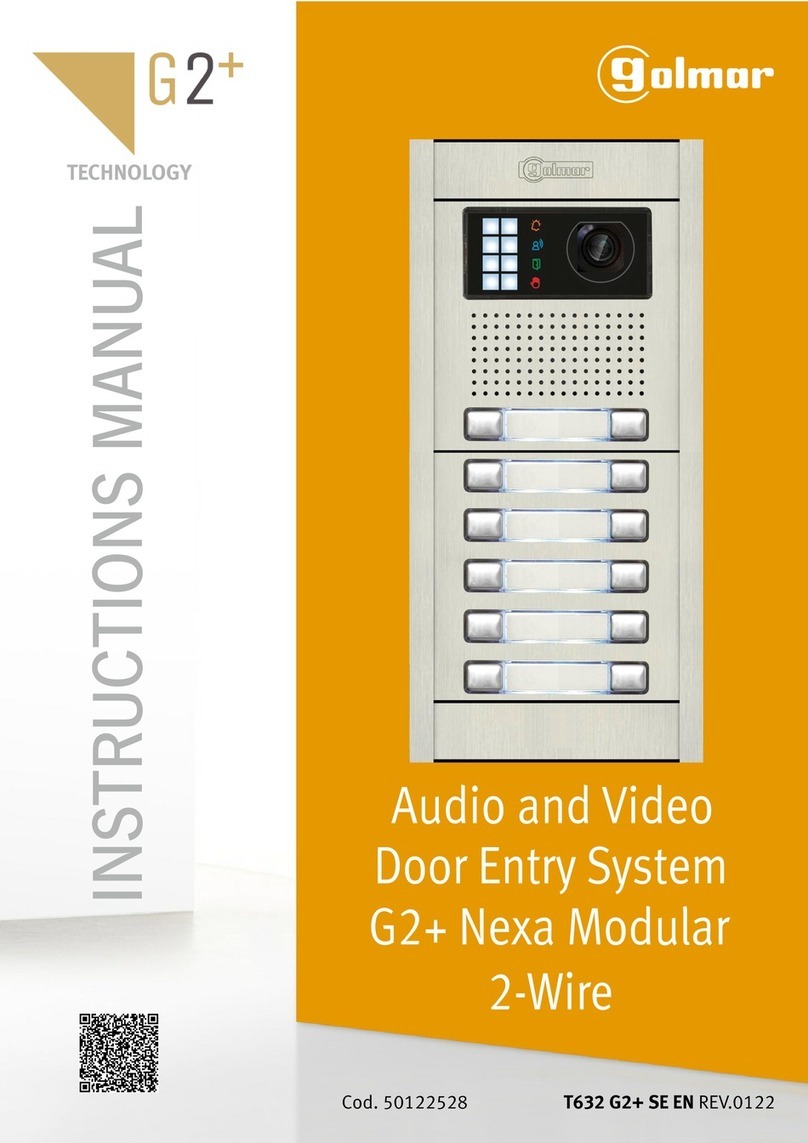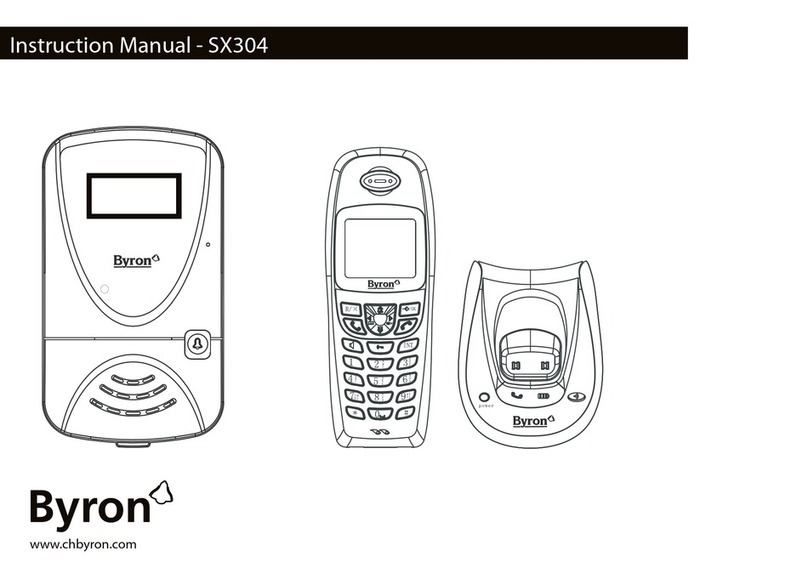Flight Sounds FSX DUAL User manual

[2]
Contents
1.Important Information 3
2.Description 4
2.1 Requirements 5
2.2 Product Items Supplied 5
2.3 Key Features and Specifications 5
2.4 Product Version 6
3.Set-up Guide 7
3.1 Operating Set-Up —Windows 10/8/7/Vista 7
3.1.1 Basic Setup 7
3.1.2 Volume and Mute Settings 9
3.2 Operating Set-Up —Mac OS X 12
3.2.1 Basic Setup 12
3.2.2 Volume and Mute Settings 14
4.FSX DUAL Operation 15
4.1 User Operation 15
5.Support and Disclaimer Info 16
5.1 Technical Support and Contact Info 16
5.2 Limited Warranty 16
5.3 Terms and Conditions of Service 16

[3]
1. Important Information
Thank you for purchasing the FSX DUAL adapter. Please take a
moment to read through this ‘important information’ chapter before
proceeding. Users should also refer to the Support and Disclaimer
Information chapter for detailed writings regarding warranty & support
information and other terms and conditions.
WARNING:
Please be aware that the FSX DUAL adapter features internal audio
amplifiers. These allow the computer audio strength to be boosted to
the levels required for driving ‘high-impedance’ Aviation Headsets.
Users should therefore not connect ‘low-impedance’ (ie: non-
Aviation) headsets to the device as damage could result.
Cautions and basic care instructions
•Ensure that the FSX DUAL volume is turned down before connecting
the Headset.
•Users should bring the devices volume up gradually until a
comfortable audio volume has been achieved. High audio volumes
and prolonged use can result in hearing loss.
•Do not attempt to disassemble or alter any part of this device.
•Stop operating the device immediately if it emits smoke or noxious
fumes.
•Do not allow the device to come into contact with, or become
immersed in water or other liquids.
•Do not store the device in humid or dusty environments.
•Avoid using, placing or storing the device in places subject to strong
sunlight or high temperatures, such as the dashboard or trunk of a
car.

[4]
•Be careful not to subject the device to strong impacts.
•Avoid placing the device in environments where it may be subject to
strong electric and/or magnetic fields.
•Clean the device with a soft, absorbent cloth. Do not use cleaning
substances containing alcohol, benzene, thinners or other flammable
substances.
2. Description
Flight simulation will never be ‘as real as it gets’ unless it ‘sounds and
feels’ authentic. The FSX DUAL adapter helps to achieve this goal by
bringing flight simulation audio into the 21st century. Pilots, gamers or
any aviation enthusiast can now use their aviation headsets with any
USB enabled computer.
FSX DUAL is designed to be as easy to use as possible –no additional
software, no batteries, no external power sources - just one standard
USB cable. Users can quite simply ‘plug and play’. The device features
two channels, allowing for inter-communication between two separate
headsets. Each user has their own volume control option and also a
separate squelch control which allows for varying degrees of
background noise elimination. When users have finished working with
the device, simply unplug it, and the computer will revert back to its
original audio settings.
Note: Plug in FSX DUAL before launching any programs you intend to
use it with.

[5]
2.1 Requirements
•One or two Aviation Headsets with either:
- PJ-068 & PJ-055B connectors –General Aviation (G/A) version
- U-174/U connector –Military (M) version
•A computer with an available USB port or dedicated USB hub.
•Mac OS X or Windows 10/8/7/Vista operating system.
2.2 Product Items Supplied
•FSX DUAL –gen 2
•USB cable
NB: No additional driver software is supplied with the product. The
device has been designed for ‘plug & play’ operation with Windows
10,8,7, Vista and Mac OS X.
2.3 Key Features and Specifications
•USB 1.1 and 2.0 compatible
•Plug and Play with Windows 10/8/7/Vista and Mac OS X
•Supports Mono and Stereo (G/A version only) Headsets
•Accepts PJ-068 & PJ-055B plugs (G/A) or U-174/U plugs (H)
•-G/A version is compatible with aviation electret microphone
types and some dynamic microphone types
•-M version compatible with low impedance dynamic
microphones and electret microphones
•Powers microphone bias from USB port (no external power
needed)
•Zero delay voice feedback (intercom) feature

[6]
•Output frequency response (20Hz-20KHz)
•Volume and squelch (background noise elimination) controls on
two separate channels
•Separate external audio volume control (for radio volume
simulation)
•Electrical Power Switch with LED indicator
•Operating Temperature from -15˚C to 70˚C.
2.4 Product Version
•This User Manual applies only to FSX DUAL - generation 2
products.
•This User Manual is not applicable to the FSX DUAL -
generation 1 product.
•Users can determine the generation of FSX DUAL by looking at
the rear panel of the device, and identifying the correct version as
per the figures below:
FSX DUAL - Generation 1 FSX DUAL - Generation 2
Figure 2.1: Determining the FSX DUAL generation.

[7]
3. Set-up Guide
3.1 Operating Set-Up —Windows 10/8/7/Vista
This section reviews how to set up the FSX DUAL adapter for use with
a PC equipped with the Microsoft Windows 10, 8, 7, or Vista operating
systems.
When the installation is complete, the FSX DUAL is ready to use.
3.1.1 Basic Setup
Follow these steps to set up the FSX DUAL adapter for use with
Windows 10/8/7/Vista.
Step 1: Connect one end of the USB cable (supplied) to the FSX DUAL
and the other end to an available USB port (or hub) on the PC. After
the FSX DUAL adapter is connected to the PC, the standard Windows
10/8/7/Vista driver installs automatically to the PC. A custom driver
for the FSX DUAL adapter is unnecessary.
Step 2: Open the Control Panel from the Start menu (Start → Control
Panel). Open Hardware and Sound tab. Open Sound tab.
(ie: Control Panel\Hardware and Sound\Sound)
Step 3: Select the playback tab and confirm the “FSX DUAL”
appearance as the default playback device, as shown in Figure 3.1.
Step 4: Select the recording tab and confirm the “FSX DUAL”
appearance as the default recording device, as shown in Figure 3.2.

[8]
Figure 3.2:
Sound - Recording Tab
(Win 10/8/7/Vista)
Figure 3.1:
Sound - Playback Tab
(Win 10/8/7/Vista)

[9]
3.1.2 Volume and Mute Settings
Follow these steps to configure the volume settings for headphones,
microphone, and the recording options.
To set the headphone volume:
Step 1: Open the Control Panel from the Start menu (Start → Control
Panel). Open Hardware and Sound tab. Open Sound tab.
(ie: Control Panel\Hardware and Sound\Sound)
Step 2: Open the headphones properties of the “FSX DUAL” from the
Sound options and select Levels tab, as Figure 3.3 illustrates.
Step 3: Set the output volume, mute, and the balance for headphones
from 0 to 100.

[10]
Figure 3.3: Headphones Properties - Levels Tab (Windows 10/8/7/Vista)
Set the headphone
output volume,
mute and balance
(Windows
8/7/Vista)

[11]
To set the record volume:
Step 1: Open the Control Panel from the Start menu (Start → Control
Panel). Open Hardware and Sound tab. Open Sound tab.
(ie: Control Panel\Hardware and Sound\Sound)
Step 2: Open the microphone properties of the “FSX DUAL” from the
Sound options and select the Levels tab, as Figure 3.4 illustrates.
Step 3: Set the microphone volume and the recording mute level.
Step 4: Note: You may also wish to experiment with toggle ON or OFF
the AGC checkbox under the Custom tab, which (when turned on)
boosts the microphone volume.
After this process is complete, the system volume setting for each
component is maintained even if FSX DUAL is plugged in/out.
Set the microphone volume and
mute for recording
Figure 3.4:
Microphone Properties
- Levels Tab
(Windows 8/7/Vista)

[12]
3.2 Operating Set-Up —Mac OS X
This section reviews how to set up the FSX DUAL adapter for use with
a Macintosh computer equipped with the Mac OS X (or later) operating
system.
When the installation is complete, the FSX DUAL is ready to use.
3.2.1 Basic Setup
Follow these steps to set up the FSX DUAL adapter for use with a
Macintosh computer.
(Note: Illustrations are for OSX 10.12 –other versions may differ)
Step 1: Connect one end of the USB cable (supplied) to the FSX DUAL
and the other end to an available USB port (or hub) on the PC. After
the FSX DUAL adapter is connected to the PC, the standard Mac OS X
driver installs automatically to the PC. A custom driver for the FSX
DUAL adapter is unnecessary.
Step 2: Open the System Preferences from the Apple menu. Open
Sound settings.
Step 3: Select the Input tab and confirm the “FSX DUAL”appearance
as the default recording device (Figure 3.6).
Step 4: Select the Output tab and confirm the “FSX DUAL”
appearance as the default playback device, as shown in Figure 3.7.

[13]
Figure 3.5: Sound —Input Tab (Mac OS X)
Figure 3.6: Sound —Output Tab (Mac OS X)
Confirm
Selection
of FSX
DUAL as a
recording
device
Confirm
Selection
of FSX
DUAL as a
playback
device

[14]
3.2.2 Volume and Mute Settings
Follow these steps to configure the volume settings for headphones,
microphone, and the recording options.
To set the headphone volume:
Step 1: There are various ways to control the volume in Mac OS. One
method is to move the volume slider as shown in Figure 3.6.
To set the record volume:
Step 1: Select the Input tab and confirm the “FSX DUAL”appearance
as the default recording device (Figure 3.5).
Step 2: Move the Input Volume slider accordingly

[15]
4. FSX DUAL Operation
4.1 User Operation
•Plug one or two compatible aviation headsets into the device.
•Ensure that the setup instructions given in Section 3 of this
booklet have been followed.
•Adjust the VOL and SQL knobs on the channels that are being
used.
•The volume (VOL) knob can be used to adjust the headset
speaker volume.
•The squelch knob (SQL) can be used to adjust the level of
background noise that is received by the microphone.
•The External Audio (EXT AUDIO) knob on the device can be
used to adjust the volume of audio received from the computer.
NB: Ensure the computer volume is un-muted and turned up.
•NB: Microphone audio on either channel can be heard on both
audio channels.

[16]
5. Support and Disclaimer Info
5.1 Technical Support and Contact Info
Please refer to the Flight Sounds website for the current contact
information: https://flightsounds.com/pages/contact
5.2 Limited Warranty
Please refer to the Flight Sounds website for the current Warranty
Policy: https://flightsounds.com/pages/warranty
5.3 Terms and Conditions of Service
Please refer to the Flight Sounds website for the current Terms of
Service Policy: https://flightsounds.com/policies/terms-of-service
“This Product” means: FSX DUAL
FLIGHT SOUNDS reserve the right to make corrections,
modifications, enhancements, improvements, and other changes to its
products and services at any time and to discontinue any product or
service without notice.
This Product is intended for ADAPTING AVIATION HEADSETS
FOR USE WITH USB COMPLIANT COMPUTERS. FLIGHT
SOUNDS neither endorses nor supports use of this product outside the
scope of its intention.
This Product is neither designed nor intended for use with mission-
critical; business-critical or safety-critical applications (including but
not limited to: life support systems; aerospace applications). Buyers

[17]
acknowledge and agree that any such use of FLIGHT SOUNDS’
products is solely at the Buyer's risk, and that they are solely
responsible for
The user assumes all responsibility and liability for proper and safe
handling of the device. Further, the user indemnifies FLIGHT
SOUNDS from all claims arising from the handling or use of the
device.
Except to the extent of the indemnity set forth above, neither party
shall be liable to the other for any indirect, special, incidental, or
consequential damages.
Figure 5.1: Regulatory compliance markings
Table of contents