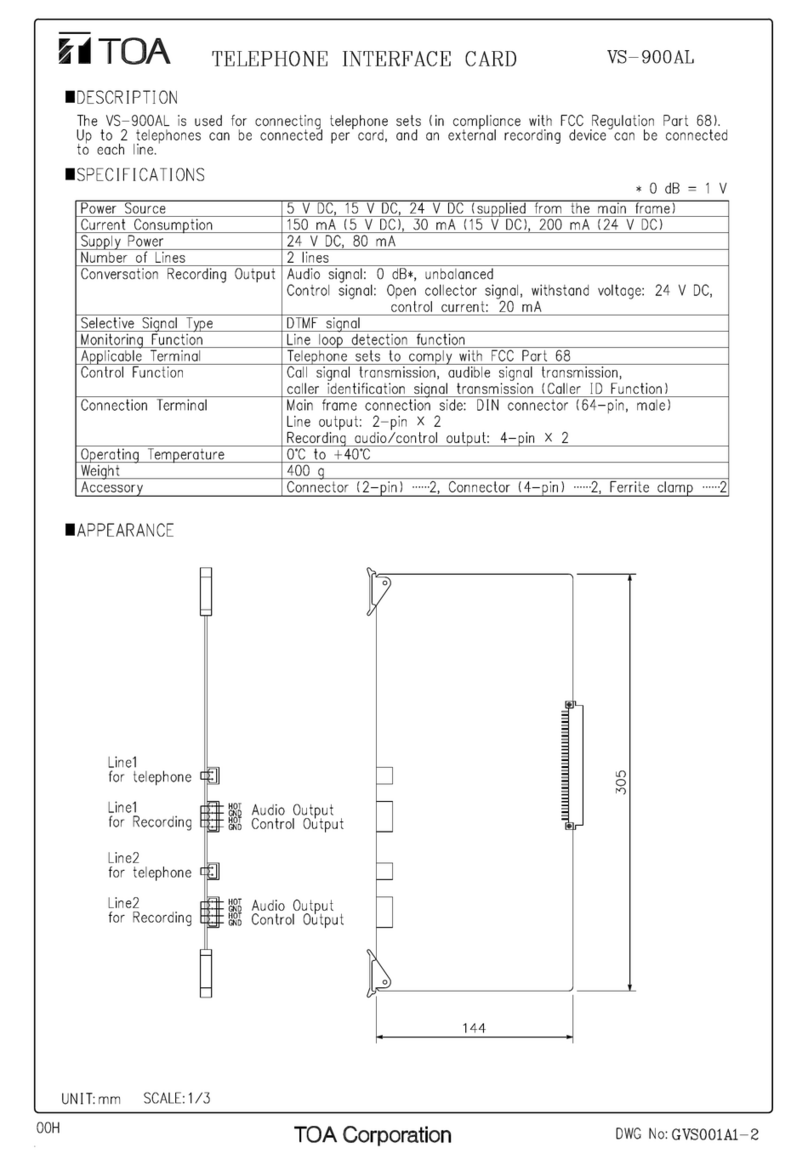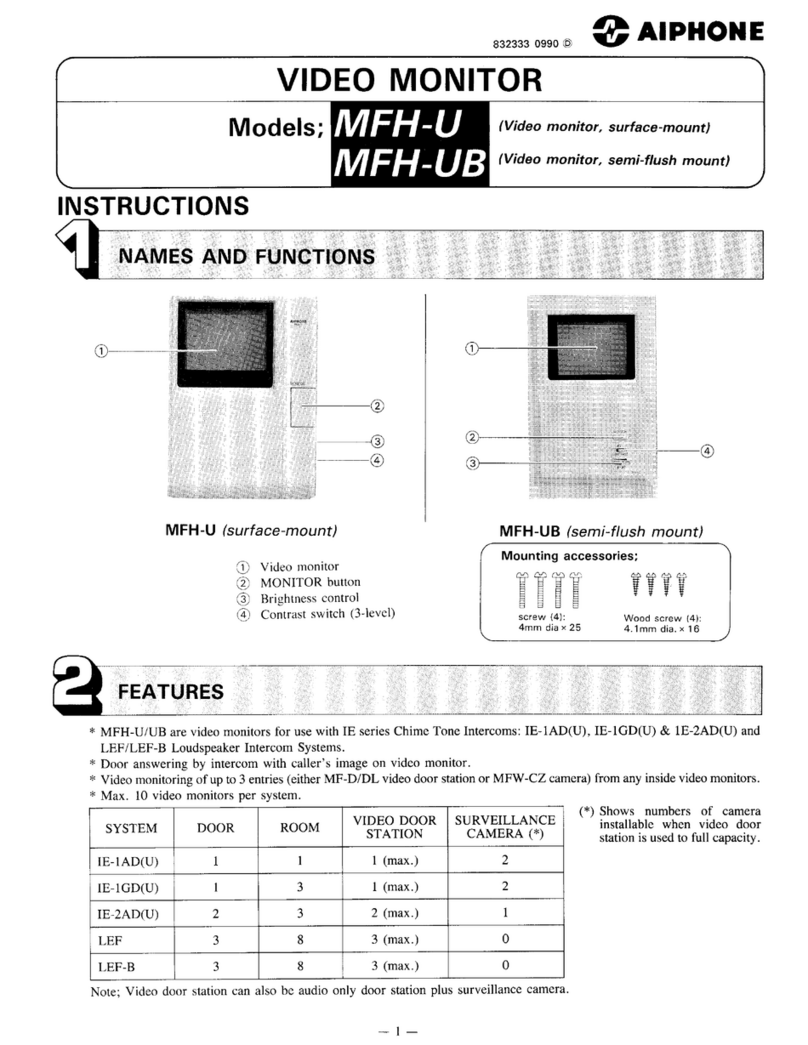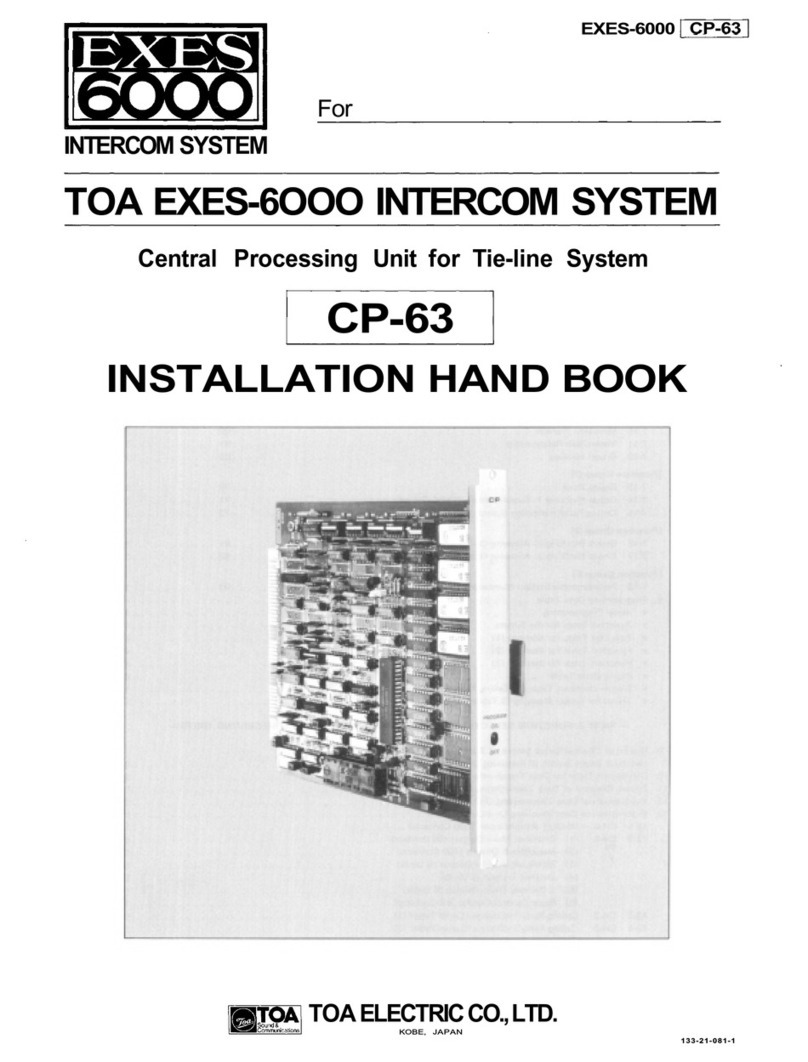Trilogy Gemini User manual

Gemini
Intercom
Quick Start
Guide

2
Gemini Quick Start Guide
Contents
Contents .........................................................................................1
Overview.........................................................................................3
First Step – unpack and inspect......................................................3
Network plan and IP addresses ......................................................4
Management PC .............................................................................5
Install Software...............................................................................6
Configure the firewall.....................................................................7
Gateway – the Configuration Editor...............................................8
Gateway – Networked DSP ............................................................9
File Management............................................................................9
Gemini – Setting the basics ..........................................................10
Gemini – setting the identity (EDH address) ................................12
Restart to apply changes ..............................................................12
Connect to your network .............................................................13
Active Clients Form.......................................................................13
Repeat for each Gemini in your system .......................................14
Gemini Web Browser ...................................................................15
Next Steps…….. .............................................................................16
This guide is intended as a Quick Start Reference only. Comprehensive
information covering the products is provided on the accompanying CD.
Document: 70090630 Issued: April 2017 © Trilogy Communications.

3
Gemini Quick Start Guide
Overview
This Quick Start Guide is designed to take you through the initial
stages of setting up your Gemini Intercom system. More detailed
information is provided in the Implementation and Configuration
Guides which are provided on the CD included with your order.
Here is the outline of the steps you should follow:
oUnpack and visually inspect all equipment
oCreate an IP Address plan for your intercom system
oSelect a suitable PC to manage the system
oInstall the Gateway Configuration Editor and database
oConfigure your PC Firewall
oCreate a configuration shell
oSet up each Gemini in turn and verify connection to the
database
oConnect to each Gemini using the Web Browser feature.
First Step – unpack and inspect
oCarefully unpack all boxes and inspect the equipment
carefully for any transit damage.
oLocate the despatch note (one per consignment) and
check that all items match your purchase order.
oYou may find it helpful to record the serial numbers in a
safe place. These may be required at a later date if
additional options are purchased.
oLocate the product CD and make a note of the licence
number. You will need them later.
oAt this point, do not power up the Gemini equipment.

4
Gemini Quick Start Guide
Network plan and IP addresses
The Gemini matrix frame will normally be connected to an IP
network. This allows it to communicate with other Trilogy IP-
based intercom products and to connect to the Gateway
Configuration Editor software. However, once correctly
configured, a single Gemini matrix frame can operate in isolation.
Each Gemini frame requires a single static IP address. In addition,
if Gemini is fitted with optional Networked DSP, a further 2 static
addresses per Gemini are required.
Your laptop or PC must use an address in the same subnet
(“range”) as Gemini. If it is not convenient to adjust the address
of your PC then the default addresses used by Gemini must be
changed, as described later. Make a note of the values which you
plan to use.
IP
DSP 1
DSP 2
subnet
mask
gateway
address
Gemini
192.168.200.200
192.168.200.210
192.168.200.211
255.255.255.0
not set
Laptop
/ PC
192.168.200.100
n/a
255.255.255.0
not set
Any mistakes or inconsistencies in these values may lead to
unpredictable audio behaviour. For example, if you declare a
gateway address on your PC, this must also be declared within
the configuration data for Gemini. If your system includes IP
connected control panels, or multiple Gemini, the plan should be
extended accordingly.

5
Gemini Quick Start Guide
Management PC
PC manufacturers continually revise and update their
specifications making it difficult to give definitive guidelines. The
following specification is correct at date of issue (April 2016):
oIntel Core i3 or i5 CPU (or equivalent)
o4 GB (min), 8 GB (preferred) Dual channel DDR3 RAM
oWindows 7 or later, 32 / 64 bit (preferred)
oGraphics with 512 MB supporting 1280 x 1024 resolution
on a 19” monitor
oCD / DVD reader for software installation
There are two software components to be considered:
oGateway Configuration Editor. This is optimised for
Windows 7, 8, 8.1 and 10. Normally, Gateway only needs
to be active when changes to the system configuration
are planned.
oDatabase Supervisor. The primary task of this small
application is to prepare and package the data prior to
“pushing” it to each Gemini matrix. Ideally, the database
itself should be left running at all times. If it is shutdown
or disconnected, Gemini will continue to run using a
locally cached copy of the most recent data. However,
some functionality will be slightly restricted.

6
Gemini Quick Start Guide
Install Software
Two components will normally be installed:
oGateway Configuration Editor
oDatabase Supervisor
For smaller systems, these components may be installed
alongside each other on a single PC. For larger systems it is
advisable to split the installation across two computers, so that
the database is left running continuously. If the database is shut
down or disconnected, there will be minor loss of functionality.
Gateway editor may be closed when configuration changes are
complete.
oInsert the supplied CD and from the menu, select the
option to “Install Software”.
oSelect the two components listed above
oYou should normally accept all other default
options
oThe database runs as a System Service: to view and
manage the database, a small application (Database
Supervisor) is provided. You will find this at Programs >
Trilogy > Trilogy V5 > Database Supervisor.
oOnce launched, a small additional icon will appear in the
PC system tray, next to the clock.
On first run, you will be prompted to enter your software licence
key code. This is supplied on the jewel case of the CD or DVD
which accompanies your order. Take a note of this and keep it
safe for any future re-installation.

7
Gemini Quick Start Guide
Configure the firewall
In order for Gemini to connect to the database, a number of ports
must be opened on the PC firewall.
oWe can supply scripts to automate this process for the
Microsoft Windows firewall: for other firewalls please
consult the documentation supplied with that product.
oTo carry out the task manually, the following ports must
be opened to allow inbound access:
oTCP 12005 management database data
oTCP 12006 management database control
oTCP 13001 management database supervisor
oAdditionally, on any PC used for voice communication the
following ports must be opened to allow inbound access:
oUDP 2076 control and signalling
oUDP 2077 voice packets
oFinally, if the Virtual Panel application is installed, the
following port must be opened to allow inbound access:
oTCP 6822 Virtual Panel to host connection.

8
Gemini Quick Start Guide
Gateway – the Configuration Editor
oStart Gateway from Programs > Trilogy > Trilogy V5 >
Configuration Editor.
oLog-in using the default credentials Admin | trilogy
oA new “blank” configuration file will be created. Use the
simple editors by single clicking items in the “tree”.
oOpen the editor for “Domain 1”: currently no Gemini
matrix hosts are present. Add hosts using the green “+”
button until the list matches your planned system.
oHighlight each host entry in turn and set the IP address.
Refer to the IP address plan created earlier.
oIf Gemini is fitted with the optional Networked DSP
boards, they must be declared and their IP addresses
entered into the database.
See the next section for DSP configuration.

9
Gemini Quick Start Guide
Gateway – Networked DSP
oTo configure any Networked DSP option boards, open the
Advanced Host Editor for Gemini by double-clicking the
corresponding icon in the “tree”.
oAlternatively, right-click the tree icon and select “Show
Advanced Editor”.
oClick on the “Audio” tab.
oAs shown below, turn on the checkbox for Networked
DSPs and by reference to the initial plan, enter the IP
Addresses.
File Management
Any changes are posted to the database when you press the
“tick”. Once changes are posted, you can close Gateway at any
time and changes will not be lost.
oBackup the current configuration by pressing the red disk
icon, seen on the top toolbar.
oEstablish a file naming convention which will help with
locating files in the future. For example, 20160325a
would indicate the first file created on 25th March 2016.
oLeave Gateway running: you will need it again shortly.

10
Gemini Quick Start Guide
Gemini – Setting the basics
oIf you have purchased more than one Gemini, to avoid
any possibility of IP address conflicts, it is best to power
up the frames one-by-one. At this stage, do not connect
to your network.
oConnect 1 or 2 IEC mains cables to each frame.
oThe power supplies are auto sensing for input
voltages from 90 – 260 VAC. There is no power
switch: the unit will power-up immediately.
oThe two power supplies provide for main and
backup operation. If only one is connected, the
unit will show an alarm message under the Status
menu on the front panel touchscreen.
oThe Gemini boot cycle takes approximately 30 seconds:
when ready, the touchscreen display shows the home
page.

11
Gemini Quick Start Guide
oUnless agreed pre-delivery, Gemini is supplied from the
factory with default network and identity settings. Before
connecting to your network, these values must be set
accordingly.
oUsing the front panel touch screen, navigate to the
Settings menu.
oChoose the log-in option, then using the on screen
keypad enter the default password trilogy. Simply enter
the equivalent numbers as shown on the keys: for trilogy,
enter 8745649. Now you can change values.
oThe same password is used to access Gemini using your
web browser: see page 15.
oChange the IP Address, Subnet Mask, Gateway and
Database Server addresses by pressing the small > arrow
at the end of each line and using the keypad.
oEach octet must be entered as 3 digits including all
leading zeros. So an address of 192.168.25.1 must be
entered as 192.168.025.001.
oNow set the correct EDH address, as explained in the next
section.

12
Gemini Quick Start Guide
Gemini – setting the identity (EDH address)
Each Gemini has a unique identity defined within the database by
a three part EDH address.
oEDH stands for Enterprise – Domain – Host.
oThe E value is reserved for future use.
oThe D value corresponds to a subnet or physical
location.
oThe H value represents to an individual Gemini
matrix host.
oTypically, a single Gemini would be 0.1.1.
oTwo Gemini linked locally to provide a single 64 port
matrix would be 0.1.1 and 0.1.2.
oTwo Gemini linked over IP but in different locations,
would be 0.1.1 and 0.2.1.
oThe EDH value is automatically generated as the database
configuration builds and cannot be edited later. Values of
D and H are shown in square brackets [ ], in the Gateway
navigation tree. If you are building a multi-host system, it
may be helpful to note these values on the IP Address
Plan created earlier.
Restart to apply changes
oThese changes are only applied when Gemini re-starts.
Press the notification message on the top line of the
touchscreen and follow the prompts.
oOnce Gemini has re-started, navigate to the
Settings > System menu and check that the new values
are correct.
oYou can view these settings in “read-only” mode without
logging in.

13
Gemini Quick Start Guide
Connect to your network
oIf the settings are correct, connect the Ethernet port on
the rear of Gemini to your network using a standard
Ethernet cable.
oOn the system management PC, open the Gemini Active
Clients form from the settings icon (gears), then the View
menu.
Active Clients Form
The primary function of the Active Clients form is to send the
latest configuration from your PC to all currently connected
Gemini hosts. This is a two phase process:
oUpload: takes around 20 seconds and happens in the
background without disturbing the system.
oRestart: also takes about 20 seconds but all
communication will cease and panels will reset during
this phase.

14
Gemini Quick Start Guide
Depending on your system settings, once the upload phase is
complete, you will see a warning message asking if you wish
to go-ahead and re-start.
Follow the Upload >> Restart sequence for the single Gemini
matrix which is listed on screen.
Repeat for each Gemini in your system
If you have more than one Gemini, repeat the steps explained
on pages 9 through 13 inclusive as you add matrices one by
one.
When all Gemini hosts appear in the Active Clients Form list,
the initial set-up is complete.

15
Gemini Quick Start Guide
Gemini Web Browser
Each Gemini matrix includes a self-contained web server,
providing a range of engineering and diagnostic information.
Once Gemini is running, as outlined above, open your web
browser and type the previously configured IP address (see page
9) into the address bar.
The web pages also provide a convenient means of setting up
some additional parameters. The Settings pages are password
protected, using the same password as for the Gemini front
screen (see page 9). The default is trilogy – note that the web
pages give an option to change this password – you cannot
change the password on Gemini itself.

Document 70090630
© Trilogy Communications Ltd.
16
Gemini Quick Start Guide
Next Steps……..
oUsing the “basic” Host editor, define each port as 4-wire
or panel from the drop down list next to the “?” symbol.
oGive each port a suitable name: remember, most panels
can display a maximum of 5 characters.
oUsing the “basic” panel editor, add keys to talk to other
panels, and to speak and listen to 4-wire circuits. Drag
and drop key targets from the palette area shown below
each panel.
oYou should normally use “speak” keys to communicate
between panels.
oA range of keys are provided to both speak and listen to
4-wire audio circuits. The choice depends on your
application, but remember, 4-wire subscribers are
essentially dumb. They cannot choose to either speak or
listen.
oSave, upload, re-start and test frequently.
oTo create a larger matrix, define a Gemini HSL Ring and
attach the correct Gemini host matrices. Connect the HSL
(high-speed link) cables to complete this step.
oEnhance the configuration by creating Conferences, IFBs
and Groups.
Trilogy Communications Ltd.
26 Focus Way, Andover
Hampshire SP10 5NY
United Kingdom
Tel +44(0)1264 384000
Support: +44(0)1264 384044
suppor[email protected]
Table of contents
Other Trilogy Intercom System manuals