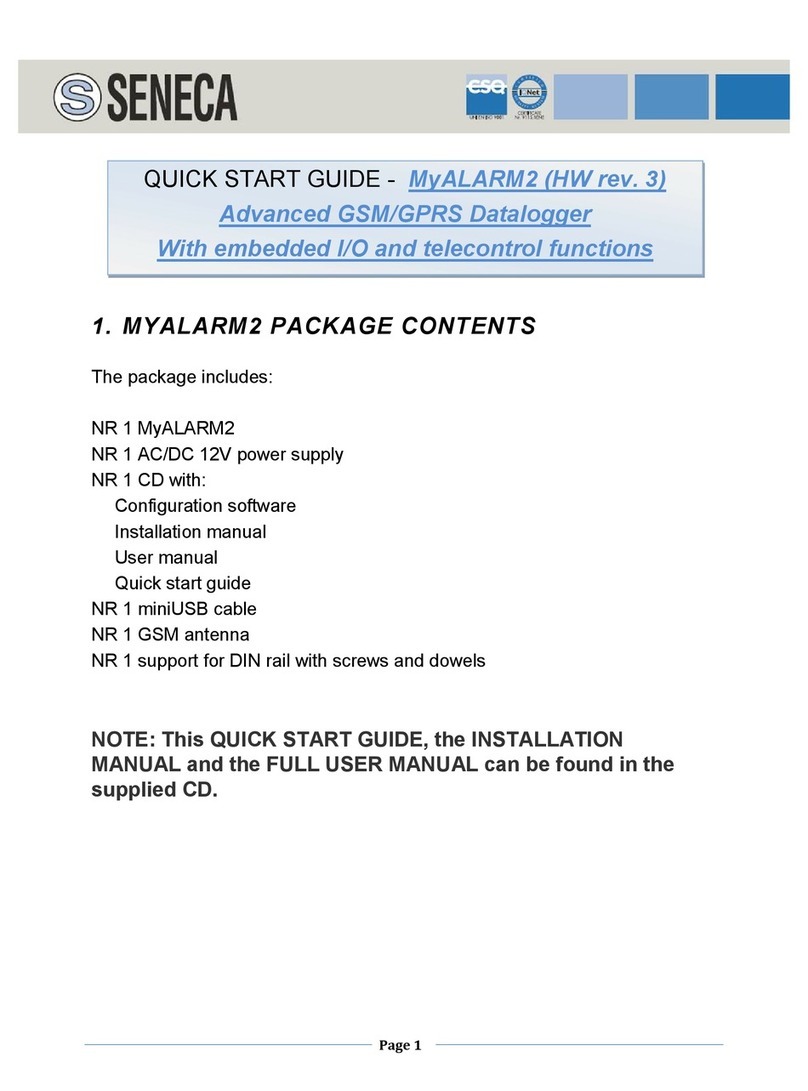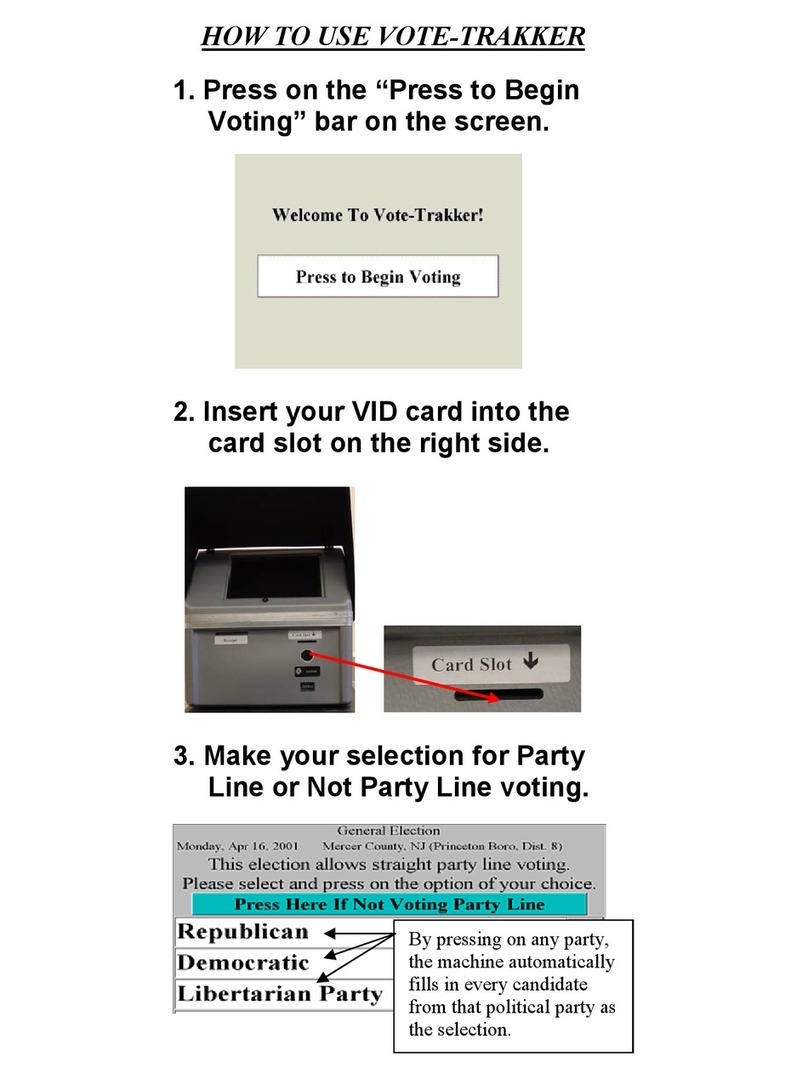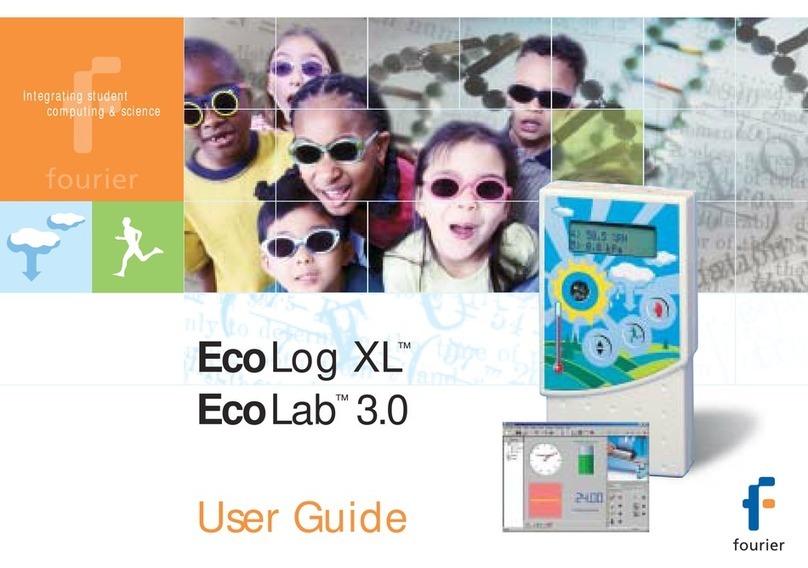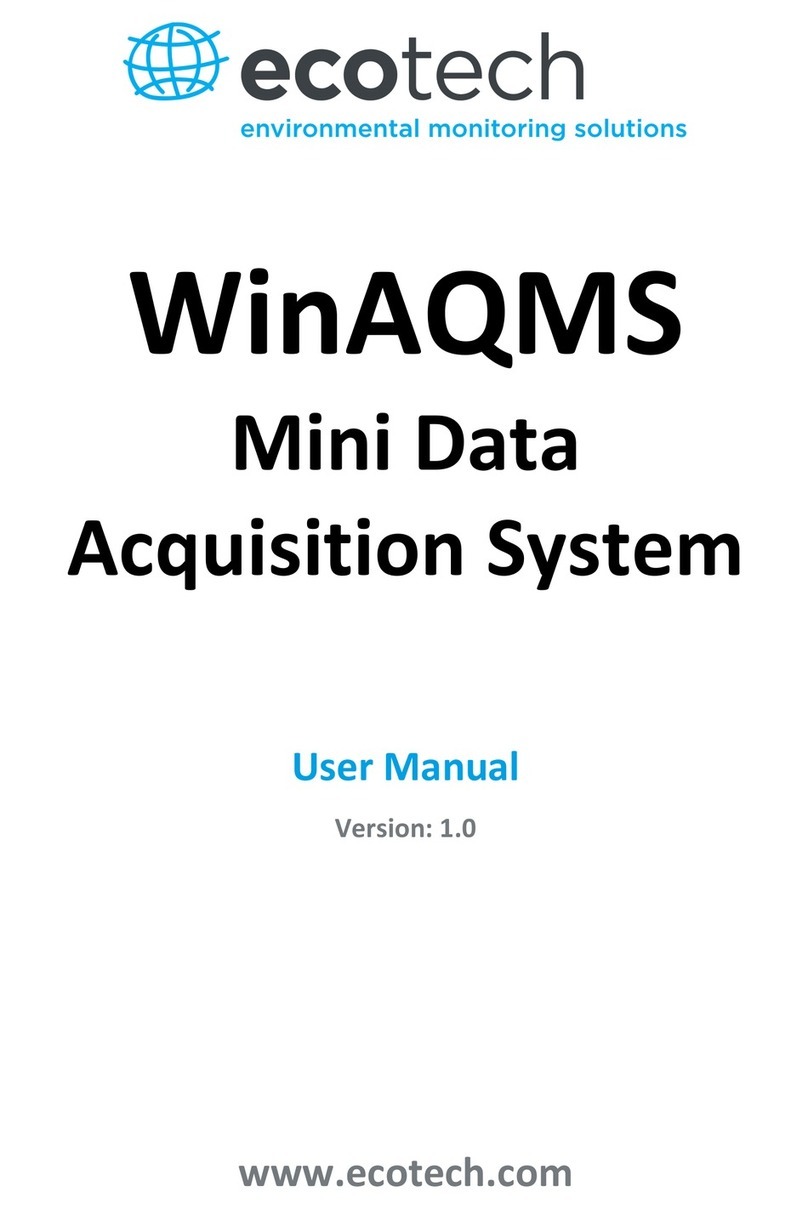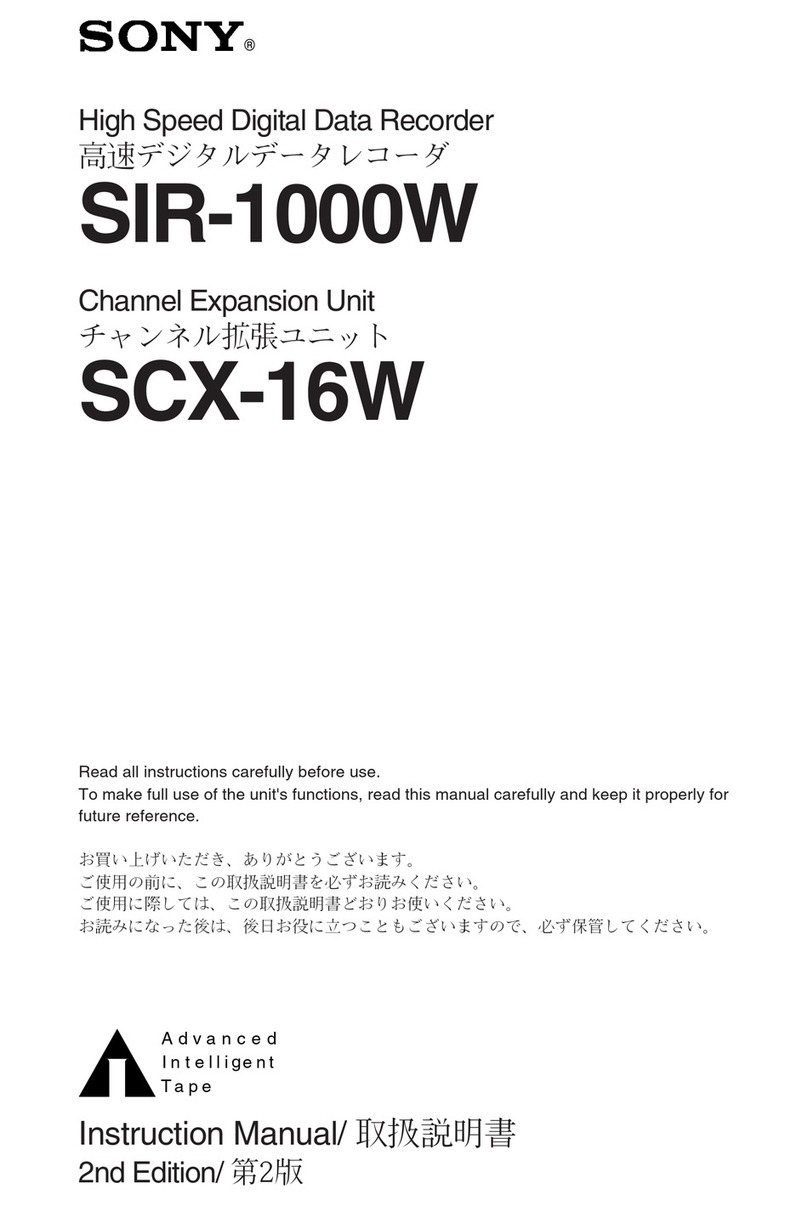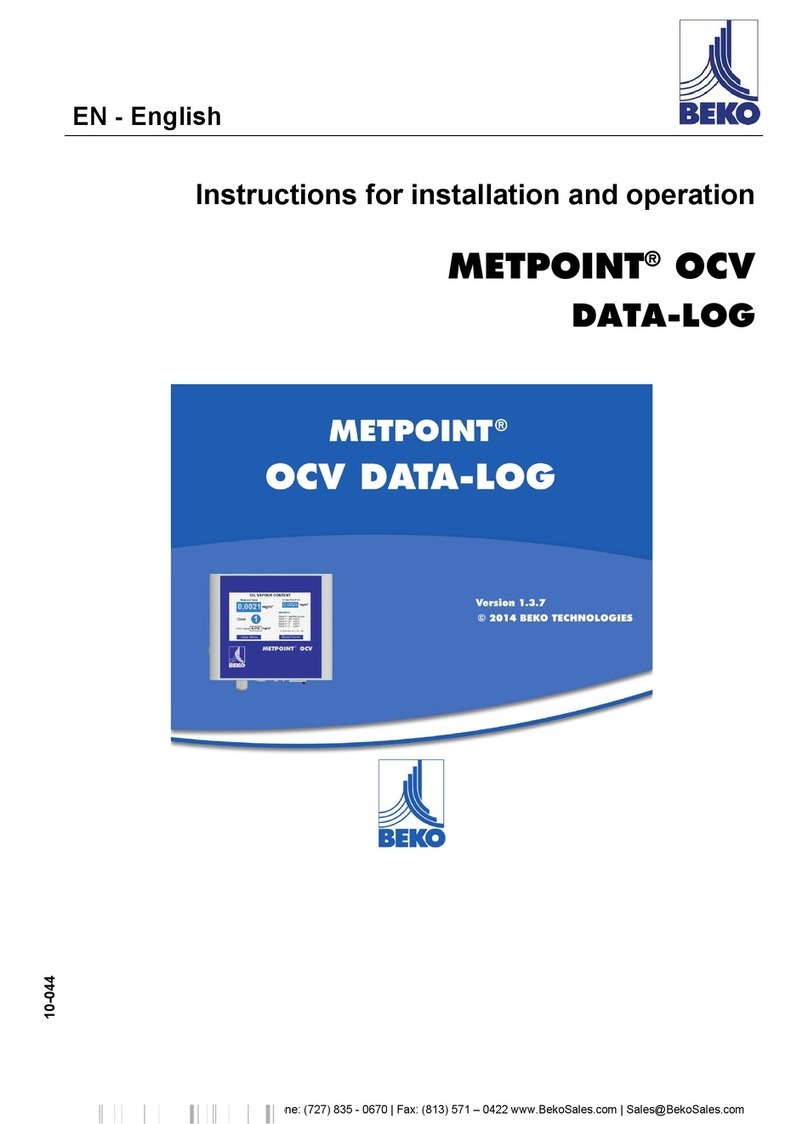Flightcell SmartHUB User manual

117-00017 Flightcell SmartHUB and Camera Operators’ Manual
Effective Date: 31 May 2022
Flightcell SmartHUB & Camera
Operators’ Manual

117-00017 Flightcell SmartHUB and Camera Operators’ Manual Page 2 of 7
Effective Date: 31 May 2022
Revisions & Approval
Revision
Effective Date
Approved By
Reasons for Change
1.0
31 May 2022
James Mace
First issue
Except as expressly provided below, no part of this document may be reproduced, copied, transmitted, disseminated,
downloaded, or stored in any storage medium, for any purpose other than that which Flightcell International has provided this
document for. Any electronic or printed copy of this document or any revision must contain the complete text of this copyright
notice. Any unauthorised commercial distribution of this document or any revision hereto is strictly prohibited. Information in this
document is subject to change. Document users are responsible for ensuring printed copies are valid prior to use.
© Copyright 2020 Flightcell International Ltd –All Rights Reserved

117-00017 Flightcell SmartHUB and Camera Operators’ Manual Page 3 of 7
Effective Date: 31 May 2022
CONTENTS
REVISIONS & APPROVAL....................................................................................................... 2
THE FLIGHTCELL SMARTHUB AND CAMERA.......................................................................... 4
OPERATING THE SMARTHUB AND CAMERA .......................................................................... 4
Turning video on and off ................................................................................................................. 4
Turning Wi-Fi on and off ................................................................................................................. 5
CHARGING USB DEVICES USING THE SMARTHUB................................................................. 5
DOWNLOADING FLIGHT DATA FROM THE SMARTHUB........................................................... 5
OBTAINING DOCUMENTATION AND INFORMATION................................................................ 7

117-00017 Flightcell SmartHUB and Camera Operators’ Manual Page 4 of 7
Effective Date: 31 May 2022
The Flightcell SmartHUB and Camera
The Flightcell SmartHUB is a Flight Data Recorder, recording critical flight data including
»Video and ambient (cockpit) audio from one or two installed Cameras
»Radio and ICS audio from the aircraft audio system
»Flight data and exceedances from its inbuilt flight data recorder
Operating the SmartHUB and Camera
The SmartHUB will normally be powered up and down automatically with aircraft power.
The SmartHUB does have a power switch but should not normally be powered off manually
unless this is required by your operating procedures.
The SmartHUB and Camera are designed to operate automatically, and don’t normally require
any input from flight or maintenance crew except to download stored files.
The SmartHUB user interface is comprised of an OLED display and a MENU button.
The SmartHUB MENU button is used to navigate through the SmartHUB screens. The SmartHUB
has a responsive user interface, so screens and options are only shown if the function is available
(e.g. the option to turn a Camera on or off is only shown if a Camera is connected).
The MENU button supports two actions, a short press and a long press. A short press is usually
used to advance between pages or through a list, and a long press to initiate and confirm an
action.
Press MENU to activate the display and access the SmartHUB screens.
Turning video on and off
If a Camera is connected to the SmartHUB, this option will be available by advancing through
the menu pages.
Menu

117-00017 Flightcell SmartHUB and Camera Operators’ Manual Page 5 of 7
Effective Date: 31 May 2022
Turning Wi-Fi on and off
If the SmartHUB has a Wi-Fi service, this option will be available by advancing through the
menu pages.
Charging USB devices using the SmartHUB
The SmartHUB has three USB ports:
»One USB-C Quick Charge port
»One USB-A Quick Charge port (upper)
»One USB-A standard port (lower).
All three ports can be used to charge USB devices such as phones and tablets.
Note that on some aircraft, the Quick Charge function may be disabled due to certification
requirements. In this case only the lower USB-A port is available.
Downloading Flight Data from the SmartHUB
SmartHUB data is stored on the SmartHUB on a 256 GB SD card installed in a protective
enclosure. Each flight is stored in a separate file in SmartHUB memory.
While the SD card can be removed to access the data, this is not normally necessary, and not
recommended.
It is recommended that data be downloaded onto a USB memory stick or over an ethernet
connection to a laptop.
Download onto a USB memory stick
»Insert a memory stick in one of the SmartHUB USB ports
»After 5 seconds, the SmartHUB display will show
USB drive mounted, longpress to select
data file to download
»Longpress to show the first file, then longpress to confirm download or shortpress and
follow the on-screen prompts to advance to the next file to be downloaded.
Downloading files may take 1 to 5 minutes per GB, depending on the write speed of the memory
stick.
Download via SmartHUB Connect
»Connect a laptop to the SmartHUB via Ethernet or Wi-Fi
»Ethernet –connect a laptop to the Ethernet port on the SmartHUB front panel, open a
browser and enter 192.168.16.1
»Wi-Fi –connect to SSID
SH Wifi
, password
flightcell,
open a browser and enter
192.168.2.1
»The SmartHUB Connect application opens; click on the SmartHUB shown
»Log in as an Operator, using default PIN code 2580
»Go to
Flight Explorer;
all the flight files currently on the SmartHUB memory card will be
shown

117-00017 Flightcell SmartHUB and Camera Operators’ Manual Page 6 of 7
Effective Date: 31 May 2022
»Click on the file you wish to download; this will download to the selected folder on your
laptop (usually the Downloads folder). This may take 1 to 5 minutes per GB, depending
on your connection.
Removing the SD card
»Remove the cover plate for the card slot; as this is fastened by captive screws, unscrew
the top screw halfway, then fully unscrew the bottom screw, then finish unscrewing the
top screw
»Push and release the memory card to remove.

117-00017 Flightcell SmartHUB and Camera Operators’ Manual Page 7 of 7
Effective Date: 31 May 2022
Obtaining Documentation and Information
Documentation
Comprehensive documentation is available on the Flightcell website at
www.flightcell.com/resources.
Technical support
For technical support contact Flightcell
»By email, tech@flightcell.com
»By phone, +64 3 545 8651
ContactDetails
Mailing Address
Flightcell International Limited
PO Box 1481
Nelson 7040 New Zealand
Physical Address
Flightcell International Limited
98 Vickerman Street
Nelson 7010 New Zealand
Telephone
+64 3 545 8651
Fax
+64 3 548 8091
Email
info@flightcell.com
Website
http://www.flightcell.com
Table of contents