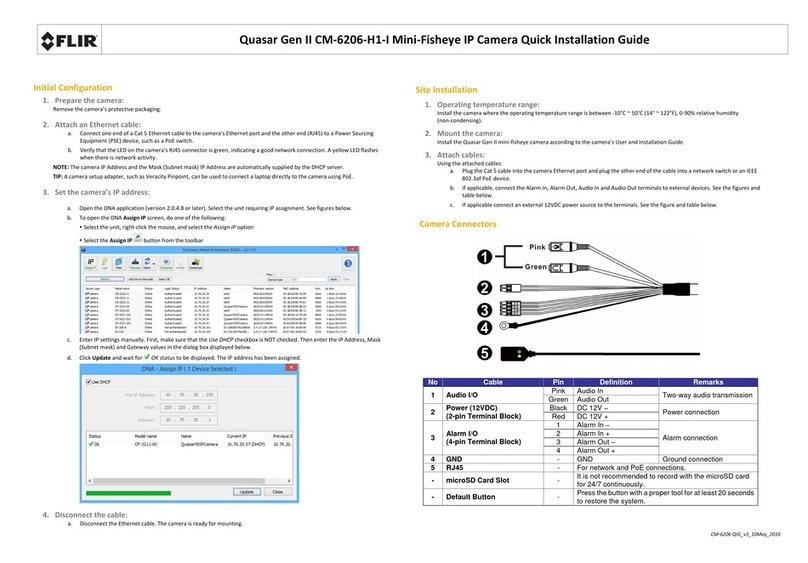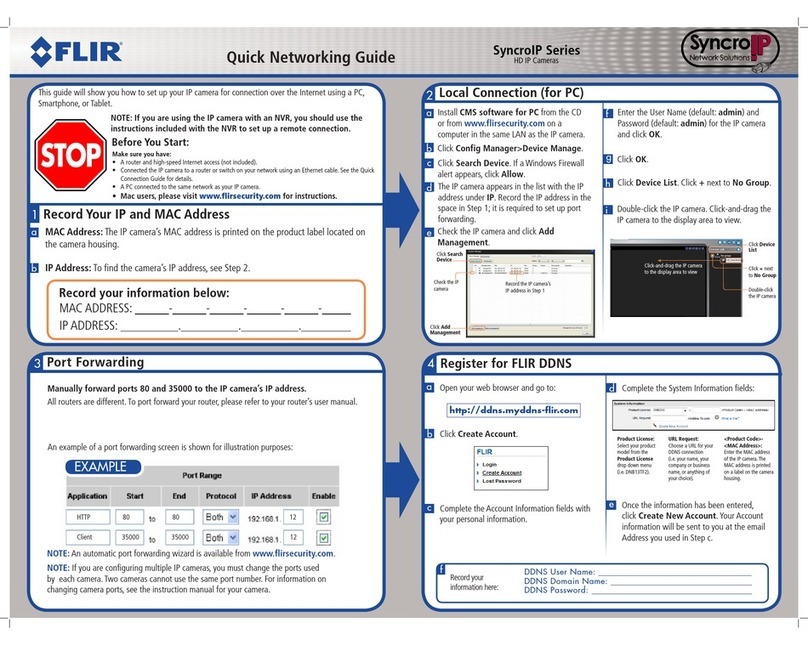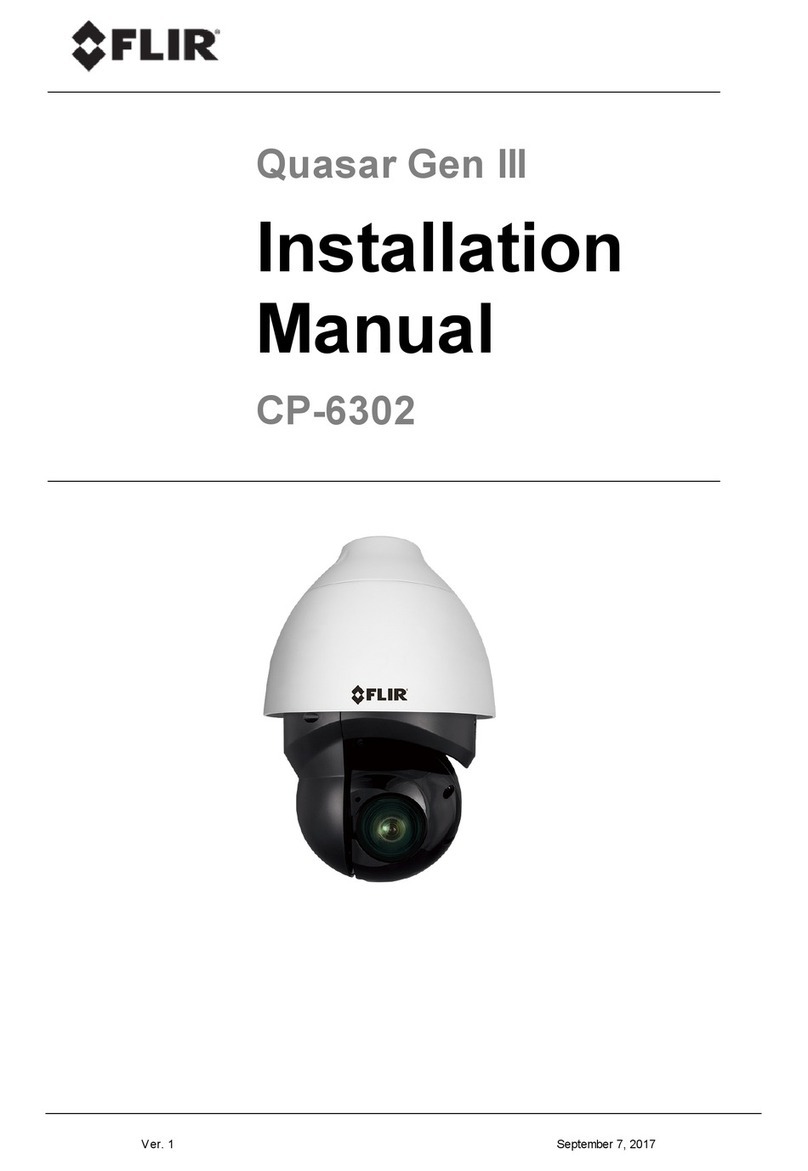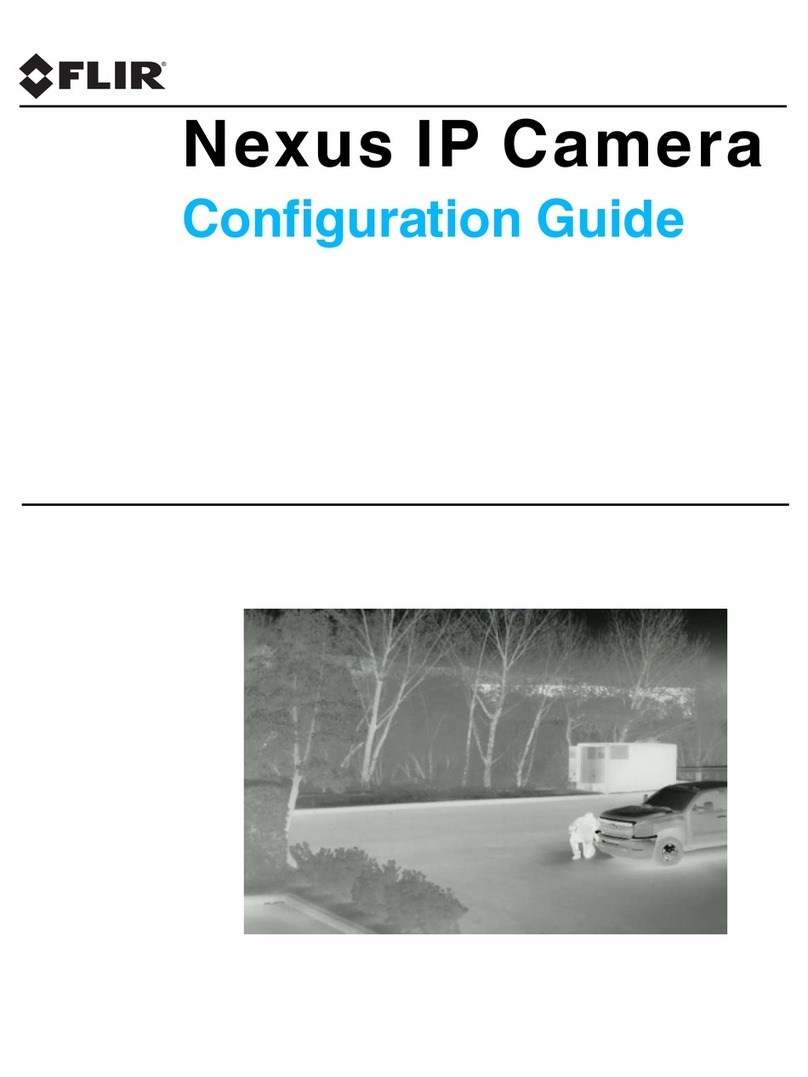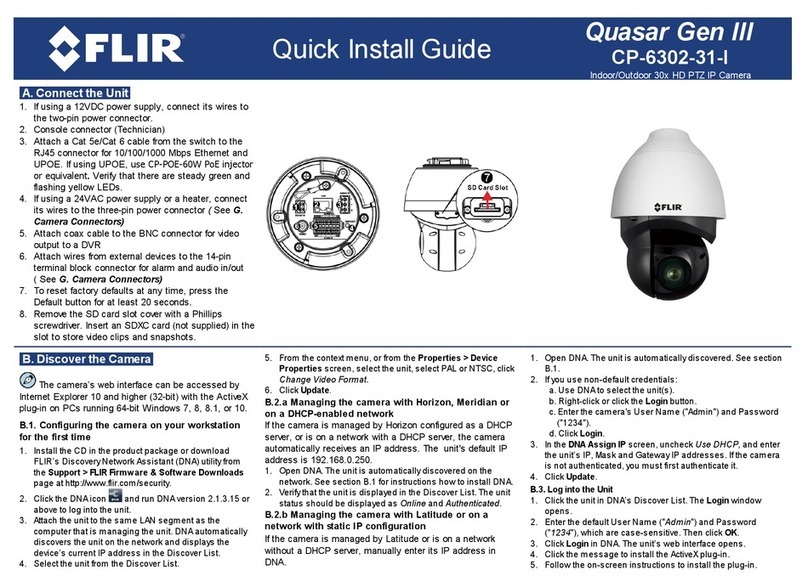Table of Contents
1Version Content.......................................................................................................................1
1.1 Version Details................................................................................................................1
1.2 Firmware Version Location.............................................................................................1
2Supported Products and Platforms.......................................................................................2
3Key Features............................................................................................................................4
3.1 Display Sequence...........................................................................................................4
3.2 270 Mode........................................................................................................................4
3.3 Fifth Imager.....................................................................................................................5
3.4 Improved ONVIF Support...............................................................................................5
3.5 Firmware Verification......................................................................................................5
4Firmware Upgrade Procedure ................................................................................................7
4.1 Order of Upgrade............................................................................................................7
4.2 Upgrading with DNA .......................................................................................................8
How to perform the firmware upgrade .....................................................................................8
4.3 Upgrading from the Camera’s Web Interface .................................................................8
How to perform the firmware upgrade .....................................................................................8
5United VMS Compatibility.......................................................................................................9
6Known Issues.........................................................................................................................10
Appendix.......................................................................................................................................12
A.1. Discovering and Configuring the Camera with DNA ....................................................12