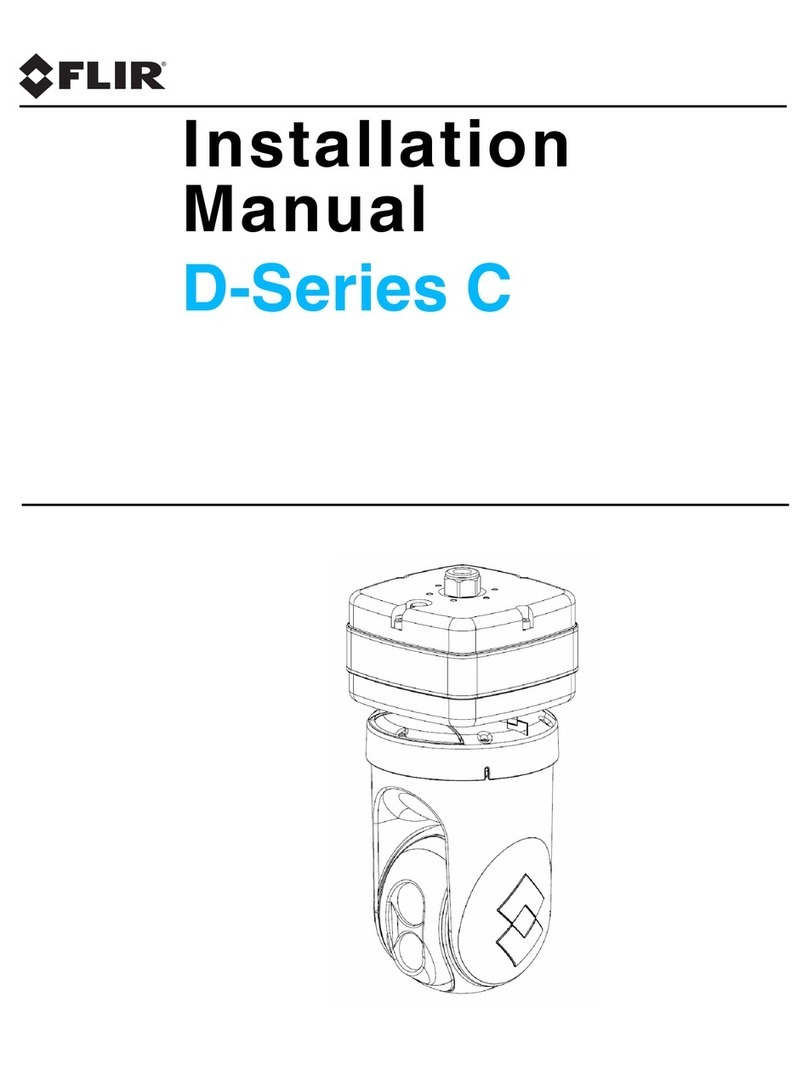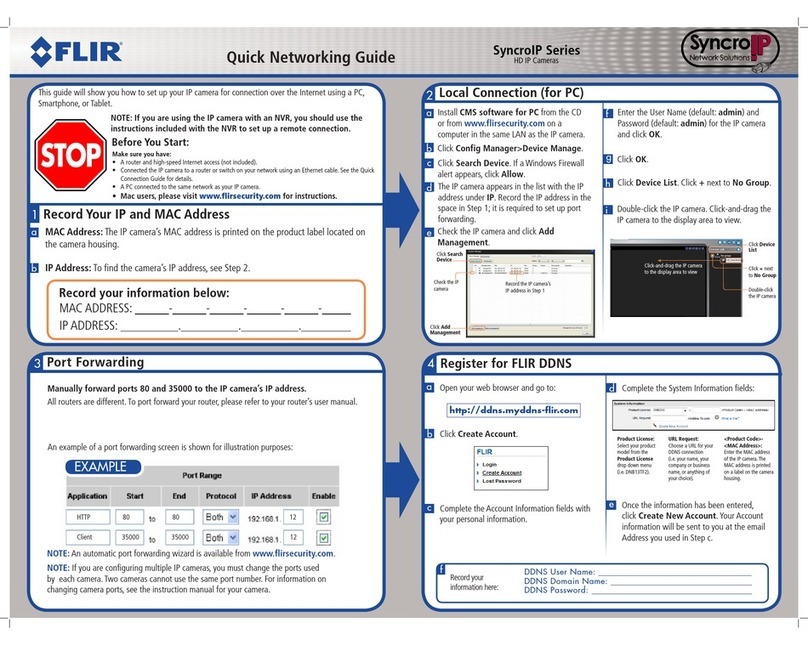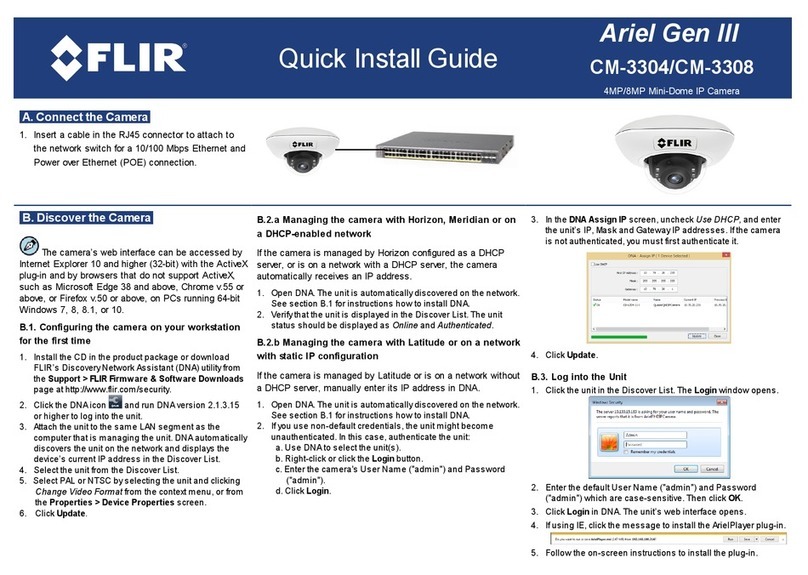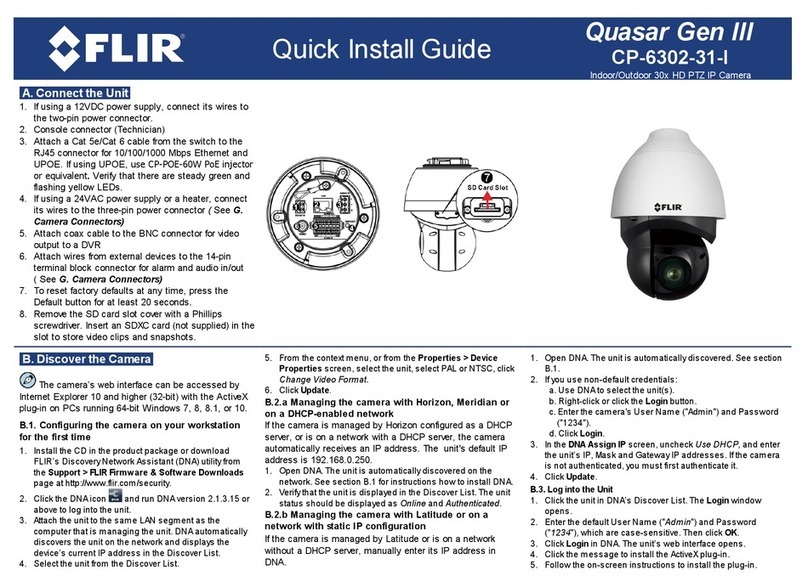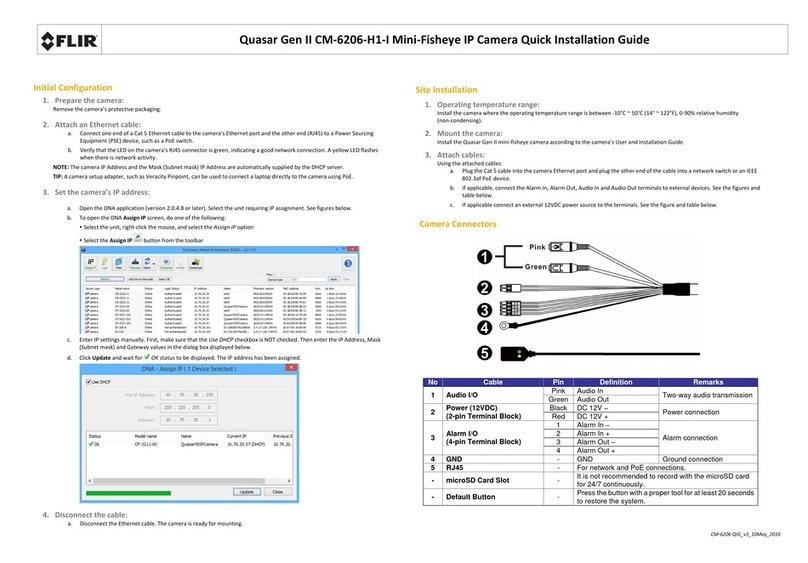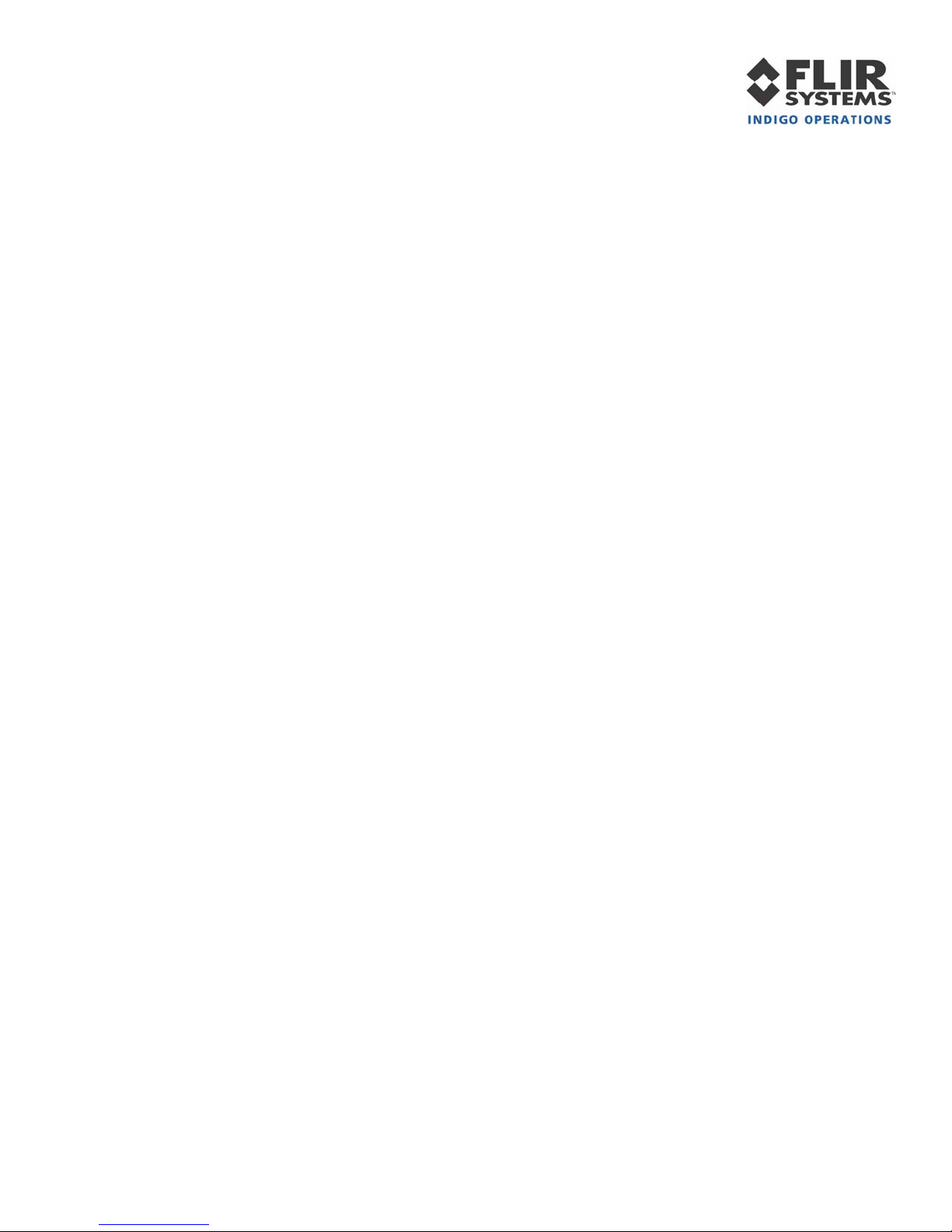ThermoVision® Micron/A10 User’s Guide 412-0006-10 Version 130
10
BASIC OPERATION OF THE MICRON/A10 CAMERA
Note: If you are using the Ethernet Module, environmental enclosure, integral battery pack,
Remote Control Panel or Hotshoe adapter additional instructions may also be provided.
1. If you intend to mount the camera on a tripod, attach the tripod adapter plate to the
bottom of your Micron/A10 camera using a 5/64 “ hex driver.
2. Remove the lens cap. (Remember to replace the lens cap when the camera is not in use
to prevent accidental scratching and dust contamination.)
3. If using the standard Interface Cable and I/O Module, plug one end of the Interface Cable
into the mating connector on the back of the camera, as shown in Figure 4. (Either end of
the Interface Cable can be plugged into the camera.) Connect the other end of the
Interface Cable to the mating connector on the I/O Module labeled “CAMERA”.
4. If using the optional Power/Video Cable, plug the 18-pin connector into the mating
connector on the back of the camera.
5. If you are using the Ethernet Module, plug one end of the Interface Cable into the mating
connector on the back of the camera, as shown in Figure 4. Connect the other end of the
Interface Cable to the mating connector on the Ethernet Module, also shown in Figure 5.
Connect a standard ethernet cable (CAT-5) between the Ethernet Module and the PC.
6. If using the optional Firewire Module, plug one end of the Interface Cable into the
mating connector on the back of the camera, as shown in Figure 6. Connect the other end
of the Interface Cable to the mating connector on the Firewire Module, also shown in
Figure 7. For connection with laptops an Indigo 9-Volt power supply must be connected
to power Firewire Module, as shown in Figure 8.
7. Attach one end of a standard BNC cable or RCA for the Firewire (either not included) to
the video port labeled “VIDEO” on the I/O Module, Ethernet, Firewire or on the optional
Power/Video Cable. Attach the other end to a compatible video monitor.
8. Plug the AC/DC converter into an electrical outlet. Insert the circular plug at the other
end of the AC/DC converter into the power jack labeled “POWER” on the I/O Module,
Ethernet, Firewire or the optional Power/Video Cable. The camera will take ~1 second
to produce an image after application of power.
9. The camera will automatically perform a flat-field correction (FFC) at periodic intervals.
This operation, which improves image quality, takes less than 1/2 second to complete.
This feature can be disabled or controlled manually or with a time delay via the
Micron/A10 Control Panel (See page 22.)
10. If you intend to use the Micron/A10 Control Panel for remote control of the camera,
follow the additional steps described in Section 7. Figure shows the I/O Module and
camera after cabling power, analog video, and RS-232, Ethernet or Firewire interface.
11. If you intend to use the digital data channel, follow the additional steps described in
Section 8.