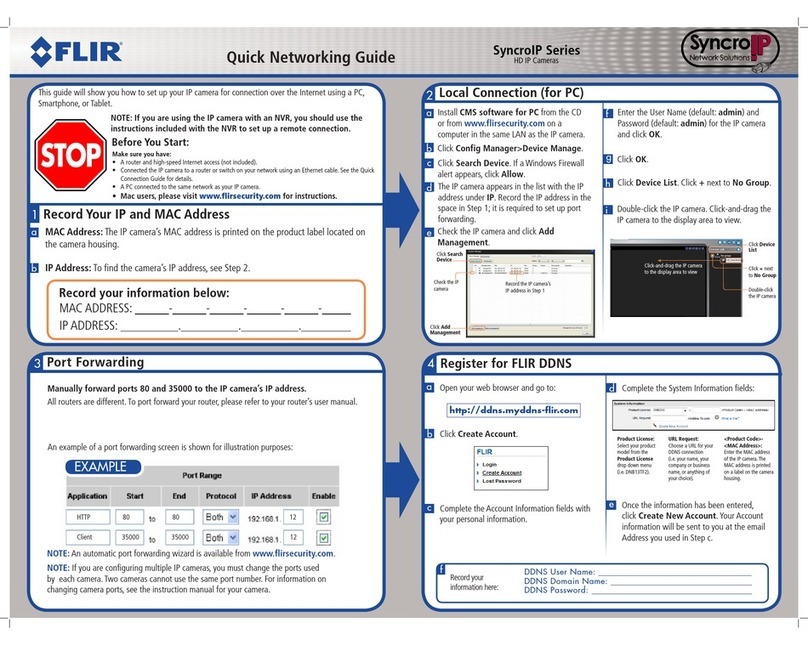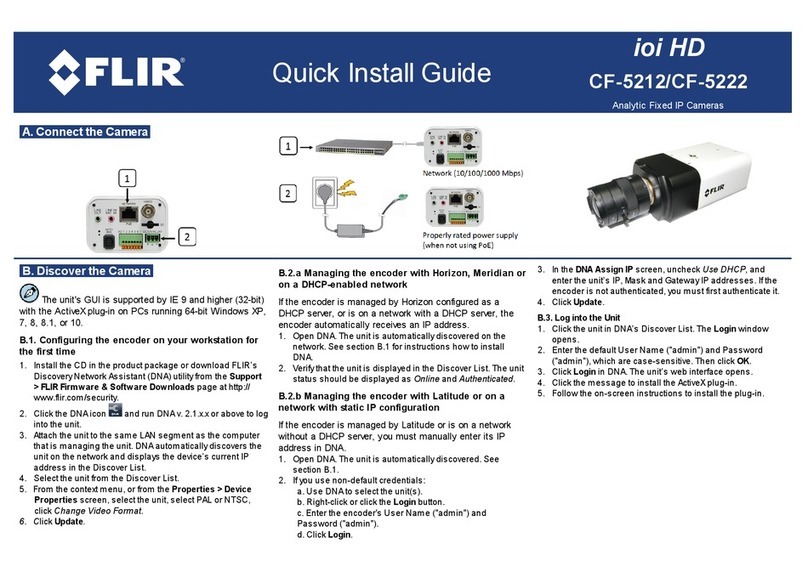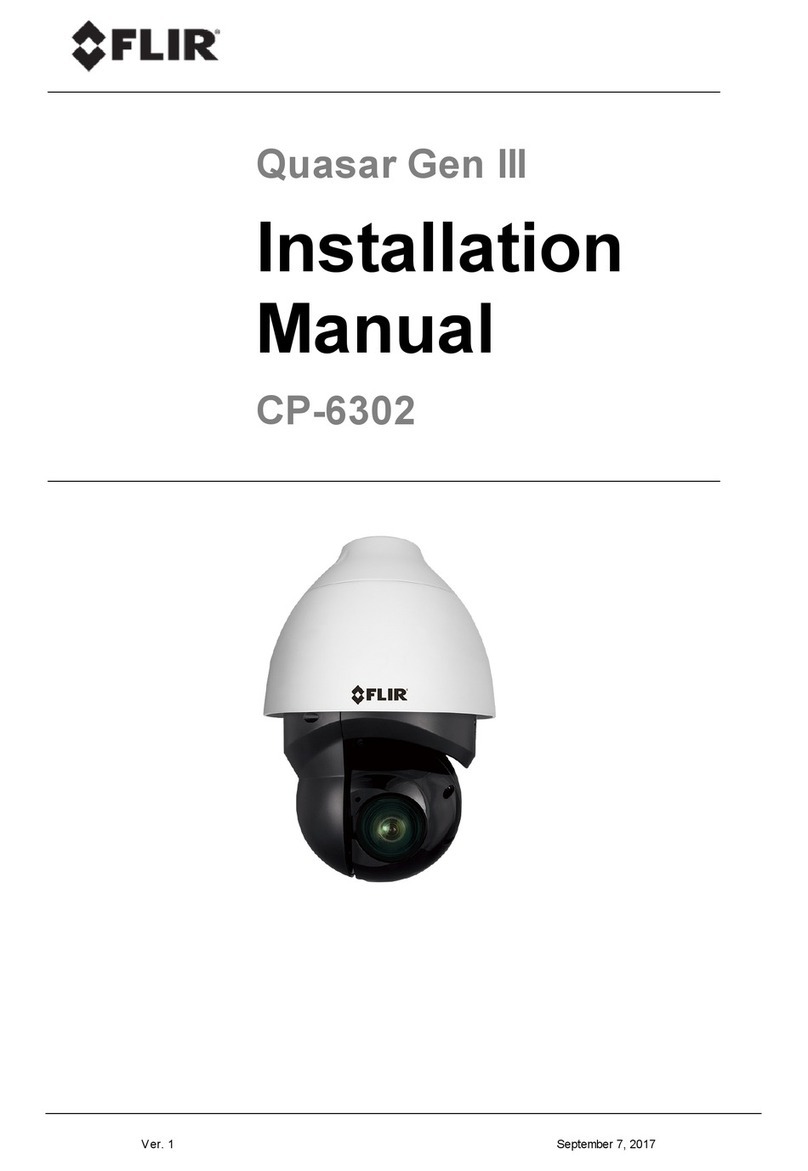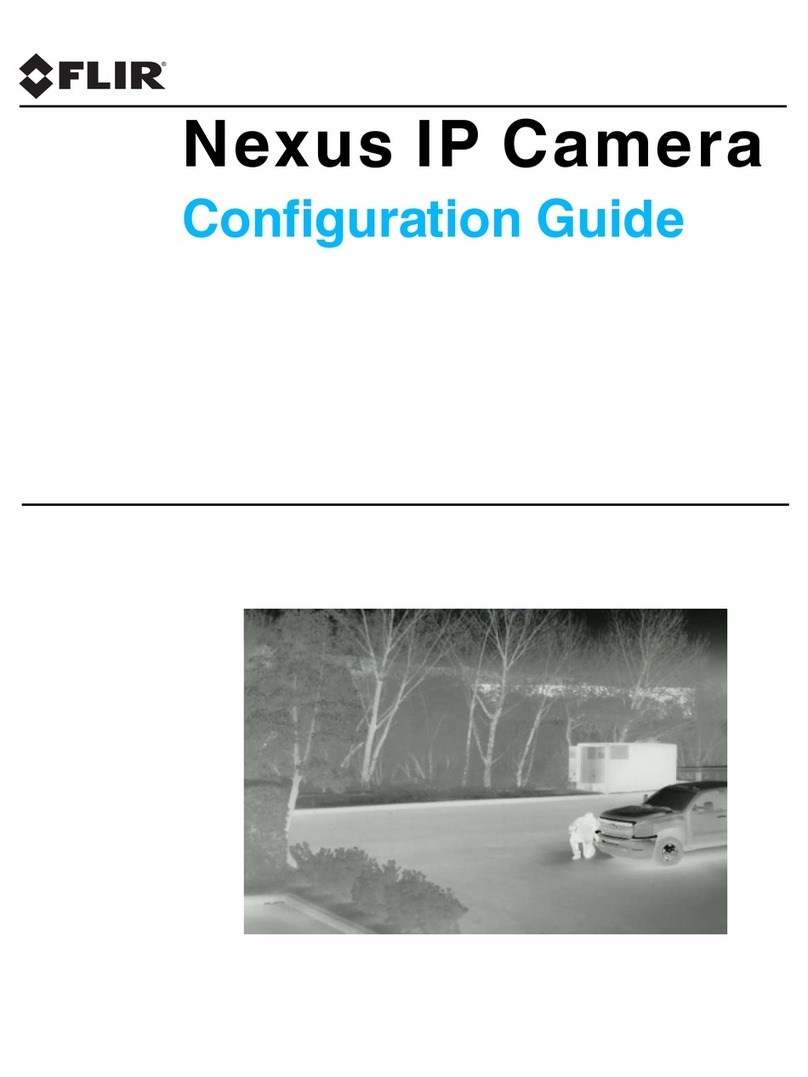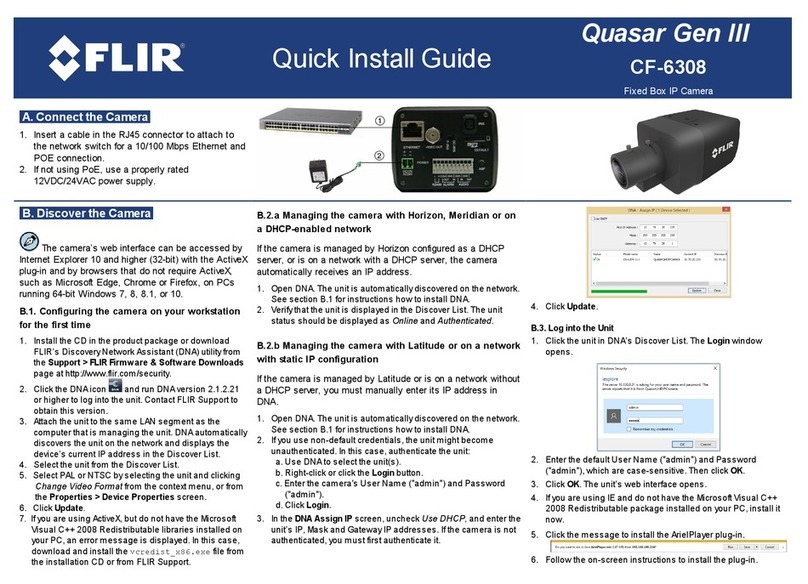427-0089-00-28 Rev 120 July 2016
Step 4 Connect a ground wire between the ground stud on the back
of the camera and the nearest earth-grounding point.
Step 5 Tighten Cable seal gland nut to ensure a watertight seal.
Step 6 Replace cover: Alternately tighten the four captive screws in
the cover; torque to 1.8 N-m (16.0 in-lbs).
Step 7 Discover camera: Power the camera. With a PC connected
to the camera network, use the DNA utility to discover and
display the camera’s current IP address.
a. Download the DNA utility (2.1.2.7 or later) from the FLIR Firmware
& Software Downloads page at:
http://www.flir.com/security/display/?id=73533.
b. Un-zip the utility, then double-click and run the executable file
DNA.exe. All the units on the VLAN are discovered.
c. Select the camera, click Assign IP to change the IP address from
the default IP (192.168.250.116) to a static IP or select DHCP.
d. Double-click the camera in DNA’s Discovery List. The unit’s Login
window opens in your browser (IE 8 or above).
e. Enter the default user name (“admin”) and password (“fliradmin”).
The camera’s web page opens.
f. For additional instructions on using DNA, refer to the DNA User’s
Manual available in the Help ( ) link while the software is running.
Step 8 Mount camera.
Step 9 Calibrate Analytics.
a. On the camera’s Setup > Analytics web page, click the Calibrate
icon.
b. To automatically calibrate detection settings, from the Calibration
Mode drop-down list, select Auto. To manually calibrate settings,
select Manual, refer to instructions in the installation manual, and
continue from step d below.
c. Click Relearn. The camera automatically calibrates the depth. Be
sure that a person is walking along the vertical axis of the FoV until
calibration is finished. The On-Screen Display shows the progress
as a percentage in the upper corner of the video.
427-0089-00-28 v120 FC-Series Quick Connect.fm Page 3 Thursday, July 7, 2016 7:38 AM