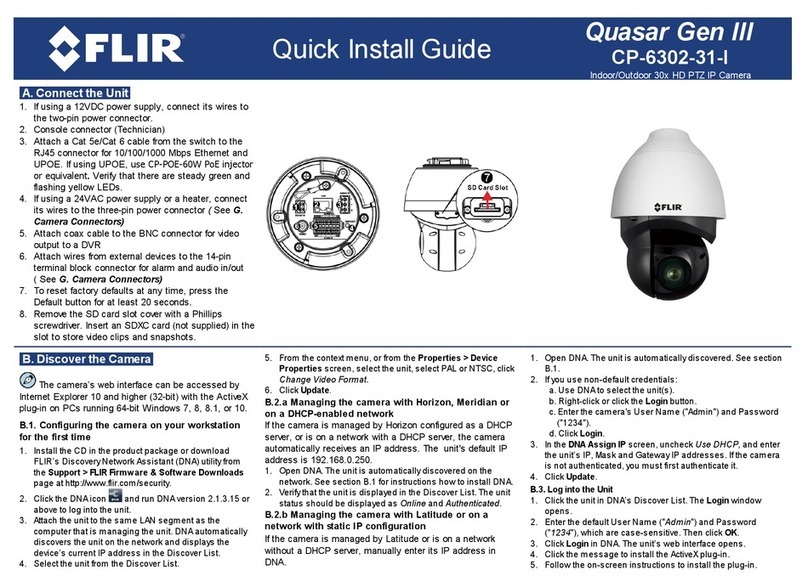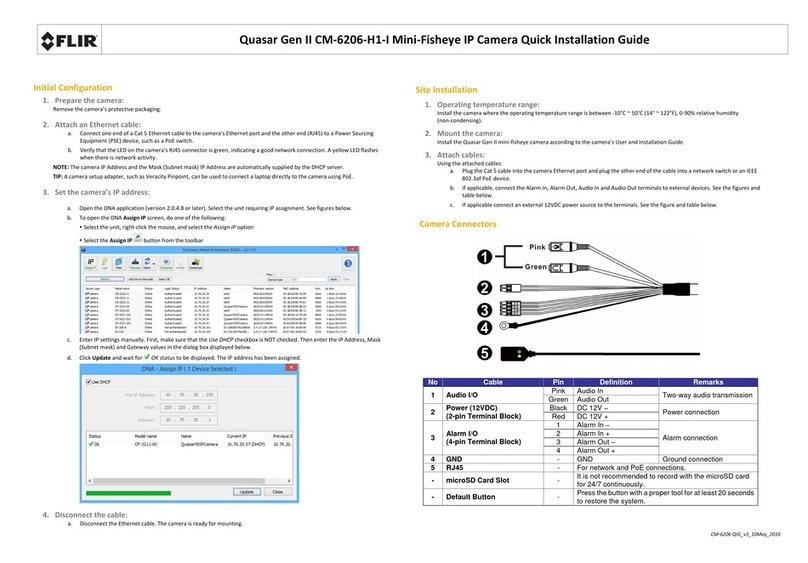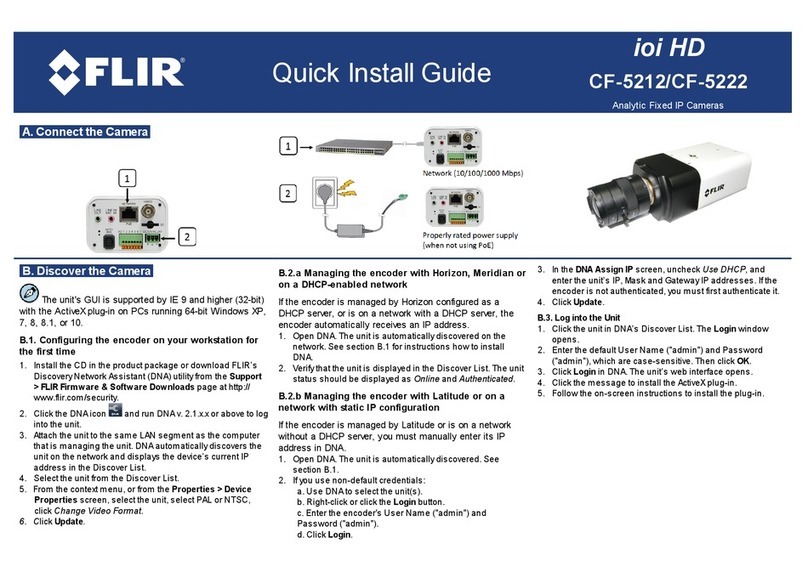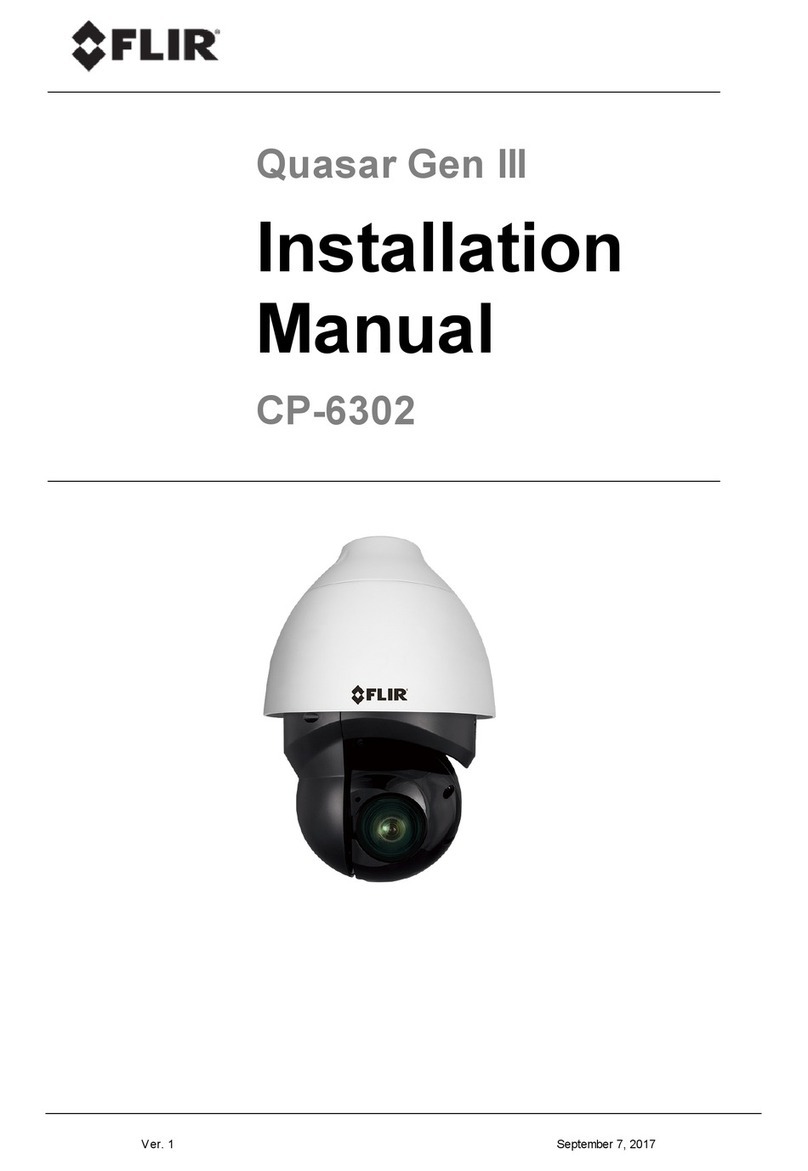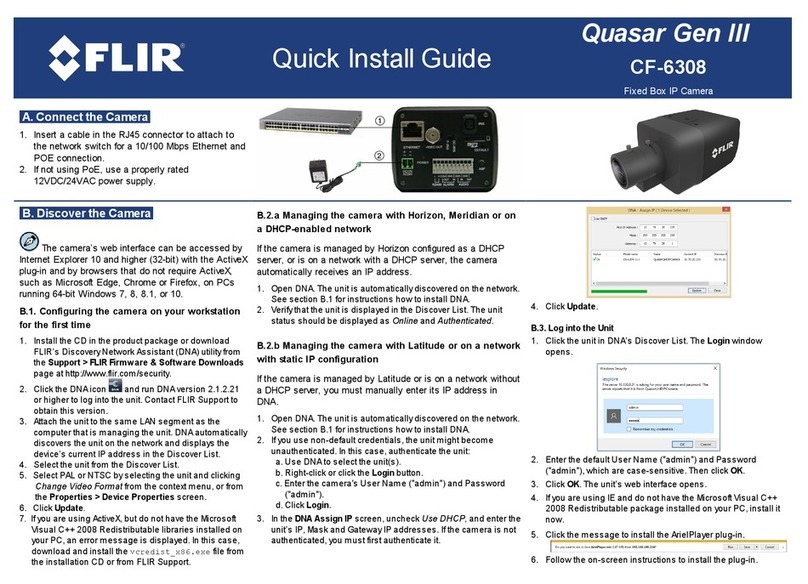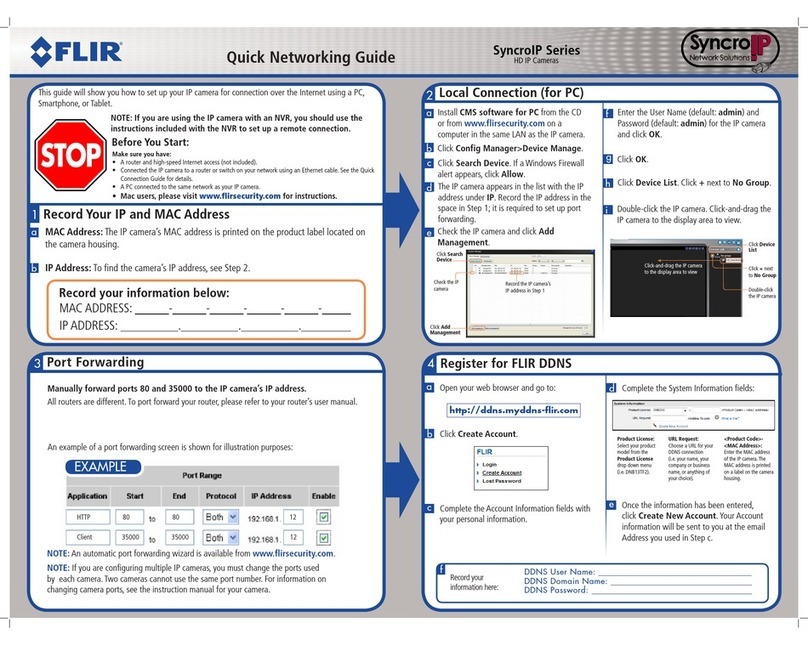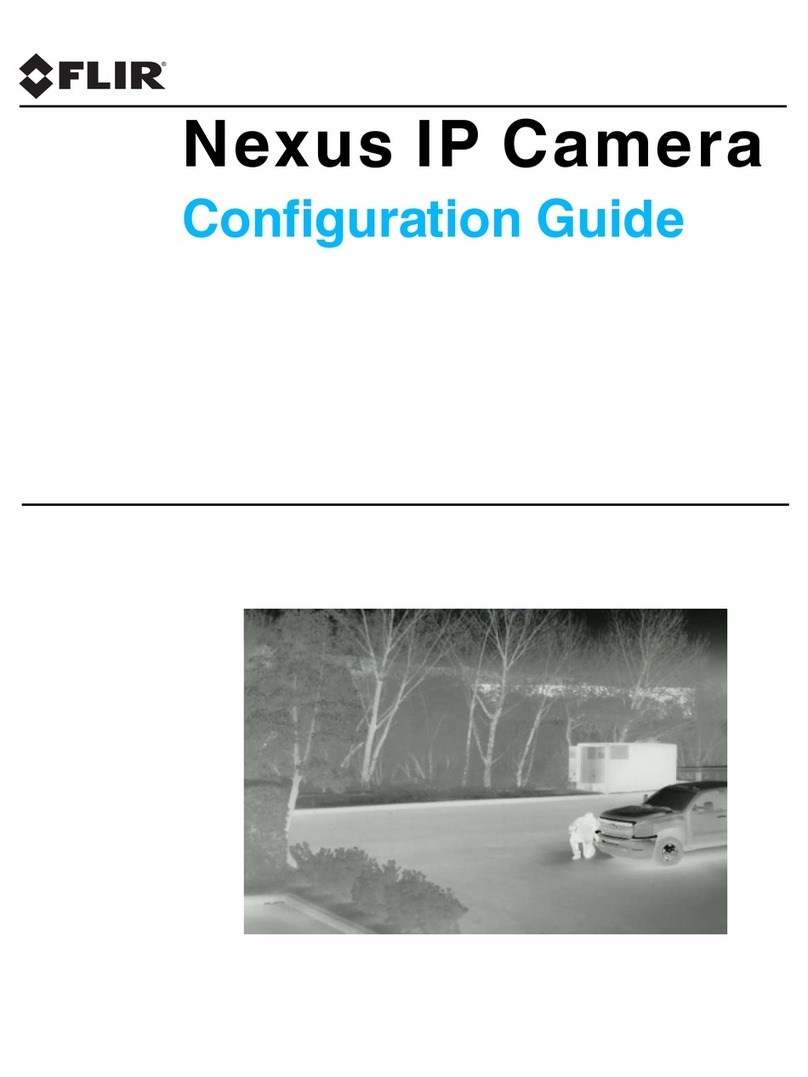Contents
2432-0005-00-10 Rev 100 Voyager III Operator’s Manual
The Bootup Process.................................................................................................. 23
Standby Mode. .......................................................................................................... 25
JCU Power Menu. ..................................................................................................... 26
Factory Default Settings............................................................................................ 28
CHAPTER 4 Voyager III Firefighter Mode and Tracking ................................ 31
Overview. .................................................................................................................. 31
Using Firefighter Mode.............................................................................................. 31
Using Voyager III Tracking. ....................................................................................... 33
Setup for Tracking ........................................................................................................................ 36
How Tracking Affects Other System Features .............................................................................. 36
Tracking Concepts ........................................................................................................................ 37
Tracking Algorithms ...................................................................................................................... 38
Joystick Operation for Tracking .................................................................................................... 39
CHAPTER 5 Voyager III System Configuration ............................................. 43
Overview. .................................................................................................................. 43
Main Menu. ............................................................................................................... 44
Firefighter Menu. ....................................................................................................... 45
NMEA Menu.............................................................................................................. 45
NMEA Mode ................................................................................................................................. 47
RSD Message .............................................................................................................................. 47
BWC Message ............................................................................................................................. 48
TTM Message .............................................................................................................................. 48
Target Dwell .................................................................................................................................. 49
Mounting Height ........................................................................................................................... 49
Mounting X and Y Offset .............................................................................................................. 49
Mounting Angle ............................................................................................................................ 49
Video Setup Menu..................................................................................................... 49
Set Thermal Color Default ............................................................................................................ 50
Video Polarity ............................................................................................................................... 50
Color Thermal Video ..................................................................................................................... 50
Test Pattern .................................................................................................................................. 51
Set Symbology Menu. ............................................................................................... 52
PC Icon and JCU Icon .................................................................................................................. 52
Icon Display Mode ........................................................................................................................ 52
Elevation Icon ............................................................................................................................... 53
User Programmable Button Menu............................................................................. 53
Long Press ................................................................................................................................... 53
Short Press ................................................................................................................................... 54
System Setup Menu.................................................................................................. 54
Align Thermal Images .................................................................................................................. 55
Foveal View .................................................................................................................................. 55
Gyro Stabilization .......................................................................................................................... 55
Joystick Mode ............................................................................................................................... 56
Twist-to-Pan Mode ....................................................................................................................... 56