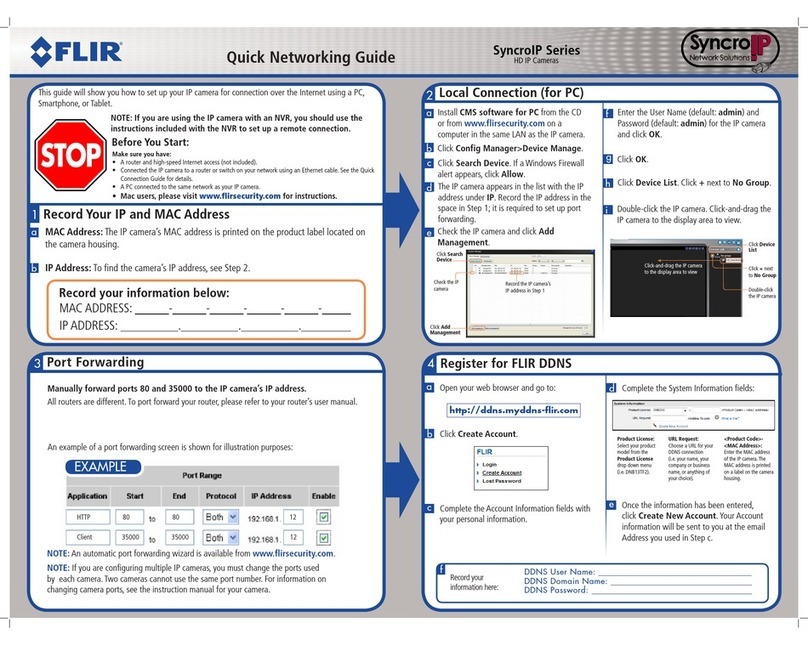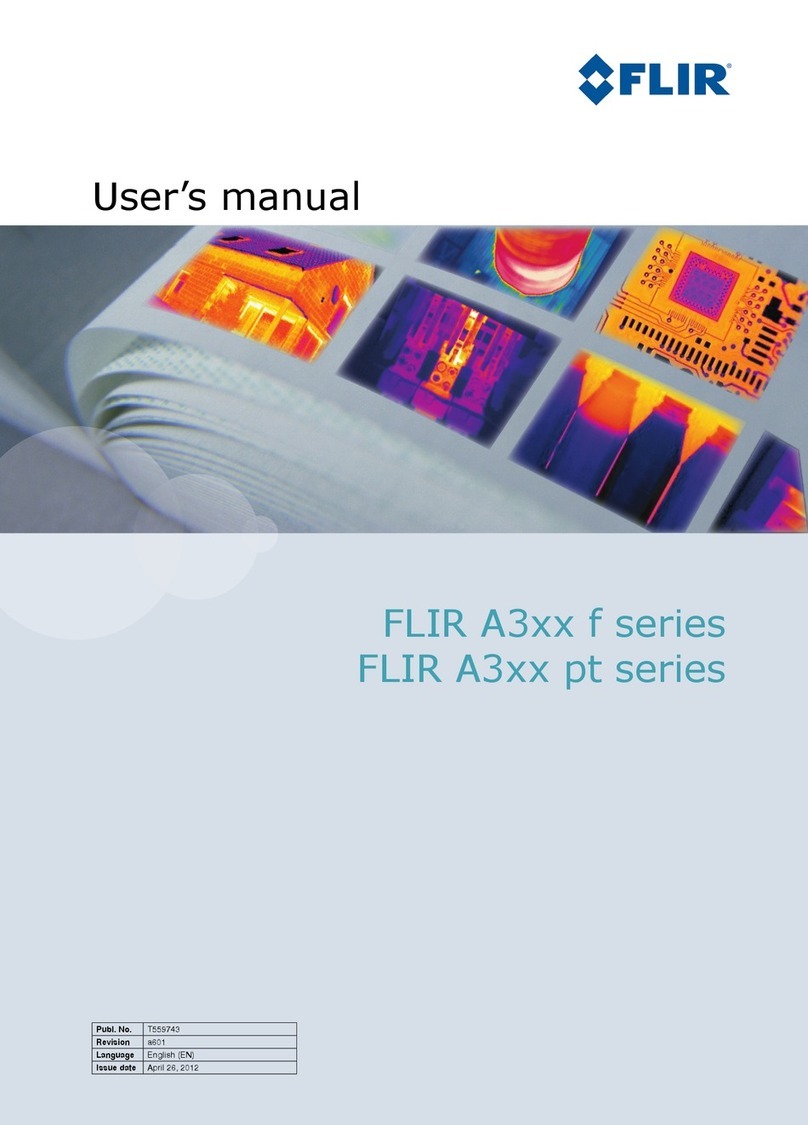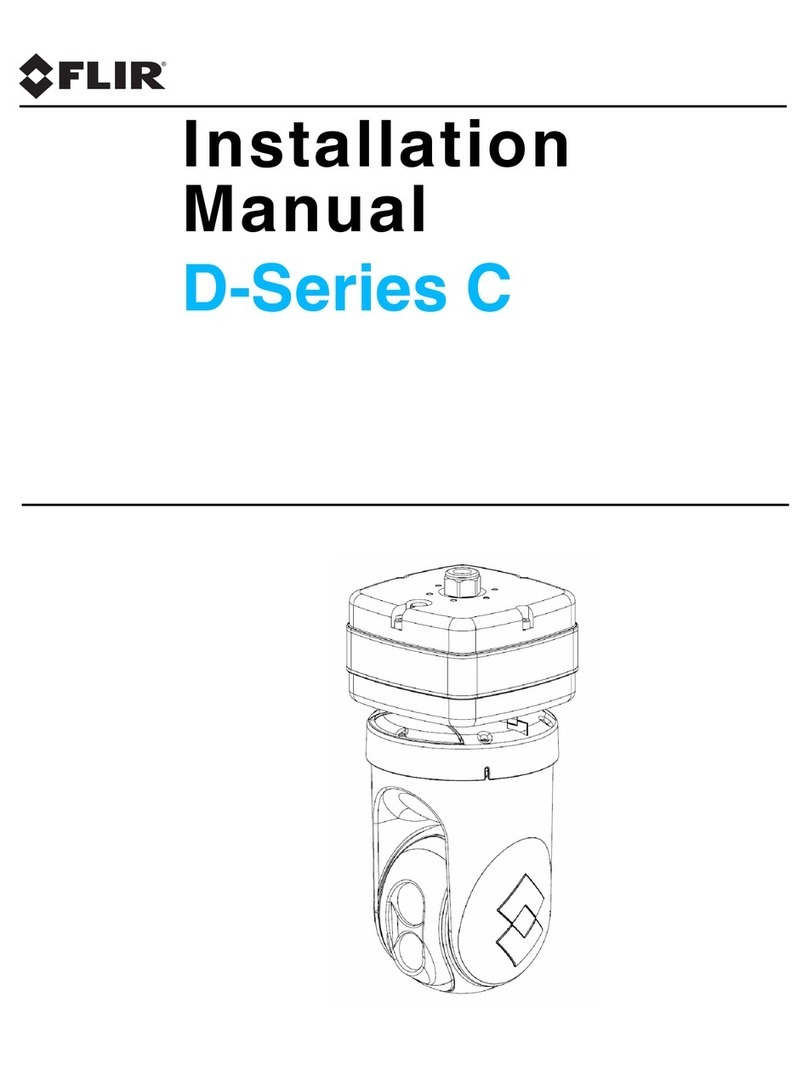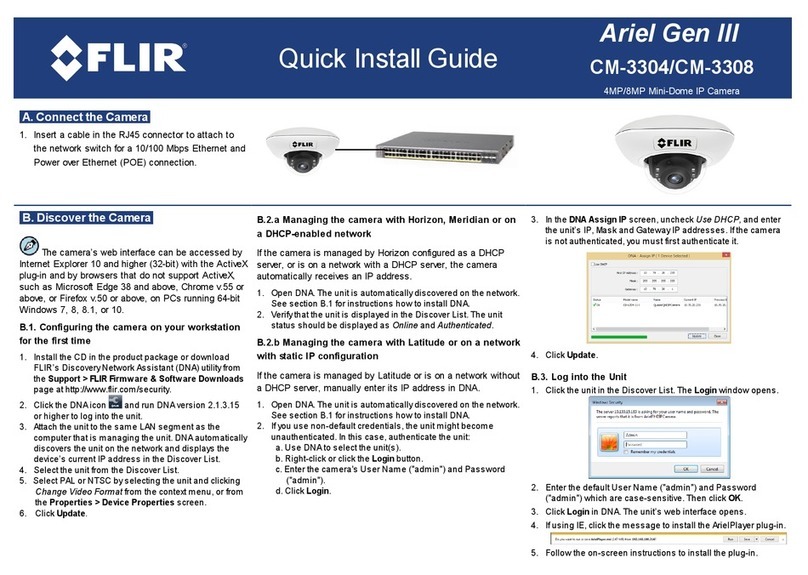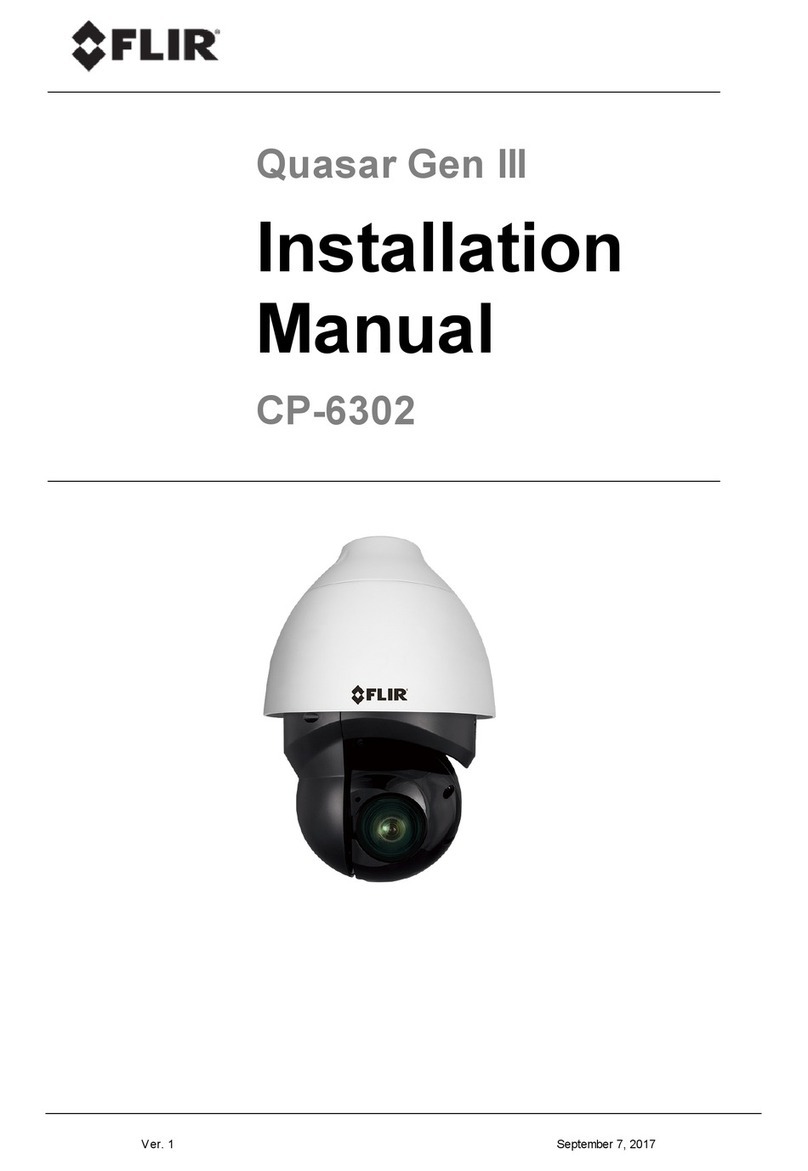D. Install the camera
1. Verify that the operating temperature range is between -40°C ~ 50°C (-40° ~ 122°F), 0-90% relative humidity (non-
condensing).
2. Position the camera at the site according to your surveillance requirements.
3. Remove the protective plastic covering over the camera body.
4. Using the provided template, mark the drill locations on the ceiling and wall.
5. Drill a hole in the ceiling to insert the system cable, and drill holes into the surfaces for the screws.
6. Hammer the screw anchors into place.
7. Attach the system cable to the network switch.
8. Align the screw holes on the camera body with the markings on the surface.
9. Using the electric screwdriver, screw the camera body into the surfaces.
10. Replace the protective covering over the camera's electronics, and attach the safety lanyard from the base unit to the
cover.
11. Using the Torx wrench, screw the camera cover over the camera body.
The CC-3103 camera is designed to be mounted against the
ceiling and two walls in the corner of a room.
Be sure to have the required accessories and tools available.
See the User Guide for more detail.
E. Connect the camera
1. Insert a cable in the RJ45 connector to attach to the network switch for a 10/100 Mbps Ethernet and POE connection.
Note: This camera must be connected to a PoE source.
2. Connect the Audio-IN and Alarm-IN connectors
If an ITE PoE injector is used, it should be connected only to a PoE network inside a building and not routed outside the building.
F. Discover the Camera
The camera’s web interface can be
accessed by Internet Explorer 10 and higher
(32-bit) with the ActiveX plug-in and by
browsers that do not require ActiveX, such as
Microsoft Edge, Chrome or Firefox, on PCs
running 64-bit Windows 7, 8, 8.1, or 10.
Set the Camera's IP address and Video Format
1. Download and install the DNA Utilityfrom the FLIR website as shown
above
2. Attach the unit to the same LAN segment as the computer that is
managing the unit. DNA automaticallydiscovers the unit on the network
and displays the device’s current IP address in the Discover List.
3. Select the unit from the Discover List.
4. If using a Static IP address (as on a Latitude System), follow
the DNAinstructions to set the desired IP address.
5. On a system using DHCP, select the DHCP option in DNA.
6. To select PAL or NTSC, select the device in the Discover list,
right-click to open the context menu and clicking Change Video
Format.
5. Click Update.
G: If using Storage on the Edge
1. Use the Web interface to verify that the card status is displayed as Mounted in the System > Events Handler > SD
Card screen.
2. Format the card.
3. Configure the camera to store snapshots and recordings from the System > Events Source screens.
H. Attach to VMS
Once you have completed installation and setup and found the
current IP address with DNA, use your VMS Discovery/Attach
procedures to attach the camera to your VMS.
FLIR Systems, Inc.
Tel: +1-800-254-0632
6769 Hollister Ave.
product.enterprise.support@flir.com
Goleta, CA 93117
www.flir.com/security