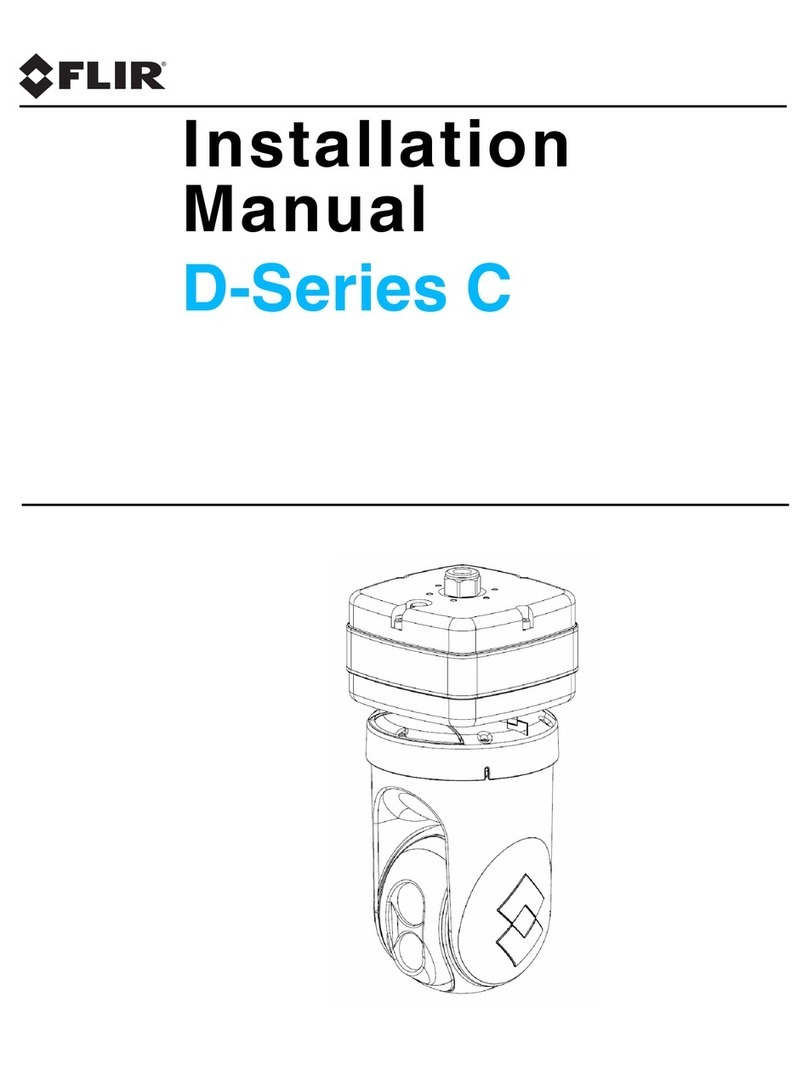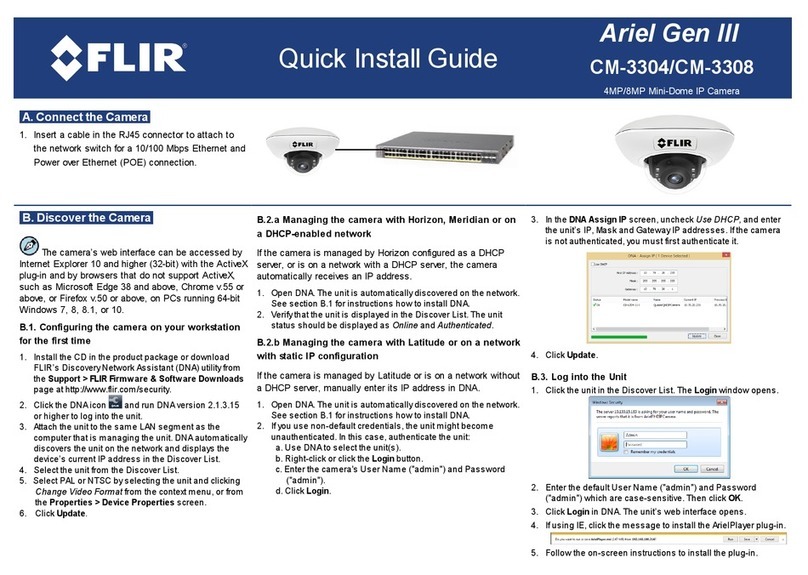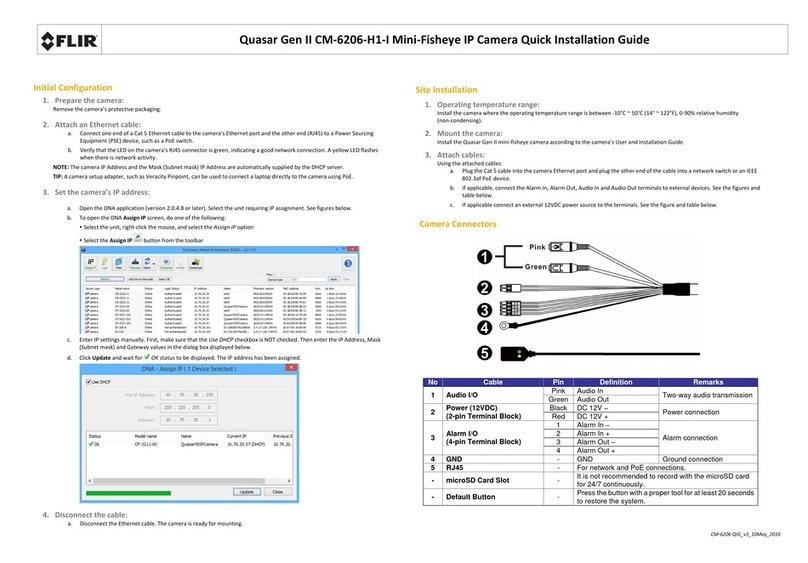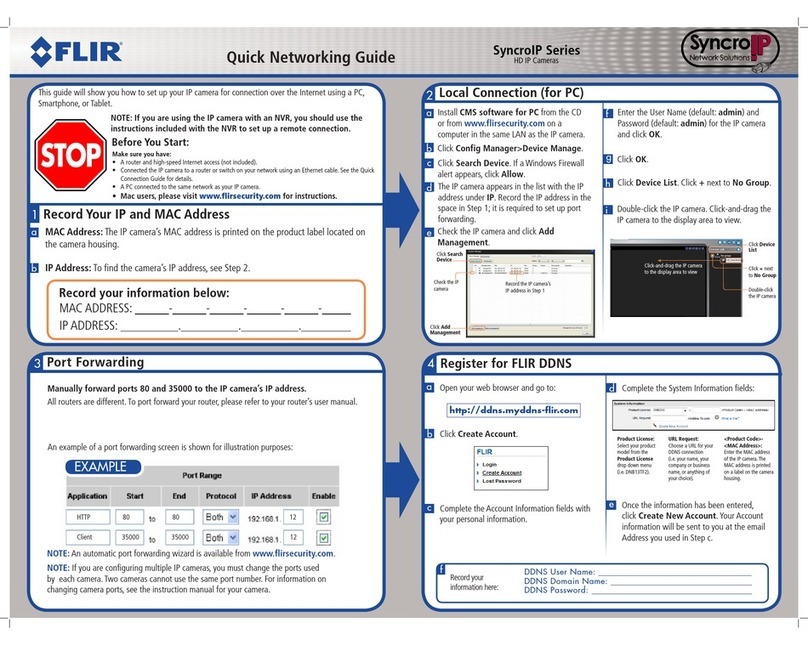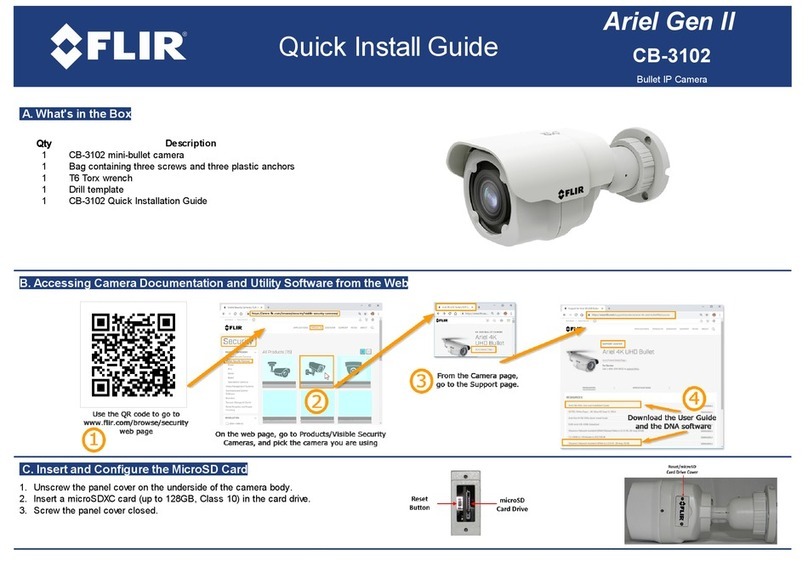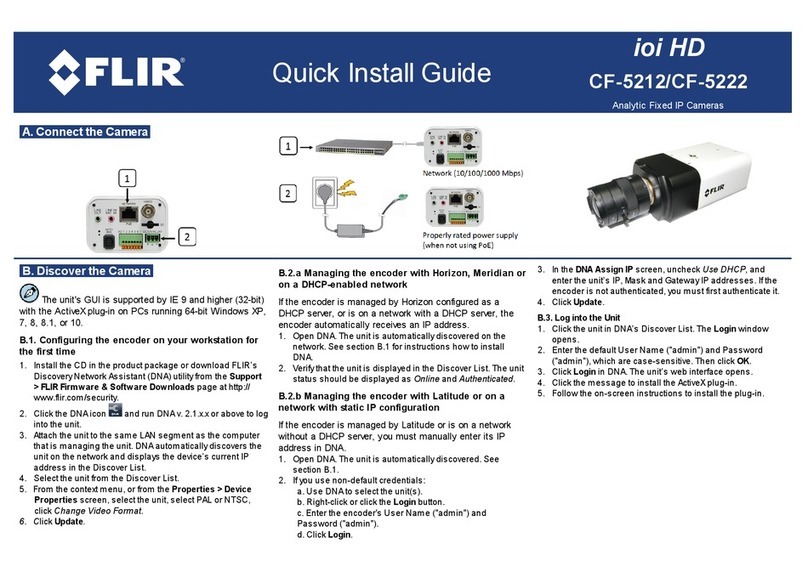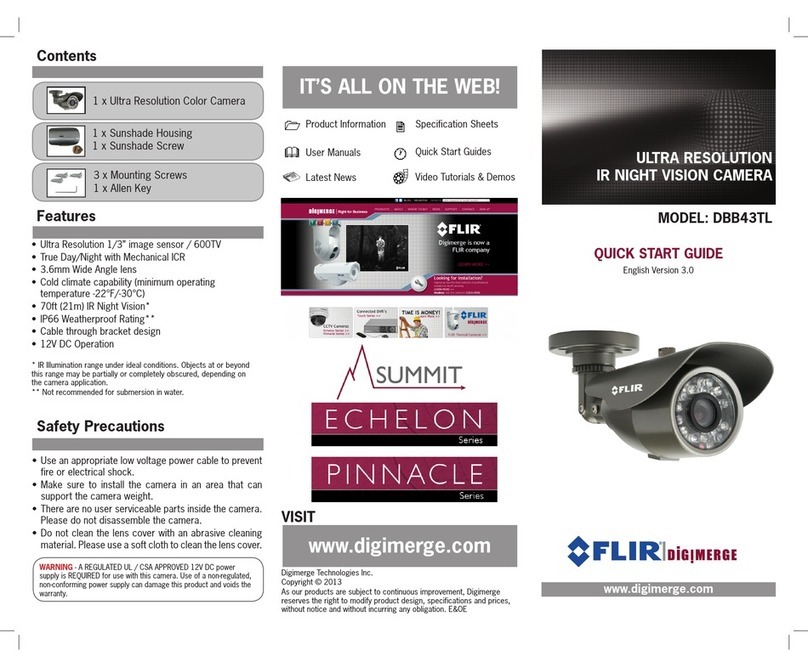Quasar Gen III
CM-6308
8MP 4x2K Multi-Imager Panoramic IP Camera
A. Connect the Camera
1. Insert a cable in the RJ45 connector to attach to
the network switch for a 10/100 Mbps Ethernet
and POE+ connection.
B. Discover the Camera
The camera’s web interface can be accessed
by Internet Explorer 10 and higher (32-bit) with the
ActiveX plug-in and by browsers that do not support
ActiveX, such as Microsoft Edge 38 and above,
Chrome v.55 or above, or Firefox v.50 or above, on
PCs running 64-bit Windows 7, 8, 8.1, or 10.
B.1. Configuring the camera on your workstation
for the first time
1. Install the CD in the product package or download
FLIR’s Discovery Network Assistant (DNA) utility from
the Support > Firmware & Software Downloads
page at http://www.flir.com/security.
2. Click the DNA icon and run DNA version 2.1.3.15
or higher to log into the unit.
3. Attach the unit to the same LAN segment as the
computer that is managing the unit. DNA
automatically discovers the unit on the network and
displays the device’s current IP address in the
Discover List.
4. Select the unit from the Discover List.
5. Select PAL or NTSC by selecting the unit.
§
If DHCP is enabled on your network, click
Change Video Format from the context menu or
from the Properties > Device Properties
screen.
§
If DHCP is not enabled, you may need to change
the camera's IP address. See section B.2.b.
6. Click Update.
B.2.a Managing the camera with Horizon, Meridian or on
a DHCP-enabled network
If the camera is managed by Horizon configured as a DHCP
server, or is on a network with a DHCP server, the camera
automatically receives an IP address.
1. Open DNA. The unit is automatically discovered on the
network. See section B.1 for instructions how to install DNA.
2. Verify that the unit is displayed in the Discover List. The unit
status should be displayed as Online and Authenticated.
3. Click Close.
B.2.b Managing the camera with Latitude or on a
network with static IP configuration
If the camera is managed by Latitude or is on a network
without a DHCP server, manually enter its IP address in
DNA.
1. Open DNA. The unit is automatically discovered on the
network. See section B.1 for instructions how to install DNA.
2. If you use non-default credentials, the unit might become
unauthenticated. In this case, authenticate the unit:
a. Use DNA to select the unit(s).
b. Right-click or click the Login button.
c. Enter the camera's User Name ("admin") and Password
("admin").
d. Click Login.
e. Click Close.
3. Right-click Assign IP or click the Assign IP button on the
navigation bar.
4. Uncheck Use DHCP.
5. Enter the unit’s IP, Mask and Gateway IP addresses.
6. Click Update.
7. Click Close.
B.3. Log into the Unit
1. Click the unit in the Discover List. The Login window opens.
2. Enter the default User Name ("admin") and Password
("admin") which are case-sensitive.
3. Click OK.
4. If you are using IE and the Microsoft Visual C++ 2008
Redistributable package is not installed on your PC, on the
camera's Live screen click the link to download it.
5. Click the message to install the ArielPlayer plug-in.
6. Follow the on-screen instructions to install the plug-in.