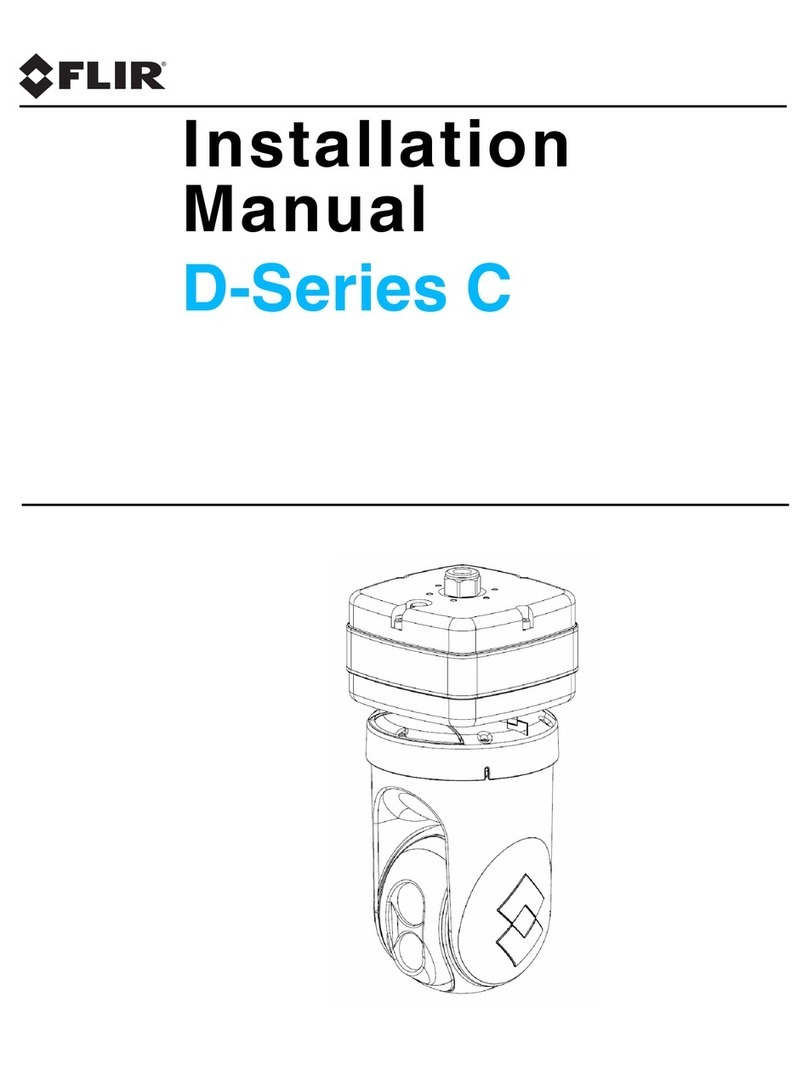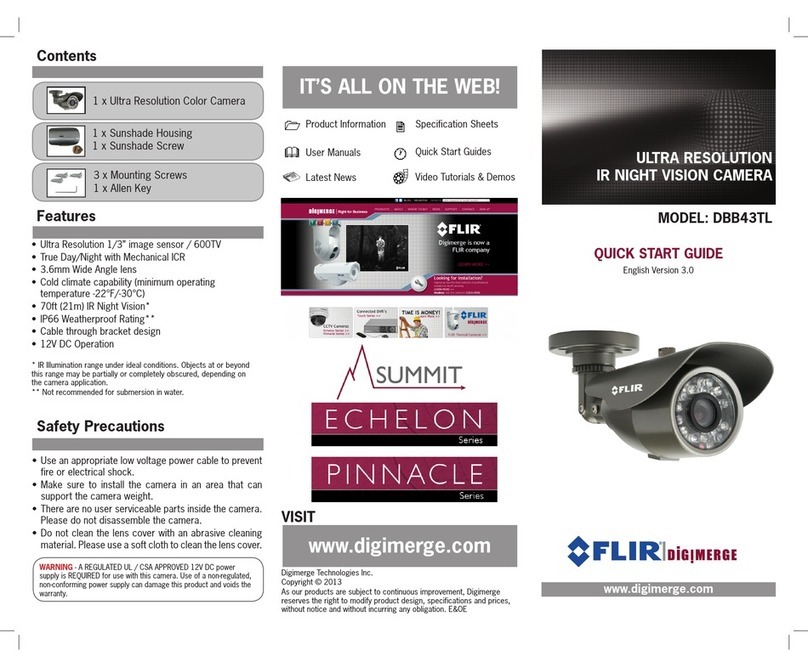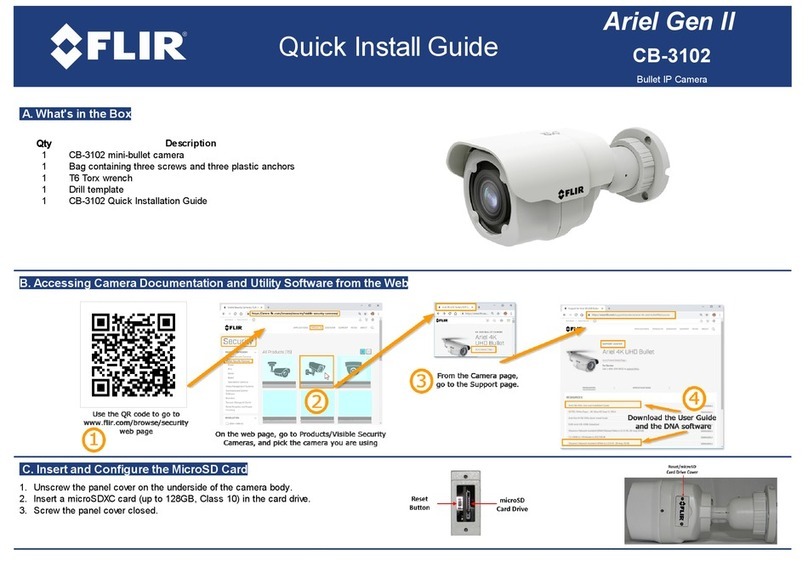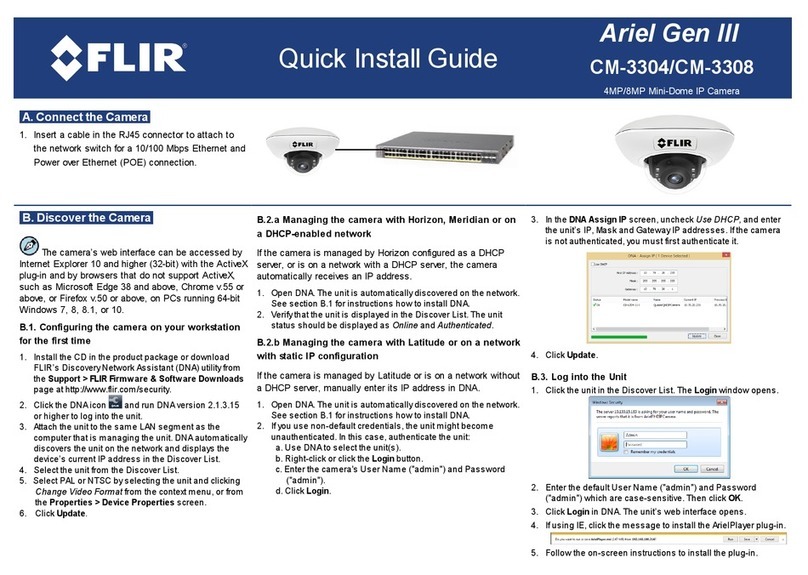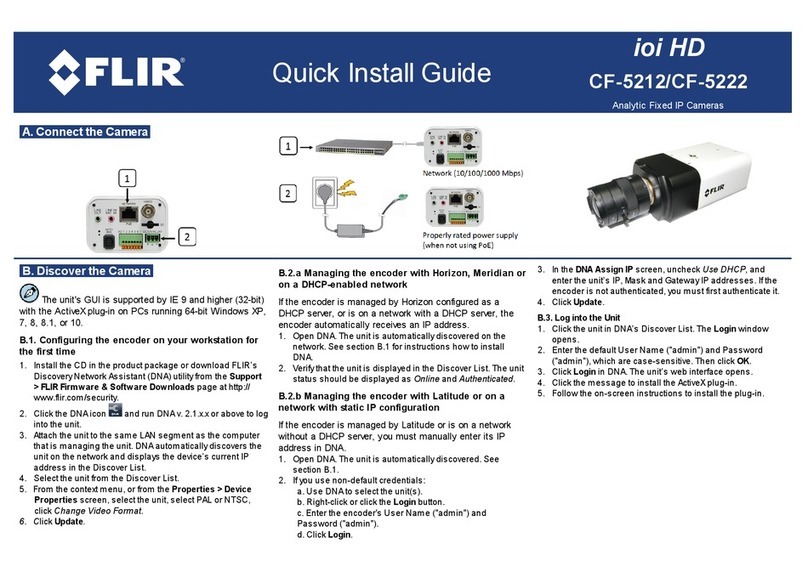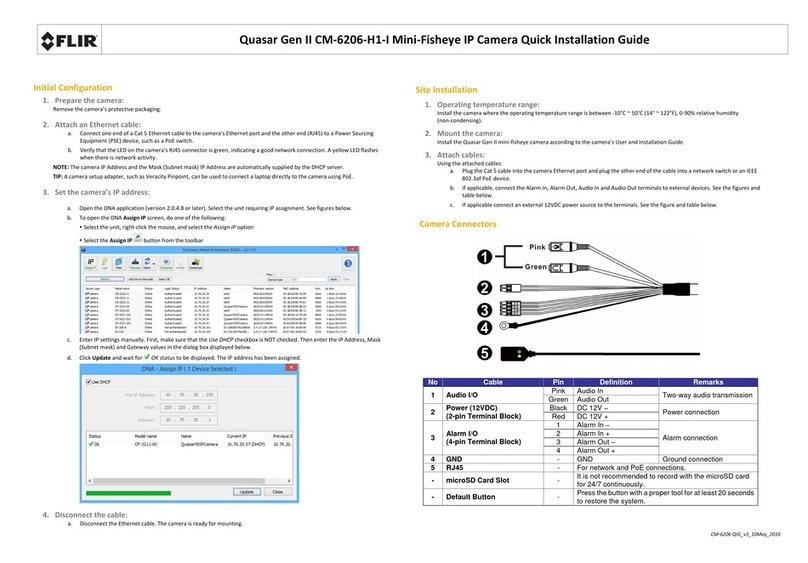Quasar Gen III
CP-6302-31-I
Indoor/Outdoor 30x HD PTZ IP Camera
A. Connect the Unit
1. If using a 12VDC power supply, connect its wires to
the two-pin power connector.
2. Console connector (Technician)
3. Attach a Cat 5e/Cat 6 cable from the switch to the
RJ45 connector for 10/100/1000 Mbps Ethernet and
UPOE. If using UPOE, use CP-POE-60W PoE injector
or equivalent. Verify that there are steady green and
flashing yellow LEDs.
4. If using a 24VAC power supply or a heater, connect
its wires to the three-pin power connector ( See G.
Camera Connectors)
5. Attach coax cable to the BNC connector for video
output to a DVR
6. Attach wires from external devices to the 14-pin
terminal block connector for alarm and audio in/out
( See G. Camera Connectors)
7. To reset factory defaults at any time, press the
Default button for at least 20 seconds.
8. Remove the SD card slot cover with a Phillips
screwdriver. Insert an SDXC card (not supplied) in the
slot to store video clips and snapshots.
B. Discover the Camera
The camera’s web interface can be accessed by
Internet Explorer 10 and higher (32-bit) with the ActiveX
plug-in on PCs running 64-bit Windows 7, 8, 8.1, or 10.
B.1. Configuring the camera on your workstation
for the first time
1. Install the CD in the product package or download
FLIR’s Discovery Network Assistant (DNA) utilityfrom
the Support > FLIR Firmware & Software Downloads
page at http://www.flir.com/security.
2. Click the DNA icon and run DNA version 2.1.3.15 or
above to log into the unit.
3. Attach the unit to the same LAN segment as the
computer that is managing the unit. DNA automatically
discovers the unit on the network and displays the
device’s current IP address in the Discover List.
4. Select the unit from the Discover List.
5. From the context menu, or from the Properties > Device
Properties screen, select the unit, select PAL or NTSC, click
Change Video Format.
6. Click Update.
B.2.a Managing the camera with Horizon, Meridian or
on a DHCP-enabled network
If the camera is managed by Horizon configured as a DHCP
server, or is on a network with a DHCP server, the camera
automatically receives an IP address. The unit's default IP
address is 192.168.0.250.
1. Open DNA. The unit is automatically discovered on the
network. See section B.1 for instructions how to install DNA.
2. Verifythat the unit is displayed in the Discover List. The unit
status should be displayed as Online and Authenticated.
B.2.b Managing the camera with Latitude or on a
network with static IP configuration
If the camera is managed by Latitude or is on a network
without a DHCP server, manually enter its IP address in
DNA.
1. Open DNA. The unit is automatically discovered. See section
B.1.
2. If you use non-default credentials:
a. Use DNA to select the unit(s).
b. Right-click or click the Login button.
c. Enter the camera's User Name ("Admin") and Password
("1234").
d. Click Login.
3. In the DNA Assign IP screen, uncheck Use DHCP, and enter
the unit’s IP, Mask and Gateway IP addresses. If the camera
is not authenticated, you must first authenticate it.
4. Click Update.
B.3. Log into the Unit
1. Click the unit in DNA’s Discover List. The Login window
opens.
2. Enter the default User Name ("Admin") and Password
("1234"), which are case-sensitive. Then click OK.
3. Click Login in DNA. The unit’s web interface opens.
4. Click the message to install the ActiveX plug-in.
5. Follow the on-screen instructions to install the plug-in.