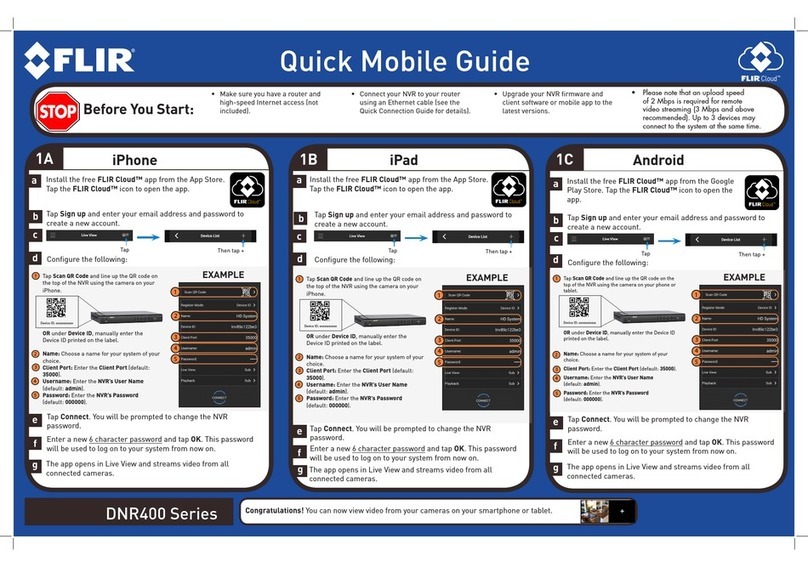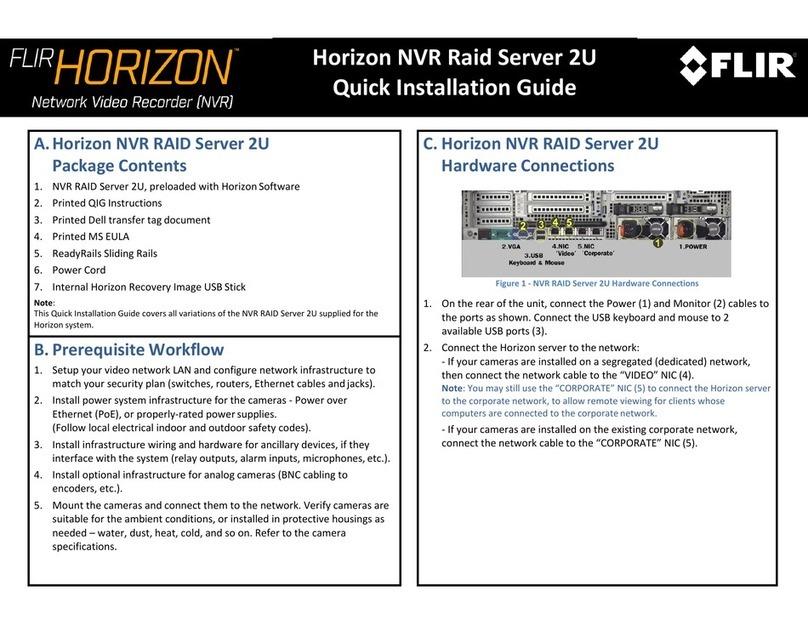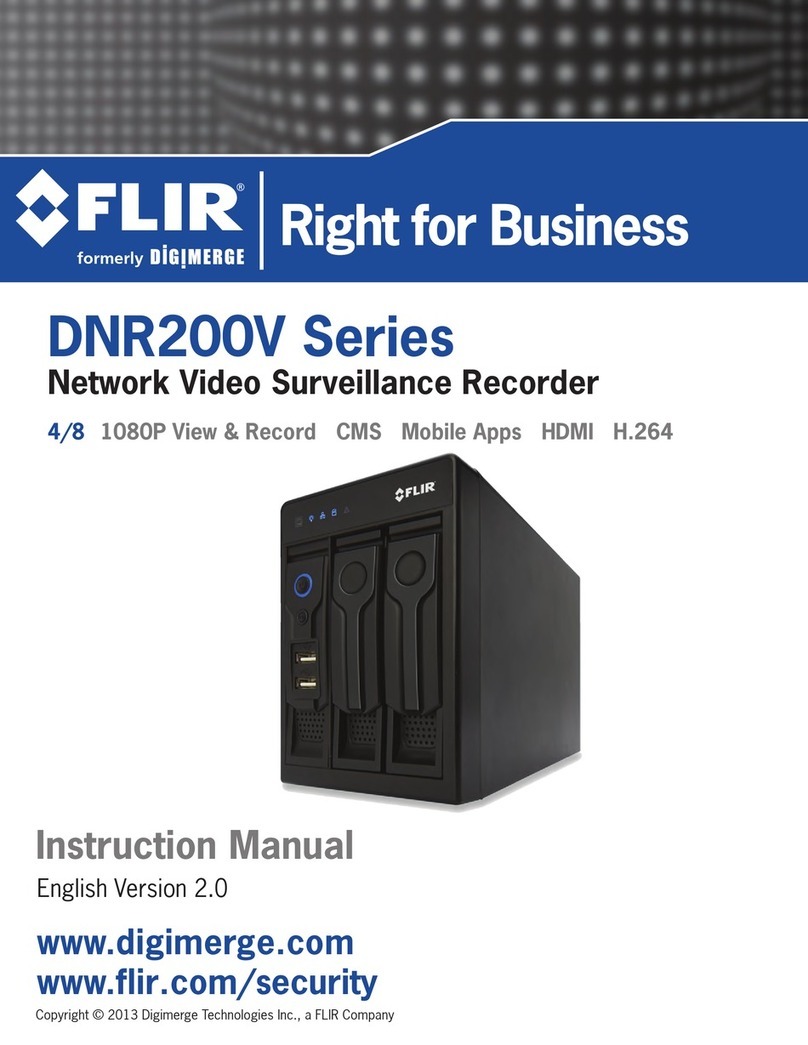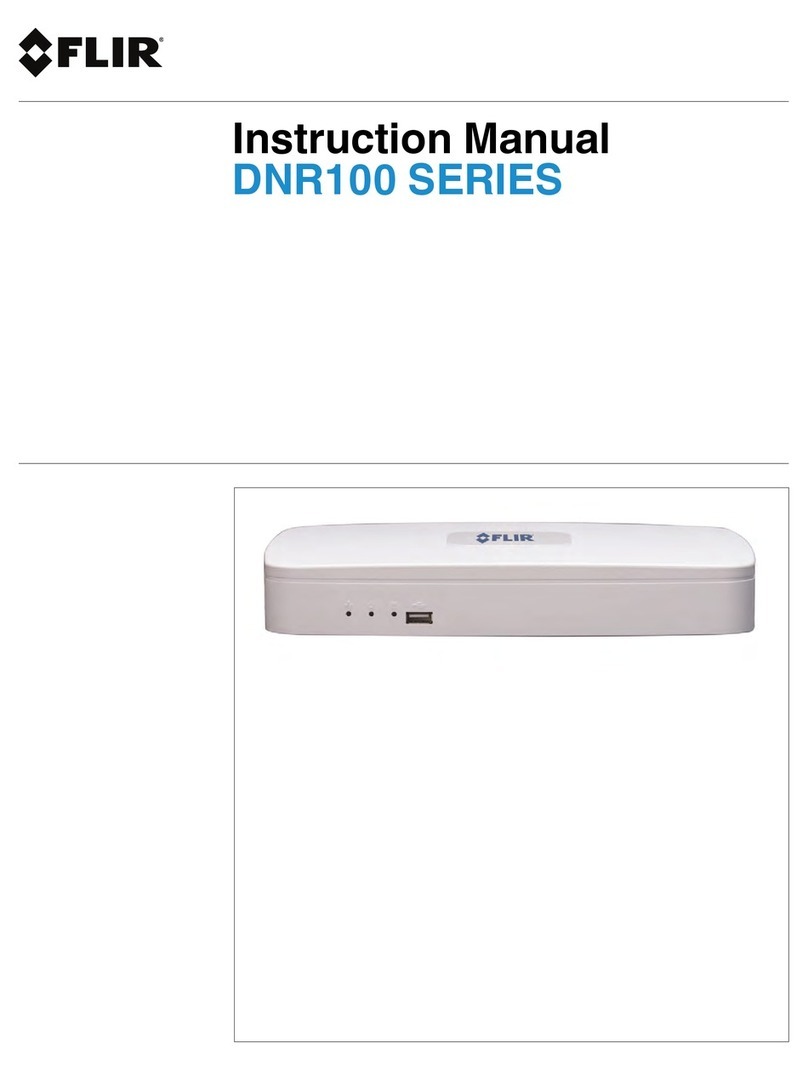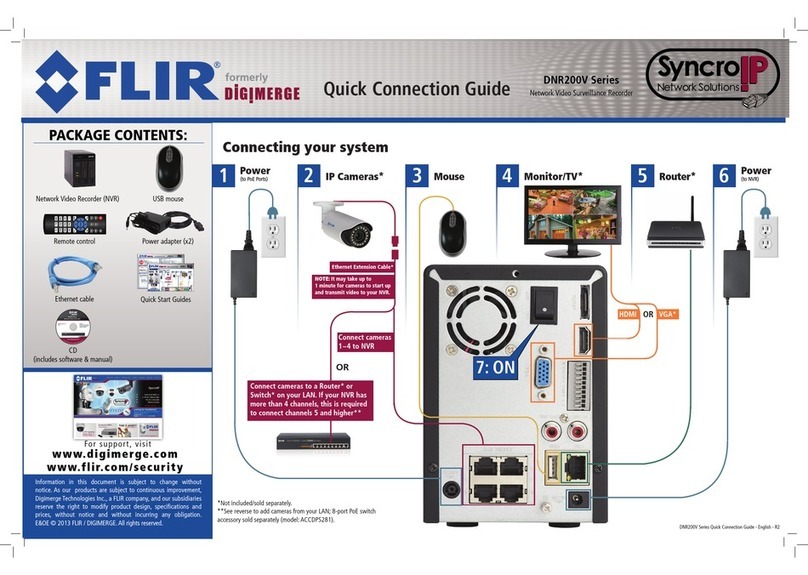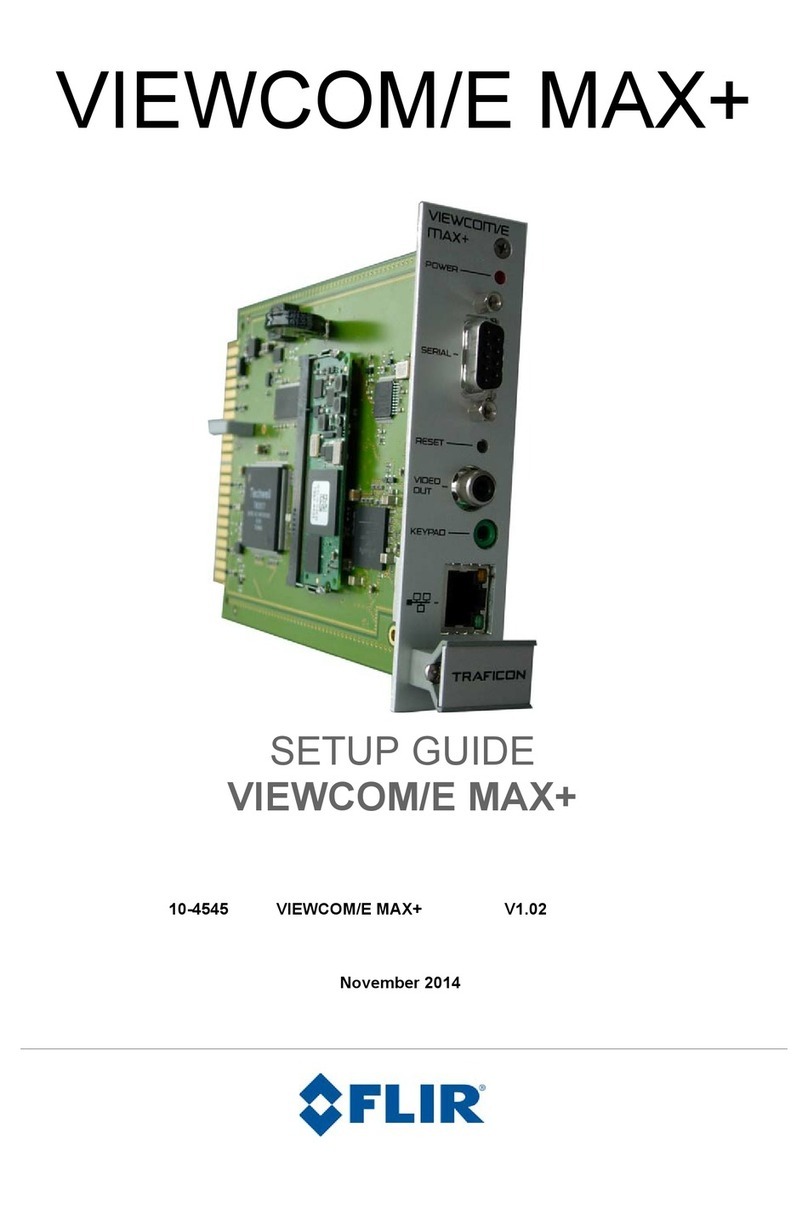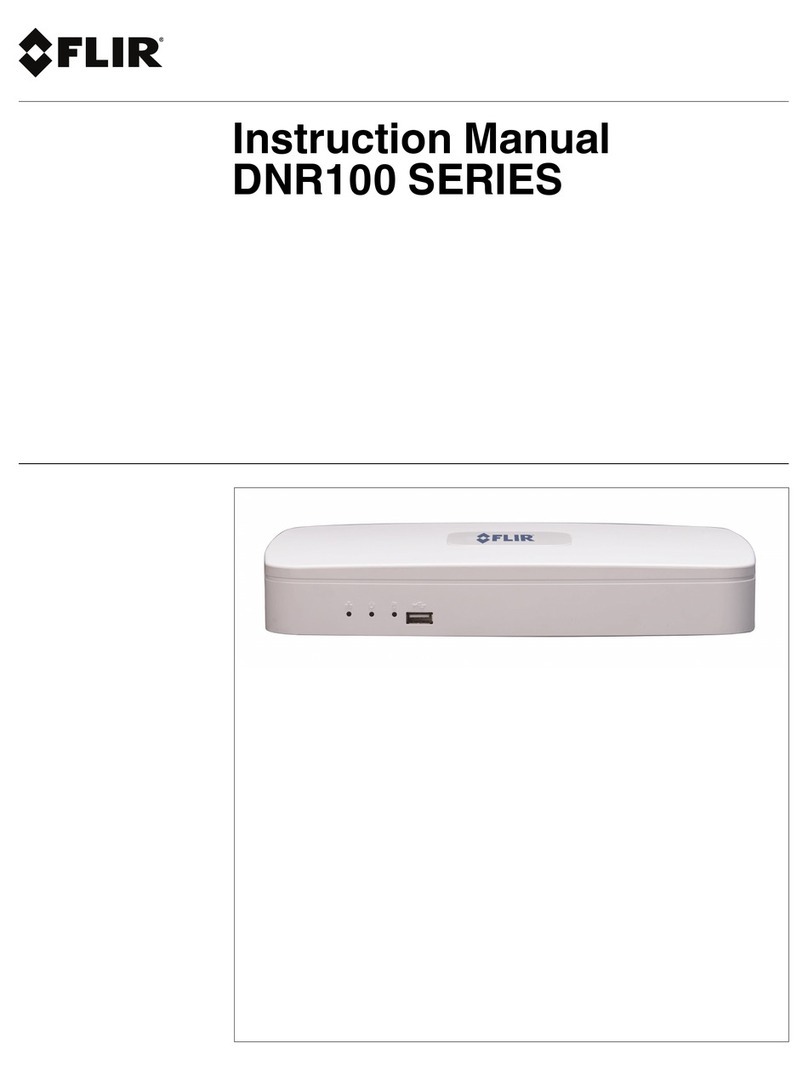Table of contents
13.3.15 Configuring Pre-Recording ............................................... 81
13.3.16 Configuring the Snapshot Schedule ................................... 82
13.3.17 Configuring Holidays....................................................... 83
13.3.18 Formatting the Hard Drive ................................................ 85
13.3.19 Configuring Hard Drive Type ............................................. 86
13.3.20 Configuring General System Settings ................................. 87
13.3.21 Changing the NVR’s Output Resolution ............................... 88
13.3.22 Saving Your System Configuration to a USB Flash
Drive ........................................................................... 90
13.3.23 Restoring Default Settings................................................ 92
13.3.24 Upgrading Firmware from a USB Flash Drive........................ 93
13.4 Shutdown................................................................................ 94
14 Connecting to Your System Over the Internet on PC or Mac .................... 96
14.1 System Requirements................................................................ 96
14.2 Step 1 of 3: Connect your System to Your Router ............................. 97
14.3 Step 2 of 3: Obtain the system’s Device ID...................................... 97
14.4 Step 3 of 3: Connect to the System Over the Internet ........................ 97
15 Using FLIR Cloud™ Client for PC or Mac ............................................ 103
15.1 Home Page ........................................................................... 103
15.2 Live View .............................................................................. 103
15.2.1 Live View Controls........................................................ 104
15.2.2 Opening Live View in Multiple Monitors ............................. 106
15.3 Controlling PTZ Cameras ......................................................... 107
15.3.1 PTZ Presets................................................................ 108
15.3.2 PTZ Tours................................................................... 109
15.3.3 PTZ Pattern ................................................................ 110
15.3.4 PTZ Scan ................................................................... 111
15.3.5 PTZ Pan..................................................................... 111
15.4 Playback............................................................................... 111
15.5 Playback Controls ................................................................... 113
15.6 Downloading Video to your Computer Hard Drive........................... 114
15.7 Alarm ................................................................................... 115
15.8 Log...................................................................................... 116
15.9 E-map .................................................................................. 118
15.10 Devices ................................................................................ 121
15.11 Device Config ........................................................................ 122
15.12 Alarm CFG ............................................................................ 123
15.13 Tour & Task ........................................................................... 127
15.14 Account................................................................................ 128
15.14.1 Managing User Accounts ............................................... 128
15.14.2 Managing Roles........................................................... 130
15.15 General ................................................................................ 132
15.15.1 Basic......................................................................... 132
15.15.2 File ........................................................................... 133
15.15.3 Alarm Prompt .............................................................. 134
15.15.4 Version ...................................................................... 135
16 Connecting to your System Using Smartphone or Tablet Apps.............. 137
16.1 iPhone / iPad ......................................................................... 137
16.1.1 Prerequisites............................................................... 137
16.1.2 Connecting to your System on iPhone / iPad ...................... 137
16.1.3 Live View Interface ....................................................... 139
#LX400094; r.43927/43955; en-US vii