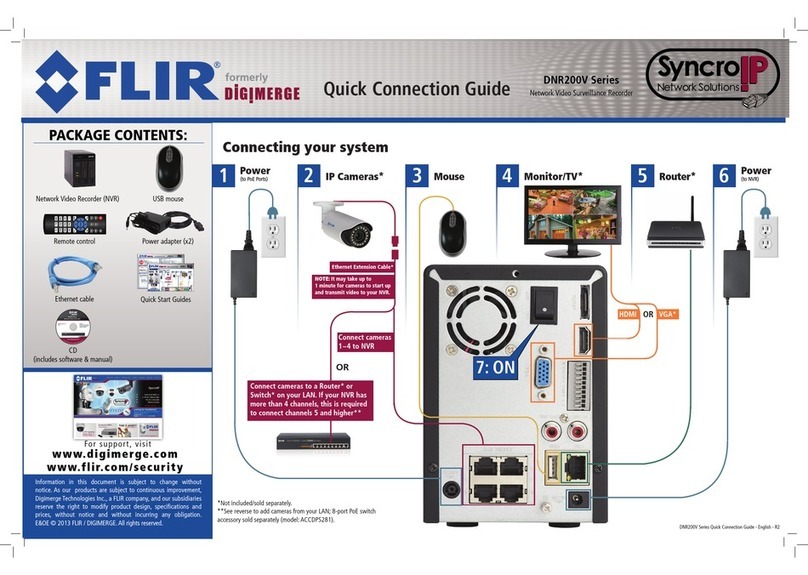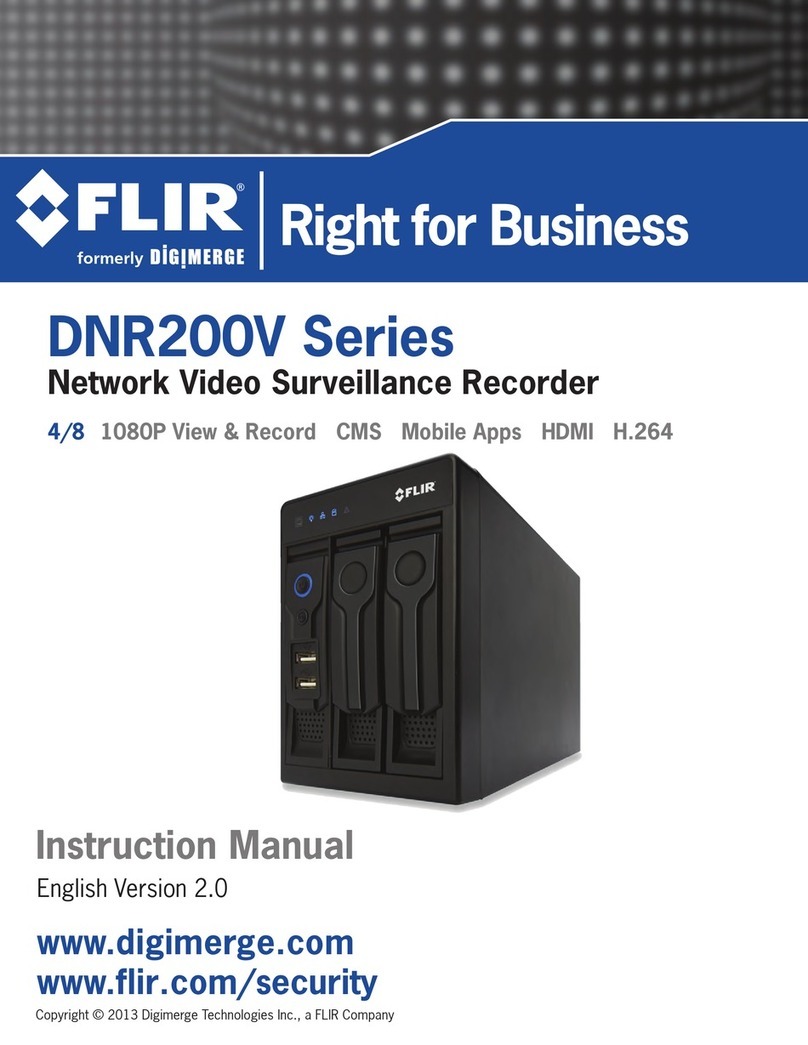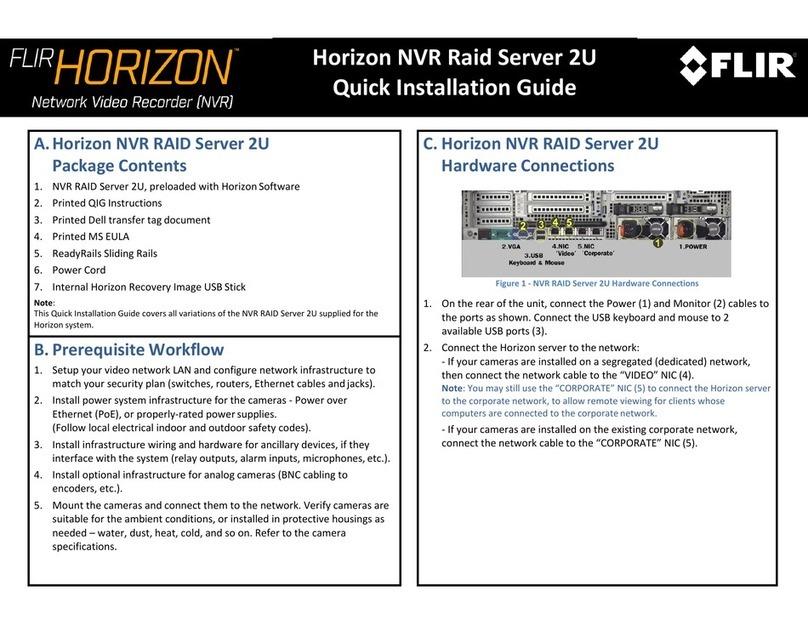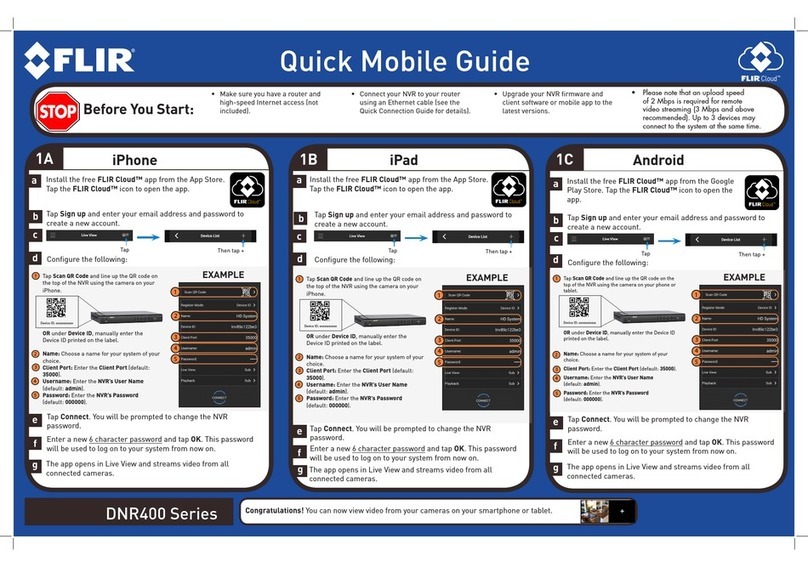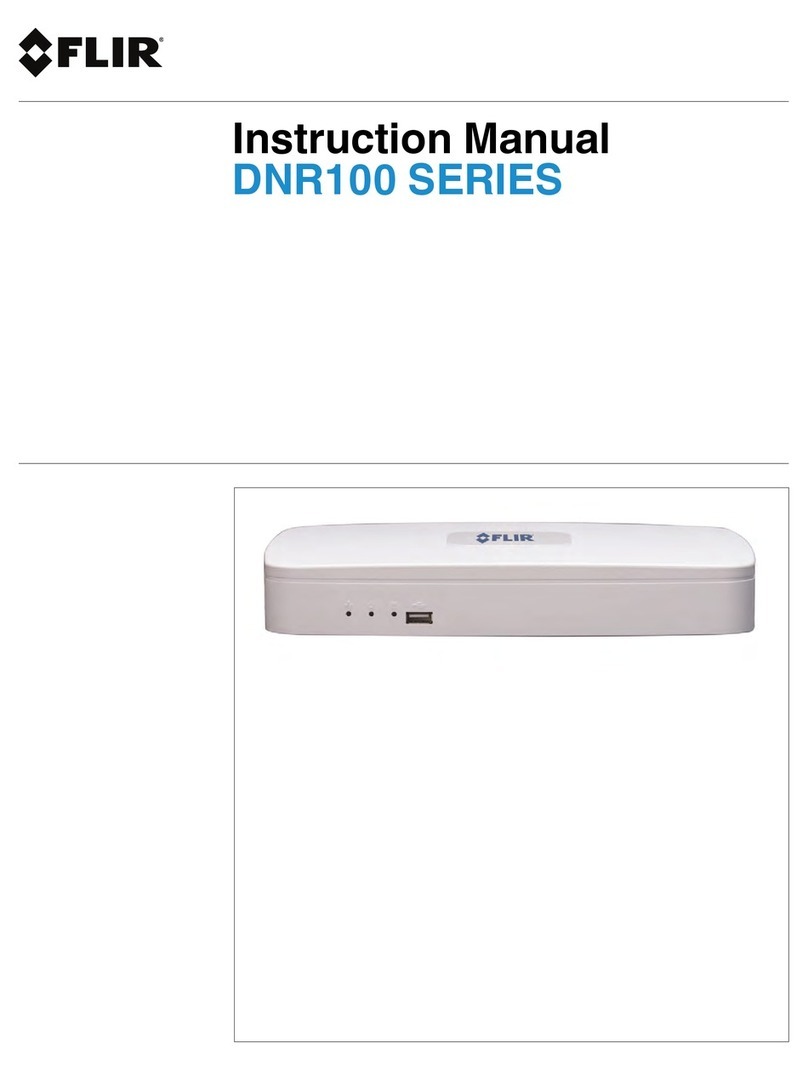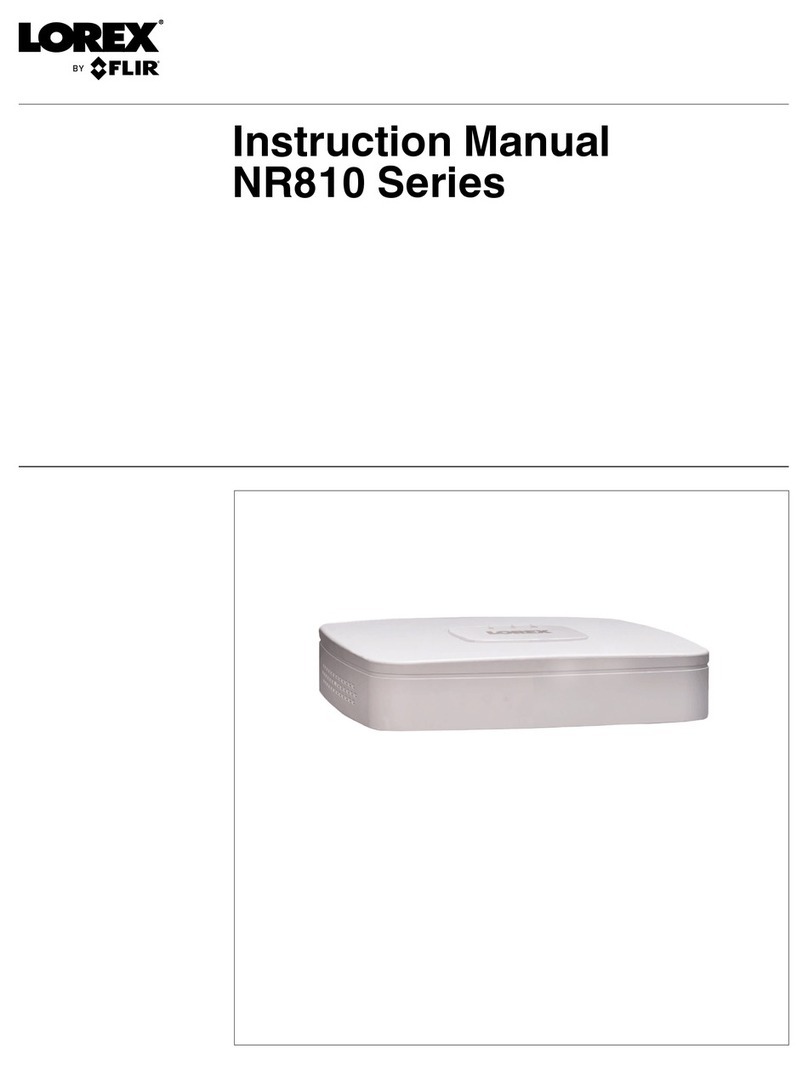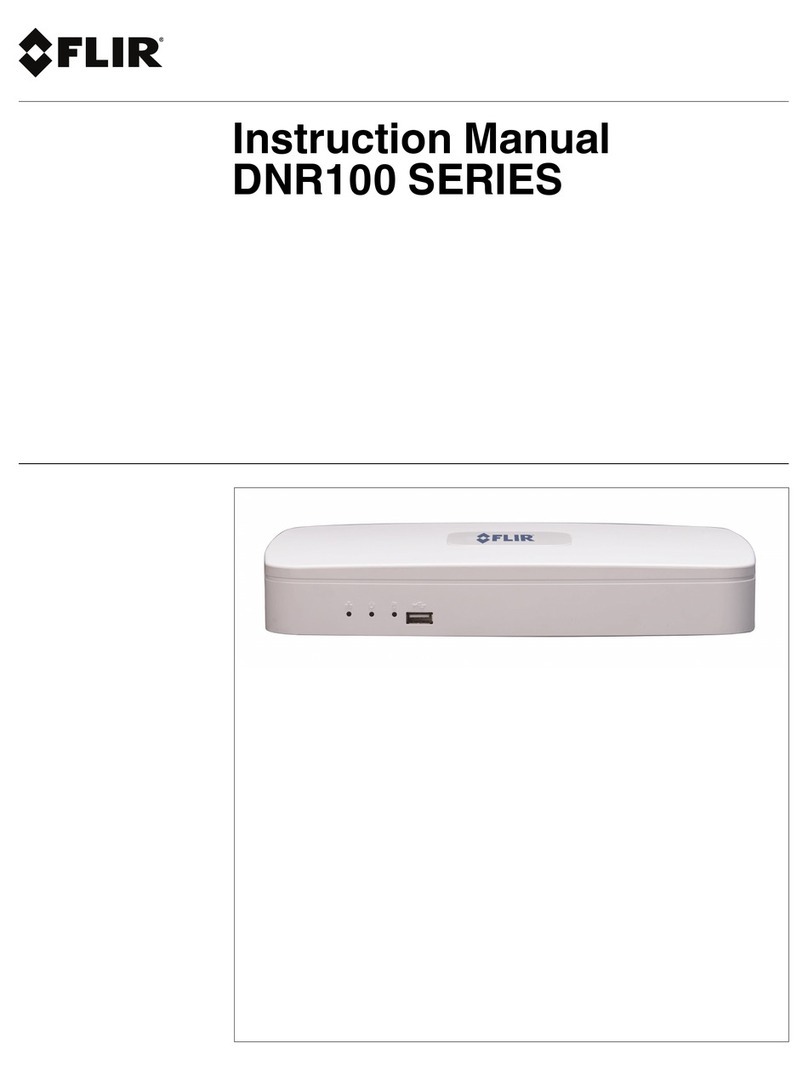>
iv
Setting compression parameters ................................................................................................ 8
To change the RTSP port for streaming video ........................................................... 8
To change the compression type ............................................................................... 8
To change the compression parameters .................................................................... 8
To activate the multicast function ............................................................................... 8
To change the resolution ............................................................................................ 8
To change the view mode .......................................................................................... 9
Making VIEWCOM/E MAX+ operational ...................................................................................... 9
Display information of VIEWCOM/E MAX+ in operational mode.............................................. 10
VIEWCOM/E MAX+ Web page
About the Web page of VIEWCOM/E MAX+................................................................................ 11
To go to the Web page of VIEWCOM/E MAX+ ............................................................................ 11
Monitoring the detector boards................................................................................................... 12
To view the status of all detector boards (image, event status) ................................. 12
To view real-time data (count, speed and occupancy) ............................................... 13
Setting up the detector boards and VIEWCOM/E MAX+ ........................................................... 14
To open VIP Setup Module ........................................................................................ 15
Basic tasks in VIP Setup Module................................................................................ 15
To set up VIEWCOM/E MAX+ or a detector board via VIP Setup Module................. 15
To upgrade the firmware of VIEWCOM/E MAX+ or a detector board ........................ 16
Servicing VIEWCOM/E MAX+....................................................................................................... 17
Streaming video
About streaming video ................................................................................................................. 18
Viewing streaming video via VLC media player......................................................................... 18
About VLC media player............................................................................................. 18
To view streaming video via VLC media player.......................................................... 18
To record streaming video via VLC media player....................................................... 18
Index