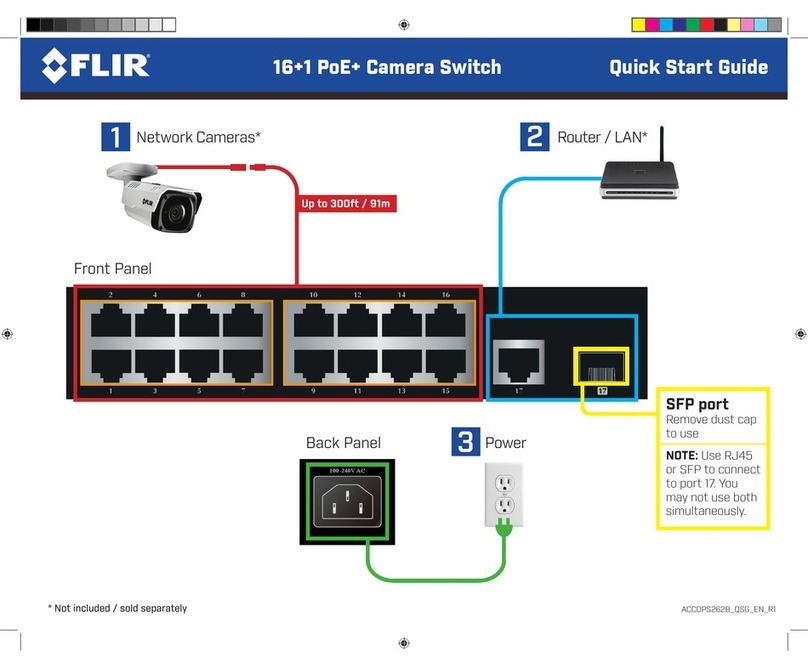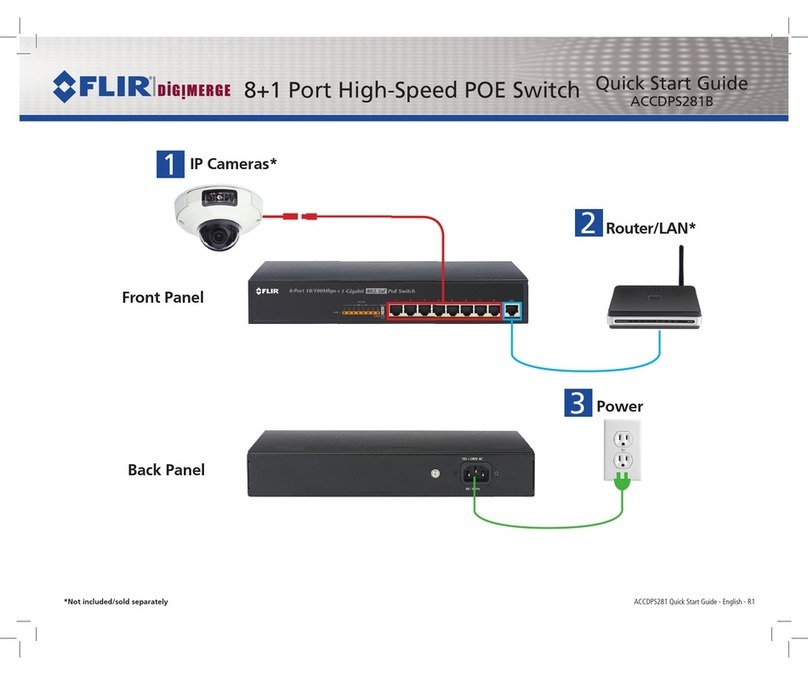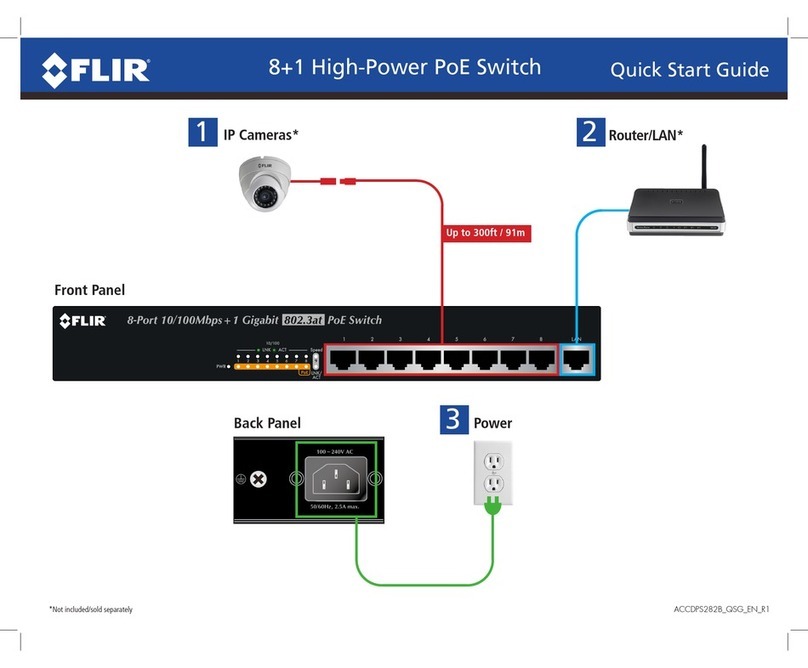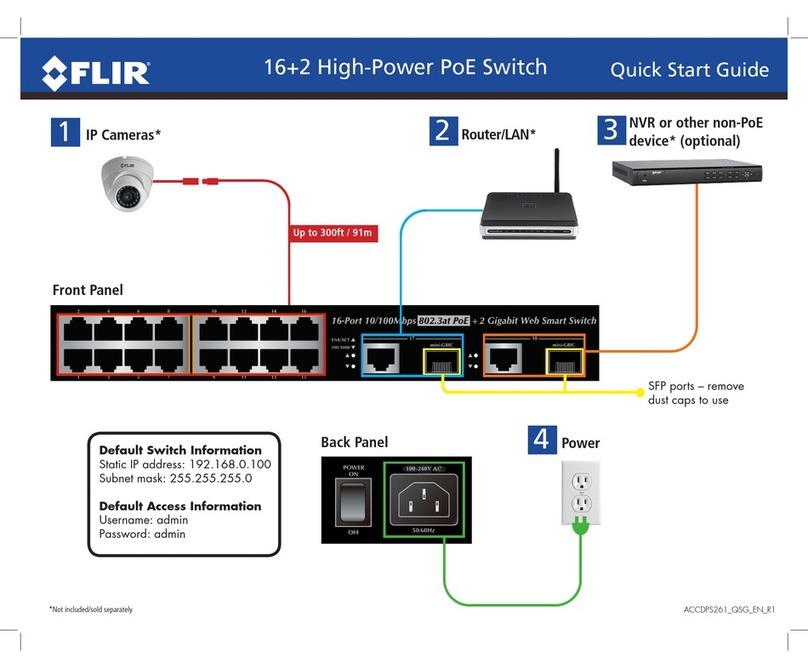TruWITNESS Assignment Station
and Charging Hub Quick Guide
3. PoE+ Power Supply and cables
4. Assignment Station and Charging Hub Quick Guide (this document)
A. TruWITNESS Assignment Station and Assignment Pad
The Assignment Station is used to associate specific Sensories with individual Users
Note: The installation of the Assignment Tool is fully described in the Release Notes and in the Latitude Help System.
The information below is a summary.
Summary setup steps for setting up the
Assignment Station:
1. Download the Assignment Tool program to the target
workstation
2. Connect the Assignment Pad
3. Log in to the System
4. Check that the required Users are listed
Once these steps are complete, you are ready to use the
Assignment Station
1. Download the Program to the Target
Workstation
The TruWitness Assignment Tool Application can be
installed:by installing the Latitude Client Applications
from the Client Portal, by doing a Custom Installation
of Latitude software or, if running on a workstation that
has the Admin Center application installed, it can be
accessed from the Applications drop-down in the
SideBar.
Custom Installation (Clients)
2. Connect the Assignment Pad
Connect the Assignment Pad to one of the workstation's
USB ports, using the supplied cable.
3. Log in to the System
Open the Assignment Tool program by clicking on the program
icon.
Use your United VMS credentials and the address of the
system to connect the application to the system.
(As a user of the Assignment Tool, you need the appropriate
permissions in the system - check with your Latitude
Administrator.)
If you have not already connected your Assignment Pad, you
will be prompted to do so now.
"Assignment Pad disconnected. Please try reconnecting the
USB cable of the device"
4. Assigning Sensories to Users
Once the login is complete and the Pad connected, you will
see the list of available users, and the Assignment Tool shows
a message indicating that a Sensory must be placed on the
Pad.
The Assignment Pad has an NFC sensor which the
Assignment Station uses to read the current settings of a
Sensory, and re-assign it to a selected user if required.
Note: When using the Assignment Pad, always place the
Sensory with its Logo facing down, touching the Assignment
Pad Logo