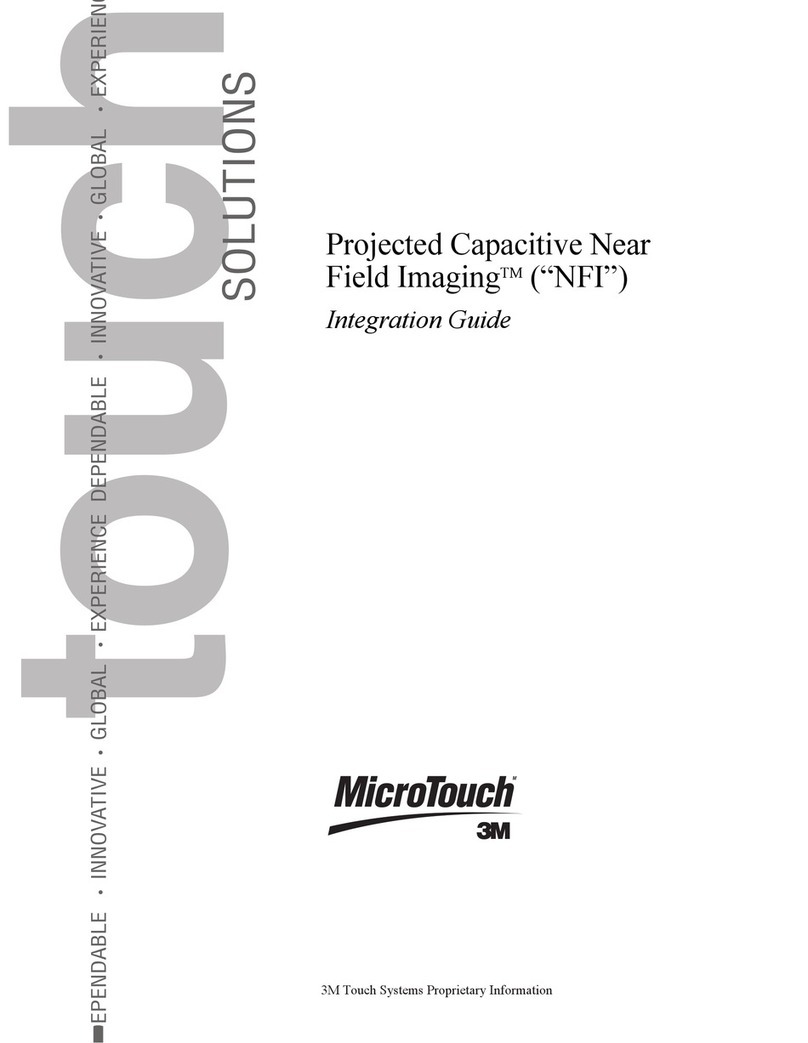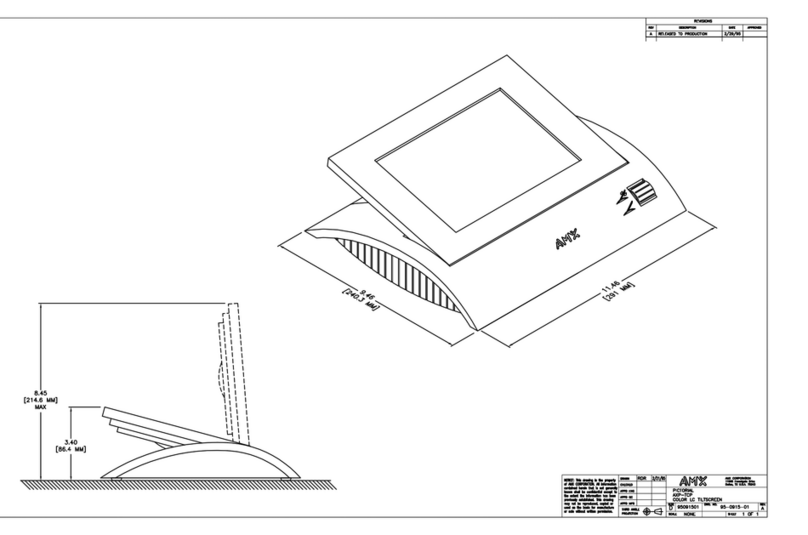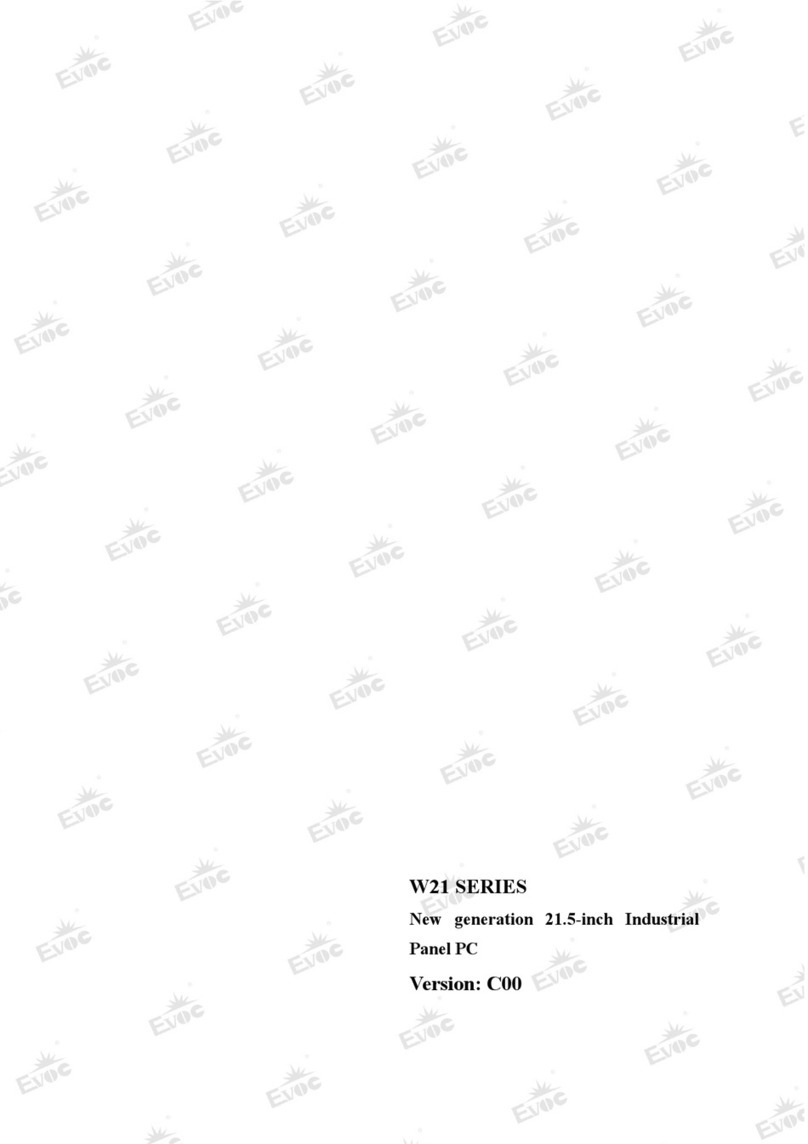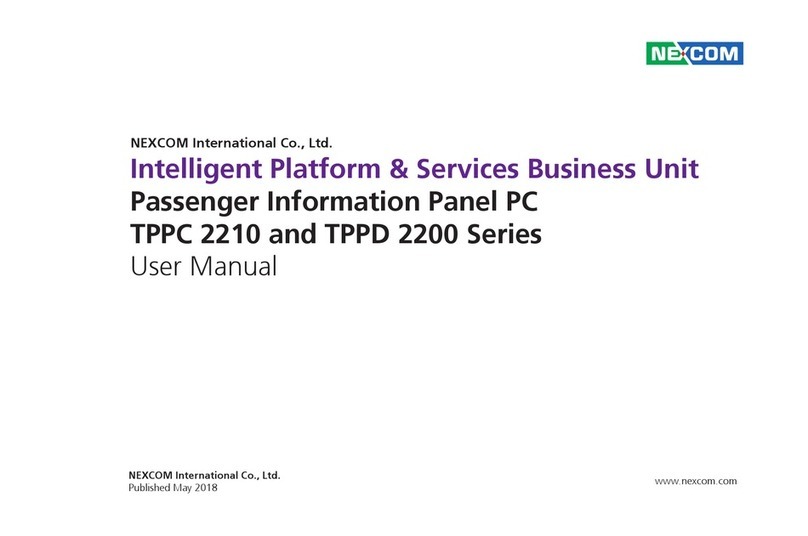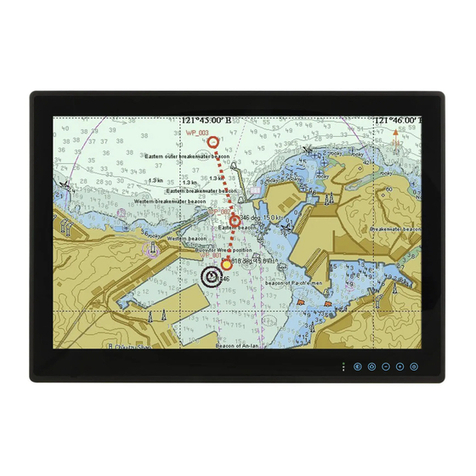flow7 TAB A Series User manual

flow7 TAB A series
Installation Guide
──
Safety information
WARNING
Connection of power to the flow7 TAB A series products must only be through an approved
DC power supply, in conjunction with regional safety regulations. The supply output must
be isolated and overload protected, and the output not exceeding 5 Volts.
WARNING
The flow7 TAB A series frame contains NiCuNi coated Neodymium magnets with a pull
strength of 2.1kg each. DO NOT remove the magnets from the flow7 frame. Please also
observe the following safety information:
●Neodymium magnets can jump together, pinch the skin and cause serious
injuries.
●Neodymium magnets will leap and slam together from several inches to
several feet apart. If you have a finger in the way, it can get severely pinched or
even broken.
●Keep neodymium magnets away from all children. Neodymium magnets are not
toys. Do not allow children to handle or play with them. Small magnets can pose a
serious choking hazard. If multiple magnets are swallowed, they can attach to each
other through intestinal walls causing serious injuries and even death.
●Keep neodymium magnets away from anyone with a pacemaker. Neodymium
magnets create strong magnetic fields around them, which can interfere with
pacemakers, ICDs and other implanted medical devices. This is because many of
these devices are made with a feature that deactivates the device in a magnetic
field.
●For more information refer to the safety guide for handling of Neodymium magnets
© 2018 Powered Flowers Ltd. E&OE

1
Installation preparation
flow7 TAB A series frames are designed to be installed in a dry area on a flat wall. Use the
supplied fixings and screws for solid (brick/breeze block) or Drywall installation >12.5mm
thick. For other wall materials use the recommended fixings for the material and make
sure that countersunk screws are used that become flush to the mounting plate when
tightened.
Wall box installation
It is recommended that flow7 TAB A series frames are mounted over a UK Double wall box
complying to BS5733, or a US Style 1J or 2J wall box. Either should be large enough to
contain the PoE splitter or power device.
Mounting plate and frame installation
The following installation instructions assume that the flow7 TAB A is being installed with a
PoE (injector or switch) power supply:
1. Fit the mounting plate
level, using suitable fixings
for the wall.
2. Install the power
components (PoE kit shown in
this diagram)
3. Connect the USB cable for
the flow frame and carefully
align it to the wall plate until
the magnets snap it into
place

2
Setup
1. Insert a SIM eject tool or paperclip for > 3s into the power button
hole in the flow7 TAB frame. The tablet will startup with its
SmartLauncher. The main screen will not yet have any icons; you need
to configure flow7 with the applications and shortcuts you want to use.
2. Swipe from the left edge of the screen right. You will see categorised
folders to store infrequently used applications and shortcuts. This pane
is also where you access the Google Play Store and Smartlauncher
settings.
3. Use the shopping basket icon in the top-right of the to access the
Google Play Store. From here you can install the apps. for the products
you wish to control
4. Use the Action Menu icon (three vertical dots) to access settings for
the SmartLauncher. From here you can change preferences, wallpaper,
unhide hidden apps and change the layout.
5. To create icons, folders and widgets on the home screen, touch and
hold an area in the lower part of the screen. The customisation menu
appears where you can change theme, homepage items and add
shortcuts.
Press the + and then icon to add an icon shortcut. This can either be to
an app or a direct HTTP command (for example recall a light scene or
start a radio station - see our HTTP shortcut guide for more detailed
information).
From the Add icon screen, choose the application that you want the
icon to open. The icon will be added to the home screen.
Editing icons: Once a shortcut has been created on the home screen,
it’s icon can be changed by touching and holding the icon. When the
edit bubble appears click the blue pencil over the icon. The icon options
bubble will appear, where you can choose from a generic icon, from the
gallery, or from installed icon packs.
flow7 TAB A devices come with pre-installed icons in the gallery for
most control system and smarthome applications. Our website also has
a request form if you cannot find a suitable icon for the shortcut you
are creating.

3
FCC Warning: This equipment generates and can radiate radio frequency energy and if not
installed and used correctly in accordance with our instructions may cause interference to
radio communications or radio and television reception. It has been type-tested and
complies with the limits set out in Subpart J, Part 15 of FCC rules for a Class B computing
device. These limits are intended to provide reasonable protection against such
interference in home installations.
EEC: This product has been designed and type tested to comply with EU requirements.
Powered Flowers Ltd.
Fircroft Business Centre
Edenbridge UK TN8 6EN
www.flow7.co.uk
Table of contents
Popular Touch Panel manuals by other brands
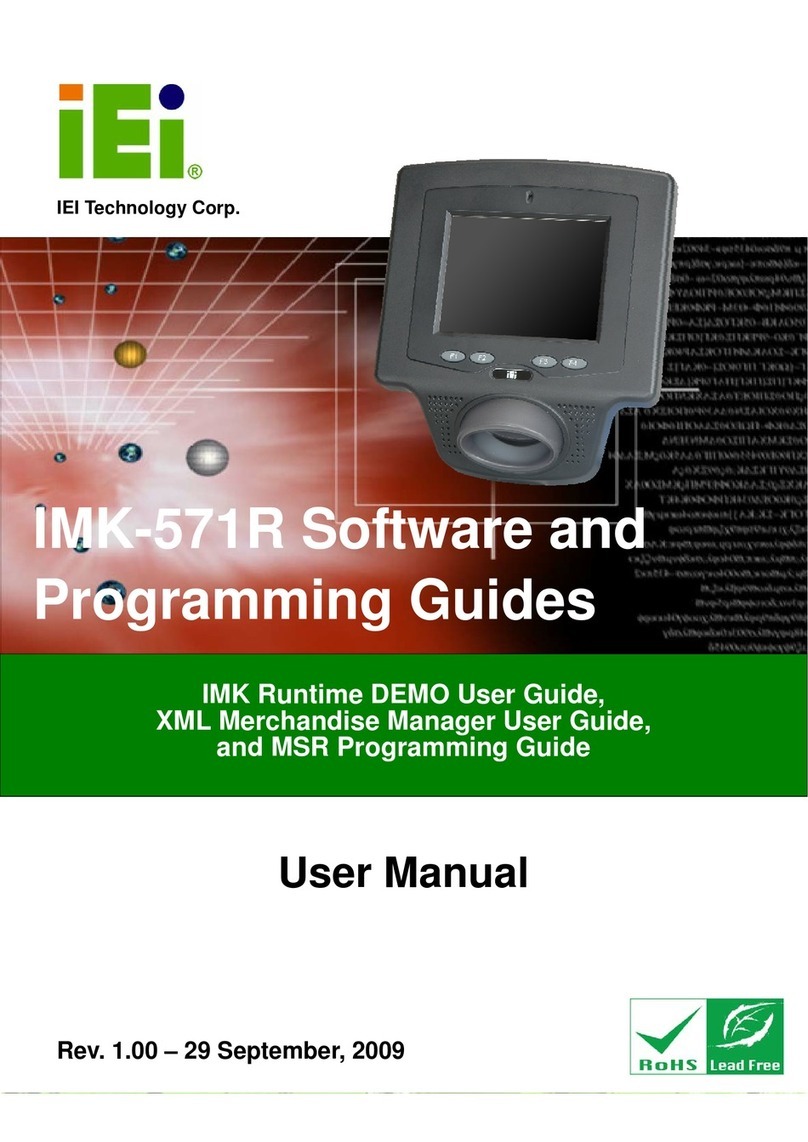
IEI Technology
IEI Technology IMK-571R Software and programming guide
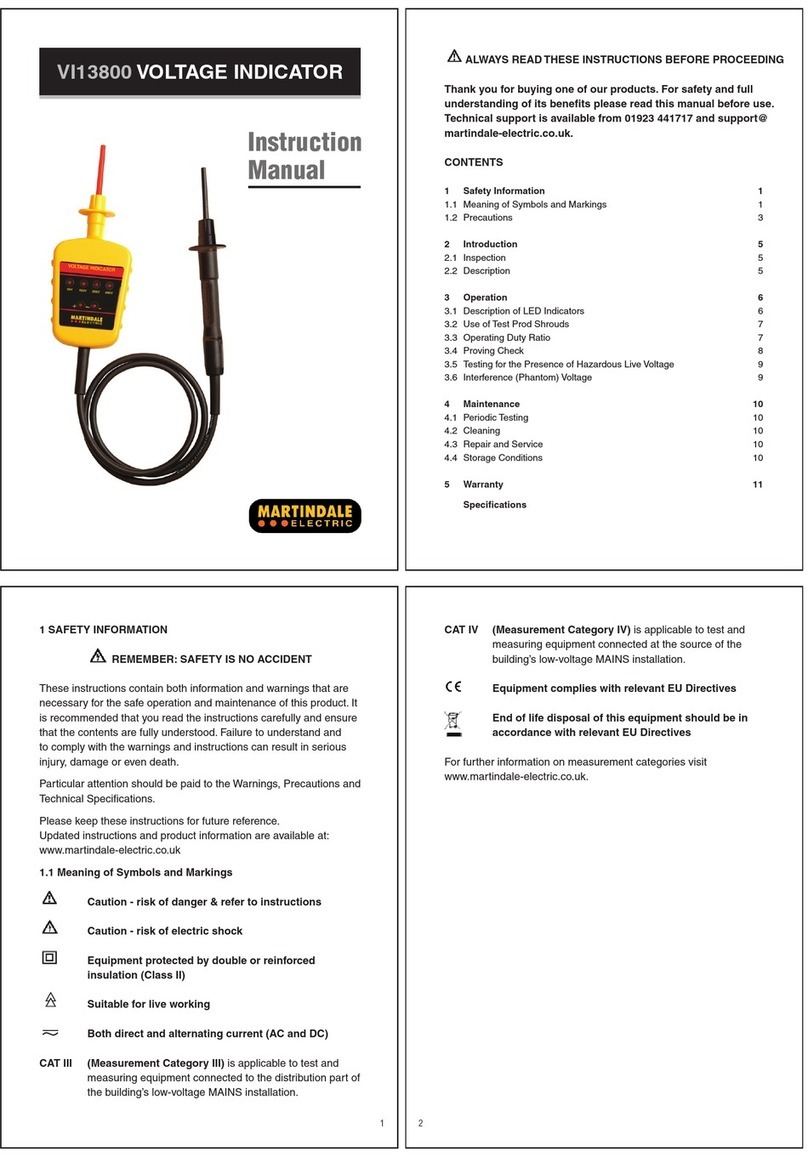
MARTINDALE
MARTINDALE VI13800 instruction manual

Excell
Excell PCH3 user manual

Philips
Philips 24BDL4151T/75 user manual
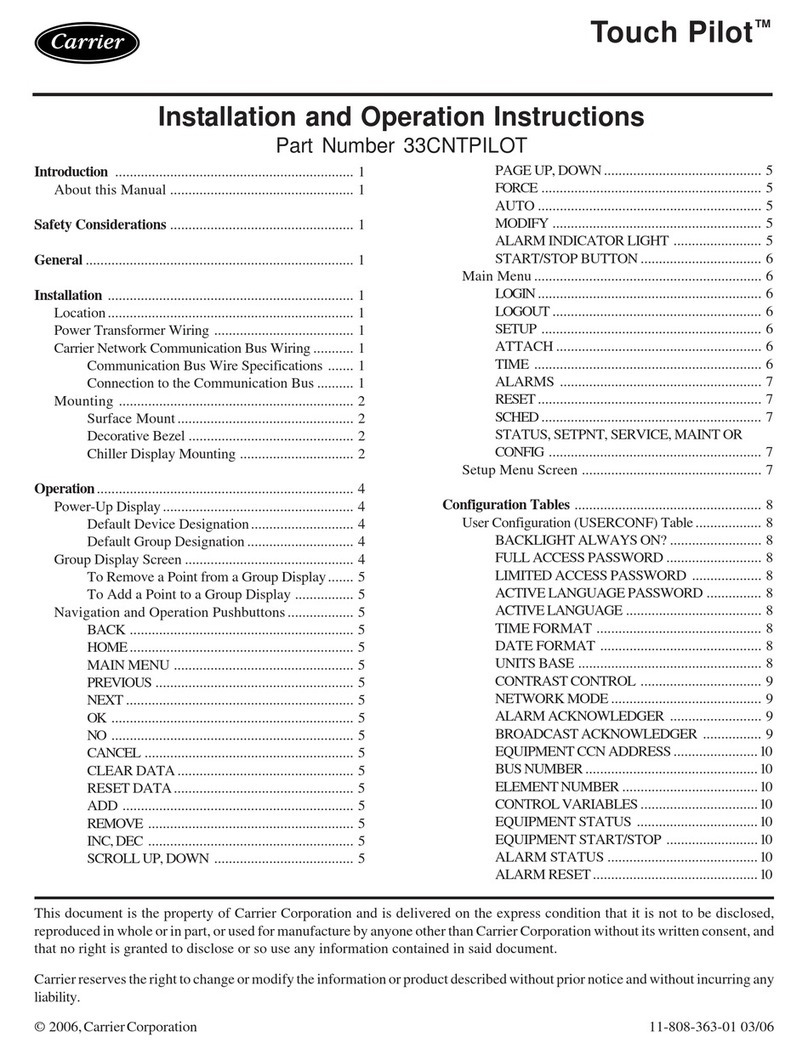
Carrier
Carrier Touch Pilot 33CNTPILOT Installation and operation instructions

Kontron
Kontron SmartClient-BSW user guide