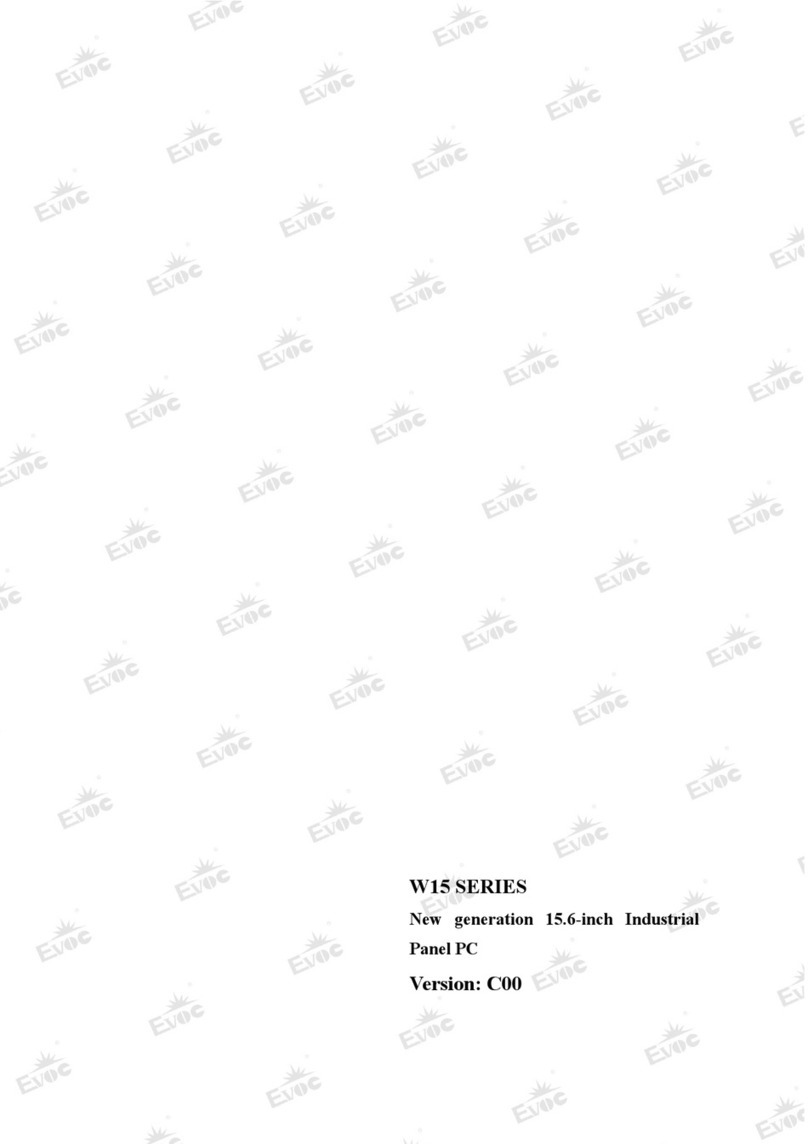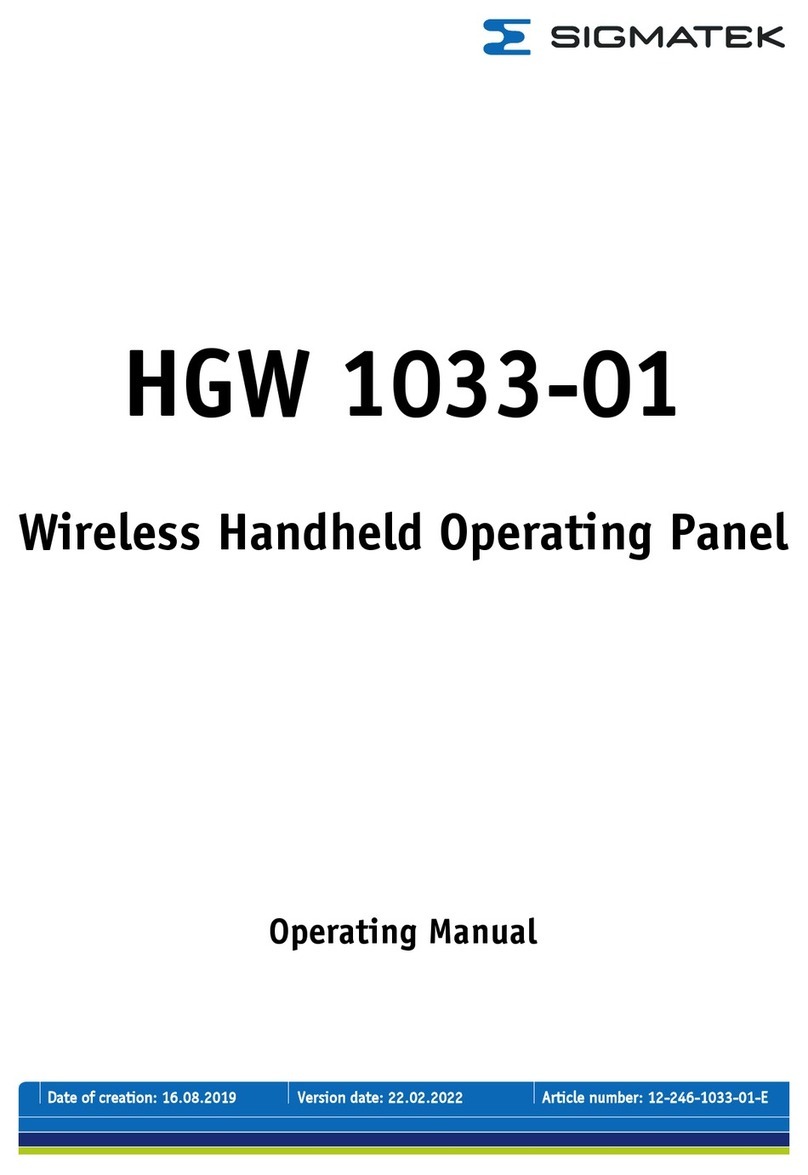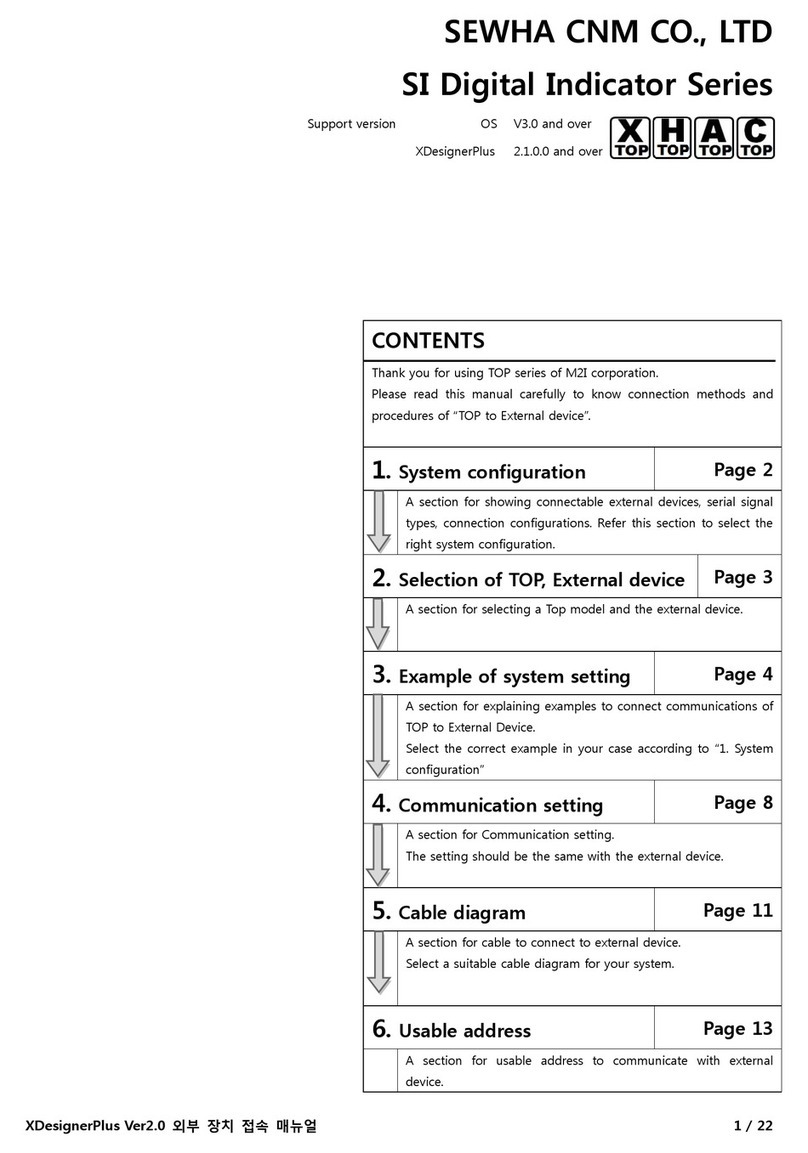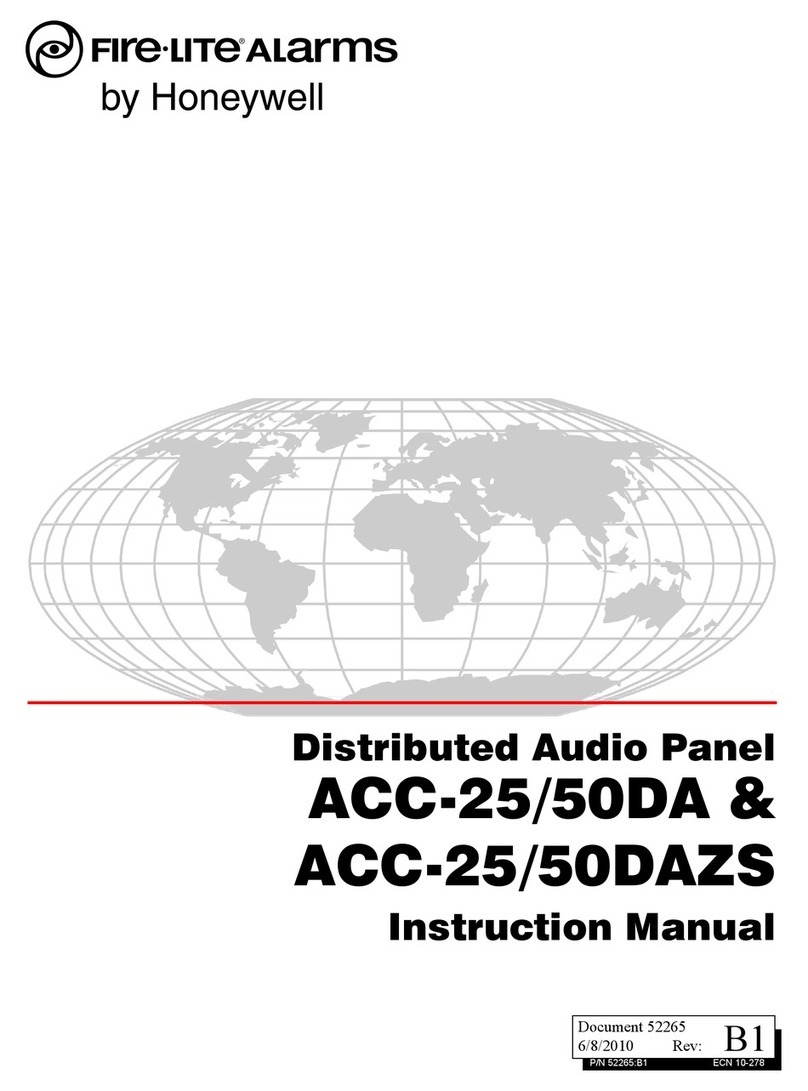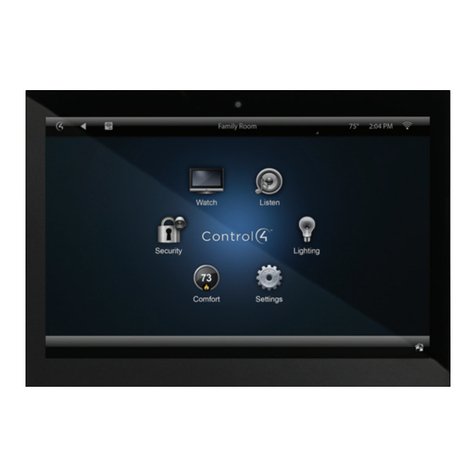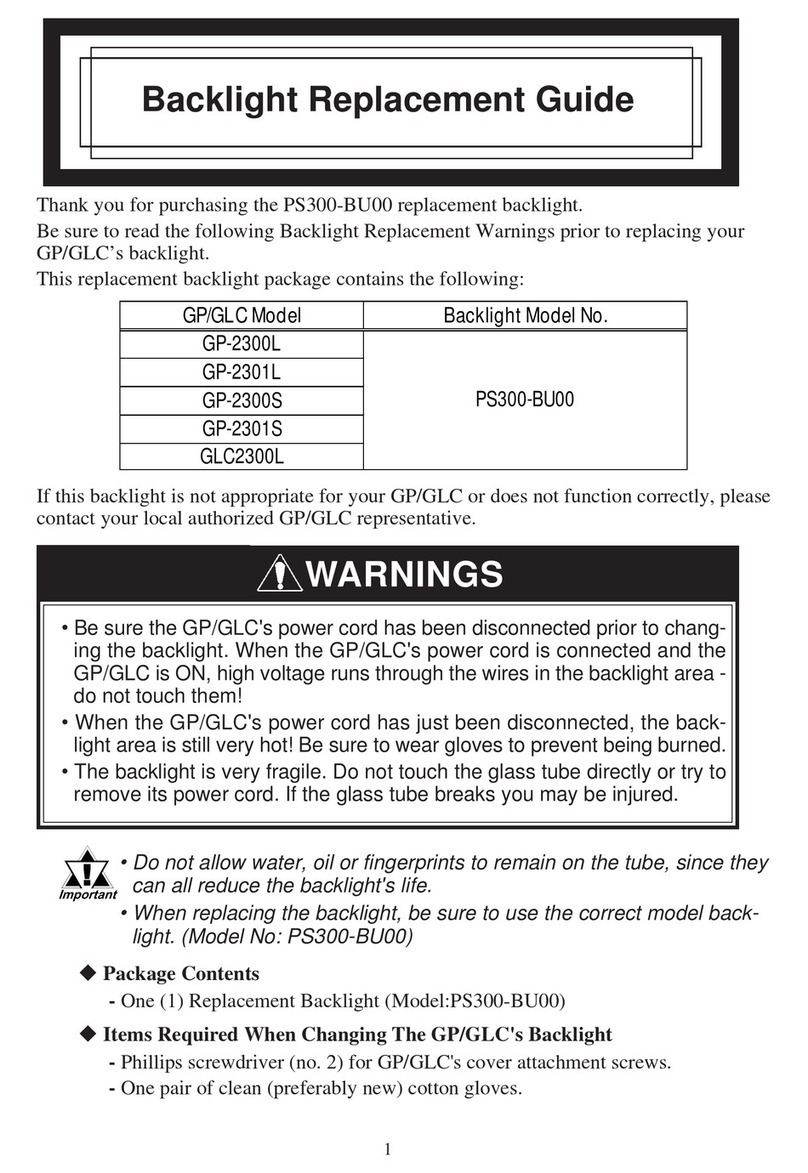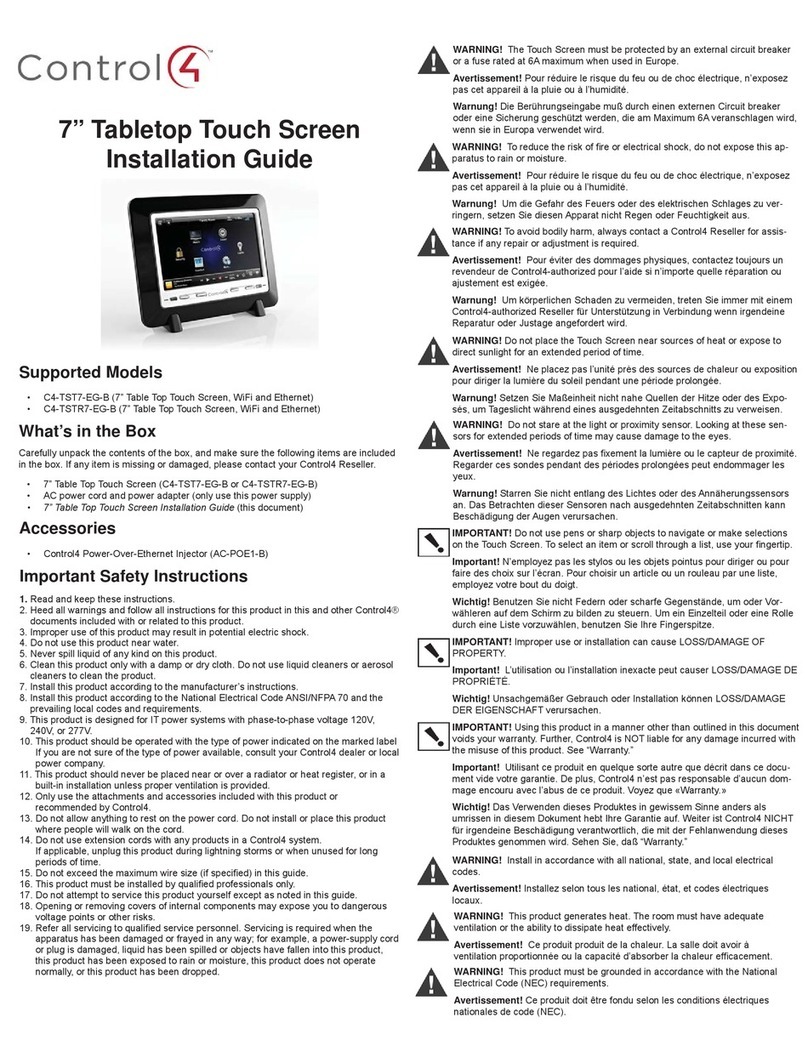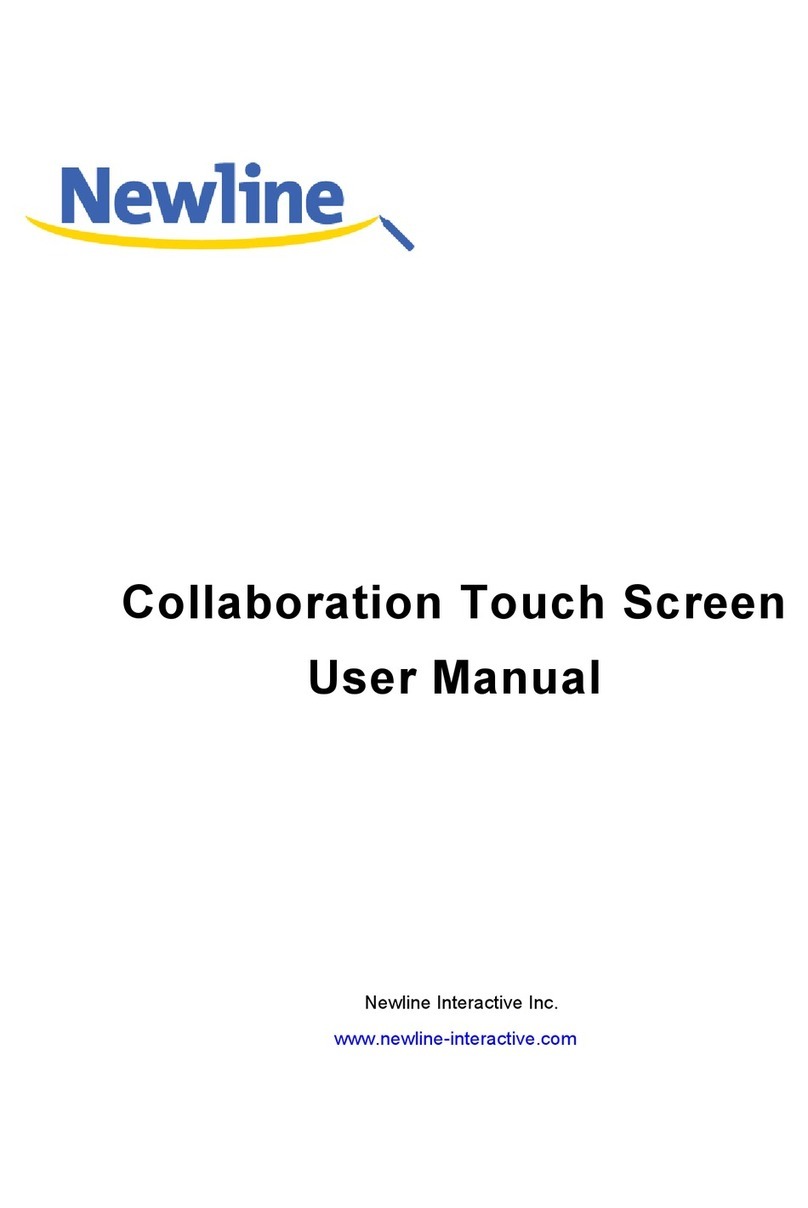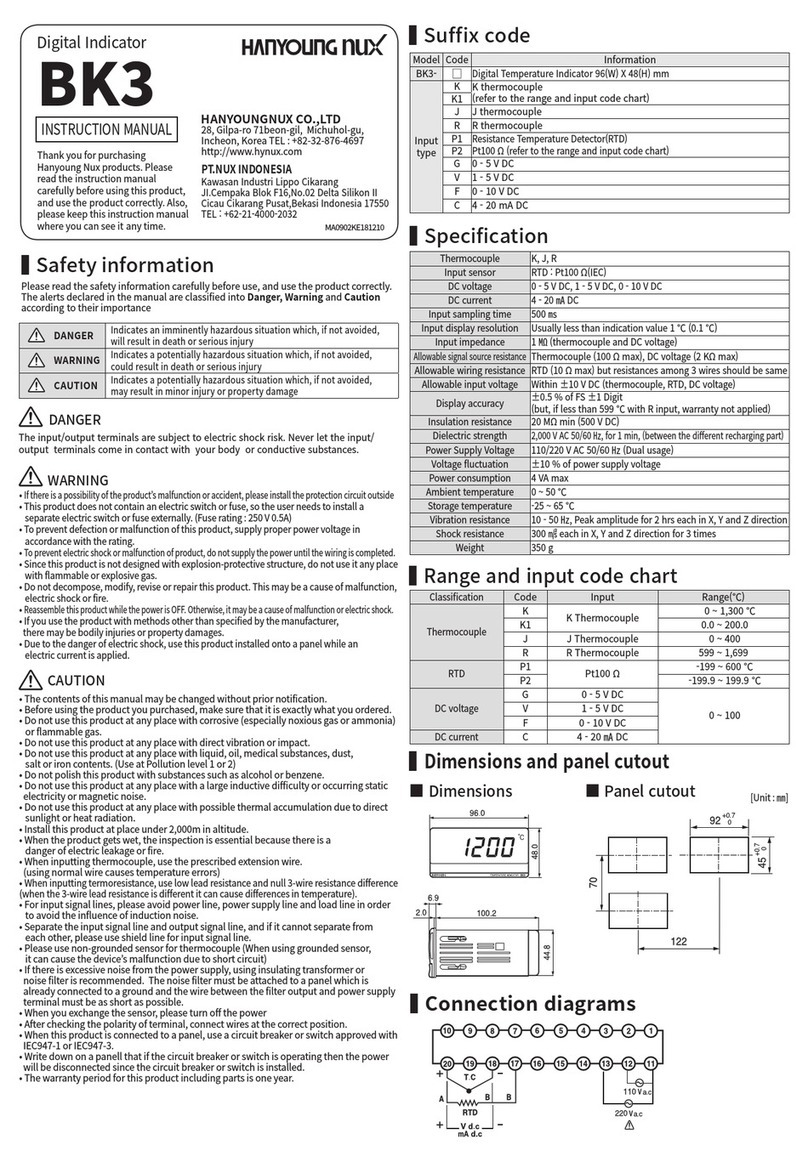EVOC W21 Series User manual

W21 SERIES
New generation 21.5-inch Industrial
Panel PC
Version: C00

Legal Information
Warnings
Please pay attention to the tips within the manual so as to avoid personal injury or
property losses. The tips for personal injury are indicated in warning triangles while
the tips only related to property losses have no warning triangles. The warning tips are
listed as follows with the hazardous scale from severe to slight.
Danger
If handled carelessly, death or severe human injury will occur.
Warning
If handled carelessly, death or severe human injury might occur.
Caution
Warning triangle indicates that slight human injury might occur if handled carelessly.
Note
Unexpected result or status might occur, if not handled according to the tips.
Professional Personnel
The product/system covered by the manual can only be handled by qualified and
professional personnel. During operation, please follow the respective instructive
manuals, especially the safety warnings. The professional personnel have been trained
and possess relevant experiences; therefore, he/she could be aware of the risks of the
product/system and avoid possible damages.
EVOC Product
Please pay attention to the following instructions:
Warning
EVOC product can only be used according to the descriptions within the manual,
including the contents and the relevant technical documents. If the products or
components from other companies are required, please get the recommendation and
grant from EVOC first. Proper transportation, storage, assembly, installation,
debugging, operation and maintenance are prerequisite to ensure product safety and
normal operation; therefore, please ensure permitted environment conditions and pay
attention to the tips within the manual.

Copyright Notice
Information offered in this manual is believed to be correct at the time of printing, and
is subject to change without prior notice in order to improve reliability, design and
function and does not represent a commitment on the part of the manufacturer. In no
event will the manufacturer be liable for direct, indirect, special, incidental, or
consequential damages arising out of improper installation and/or use, or inability to
use the product or documentation.
This user manual is protected by copyright. No part of this manual may be reproduced,
stored in any retrieval system, or transmitted, in any form or by any means,
mechanical, electronic, photocopied, recorded or otherwise, without the prior written
permission from the manufacturer.
Trademarks
EVOC is a registered trademark of EVOC Intelligent Technology Co., Ltd. Other
product names mentioned herein are used for identification purposes only and may be
trademark and/or registered trademarks of their respective companies.
Warranty Terms:
The warranty on the product lasts for two years. If the user has additional
requirements, the contract signed between the two sides shall prevail.
Please visit our website: http://www.evoc.com for more information,
Hotline: 4008809666

About this manual
Scope of the Manual
The manual is appropriate for EVOC W21 SERIES.
Convention
The term “the Board” or “the Product” within the manual usually stands for
EVOC W21 SERIES.
Instructions
Safety instructions
To avoid property losses or individual injury, please pay attention to the safety
instructions within the manual. The warnings within the manual are marked with
warning triangle , whose existence is dependent upon the scale of the
potential hazard.
History
Version release of this manual:
Version Time
C00 2018.11

Safety Instructions
General Safety Instructions
Caution
Before you have read related safety instructions, please do not expand your
device.
This device is compliant with related safety requirements. If you have any doubt
about the effectiveness of installation in the planned environment, please contact your
service representative.
Repair
The PC can only be repaired by authorized personnel.
Warning
Unauthorized opening of the PC and improper repair may cause serious damage
to the PC or endanger users’ personal safety.
System Expansion
Only system expansion devices designed for this PC can be installed. Installing other
expansion devices may damage the system and violate regulations on radio
interference suppression. To know the system expansion devices that can be installed,
please contact technical support team or local distributor.
Caution!
If the PC is damaged due to improper installation or replacement of system
expansion devices, the warranty for the product will become invalid.

ESD Instructions
The following label can be used to identify the modules that contain electrostatic
sensitive devices:
When operating the modules that contain electrostatic sensitive devices, please follow
the instructions below:
When operating the modules that contain electrostatic sensitive devices, make
sure to release static electricity on your body (for example, by touching a
grounded conductive part).
All the devices and tools should not contain ESD.
Before installing or removing modules that contain ESD, make sure to pull out
the power plug and remove the battery.
When assembling modules that contain ESD, always handle them by their edge.
Please do not touch any connector pin or conductive part on the modules that
contain ESD.

Contents
1. Product Introduction .................................................................................................1
1.1 Overview .......................................................................................................1
1.2 Specifications ................................................................................................2
1.3 Operating Instructions ...................................................................................5
1.3.1 External Functions.............................................................................5
1.3.2 Internal Layout ..................................................................................7
1.3.3 Operation Control..............................................................................7
1.4 Status LED ....................................................................................................8
2. Application Scheme ..................................................................................................9
2.1 Transportation................................................................................................9
2.2 Storage...........................................................................................................9
2.3 Opening the Box and Initial Examination....................................................10
2.3.1 Opening the Box to Examine the PC...............................................10
2.3.2 Data to Identify the PC....................................................................10
2.4 External Environment Conditions ...............................................................10
3. Installing the Product..............................................................................................12
3.1 Installation Information ...............................................................................12
3.2 Mounting Method........................................................................................12
3.2.1 Embedded Panel Installation ...........................................................12
3.2.2 VESA Standard Supporting Arm Installation ..................................13
4. PC Connection........................................................................................................14
4.1 Things to Know before Connection.............................................................14
4.2 Product Grounding ......................................................................................14
4.3 Connecting the Device to Power .................................................................15

5. Debugging ..............................................................................................................16
5.1 Operating System ........................................................................................16
5.2 Port Definition.............................................................................................16
5.2.1 DC Power Input Connector .............................................................16
5.2.2 AUDIO Port.....................................................................................16
5.2.3 USB Port .........................................................................................17
5.2.4 PS/2 Keyboard/Mouse Port .............................................................18
5.2.5 Network Port ...................................................................................18
5.2.6 DVI Port ..........................................................................................19
5.2.7 VGA Port.........................................................................................19
5.2.8 HDMI Port ......................................................................................20
5.2.9 COM Port ........................................................................................21
5.2.10 GPIO Port......................................................................................22
6. Software Introduction .............................................................................................23
6.1 BPI Overview ..............................................................................................24
6.2 FMI Overview .............................................................................................26
6.3 eManager Software......................................................................................27
6.3.1 Operating Environment ...................................................................27
6.3.2 Function...........................................................................................28
6.3.3 Firmware Management....................................................................32
7. BIOS Setup.............................................................................................................34
7.1 UEFI Overview ...........................................................................................34
7.2 UEFI Parameter Setup .................................................................................34
7.3 Basic Function Setting for UEFI .................................................................35
7.4 System Resource Managed by UEFI under X86 Platform...........................54

8. Installing Expansion ...............................................................................................61
8.1 Opening the PC............................................................................................61
8.2 HDD Expansion...........................................................................................62
8.3 Installing/Removing the MiniPCI-E, M-SATA............................................64
8.4 SIM Card Expansion ...................................................................................67
9. Technical Parameters ..............................................................................................69
9.1 Maximum Power Consumption of Accessory Assemblies ..........................69
10. Dimensions Drawing ............................................................................................70
10.1 Dimensions Drawing Overview.................................................................70
10.2 Product Outline Dimensions Drawing .......................................................70
10.3 Installation Dimensions Drawing ..............................................................71
10.3.1 Product Installation Dimensions Drawing.....................................71
10.3.2 Recommended Dimensions Drawing for Hole Opening ...............71
10.3.3 Dimensions Drawing of the Product with Mounting Bracket........72
11. Appendix...............................................................................................................73
11.1 Troubleshooting and Solutions ..................................................................73
11.2 Common Alarm Information Analysis and Solution..................................75
11.3 ESD Guideline...........................................................................................75
12. PC Maintenance....................................................................................................78
12.1 Removal/Installation of Hardware Assembly ............................................78
12.1.1 Carry out Maintenance ..................................................................78
12.1.2 Preventative Maintenance .............................................................78
12.1.3 Replacing Backup Battery.............................................................79
12.2 Installing the Drivers .................................................................................80

Product Introduction
W21 SERIES · 1 ·
1. Product Introduction
1.1 Overview
W21 SERIES is a fanless high-performance 21.5″wide-screen industrial panel PC.
The chassis contains six-generation Intel® Core™ i7/i5/i3 CPUs, and supports
Windows 7(64bit), Windows 10, LINUX(2.6 Kernel) operating systems.
The PC is made of Al-alloy + excellent quality sheet metal. Its system structure
deploys motherboard + expansion board design solution, which features simplicity.
Highly reliable connectors are used among various modular boards, which ensures
highly reliable operating environment. The product has excellent anti-dust,
heat-dissipation and anti-vibration performance.
Targeting high-end MES, integrated monitoring and equipment control and other
fields, W21 SERIES products are mainly used in shield tunneling machines,
production line MES, integrated monitoring (rail transit, building and power plants,
etc.), numerical control machines, single crystal furnace machine, automobile
accessories control, and so on.

Product Introduction
· 2 · W21 SERIES
1.2 Specifications
Item Definitions
Microprocessor
Supports Intel® I3-6100TE/6500T/I5-6500TE/I7-6700TE/
I5-6500 CPU
Note: Refer to the actual configuration for details.
Chipset Based on Intel® H110/C236 platform
Memory
Provides two 260Pin DDR4 SO-DIMM memory slots,
which supports up to 16GB. The PC supports up to
32GB memory capacity.
Display
Supports VGA, HDMI display ports
VGA supports a minimum resolution of 640×480
and a maximum resolution of 1920×1080
HDMI maximum resolution: 3840×2160
Network
Supports up to four 10/100/1000Mbps network ports.
LAN1 supports Wake-On-LAN function
Audio HD standard, supporting MIC-IN/LINE-OUT
Storage
1 x MSATA interface
3 x SATA interfaces, supporting hotswap function
Main Function Indices
Expansion bus
Provides two Mini PCIe sockets. MPCIe1 can be used
for common Mini PCIe slot card and wireless network
card; MSATA1 can be used for common Mini SATA
interface card and 4G module.

Product Introduction
W21 SERIES · 3 ·
LCD screen
features
Screen: 21.5″TFT LCD
Resolution: 1920×1080
Brightness: 250cd/m2
Contrast ratio: 1000:1
Viewable angle (CR≥10)
Horizontal: 85°~85°; vertical: -80°~80°
Note: The parameters above are for reference only,
and actual product shall prevail if there is any
difference.
Touch screen
Port type: USB
Type: capacitive type
External IO
ports
Up to six COM ports, COM1~COM6 support
RS-232/RS-422/RS-485 mode, RS-232 by default
Up to: four USB3.0 ports + four USB2.0 ports
1 x PS/2 keyboard/mouse port
Up to four 10/100/1000Mbps network ports
1 x VGA port
1 x HDMI port
1 x DVI-D port
1 x AUDIO port (supporting MIC, LINE-IN,
LINE-OUT)
1 x 8-bit GPIO port (using 1×10 Phoenix terminal)
Note: The quantity and type of the above ports
may vary with different configurations. The actual
product shall prevail, if there is any difference.

Product Introduction
· 4 · W21 SERIES
Outline
Dimensions 555mm (W) × 347mm (H) × 90mm (D)
Recommended
Dimensions for
Hole Opening
521mm (W) × 313mm (H)
Weight About 8.5Kg (excluding the weight of package)
Temperature
Operating temperature:
Operating with mechanical hard disk: 0℃~45℃
Storage temperature: -30℃~+65℃
Humidity
Temperature 40℃, relative humidity 95%
(non-condensing)
EMC
GB 9254-2008 Radiation disturbance Class (A)
GB 9254-2008 Conduction disturbance Class (A)
GB/T 17626.2.2006 ESD discharge Level (2)
GB/T 17626.4-2008 Pulse group immunity Level
(2)
GB/T 17626.5-2008 Surge (impact) immunity
Level (2)
GB/T 17626.6-2008 Conduction immunity Level
(2)
Reliability
MTBF≥50000h
MTTR≤0.5h
Safety Meets basic requirements of GB4943-2011
Protection
grade Front panel meets IP65
Main Performance Indices
Mechanical
and
environmental
adaptability
Power-off status anti-vibration: frequency 5-15Hz,
amplitude 1mm; frequency 15-200Hz,
acceleration 1.0g
Impact: 15g g acceleration, 11ms duration

Product Introduction
W21 SERIES · 5 ·
Power feature
Input voltage/frequency: 220VAC/50Hz (with
adapter)
Input voltage/frequency: 9VDC-36VDC (no
adapter, direct input to the PC)
Power consumption of the PC: 25W (standby
status);Power consumption of the PC: 52W
(operating 3D MARK 100%)
1.3 Operating Instructions
1.3.1 External Functions
Front View of the PC
Location Description Location Description Location Description
1 Power
indicator 2 HDD indicator 3 Increase
luminance
4 Decrease
luminance 5 Display switch
Note:(1) When the display switch is used to switch on/off the display screen, the
touch screen function will be enabled/disabled. After it is enabled, the touch screen
controller will reestablish communication with the CPU and load the driver. Therefore,
it is suggested that the interval for the screen switch on/off should not be less than 30
seconds, to ensure that the touch screen controller can load the driver correctly and
avoid the touch screen failure.
(2) To adjust the brightness of the display, you need to long press the button to
increase/decrease the brightness, and short/quick clicking is invalid.

Product Introduction
· 6 · W21 SERIES
Diagram of upper IO ports of the PC
Location Description Location Description Location Description
1 Switch button 2 Reset button 3 HDD
indicator
4 Power
indicator 5 LINE OUT 6 LINE IN
7 MIC 8 PS/2 9 DVI
10 USB1~USB4 11 ANT1/2
Diagram of lower IO ports of the PC
Location Description Location Description Location Description
1 Ground screw 2 Power
connector 3 GPIO
4 HDMI 5 VGA 6
COM1~COM6
7 LAN1/2 8
USB5~USB8
Note: For different configurations of the PC (with different motherboards), the
external IO ports may be different, and the actual configuration prevails.

Product Introduction
W21 SERIES · 7 ·
1.3.2 Internal Layout
Internal Layout of the PC Location Description
1 Motherboard
2 Front IO board
3 Rear IO board
4
Motherboard
bracket
5 HDD module
1.3.3 Operation Control
Warning
Pressing On/Off button won’t cut off the power of the PC!
Caution
When the PC executes hardware reset, data may be lost.

Product Introduction
· 8 · W21 SERIES
Control Button Location Description
1
Reset button
A pointed object or a clip
can be used to operate the
reset button. Pressing this
button will trigger
hardware reset.
2
On/Off button used to
switch on/off the PC.
1.4 Status LED
Display Meaning LED Description
Off Disconnected from power
Green PC is operating
POWER PC status indication
Orange Disable LCD screen
backlight and touch screen
Off Not being accessed
HDD Indicating access to
hard drive Yellow Being accessed

Application Scheme
W21 SERIES · 9 ·
2. Application Scheme
2.1 Transportation
Well-packaged products are suited for transportation by all kinds of vehicles. During
transportation, products should not be put in open cabin or carriage. During
transshipping, products should not be stored in open air without protection from the
atmospheric conditions. Products should not be transported together with inflammable,
explosive and corrosive substances and are not allowed to be exposed to rain, snow
and liquid substances and mechanical force.
2.2 Storage
Products should be stored in package box when it is not used. And warehouse
temperature should be 0°C ~ 40°C, and relative humidity should be 20% ~ 85%. In
the warehouse, there should be no harmful gas, inflammable, explosive products, and
corrosive chemical products, and strong mechanical vibration, shock and strong
magnetic field interference. The package box should be at least 10cm above ground,
and 50cm away from wall, thermal source, window and air inlet.
Caution
Risk of destroying the device!
When shipping the PC in cold weather, please pay attention to the extreme
temperature variation. Under this circumstance, please make sure no water
drop (condensation) is formed on the surface or interior of the device. If
condensation is formed on the device, please wait for over twelve hours before
connecting the device.

Application Scheme
· 10 · W21 SERIES
2.3 Opening the Box and Initial Examination
2.3.1 Opening the Box to Examine the PC
Please pay attention to the following issues when opening the box:
●Do not discard the original packing material. Please keep the original packing
material for re-transportation.
●Please keep the documentation at a safe place. The documentation, which is a part
of the device, is required for initial device debugging.
●When doing the initial examination, please check whether there are distinct
damages to the device caused during the transport.
●Please check whether the delivery contains the intact device and all of the
independently ordered accessories. Please contact the customer service when any
unconformity or transportation damages occur.
2.3.2 Data to Identify the PC
Note
During maintenance or after the product is stolen, this code can be used to identify
the PC. Please do not rip it off.
Serial No.: Located on the chassis body (as shown below)
2.4 External Environment Conditions
When planning a project, the following conditions should be considered:
Please observe the weather and mechanical environment condition specified in
the operating instructions.

Application Scheme
W21 SERIES · 11 ·
Please avoid extreme environment conditions, and keep the PC away from dust,
moisture and heat.
Please avoid direct sunlight on the PC.
Please make sure other assemblies or the side of cabinet is 50mm and 100mm
respectively away from the upper/lower side of the PC.
Please do not cover the ventilation hole of the PC (If have).
The installation location requirement allowed for the PC should always be
observed.
The I/O connected or installed should not generate reverse voltage of larger than
0.5V in the PC.
Table of contents
Other EVOC Touch Panel manuals