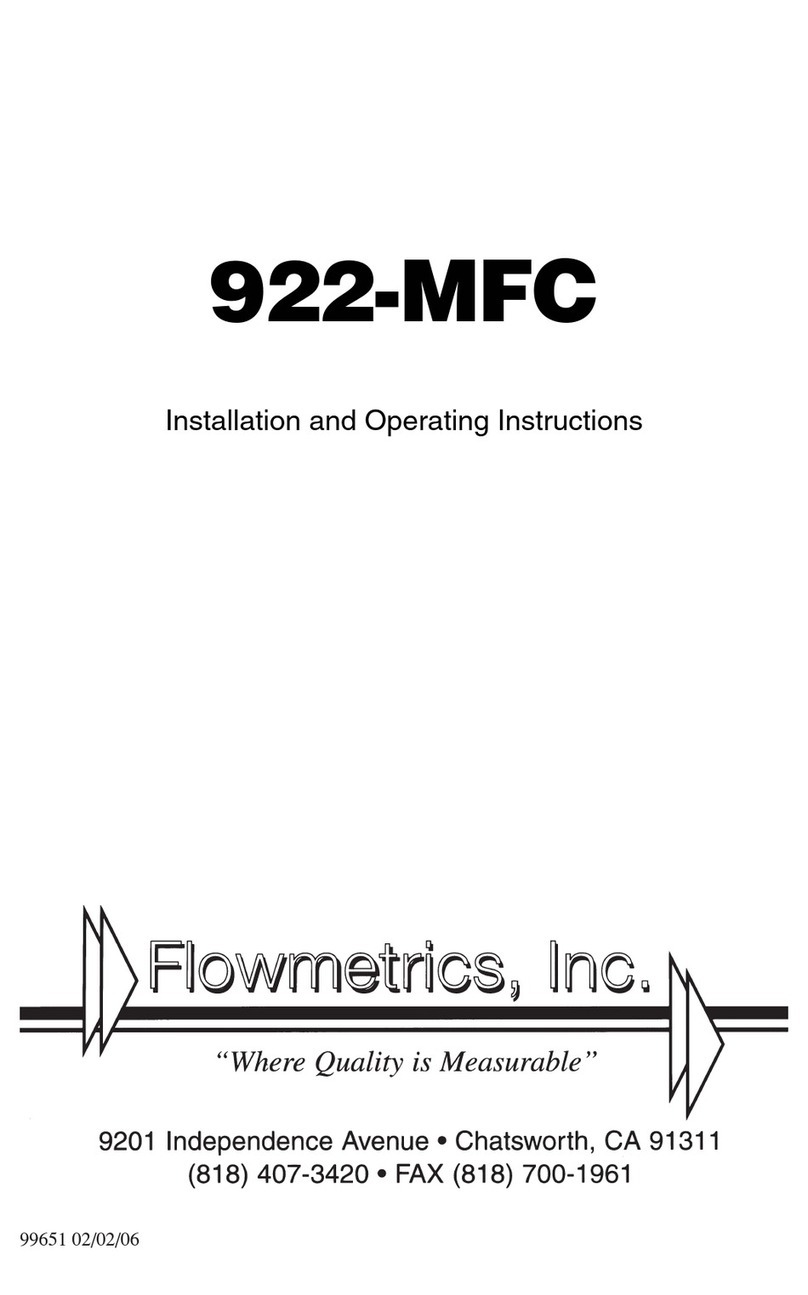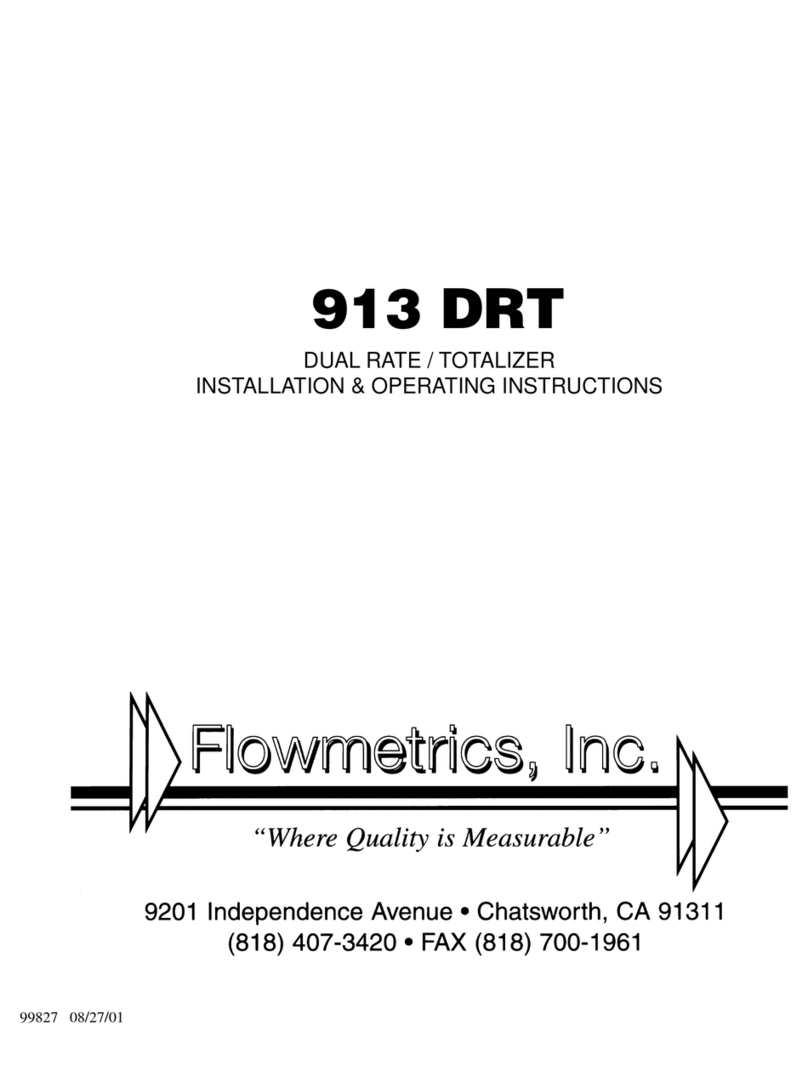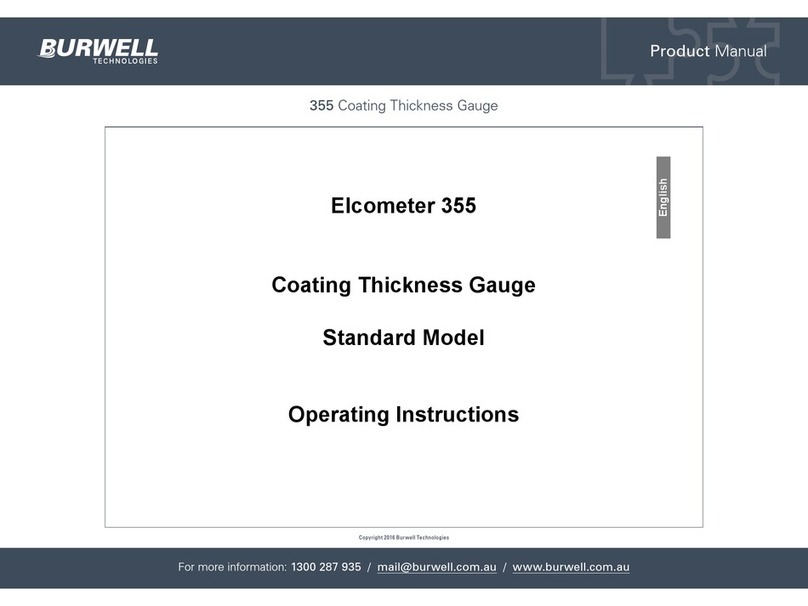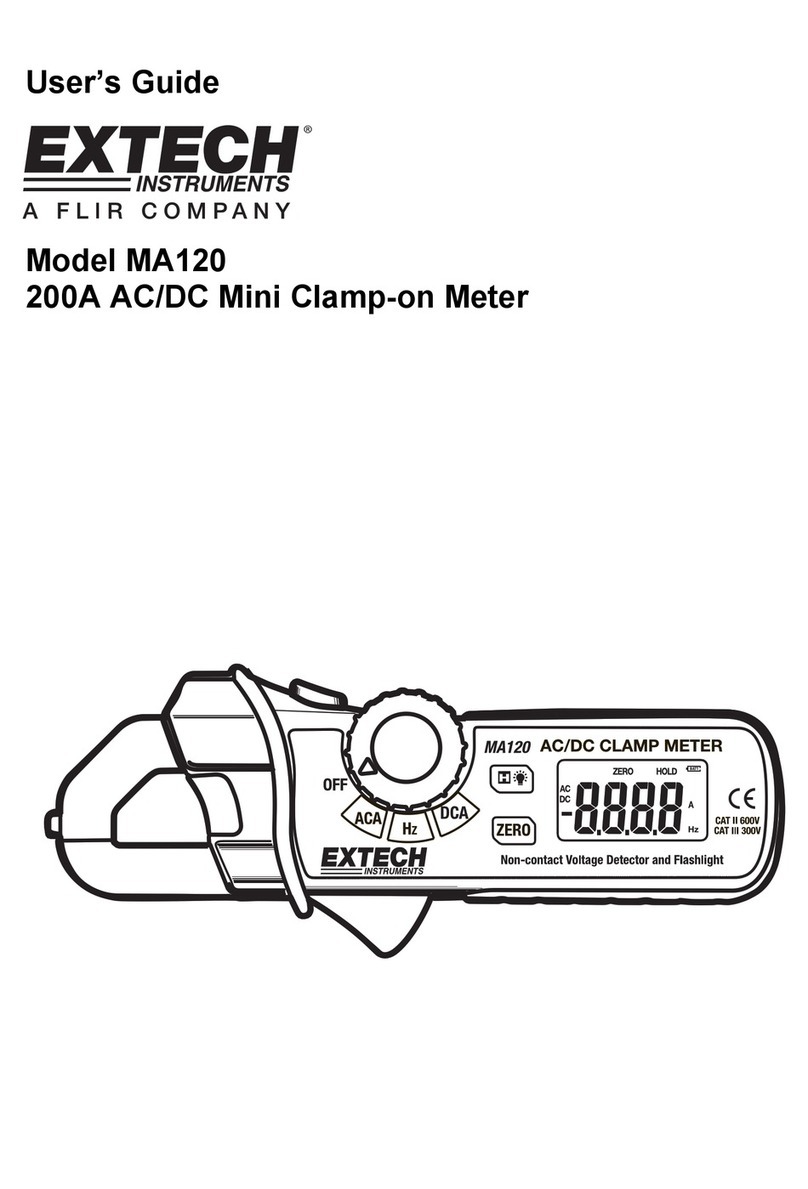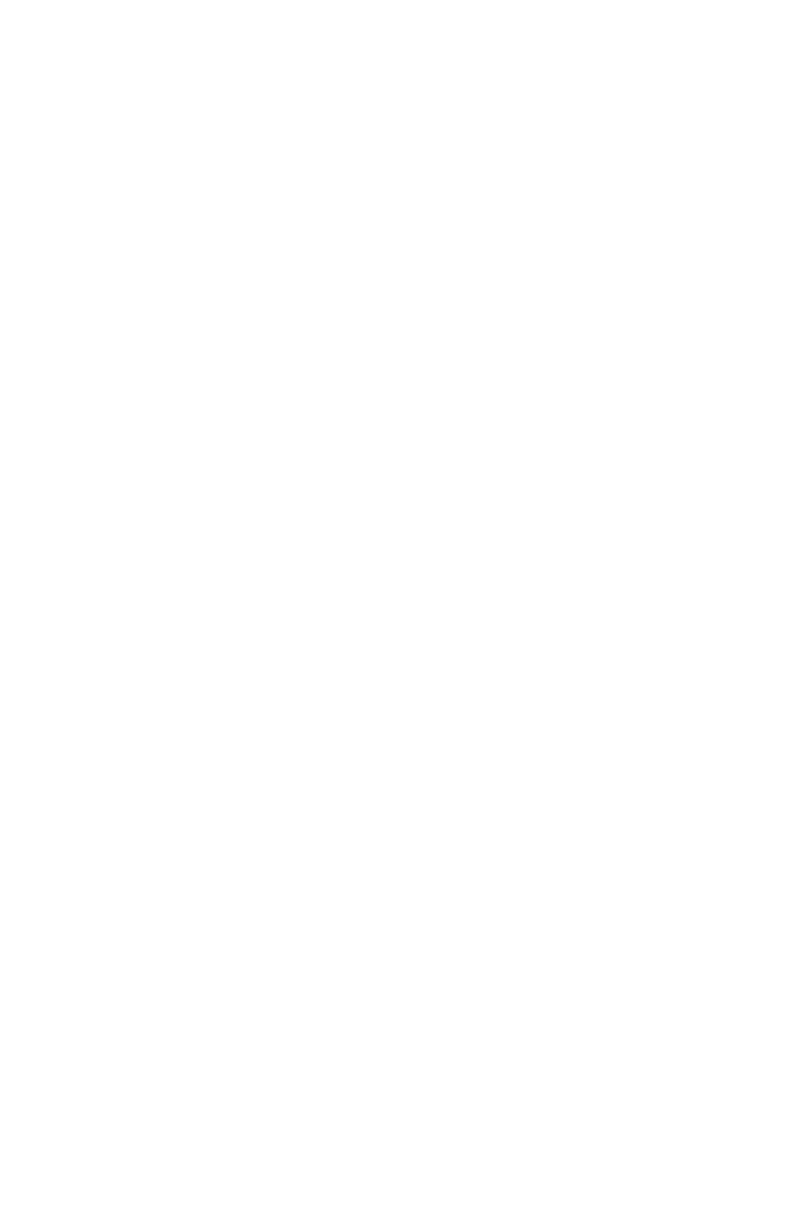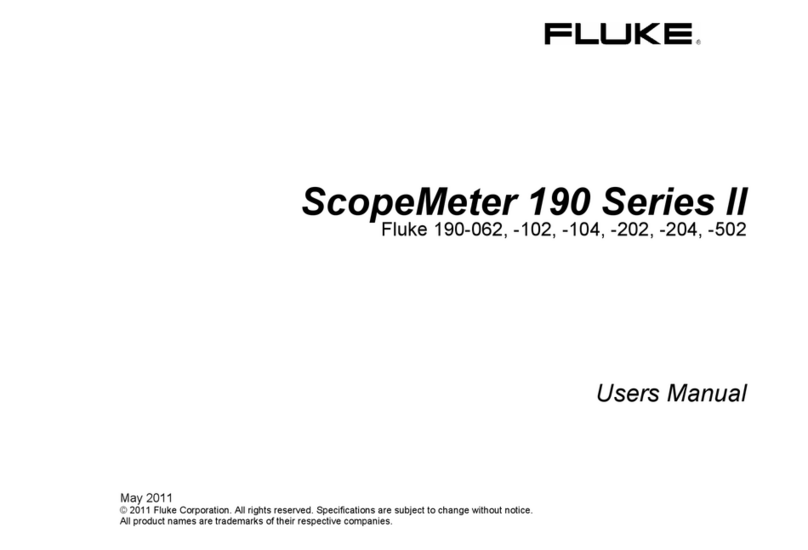Flowmetrics 926-ST1LE User manual

926-ST1LE
Flow Computer
990077 06/16

SAFETY INSTRUCTIONS
The following instructions must be observed.
• This instrument was designed and is checked in accordance with regulations in force EN 60950 (“Safety of information
technology equipment, including electrical business equipment”).
A hazardous situation may occur if this instrument is not used for its intended purpose or is used incorrectly. Please note
operating instructions provided in this manual.
• The instrument must be installed, operated and maintained by personnel who have been properly trained. Personnel must
read and understand this manual prior to installation and operation of the instrument.
• This instrument is internally fused. Replace the internal fuse with the following specied type and rating only:
Input Power Recommended Fuse
115 VAC 160 mA slow blow fuse
230 VAC 80 mA slow blow fuse
12-24 VDC 800 mA slow blow fuse
Disconnect power supply before replacing fuse!
• The manufacturer assumes no liability for damage caused by incorrect use of the instrument or for modications or changes
made to the instrument.
Symbols Used On Unit
Number Symbol Publication Description
1 IEC 417, No. 5031 Direct current
2 IEC 417, No. 5172 Equipment protected throughout by DOUBLE
INSULATION or REINFORCED INSULATION (equivalent
to Class II of IEC 536–see annex H)
3 ! ISO 3864, No. B.3.1 Caution (refer to accompanying documents)
Technical Improvements
• The manufacturer reserves the right to modify technical data without prior notice.
Proprietary Notice
The information contained in this publication is derived in part from proprietary and patent data. This information has been prepared
for the expressed purpose of assisting operating and maintenance personnel in the efcient use of the instrument described herein.
Publication of this information does not convey any rights to use or reproduce it or to use for any purpose other than in connection
with the installation, operation and maintenance of the equipment described herein.
Copyright 1995
Printed in USA. All Rights Reserved.
WARNING!
This instrument contains electronic components that are susceptible to damage by static electricity. Proper handling*
procedures must be observed during the removal, installation, or handling of internal circuit boards or devices.
*Handling Procedure
1. Power to unit must be removed.
2. Personnel must be grounded, via wrist strap or other safe, suitable means, before any printed circuit board or other internal
device is installed, removed or adjusted.
3. Printed circuit boards must be transported in a conductive bag or other conductive container. Boards must not be removed
from protective enclosure until the immediate time of installation. Removed boards must be placed immediately in protective
container for transport, storage, or return to factory.
Comments
This instrument is not unique in its content of ESD (electrostatic discharge) sensitive components. Most modern electronic designs
contain components that utilize metal oxide technology (NMOS, CMOS, etc.). Experience has proven that even small amounts of
static electricity can damage or destroy these devices. Damaged components, even though they appear to function properly, may
exhibit early failure.
!
!

1. DESCRIPTION
1.1 Unit Description ............................................................................................................................ 1
1.2 Unit Features................................................................................................................................ 1
1.3 Specications ............................................................................................................................... 2
2. INSTALLATION
2.1 General Mounting Hints ............................................................................................................... 6
2.2 Mounting Diagrams ...................................................................................................................... 6
3. APPLICATIONS
3.1 Liquid Volume............................................................................................................................... 7
3.2 Batching ....................................................................................................................................... 8
4. WIRING
4.1 Typical Batcher Wiring ................................................................................................................. 9
4.2 Typical Rate/Total Wiring .............................................................................................................. 9
5. UNIT OPERATION
5.1 Front Panel Operation Concept for Run Mode........................................................................... 10
5.2 General Operation.......................................................................................................................11
5.3 Ratemeter/Totalizer Operation ....................................................................................................11
5.3.1 Password Protection for Rate/Total mode .................................................................11
5.3.2 Relay Operation in Rate/Total mode ..........................................................................11
5.3.3 Pulse Output in Rate/Total mode ...............................................................................11
5.3.4 Analog Output in Rate/Total mode .............................................................................11
5.3.5 RS-232 Serial Port Operation in Rate/Total mode ................................................... 12
5.3.6 RS-485 Serial Port Operation in Rate/Total mode ................................................... 12
5.4 Batcher Operation ...................................................................................................................... 13
5.4.1 Batcher Conguration ............................................................................................... 13
5.4.2 Password Protection for Batcher mode .................................................................... 14
5.4.3 Relay Operation in Batcher mode............................................................................. 14
5.4.4 Pulse Output in Batcher mode ................................................................................. 14
5.3.5 Analog Output in Batcher mode ............................................................................... 14
5.4.6 RS-232 Serial Port Operation in Batcher mode ....................................................... 15
5.4.7 RS-485 Serial Port Operation in Batcher mode ....................................................... 15
6. PROGRAMMING
6.1 Front Panel Operation Concept for Program Mode ................................................................... 16
6.2 EZ Setup ................................................................................................................................... 17
6.3 Setup Menus .............................................................................................................................. 18
6.4 Setup Sub-Menus ...................................................................................................................... 19
6.4.1 SELECT EZ SETUP ................................................................................................ 19
6.4.2 INSTRUMENT TYPE ................................................................................................ 19
6.4.3 SETUP INDICATORS (Total) .................................................................................... 21
6.4.4 SETUP INDICATORS (Rate) .................................................................................... 21
6.4.5 SETUP FLOW INPUT (Pulse - chA & chA=chB) ...................................................... 22
6.4.6 SETUP FLOW INPUT (Pulse - Quadrature, Qx1 or Qx2) ........................................ 23
6.4.7 SETUP PULSE OUTPUT ......................................................................................... 24
6.4.8 SETUP ANALOG OUTPUT ..................................................................................... 25
6.4.9 SETUP RELAYS ...................................................................................................... 25
6.4.10 SETUP CONTROL INPUTS (RATE/TOTAL) ......................................................... 27
6.4.11 SETUP CONTROL INPUTS (BATCH) .................................................................... 27
6.4.12 SETUP REALTIME CLOCK (Time) ........................................................................ 28
6.4.13 SETUP REALTIME CLOCK (Date) ......................................................................... 28
6.4.14 SERIAL USAGE ..................................................................................................... 29
6.4.15 SET DATALOG/PRINT (Congure) ........................................................................ 30
6.4.16 SET DATALOG/PRINT (Select_list) ........................................................................ 31
6.4.17 ADMINISTRATIVE SETUP .................................................................................... 31
6.4.18 SETUP NETWORK CARD .................................................................................... 32
CONTENTS
i

7. PRINCIPLE OF OPERATION
7.1 General ...................................................................................................................................... 33
7.2 Flow Equations........................................................................................................................... 33
7.3 Linearization Table ..................................................................................................................... 34
7.6.1 Linearization Table General Information ................................................................... 34
7.6.2 Linearization Table for Pulse Inputs .......................................................................... 34
7.6.3 Linearization Table Interpolation ............................................................................... 34
8. TEST, SERVICE and MAINTENANCE
8.1 Test Menus ................................................................................................................................. 35
8.2 Test Sub-Menus ......................................................................................................................... 36
8.2.1 Audit Trail .................................................................................................................. 36
8.2.2 Error History .............................................................................................................. 36
8.2.3 Print System Setup ................................................................................................... 36
8.2.4 Keypad test ............................................................................................................... 37
8.2.5 Display test ............................................................................................................... 37
8.2.6 Calibrate 0mA out ..................................................................................................... 37
8.2.7 Calibrate 20mA out ................................................................................................... 37
8.2.8 Pulse input test ......................................................................................................... 38
8.2.9 Analog out test .......................................................................................................... 38
8.2.10 Excitation out test ................................................................................................... 39
8.2.11 Pulse out test .......................................................................................................... 39
8.2.12 Relay test ............................................................................................................... 39
8.2.13 Control input test..................................................................................................... 39
8.2.14 Data logger utility ................................................................................................... 39
8.3 Internal Fuse Replacement ........................................................................................................ 40
9. RS-232 SERIAL PORT
9.1 RS-232 Serial Port Description .................................................................................................. 41
9.2 Instrument Setup by PC Over Serial Port ................................................................................. 41
9.3 Operation of Serial Communication Port with Printers ............................................................... 41
9.4 926-ST1LE RS-232 Port Pinout ................................................................................................. 41
10. RS-485 SERIAL PORT
10.1 RS-485 Serial Port Description ................................................................................................ 42
10.2 General ................................................................................................................................... 42
10.3 Operation of Serial Communication Port with PC .................................................................... 42
10.4 926-ST1LE RS-485 Port Pinout ............................................................................................... 42
11. FLOW COMPUTER SETUP SOFTWARE
11.1 System Requirements .............................................................................................................. 43
11.2 Cable and Wiring Requirements .............................................................................................. 43
11.3 Installation for Windows™3.1 or 3.11 ....................................................................................... 43
11.4 Using the Flow Computer Setup Software ............................................................................... 43
11.5 File Tab ..................................................................................................................................... 44
11.6 Setup Tab ................................................................................................................................. 44
11.7 View Tab ................................................................................................................................... 45
11.8 Misc. Tab .................................................................................................................................. 45
12. GLOSSARY OF TERMS
12 Glossary Of Terms ...................................................................................................................... 46
13. DIAGNOSIS AND TROUBLESHOOTING
13.1 Response of 926-ST1LE on Error or Alarm: ............................................................................ 50
13.2 Diagnosis Flow Chart and Troubleshooting ............................................................................. 51
13.3 Error & Warning Messages: ..................................................................................................... 52
13.3.1 Sensor/Process Alarms .......................................................................................... 52
13.3.2 Self Test Alarms ...................................................................................................... 52
Order Code and Warranty .............................................................................................................................. 53
APPENDIX A
Setup Menu Flowchart ..................................................................................................................... 54
CONTENTS
ii

1
926-ST1LE Flow Computer
1. Description
1.1 Unit Description:
The 926-ST1LE Flow Computer satises the rate, total and batching instrument requirements for
a variety of pulse producing owmeter types in liquid applications. Multiple ow equations and
instrument functions are available in a single unit with many advanced features.
The alphanumeric display shows measured and calculated parameters in easy to understand format.
Single key direct access to measurements and display scrolling is supported.
The versatility of the 926-ST1LE permits a wide measure of versatility within the instrument package.
The various hardware inputs and outputs can be “soft” assigned to meet a variety of common
application needs. The user “soft selects” the usage of each input/output while conguring the
instrument. Consider the following illustrative examples.
The user can assign the standard RS-232 Serial Port for data logging, transaction printing, or for
connection to a modem for remote meter reading.
1.2 Unit Features:
The 926-ST1LE Flow Computer offers the following features:
• Compatible with Pulse Producing Flowmeters
• Multiple Instrument Functions; Rate, Total, Batching
• Menu Selectable Hardware & Software Features
• Two Line LCD Display
• Automatic Batch Overrun Compensation
• Isolated Pulse Output Standard
• Isolated Analog Output Standard
• Versatile RS-232 Port Standard
• Linearization Capability Standard
• DIN Enclosure with Two Piece Connectors
• EZ Setup Feature
• Advanced Batching Features

2
926-ST1LE Flow Computer
1.3 Specications:
Specications:
Environmental
Indoor Use
Altitude up to 2000m
Operating Temperature: 0°C to +50°C
(-20°C to 55°C optional)
Storage Temperature: -40°C to +85 C
Maximum Relative Humidity : 80% for temperatures
up to 31°C decreasing linearly to 50% RH at
40°C
Main supply voltage uctuations not to exceed
±10% of the nominal voltage
Transient overvoltage according to INSTALLATION
CATEGORY II (see UL 3101-1 Annex J)
POLLUTION DEGREE 2 in accordance with IEC
664 (see 3.7.3) Materials: UL, CSA, VDE approved
Approvals: CE Compliant Light Industrial,
UL File #: E192404, C/UL
Display
Type: 2 lines of 20 characters
Types: Backlit LCD. OLED or VFD ordering options
Character Size: 0.2" nominal
User selectable label descriptors and units of
measure
Keypad
Keypad Type: Membrane Keypad
Keypad Rating: Sealed to Nema 4X / IP65
Number of keys: 16
Enclosure
Size: See Dimensions
Depth behind panel: 6.5" including mating connector
Type: DIN
Materials: Plastic, UL94V-0, Flame retardant
Bezel: Textured per matt nish
Equipment Labels: Model, safety, and user wiring
Power Input
The factory equipped power option is internally
fused. An internal line to line lter capacitor is
provided for added transient suppression.
Order Option 1: 110VAC: 85 to 127 Vrms, 50/60Hz
Order Option 2: 220VAC: 170 to 276 Vrms, 50/60Hz
Order Option 3: 12VDC: 10.5 to 14 VDC
Order Option 4: 24VDC: 18 to 24 VDC
Flow Inputs:
Pulse Inputs:
Number of Flow Inputs: one
Congurations supported: single input with or
without quadrature (menu selectable)
Input Impedance: 10 KΩ nominal
Pullup Resistance: 10 KΩ to 5 VDC (menu
selectable)
Pull Down Resistance: 10 KΩ to common
Trigger Level: (menu selectable)
High Level Input
Logic On: 3 to 30 VDC
Logic Off: 0 to 1 VDC
Low Level Input (mag pickup)
Selectable sensitivity: 10 mV & 100 mV
Minimum Count Speed: User selectable down to
1 pulse in 99 sec.
Maximum Count Speed: Selectable: 0 to 20kHz
Overvoltage Protection: 50 VDC
Fast Transient: Protected to 500 VDC
(Capacitive Clamp)
Control Inputs
Switch Inputs are menu selectable for Start, Stop,
Reset, Lock, Inhibit, Alarm Acknowledge, Print or
Not Used.
Control Input Specications
Input Scan Rate: 10 scans per second
Logic 1: 4 - 30 VDC
Logic 0: 0 - 0.8 VDC
Transient Suppression: 500 V fast transient
(Capacitive Clamp)
Input Impedance: 100 KΩ
Control Activation: Positive Edge or Pos. Level
based on product denition
Excitation Voltage
110/220 VAC Powered Units
Menu Selectable: 5, 12 or 24 VDC @ 100mA
24 VDC Powered Units
Menu Selectable: 5 or 12 VDC @ 100mA
12 VDC Powered Units
5 VDC @ 100mA

3
926-ST1LE Flow Computer
Relay Outputs
The relay outputs are menu assignable to
(Individually for each relay) Low Rate Alarm, Hi
Rate Alarm, Prewarn Alarm, Preset Alarm, General
purpose warning (security), overrun or not used.
Number of relays: 2 (4 optional)
Contact Style: Form C contacts
Contact Ratings: 250 VAC @ 5 amps
30 VDC @ 5 amps
Fast Transient Threshold: 1000 V
Serial Communication
The serial port can be used for printing, datalogging,
modem connection and communication with a
computer.
RS-232:
Device ID: 01-99
Baud Rates: 300, 600, 1200, 2400, 4800, 9600,
19200
Parity: None, Odd, Even
Handshaking: None, Software, Hardware
Print Setup: Congurable print list and
formatting
RS-485:
Device ID: 01-247
Baud Rates: 2400, 4800, 9600, 19200
Parity: None, Odd, Even
Protocol: Modbus RTU (Half Duplex)
Isolated Analog Output
The analog output is menu assignable to correspond
to the Rate or Total.
Type: Isolated Current Sourcing
Available Ranges: 4-20 mA, 0-20 mA
Resolution: 12 bit
Accuracy: 0.05% FS at 20° C
Update Rate: 1 update/sec minimum
Temperature Drift: Less than 200 ppm/C
Maximum Load: 1000 ohms (at nominal line voltage)
Compliance Effect: Less than .05% Span
60 Hz rejection: 40 dB minimum
Calibration: Operator assisted Learn Mode
Averaging: User entry of damping constant to
cause a
smooth control action
Note: DC powered units are not isolated
Isolated Pulse output
The isolated pulse is assigned to Volume Total.
Isolation I/O/P: 500 V
Pulse Output Form: Isolated Photomos Relay
Maximum On Current: 125 mA
Maximum Off Voltage: 30 VDC
Saturation Voltage: 1.0 VDC
Maximum Off Current: 0.1 mA
Pulse Duration: User selectable: 10mSec, 100mSec
Pulse output buffer: 8 bit
Fault Protection
Reverse polarity: Shunt Diode
Transient Protection: 500 VDC
(Capacitive Clamp)

4
926-ST1LE Flow Computer
Operating Mode
The Flow Computer can be thought of as making
a measurement of flow and then performing
calculations which are then updated periodically
on the display as rate and total. The pulse output,
analog output and the alarm relays are also
updated. The cycle then repeats itself.
Step 1: Update the measurements of input signals-
Raw Input Measurements are made at each input.
Step 2 : Compute the Volumetric Flow-
Uncompensated ow is the term given to the ow in
volume units. The value is computed based on the
owmeter input type selected and augmented by
any performance enhancing linearization that has
been specied by the user.
Step 3: Check Flow Alarms-
The ow alarm functions have been assigned to
ow rate during the setup of the instrument. A
comparison is now made by comparing the current
ow rates against the specied hi and low limits.
Step 4: Compute the Flow Totals by Summation-
A ow total increment is computed for each ow
rate. This increment is computed by dividing the
pulses by the K-Factor and then summing. The
totalizer format also includes provisions for total
rollover.
Step 5: Total Preset Comparisons-
The total associated with a preset function is then
compared against the corresponding preset value
and any required control actions taken.
Step 6: Pulse Output Service-
The pulse output is next updated by scaling the total
increment which has just been determined by the
pulse output scaler and summing it to any residual
pulse output amount.
Step 7: Compute the Analog Output-
This designated ow rate value is now used to
compute the analog output.
Step 8: Update Display and Printer Output-
The instrument nally runs a task to update the
various table entries associated with the front panel
display and serial outputs.
Setup Mode
The setup mode is password protected by means
of a numeric lock out code established by the user.
In addition, a secret, manufacturers numeric unlock
entry sequence is available.
The system also provides a minimum implementation
of an “audit trail” which tracks signicant setup
changes to the unit. This feature is increasingly
being found of benet to users or simply required
by Weights and Measurement Ofcials in systems
used in commerce, trade, or “custody transfer”
applications.
A Worksheet is provided to assist the user in setting
up the instrument. An Easy Setup (EZ Setup)
feature is offered in the setup menu. The EZ Setup
routine is a quick and easy way to congure the unit
for the most commonly used instrument functions.
The setup mode has numerous subgrouping of
parameters needed for ow calculations. There is
a well conceived hierarchy to the setup parameter
list. Selections made at the beginning of the setup
affect offerings further down in the lists.
In the setup mode, the ow computer activates the
correct setup variables based on the instrument
conguration, the ow equation, and the hardware
selections, the ow transmitter type, and meter
enhancements (linearization) options selected. All
required setup parameters are enabled. All setup
parameters not required are suppressed.
A help line prompt is provided for each entry. In
addition a help message is available which may be
accessed by depressing the “HELP” key.
Also note that in the setup mode are parameter
selections which have preassigned industry
standard values. The unit will assume these values
unless they are modied by the user.
Maintenance (Test) Mode:

5
926-ST1LE Flow Computer
The Maintenance Mode of the 926-ST1LE
provides a number of specialized utilities required
for instrument checkout on start-up, setup
documentation and data logger access.
A password is required to gain access to this
specialized mode of operation. Quality and
maintenance personnel will nd this mode of
operation very useful. It is also useful for factory
testing.
Many of these tests may be used during start-up
of a new system. Inputs signals may be read,
and output signals may be exercised to verify the
electrical interconnects before the entire system is
put on line.
The following action items may be performed in the
Maintenance Mode:
Print Setup Report
Examine Audit Trail
Examine Error History
Perform Keypad Checkout
Perform Display Checkout
Perform Pulse Input Checkout
Perform Pulse Output Checkout
Perform Control Input Checkout
Perform Relay Output Checkout
Perform Analog Output Checkout
Calibrate Analog Output using the Learn Feature
Perform Excitation Output Test
Examine or Dump Data Logger
RS-232 Serial Port
The 926-ST1LE has a general purpose RS-232
Port which may be used for any one of the following
purposes:
Transaction Printing
Data Logging
Remote Metering by Modem (optional)
Computer Communication Link
Conguration by Computer
Print System Setup
Print Malfunction History
Operation of Serial Communication Port with
Printers
926-ST1LE's RS-232 channel supports a number of
operating modes. One of these modes is intended
to support operation with a printer in metering
applications requiring transaction printing, data
logging and/or printing of maintenance reports.
For transaction printing, the user denes the items
to be included in the printed document. The user
can also select what initiates the transaction print
generated as part of the setup of the instrument.
The transaction document may be initiated via
a front panel key depression, a remote contact
closure, upon completion of a batch, time of day or
at a timed interval.
In data logging, the user denes the items to be
included in each data log as a print list. The user
can also select when or how often he wishes a data
log to be made. This is done during the setup of
the instrument as either a time of day or as a time
interval between logging.
The system setup and maintenance report lists all
the instrument setup parameters and usage for
the current instrument conguration. In addition,
the Audit trail information is presented along with
a status report listing any observed malfunctions
which have not been corrected.
The user initiates the printing of this report at a
designated point in the menu by pressing the
requested key on the front panel.
Operation of Serial Port with Modems (optional)
The 926-ST1LE RS-232 channel supports a
number of operating modes. One of these modes
is intended to support operation with a modem in
remote metering applications.
An external modem is intentionally being used with
the 926-ST1LE. This permits use with the variety
of modem standards worldwide while avoiding
the specialized approvals required for equipment
that is deemed to fall under the category of
telecommunication equipment.
In the modem mode, the 926-ST1LE is assumed to
be operating in a remote metering role. In addition,
the 926-ST1LE will be capable of initiating a call
to a designed telephone number in the event of a
metering malfunction.

6
926-ST1LE Flow Computer
926-ST1LE 926-ST1LE
Bezel Adaptor
Gasket
Mounting Bracket
2. Installation
2.1 General Mounting Hints:
The 926-ST1LE Flow Computer should be located in an area with a clean, dry atmosphere which is
relatively free of shock and vibration. The unit is installed in a 5.43" (138mm) wide by 2.68" (68mm)
high panel cutout. (see Mounting Dimensions) To mount the Flow Computer, proceed as follows:
a. Prepare the panel opening.
b. Slide the unit through the panel cutout until the it touches the panel.
c. Install the screws (provided) in the mounting bracket and slip the bracket over the rear of the
case until it snaps in place.
d. Tighten the screws rmly to attach the bezel to the panel. 3 in. lb. of torque must be applied
and the bezel must be parallel to the panel.
Termination Connectors:
Minimum Wire Gauge: 22 AWG
Maximum Wire Gauge: 14 AWG
Voltage/current limits are limited by unit specications.
Permanently Connected Equipment:
UL 3101-1, Section 6.12.2.1 species that:
• A switch or circuit breaker shall be included in the building installation;
• It shall be in close proximity to the equipment and within easy reach of the OPERATOR;
• It shall be marked as the disconnecting device for the equipment.
NOTE: Ensure that the switch or circuit breaker chosen is suitable for the power
requirements of the unit.
2.2 Mounting Diagrams:
Mounting Bracket
Standard Mounting Bezel Kit Mounting
Dimensions
Dotted Line Shows Optional Bezel Kit
Panel
Cutout
5.43
(138)
2.68
(68)
Dimensions are in inches (mm)
5.67 (144)
2.83
(72)
3.43
(87)
6.18
STOP
START
PRINT
5
0–
TIME
CLEAR
•
MENU
ENTER
HELP
4
PRE 1
3
RATE
2
TOTAL
1
GRAND
6
SCROLL
7
PRE 2
89
RATE
TOTAL 267395.749
GPM
GAL
147.43
6.15
(156) 0.5
(13)
0.28 (7.2)
0.4 (10)
!
IMPORTANT!
To provide protection type
IP65/NEMA 4X, the unit
must be mounted with
the bezel adaptor and the
gasket (supplied with the
mounting kit). The bezel
must be glued to the unit
with silicon.
(see Instructions supplied
with the mounting kit)

7
926-ST1LE Flow Computer
3. Applications
3.1 Liquid Volume
Measurements:
A owmeter measures the actual volume in a liquid line.
Calculations:
• For Flowmeters with Pulse Outputs, Volume ow is calculated using the owmeter frequency output
and the user entered K-Factor or Linearization Table.
Output Results:
• Display Results
Flow Rate, Resettable Total, Non-Resettable Total
• Pulse Output
Total
• Analog Output
Rate or Total
• Relay Outputs
Rate or Total Alarms
Applications:
The Flow Computer can monitor actual volume ow and total of any liquid. Flow alarms are provided
via relays and datalogging is available via serial outputs.
Pulse Input; Average K-Factor or Linearization Table
input frequency * time scale factor
Volume Flow =
K-Factor
Liquid Volume
Illustration
Calculations
STOP
START 5
0–
F3
CLEAR
•
MENU
ENTER
HELP
F1
4
PRE 1
3
RATE
2
TOTAL
1
GRAND
6
SCROLL
7
PRE 2
8
F2
9
Flowmeter
F4

8
926-ST1LE Flow Computer
3.2 Batching
Measurements:
A owmeter measures the actual volume in a liquid line.
Calculations:
• For Flowmeters with Pulse Outputs, Volume ow is calculated using the owmeter frequency output
and the user entered K-Factor or Linearization Table.
Output Results:
• Display Results
Flow Rate, Batch Total, Non-Resettable Total
• Pulse Output
Total
• Analog Output
Rate or Total
• Relay Outputs
Batch Total, Rate, or Alarms
Applications:
Batching and monitoring ow and total of any liquid. Batching is accomplished via relays and
datalogging is available via serial outputs.
Batching Illustration
Calculations Pulse Input; Average K-Factor or Linearization Table
input frequency * time scale factor
Volume Flow =
K-Factor
STOP
START 5
0–
CLEAR
•
MENU
ENTER
HELP
4
PRE 1
3
RATE
2
TOTAL
1
GRAND
6
SCROLL
7
PRE 2
89
Flowmeter Solenoid Valve
F4
F1
F2
F3

9
926-ST1LE Flow Computer
4 WIRING
4.1 Typical Batcher Wiring:
4.2 Typical Rate/Total Wiring:
FLOW SENSOR
with magnetic pickup
115 VAC
Signal
Common
123456
Remote Electronic Counter
{
{
Alarm Relay 1
Alarm Relay 2
13 PULSE OUTPUT +
PULSE OUTPUT -
ANALOG OUT –
ANALOG OUT +
RLY1
RLY2
AC LINE
AC LINE24
18 COM
19
20
21
22
23
NO
NC
COM
NO
14
15
16
17 NC
POWER IN
DC -
COM RLY3
COM RLY4
26
27
28
29
30
NO
NC
NO
DC +
25 NC
PULSE IN 1
PULSE IN 2
DC OUTPUT
COMMON
NOT USED
NOT USED
NOT USED
CNTR IN 1
CNTR IN 2
CNTR IN 3
COMMON
NOT USED
8
9
10
11
12
2
3
4
5
6
7
1
SEE USER
MANUAL
IN
FLOW
FLOW METER
with Pre Amp
115 VA C
SOLENOID VA LVE
MOV
recommended
115 VAC
115 VAC
(+) V
Signal
Common
StartStop
123456
Remote Electronic Counter
13 PULSE OUTPUT +
PULSE OUTPUT –
ANALOG OUT –
ANALOG OUT +
RLY1
RLY2
AC LINE
AC LINE24
18 COM
19
20
21
22
23
NO
NC
COM
NO
14
15
16
17 NC
POWER IN
DC -
COM RLY3
COM RLY4
26
27
28
29
30
NO
NC
NO
DC +
25 NC
PULSE IN 1
PULSE IN 2
DC OUTPUT
COMMON
NOT USED
NOT USED
NOT USED
CNTR IN 1
CNTR IN 2
CNTR IN 3
COMMON
NOT USED
8
9
10
11
12
2
3
4
5
6
7
1
SEE USER
MANUAL
IN
FLOW

10
926-ST1LE Flow Computer
5. UNIT OPERATION
5.1 Front Panel Operation Concept for Run Mode
The 926-ST1LE is fully programmable through the front
panel. Please review the following usage summary
before attempting to use the instrument.
HELP
On-line help is provided to assist the operator in using this product. The help is available during RUN and SETUP
modes simply by pressing the HELP key. The HELP key is used to enter decimals when entering numeric values.
FUNCTION KEYS
In the RUN mode, several keys have a special, direct access feature, to display an item of interest (i.e. RATE,
TOTAL, PRE 1, etc.). Press the key to view your choice. Press the SCROLL key to return to scrolling display.
CLEARING TOTALIZER
To clear the total, you must press the TOTAL Function Key 3 times quickly to select the total. Once the total is
selected, press the CLEAR key to reset the total. The operator will be prompted to enter password if the unit is
locked.
NOTE: In the Batcher Mode, simply press the CLEAR key to reset the total (the batcher must be stopped or nished
batching). It is not necessary to press the TOTAL Function Key rst.
CLEARING GRAND TOTAL
To clear the grand total, you must press the GRAND Function Key 3 times quickly to select the grand total. Once
the grand total is selected, press the CLEAR key to reset the grand total. The operator will be prompted to enter
password if the unit is locked.
PRESET KEYS
In the RUN mode, PRE 1, PRE 2, F1 and F2 keys are used to view and/or change the preset setpoints. To view the
Presets, simply press the desired Preset key once. Rapidly press the Preset keys 3 times, then press the Clear key
for direct editing of the preset setpoints.
SCROLL
Rapidly press the Scroll key 3 times to setup a display list.
Press the CLEAR key to remove old scroll list.
Press the function key for the item you wish to add
Use the ∆ ∇ keys to assign the line.
Press the ENTER key to save scroll list.
PRINT
The PRINT key is used to print on demand. When the PRINT key is pressed, a user dened list of data (TOTAL,
RATE, PRE 1, etc.) is sent to the RS232 port. A timed message of "PRINTING" will be displayed to acknowledge the
print request.
SPECIAL BATCHING KEYS
The START and STOP keys are used only when batching to start and stop batches. The CLEAR key will clear the
total without rst pressing the TOTAL key (unit must be stopped). All other keys work the same in both Rate/Total
mode and Batch mode. The Start and Stop keys operation are set by the control input settings. The Start options are:
START or RESET/START. The Stop options are: STOP or STOP/RESET.
MENU KEY
The MENU key is used to enter the Setup and Test modes. Press the MENU key to enter the Setup and Test modes.
The user will be prompted to enter a password if the unit is locked. (See section 6 for Setup mode, section 8 for Test
mode). The MENU key is also used as "escape" in Setup and Test Programming. Pressing the MENU key while
programming in the Sub-Menu groups will backup the display to that Sub-Menu group heading. Pressing the MENU
key while viewing the Sub-Menu groups will backup the display to the Top Level Menu.
ACKNOWLEDGING ALARMS
Most alarm messages are self-clearing. Press the ENTER key to acknowledge and clear alarms.
NOTE: Some keys and functions are password protected. Enter the password to gain access. The passwords are
factory set as follows: Operator = 0; Supervisor = 2000
TIME/DATE
The TIME key is reserved for displaying Time and Date. To View the Time or Date, press the TIME key once.
STOP
START 5
0–
CLEAR
•
MENU
ENTER
HELP
4
PRE 1
3
RATE
2
TOTAL
1
GRAND
6
SCROLL
7
PRE 2
89
F4
F1
F2
F3

11
926-ST1LE Flow Computer
5.2 General Operation
The unit can display: Rate, Total, Grand Total, Presets and Time of Day. The unit can be programmed to
perform Ratemeter/Totalizer or Batching functions.
5.3 Ratemeter/Totalizer Operation
The Ratemeter/Totalizer mode is used primarily to monitor owrate and accumulated total. The relays can be
used to trigger on ow rate, total, or alarms.
5.3.1 Password Protection for Rate/Total mode
After an Operator and/or Supervisor Password is entered in the setup mode (see section 6.3, SETUP
PASSWORD submenu), the unit will be locked. The unit will prompt the user for the password when trying
to perform the following functions:
Clear Total
Clear Grand Total
Enter Menu
Edit Preset 1 (PRE 1 Key)
Edit Preset 2 (PRE 2 Key)
Edit Preset 3 (4 Key)
Edit Preset 4 (9 Key)
The Supervisor password should be reserved for supervisors. The Supervisor password will allow access to
restricted areas of the Setup and Test menus.
5.3.2 Relay Operation in Rate/Total mode
Up to four relays are available (two standard) for alarm outputs. The relays can be assigned to trip according
to rate, total or general system alarms. The relays can be programmed for low or high alarms.
Preset 1 (RLY1) and Preset 2 (RLY2) are easily accessible by pressing the PRE 1 or PRE 2 key on the front
panel. Preset 3 and Preset 4 are accessible by pressing the 4 or 9 keys.
5.3.3 Pulse Output in Rate/Total mode
The isolated pulse output (open collector) is assigned to Volume Total. The pulse output duration can be set
for 10mS (50 Hz max) or 100mS (5 Hz max). A pulse output scale factor (pulse value) can be set to scale
the pulse output. The pulse output is ideal for connecting to remote totalizers or other devices such as a PLC.
See section 1.3 for electrical specications.
5.3.4 Analog Output in Rate/Total mode
The analog output is menu assignable to correspond to the Volume Rate or Volume Total. The analog
output is ideal for "trend" tracking using strip chart recorders or other devices.

12
926-ST1LE Flow Computer
5.3.5 RS-232 Serial Port Operation in Rate/Total mode
The RS-232 serial port can be used for programming (using the Setup Disk) or for communicating to printers
and computers in the Operating Mode (Run Mode).
PC Communications:
The Setup Disk also allows the user to query the unit for operating status such as Flow Rate, Flow Total,
Presets, etc.
Operation of RS-232 Serial Port with Printers:
Transaction Printing
For transaction printing, the user denes the items to be included in the printed document (see section
6.3.20 SET DATA OUTPUT, Select_list). The transaction document can be initiated by pressing the PRINT
key or by a remote contact closure.
Data Logging
In data logging, the user denes the items to be included in each data log (see section 6.3.20 SET PRINTER
OUTPUT, Select_list). The user can also select when (time of day) or how often (print interval) the data
log is to be made (see section 6.3.19 SET PRINTER OUTPUT, Congure).
System Setup and Maintenance Report
The system setup and maintenance report lists all of the instrument setup parameters and usage for the
current instrument conguration. The audit trail information and a status report is also printed. This report
is initiated in the Test menu (see section 8.2.3 PRINT SYSTEM SETUP).
5.3.6 RS-485 Serial Port (optional)
RS-485 Port Description:
The optional RS-485 card utilizes Modbus RTU protocol to access a variety of process
parameters and totalizers. The Relays can be controlled via Modbus. In addition, action routines
can be executed. For further information, contact factory and request RS-485 Protocol manual.
Operation of Serial Communication Port with PC
The ow computer's RS-485 channel supports a number of Modbus RTU commands. Modbus
RTU drivers are available from third party sources for a variety of Man Machine Interface
software for IBM compatible PC's.
The user reads and writes information from/to the RS-485 using the Modbus RTU commands.
The 926-ST1LE then responds to these information and command requests.
Process variables and totalizers are read in register pairs in oating point format. Time and
date are read as a series of integer register values. Alarms are individually read as coils. Action
routines are initiated by writing to coils.

13
926-ST1LE Flow Computer
5.4 Batcher Operation
The Batcher mode is used primarily to control batches. The main difference between the Batch mode and
Rate/Total mode is the relay operation. The Batch mode allows the operator to "START" the unit via the
front panel or remote input. Once started, the relays (RLY1 & RLY2) will energize and send a contact to
a ow control device (i.e. solenoid valve or pump). The ow sensor will send a signal to the unit and total
accumulation will begin. Just before the end of batch, when the Prewarn value (PRE 2) is reached, Relay 2
will drop out (this is ideal for ow slow down). When the nal Batch amount (PRE 1) is reached, Relay 1 will
drop out and the Batch is complete.
Several messages will be displayed during normal batch operation (i.e. Batch Fill, Batch Stopped). The
keypad is disabled for the duration of these timed messages (approx. 2 sec).
5.4.1 Batcher Conguration.
When the unit is programmed for batch mode, several batch operation choices are available. These choices
include: EZ Preset, Up or Down Counting, Maximum Batch Preset, Batch Overrun Compensation, Auto Batch
Restart, Time Delay, Flow Signal Timeout, Maximum Drain Time, Slow Start Quantity, Start or Reset/Start,
and Stop or Stop/Reset.
EZ Preset
A selectable mode of batching where user can press "PRE 1", then "ENTER" then the quantity to be batched,
then "START" for a quick enter-start sequence.
Batch Count Mode
The Batch Count Mode allows the user to choose whether the unit will batch up to a preset value or batch
down from a preset value to zero.
Maximum Batch Preset
The Maximum Batch Preset allows the user to program the Maximum Batch value allowed to be entered by
the operator. If an operator should try to program a batch higher then this value, the unit will not allow the
value to be entered and will prompt the user with an error message saying that the permitted Maximum Batch
Preset size has been exceeded.
Batch Overrun
The Batch Overrun is used for batch applications that have slow responding valves and a consistent batching
owrate. When the Batch Overrun is set, the unit will compensate for batch overruns by computing an
averaged overrun value from the last four batches. This average is used to internally adjust the batch setpoint
to minimize overrun. The maximum drain time must be set greater than the slowest valve response time for
proper operation of this feature.
Auto Batch Restart
The Auto Batch Restart function allows the user to set an amount of time to automatically restart a batch
after the completion of a batch. This time can be set from 1 to 99 seconds.
Flow Signal Timeout
The Flow Signal Timeout allows the user to enter a timeout of 0 to 99 seconds. If a batch is “Filling” and zero
ow persists for more than the user entered time then the batch will be aborted. This prevents over ows due
to faulty ow sensors and/or wiring.
Maximum Drain Time
The unit declares that a batch is “done” when the ow rate equals “0”. A ow rate may be present long after
the Preset Relay de-energizes due to slow reacting valves or leaky valves. The Maximum Drain Time allows
the user to enter an amount of time (0 to 99 seconds) to wait before declaring “Batch Done”. After the Preset
Batch quantity is reached, the unit will declare “Batch Done” when the ow rate is “0” or the Maximum Drain
Time has expired. The batch data will then be available for printing and datalogging.
Slow Start Quantity
The Slow Start Quantity is a function that allows an amount to be entered for a Slow Start of ll. This function
requires two stage valve control. RLY 1 (slow ow) will energize for Slow Start and RLY 2 (fast ow) will
energize after the Slow Start Quantity has been delivered. This helps reduce turbulence when lling an
empty container.

14
926-ST1LE Flow Computer
START, RESET/START and STOP, STOP/RESET
When conguring the control inputs, Control Input1 can be set for START or RESET/START. When set for
START, the unit will start batching when a signal is applied to Control Input 1 or the front panel Start key is
pressed. A separate Reset signal or CLEAR key depression must be used to clear the previous batch total.
When set for RESET/START, the unit will automatically reset then start when a signal is applied to Control
Input1 or the front panel Start key is pressed (provided that the pervious batch was completed). If a previous
batch was stopped during a batch cycle, the unit will Start from where it was stopped.
Control Input 2 can be set for STOP or STOP/RESET. When set for STOP, the unit will stop batching when a
signal is applied to Control Input 2 or the front panel Stop key is pressed. A separate Reset signal or CLEAR
key depression must be used to clear the batch total. When set for STOP/RESET, a running batch will stop
when a signal is applied to Control Input 2 or the front panel Stop key is pressed. If the unit is Stopped or
after a completed batch, the unit will reset when a signal is applied to Control Input 2 or the front panel Stop
key is pressed.
NOTE: Applying a voltage level to Control Input 2 will inhibit and override all Start inputs in either mode.
5.4.2 Password Protection for Batcher Mode
After an Operator and/or Supervisor Password is entered in the setup mode (see section 6.3, SETUP
PASSWORD Sub-menu), the unit will be locked. The unit will prompt the user for the password when trying
to perform the following functions:
Clear Grand Total
Enter Menu
The Supervisor password should be reserved for supervisors. The Supervisor password will allow access to
restricted areas of the Setup and Test menus.
The passwords are factory set as follows:
Operator = 0
Supervisor = 2000
NOTE: A password of "0" should not be used since it will leave the unit unlocked and open to accidental
changes.
5.4.3 Relay Operation in Batcher mode
Up to four relays are available (two standard) for alarm outputs. Preset 1 (RLY1) is reserved for batch amount,
Preset 2 (RLY2) is reserved for prewarn. (see section 5.4 Batcher Operation for Relay 1 & Relay 2 functions)
Preset 1 (RLY1) and Preset 2 (RLY2) are easily accessible by pressing the PRE 1 or PRE 2 key on the front
panel. Preset 3 and Preset 4 are accessible by pressing the 4 or 9 keys.
Relays 3 and 4 can be assigned to trip according to rate, total, overrun or alarm. When Rate is selected the
relays can be programmed for low or high alarms. When N.A (not assigned) is selected, the relays may be
tripped via serial commands. Alternately, Preset 2, 3 or 4 may be used to enter alternate information and can
be printed in the print list for transaction history.
5.4.4 Pulse Output in Batcher mode
The isolated pulse output (open collector) is assigned to Volume Total. The pulse output duration can be set
for 10mS (50 Hz max) or 100mS (5 Hz max). A pulse output scale factor (pulse value) can be set to scale
the pulse output. The pulse output is ideal for connecting to remote totalizers or other devices such as a PLC.
See section 1.3 for electrical specications.
5.4.5 Analog Output in Batcher mode
The analog output is menu assignable to correspond to the Volume Rate or Volume Total. The analog output
is ideal for "trend" tracking using strip chart recorders or other devices.

15
926-ST1LE Flow Computer
5.4.6 RS-232 Serial Port Operation in Batcher mode
The RS-232 serial port can be used for programming (using the Setup Disk) or for communicating to printers
and computers in the Operating Mode (Run Mode).
PC Communications:
The Setup Disk also allows the user to query the unit for operating status such as Flow Rate, Flow Total,
Presets, etc.
Operation of RS-232 Serial Port with Printers:
Transaction Printing
For transaction printing, the user denes the items to be included in the printed document (see section 6.3.20
SET DATA OUTPUT, Select_list). The transaction document can be initiated by pressing the PRINT key, by
a remote contact closure or print at end of batch.
Data Logging
In data logging, the user denes the items to be included in each data log (see section 6.3.20 SET PRINTER
OUTPUT, Select_list). The user can also select when (time of day) or how often (print interval) the data log
is to be made (see section 6.3.19 SET PRINTER OUTPUT, Congure).
System Setup and Maintenance Report
The system setup and maintenance report lists all of the instrument setup parameters and usage for the
current instrument conguration. The audit trail information and a status report is also printed. This report is
initiated in the Test menu (see section 8.2.3 PRINT SYSTEM SETUP).
5.4.7 RS-485 Serial Port (optional)
RS-485 Port Description:
The optional RS-485 card utilizes Modbus RTU protocol to access a variety of process parameters and
totalizers. Batches/Relays can be controlled remotely via Modbus. In addition, action routines can be executed.
For further information, contact factory and request RS-485 Protocol manual.
Operation of Serial Communication Port with PC
The ow computer's RS-485 channel supports a number of Modbus RTU commands. Modbus RTU drivers
are available from third party sources for a variety of Man Machine Interface software for IBM compatible PC's.
The user reads and writes information from/to the RS-485 using the Modbus RTU commands. The 926-ST1LE
then responds to these information and command requests.
Process variables and totalizers are read in register pairs in oating point format. Time and date are read as
a series of integer register values. Alarms are individually read as coils. Action routines are initiated by writing
to coils.

16
926-ST1LE Flow Computer
6. PROGRAMMING
6.1 Front Panel Operation Concept for Program Mode
The 926-ST1LE is fully programmable through the front panel. Please review the following usage
summary before attempting to use the instrument.
Setup Mode:
MODE CHANGES
Pressing the MENU key will offer selections of RUN, SETUP, TEST. RUN is the normal operating
mode for the instrument. SETUP offers various sub-menus used for instrument setup. TEST
offers various sub-menus for Test, Calibration and System Start-up testing.
Sub-menu GROUP NAVIGATION
Use the UP and DOWN arrow keys to navigate up and down through the Sub-Menu groups when
in the SETUP or TEST mode. Press the ENTER key to enter a desired setup or test Sub-Menu
group.
SELECTION OF ITEM
During setup, the unit will often offer multiple choices for a given topic. The topic prompt appears
on the top line of the display. The choices are shown on the lower line of the display.
To select an item, press the key (in top row) beneath the desired choice. The selected
choice will blink. Press the ENTER key to accept the selected choice.
NUMERIC ENTRY
The keys labeled "0 - 9", "–", ".", CLEAR and ENTER are used to enter numerical values. A
leading 0 will assume that you intend to enter a minus "–" sign. Press the CLEAR key to clear
the existing value and to enable editing. Enter the digits of your desired values, press ENTER to
accept the value.
TEXT CHARACTER ENTRY
Some setup items (i.e. Descriptors, Units Label) require the user to enter text characters. Press
CLEAR to enable editing. The UP and DOWN arrow keys are used to scroll through the available
character sets for each individual character. Press the ENTER key to accept the character and
advance to the next character.
STOP
START 5
0–
CLEAR
•
MENU
ENTER
HELP
4
PRE 1
3
RATE
2
TOTAL
1
GRAND
6
SCROLL
7
PRE 2
89
F4
F1
F2
F3
Table of contents
Other Flowmetrics Measuring Instrument manuals
Popular Measuring Instrument manuals by other brands

Endress+Hauser
Endress+Hauser RIA15 operating instructions

Delmhorst
Delmhorst FX-2000 owner's manual

SensaTronics
SensaTronics E quick start guide

VOLTCRAFT
VOLTCRAFT SL-300 instruction manual
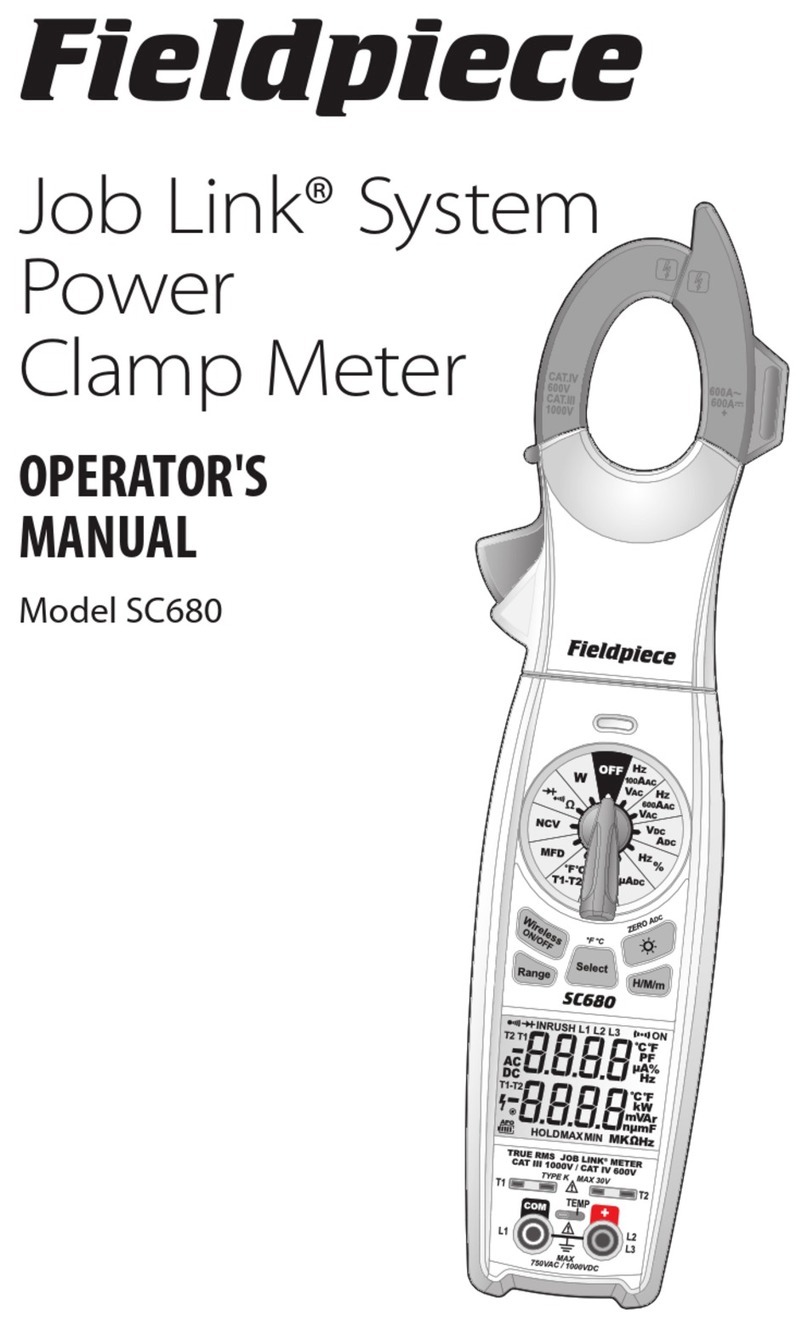
Fieldpiece
Fieldpiece SC680 Operator's manual
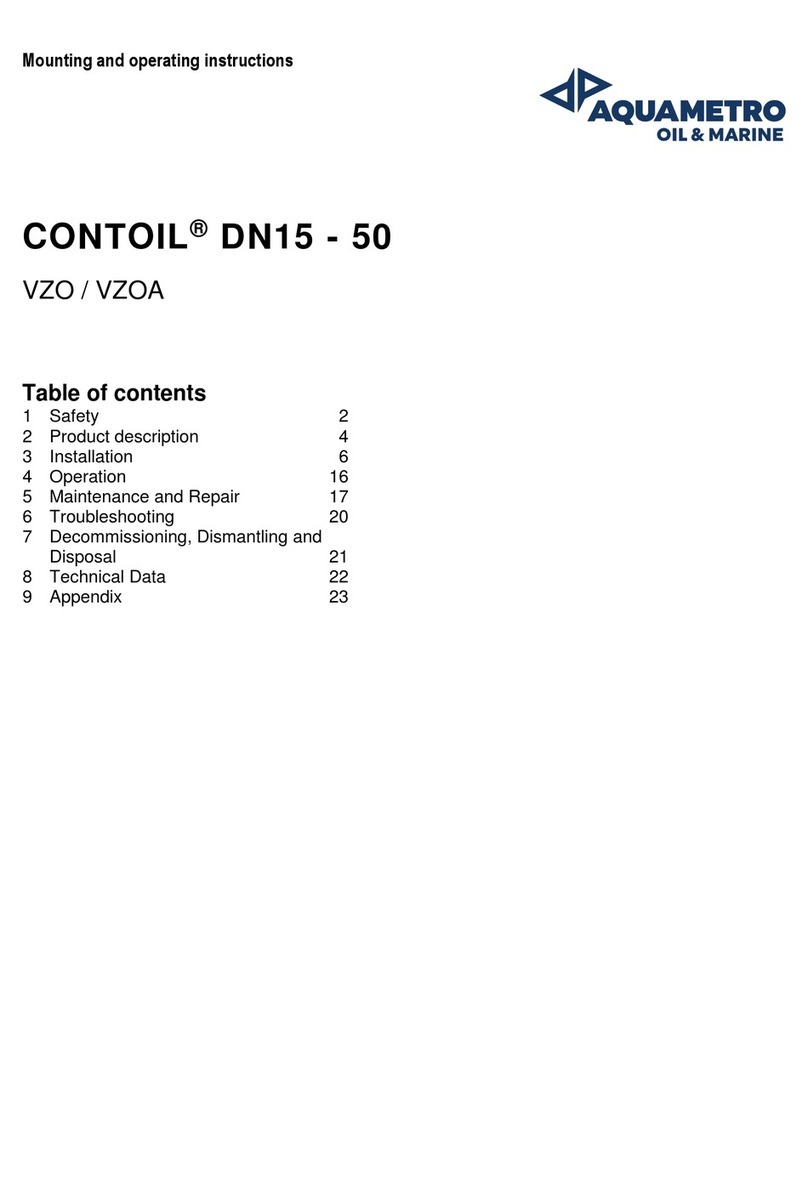
Aquametro Oil & Marine
Aquametro Oil & Marine CONTOIL DN15 Mounting and operating instructions