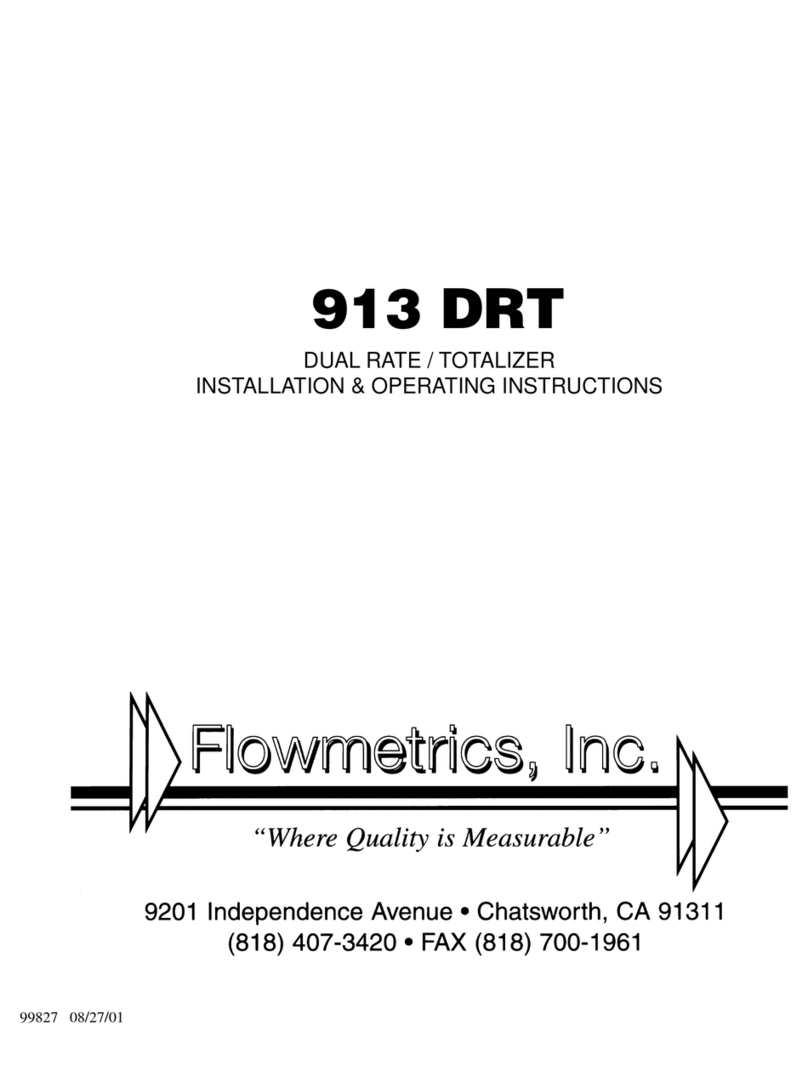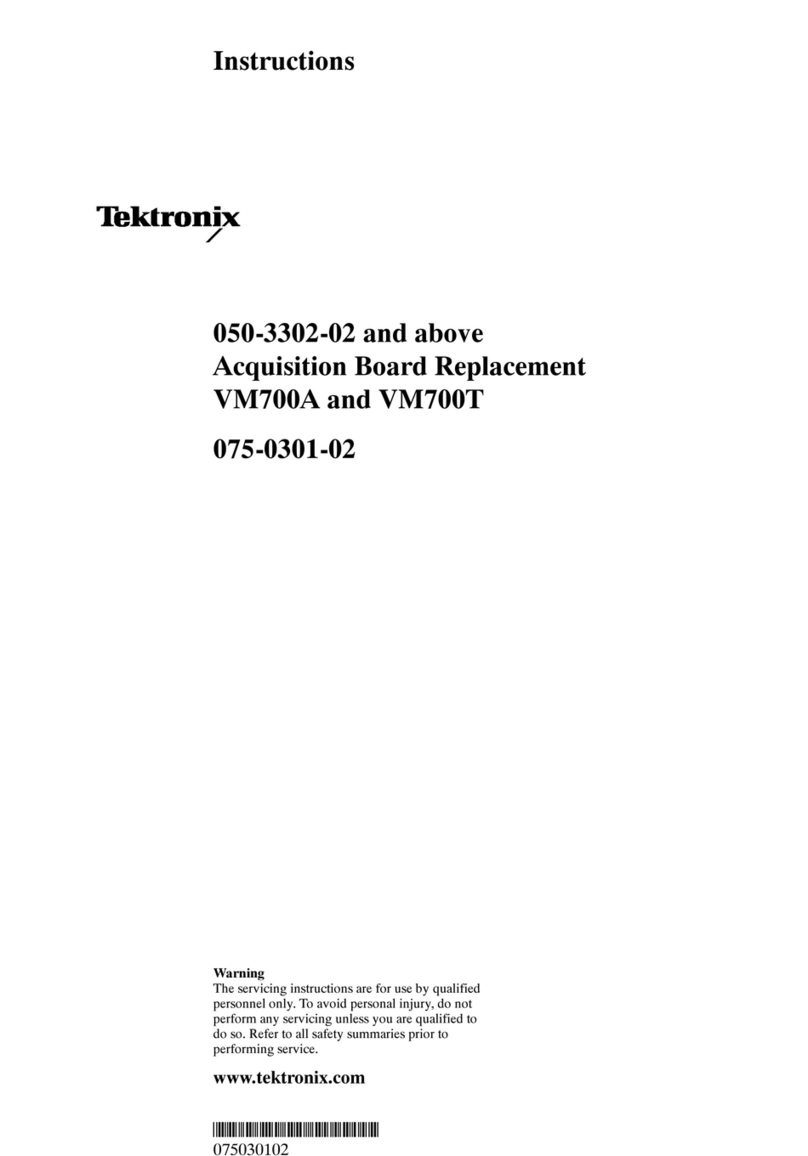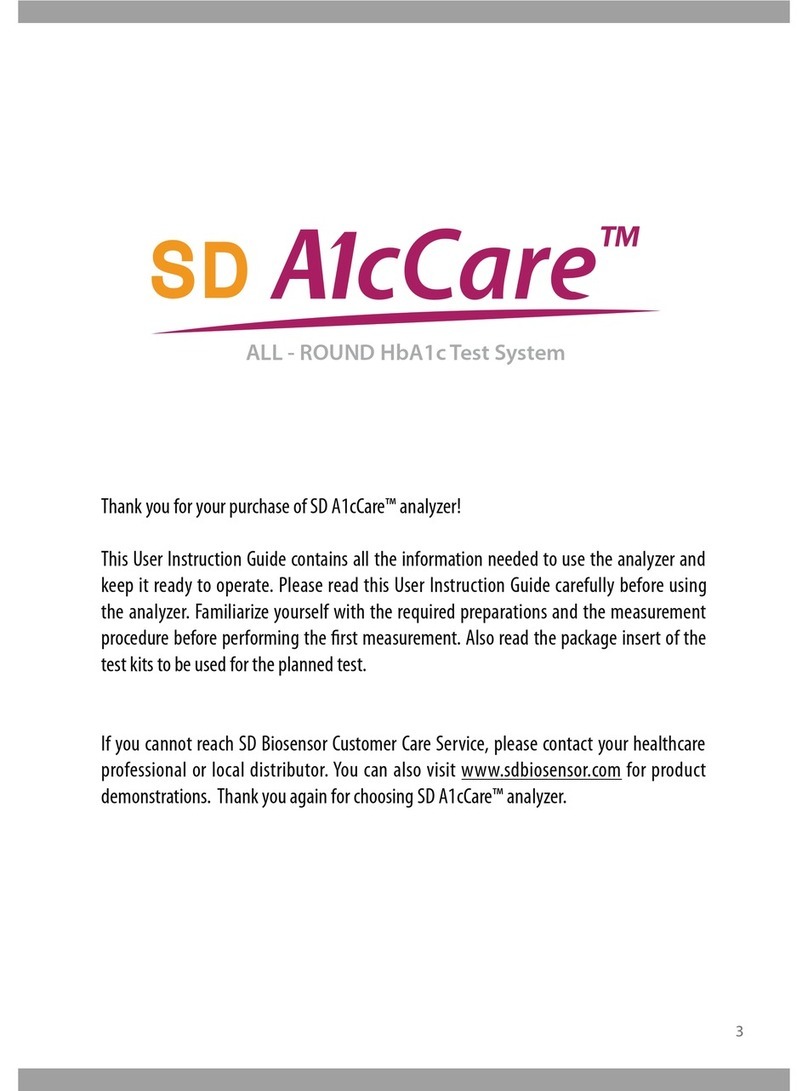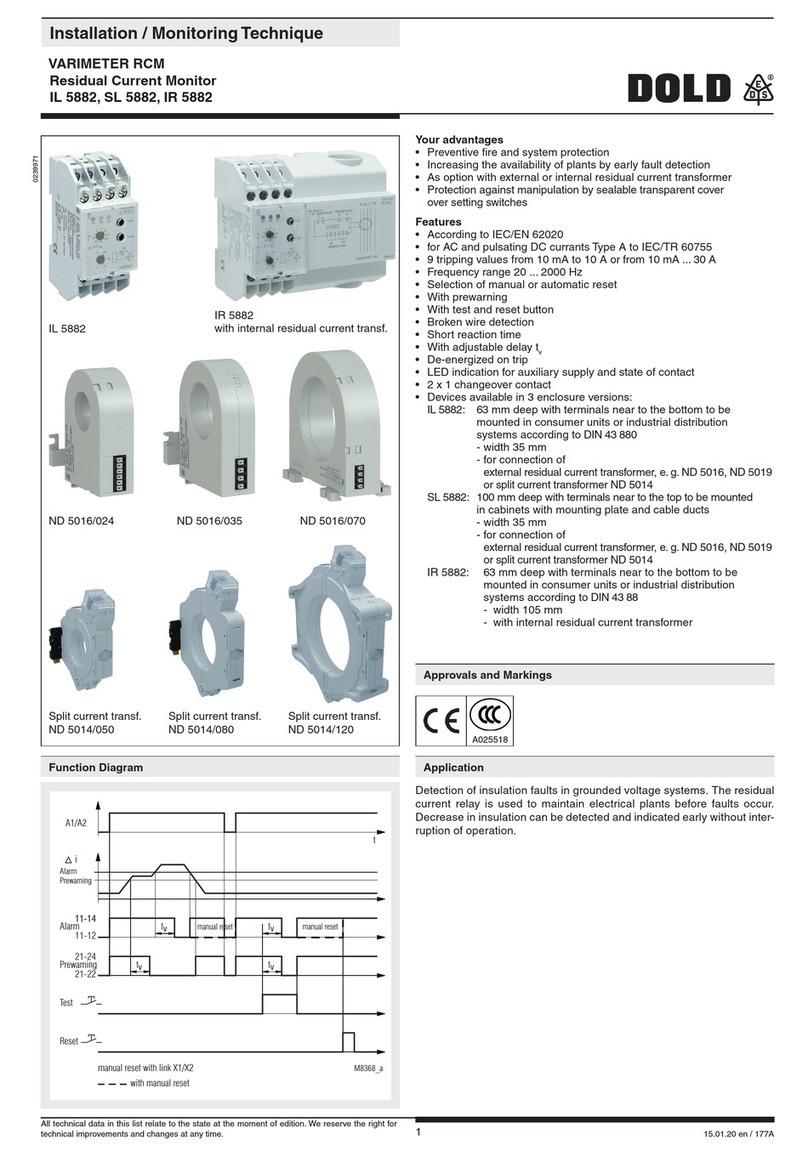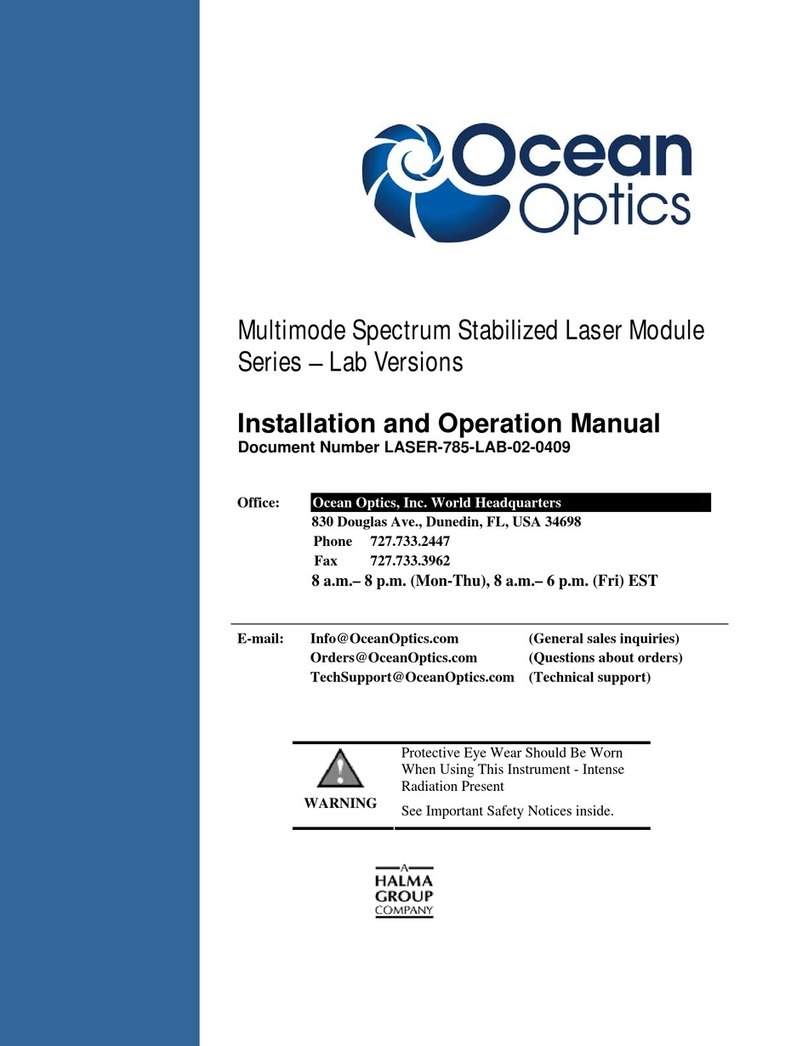Flowmetrics 922-MFC User manual

922-MFC
Installation and Operating Instructions
99651 02/02/06

WARNING !
This instrument contains electronic components that are
susceptible to damage by static electricity. Please observe
the following handling procedures during the removal, in-
stallation, or handling of internal circuit boards or de-
vices.
Handling Procedures
1. Power to unit must be removed.
2. Personnel must be grounded, via wrist strap or other
safe, suitable means, before any printed circuit board or
other internal device is installed, removed or adjusted.
3. Printed circuit boards must be transported in a con-
ductive bag or other conductive container. Boards must
not be removed from protective enclosure until the imme-
diate time of installation. Removed boards must be
placed immediately in protective container for transport,
storage, or return to factory.
Comments
This instrument is not unique in its content of EDS (elec-
trostatic discharge) sensitive components. Most modern
electronic designs contain components that utilize metal
oxide technology (NMOS, CMOS, etc.). Experience has
proven that even small amounts of static electricity can
damage or destroy these devices. Damaged components,
even though they appear to function properly, exhibit
early failure.
i

TABLE OF CONTENTS
CHAPTERS PAGE NUMBER
1.0 Introduction
1.1 Description of the Flow Computer.....................1-1
1.2 Flow Computer Features....................................1-2
1.3 Flow Computer Application ...............................1-3
2.0 Installation of the Flow Computer
2.1 Mounting the Flow Computer............................2-1
2.2 Connecting Inputs and Outputs ........................2-1
Dimensional Layout ...........................................2-2
Wiring Label .......................................................2-3
RTD Wiring Diagrams .......................................2-4
Analog Input Wiring Diagrams .........................2-5
Analog Output Wiring Diagram ........................2-6
Pulse Input and Output Wiring Diagrams .......2-7
3.0 Programming Considerations
3.1 Programming .......................................................3-1
3.2 Front Panel Keypad Operation...........................3-1
3.3 Programming the Flow Computer ......................3-2
3.4 Top Level Setup Menu........................................3-4
3.5 Setting the Computations ...................................3-4
3.6 Setting the Engineering Units............................3-6
3.7 Setting the Hardware..........................................3-7
3.8 Setting the Variables...........................................3-9
3.9 Clearing the Totalizer .........................................3-22
3.10 Checking the Alarm...........................................3-23
3.11 Locking and Unlocking the Flow Computer ....3-24
3.12 Setting the Real Time Clock .............................3-26
3.13 Setting the Serial Interface...............................3-28
3.14 Crossing Over From Setup to Running Mode ..3-31
3.15 Showing Data.....................................................3-32
3.16 Setting up the Data Display .............................3-32
3.17 Setting up the Print List ...................................3-35
3.18 Print System Setup ...........................................3-36
ii

iii
TABLE OF CONTENTS
CHAPTERS PAGE NUMBER
3.19 Examining Hardware ........................................3-36
3.20 Examining Computations .................................3-37
3.21 Examining Variables.........................................3-37
4.0 16 Point Programming
4.1 General Information...........................................4-1
4.2 16 Point Digital Setup........................................4-2
4.3 16 Point Analog Setup........................................4-4
4.4 16 Point Calculations .........................................4-6
5.0 General Specifications
5.1 Input Specifications............................................5-1
5.2 Output Specifications .........................................5-1
5.3 RS232 Communications Port.............................5-4
5.4 Data Display and Keypad ..................................5-6
5.5 Case Dimensions.................................................5-7
6.0 Principles of Operation
6.1 General................................................................6-1
6.2 Temperature Calculations .................................6-1
6.3 Pressure Calculations.........................................6-1
6.4 Flow Calculations ...............................................6-2
6.5 K1 Factor Calculation ........................................6-4
6.6 C Factor Calculation...........................................6-6
7.0 Trouble Shooting Guide
7.1 Operator Forgets Lock-out code.........................7-1
7.2 Pulse Inputs Not Counting ................................7-2
7.3 Reinitializing Instrument ..................................7-2

TABLE OF CONTENTS
CHAPTERS PAGE NUMBER
8.0 RS232 Serial Communications
Table of Chapter Contents ..............................8-1
Appendix i..................... Operating Parameters
Appendix ii ................... Conversion Factors
Appendix iii .................. Programming Error Messages
Appendix iv................... Alarm Messages
iv

1-1
Chapter 1
1.0 Introduction
1.1 Description of the Flow Computer
The Flow Computer is a microprocessor based instrument
designed to measure and compensate flow in an industrial
environment. Three inputs, temperature, pressure and
flow, are provided for calculating the flow at standard
conditions. Special signal conditioning circuitry is in-
cluded to allow direct connection of 2, 3 or 4 wire plati-
num Resistance Temperature Detectors (RTD's), voltage
inputs or current loops. A high speed digital input is
provided for pulsing types of flowmeters. A 32 terminal
strip on the rear panel provides easy connection to the
instrument.
The Flow Computer is powered by 50 or 60 Hz, 110 or 220
VAC, switch selectable, or can be ordered for 12 or 24
VDC power.
The Flow Computer is designed to provide continuous, on-
line, compensation for true flow rate from volumetric flow
transducers. All volumetric, mass or heat flow calcula-
tions are taken with permission from the Flow Measure-
ment Engineering Handbook written by R. W. Miller.
Steam (100% quality, saturated or superheated to 900°F)
computations are based on the 1967 ASME Steam tables.
Operator interface is through a 16 key keypad and a 2
line by 20 character liquid crystal display. (The Flow
Computer may also be set up entirely through the op-
tional RS232 port.) Range selection, input filtering char-
acteristics, scaling factors, etc. are selected through the
front panel keypad or RS232 interface. There is no need
to disassemble the unit or set any dip switches.

1-2
Scaled digital and 4-20 mA analog current outputs, that
represent compensated flow, are standard for use in re-
mote monitoring of flow. Two form C relays provide iso-
lated compensated flow and temperature/pressure alarm
outputs.
There is a single precision voltage reference in the unit
used for all analog measurements. A single multi-turn
potentiometer is provided for factory calibration. No
other adjustments are necessary.
1.2 Flow Computer Features
The Flow Computer is designed to provide accurate and
low cost compensated flow measurement for industrial ap-
plications. The instrument can be set up to display volu-
metric, mass, or heat flow, as well as totalized flow, with
an overall accuracy of 0.25% over commonly required
application ranges.
Fully programmable from the front keypad, the micropro-
cessor-based Flow Computer provides the operator with
prompts to set up the operating parameters of the instru-
ment.
The Flow Computer offers the following features:
• Front panel 16 key programming keypad
• 2 line by 20 character backlit LCD display
• Compensates gas, steam & liquid flow rates for
temperature and pressure.
• Direct input of 100ΩRTD
• Can display flow and heat flow rates and totals
• 12 bit input resolution for A/D conversion
• Non-volatile RAM memory
• Self diagnostics of instrument
• RS232 communications (optional)
• Supervisory lockout of keypad
• Provides 24 VDC output @ 100mA (AC Models only)
• Flow rate, temperature and pressure alarms
• Real time clock and calendar (not battery backed)

1.3 Flow Computer Application
§ Pressure transducer sends 0-5V signal to Flow Computer.
§ 100ΩRTD direct hook-up to Flow Computer.
§Turbine flowmetersends digital signal to Flow Computer.
§ Flow Computer calculates flow and sends out signals.
§ 5 V pulse out to remote totalizer in supervisory area.
§ 4-20 mA out to strip chart recorder tracks trends.
§ RS232 out to printer for data logging.
§ Alarm relays activate bell and/or light as needed.
1-3

2-1
Chapter 2
2.0 Installation of the Instrument
2.1 Mounting the Instrument
The Flow Computer can be mounted in a user panel greater than
0.047" (1.2mm) and less than 0.187" (4.7mm) thick. Figure 2-1 shows
the cutout dimensions, bezel size, and depth needed for the instru-
ment. Be sure to provide additional space for cabling and connections
behind the instrument (approximately 1.0"). Additionally, all wiring
to the back of the instrument should have sufficient service loops to
allow for the easy removal of the instrument from the panel.
Slip the gasket provided over the rear of the instrument case and
slide it forward until it engages the inner surface of the front bezel.
Install the screws provided in the mounting brackets and insert in
the slots located on all four sides of the instrument. Tighten the
screws to firmly secure the bezel and gasket up against the panel.
CAUTION: do not over tighten mounting brackets.
2.2 Connecting Inputs and Outputs
Make sure all power is disconnected before making any electrical
connections. All connections are completed at the rear terminal
strips as indicated in the external wiring diagram. If cables are in
areas with heavy electrical fields, shielding will be required for noise
immunity. One end of the shielding should be connected to earth
ground. Figures 2-2 through 2-5 show the input, output, and power
wiring locations for the 32 point terminal block on the back of the
instrument.
CAUTION: An external fuse is recommended.
100mA Fuse for 115 VAC Powered Units.
50mA Fuse for 220 VAC Powered Units.
CAUTION: Do not short the +24 VDC output to any of
the current (+I) inputs.
THIS WILL DAMAGE THE UNIT!

2-2
Figure 2-1
Dimensional Layout
ABCD
1 2 3
4 5 6
7 8 9
CLR
0
SET
8.170
(207.5)
3.305
(83.9)
.525
(13.3) 6.000
(152.4)
2.480
(62.9)
PANEL
CUTOUT
2.496 ± .010
(187.0 ± .25)
7.365 ± .010
(187.0 ± .25)
7.055
(179.2)
7.349
(186.7)

2-3
Figure 2-2
Wiring Label

Figure 2-3
RTD Wiring Diagrams
2-4
RTD EXCITATION +
RTD SENSE +
RTD SENSE -
RTD EXCITATION -
GROUND (SHIELD)
2 WIRE CONNECTION
RTD EXCITATION +
RTD SENSE +
RTD SENSE -
RTD EXCITATION -
GROUND (SHIELD)
3 WIRE CONNECTION
RTD EXCITATION +
RTD SENSE +
RTD SENSE -
RTD EXCITATION -
GROUND (SHIELD)
4 WIRE CONNECTION

2-5
Figure 2-4
Analog Input Wiring Diagrams
4-20 mA
Temperature
Transmitter
4 5 6 30 3132 1112
10 30 3132
5 Volt
Pressure
Transmitter
FLOW COMPUTER
FLOW COMPUTER
I in +
GROUND (SHIELD)
V in +
+ 24 V
24 V Return
GROUND (SHIELD)
I in +
GROUND (SHIELD)
V in +
+ 24 V
24 V Return
GROUND (SHIELD)
4-20 mA CONNECTION
0-5 VOLT CONNECTION

2-6
Figure 2-5
Analog Output Wiring Diagram
-
+
GROUND (SHIELD)

2-7
Figure 2-6
Pulse Input and Output Wiring Diagrams
GROUND (SHIELD)

Chapter 3
3.0 Programming Considerations
3.1 Programming
Programming the Flow Computer for your desired opera-
tion is essentially simple. The variables required by the
unit are displayed as the operator progresses through the
setup menu. The unit will automatically determine its
setup parameter requirements depending on the computa-
tion and hardware setup selections. To aid in the setup
procedure review this chapter and fill out the worksheet
as you go along.
3.2 Front Panel Keypad Operation
Programming is accomplished through the front panel
with the use of the 16 keys labeled 0-9, A, B, C, D, ENT
and CLR. The functions of each one is described as fol-
lows.
A -- Advances to the next item in the menu or sub-menu.
If you are at the last item, the A button will have
no effect on the display. The display will not wrap
around to the top of the menu.
B -- Backs up to the previous item in the menu or sub-
menu. If you are at the first item, the B button will
have no effect on the display. The display will not
wrap around to the bottom of the menu.
C -- Cancels current operation and goes back to the top of
the menu or sub menu. No matter where you are in
the menu structure, hitting cancel twice will always
bring you back to Run? or Show data?
D -- Inserts a decimal point in the numerical value you are
entering.
Just remember: A=Advance C=Cancel
B=Back up D=Decimal point.
3-1

3.2 Front Panel Operation (continued)
0 - 9 - Keys used to enter in numbers. Numerical values
appear from left to right as keys are pressed. Just as
if you were typing. The 0 key is used to enter a
negative (-) sign. Press 0 before entering the negative
value.
CLR - Used as a backspace when entering numerical values.
If the default value is being displayed, the CLR
button erases the entire value.
ENT - Enters a selection or displayed value. If no value is
displayed, pressing the ENT button will cause the
default value to be displayed or an error message
indicating there is no value to be displayed. Upon
entry the unit will advance automatically to the next
menu item.
3.3 Programming the Flow Computer
The software in the instrument contains a number of
menus. This allows the setting of the various operating
parameters in the instrument. You should become famil-
iar with the function keys located on the front of the in-
strument before you program the Flow Computer.
Before you begin programming the Flow Computer, it will
be helpful if you see an overview of how the software is
structured. The software menus are used for setting up
and examining the data or operating parameters. Refer
to Figure 3-1 to see how the software is divided.
Note: Various selections and parameters will
be explained as they are encountered
in the menu.
3-2

3-3
Top Level Menu Items
Run?
Show Data?
Go to standby?
Set Computations?
Setup data display?
Engineering Units?
Setup print list?
Set Hardware?
Print system setup?
Set Variables
Clear Totalizer?
Clear Totalizer?
Examine Hardware?
Check Alarm?
Examine Comps?
Lock / Unlock?
Examine Variables?
Real time clock?
Check Alarm?
Serial interface?
Lock / Unlock?
AB
ENT
ENT
AB
AB
AB
AB
AB
AB
AB
AB
AB
AB
AB
AB
AB
AB
AB
AB
AB
AB
Press ENT to enter the selected menu subroutine.
Press C (cancel) at any time to return to the "Run?" or "Go
to standby?" prompt.
Run? allows you to cross over from Setup to Run.
Go to standby? allows you to cross over from Run to
Setup.
When in Standby mode, you can Setup and change the
operating parameters of the instrument.
When in Run mode, you can Examine the operating pa-
rameters of the instrument.
In either mode you can check the alarm, clear the total-
izer, or access the lock.
Operation Mode
Figure 3-1
Standby Mode

3.4 Top Level Setup Menu
On initial power up, the instrument will display the Top
Level Setup prompts. Before entering the Run mode, you
must set up the operating parameters for proper opera-
tion of the instrument. The Top Level Setup Menu is
shown in Figure 3-1.
To get familiar with how the function keys work, use the
A and B keys to move through the Top Level Setup
Menu. Press the C button to jump to the top of the
menu.
Under each menu there are sub-menus. The instrument
will prompt you for various bits of information and deci-
sions.
3.5 Setting the Computation
The computations are the formulas that are used by the
software to process the raw data into meaningful informa-
tion. Chapter 6 goes into detail about the formulas used
in each computation.
To get to the Computation menu . . .
Display shows Press
Run? A
Set Computations? ENT
Ideal gas - Volume? A, B, C, or ENT
3-4

Graphical representation of the Computation menu
3-5
Use the following review to select the proper computation
for your application.
Ideal gas - Volume: Uses volume, temperature and pressure to
yield a compensated Volumetric flow. The resulting flow is displayed
in SCFM (Nm3/h) and totalled in SCF (Nm3).
Ideal gas - Mass: Uses volume, temperature and pressure to yield
a compensated Mass flow. The resulting flow is displayed in lbm/h
(kg/h) and totalled in lbm (kg).
Steam tables - Mass: Uses volume and temperature and/or pres-
sure to yield a compensated Mass flow. The resulting flow is dis-
played in lbm/h (kg/h) and totalled in lbm (kg). Unit may be set up to
follow saturated steam curve, see page 3-12. (Steam tables are satu-
rated 1 psia to 3200 psia with superheated values up to 900°F.
Higher temperatures cause an alarm condition.)
Liquids - Mass: Uses volume and temperature to yield a compen-
sated Mass flow. The resulting flow is displayed in lbm/min (kg/h)
and totalled in lbm (kg).
Liquids - Volume: Uses volume and temperature to yield a com-
pensated Volumetric flow. The resulting flow is displayed in GPM
(l/s) and totalled in Gals (liters).
Set Computations?
Flow computation:
Ideal gas - Volume?
Ideal gas - Mass?
Steam tables - Mass?
Liquids - Mass?
Liquids - Volume?
Heat - Gas?
Heat - Steam?
Heat - Liquid?
Del Heat - Liquids?
ENT
AB
Prompt
Selections
Table of contents
Other Flowmetrics Measuring Instrument manuals
Popular Measuring Instrument manuals by other brands
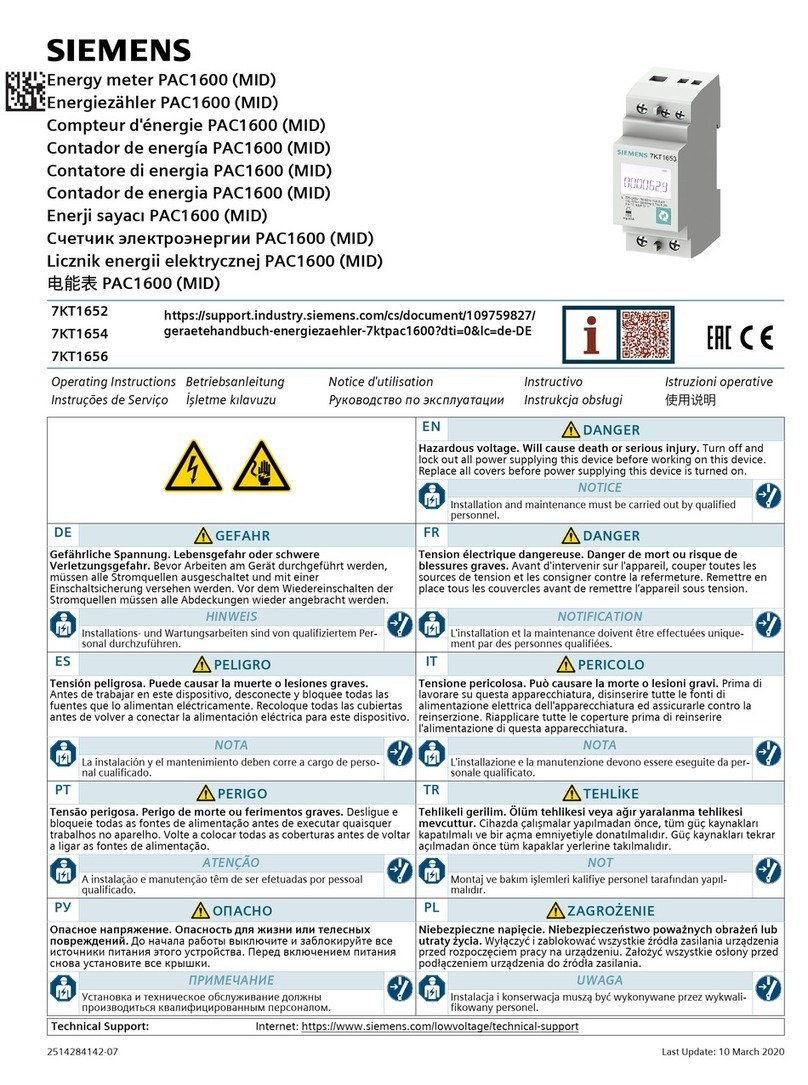
Siemens
Siemens PAC1600 operating instructions

IFM Electronic
IFM Electronic efector 300 SL0106 installation instructions

Schaller
Schaller FS_200-HT manual

Saluki
Saluki S3101 Series quick start guide

Caen
Caen V1724 Series Technical information manual
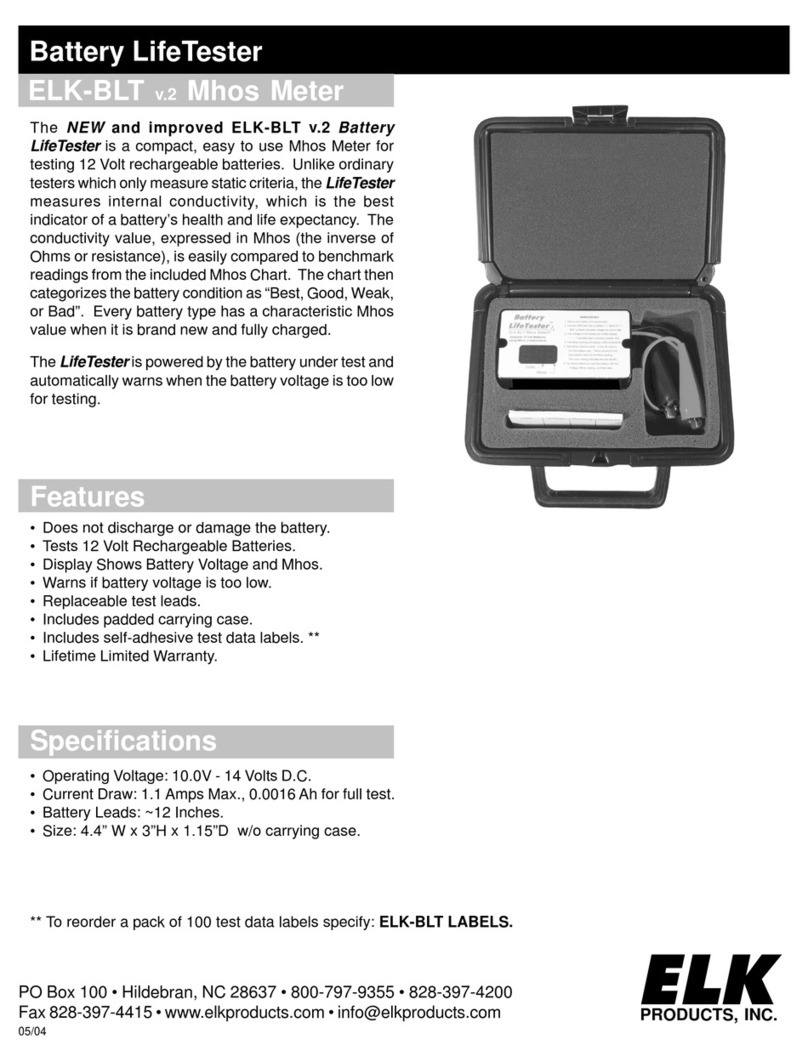
Elk Products
Elk Products Battery LifeTester ELK-BLT instruction manual