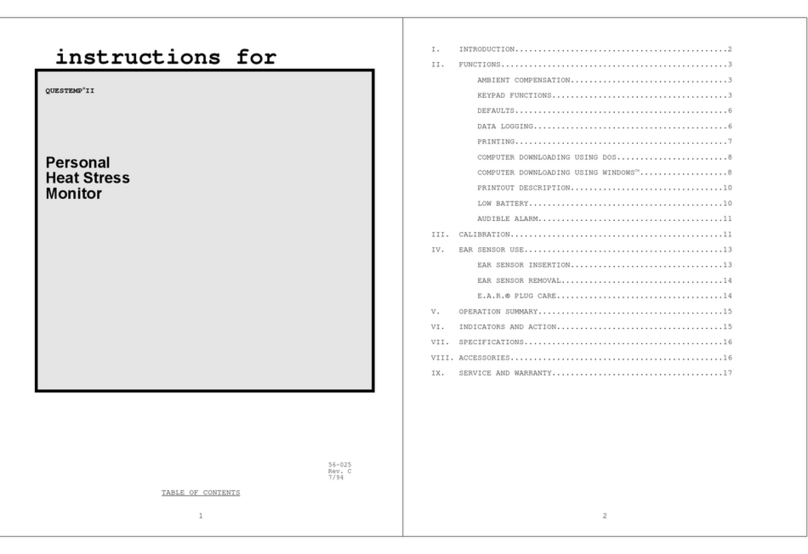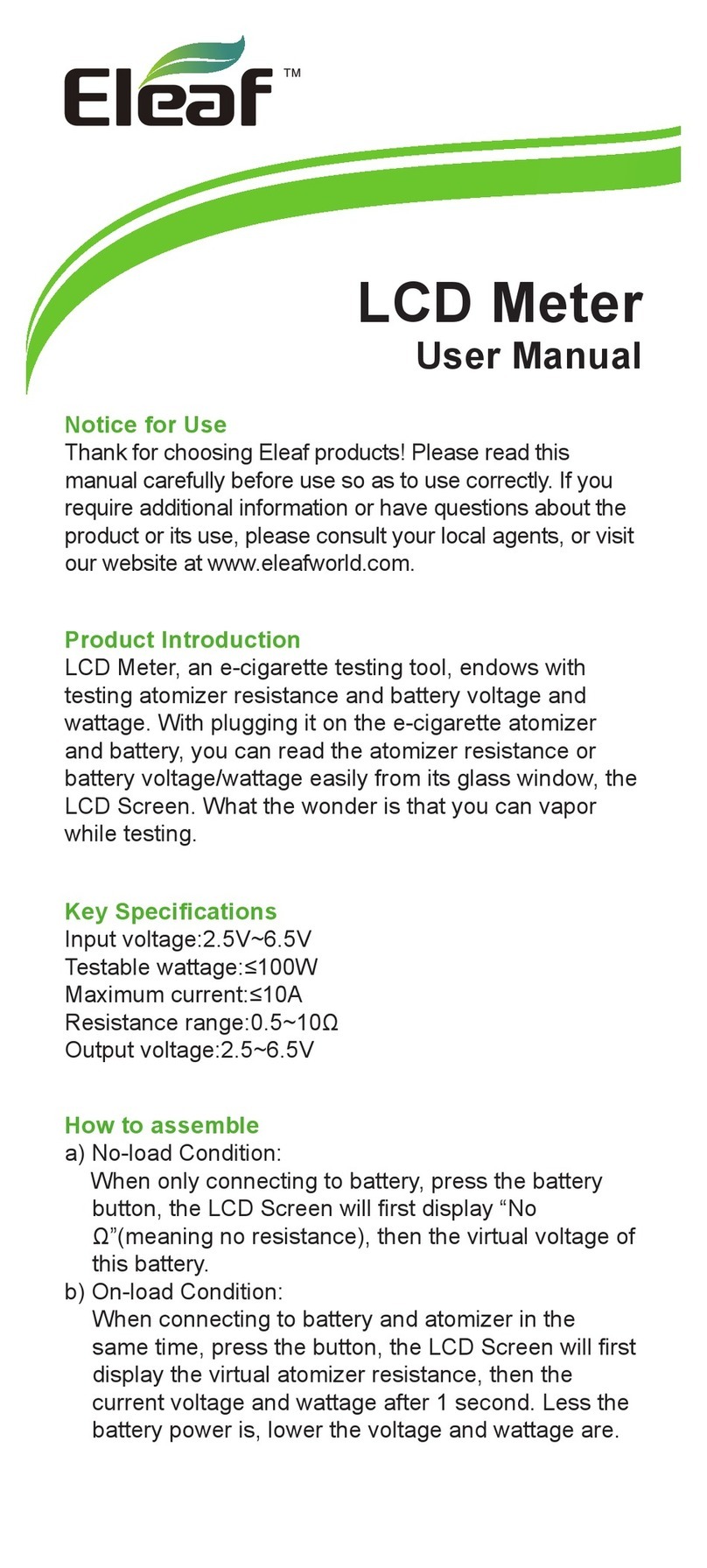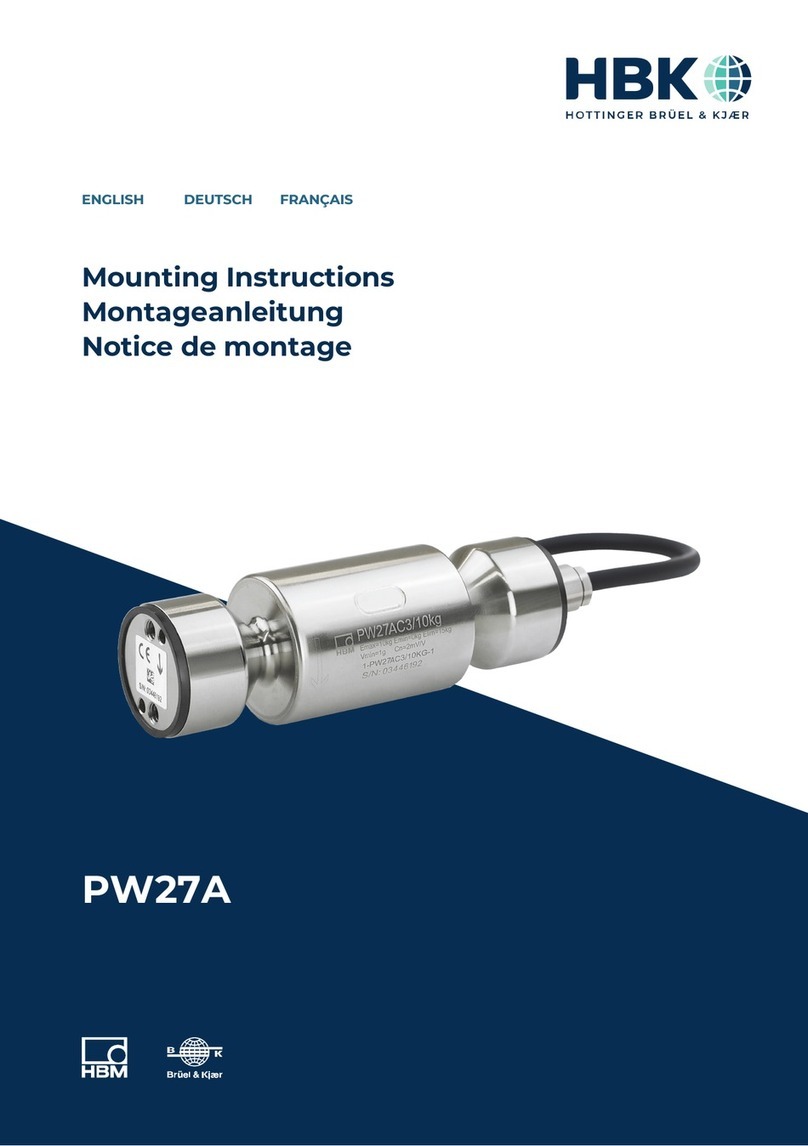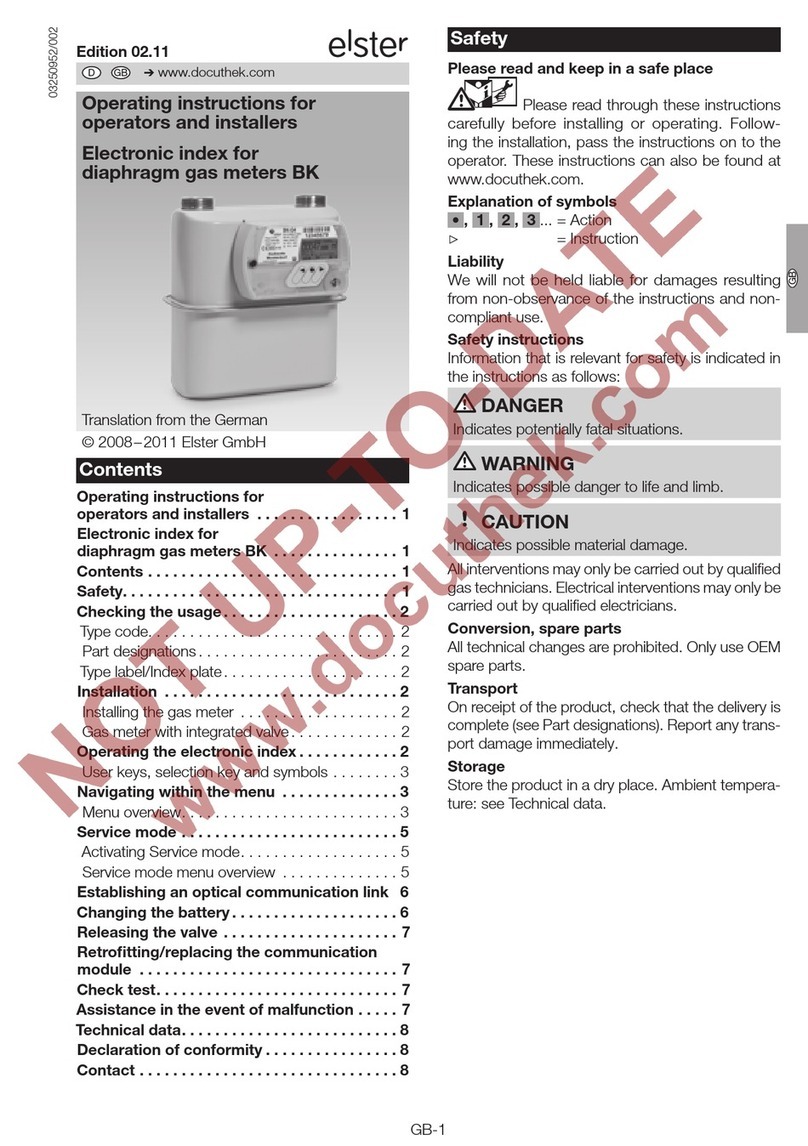Solartone Metrology WIGAUGE Operating manual

WBG
Wireless Bore Gauge
user and installation manual

Contents
502848 Issue B
Contents
2
Section number & title Page number
1.0 Introduction 3
2.0 Installing a Gauge Head 4
3.0 Mechanical Adjustments 5
4.0 Set Up and Installation 6
4.1 Connecting the Wireless Bore Gauge Bluetooth® Device 6
4.2 Using the Bore Gauge With the Orbit® Windows
Support Pack 9
5.0 Operating Modes 10
5.1 Continual Streaming of Data Mode 1 10
5.2 Data Sent On Control Button Press Mode 2 10
5.3 Checksum 10
5.4 Limits 10
6.0 Indications 11
6.1 Limit Indications 11
6.2 Checksum Indications 12
6.3 Low Battery Indication 12
6.4 Power And Bluetooth® Indication 12
6.5 Audible Indication 13
Section number & title Page number
7.0 Interfacing the Bore Gauge 14
7.1 Data Format 14
7.2 GET Command 15
7.3 Commands Table 15
8.0 Typical Setup Congurations 19
8.1 Factory Conguration 19
8.2 Typical User Congurations 20
9.0 Battery Pack 21
9.1 Removal of Battery Pack 21
9.2 Fitting a Battery Pack 21
9.3 Charging the Bore Gauge or Battery Pack 22
10.0 Troubleshooting FAQ 23
11.0 Declaration of conformance 24

1.0 Introduction
1.0 Introduction
3502848 Issue B
The Solartron Metrology Wireless Bore Gauge (WBG) is a hand tool that provides the user with a means for hand gauging without the inconvenience of a con-
necting cable. The Bore Gauge is manufactured from hard plastic for robustness and is sealed to IP65 to withstand a machine shop environment.
Handgrip
Release screw
(for gauge head alignment)
Cover
(charger connection)
Battery pack
Control buttons with
integral LED indicators Gauge head adapter
(M10 x1)

2.0 Installing a Gauge head
2.0 Installing a Gauge head
4502848 Issue B
The Bore Gauge is designed to interface to industry standard gauge heads. The standard Wireless Bore Gauge unit will interface directly to an M10 x1 threaded
gauge head; M6 x0.75 and threaded gauge heads of other sizes require the use of an adaptor.
Caution
Ensure the screw thread of both the Wireless Bore Gauge and gauge head are clean before
assembly.
1. To assemble the Bore Gauge and gauge head, insert and screw the gauge head in to the front
of the Bore Gauge by hand, as above.
2. Using a 13mm spanner, grip the Wireless Bore Gauge head adapter across the ats.
3. Use a suitably sized spanner to grip the gauge head and tighten the thread to a maximum torque of 5Nm.
Caution
It is essential to use a spanner to hold the Wireless Bore Gauge when tightening the gauge head to avoid damaging the hand tool.
Exceeding the maximum torque on the Bore Gauge and gauge head assembly can cause damage to both components.

3.0 Mechanical Adjustments
3.0 Mechanical Adjustments
5502848 Issue B
Once the gauge head has been installed its rotational position can be adjusted by approximately 180º about the mounting axis.
1. Using a 3mm A/F Hex key, undo the M6 grub screw pictured above.
2. Rotate the gauge head to the desired position.
3. Tighten the M6 grub screw to a recommended 0.6-0.7Nm torque.
Note
Large gauge heads may require a higher torque setting on the grub screw to prevent rotation through use.
Caution
Care must be exercised when using a large gauge head to avoid damaging the grub screw or Wireless Bore Gauge hand tool.

4.0 Set up and Installation
4.0 Set up and Installation
6502848 Issue B
The Wireless Bore Gauge uses Bluetooth® technology to communicate with a Bluetooth® enabled PC. This requires an initialization process to pair the Bore
Gauge with the PC.
Solartron Metrology recommends the use of a USB Bluetooth® stick which should be installed in the PC.
4.1 Connecting The Wireless Bore Gauge Bluetooth® Device
Don’t Plug the Bluetooth® USB stick straight away, rst install the Bluetooth® drivers on the CD-ROM provided, following the instructions provided with the
Orbit Windows Support Pack (OWSP) CD-ROM. In the directory Bluetooth® Drivers, run the "Setup" application.
Caution
Use of different Bluetooth® drivers other than the supplied may result in different screens and a different installation process than the one described below.
If the Windows Bluetooth® Manager is used to connect the device it will almost certainly allocate two COM ports, one as OUT and the other as IN. The out
COM port is most likely to work with the hand tool.
Connect the Bluetooth® USB stick into the USB port when prompted. If the install asks if you want to search for devices select "no".
Once the installation of Bluetooth® drivers has completed:
Right Click on the Bluetooth® "B" button in the system tray (in the bottom right-hand corner of the screen):

4.0 Set up and Installation
4.0 Set up and Installation
7502848 Issue B
Left Click ‘add new Bluetooth® connection’
Ensure your Wireless Bore Gauge is turned ON.
Left Click ‘Next’ button
The wizard will now say its searching for Bluetooth® devices. After a short while it should bring up a list
of Bluetooth® devices found, they may well appear as numbers in a form similar to ‘2a:12:ba:12:dd’ while
windows interrogates them for their names, after a short while their names should appear.
Your Wireless Bore Gauge should appear in the list of names as WHT_xxxxxxxxxx (the x’s will be replaced
by a string of characters to form a name similar to: WHT_167A820301 (if it doesn’t appear after a while
check the Wireless Bore Gauge is turned on then click ‘Refresh’.)
Left Click the Wireless Bore Gauge name then Left Click ‘Next’

4.0 Set up and Installation
4.0 Set up and Installation
8502848 Issue B
The wizard should now tell you it is connecting to the device.
It will then ask you for an authorisation key (this is to ensure people don’t mistakenly try to connect de-
vices to the Wireless Bore Gauge unintentionally for example to stop people connecting their phones to it).
Please Enter the key: 61735
Left Click 'OK'

4.0 Set up and Installation
4.0 Set up and Installation
9502848 Issue B
Now the wizard selects a Com Port to use,
Left click 'Next'
It will now show the nal screen containing the list of Bluetooth® connections which can now be closed
Your Wireless Bore Gauge Connection is now Set up!
(See the Wireless Bore Gauge Test Program for getting readings quickly and easily)
4.2 Using The Bore Gauge With The Orbit® Windows Support Pack.
The Bore Gauge does not naturally interface into Orbit® Windows Support Pack (OWSP). A separate COM library is provided allowing the end user to easily
interface to the Bore Gauge.

5.0 Operating Modes
5.0 Operating Modes
10 502848 Issue B
The Wireless Bore Gauge features numerous user selectable operating modes. The list of functions available and their operating principles are listed below:
5.1 Continual Streaming Of Data Mode 1
Measurements are sent to the controller at the maximum rate or at intervals as set up by the SET DELAY Command.
When either button is pressed the measurement is tagged so that the controller can recognize the measurement
5.2 Data Sent On Control Button Press Mode 2
Measurements are sent only when either control button is pressed
5.3 Checksum
In either MODE1 or MODE 2 Checksum can be activated. If the Checksum is active, a checksum is sent with any tagged reading. The receiver PC must
recalculate the checksum and send an appropriate response. (See Checksum Commands) The Indication LEDs and Buzzer will react accordingly.
5.4 Limits
In either MODE1 or MODE 2 Limits can be activated. If Limits are active, the Indication LEDs will react accordingly. (See Limit Commands)

6.0 Indications
6.0 Indications
11 502848 Issue B
The Bore Gauge control buttons contain integral LED’s which indicate the status of the Bore Gauge and the measurement being taken. The LEDs are dened
as below.
LED 1 (nearest battery) Green Limit Indication
LED 2 Red Limit Indication
LED 3 Red Battery Status
LED 4 (nearest gauge head) Blue Power/Bluetooth®
6.1 Limit Indications
Function LIMIT LED SETTING LIMIT LED OUTPUT
LED 1 LED 2 LED 1 LED 2
IN LIMIT
OFF OFF OFF OFF
ON OFF GREEN OFF
OFF ON OFF OFF
ON ON GREEN OFF
OUT OF LIMIT
OFF OFF OFF OFF
ON OFF OFF OFF
OFF ON OFF RED
ON ON OFF RED

6.0 Indications
6.0 Indications
12 502848 Issue B
6.2 Checksum Indications
Function LIMIT LED SETTING LIMIT LED OUTPUT
LED 1 LED 2 LED 1 LED 2
CHECKSUM OK
OFF OFF OFF OFF
ON OFF GREEN OFF
OFF ON OFF OFF
ON ON GREEN OFF
CHECKSUM FAIL
OFF OFF OFF OFF
ON OFF OFF OFF
OFF ON OFF RED
ON ON OFF RED
6.3 Low Battery Indication
Battery status LED
(LED 3)
OFF BATTERY OK
RED SLOW FLASH BATTERY LOW
RED FAST FLASH BATTERY NEEDS CHARGING
6.4 Power And Bluetooth® Indication
Power LED
(LED 4)
OFF NO POWER
ON POWER ON
FLASHING POWER ON AND Bluetooth® CONNECTED

6.0 Indications
6.0 Indications
13 502848 Issue B
6.5 Audible Indication
The Bore Gauge buzzer can be programmed to SOUND in accordance with the table below. The buzzer can be programmed to provide a single beep or
multiple beeps for good or bad values
FUNCTION BUZZER STATUS AUDIBLE OUTPUT
CONTROL BUTTON
PRESS EITHER CON-
TROL BUTTON
OFF NO SOUND
ON BEEP ONCE
LIMITS OPTION A
IN LIMIT OFF NO SOUND
IN LIMIT ON BEEP ONCE
OUT OF LIMIT ON 3 RAPID BEEPS
LIMITS OPTION B
IN LIMIT OFF NO SOUND
IN LIMIT ON 3 RAPID BEEPS
OUT OF LIMIT ON BEEP ONCE
CHECKSUM OPTION A
IN LIMIT OFF NO SOUND
IN LIMIT ON BEEP ONCE
OUT OF LIMIT ON 3 RAPID BEEPS
CHECKSUM OPTION B
IN LIMIT OFF NO SOUND
IN LIMIT ON 3 RAPID BEEPS
OUT OF LIMIT ON BEEP ONCE

7.0 Interfacing to the hand tool
7.0 Interfacing to the hand tool
14 502848 Issue B
The Solartron Metrology Wireless Bore Gauge can be controlled over the Bluetooth® connection and set to operate in different ways. Once a Bluetooth®
connection is established, control and set up is like writing to any other PC COM port. This section details the commands and the command format.
All commands and readings are in ASCII text.
7.1 Data Format
With Checksum OFF the readings from the Bore Gauge are always 28 characters long +\r\n
=+ 4.123 mm \r\n (normal reading)
=+ 4.123 mm T00000012\r\n (tagged reading)
All Wireless Bore Gauge commands and returns are terminated with \r\n, as above.
For non tagged readings if applicable LOW BATT is inserted in the string.
With Checksum ON a further 4 character are added at the end of the string.
Checksum Equation
0x10000 = Σ[Characters 0-27] - Checksum

7.0 Interfacing to the hand tool
7.0 Interfacing to the hand tool
15 502848 Issue B
7.2 Get Command
The GET Command is used to interrogate various settings of the hand tool. The same syntax as the SET command is used but with GET replacing SET. GET
commands work in conjunction with the SET commands in the table below.
7.3 Commands Table
The following table summarizes the WBG's commands, gives the command protocol and the return value plus the result of the GET command:
Command Function SET command Return Response to GET
command
Read Reads the current value from the
hand tool. READ
=+ 5.074 mm
In range
No GET command
>+ 10.000 mm
Over range
<+ 0.000 mm
Under range
Zero
Sets the current reading to zero,
all measurements are then
referenced to this zero
ZERO No return No GET command
Clear zero Takes the zero off and returns the
reading to the absolute value CLEAR ZERO ZERO CLEAR No GET command
Save zero
Saves the zero so that on next
power up the hand tool uses the
saved zero as a reference posi-
tion. To disable use Clear Zero
command
SAVE ZERO ZERO SAVED No GET command
page 1 of Commands Table

7.0 Interfacing to the hand tool
7.0 Interfacing to the hand tool
16 502848 Issue B
Command Function SET command Return Response to GET
command
Direction of
count
Sets the direction of the count:
Normal = increasing count as
probe tip pushed in,
Reverse = decreasing count as
probe tip pushed in.
SET DIRECTION\0
Reverse
DIRECTION SET
Zero cleared
DIRECTION : 0
SET DIRECTION\1
Normal
DIRECTION SET
Zero cleared
DIRECTION : 1
Set buzzer
for control
Buttons
Set the buzzer to Beep when
control button is pressed SET BUZZER ON SWITCH BUZZ SET ON BUZZ SET ON
Disable the buzzer when control
button pressed SET BUZZER OFF SWITCH BUZZ SET OFF BUZZ SET OFF
Stream rate
commands
Turn data streaming off SET DELAY OFF DELAY SET DELAY : OFF
Sets the rate at which data is
sent to the controller. Data will be
streamed at a rate with a delay of
X ms between the data.
SET DELAY NNNNN DELAY SET DELAY : + 1000
Power down
Disable Auto Power Down SET OFF TIME OFF OFF TIME SET OFF TIME : OFF
Set Auto Power Down Time in ms SET OFF TIME NNNNN OFF TIME SET OFF TIME : + 60
Instant Power Off (Turn hand
tool off) POWER OFF No return Not applicable
page 2 of Commands Table

7.0 Interfacing to the hand tool
7.0 Interfacing to the hand tool
17 502848 Issue B
Command Function SET command Return Response to GET
command
Limit values
Set the Upper Limit value in mm SET LIMIT UP +NN.
NNNNN\r\n Limit Set UPPER LIMIT: +
8.00000
Set the Upper Limit value in mm
(values can be positive or
negative)
SET LIMIT LO +NN.
NNNNN\r\n Limit Set LOWER LIMIT: +
2.00000
Limit LED
options
Set Both LED OFF SET LIMIT LED 0 LIMITS LED SET LIMIT LED : 0
Set GREEN in limit LED ON SET LIMIT LED 1 LIMITS LED SET LIMIT LED : 1
Set RED out of limit LED ON SET LIMIT LED 2 LIMITS LED SET LIMIT LED : 2
Set BOTH limit LED ON SET LIMIT LED 3 LIMITS LED SET LIMIT LED : 3
Switch LIMIT
Indications On
and OFF
Enable the limits SET LIMITS ON LIMITS SET ON LIMITS SET ON
Disable the Limits SET LIMITS OFF LIMITS SET OFF LIMITS SET OFF
Limit buzzer
options
Limits Buzzer ON SET LIMITS BUZZ ON LIMITS BUZZ SET ON LIMIT BUZZ : ON
Limits Buzzer OFF SET LIMITS BUZZ OFF LIMITS BUZZ SET OFF LIMIT BUZZ : OFF
Single Buzz in limit, 3 rapid buzz
out of limits SET LIMITS BUZZ 0 LIMITS BUZZ SET 0 LIMIT BUZZ : ON
Single Buzz out of limit, 3 rapid
buzz in limits SET LIMITS BUZZ 1 LIMITS BUZZ SET 1 LIMIT BUZZ : ON
page 3 of Commands Table

7.0 Interfacing to the hand tool
7.0 Interfacing to the hand tool
18 502848 Issue B
Command Function SET command Return Response to GET
command
Limit Status Reads Back limit status SET LIMITS READ
UPPER LIMIT: + 8.00000
LOWER LIMIT: + 2.00000
LIMIT LED: 0
LIMIT BUZZER ON
3 FAST BEEP IN LIMITS
1 LONG BEEP OUT OF LIMITS
No GET command
Checksum
Enable Checksum SET CSUM ON CSUM SET ON CSUM : ON
Disable Checksum SET CSUM OFF CSUM SET OFF CSUM : OFF
Read Command with Checksum READ =+ 1.680 mm FB61 No GET command
Response to
Checksum
reading
Controller must respond to hand
tool with Checksum enables
V-1
Checksum OK No return No GET command
V-0
Checksum ERROR No return No GET command
Checksum
LED Response
No LED response to Checksum. SET CSUM LED 0 CSUM LED SET CSUM : ON : 0
Red LED only SET CSUM LED 1 CSUM LED SET CSUM : ON : 1
Green LED only SET CSUM LED 2 CSUM LED SET CSUM : ON : 2
Both LEDS SET CSUM LED 3 CSUM LED SET CSUM : ON : 3
Checksum
Buzzer Op-
tions
Buzzer On SET CSUM BUZZ ON CSUM BUZZ SET ON CSUM BUZZ : ON
Buzzer Off SET CSUM BUZZ OFF CSUM BUZZ SET OFF CSUM BUZZ : OFF
Single Buzz OK, 3 rapid buzz
CSUM ERROR SET CSUM BUZZ \1 CSUM BUZZ SET 1 CSUM BUZZ :
SLOW
Single Buzz CSUM ERROR, 3
rapid buzz OK SET CSUM BUZZ \0 CSUM BUZZ SET 0 CSUM BUZZ :
FAST
page 4 of Commands Table

8.0 Typical Setup Congurations
8.0 Typical Setup Congurations
19 502848 Issue B
8.1 Factory Conguration
The following table displays the default or "Factory" settings of the Wireless Bore Gauge.
Conguration Option Factory Setting
POWER DOWN OFF
STREAMING ON
(0.25 secs)
BUZZER ON SWITCH
LIMITS OFF
CHEKSUM OFF
DIRECTION REVERSE
(decreasing count as probe tip pushed )
RESOLUTION 1µm
ZERO OFF

8.0 Typical Setup Congurations
8.0 Typical Setup Congurations
20 502848 Issue B
8.2 Typical User Congurations
The following table displays typical setup congurations for the Wireless Bore Gauge.
Conguration Buzzer ON
control
Limit LED
indication
LIMIT
BUZZER
Cheksum LED
indication
Cheksum Buzzer
indication
BASIC 1
No audible or Visible
indications
OFF OFF OFF OFF OFF
BASIC 2
Audible feedback on but-
ton press no other audible
or visible feedback
ON OFF OFF OFF OFF
LIMIT 1
Visible feedback IN and
OUT of limit – No audible
feedback
OFF ON OFF OFF OFF
LIMIT 2
Visible and audible
feedback IN and OUT
of limit
OFF ON ON OFF OFF
CHECKSUM AND
LIMIT 1
Visible feedback IN and
OUT of limit and audible
feedback for Checksum
OFF ON OFF OFF ON
Table of contents
Popular Measuring Instrument manuals by other brands

Konica Minolta
Konica Minolta CA-410 Series instruction manual

Ecolab
Ecolab Nalco Water STORM Settling Rate Monitor Installation, operation & maintenance manual

AccuEnergy
AccuEnergy RIK V user manual

Linertec
Linertec LTS-202N instruction manual

A.R.C. Laser
A.R.C. Laser C-Pro user manual

DirecTV
DirecTV Advanced Installation Meter user manual