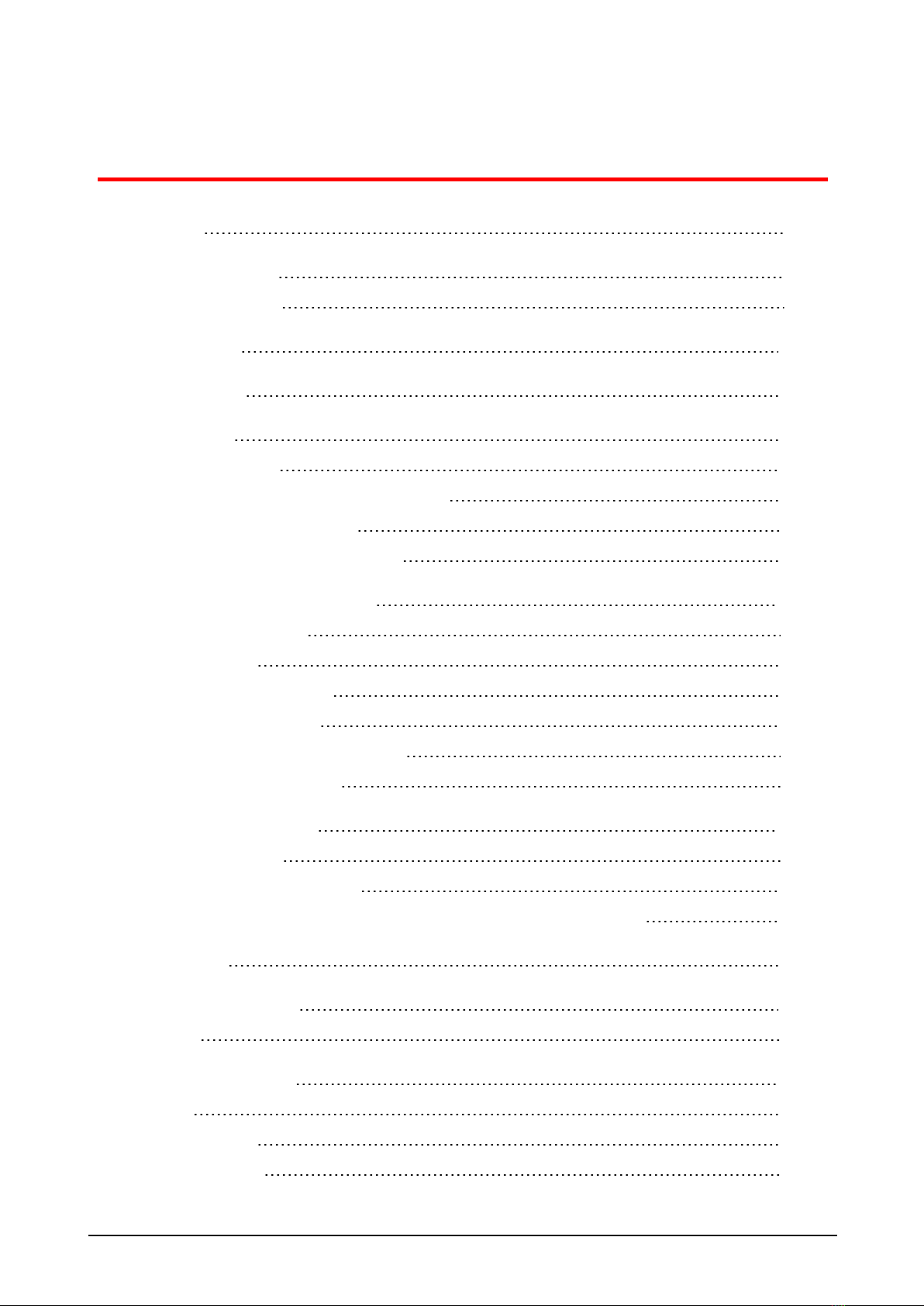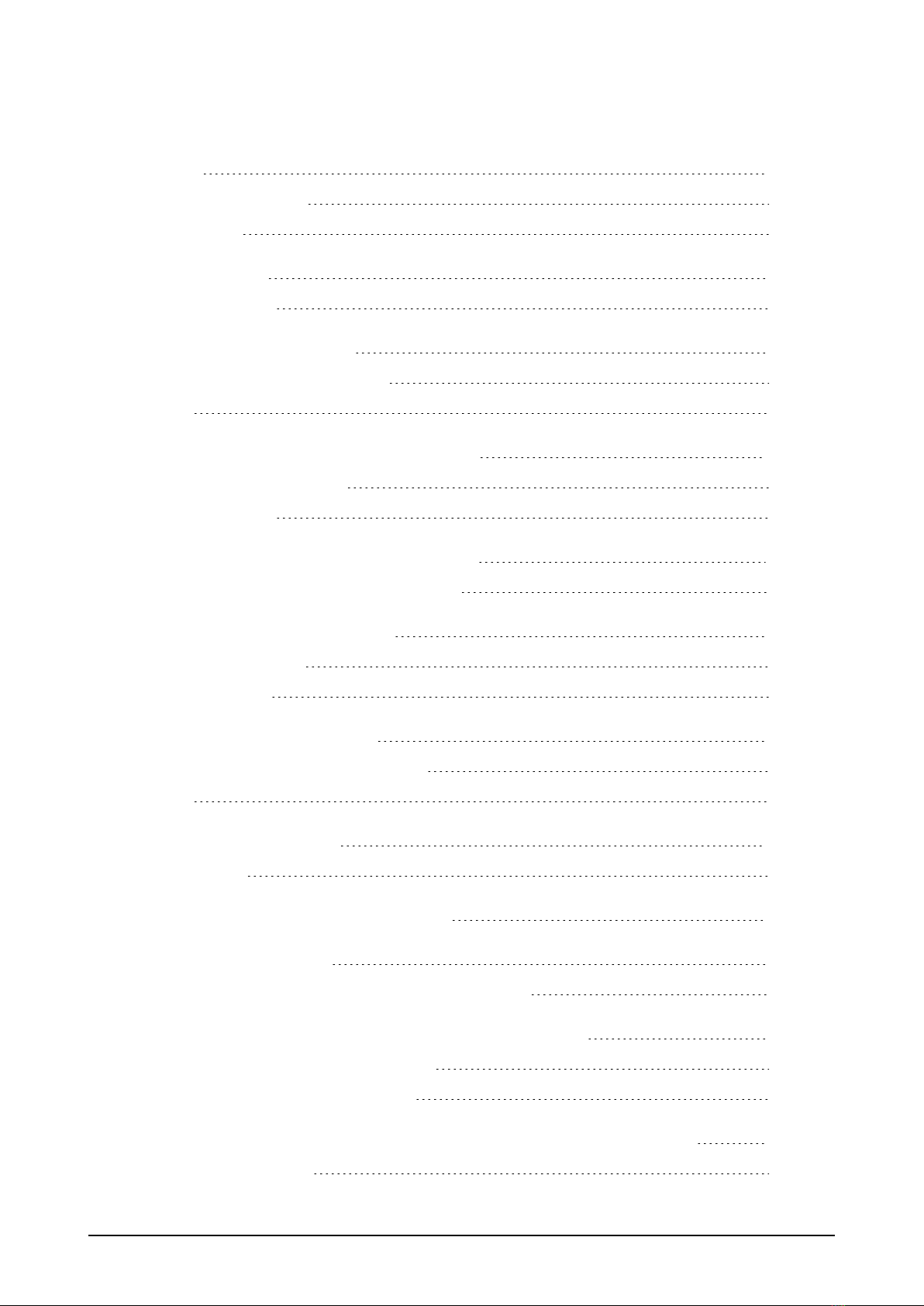Cardan shaft alignment – Using cardan offset bracket 137
Cardan offset brackets 137
Mounting large cardan offset bracket 138
Mounting the large cardan offset bracket and adjusting laser 138
Mounting bracket 138
Mounting the laser holder assembly on the rail 140
Mounting and adjusting laser 140
Adjusting the laser beam to the machine rotational axis 140
Positioning laser and mounting sensor for measurement 140
Mounting cardan offset bracket lite (sensALIGN 5 EX laser) 141
Mounting the cardan offset bracket lite and adjusting sensALIGN 5 laser 141
Mounting the faceplate to the rail 141
Mounting the laser holder assembly on to the rail 143
Mounting and adjusting the sensALIGN 5 EX laser 143
Adjusting the sensALIGN 5 laser beam to machine’s rotational axis 144
Positioning sensALIGN 5 EX laser and mounting sensALIGN 5 EX sensor for meas-
urement 145
Cardan shaft alignment measurement procedure 147
Evaluation and alignment 149
Best practice 151
Mounting sensor and laser 151
Entering dimensions 151
Initializing sensor 151
Causes that may influence measurement 151
Results and Live Move 151
sensALIGN 5 EX sensor firmware update 152
Updating sensor firmware to a newer version 152
Notification on sensor and laser calibration 154
Appendix 157
Updating ROTALIGN touch EX to a newer firmware version 157
Documentation 159
ROTALIGNtouch EX│On-board help 7