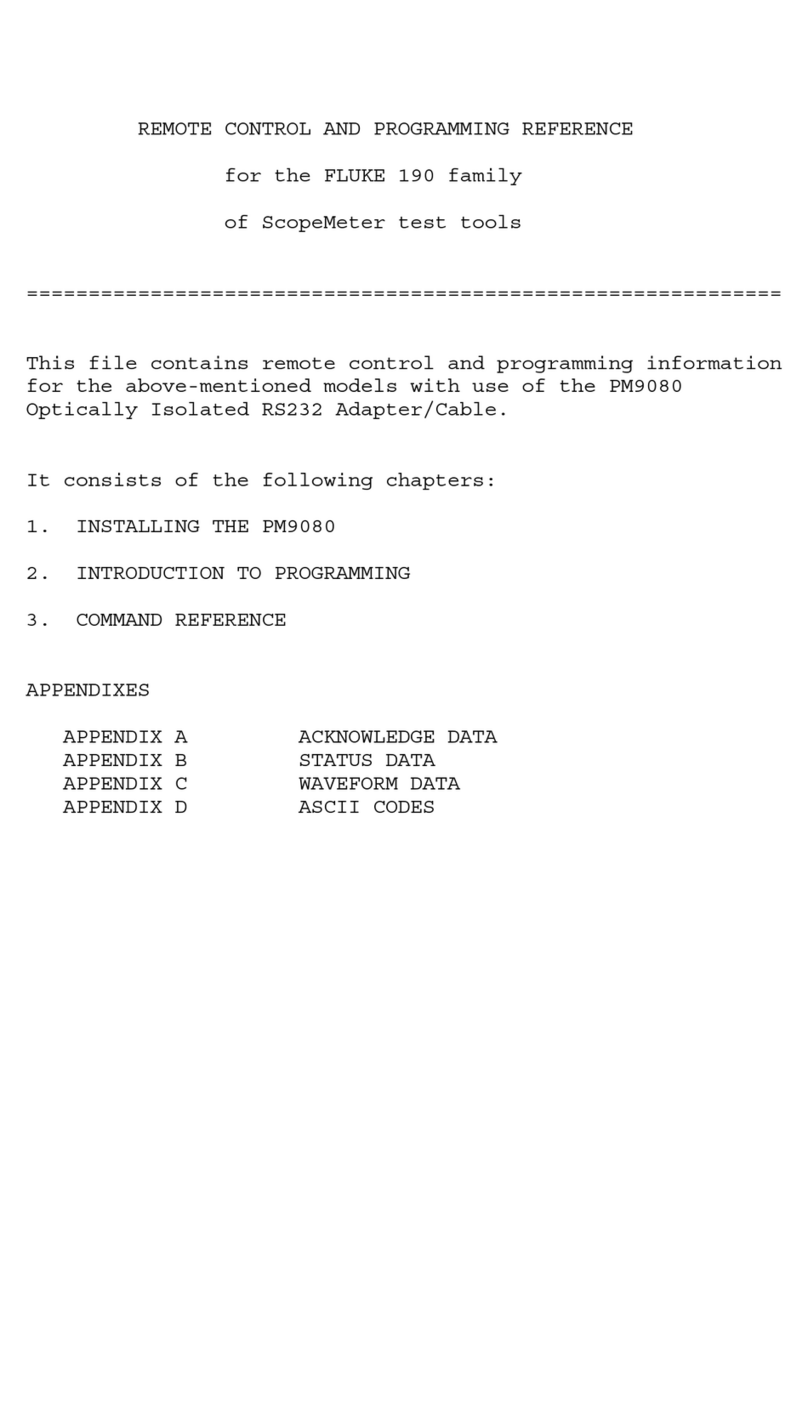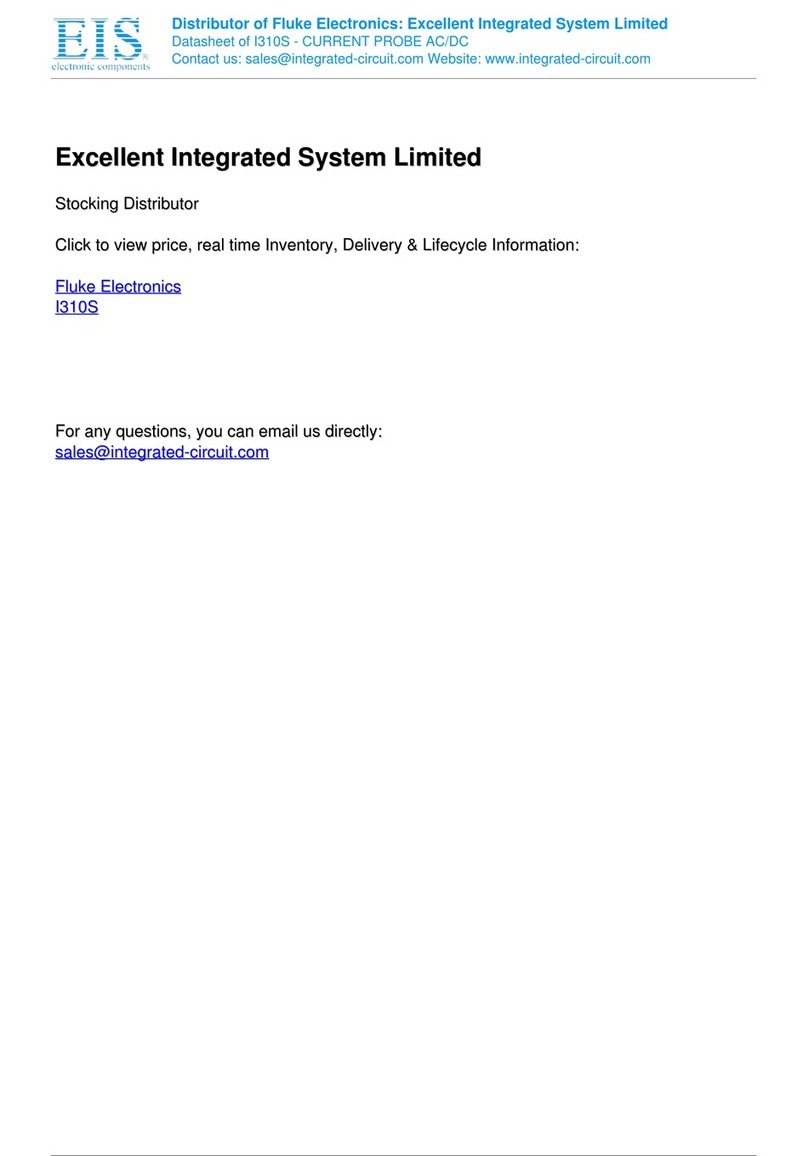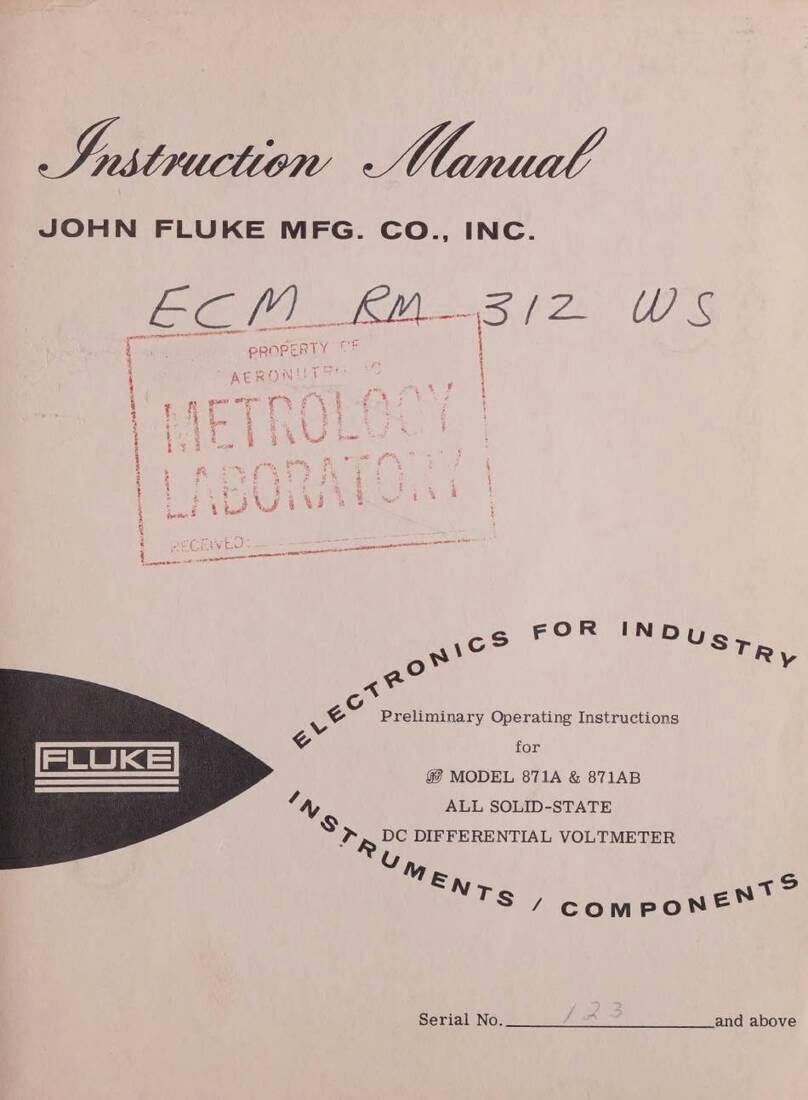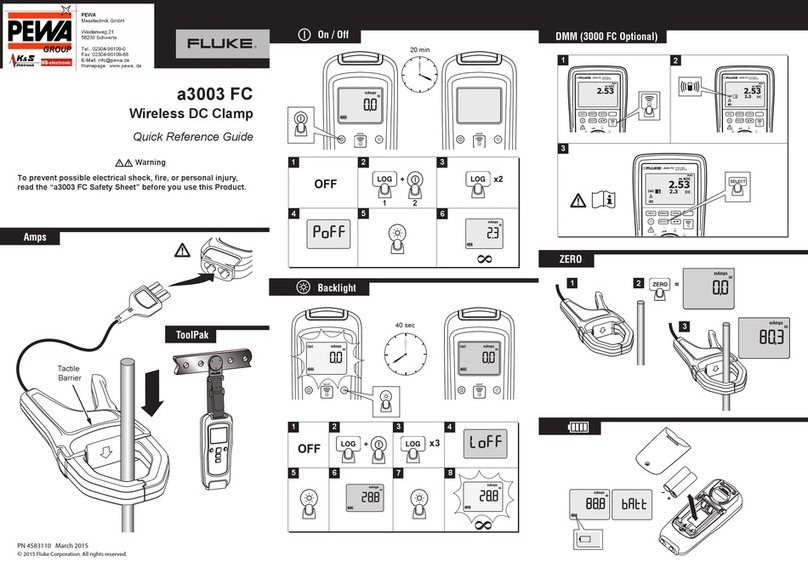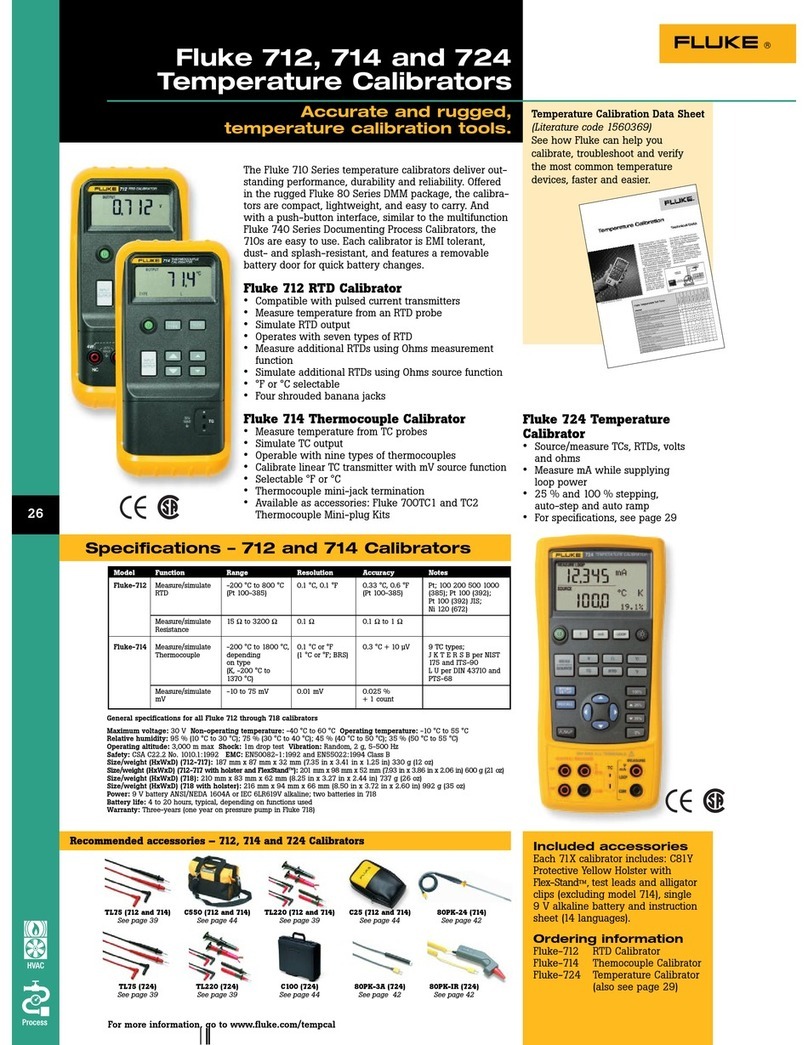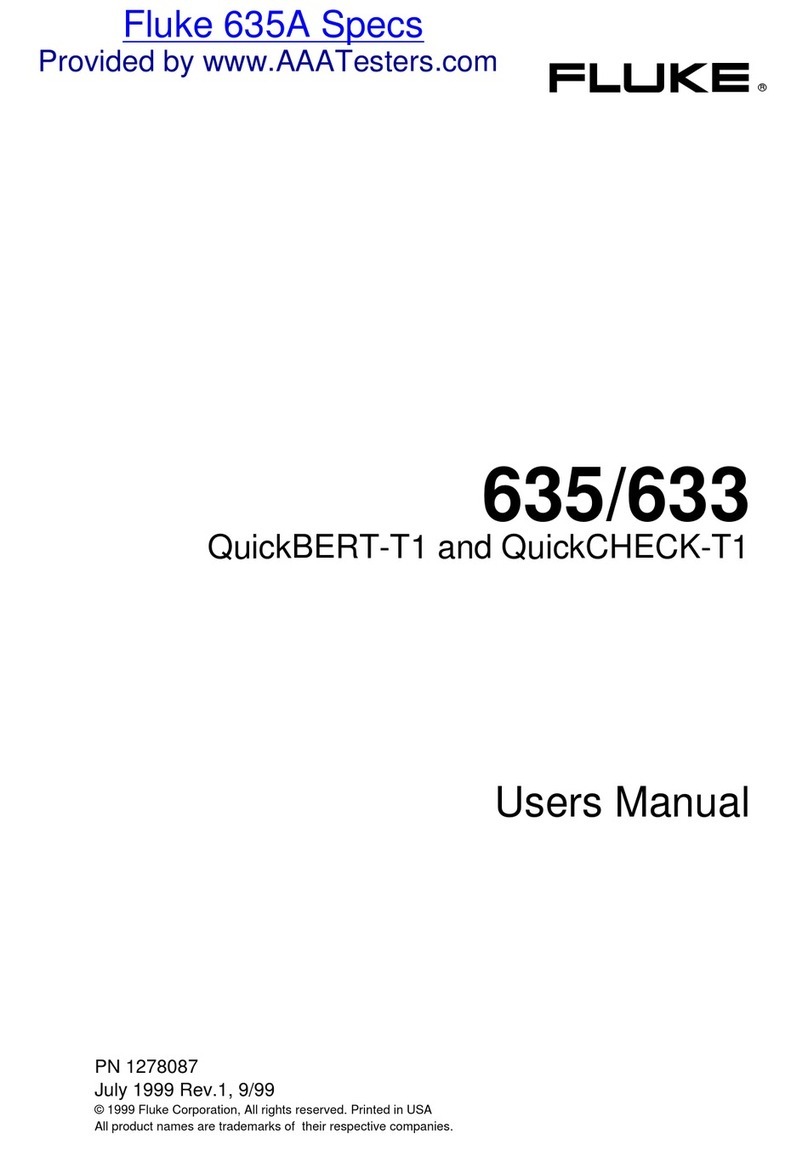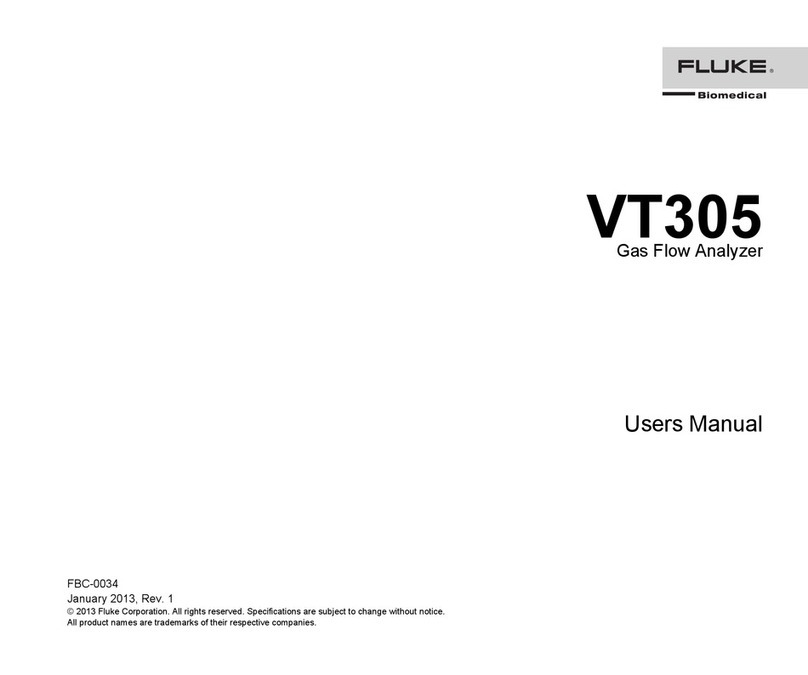Adding new Transmitters to your Diligence Cloud Account
IMPORTANT: You will need a Wi-Fi enabled device such as a Laptop or
PC, and you will need to have registered for a Diligence Cloud account
PRIOR TO STARTING
1. Using a Wi-Fi Device, log onto your Diligence Cloud Account and in
the bottom right hand corner of the Dashboard page use the Copy Icon
to save your Account Number to your clipboard.
2. Select Transmitter Management, click on the icon, enter the
serial number of the Transmitter. Serial numbers are case sensitive.
Repeat this process for all the Transmitters you want to add.
3. On the Transmitter press the Action Button for one second and
allow the Transmitter to boot up. At this stage ignore any on screen
messages.
4. Enter SETUP mode by pressing the Wi-Fi Button and the Action
Button simultaneously for ve seconds .
The LCD will show AP. - followed by AP. 0 a few seconds
later.
5. On your Laptop/PC, search for available Wi-Fi networks; the
Transmitter will advertise itself as RF600-<serial number of your
Transmitter>. Connect to this Wi-Fi network, the password is the serial
number excluding rst two digits, and is case sensitive.
6. The LCD will show AP. 1
7. On your Laptop/PC, open an Internet Browser and navigate to
http://192.168.4.1/setup
WiFi Signal Icon
If the WiFi Signal icon is not showing the Transmitter has no
signal or has not been set up.
WiFi signal strength is denoted by the number of bands showing
- one band is low signal, all four bands is excellent signal.
When the WiFi is connecting the WiFi Signal icon will ash each
segment consecutively, from low to full.
Fault Alert Icon
When present the Fault Alert icon indicates that there is a fault
with the Transmitter. The Fault Alert icon will usually appear with
a reference number on the main LCD. Please refer to manual for
more information on the fault.
Low Battery Indicator Icon
The Low Battery Indicator icon will show when battery is low. The
Transmitter will continue to operate normally, but we recommend
replacing the batteries with new as soon as possible.
If the Low Battery Indicator icon is ashing then the battery is
critically low and should be replaced immediately.
Alarm Active Icon
The Alarm Active icon will ash when the Active Channel is
registering an unacknowledged alarm.
High/Low Alarm Icons
The High/Low Alarm icon will show to alert you that the value
displayed in the Active Channel exceeds the alarm limit. If the
High/Low Alarm icon is ashing then the Active Channel is
registering a High/Low Alarm.
Action Icons
The Play icon will ash when the Transmitter is tasked and
logging normally. This is normal status. If solid, the Transmitter
has received a task but waiting for a reading.
The Pause icon indicates that the Transmitter is not logging.
The Action icon indicates that the Transmitter is waiting for input
from the user to perform an action.
8. Select the Wi-Fi Tab and paste in your Cloud Account Number you
copied earlier.
Note – There is a timeout to conserve battery of 4 mins.
9. Click on the Scan for WiFi button to search for Local Wi-Fi (Wireless)
Networks. You may see multiple entries for the same Wi-Fi network,
especially if your network has multiple base stations.
Note – At time of writing Diligence 600 only supports WPA2-PSK
Wireless Networks. Enterprise Networks are not currently supported.
Select your Wi-Fi (Wireless) Network from the drop down and enter the
Wi-Fi Password. Click Save and the page will return Save OK.
10. Click on the Server tab and conrm the Diligence Cloud tick box
has been selected in the Server section, if not select it and click Save.
11. Press the Wi-Fi Button on the Transmitter to exit Setup Mode.
The LCD display of your Transmitter will change to show tAS to
indicate it to indicate it is now congured correctly and awaiting tasks.
12. Provoke the Transmitter by pressing the Wi-Fi Button for one
second. The Wi-Fi Symbol will ash as the Transmitter attempts to
connect to the Diligence Cloud. If all is well, then the Wi-Fi symbol
will go solid. This may take a few seconds to connect.
13. In the event of setup not working the Fault icon will be
displayed with a fault code number. If the Diligence Cloud does not
recognise the Transmitter then IdEr will be displayed.
Please repeat the process from Step 4 checking your Wi-Fi details and
Diligence Cloud Account Number were correct. If you continue to get
error messages then contact Comark Technical Support for help.
For additional help and information please refer to the Diligence 600
User Manual or the Help Section on the Diligence Cloud by clicking on
the icon from any page.
14. Now the Transmitter needs to be setup correctly in your Diligence
Cloud account; each Transmitter needs to be assigned a Location and
Alarm Group.
Log back into your Diligence Cloud account and select the icon
and then Locations. Click on the icon and enter the name of the
rst location.
Now select the icon again and then Alarm Groups. Click on the
icon and enter the name of the rst Alarm Group.
Navigate to Transmitter Management tab and select the icon to
bring up the Task Conguration page for the selected Transmitter.
Complete the form, select Program Task. Press and hold the Wi-Fi
Button until the Transmitter beeps. It will wake up, connect to your
Diligence Cloud account and receive the task.
15. Repeat this process, from Step 4, for all of your new Transmitters.
Visit www.comarkinstruments.com for more info on Diligence 600.