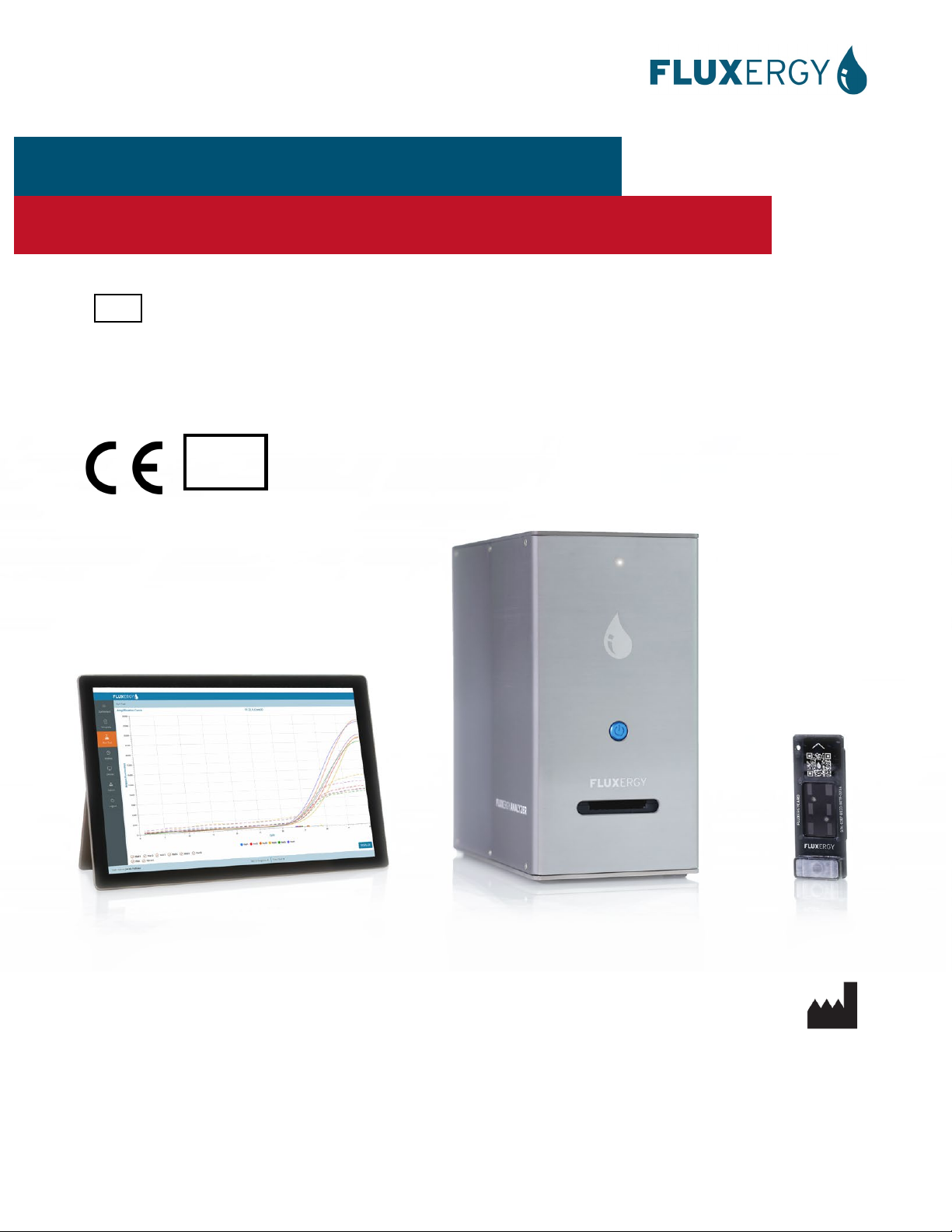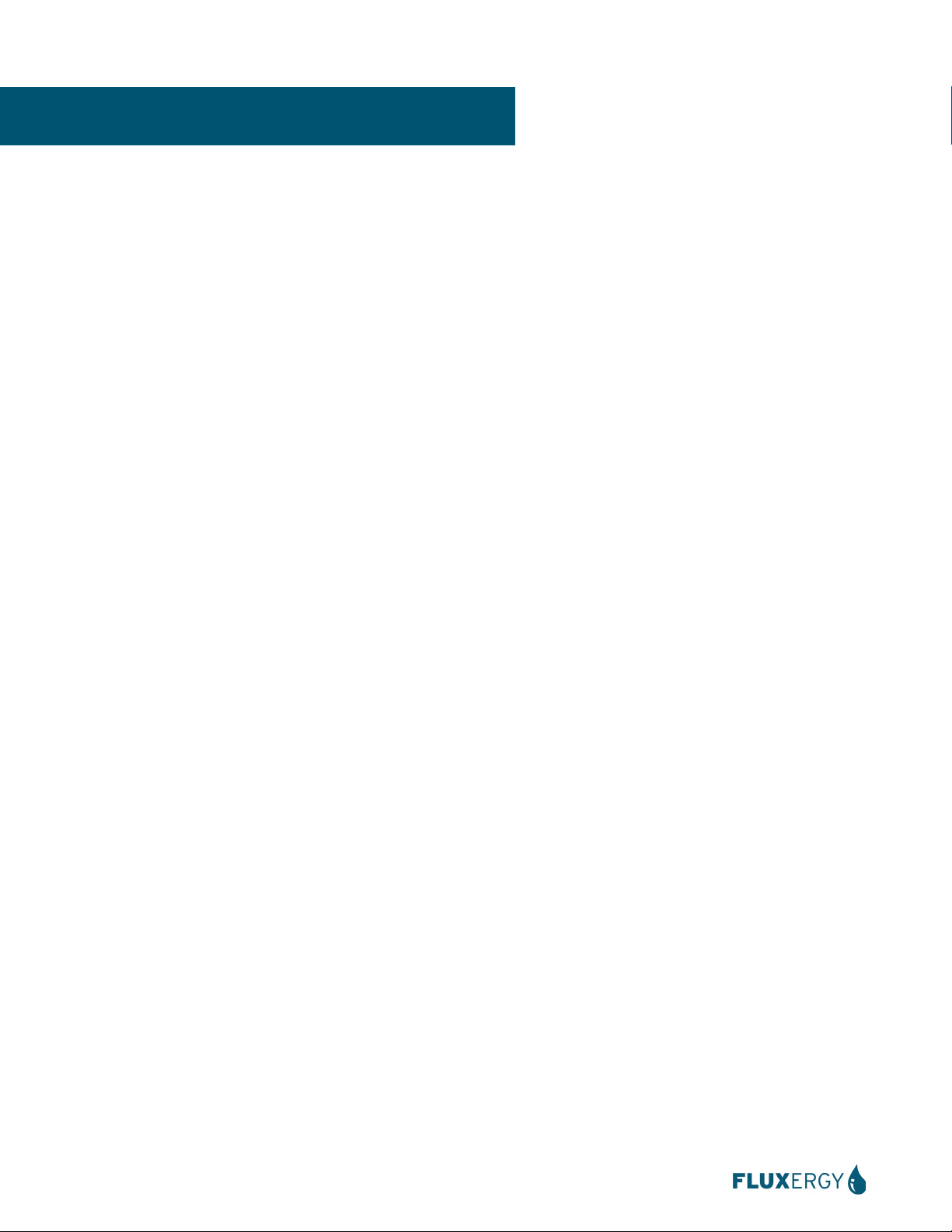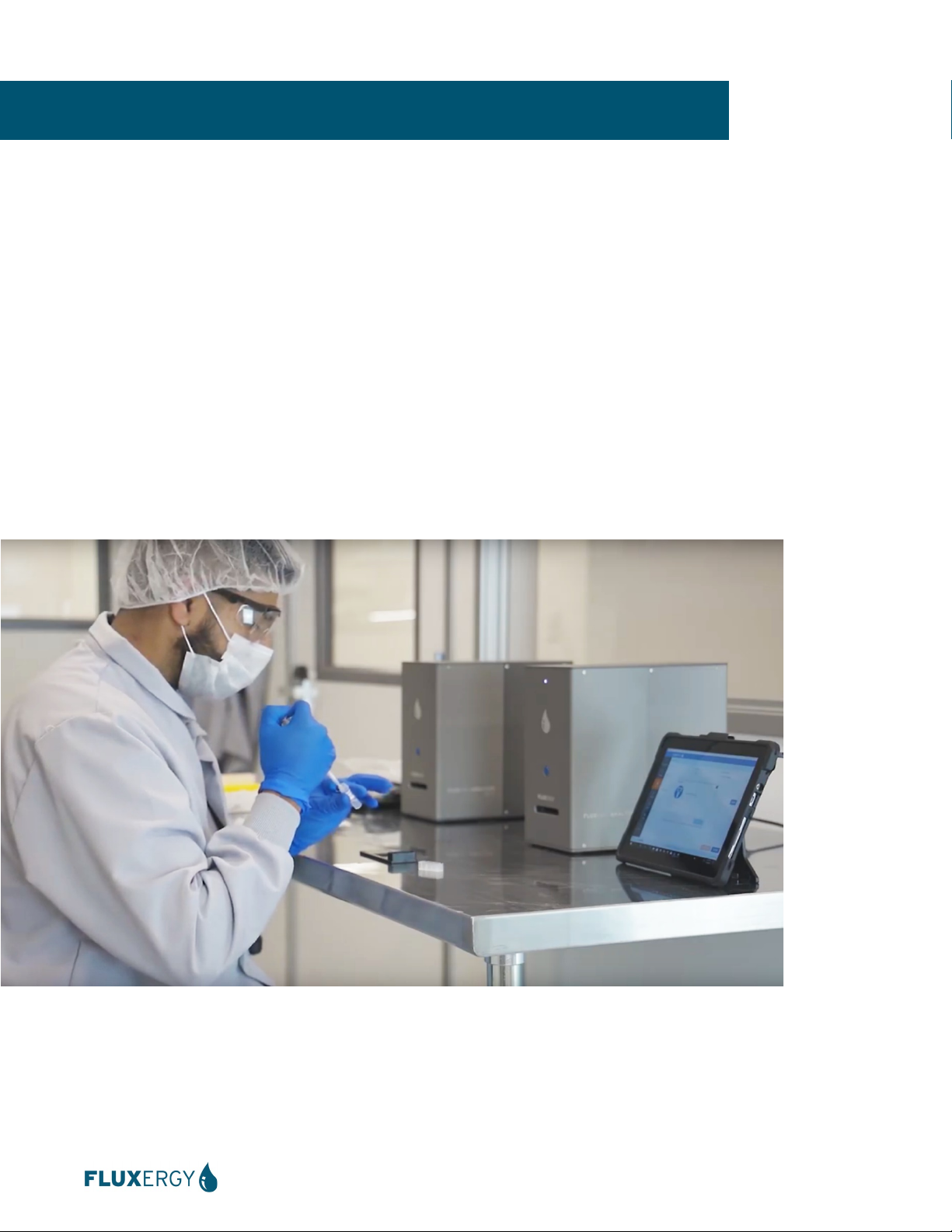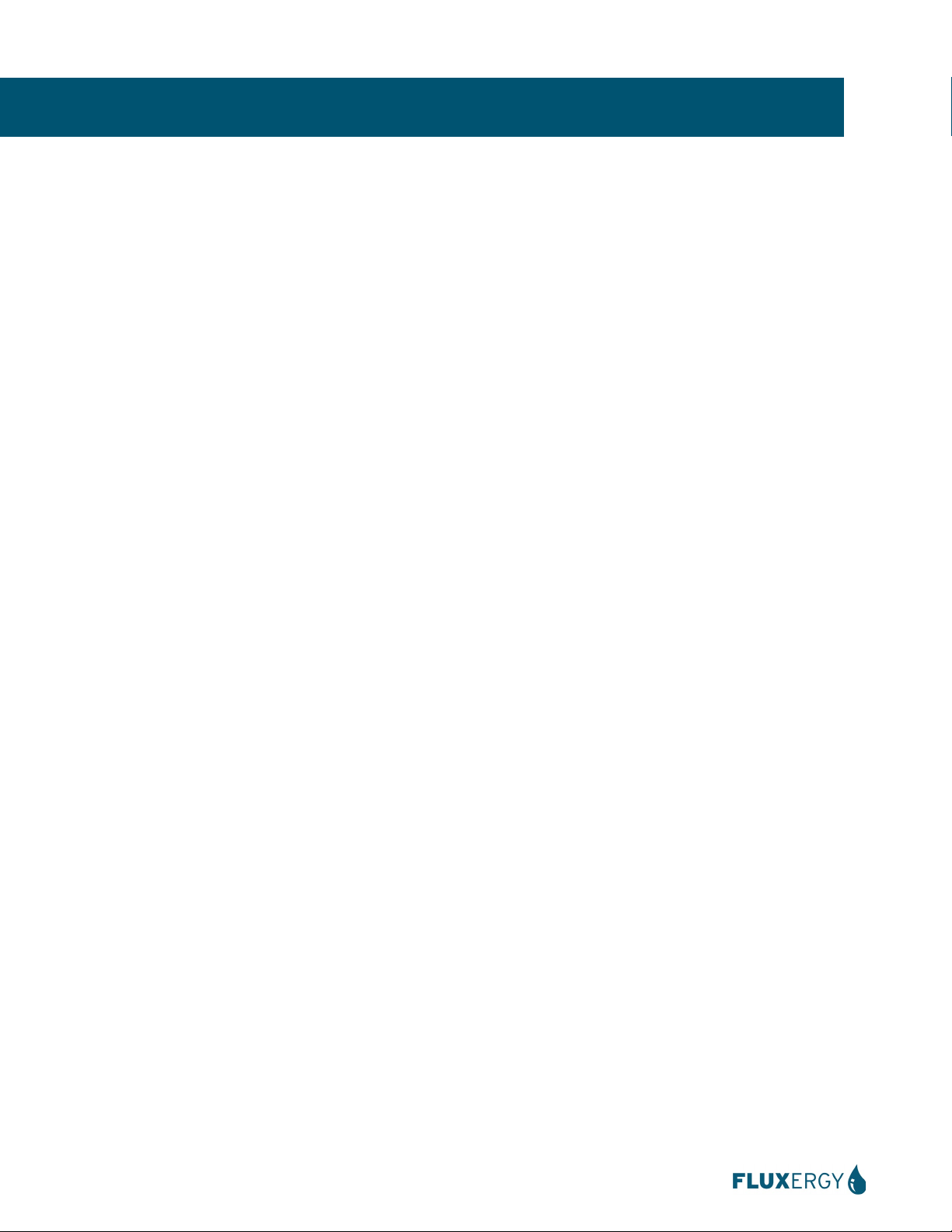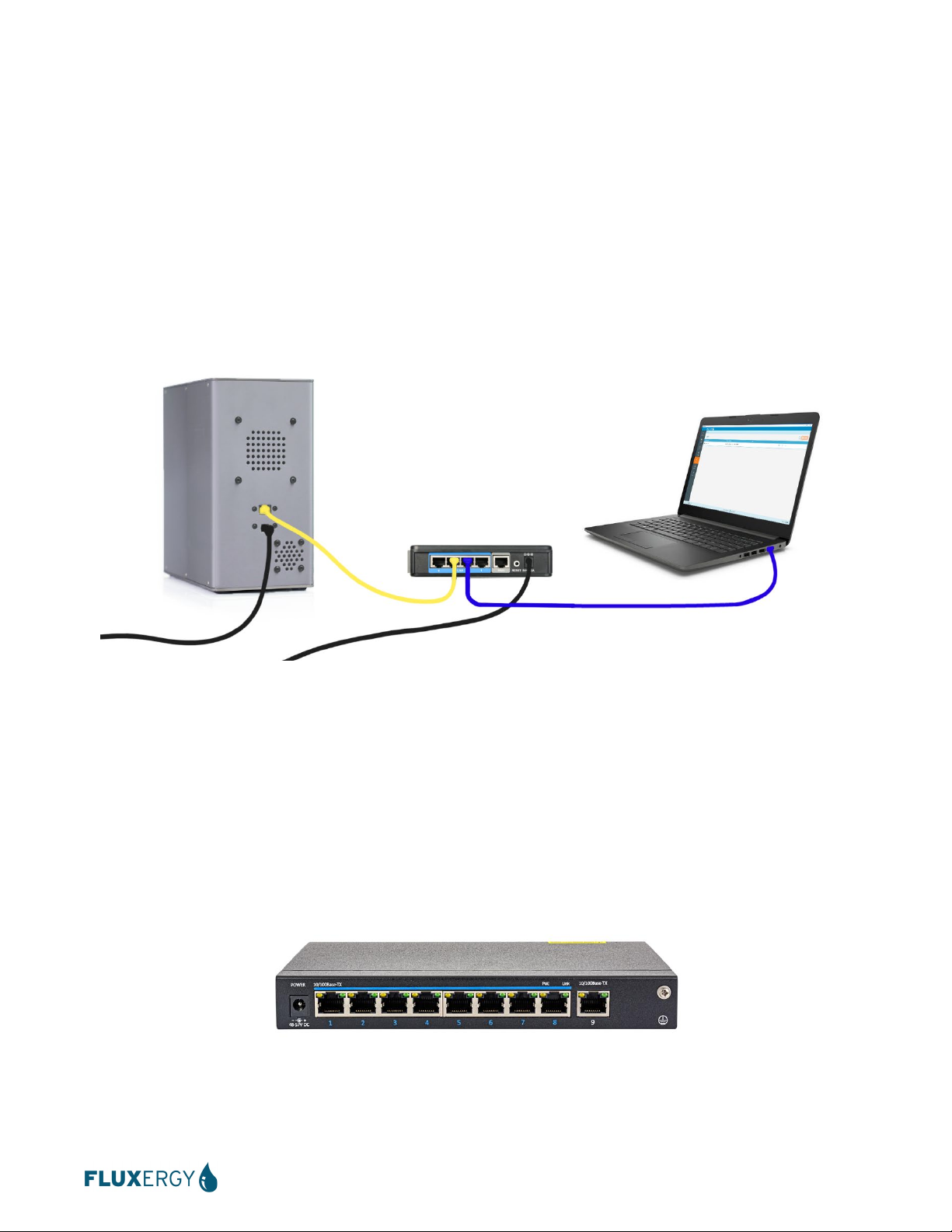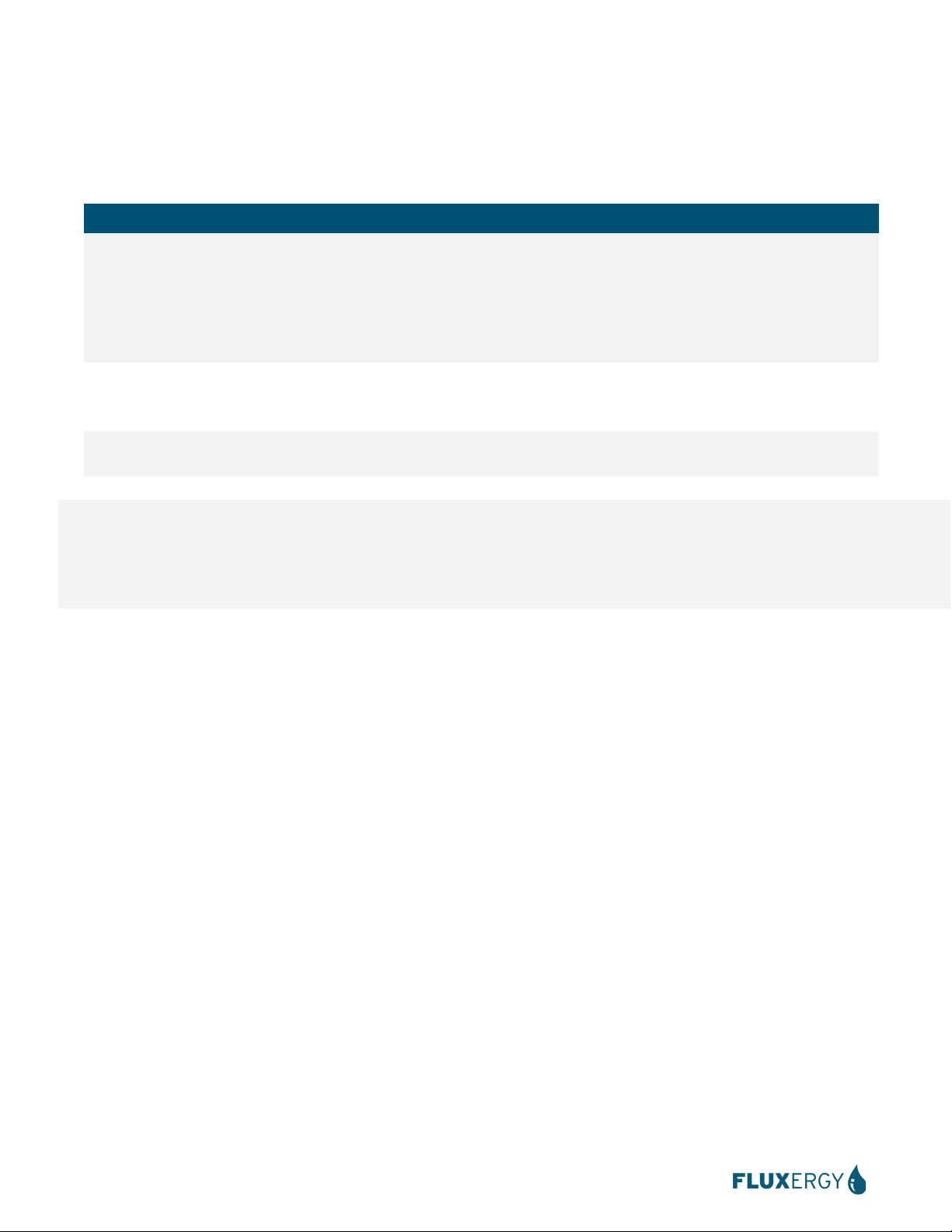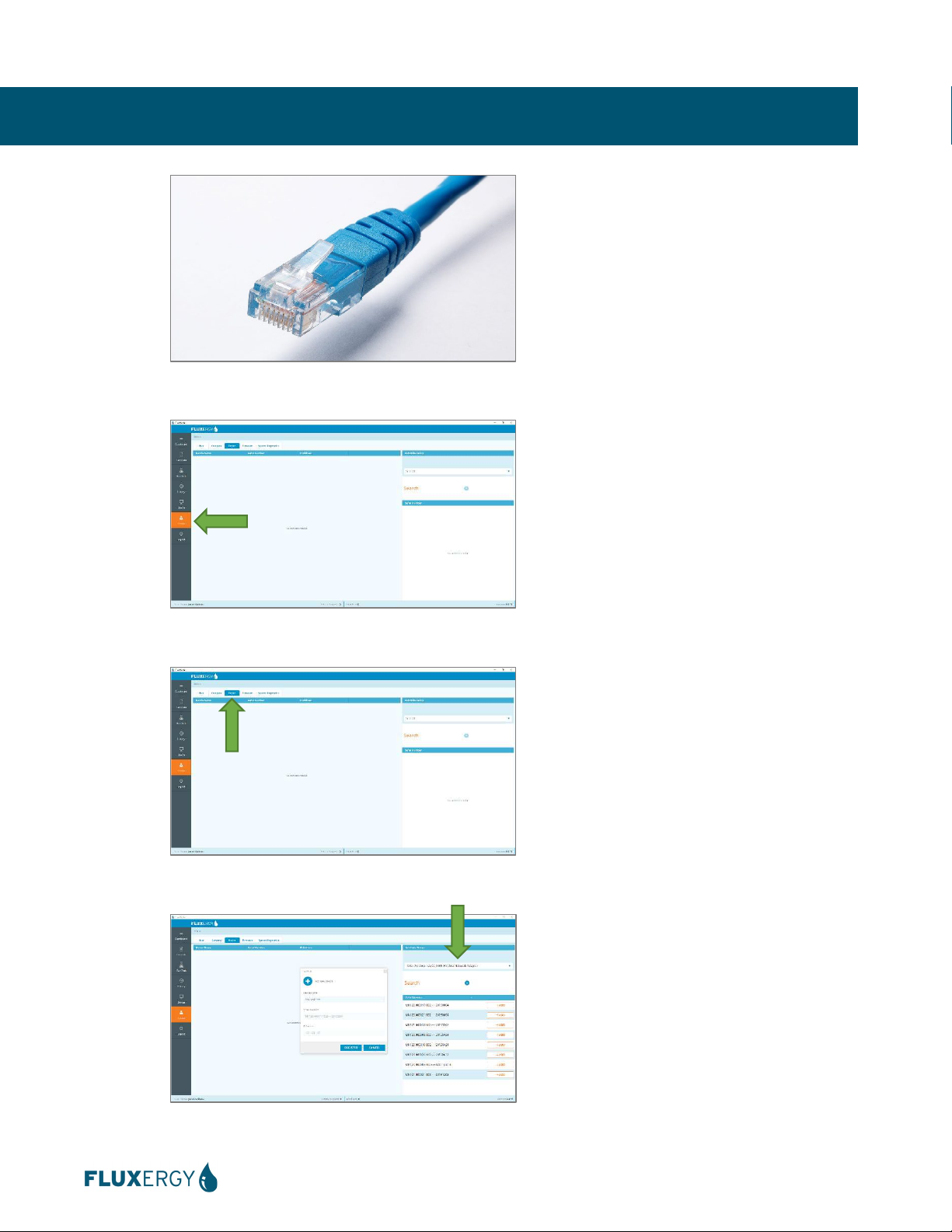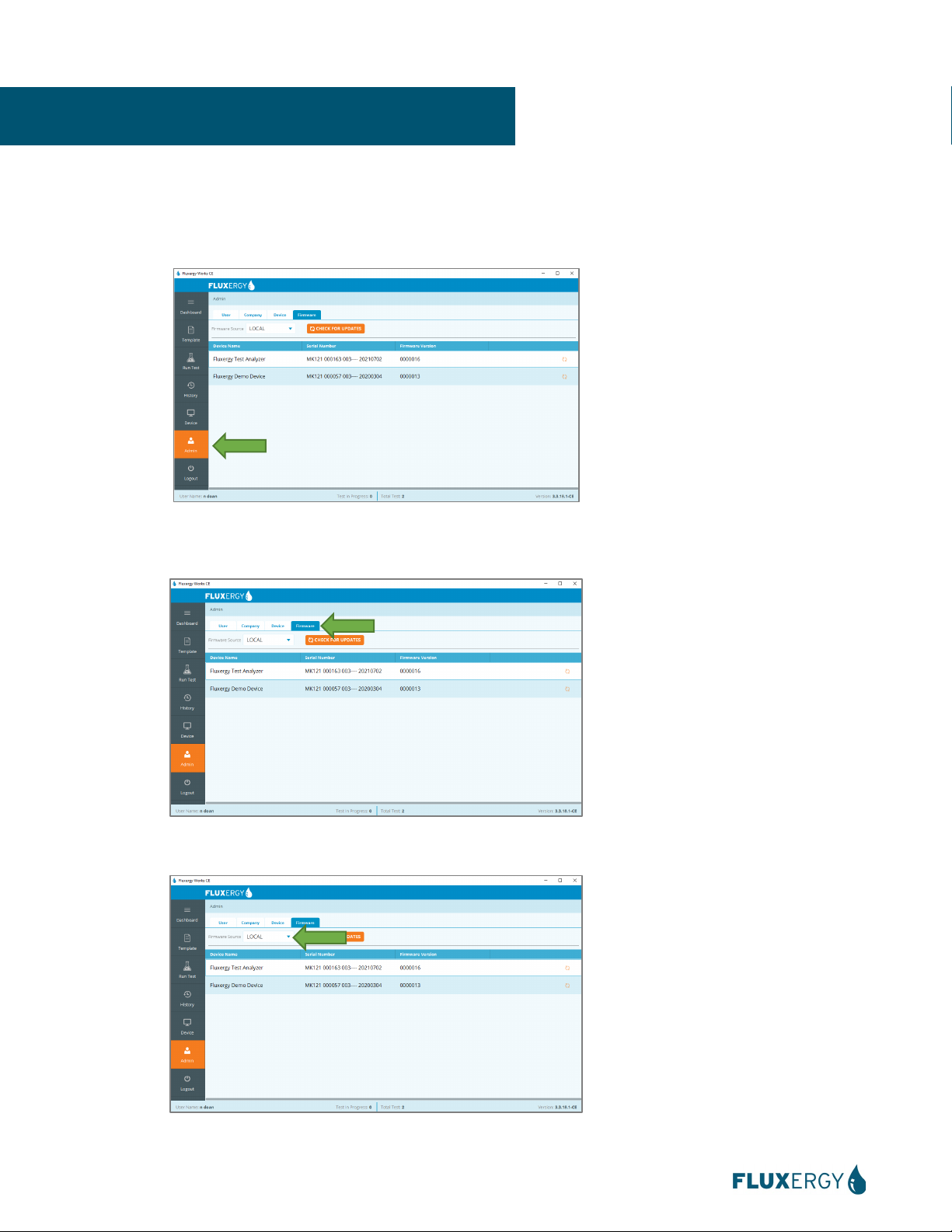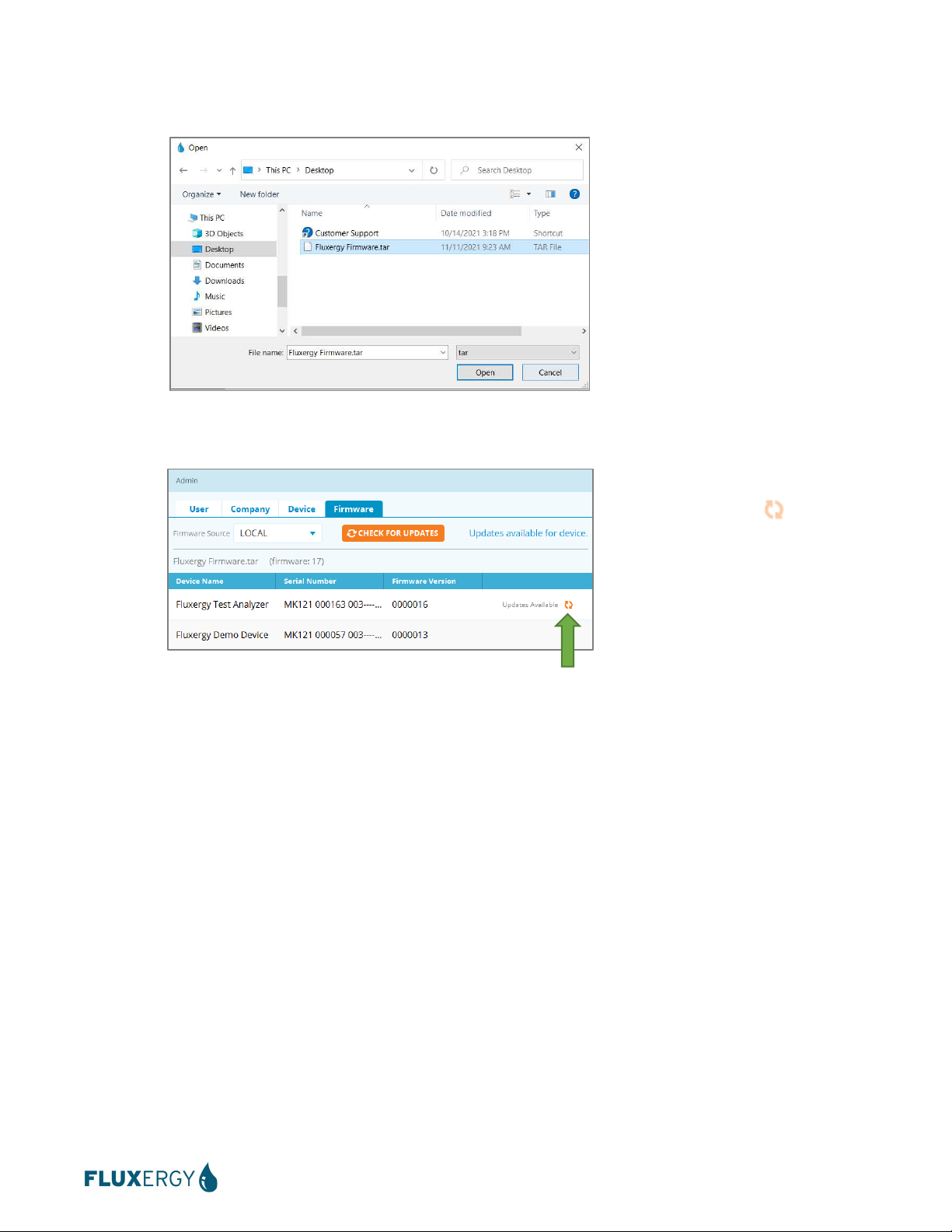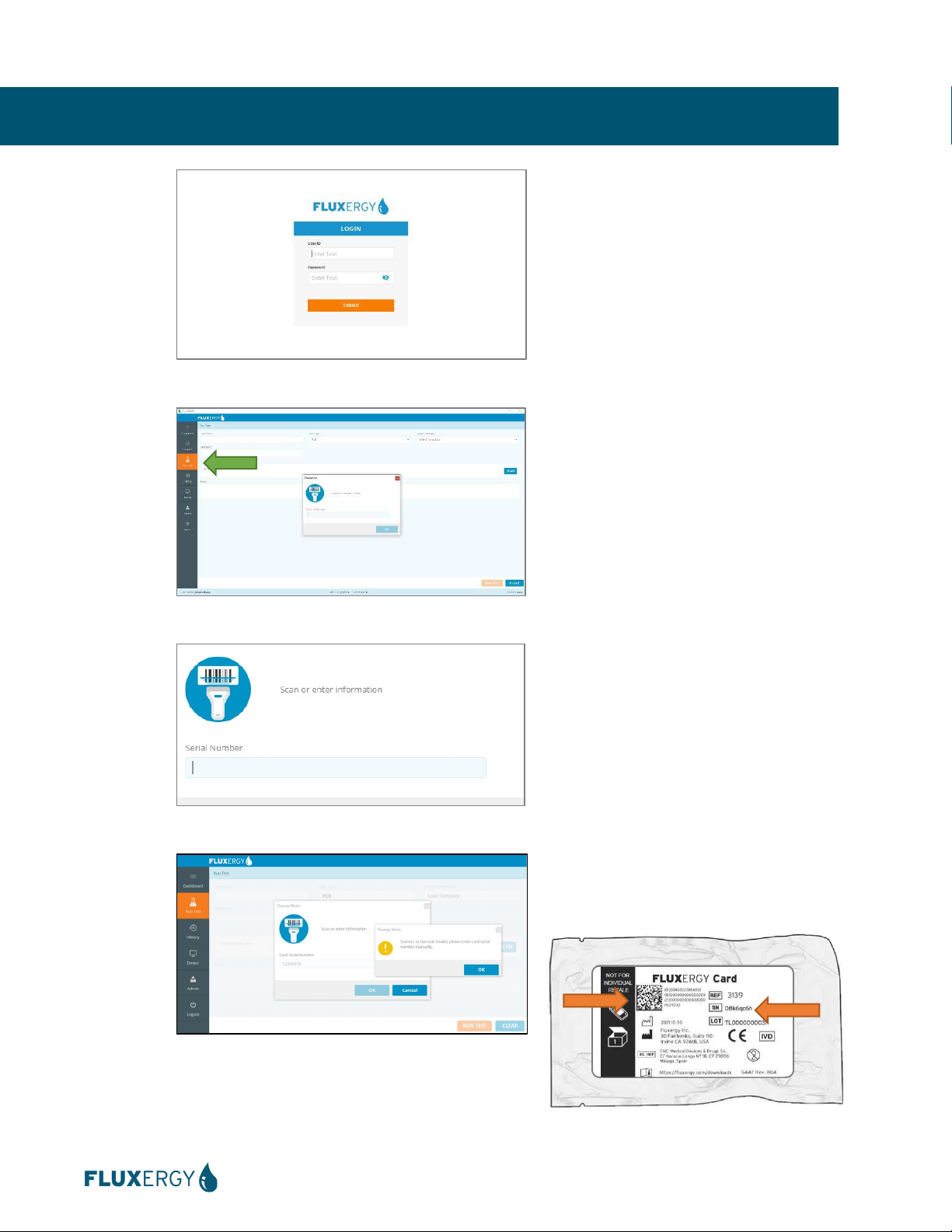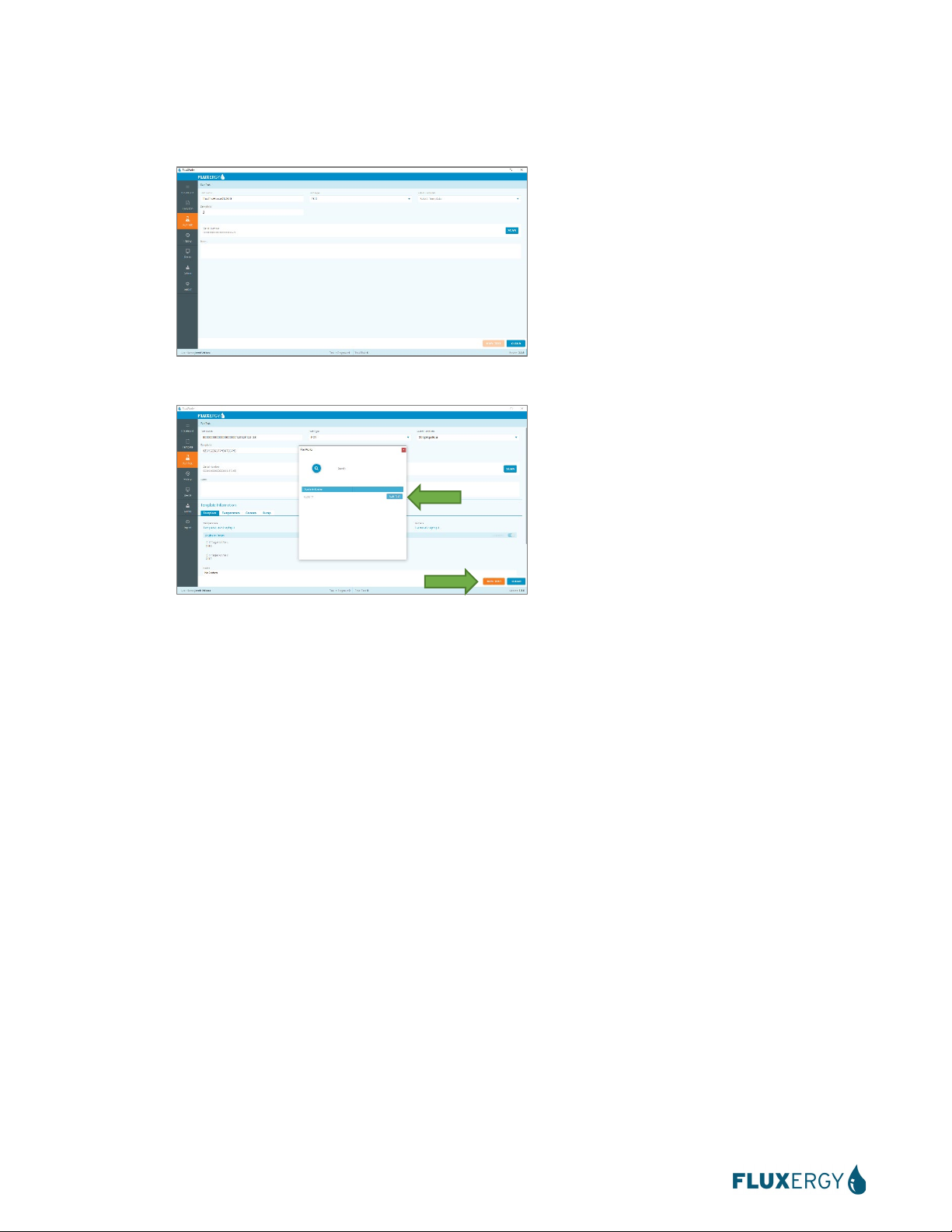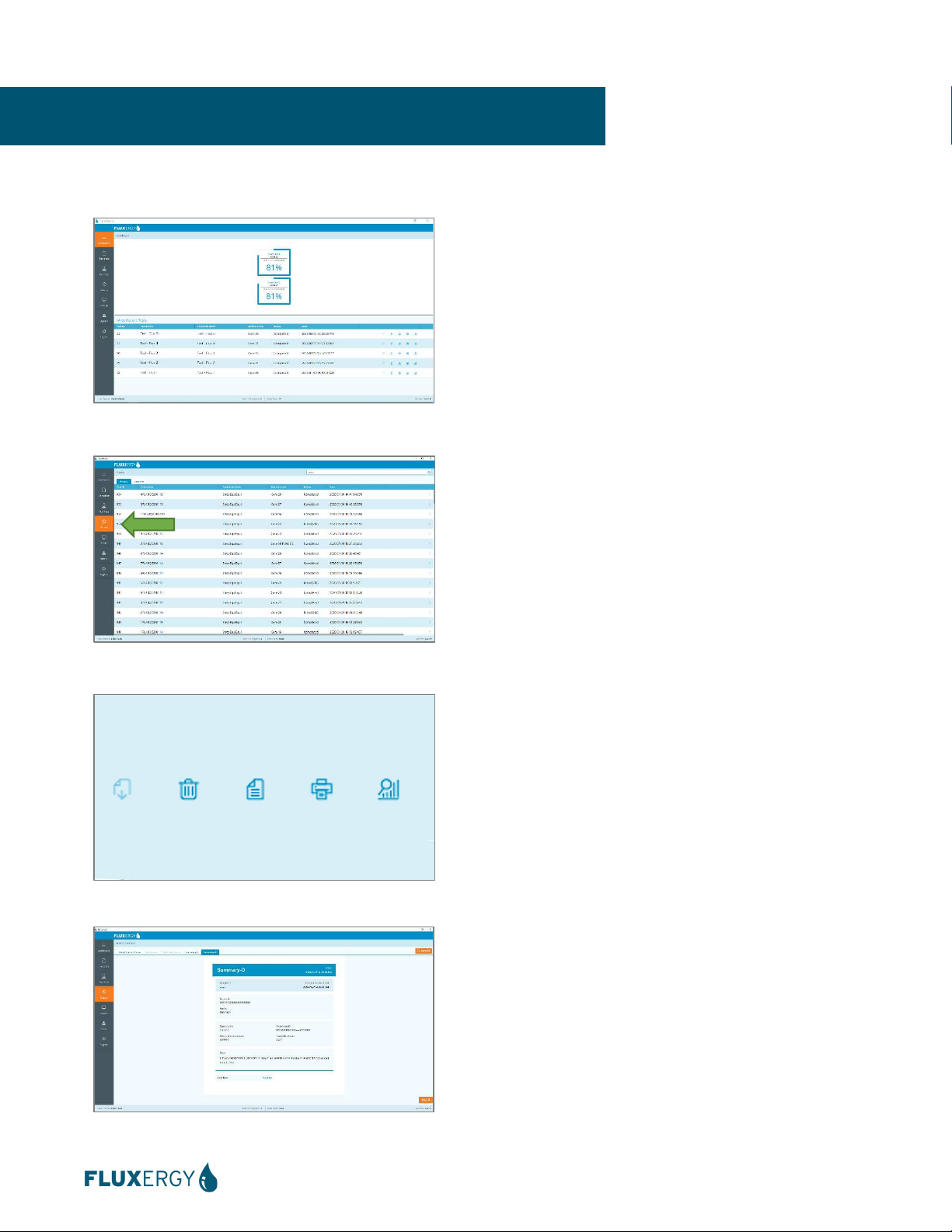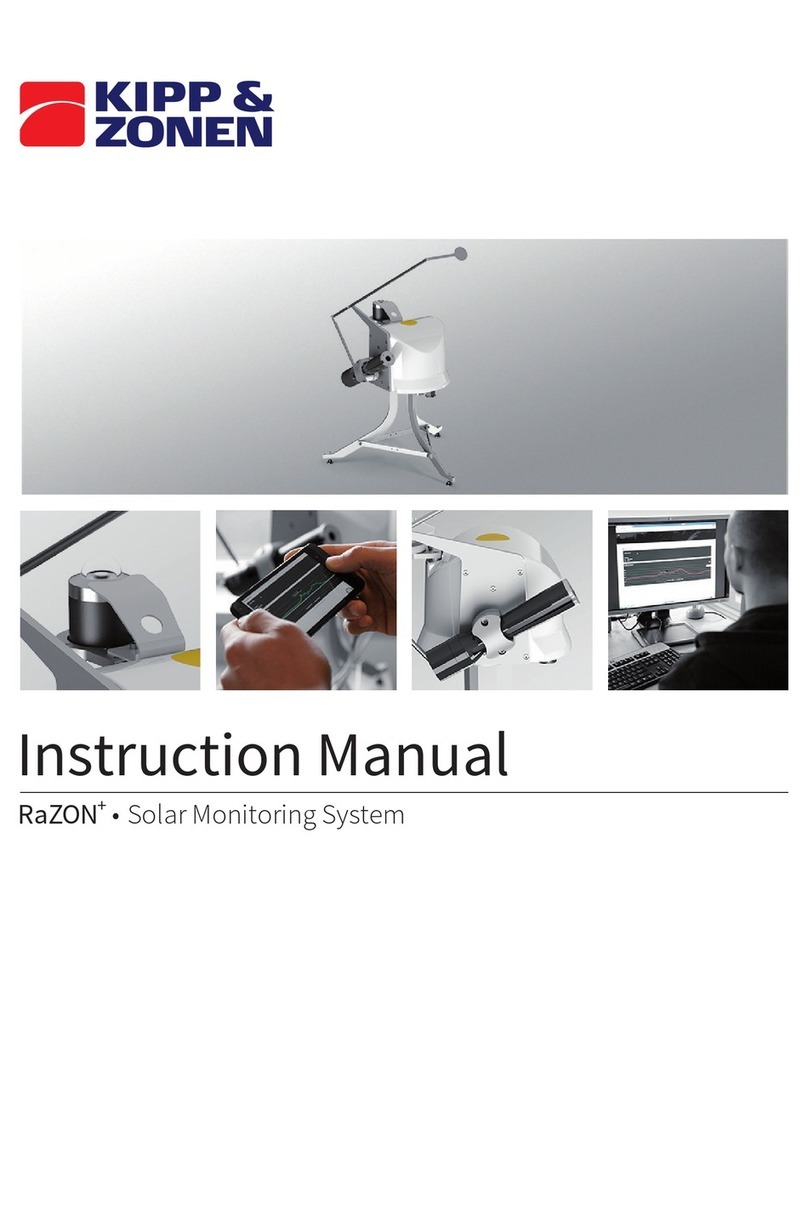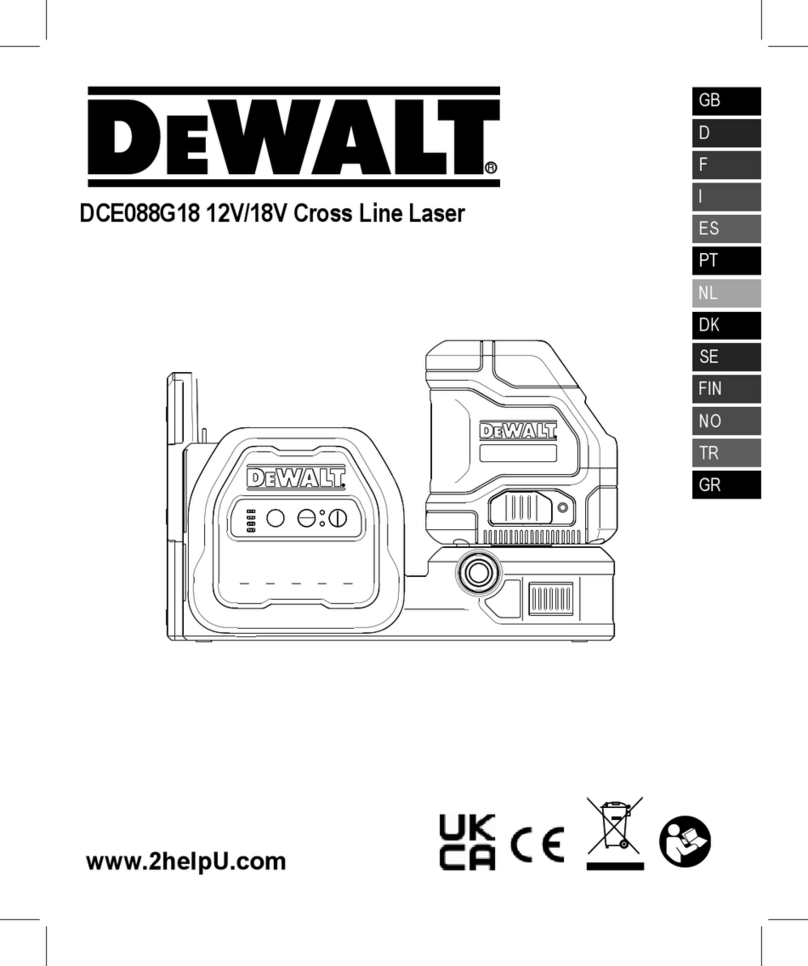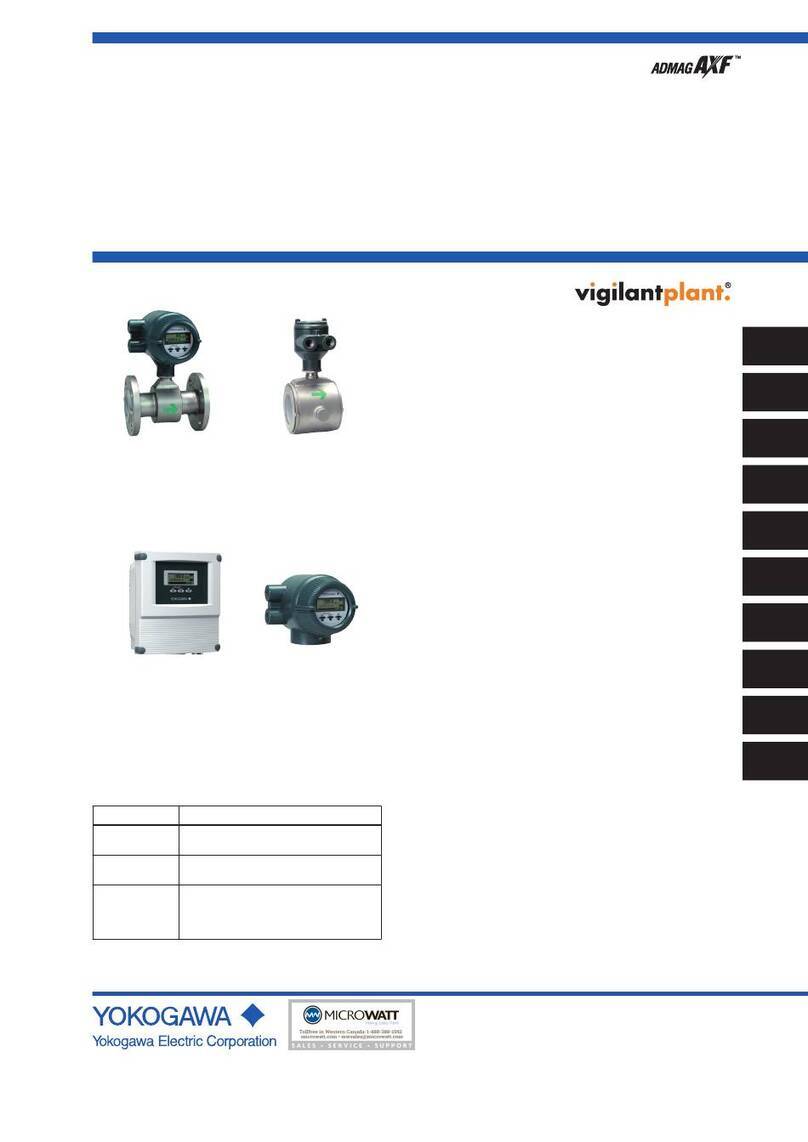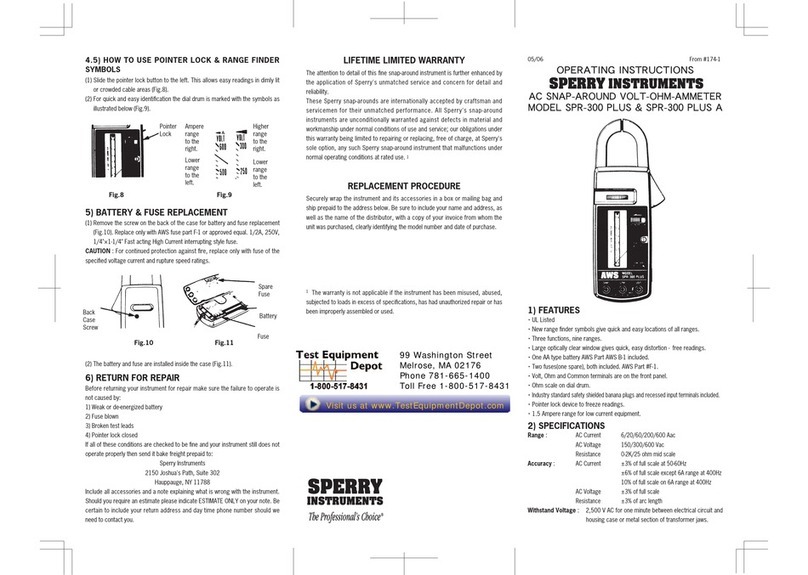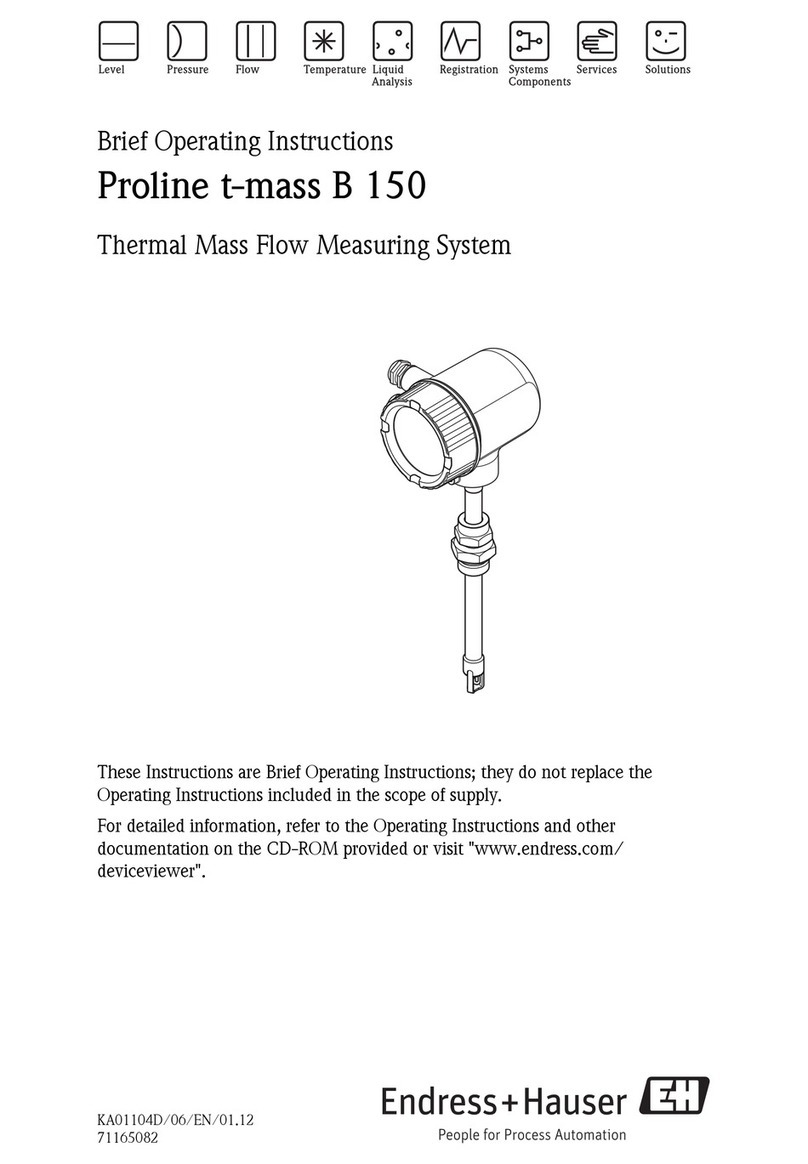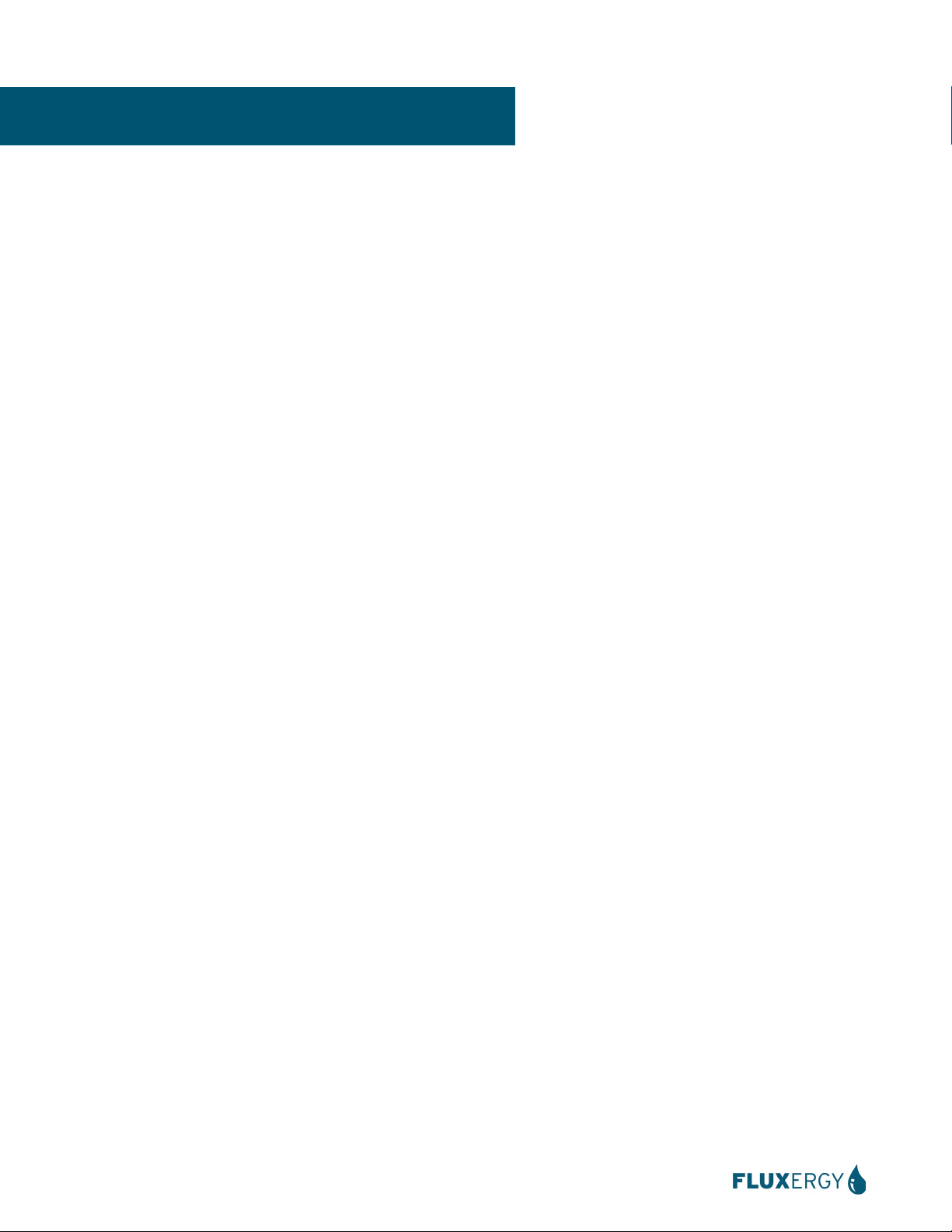
2
Instruction Manual (PN: 5780D00)
Version Date: November 15, 2021
MAINTAINING A SAFE WORKSPACE........................................................................................................................3
Use of Personal Protective Equipment (PPE)
................................................................................................................................ 3
Disinfection of Laboratory Workspace
.......................................................................................................................................... 3
Biohazard Waste Disposal
............................................................................................................................................................. 3
Safety Precautions
........................................................................................................................................................................ 4
SYSTEM OVERVIEW ..................................................................................................................................................5
Fluxergy Analyzer
......................................................................................................................................................................... 5
Fluxergy Card
................................................................................................................................................................................ 6
Fluxergy Analyzer Power Cable
..................................................................................................................................................... 6
Ethernet Cable
.............................................................................................................................................................................. 6
Operating Conditions
.................................................................................................................................................................... 7
Computer: Recommended Requirements
....................................................................................................................................... 7
Computer: IT Recommendations
.................................................................................................................................................... 7
Quick Specs
................................................................................................................................................................................... 7
INSTALLATION AND TROUBLESHOOTING ..............................................................................................................8
Setting up Fluxergy Works Software
............................................................................................................................................. 8
Setup Guidelines
........................................................................................................................................................................... 8
Device Setup: Connecting with a Standalone Network
................................................................................................................... 9
Device Setup: Connecting with Your Local Network
...................................................................................................................... 9
Troubleshooting
.......................................................................................................................................................................... 10
Error Codes and Their Meanings
................................................................................................................................................. 10
Restarting a Fluxergy Analyzer
.......................................................................................................
Error! Bookmark not defined.
ADDING A DEVICE TO FLUXERGY WORKS............................................................................................................11
MANAGING DEVICES...............................................................................................................................................13
Turning on your Device
............................................................................................................................................................... 13
Checking your Device Availability
............................................................................................................................................... 13
Turning Off or Restarting your Device
........................................................................................................................................ 13
UPDATING FIRMWARE ............................................................................................................................................14
ADDING USERS & USER PERMISSIONS.................................................................................................................16
RUNNING A TEST ON FLUXERGY WORKS.............................................................................................................17
ACCESSING YOUR RESULTS..................................................................................................................................19
BACKUP TEST HISTORY .........................................................................................................................................20
RESTORE TEST HISTORY .......................................................................................................................................21
LABELS AND MARKING ..........................................................................................................................................22
Symbols on Packaging and Analyzer
........................................................................................................................................... 22
CONTACT AND LEGAL INFORMATION ...................................................................................................................23
Fluxergy Headquarters Location
................................................................................................................................................. 23
Customer and Technical Support
................................................................................................................................................ 23
Authorized Representative
.......................................................................................................................................................... 23