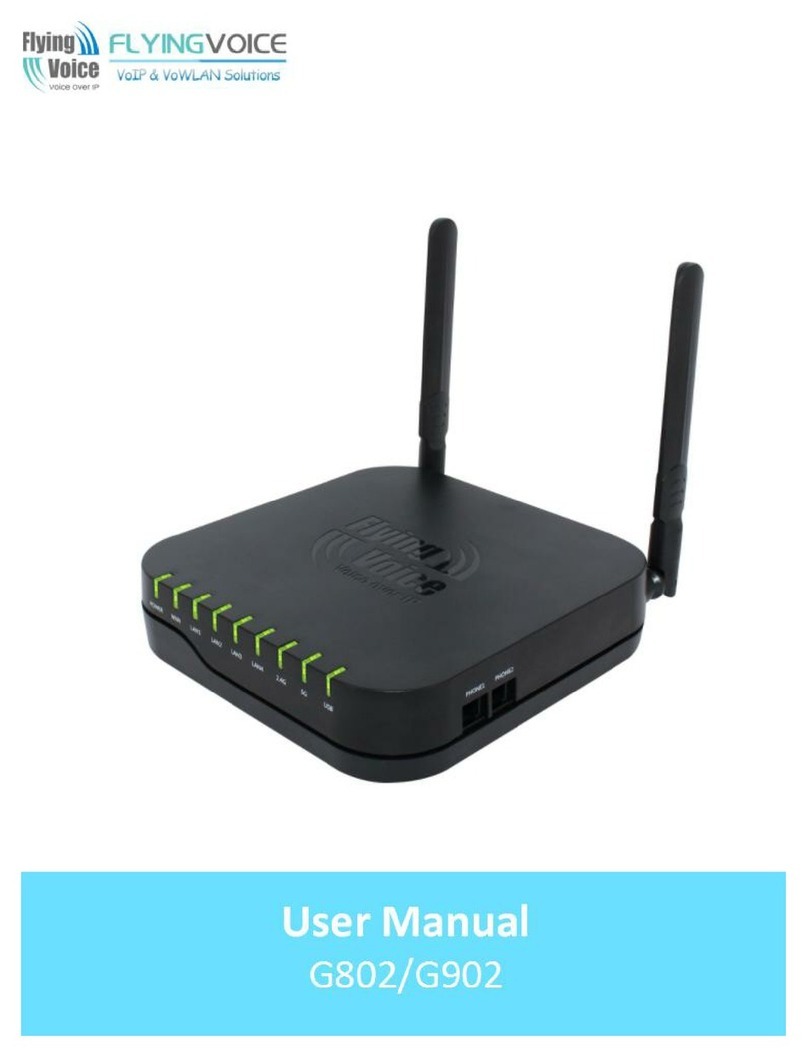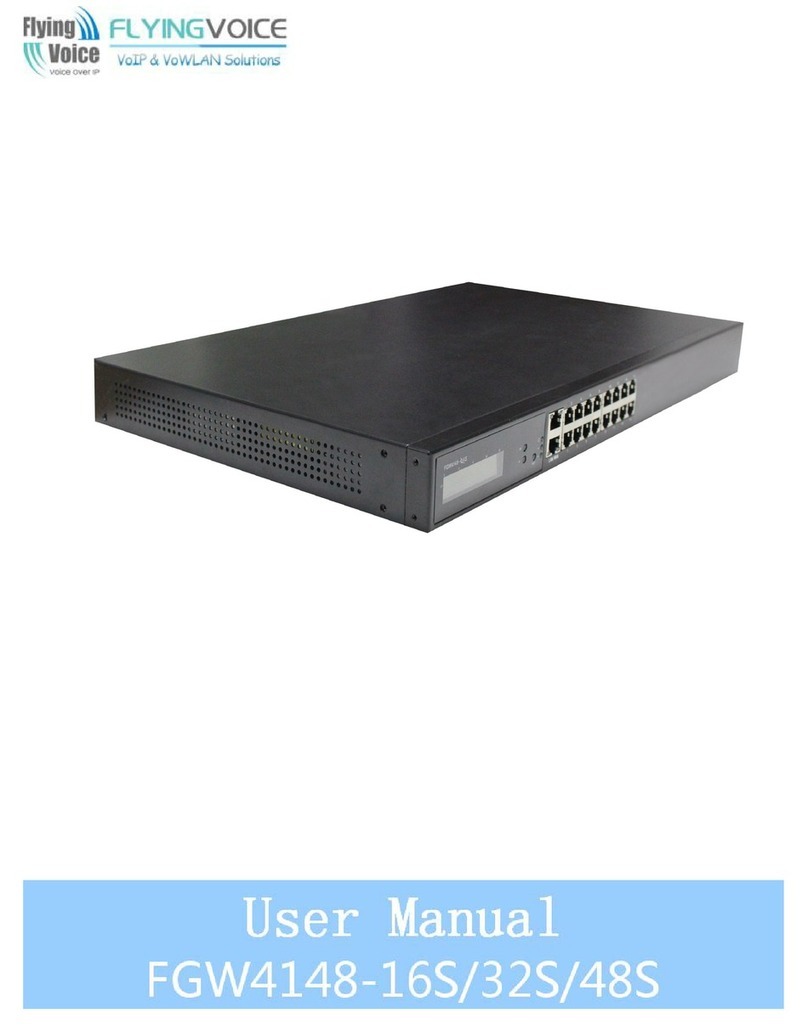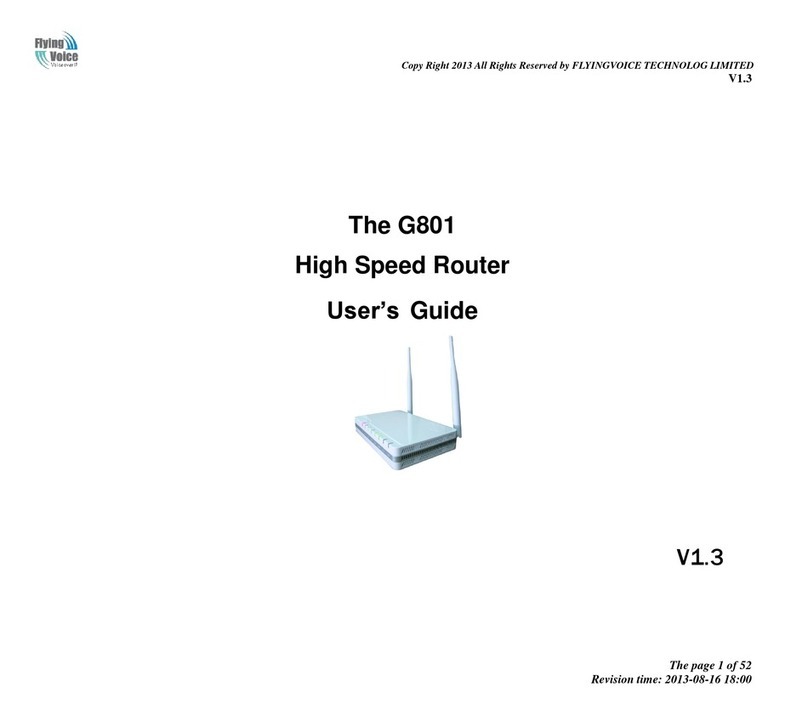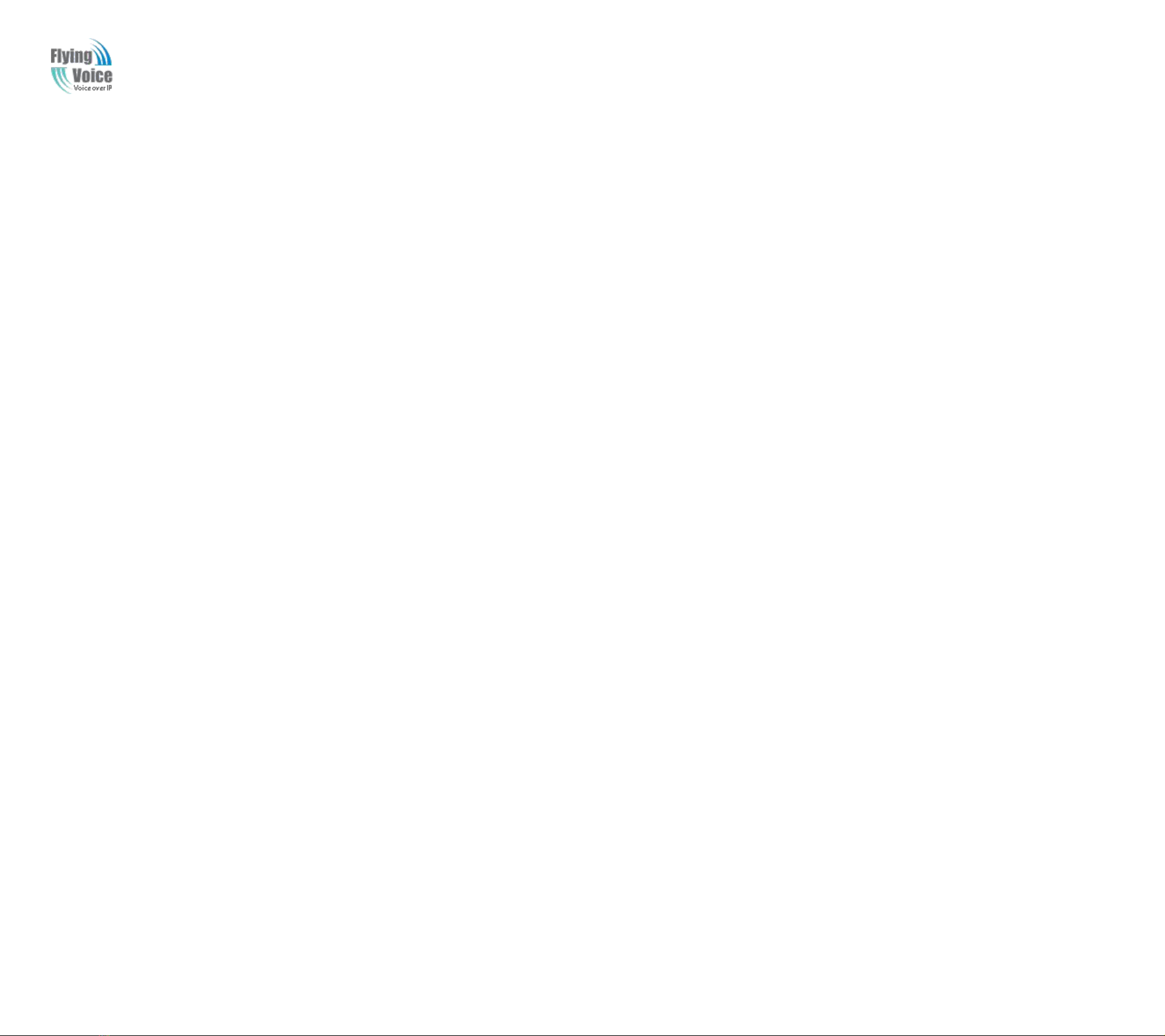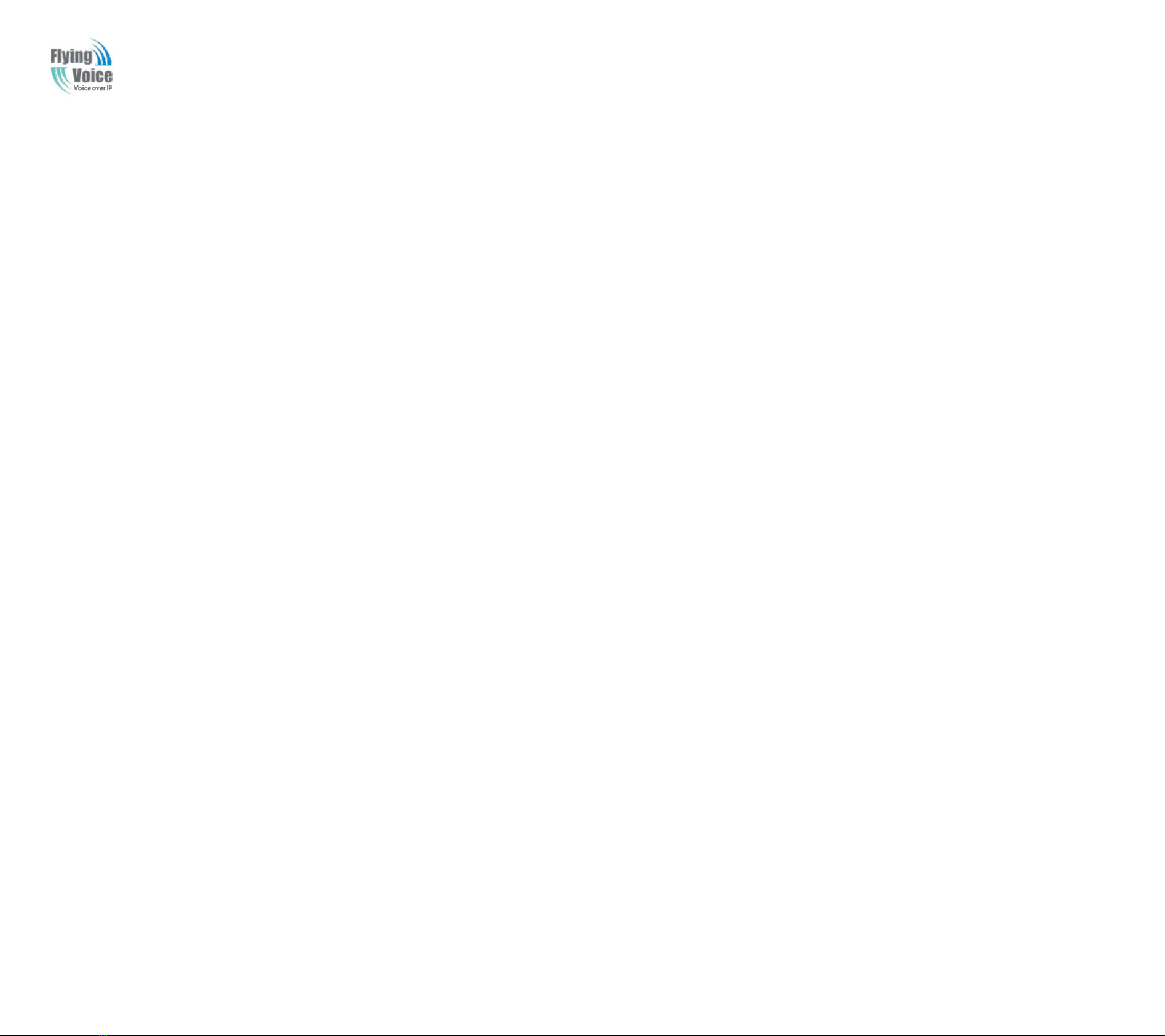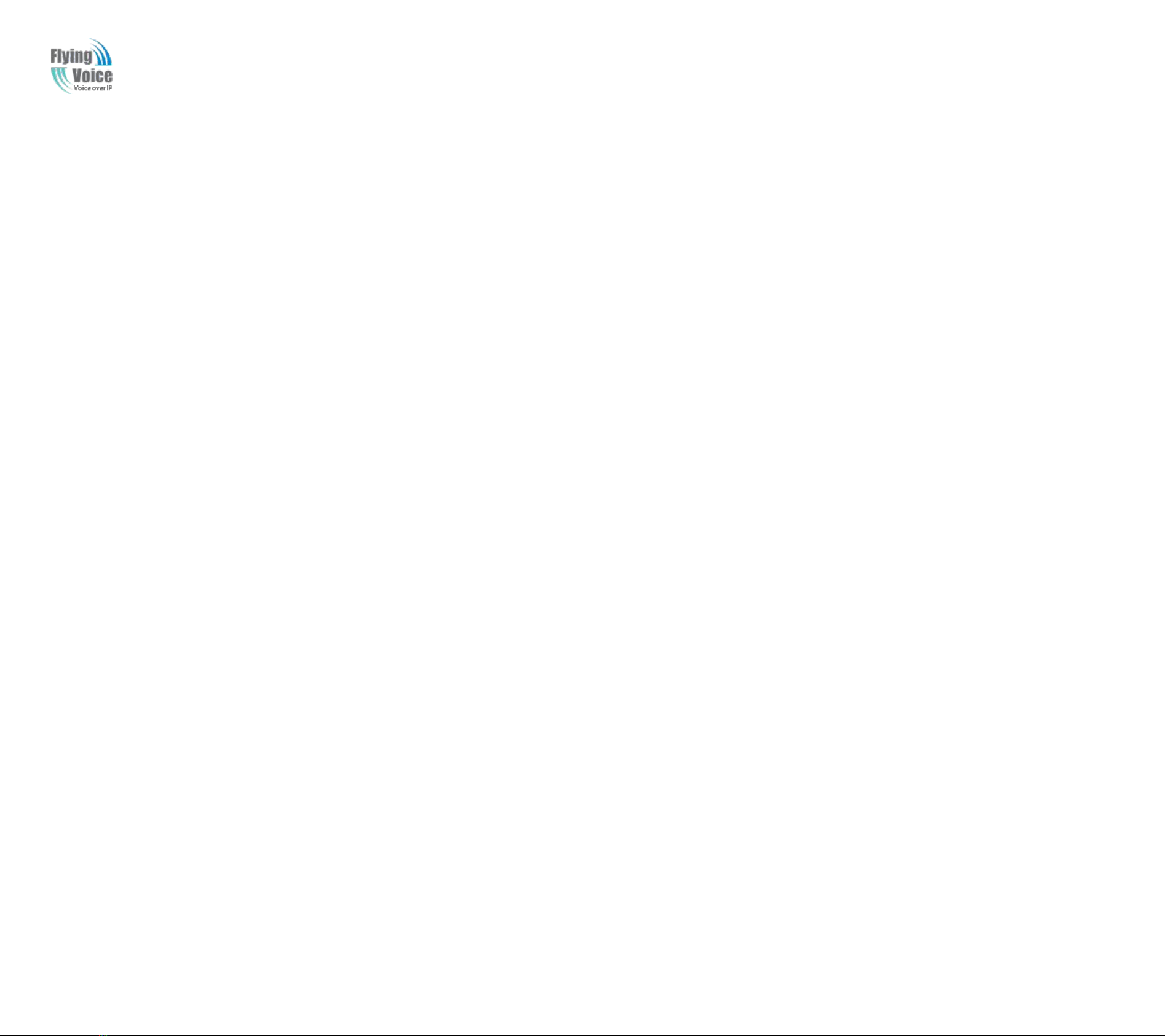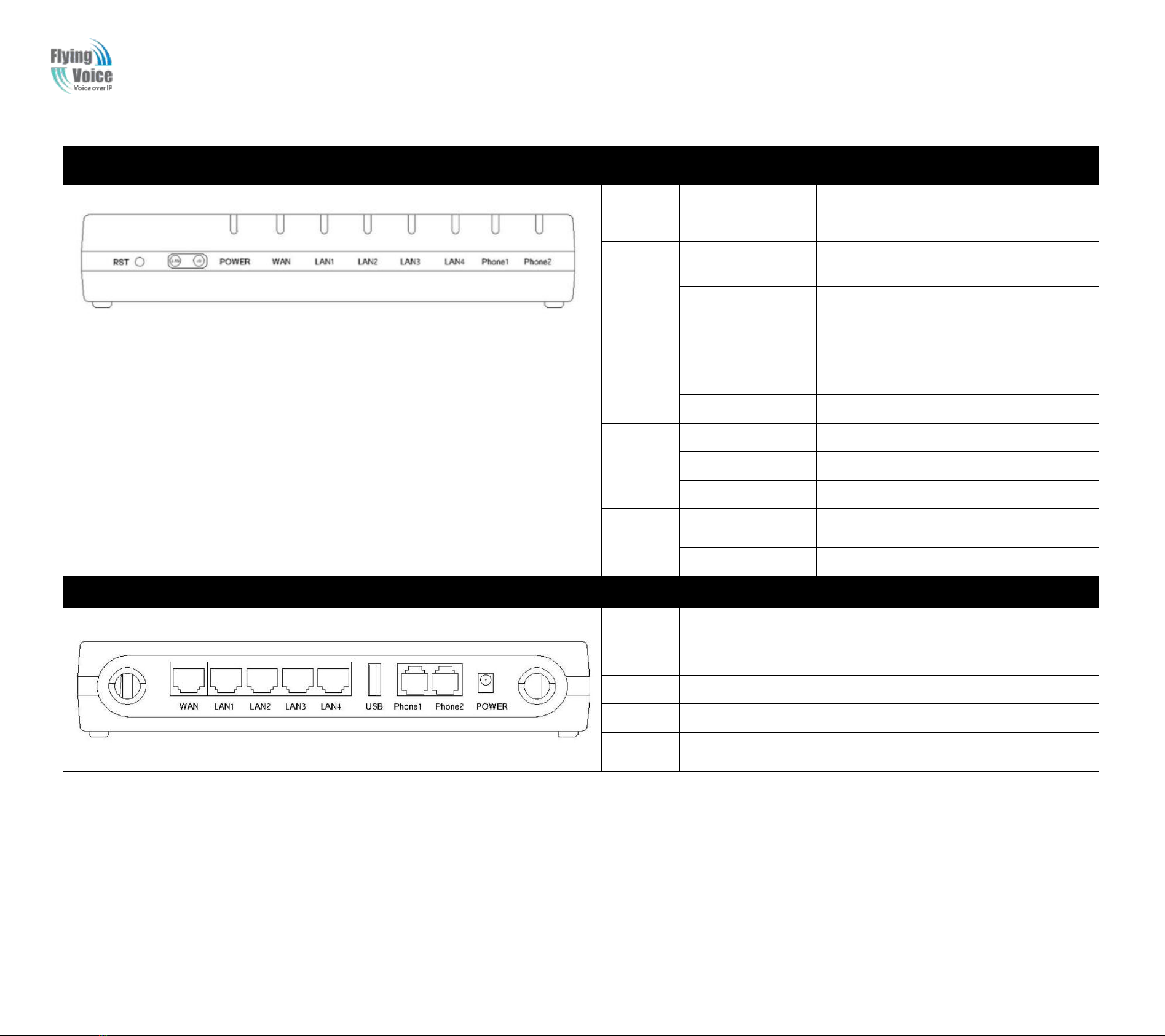Copy Right 2017 All Rights Reserved by FLYINGVOICE TECHNOLOG LIMITED
V1.0
The page 3 of 78
Revision time: 2017-06-16 15:00
4.3 Network&Security............................................................................................................................................................................................................................................................................................. 23
4.3.1 WAN...................................................................................................................................................................................................................................................................................................... 23
4.3.2 LAN....................................................................................................................................................................................................................................................................................................... 28
4.3.3 MAC Clone............................................................................................................................................................................................................................................................................................30
4.3.4 VPN........................................................................................................................................................................................................................................................................................................30
4.3.5 DMZ.......................................................................................................................................................................................................................................................................................................31
4.3.6 DDNS Setting........................................................................................................................................................................................................................................................................................ 31
4.3.7 Port Forward.......................................................................................................................................................................................................................................................................................... 32
4.3.8 Advance................................................................................................................................................................................................................................................................................................. 33
4.3.9 Port Setting............................................................................................................................................................................................................................................................................................ 33
4.3.10 QoS......................................................................................................................................................................................................................................................................................................34
4.3.11 Routing................................................................................................................................................................................................................................................................................................34
4.4 Wireless..............................................................................................................................................................................................................................................................................................................35
4.4.1 Basic.......................................................................................................................................................................................................................................................................................................35
4.4.2 Wireless Security................................................................................................................................................................................................................................................................................... 37
4.4.3 WMM.....................................................................................................................................................................................................................................................................................................40
4.4.4 WDS.......................................................................................................................................................................................................................................................................................................40
4.4.5 WPS....................................................................................................................................................................................................................................................................................................... 41
4.4.6 Station Info............................................................................................................................................................................................................................................................................................ 42
4.4.7 Advanced............................................................................................................................................................................................................................................................................................... 42
4.5 Wireless 5G........................................................................................................................................................................................................................................................................................................44
4.5.1 Basic.......................................................................................................................................................................................................................................................................................................44
4.5.2 Wireless Security................................................................................................................................................................................................................................................................................... 46
4.5.3 WMM.....................................................................................................................................................................................................................................................................................................46
4.5.4 WDS.......................................................................................................................................................................................................................................................................................................46
4.5.5 WPS....................................................................................................................................................................................................................................................................................................... 46
4.5.6 Station Info............................................................................................................................................................................................................................................................................................ 47
4.5.7 Advanced............................................................................................................................................................................................................................................................................................... 47
4.6 SIP......................................................................................................................................................................................................................................................................................................................48
4.6.1 SIP Settings............................................................................................................................................................................................................................................................................................ 48
4.6.2 VoIP Qos................................................................................................................................................................................................................................................................................................ 49
4.7 FXS1.................................................................................................................................................................................................................................................................................................................. 50
4.7.1 SIP Account........................................................................................................................................................................................................................................................................................... 50
4.7.2 Preferences.............................................................................................................................................................................................................................................................................................54
4.7.3 Dial Plan.................................................................................................................................................................................................................................................................................................57
4.7.4 Blacklist................................................................................................................................................................................................................................................................................................. 59
4.7.5 Call Log................................................................................................................................................................................................................................................................................................. 59
4.8 FXS2.................................................................................................................................................................................................................................................................................................................. 61
4.9 Security.............................................................................................................................................................................................................................................................................................................. 61
4.9.1 Filtering Setting..................................................................................................................................................................................................................................................................................... 61
4.9.2 Content Filtering....................................................................................................................................................................................................................................................................................62