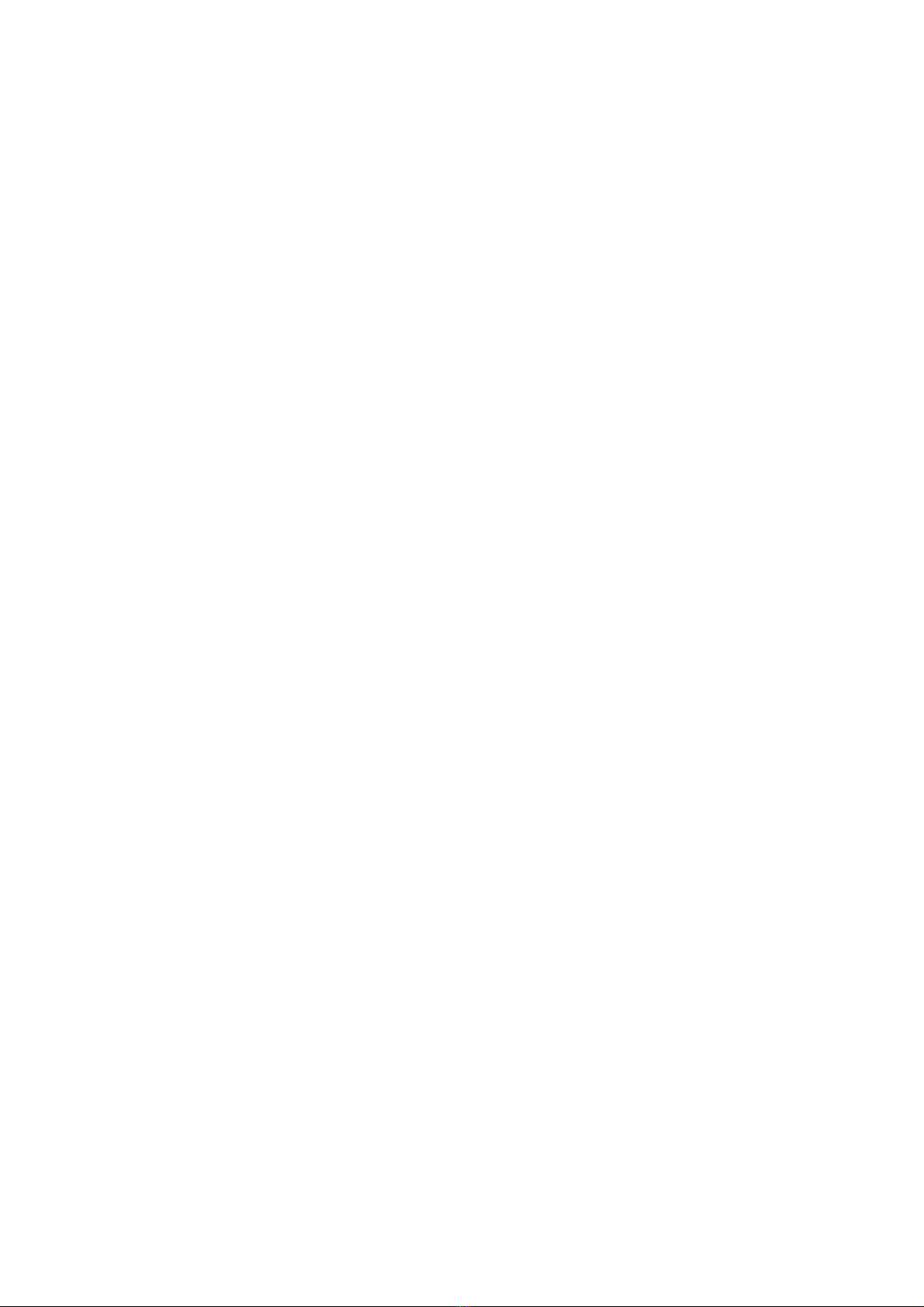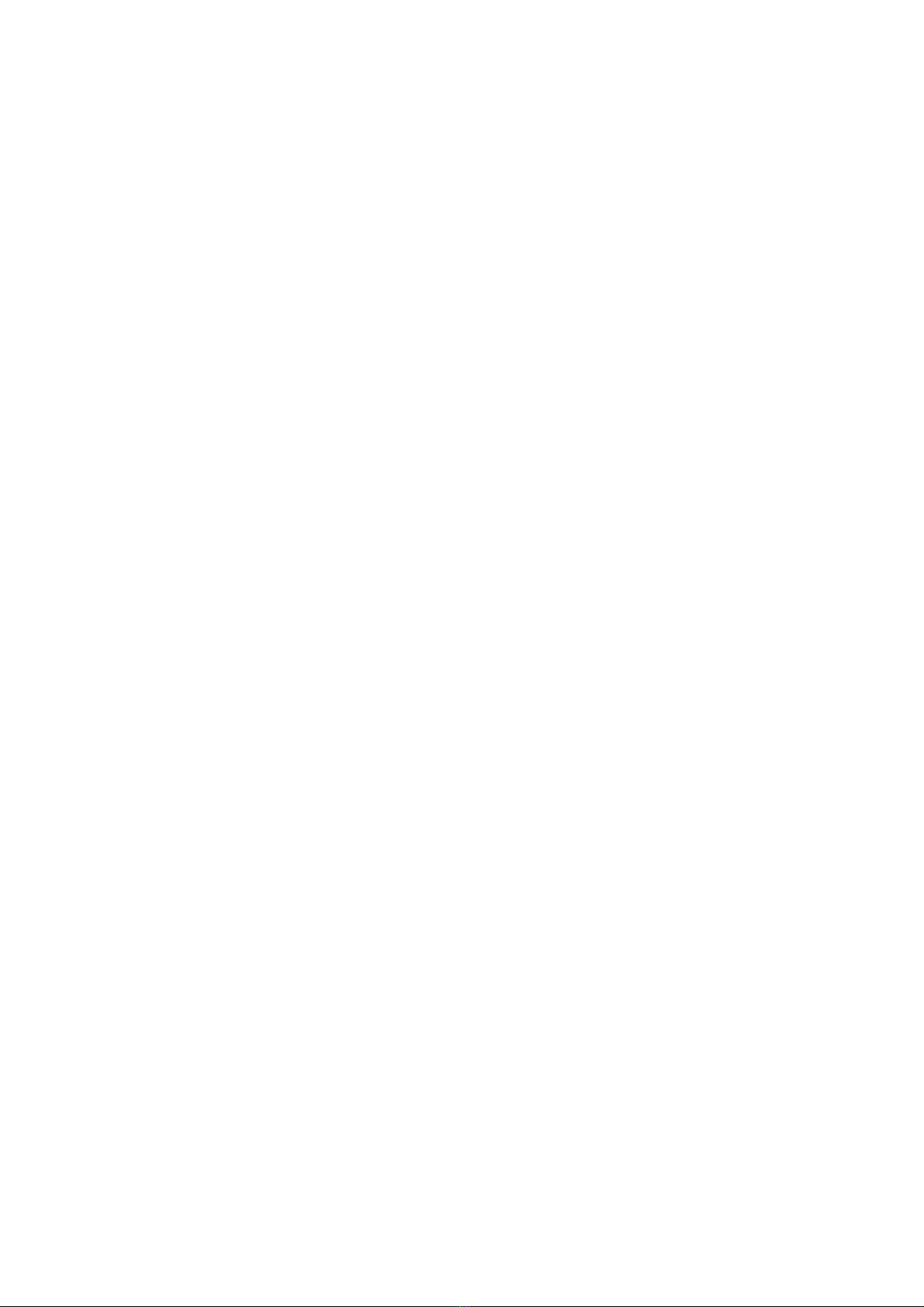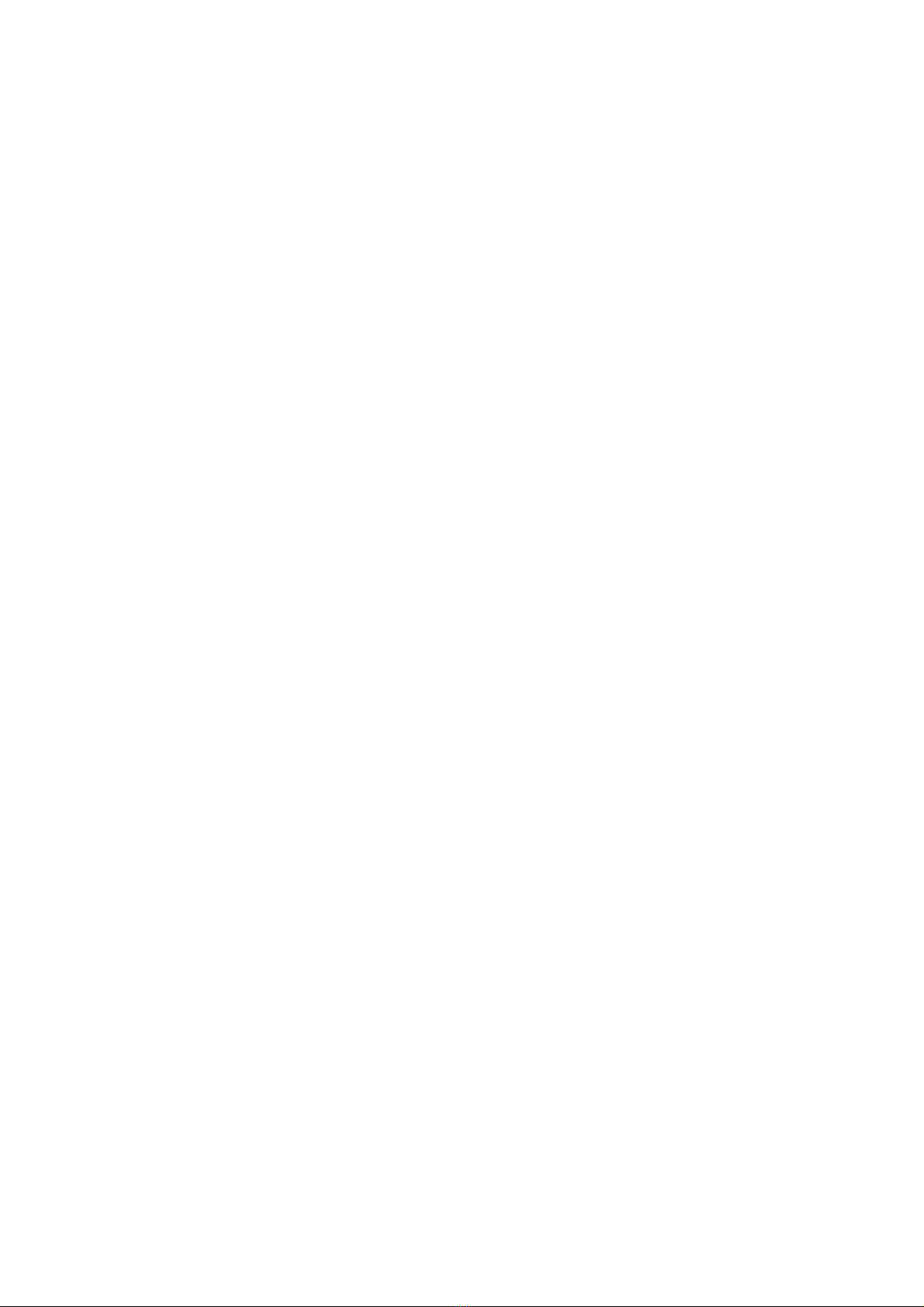Thank you for choosing FlyingVoiceFIP16. The FIP16
which have one line is a full-featured VoIP (Voice over
Internet Protocol) phone that provides voice communication
over an IP network.
This phone functions not only much like a traditional phone,
allowing to place and receive calls and enjoy other features
that traditional phone has, but also it own many data services
which you could not expect from traditional telephone.
This guide will help you easily use the various features and
services available on your phone.
TheFIP16, which support 2.4GHZ&5GHZ, It can suooprt
802.11 b/g/n, 802.11ac, 2T2R, And the FIP16 have 1.8''
126*160 TFT Color Screen.
This guide contains the following:
·Contact with FlyingVoice
·Purpose
·Cross reference
·Feedback
·Product Declaration of Conformity
·Warnings and cautions
Contact with FlyingVoice
Room508-509, Bldg#1, Dianshi Business Park, No.49 Badachu
Rd,Shijingshan District, Beijing, China