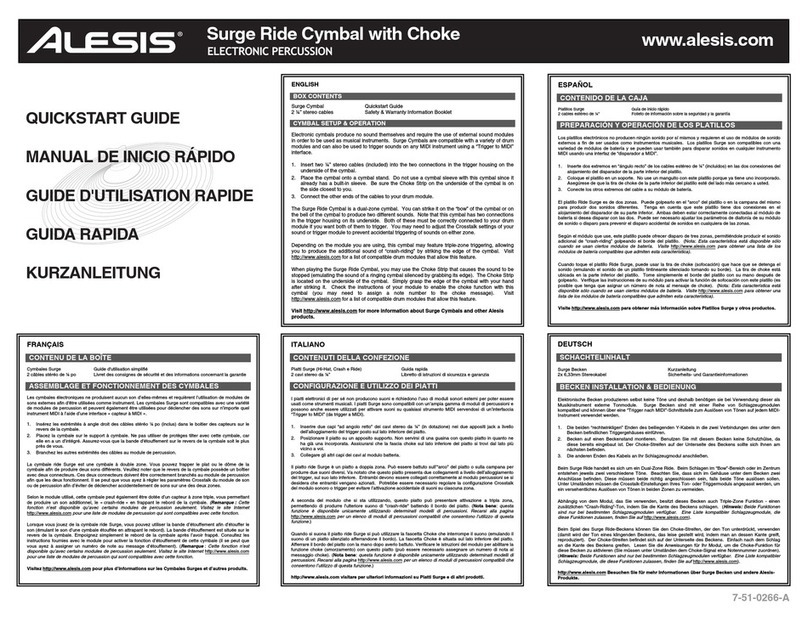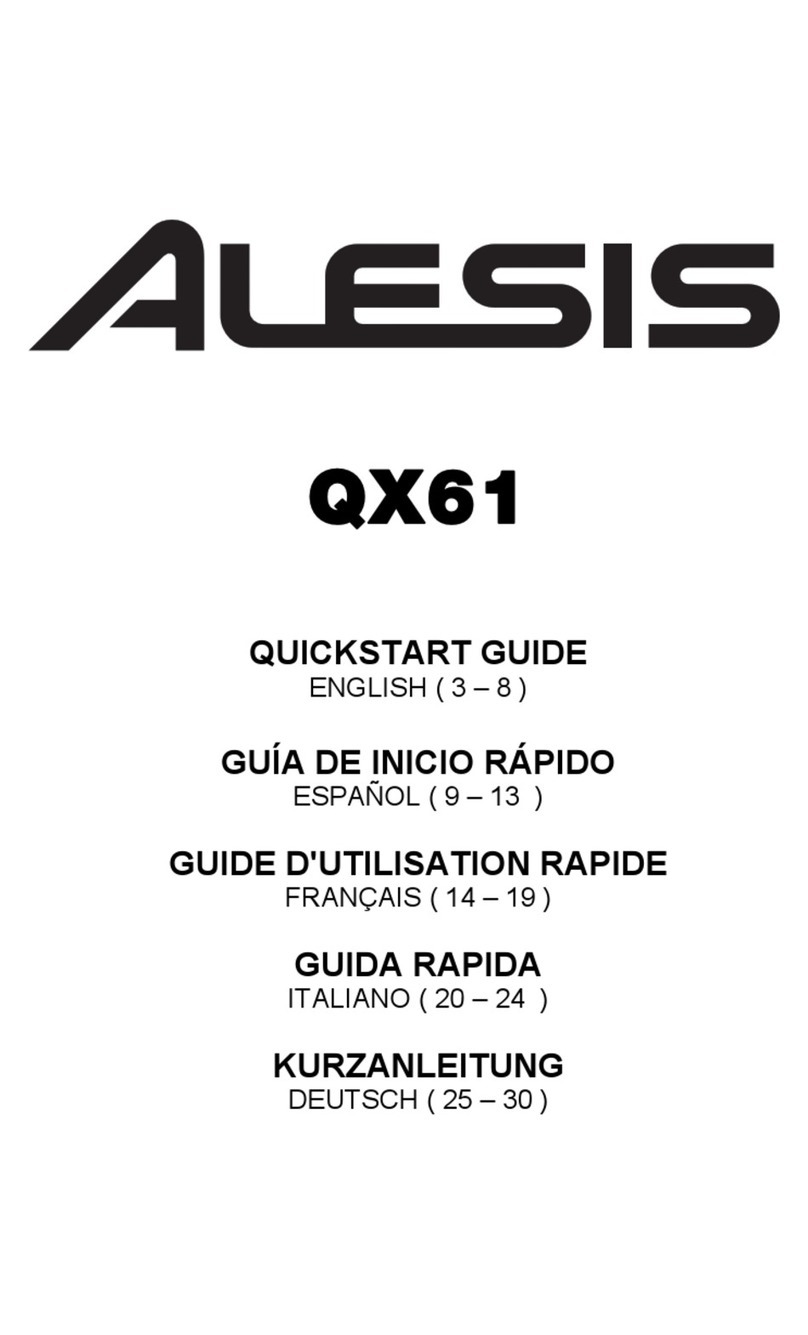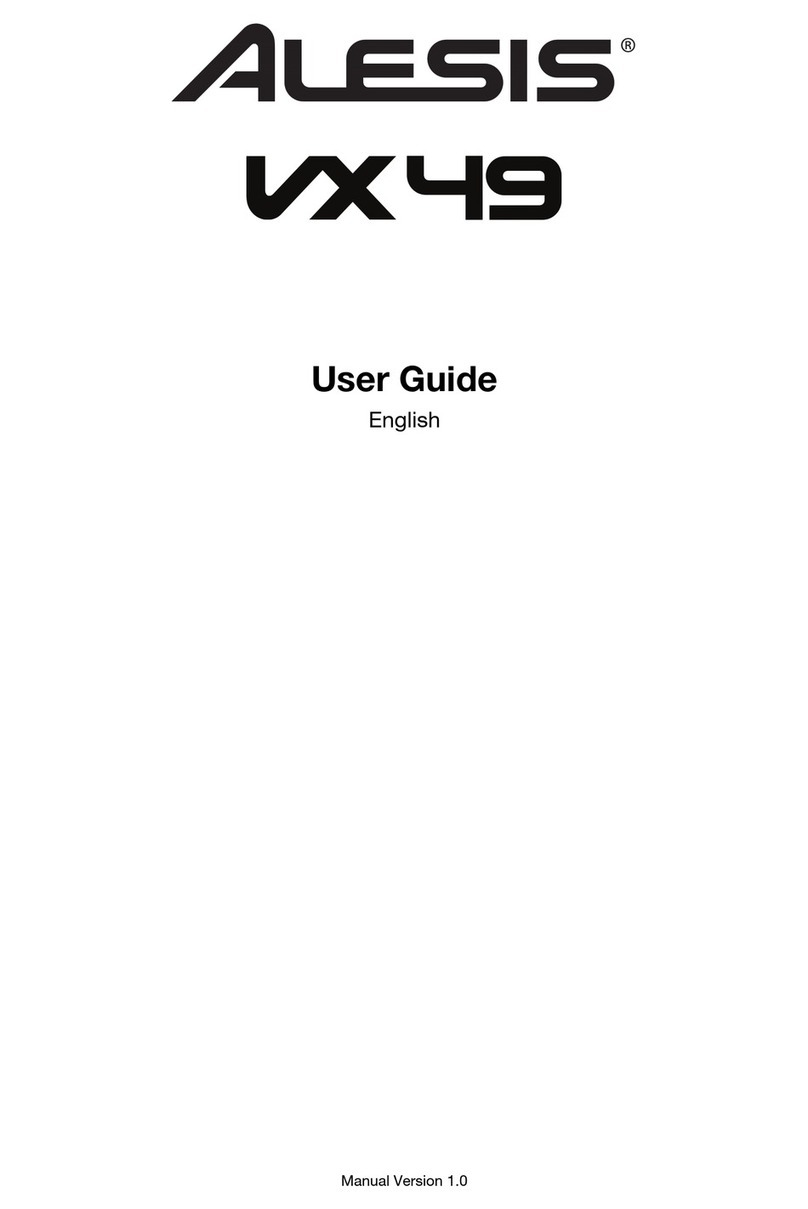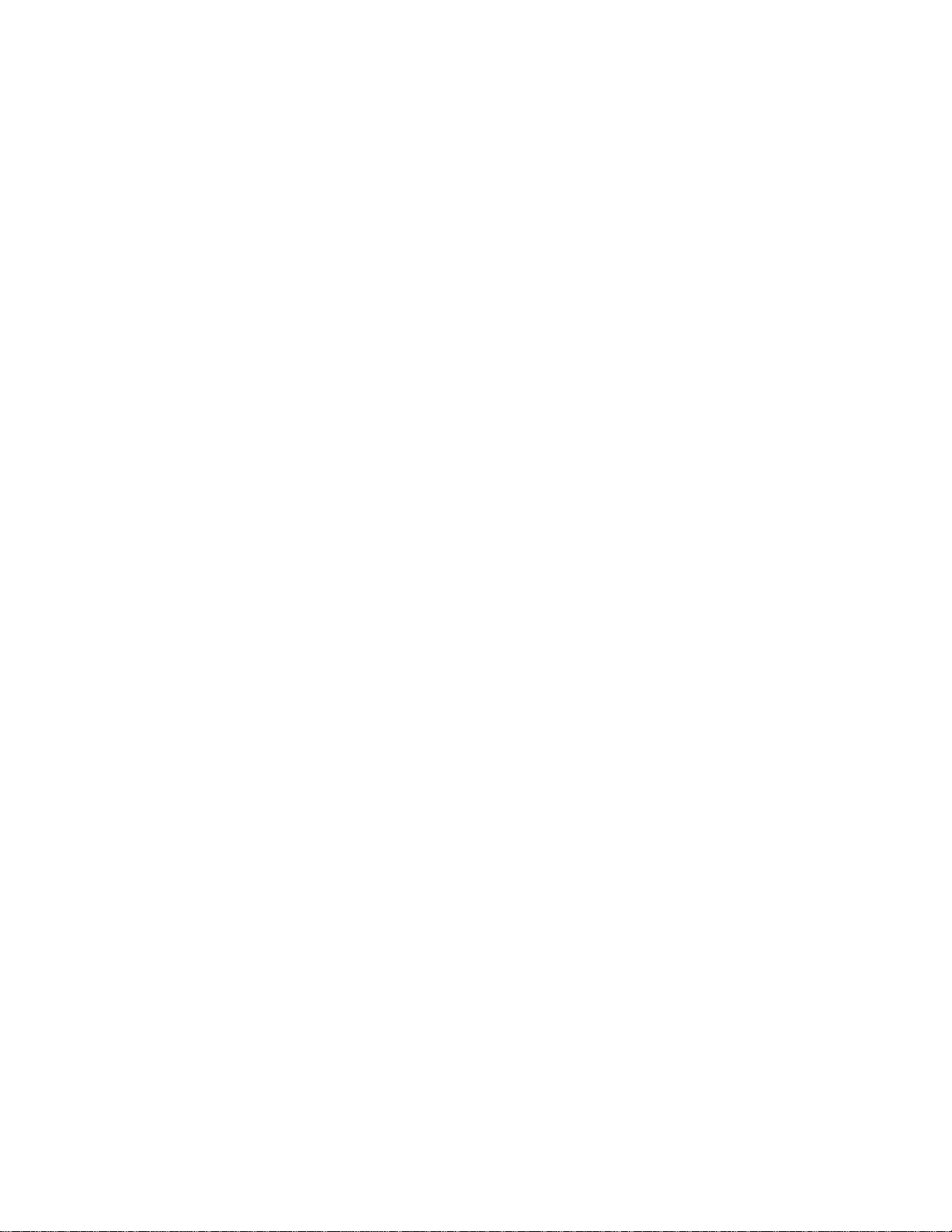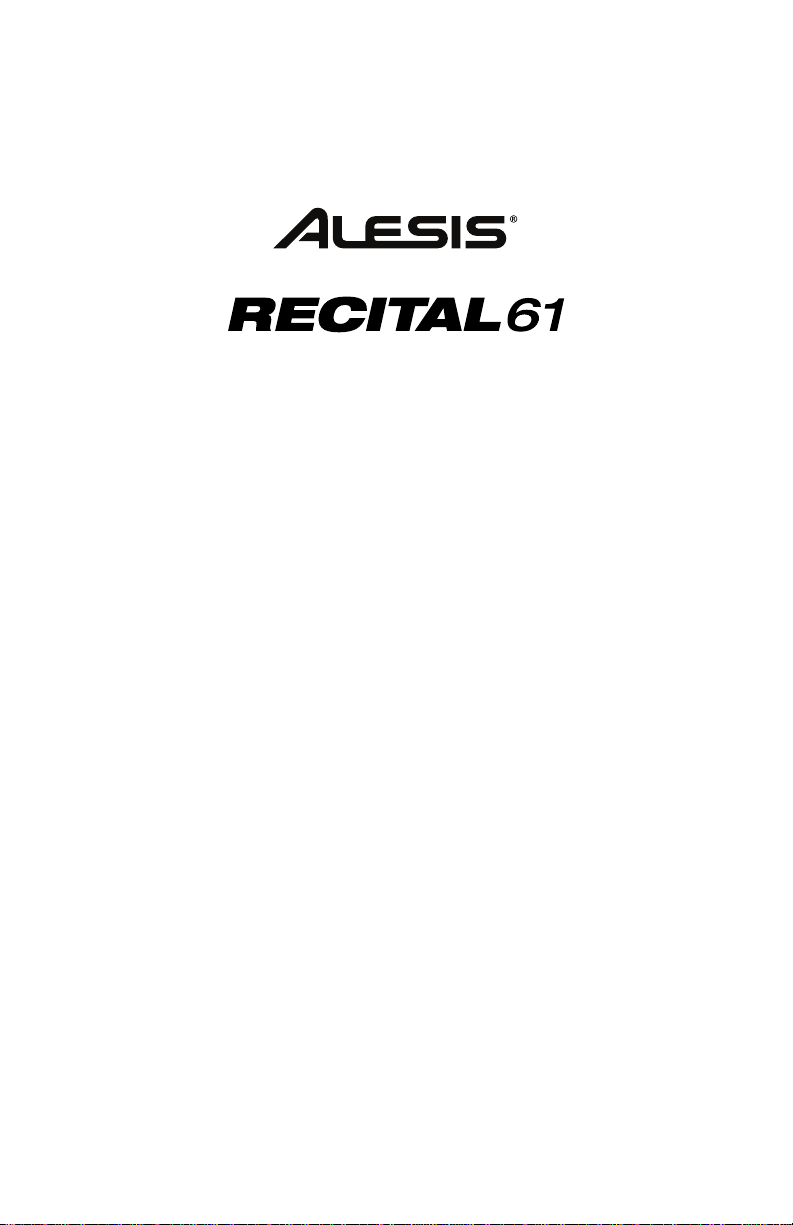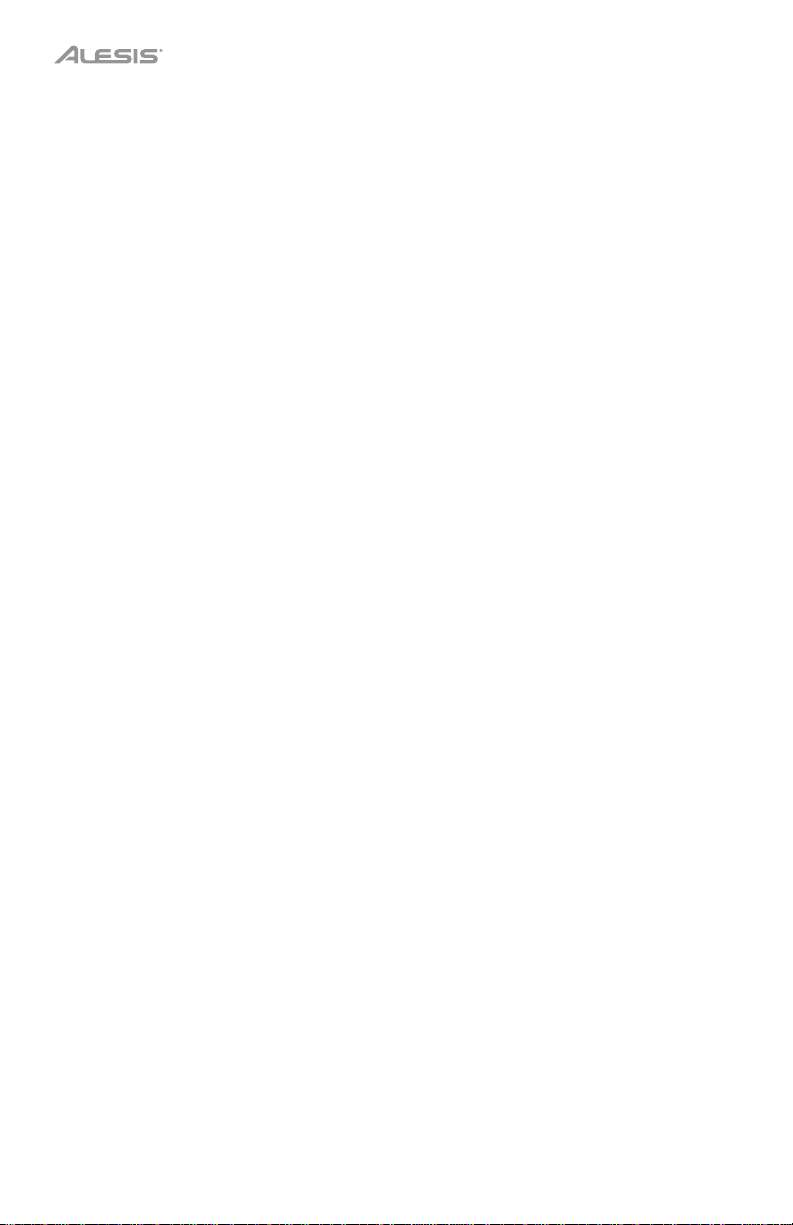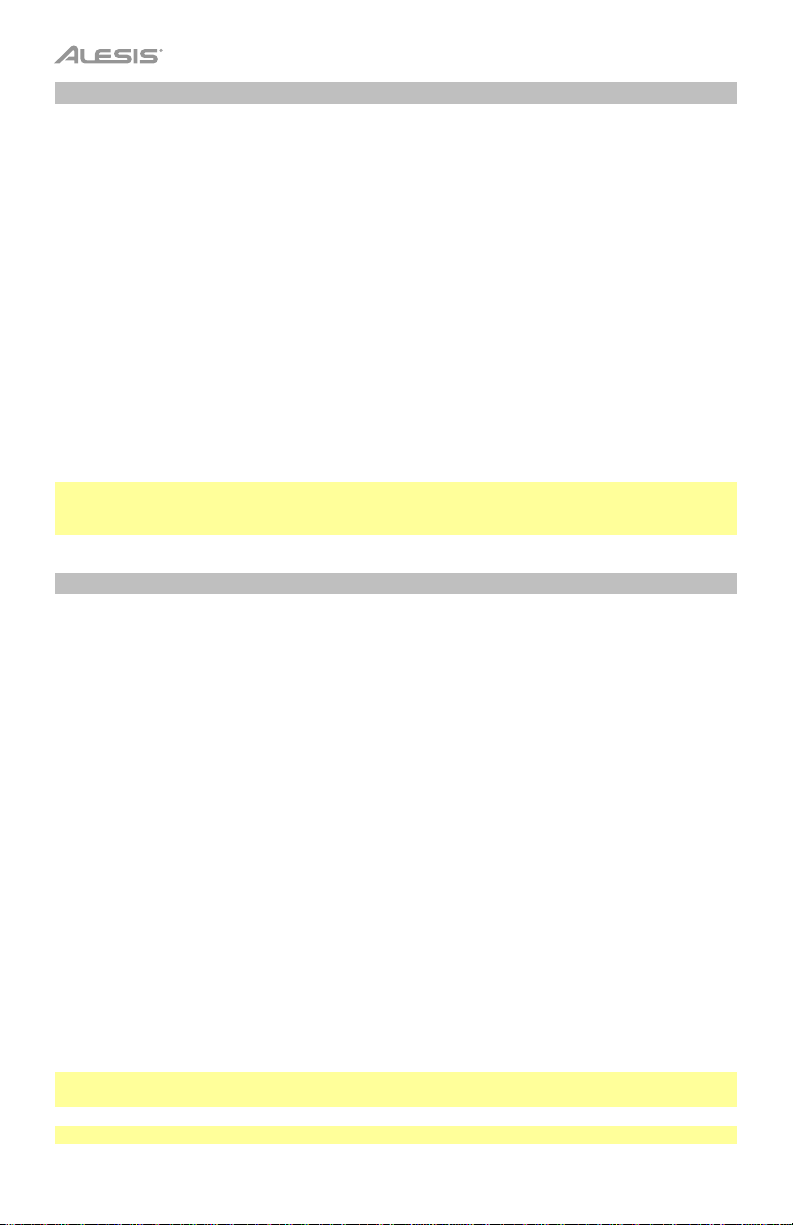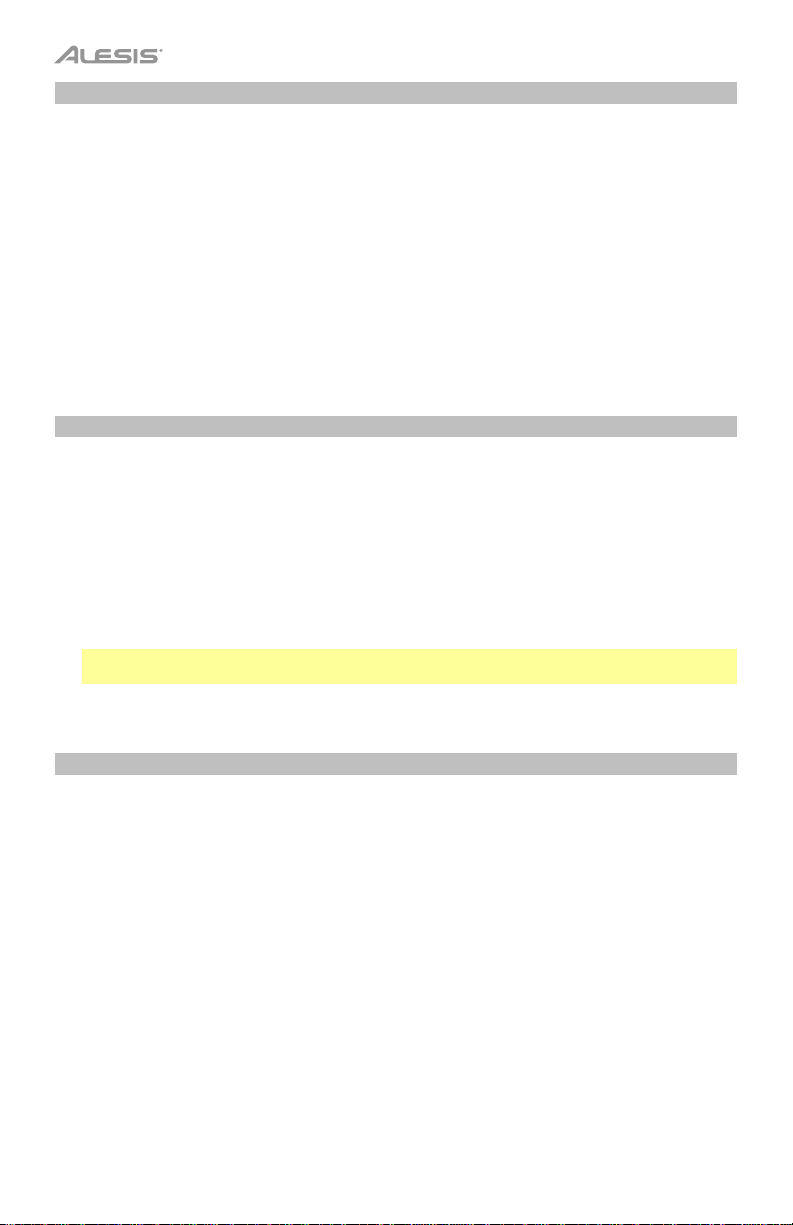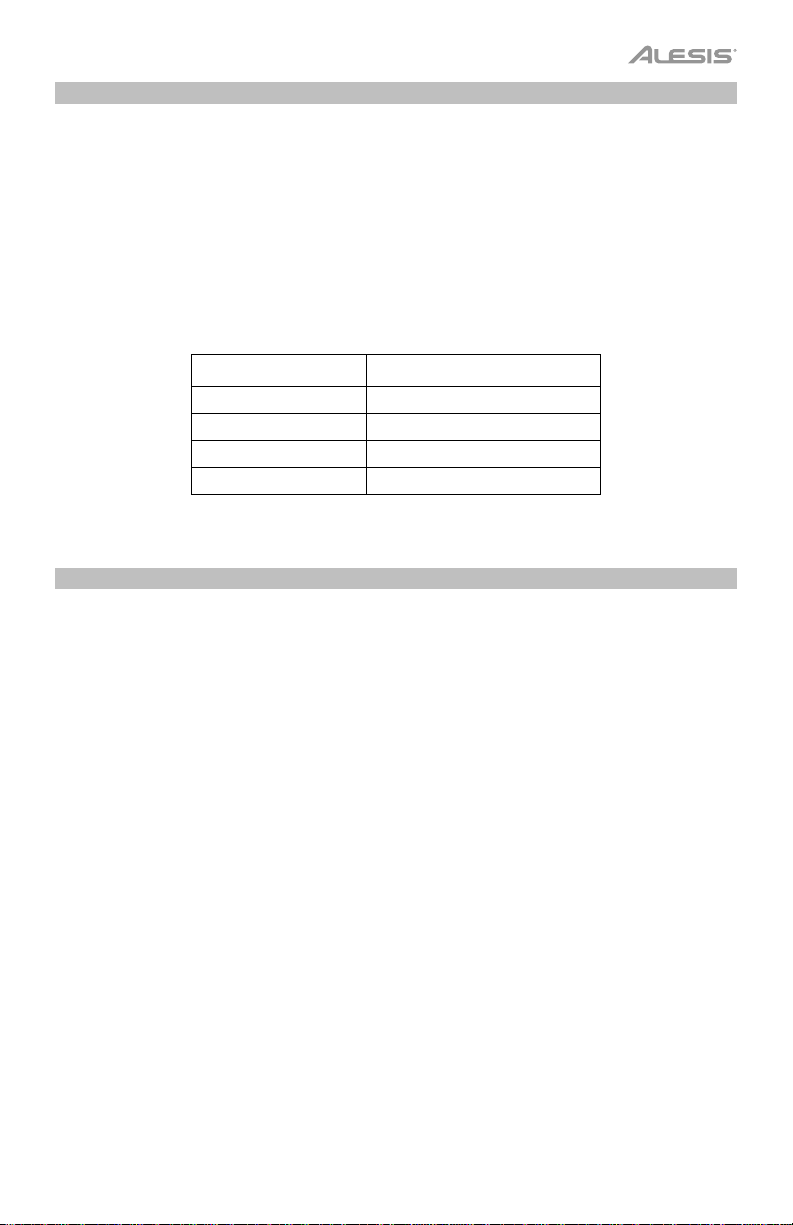4
Features
Top Panel
1
2 3 4
5 6
7
8
1. Power: This switch turns the piano’s power on or off. In order to save energy, the piano will
automatically shut down after 30 minutes if it is not used.
2. Master Volume: This knob adjusts the master volume for the Line Output and Headphone Output.
Note: The internal speakers will be muted if there are headphones plugged into the Headphone
Output. If the internal speakers do not produce any sound, make sure the Master Volume knob is not
set too low and that headphones are not plugged into the Headphone Output.
3. Split: Press this button to enter or exit Split Mode. Press the Split button and the Layer button at the
same time to start Demo playback.
4. Layer: Press this button to enter or exit Layer Mode. Press the Layer button and the Split button at the
same time to start Demo playback. Press and hold the Layer button and the Lesson button at the
same time for 5 seconds to reset the Recital 61 to its factory default settings.
5. Metronome: Press this button to turn the metronome on or off. Press the Metronome button and the
Lesson button at the same time to enter Advanced Function Mode.
6. Lesson: Press this button to turn the Lesson Mode on or off. Press the Lesson button and the
Metronome button at the same time to enter Advanced Function Mode. Press and hold the Lesson
button and the Layer button at the same time for 5 seconds to reset the Recital 61 to its factory default
settings.
7. Voice Select: Press one of these buttons to select a preset voice. See Operation > Voices to learn
more.
8. Reverb/Chorus: Press this button to turn the reverb and/or chorus effects on or off. See Operation >
Effects to learn more.
Rear Panel
1. USB Port: Allows for transfer of MIDI data to a
computer.
2. Sustain Pedal Input: Connect the included
sustain pedal here.
3. Line Output: Connect external audio equipment
such as an amplifier, mixer, or recorder. Use the R
and Loutputs for stereo output or just the
Loutput for mono output.
4. Headphone Output: Connect stereo headphones with a 1/4” (6.35mm) stereo connector. When
headphones are connected, the internal speakers will automatically turn off and sound will only be
heard from the headphones.
5. Power Connector: Connect the included power adapter here.
Bottom Panel
1. Battery Compartment: Install 6 “AA” batteries here to power
the Recital 61 digital keyboard if you are not using the power
adapter.
1
2 3 4
5