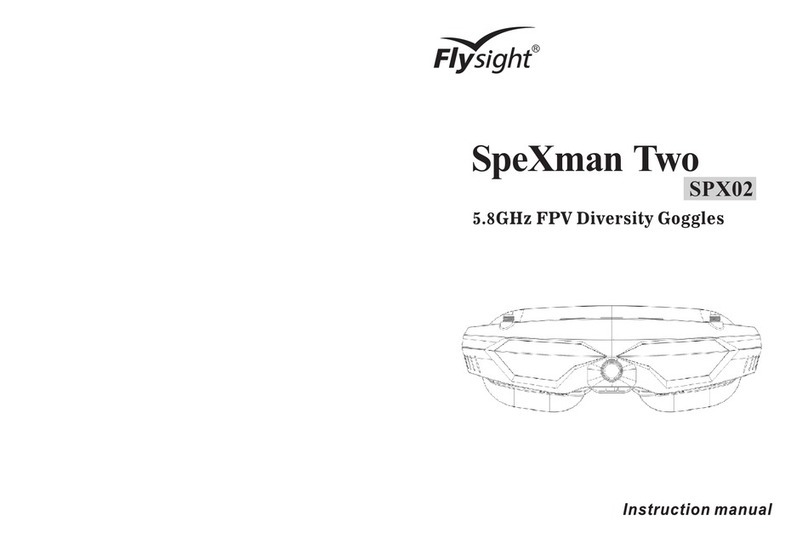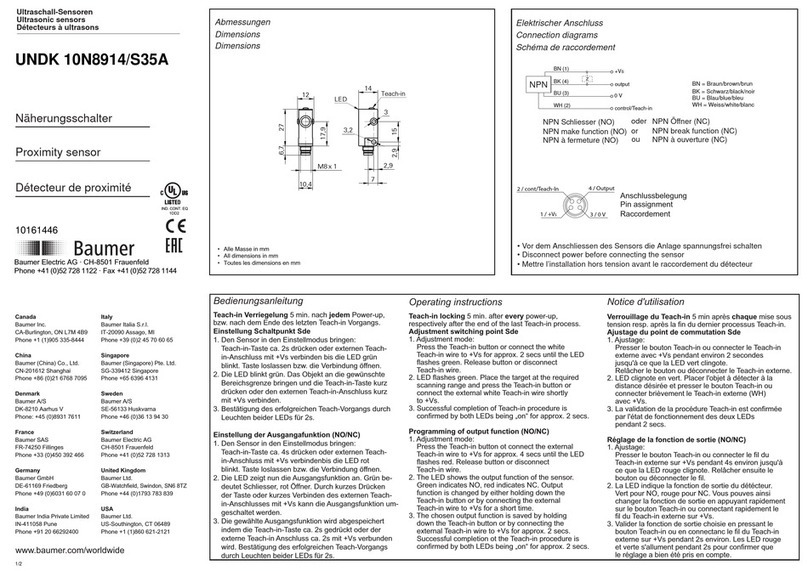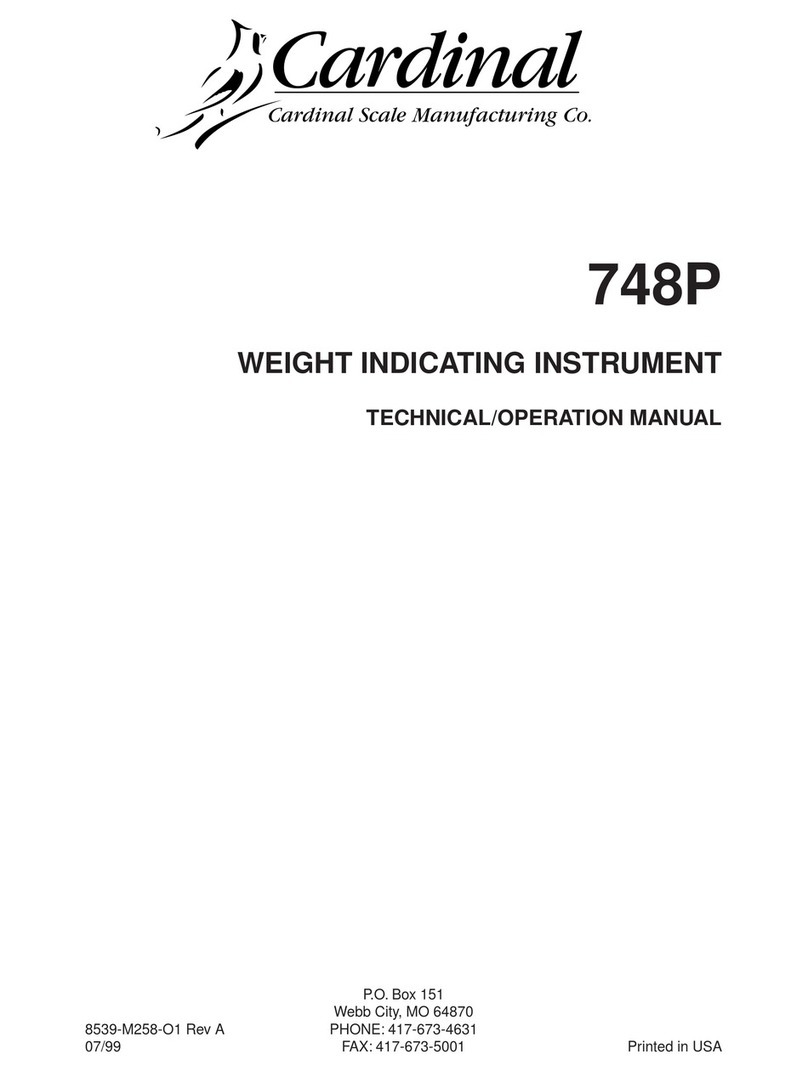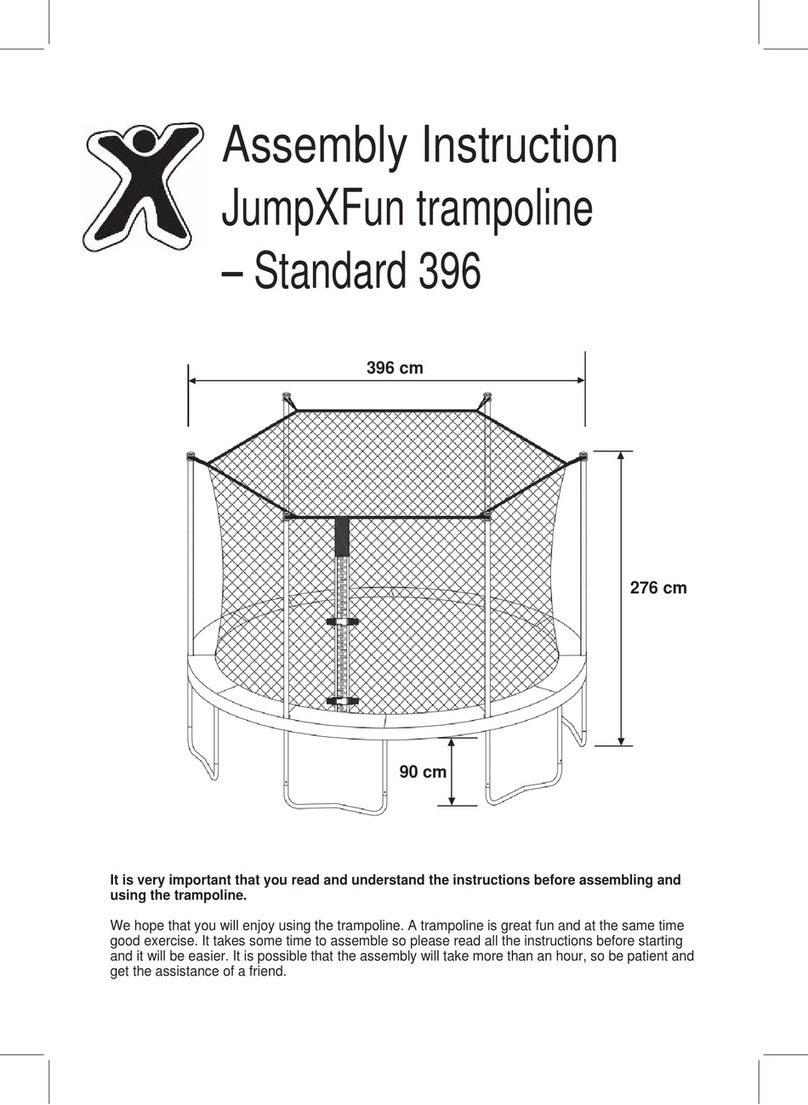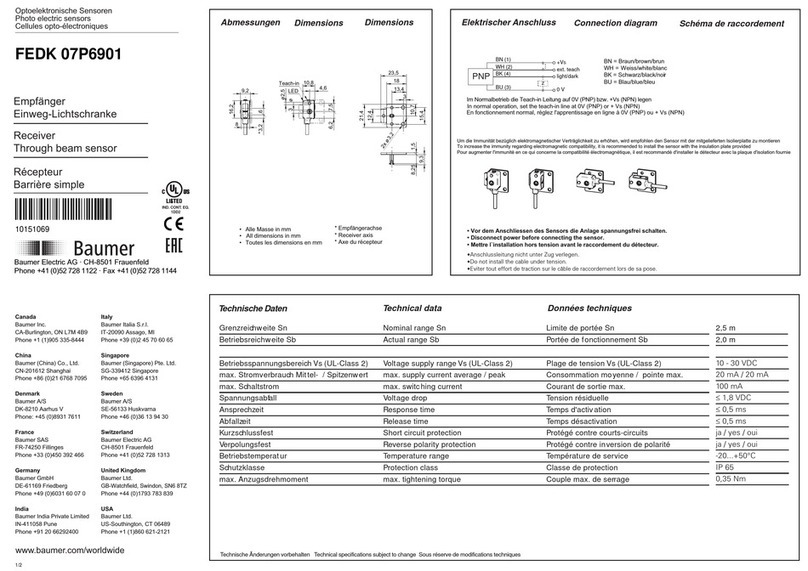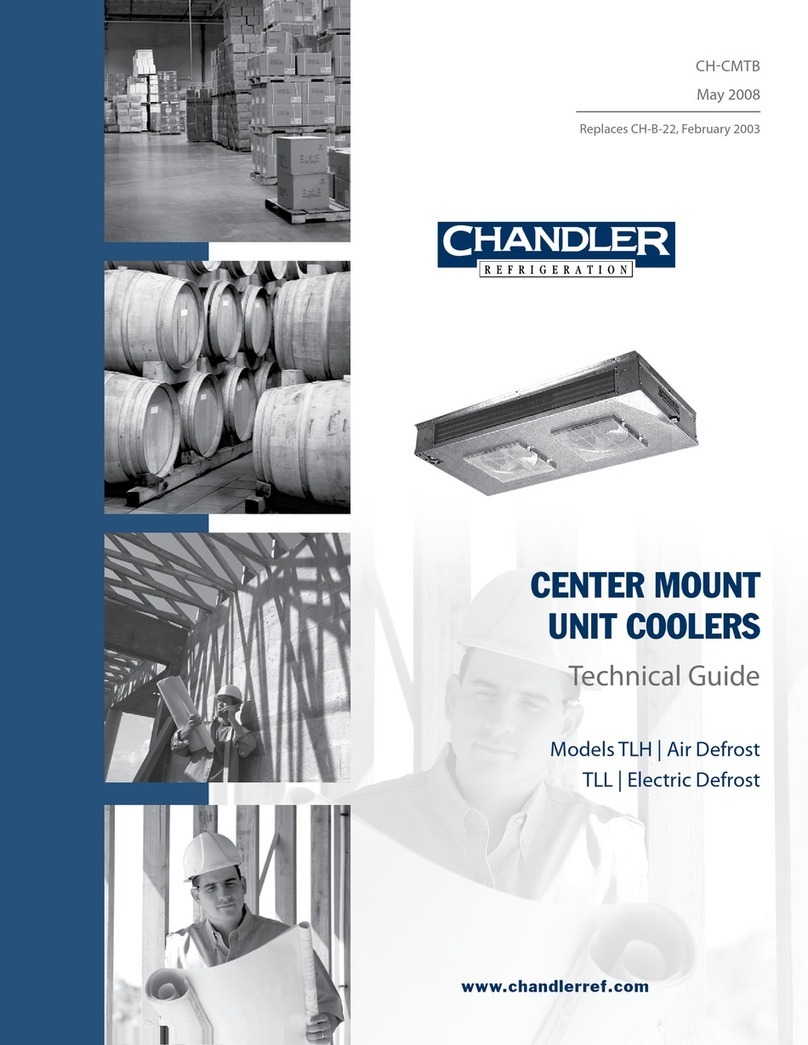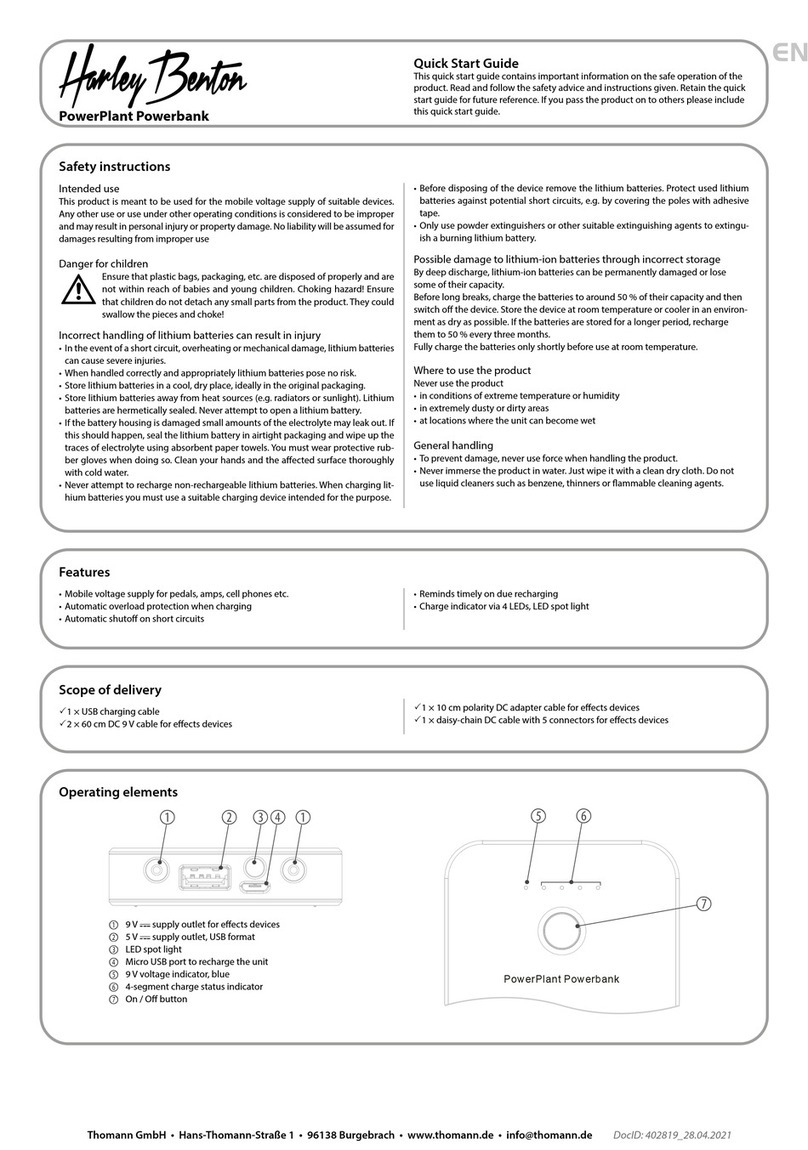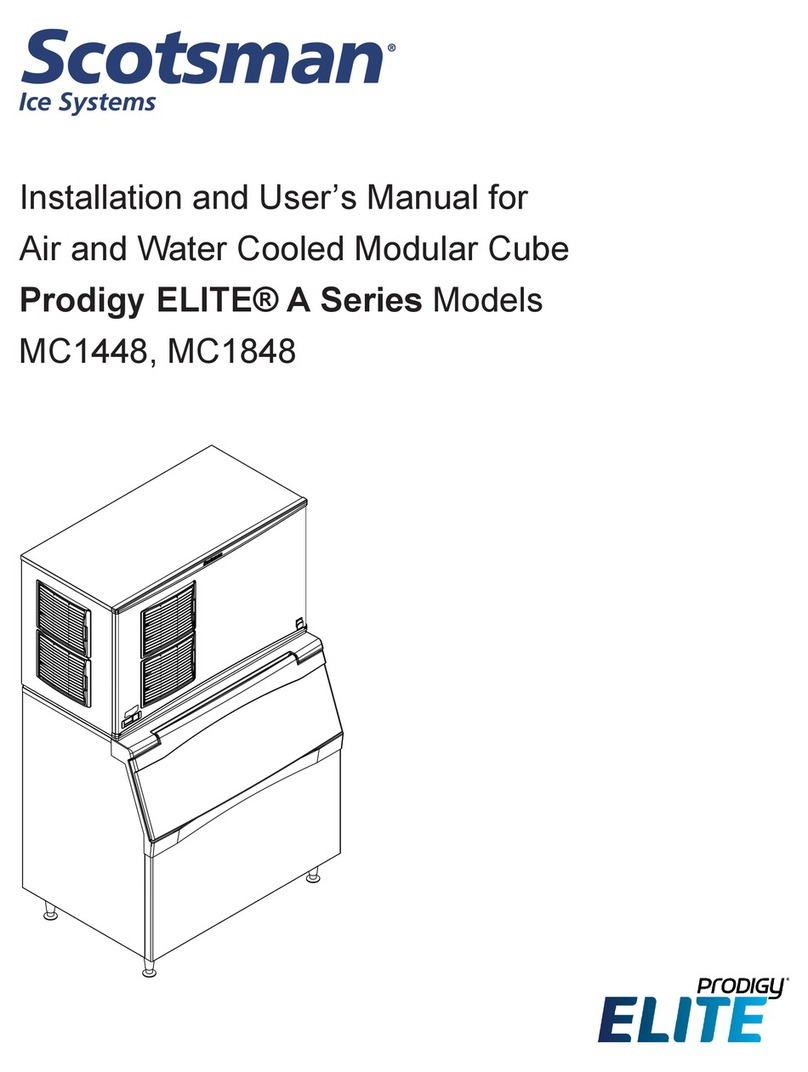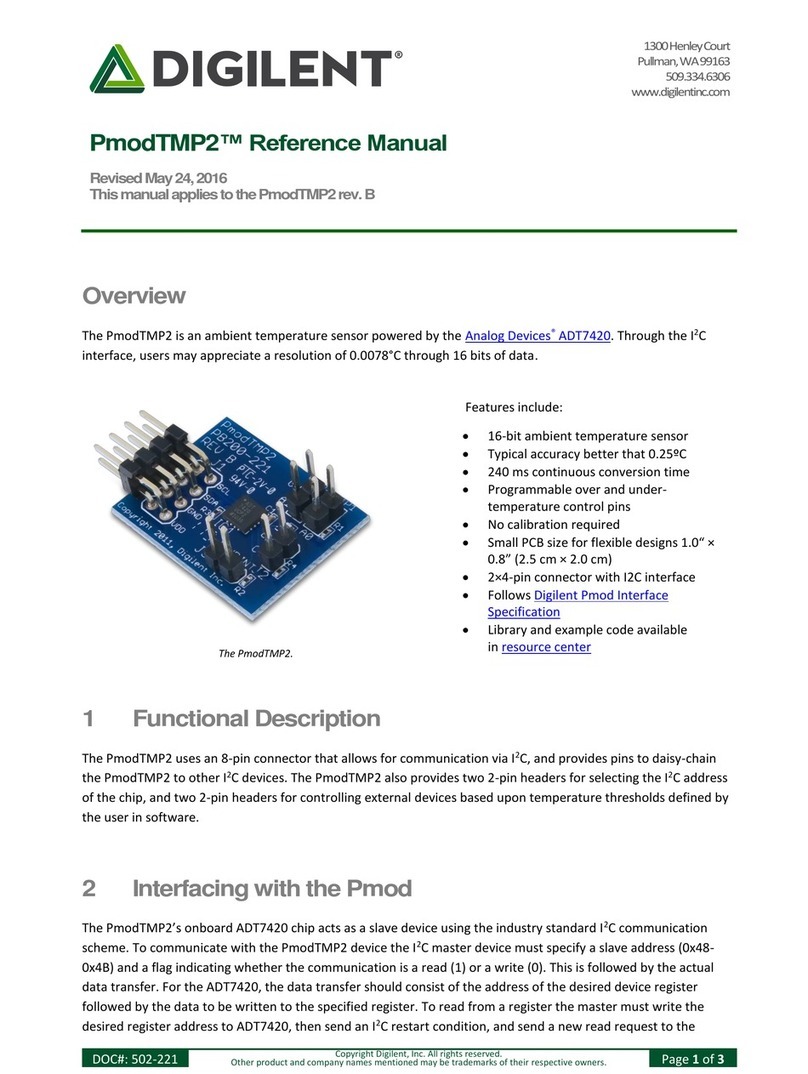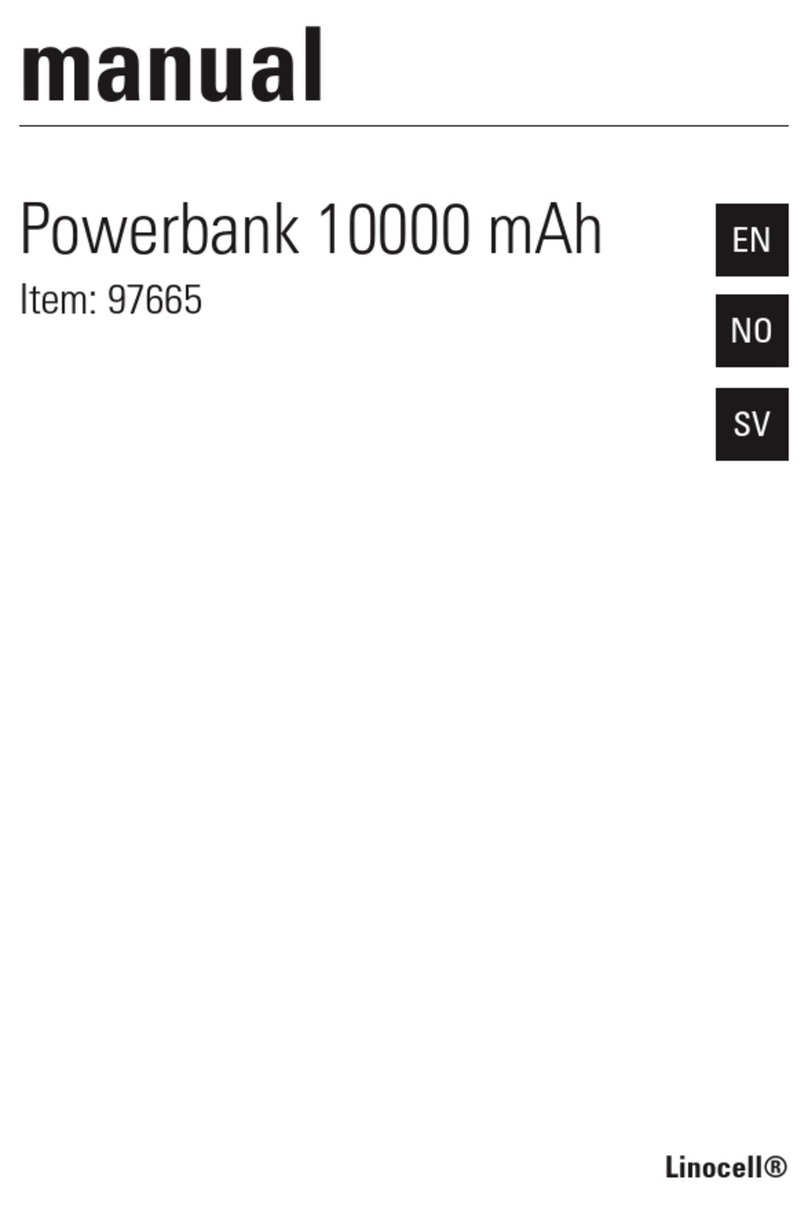Flysight SPX02 User manual
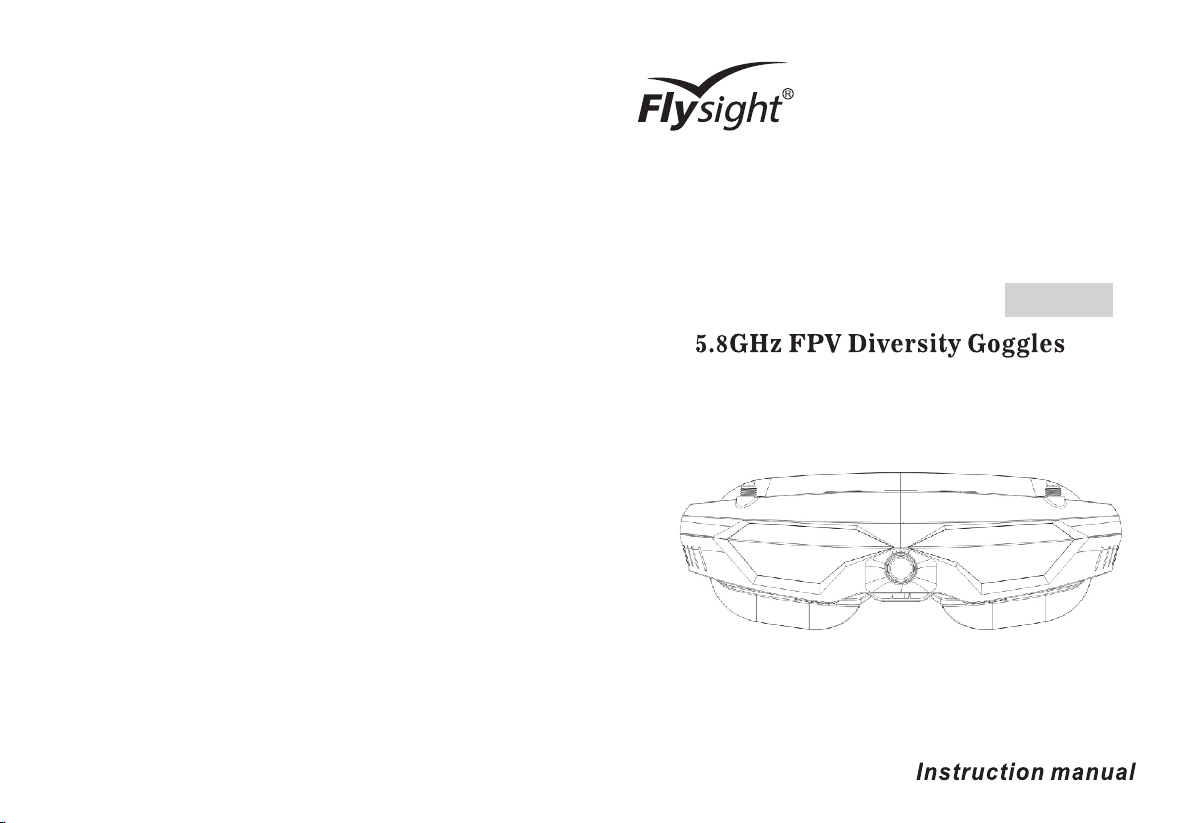
SpeXman Two
SPX02
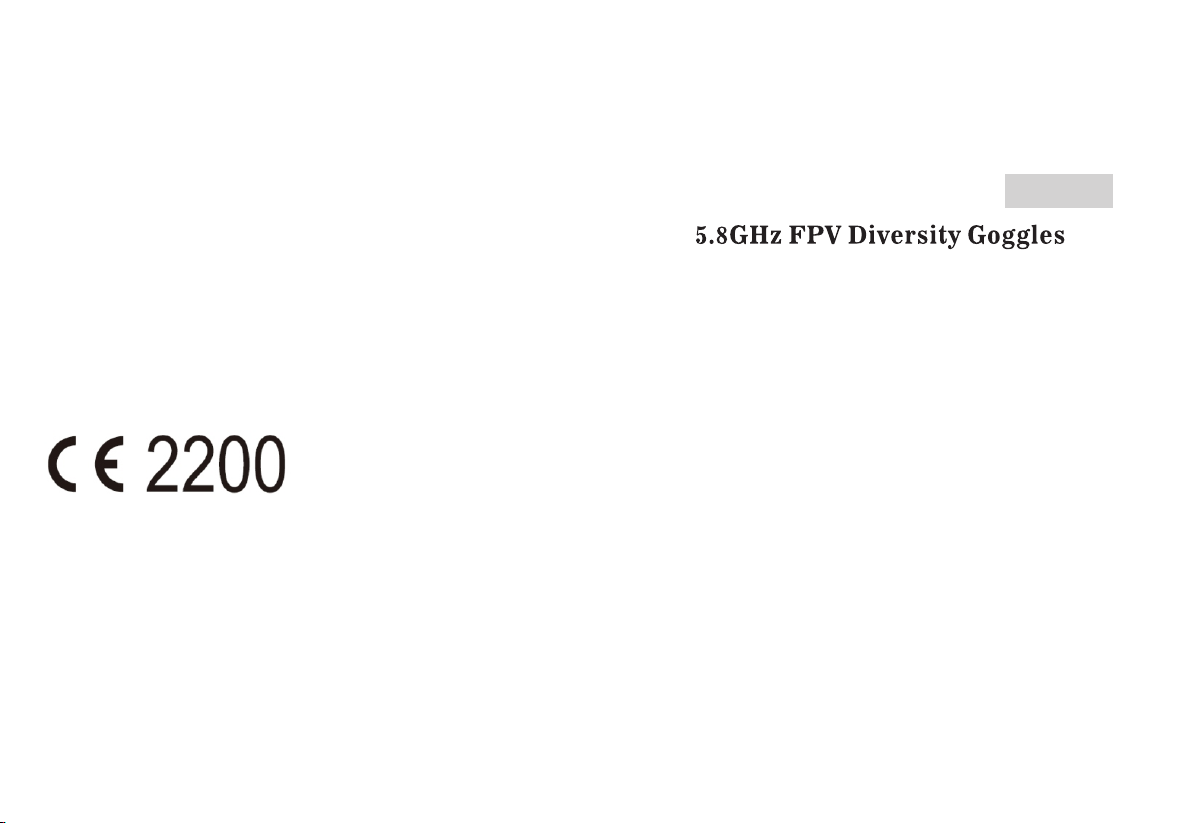
Unique Picture in Picture Function
Wide Angle Camera
High Sensitivity Multi-Channel Diversity Receivers
HDMI 1.3 Input,100% Compatible with Phantom 3/4 and Inspire
Full Nexwave and Airwave Support
One Button Operation on Contrast&Brightness
Central Mark Helpful for Race Drone
Support Focus Assist&False Color
2S-6S Input (7-28v)
Adjustable Interpupillary Distance
Comfortable Multi-type Eye Cups
Micro Portable Battery switching between 7.4V&12V
Cool Futuristic Design
(1) This device may not cause harmful interference.
(2) This device must accept any interference received, including interference
that may cause undesired operation.
1. This device complies with Part 15 of the FCC Rules. Operation is subject to
the following two conditions:
2. Changes or modifications not expressly approved by the party responsible
for compliance could void the user's authority to operate the equipment.
FCC STATEMENT
CE statement
The equipment is in compliance with the essential requirements and other
relevant provisions of the Directive 1999/5/EC.
SpeXman Two
SPX02
Features
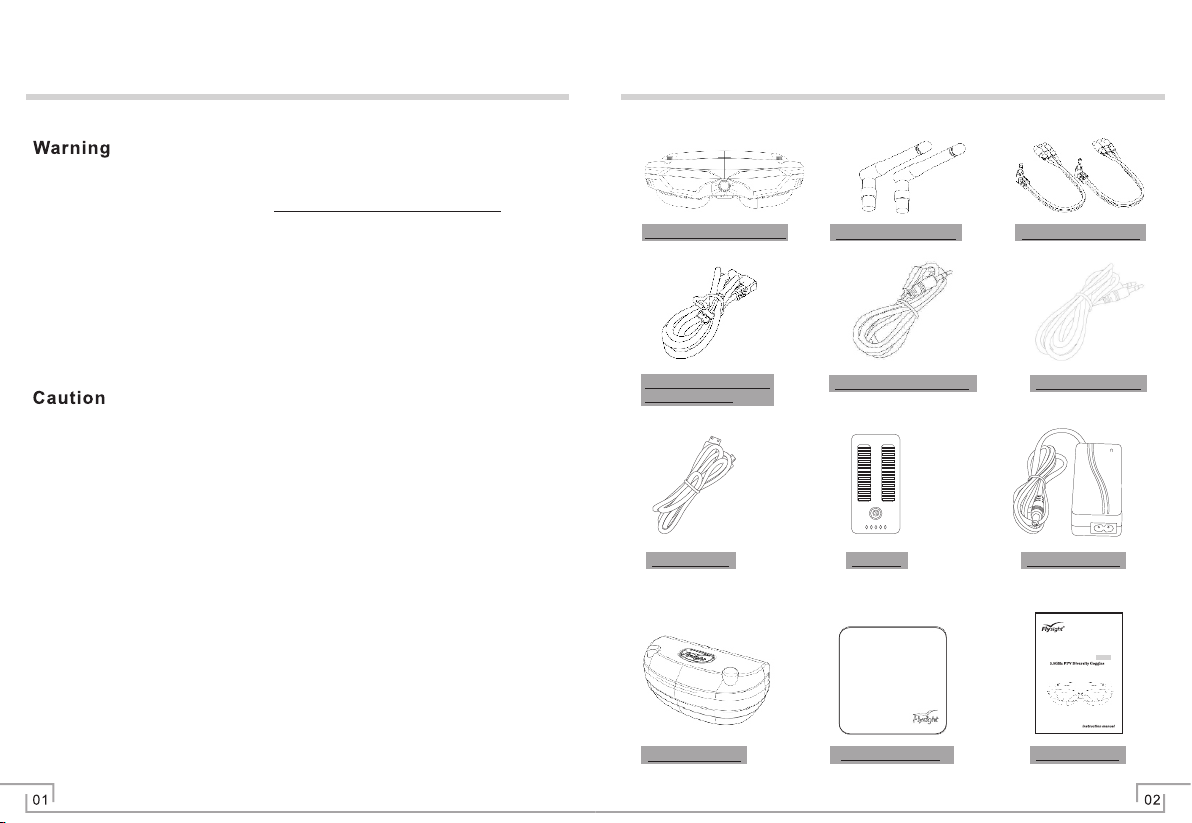
SpeXman Two SPX02 2 x 5.8G Antennas 2 x AV-Out Cables
12V DC Cable with
BEC Plug
Cable for Futaba RC Cable for JR RC
Goggles Case
HDMI Cable
Cleaning Cloth
Battery
User Manual
Power Supply
SpeXman Two
SPX02
Package Contents
Safety Notice
Avoid magnetic fields - they may affect the performance of the device.
Keep away from open fires.
This device is not dust proof or waterproof.
Do not expose the lenses to direct sunlight. The lens will focus the sun s energy ’
and damage the LCDs irreparably. This is not covered under warranty.
Do not expose the SPX02 to water or moisture.
Please use only the recommended accessories.
Do not disassemble the product. There are no user serviceable parts inside.
●
●
●
●
●
●
●
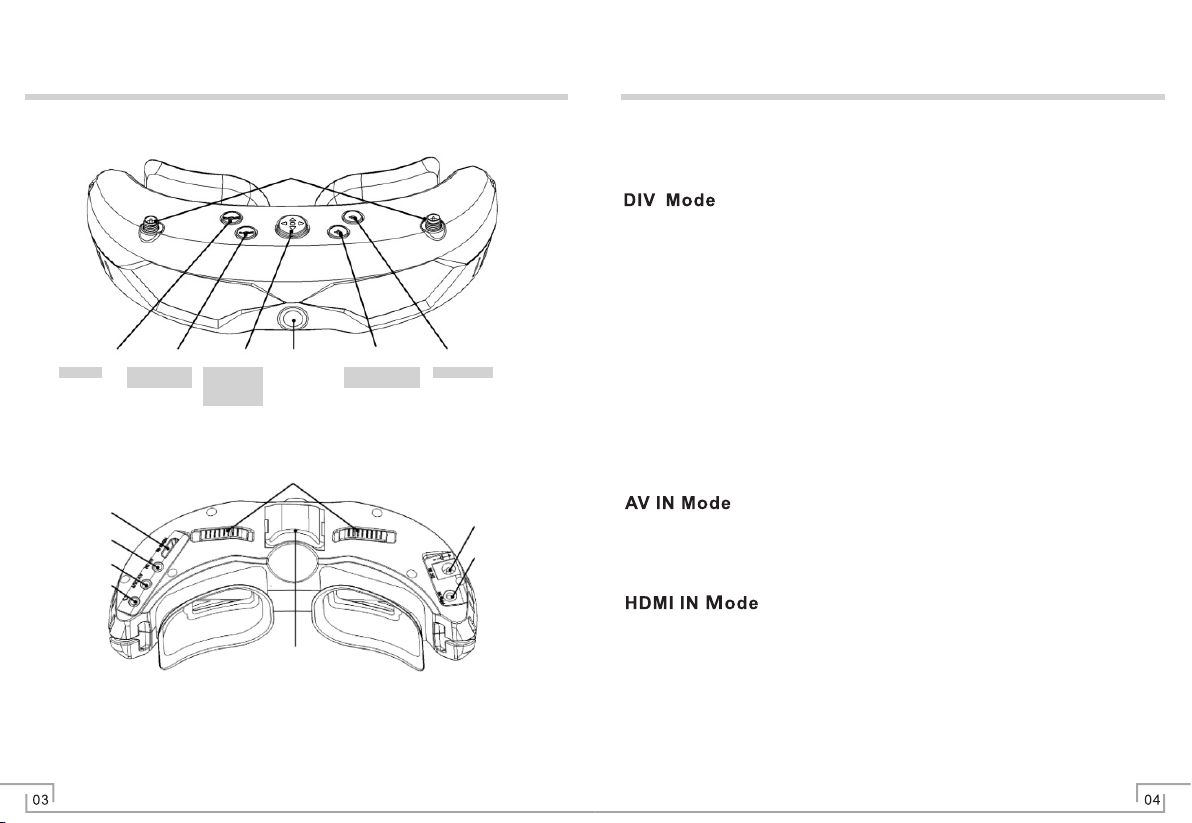
Mode Button
AV IN
DIV\RX1\
RX2\AV OUT
Earphone OUT
HDMI IN
IPD Adjusters
Cooling Fan
Power Supply
PPM IN
Menu Button Front
Camera - Button CAM Button
Operation Instructions - Modes
Function Icons
Enter Menu→RX1 Band、RX2 Band, you can press <Menu> button left and
right to adjust bands. Such is single RF module working.
AV OUT port output DIV、RX1、RX2 signals for recorder、sexternal use and
so on.
AV OUT is only working under DIV、RX1、RX2 modes.
In this mode the goggles constantly compare the RSSI of ANT1 and ANT2,
and then switch to the strongest signal.
DIV AV OUT port outputs Diversity signal for your video recorder or
external display.
DIV AV OUT only works in DIV mode.
Enjoy your external video and audio signal by connecting through the AV Port.
Wireless receivers are automatically turned off in this mode to save power.
Press the <MODE> button to switch between DIV, RX1,RX2,AV IN, or HDMI
IN modes.
For a clearer image switch to HDMI input. The goggles will display a maximum
input of 1920x1080/ 60Hz.
Wireless receivers are automatically turned off in this mode to save power.
Please note that you may experience a delay of up to 5 seconds before the
function starts after selecting the HDMI mode.
●
●
●
●
●
●
●
●
●
●
●
●
RX1、RX2 Mode
Full\Small\None
DIV mode:CH down
RX1\RX2: CH Down
Menu: Esc
Menu: wake-up
Menu: right\left
Menu: up\down
Menu: Next
+ Button
DIV mode: CH up
RX1\RX2: CH up
Antenna Port(SMA)
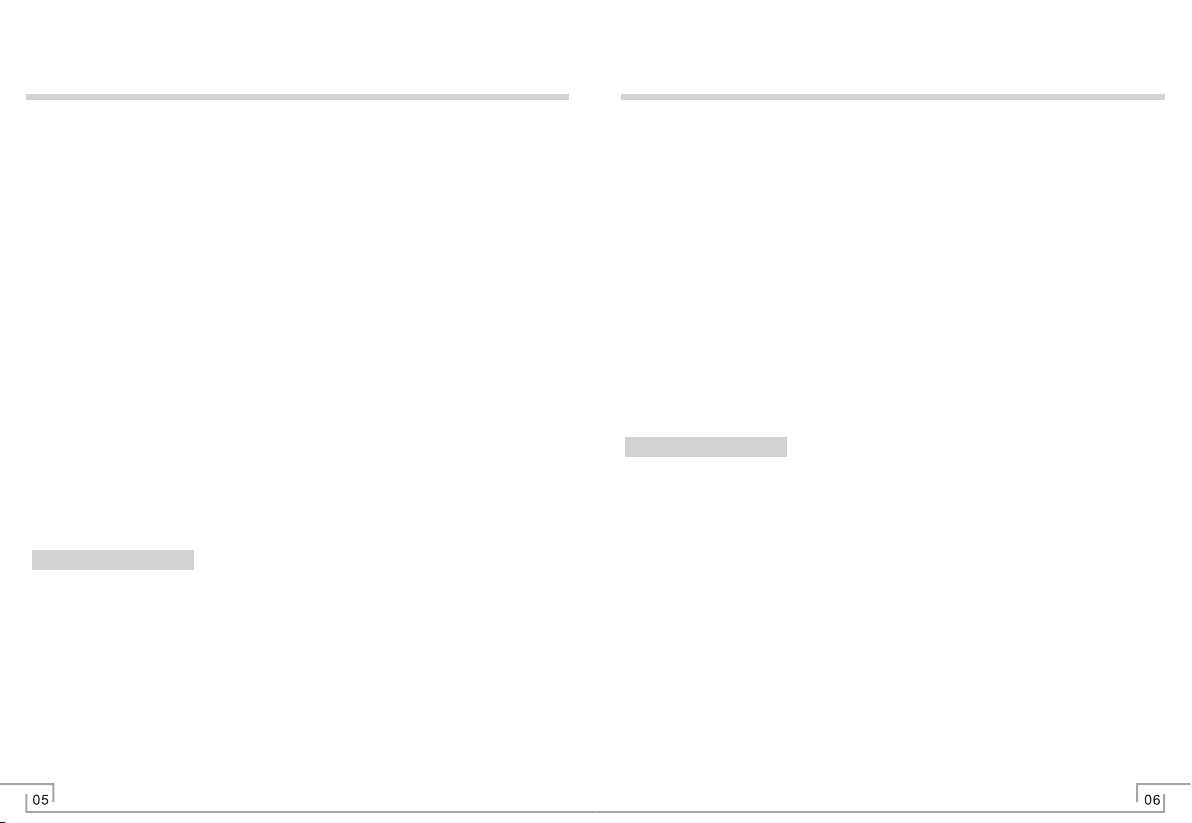
Front Facing Camera Function
Main Menu and Navigation
> Volume
> Image
General Settings
> RF Band
The battery volume icon is displayed on the top right side of the screen. When
the mark is red and flashing, please charge it in time.
Press the <Menu> button to view either the General Settings or System
Settings.
Use the <Menu> button to move between the different icons, you can press
<Menu> button up and down to choose function menu, you can also press
<Menu> button left and right to adjust the value, after finishing setting, please
press <MENU> button to quit.
To enable PIP select <cam > .
The secondary image can be made smaller or larger by selecting Size. Cycle
through the two sizes of 200x150, 320x240 pixels using the <menu> left and
right button.
The thirdly image can be moved by selecting Position. Toggle between the
four positions by using the <menu> left and right buttons.
Press the <cam> button to activate and deactivate the PIP on screen.
Use the <menu> left and right button to reduce or increase the volume.
When powered off previous settings will be saved.
While in any of the Modes tap the <cam> button to enable the front facing
camera function, this will switch the goggles to a small screen display of the
feed from the forward facing camera. Tap <cam> again to a full screen, then
tap <cam> again to return to the previous Mode.
Please note that you will lose PIP when getting the full screen switching
to the front facing camera function.
Use the <menu> left and right button to select the correct band, press <+> or
<-> to select channel to match your transmitter.
Use the <menu> left and right button to adjust Brightness, Contrast.
Change the language used in the menu.
Select the channel for binding your RC transmitter to the goggles, you can then
assign switch positions for activating/ deactivating PIP or the front facing
camera.
Central Mark, help you get better image position.
Powering on the goggles, a battery cell count to get accurate power levels on
your display.
●
●
●
●
●
●
●
●
●
●
●
●
●
●
●
●
●
> Language
> PPM Channel
System Settings
> Power
> PIP Function (Picture in Picture)
Operation Instructions - Menu Screens Operation Instructions - Menu Screens
> Central Mark
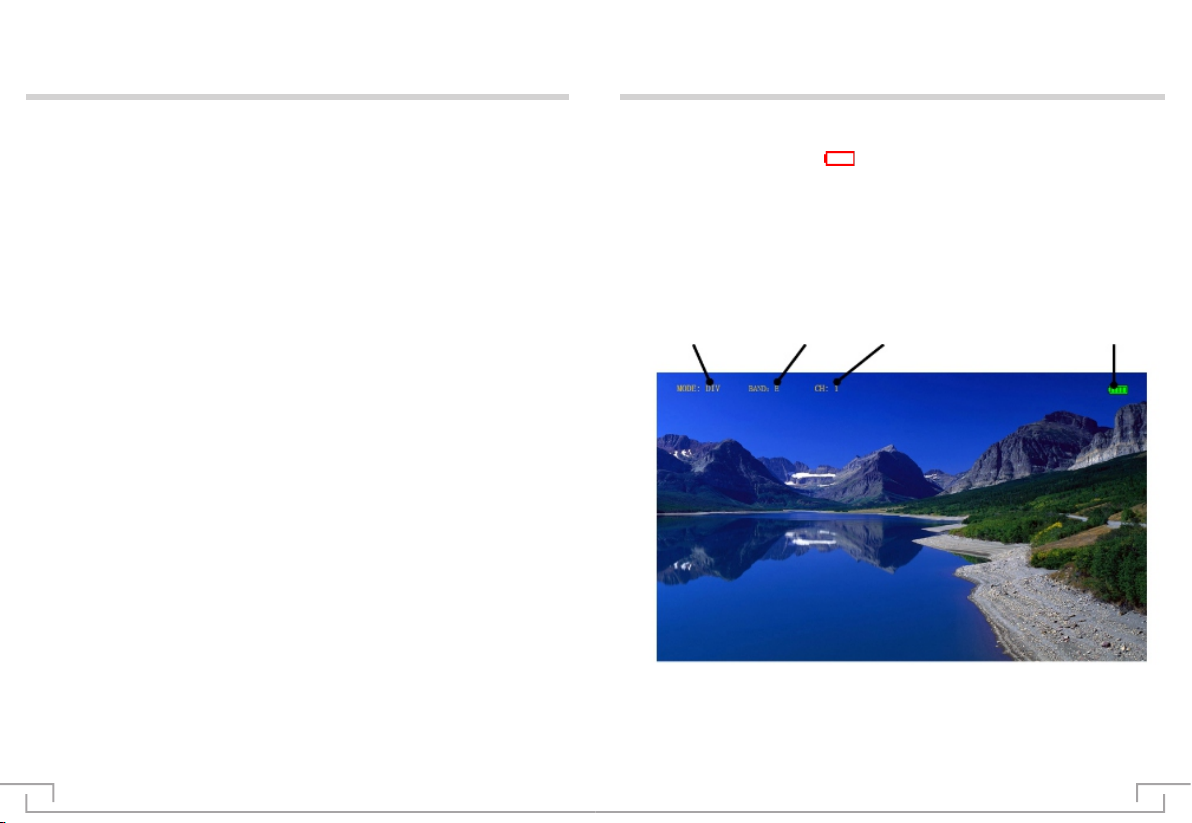
Operation Instructions - Menu Screens
Important Information regarding Operating Temperature
> Reset menu
Assist focus is used in obtain the sharpest possible picture. This feature is most
effective when the subject is properly exposed and contains enough contrast to be
processed.
Peaking: Focus in red outline to display focus area visually, making object
highlighted. It's available for focusing with DSLR and camcorder.
You can adjust the fan status: On/Off/ Auto.
Return the goggles to factory default settings.
When using the PIP function or HDMI input you can expect the unit to operate
at a higher temperature. To avoid the equipment from overheating the fan on
this unit will turn on automatically.
False color can be intuitive observation and calculation in the scene lighting
levels, make brightness or lighting value mapping for the display brightness of
false color, from the darkest to the brightest, in turn display blue, cyan, green,
yellow, orange and red.
> False Color
> Focus Assist
> Fan
● ●
●
●
●
●
●
●
Different work mode, different icon is displayed on the screen.
When battery icon showing , it means low battery, please change battery.
Operating Mode Receive band Receive channel Battery icon
On-Screen Icons
07 08
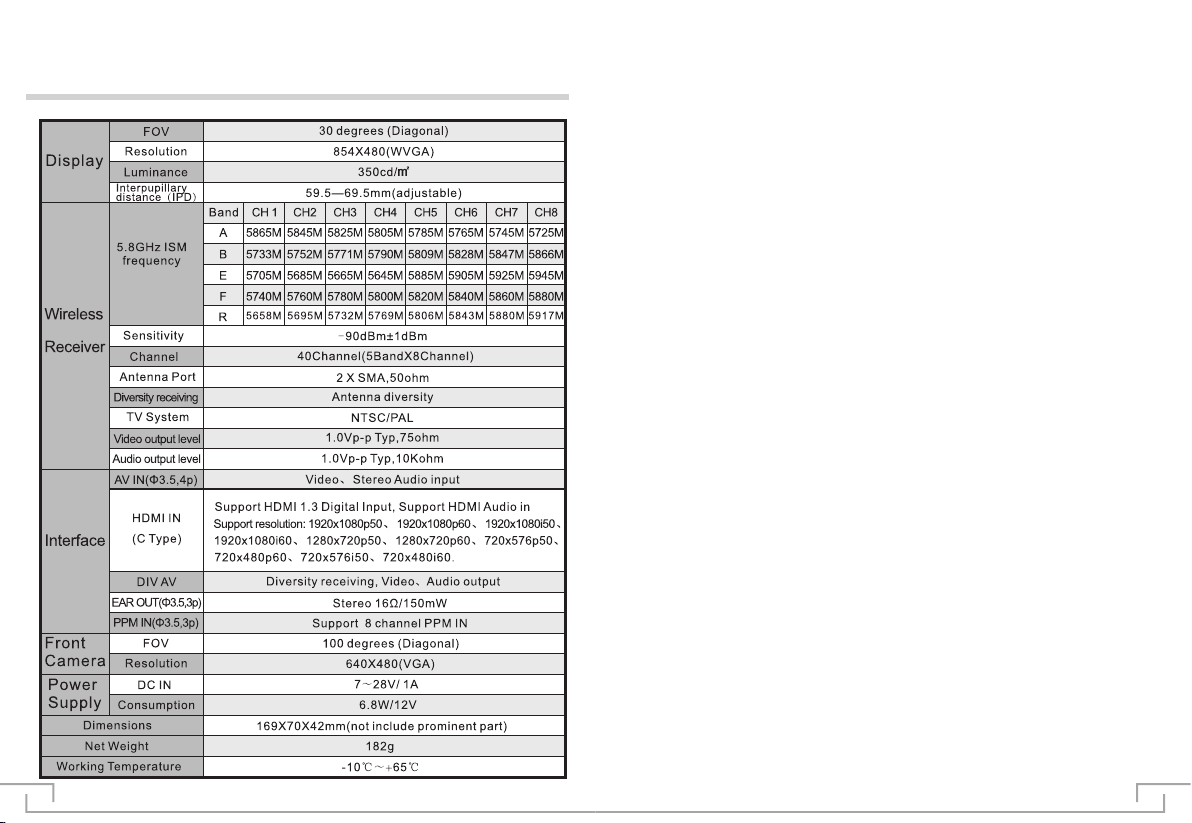
Specification
09 10
Other manuals for SPX02
1
This manual suits for next models
1
Table of contents
Other Flysight Accessories manuals
Popular Accessories manuals by other brands
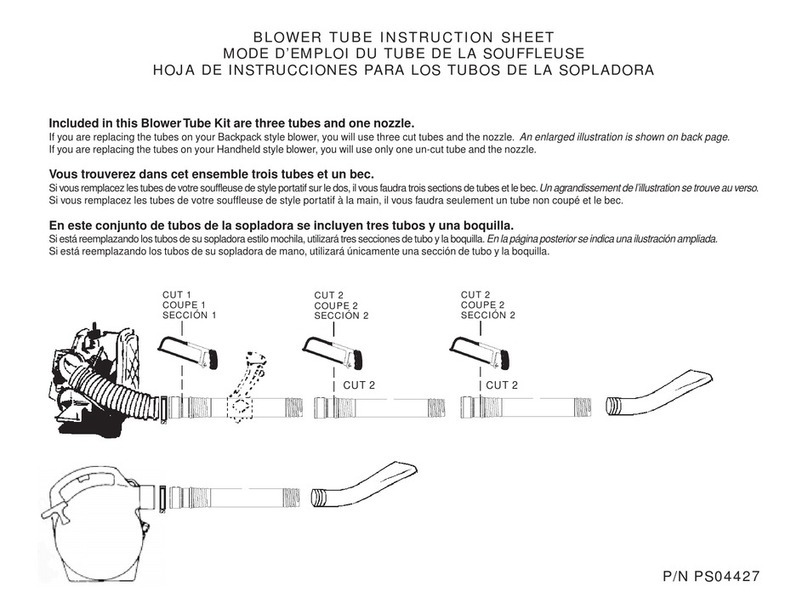
Homelite
Homelite PS04427 instruction sheet
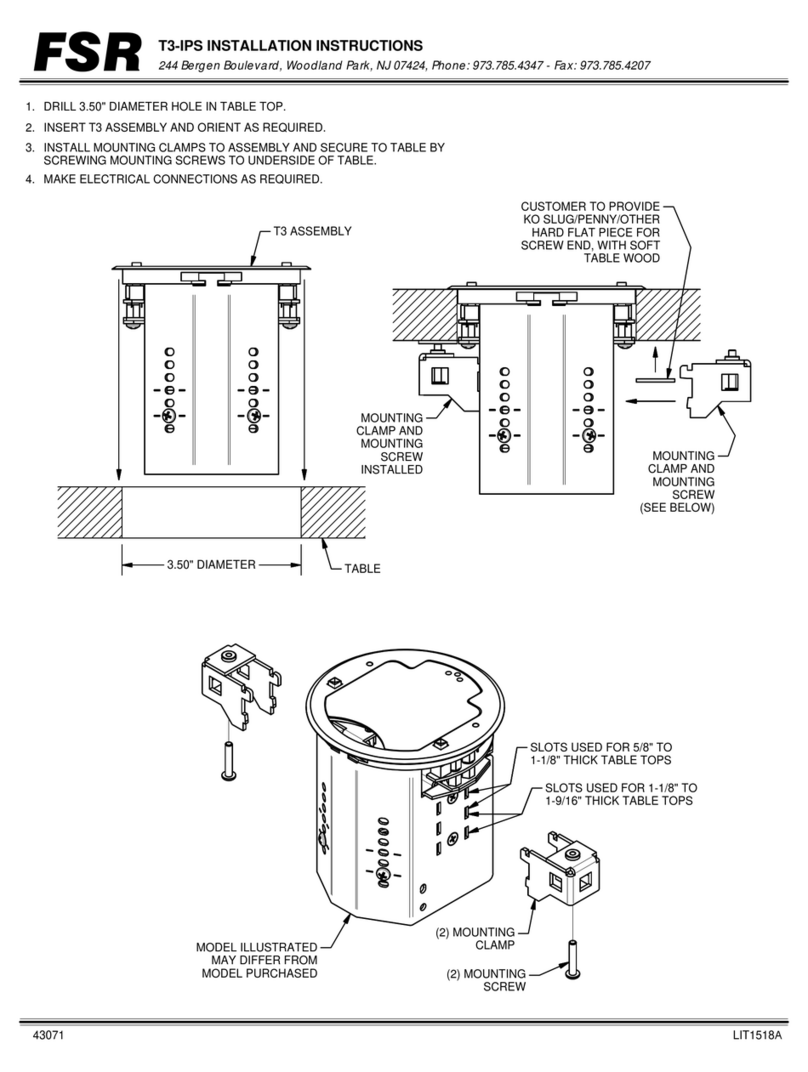
FSR
FSR T3-IPS installation instructions
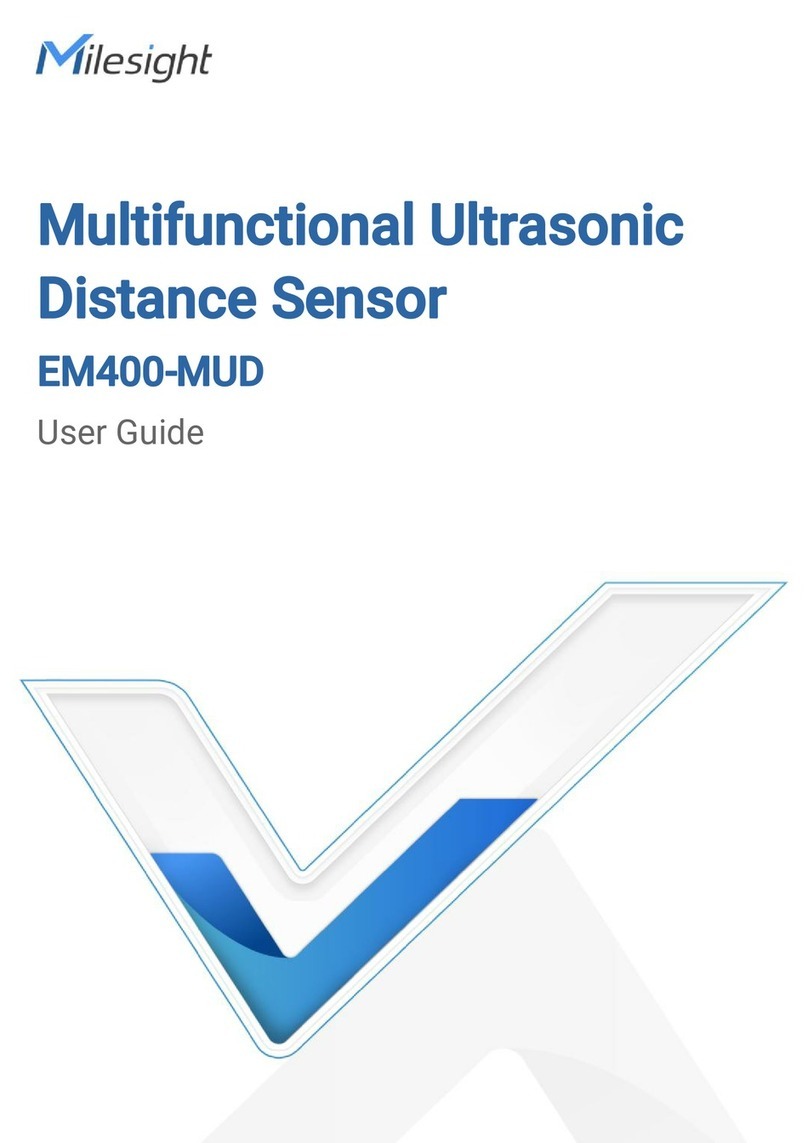
Milesight
Milesight EM400-MUD user guide

BASETech
BASETech 2106308 operating instructions

S+S Regeltechnik
S+S Regeltechnik AERASGARD FSLQ Operating Instructions, Mounting & Installation

LEW ELECTRIC
LEW ELECTRIC PUFP-CT-WC Seris installation guide