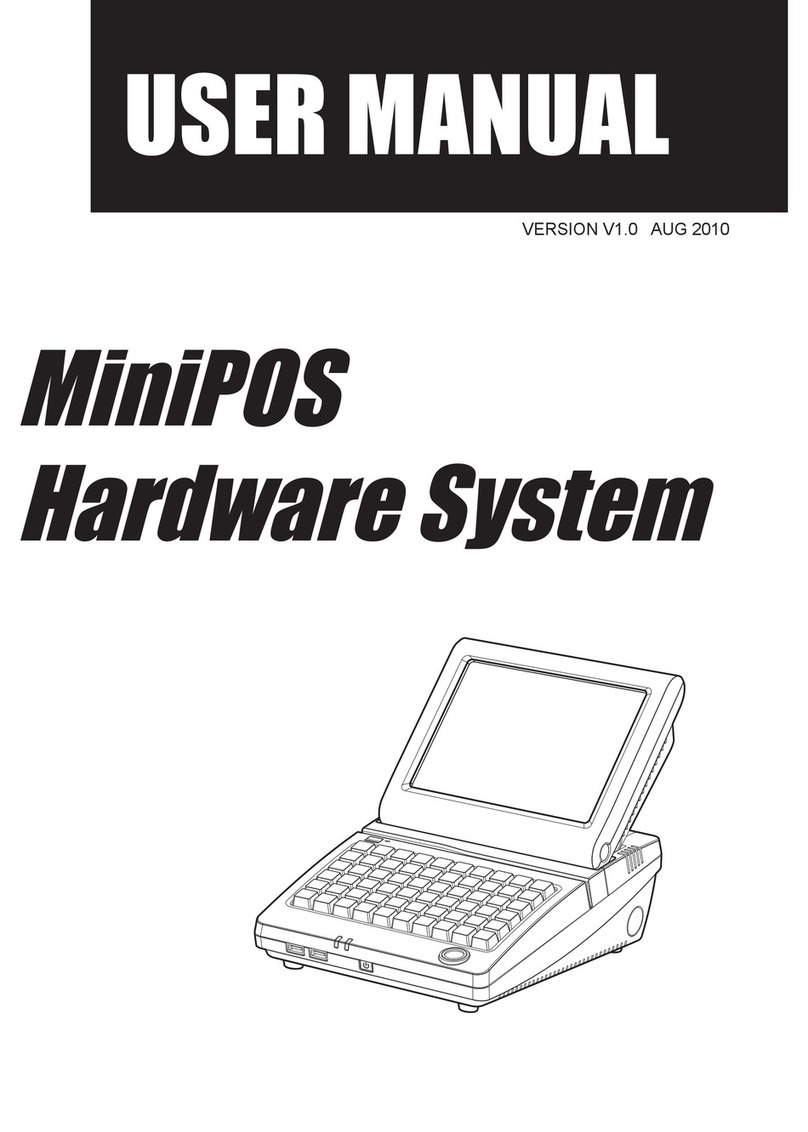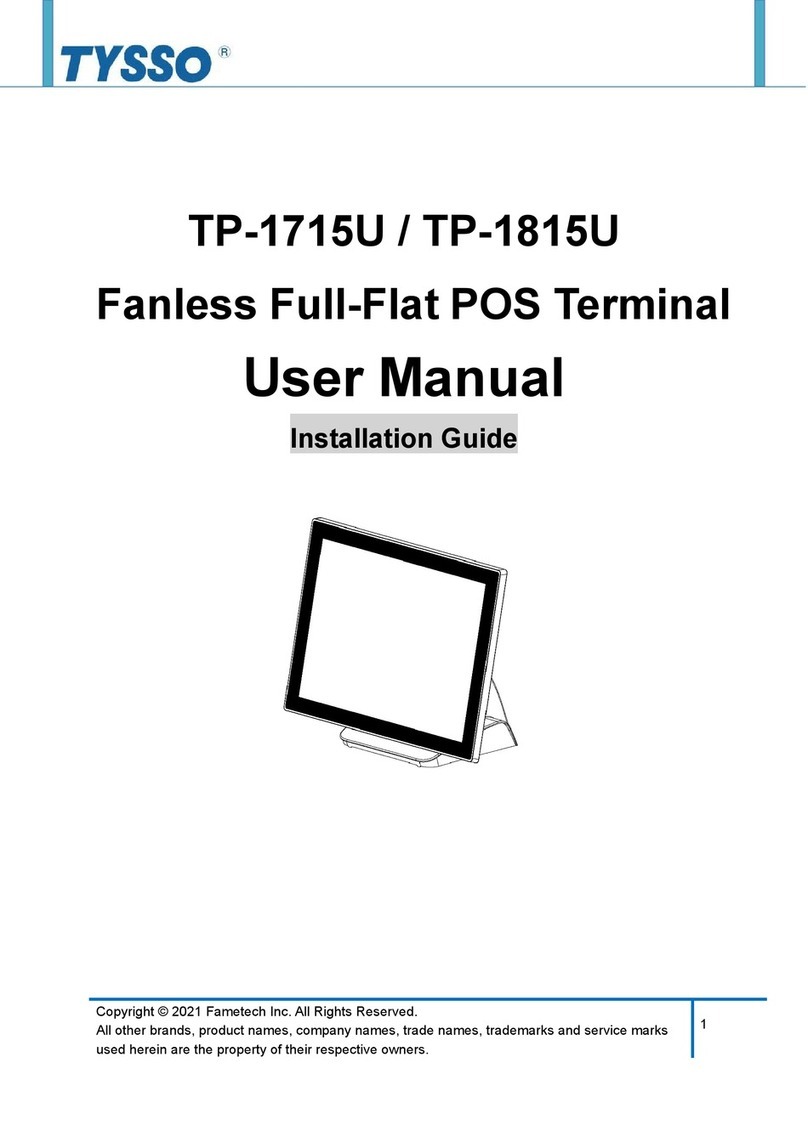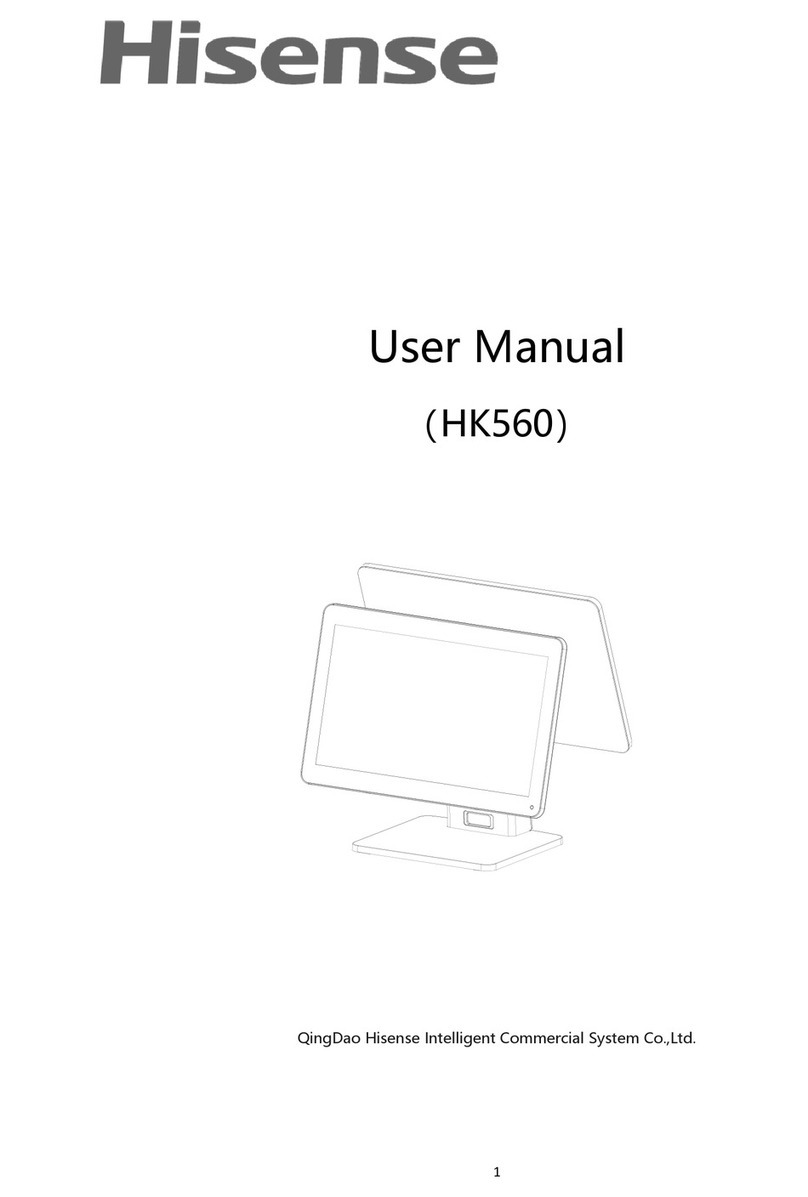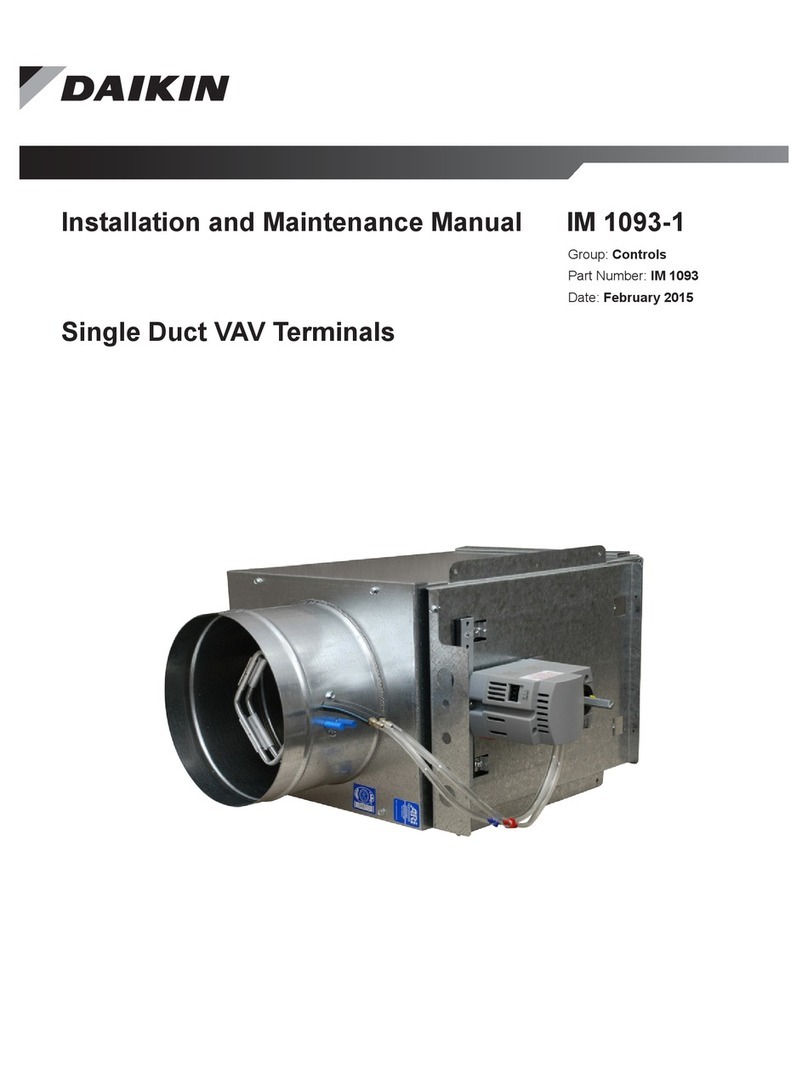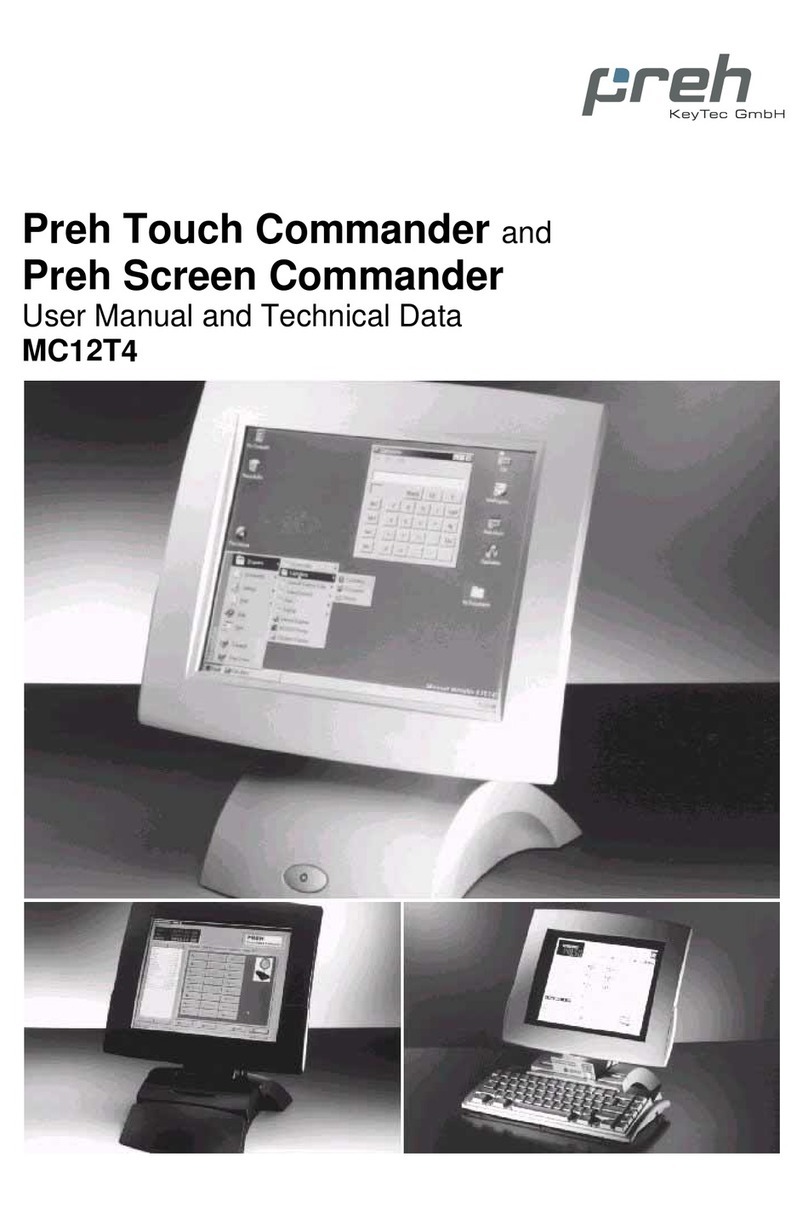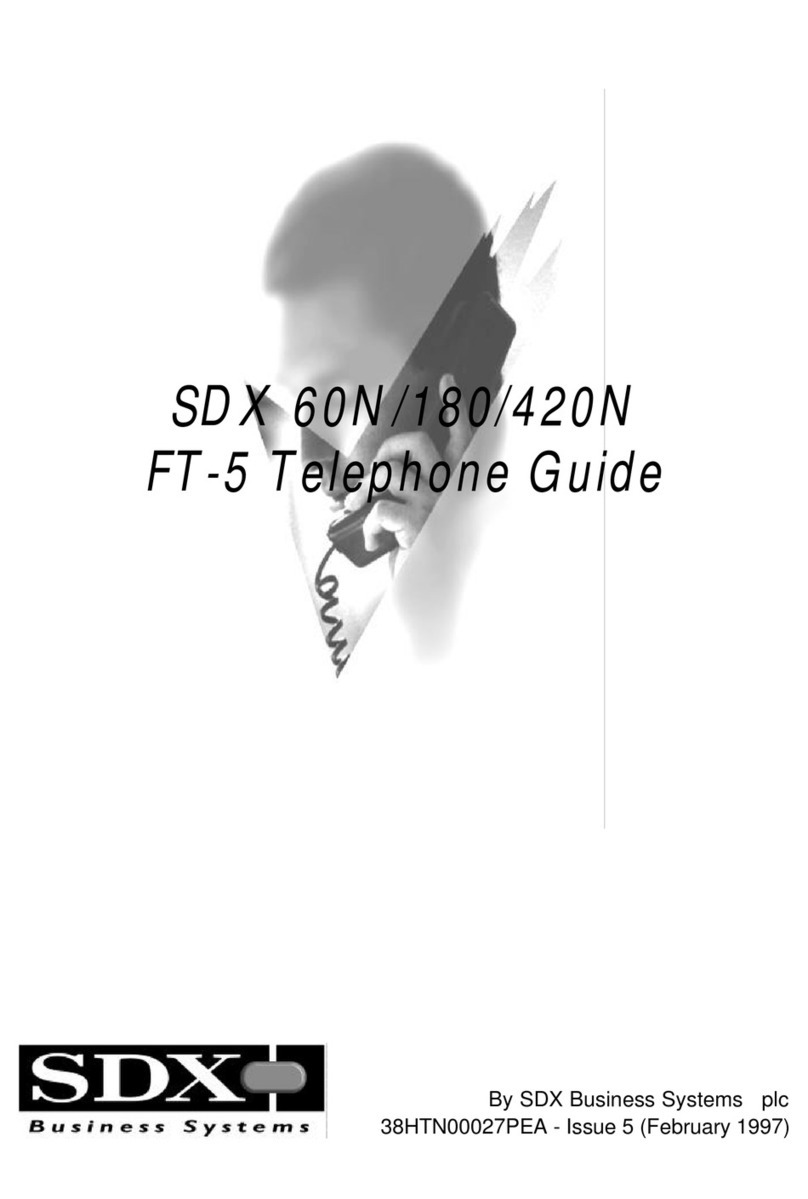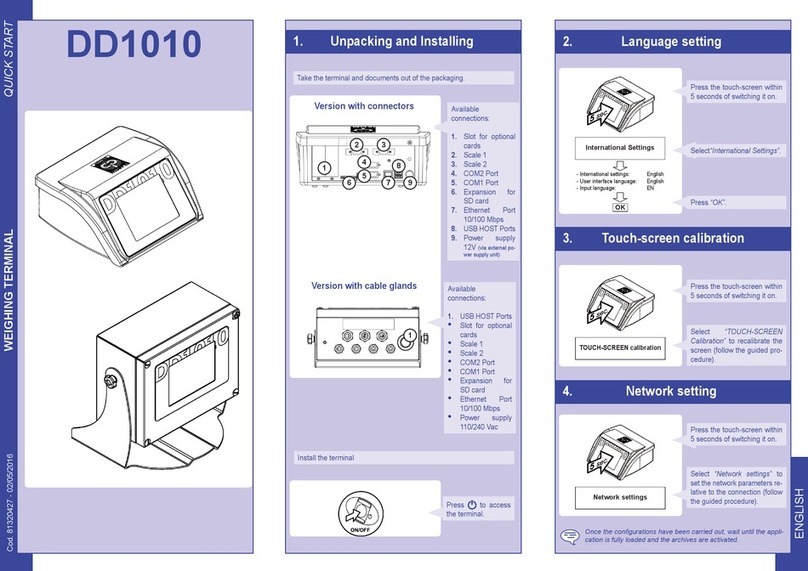FlyTech POS455 User manual

USER MANUAL
VERSION 1.1 September 2018
POS455
Hardware System

ii
Copyright 2018
All Rights Reserved
Manual Version 1.1
The information contained in this document is subject to change without notice.
We make no warranty of any kind with regard to this material, including, but not limited
to, the implied warranties of merchantability and fitness for a particular purpose.
We shall not be liable for errors contained herein or for incidental or consequential
damages in connection with the furnishing, performance, or use of this material.
This document contains proprietary information that is protected by copyright. All rights
are reserved. No part of this document may be photocopied, reproduced or translated
to another language without the prior written consent of the manufacturer.
TRADEMARK
Intel®, Pentium® and MMX are registered trademarks of Intel® Corporation.
Microsoft® and Windows® are registered trademarks of Microsoft Corporation.
Other trademarks mentioned herein are the property of their respective owners.
Safety
IMPORTANT SAFETY INSTRUCTIONS
1. To disconnect the machine from the electrical power supply, turn off the power switch
and remove the power cord plug from the wall socket. The wall socket must be easily
accessible and in close proximity to the machine.
2. Read these instructions carefully. Save these instructions for future reference.
3. Follow all warnings and instructions marked on the product.
4. Do not use this product near water.
5. Do not place this product on an unstable cart, stand, or table. The product may fall,
causing serious damage to the product.
6. Slots and openings in the cabinet and the back or bottom are provided for ventilation
to ensure reliable operation of the product and to protect it from overheating. These
openings must not be blocked or covered. The openings should never be blocked by
placing the product on a bed, sofa, rug, or other similar surface. This product should
never be placed near or over a radiator or heat register or in a built-in installation
unless proper ventilation is provided.
7. This product should be operated from the type of power indicated on the marking label.
If you are not sure of the type of power available, consult your dealer or local power
company.
8. Do not allow anything to rest on the power cord. Do not locate this product where
persons will walk on the cord.
9. Never push objects of any kind into this product through cabinet slots as they may
WRXFKGDQJHURXVYROWDJHSRLQWVRUVKRUWRXWSDUWVWKDWFRXOGUHVXOWLQDÀUHRUHOHFWULF
shock. Never spill liquid of any kind on the product.

iii
CE MARK
This device complies with the requirements of the EEC directive 2014/30/EU with
regard to “Electromagnetic compatibility” and 2014/35/EU “Low Voltage Directive”.
FCC
This device complies with part 15 of the FCC rules. Operation is subject to the following
two conditions:
(1) This device may not cause harmful interference.
(2) This device must accept any interference received, including interference that may
cause undesired operation.
CAUTION ON LITHIUM BATTERIES
There is a danger of explosion if the battery is replaced incorrectly. Replace only
with the same or equivalent type recommended by the manufacturer. Discard used
batteries according to the manufacturer’s instructions.
Battery Caution
Risk of explosion if battery is replaced by an incorrectly type. Dispose of used battery
according to the local disposal instructions.
Safety Caution
Note: To comply with IEC60950-1 Clause 2.5 (limited power sources, L.P.S) related
OHJLVODWLRQSHULSKHUDOVVKDOOEH´0DWHULDOVIRUÀUHHQFORVXUHµFRPSOLDQW
0DWHULDOVIRUÀUHHQFORVXUHV
For MOVABLE EQUIPMENT having a total mass not exceeding 18kg.the material of a
),5((1&/2685(LQWKHWKLQQHVWVLJQLÀFDQWZDOOWKLFNQHVVXVHGVKDOOEHRI9&/$66
MATERIAL or shall pass the test of Clause A.2.
For MOVABLE EQUIPMENT having a total mass exceeding 18kg and for all STATIONARY
EQUIPMENT, the material of a FIRE ENCLOSURE, in the thinnest significant wall
thickness used, shall be of 5VB CLASS MATERIAL or shall pass the test of Clause A.1

iv
LEGISLATION AND WEEE SYMBOL
2012/19/EU Waste Electrical and Electronic Equipment Directive on the treatment,
collection, recycling and disposal of electric and electronic devices and their
components.
The crossed dust bin symbol on the device means that it should not be disposed of
with other household wastes at the end of its working life. Instead, the device should
be taken to the waste collection centers for activation of the treatment, collection,
recycling and disposal procedure.
To prevent possible harm to the environment or human health from uncontrolled waste
disposal, please separate this from other types of wastes and recycle it responsibly to
promote the sustainable reuse of material resources.
Household users should contact either the retailer where they purchased this product,
RUWKHLUORFDOJRYHUQPHQWRIÀFHIRUGHWDLOVRIZKHUHDQGKRZWKH\FDQWDNHWKLVLWHPIRU
environmentally safe recycling.
Business users should contact their supplier and check the terms and conditions of
the purchase contract.
This product should not be mixed with other commercial wastes for disposal.

v
Revision Description Date
1.0 • Initial release September 2017
1.1 • D36 V4.0 MB added
• D86S MB added September 2018
Revision History
Changes to the original user manual are listed below:

vi
Table of Contents
1. Packing List..................................1
1-1. Standard Accessories.....................................................1
1-2. Optional Accessories.......................................................2
2. System View..................................3
2-1. Front & Side View............................................................3
2-2. Rear View.........................................................................3
2-3. IO Ports View....................................................................4
2-4. System Dimensions ........................................................5
3. System Assembly & Disassembly6
3-1. Disassemble the Stand ..................................................6
3-2. Remove the Cable Cover ................................................6
3-3. Install the Power Adapter................................................7
3-4. Replace HDD...................................................................7
4. Peripheral Installation.................8
4-1. Install the MSR Module..................................................8
4-2. Install the Fingerprint Module........................................9
4-3. Install the iButton Module.............................................10
4-4. Install the Customer Display..........................................11
4-5. Install the Second Display ............................................12
4-6. Cash Drawer Installation ...............................................13

vii
6SHFLÀFDWLRQ................................15
&RQÀJXUDWLRQ...............................17
6-1. D36 V2.1 Motherboard..................................................17
6-1-1. Motherboard Layout........................................................17
6-1-2. Connectors & Functions .................................................18
6-1-3. Jumper Setting................................................................19
6-2. D36 V4.0 Motherboard..................................................21
6-2-1. Motherboard Layout........................................................21
6-2-2. Connectors & Functions .................................................22
6-2-3. Jumper Setting................................................................23
6-3. D86U Motherboard........................................................24
6-3-1. Motherboard Layout........................................................24
6-3-2. Connectors & Functions .................................................25
6-3-3. Jumper Setting................................................................26
6-4. D86S Motherboard........................................................28
6-4-1. Motherboard Layout........................................................28
6-4-2. Connectors & Functions .................................................29
6-4-3. Jumper Setting................................................................30
Appendix: Drivers Installation..........31

viii
The page is intentionally left blank.

1
a. System
b. Power adapter
c. Power cord
d. RJ45-DB9 cable (x2)
e. Driver bank
Note: Power cord will be supplied differently according to various region or country.
1. Packing List
1-1. Standard Accessories
ab
cd
e

2
a. MSR module
b. Fingerprint module
c. iButton module
d. Customer display
e. 8.4" 2nd display
1-2. Optional Accessories
ab
cd
e

3
2. System View
2-1. Front & Side View
No. Description
1 Fingerprint (option)
2 Touch screen
3 MSR (option)
4 Power button
5 Stand
6 VESA bottom cover
7 Stand front cover
1
2
3
4
567
2-2. Rear View
No. Description
1 Dummy door of the HDD
2 VESA top cover
3 Cable cover
1
2
3

4
2-3. IO Ports View
No. Description
a Powered USB 24V (option)
b Powered USB 12V (option)
c Power button
dDC19Vin
eVGA
f COM 1, 2, 3 (from right to left)
g USB 2.0 x 4
h Cash drawer
i USB 3.0 x 1
jLAN
ab cd e fgh
ij
ab cd e fghi
j
D36 Motherboard
D86U Motherboard
No. Description
a Powered USB 24V (option)
b Powered USB 12V (option)
c Power button
dDC19Vin
eVGA
f COM 1, 2, 3 (from right to left)
gLAN
h USB 2.0 x 2
i Cash drawer
j USB 3.0 x 4

5
2-4. System Dimensions
289.61 mm
204.47 mm
62°
359.36 mm
221.05 mm
404.89 mm
105°
abc de fgh
i
D86S Motherboard
No. Description
a Cash drawer
b USB 2.0 x 2
cLAN
d COM 1, 2, 3 (from left to right)
e USB type C
fVGA
gDC19Vin
h Power button
i USB 3.0 x 4

6
3. System Assembly & Disassembly
3-1. Disassemble the Stand
3-2. Remove the Cable Cover
1. Slide the VESA bottom cover
outwards.
2. Loosen the thumb screw (x1) and
slide the stand towards the IO panel
to release it from the system.
3. Reverse the steps above to attach
stand to the system.
1. Slide the VESA bottom cover outwards.
2. Pull the cable cover upwards to release it from the system.

7
3-4. Replace HDD
3-3. Install the Power Adapter
The system is equipped with a 65W or 90W power adapter. Please follow the steps to
install the power adapter.
1. The stand is designed to allow for clean cable management. There is a cable
channel through the stand, which has a quick access cover. Please pull the front
cover of the stand outwards.
2. Place the system face down. Making sure not to scrath the touchscreen.
3. Connect the power adapter to the 19V DC IN port and then route the cable as
shown in the picture.
4. Replace the front cover.
1. Remove the HDD dummy
cover retaining a screw and
sliding the drive out.
2. Remove the screws (x2)
WKDWÀ[WKH+''WRWKH
bracket.

8
4. Peripheral Installation
4-1. Install the MSR Module
5HPRYHWKHGXPP\FRYHUÀUVW
2. Insert the MSR module in place and
fasten the screws (x2) on the back to
secure the module.

9
4-2. Install the Fingerprint Module
5HPRYHWKHGXPP\FRYHUÀUVW
2. Insert the Fingerprint module in
place and fasten the screws (x2) on
the back to secure the module.

10
4-3. Install the iButton Module
5HPRYHWKHGXPP\FRYHUÀUVW
2. Insert the iButton module in place
and fasten the screws (x2) on the
back to secure the module.

11
4-4. Install the Customer Display
1. Follow the steps in Chapter 3-1 to diassemble the stand from the LCD panel.
2. Remove the thumb screw (x1) from the VESA top cover and then pull the cover up.
3. Attach the LCM module to system by fastening the thumb screw (x1).
4. Route the RJ-45 cable through the hole of the stand as picture shown.
5. Attach the stand to the LCD panel and fasten the thumb screw (x1).
6. Connect the RJ-45 cable to COM port on the systems IO panel. Make sure the
system is powered off.
* Please note the cable cover and the stand front cover (refer to Chapter 2-1 and 2-2)
have to be removed before routing the cable.

12
4-5. Install the Second Display
1. Follow the steps in Chapter 3-1 to diassemble the stand from the LCD panel.
2. Remove the thumb screw (x1) from the VESA top cover and then pull the cover up.
3. Attach the 8.4"' 2nd display module to system by fastening the thumb screw (x1).
4. Route the 2nd display cable through the hole of the stand as picture shown.
5. Attach the stand to the LCD panel and
fasten the thumb screw (x1).
6. Connect the 2nd display cable to VGA
port on the systems IO panel. Make
sure the system is powered off.
* Please note the cable cover and the
stand front cover (refer to Chapter 2-1
and 2-2) have to be removed before
routing the cable.
Table of contents
Other FlyTech Touch Terminal manuals